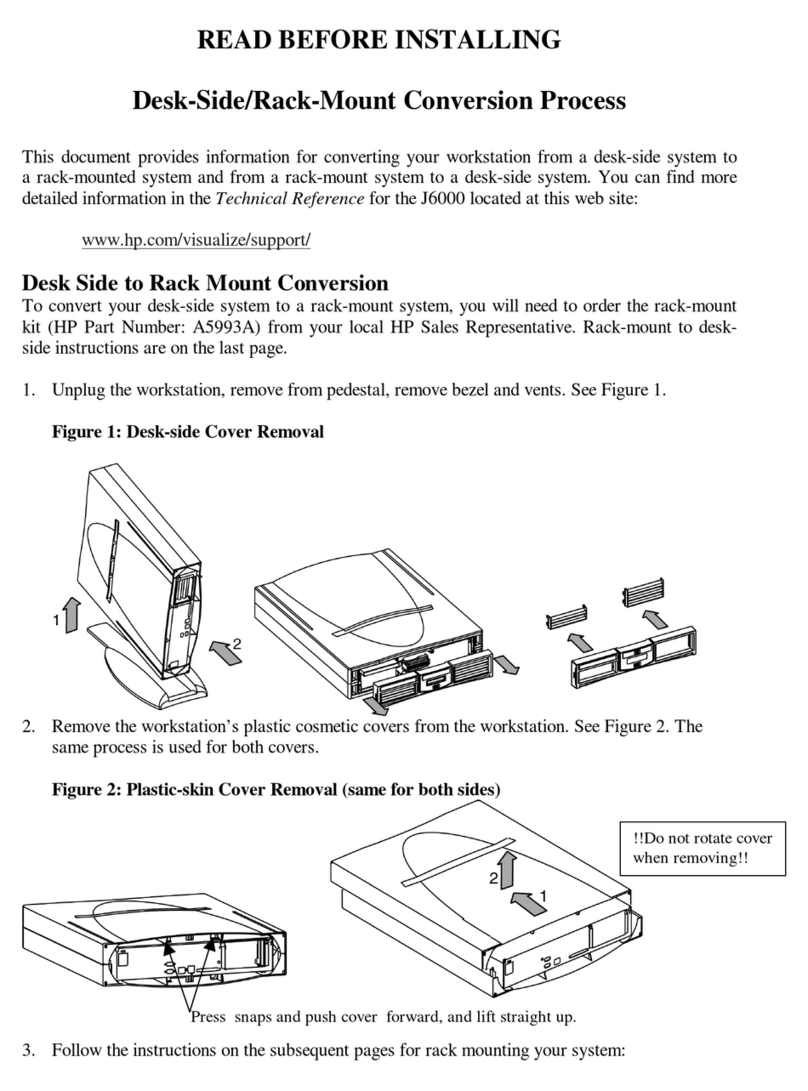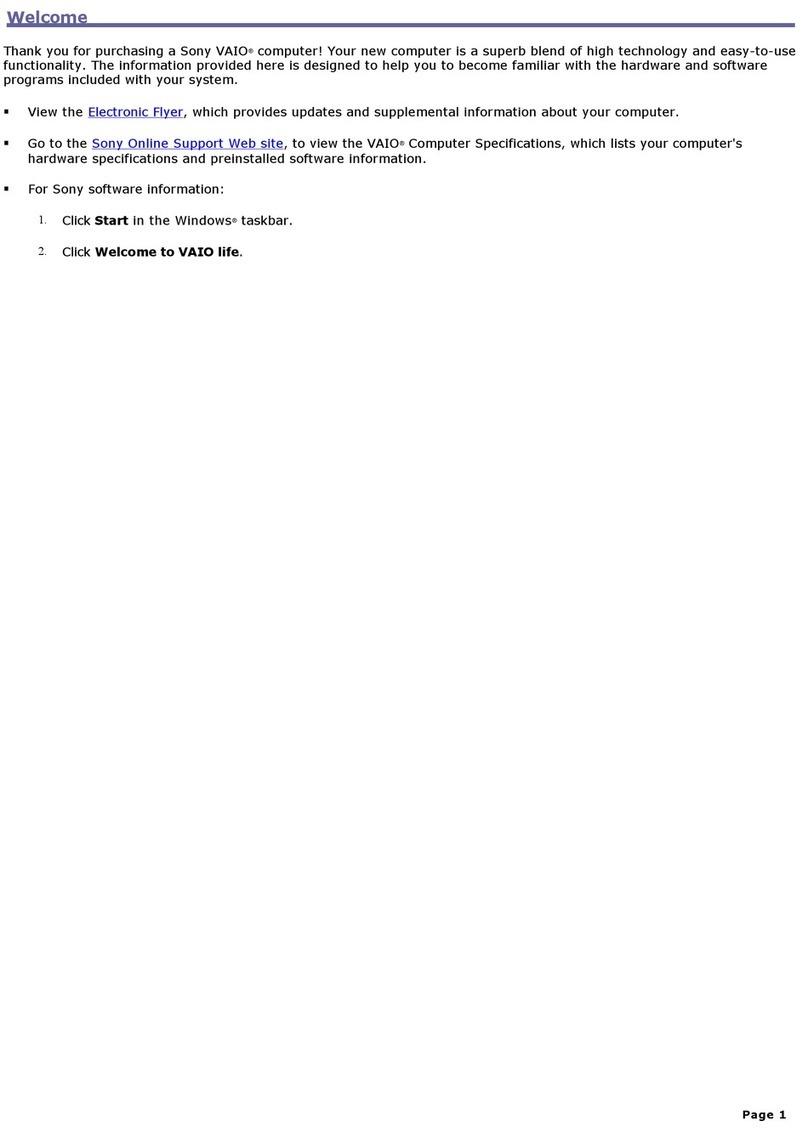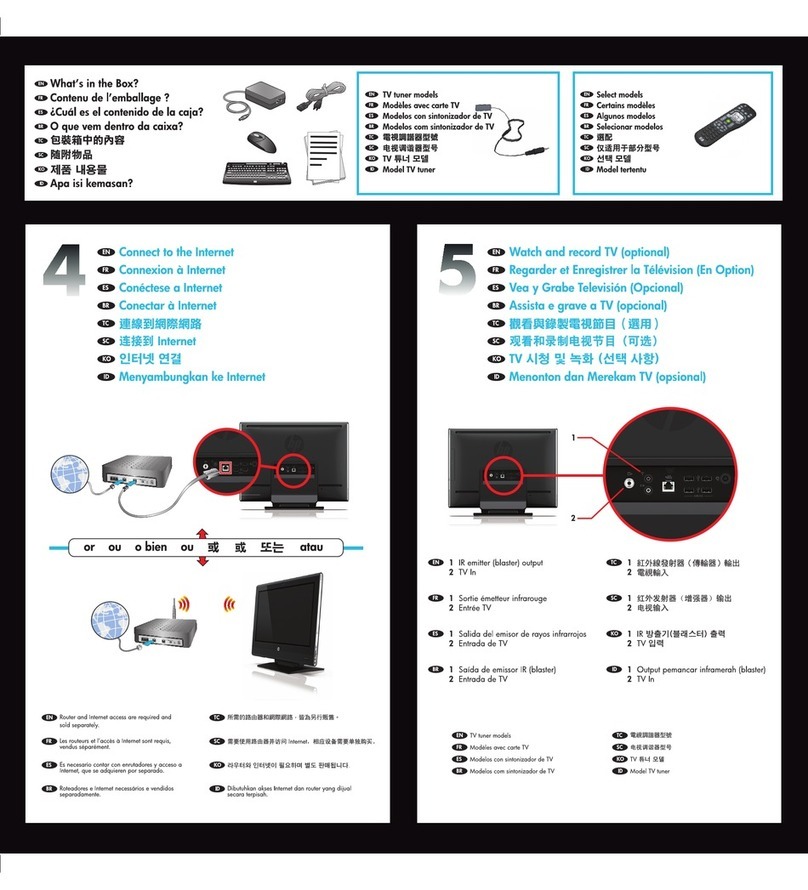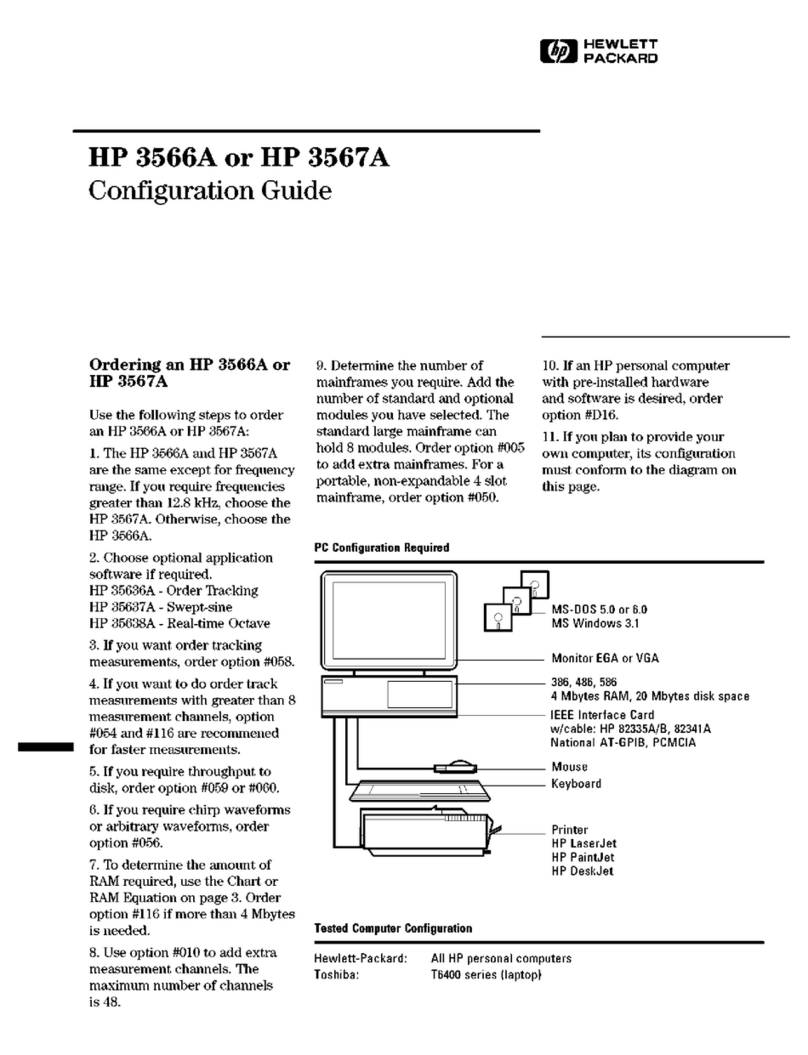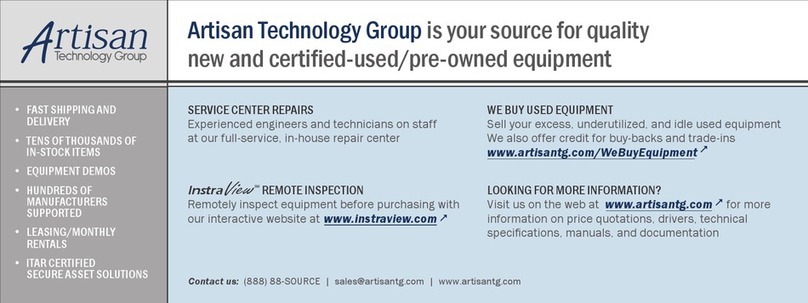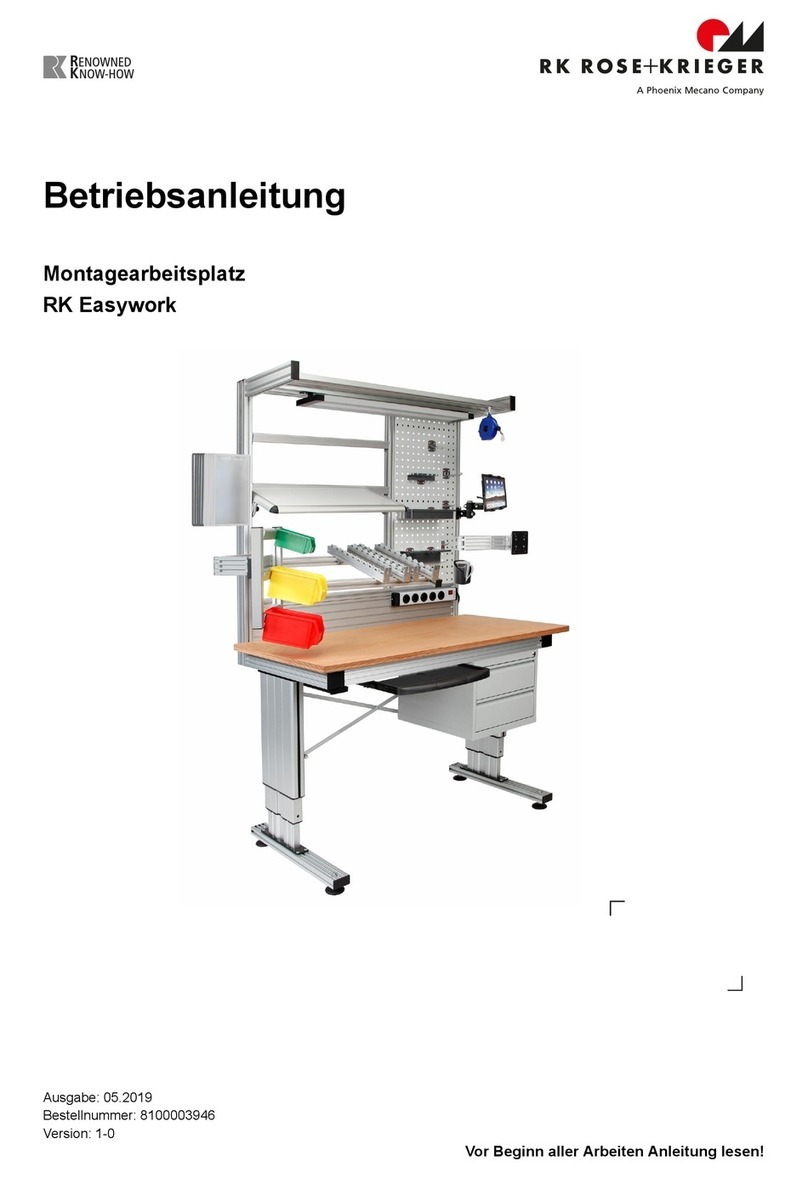TeeJet Technologies Matrix 908 User manual

98-01578 R2
USER GUIDE

Matrix 908 Field Computer
ii www.teejet.com
CONSOLE START JOBSETUP HELPMEASUREMENTS UT
Table of Contents
MEASUREMENTS TO HAVE ON HAND BEFORE YOU GET STARTED 1
SPRAYERS 2
Self-Propelled Front Mount Sprayer ........................................................................................................................................................2
Self-Propelled Rear Mount Sprayer..........................................................................................................................................................3
Tractor with Fixed Mount O-Centre Sprayer......................................................................................................................................4
Tractor with Fixed Mount Aft Mount Sprayer.......................................................................................................................................5
Tractor with Pivot Mount Sprayer.............................................................................................................................................................6
SPREADERS 7
Self-propelled Spreader ...............................................................................................................................................................................7
Tractor with Fixed Mount Spreader .........................................................................................................................................................8
Tractor with Pivot Mount Spreader..........................................................................................................................................................9
CONSOLE CONNECTIONS AND FEATURES 10
SYSTEM DIAGRAM 11
SETUP THE CONSOLE 12
NO.1 WELCOME SCREEN 12
NO.2 WALK THROUGH THE VEHICLE WIZARD 13
NO.3 ENTER AVAILABLE UNLOCKS 15
NO.4 ESTABLISH AN IMPLEMENT THROUGH THE DEVICE WIZARD 16
Device Manager ........................................................................................................................................................................................... 16
Create New Device...................................................................................................................................................................................... 16
Activate a Dierent Device....................................................................................................................................................................... 18
Edit a Device.................................................................................................................................................................................................. 18
Delete a Device............................................................................................................................................................................................. 18
NO.5 SET UP GUIDANCE SETTINGS 19
NO.6 SET UP MAPPING LOCATION 20
NO.7 SET UP THE GNSS 21
NO.8 SET UP ASSISTED/AUTO STEERING 22
NO.9 SELECT JOB MODE 23
Job Manager.................................................................................................................................................................................................. 24
Data Manager ............................................................................................................................................................................................... 25

Matrix 908 Field Computer
iii
98-01578-ENUS R2
CONSOLESTART JOB SETUPHELP MEASUREMENTSUT
START A JOB 26
Simple Job Mode......................................................................................................................................................................................... 26
Advanced Job Mode .................................................................................................................................................................................. 27
Guidance Screen Features........................................................................................................................................................................ 28
NO.1 CHOOSE A GUIDANCE MODE 29
NO.2 ESTABLISH AN AB GUIDELINE 31
Switch Guideline.......................................................................................................................................................................................... 31
Delete Last Guideline................................................................................................................................................................................. 32
Adjust Guideline .......................................................................................................................................................................................... 32
Assisted/Auto Steering Nudge ............................................................................................................................................................... 32
Dynamic Adaptive AB Guideline Action Bar Options.................................................................................................................... 33
NO.3 CREATE AN APPLICATION BOUNDARY 34
Delete Last Marked Boundary................................................................................................................................................................. 35
NO.4 UNDERSTAND MORE ABOUT THE GUIDANCE SCREEN 36
Map Options.................................................................................................................................................................................................. 36
Information & Status Bar........................................................................................................................................................................... 36
Mapping Layers............................................................................................................................................................................................ 38
Guidance Bar................................................................................................................................................................................................. 39
NO.5 APPLICATION MAPPING INSTRUCTIONS 40
Without Section Control Module........................................................................................................................................................... 40
ISOBUS Sprayer............................................................................................................................................................................................. 40
ISOBUS Spreader.......................................................................................................................................................................................... 41
TeeJet Section Control Module .............................................................................................................................................................. 41
ACCESS THE UNIVERSAL TERMINAL 42
HELP OPTIONS 43
About ............................................................................................................................................................................................................... 43
User Guide...................................................................................................................................................................................................... 43
Product Registration................................................................................................................................................................................... 43
Feature Unlock.............................................................................................................................................................................................. 43
Copyrights
© 2022 TeeJet Technologies. All rights reserved. No part of this document or the computer programs described in it may be reproduced,
copied, photocopied, translated, or reduced in any form or by any means, electronic or machine readable, recording or otherwise, without
prior written consent from TeeJet Technologies.
Trademarks
Unless otherwise noted, all other brand or product names are trademarks or registered trademarks of their respective companies or
organizations.
Limitation of Liability
TEEJET TECHNOLOGIES PROVIDES THIS MATERIAL “AS IS” WITHOUT WARRANTY OF ANY KIND, EITHER EXPRESSED OR
IMPLIED. NO COPYRIGHT LIABILITY OR PATENT IS ASSUMED. IN NO EVENT SHALL TEEJET TECHNOLOGIES BE LIABLE FOR
ANY LOSS OF BUSINESS, LOSS OF PROFIT, LOSS OF USE OR DATA, INTERRUPTION OF BUSINESS, OR FOR INDIRECT,
SPECIAL, INCIDENTAL, OR CONSEQUENTIAL DAMAGES OF ANY KIND, EVEN IF TEEJET TECHNOLOGIES HAS BEEN ADVISED
OF SUCH DAMAGES ARISING FROM TEEJET TECHNOLOGIES SOFTWARE.

TeeJet®Technologies
98-01556-ENUS R0
IMPORTANT SAFETY INFORMATION
All safety related and operating instructions should be read before the system is operated. Safe operation of machinery is the operators
responsibility. Safety procedures must be posted close to the equipment and clearly visible to and legible by the operator. Safety
procedures should meet all company and local regulations, as well as MSDS-requirements. For assistance, contact a local dealer.
Safety Alert Symbol Definitions:
DANGER! This symbol is reserved for the most extreme situations where serious personal injury or death is
imminent.
WARNING! This symbol indicates a hazardous situation that could result in serious personal injury or death.
CAUTION! This symbol indicates a hazardous situation that could result in minor or moderate personal injury.
NOTE: This symbol addresses practices in which the operator should be aware.
GENERAL WARNINGS AND PRECAUTIONS
DANGER!
• Read and follow instructions. If instructions are unclear after reading the manual, please contact a local dealer.
• Keep children away from equipment.
• Do not operate machinery under the inuence of alcohol or any illegal substance.
• Some systems include a fan heater. Never cover the heater otherwise there will be a serious danger of re!
WARNING! ELECTRICAL / SHOCK HAZARDS
• Before working on any particular component, make sure that all power supplies have been switched off and cannot
be accidentally switched on.
• Disconnect power leads before using an arc welder on equipment or anything connected to the equipment.
• Systems including frequency drives have a risk of electric shock due to residual voltage. It is not permissible to open
the equipment neither to disconnect the system or any quick connection until 5 minutes after the power has been
removed.
• Only operate the system from the power source indicated in the manual. If you are not sure of the power source,
consult qualied service personnel.
• Do not use a high pressure cleaner to clean electrical components. This could damage electrical components and
subject the operator to risk of electrical shock.
• The electrical supply to the equipment must be properly routed and connected to the equipment. All connections
must meet the specied requirements.

TeeJet®Technologies
www.teejet.com
WARNING! PRESSURIZED HYDRAULIC SYSTEMS
• Always wear personal protective equipment (PPE) when performing work on hydraulic systems.
• Adhere to the machine manufacture’s approved maintenance instructions when working on the hydraulic system.
• Always turn equipment off when working on the hydraulic system. Take appropriate precautions when opening
systems that have been previously pressurized.
• Be aware that hydraulic oil may be extremely hot and under high pressure.
WARNING! CHEMICAL HANDLING
• Always wear PPE when handling any chemical substance.
• Always follow safety labels and instructions provided by the chemical manufacturer or supplier.
• The operator should have full information on the nature and the quantity of the material to be distributed.
• ADHERE TO FEDERAL, STATE AND LOCAL REGULATIONS REGARDING THE HANDLING, USE OR
DISPOSAL OF AGRICULTURAL CHEMICALS.
WARNING! PRESSURIZED SPRAY SYSTEM
• It is important to recognize proper safety precautions when using a pressurized spray system. Fluids under pressure
can penetrate skin and cause serious personal injury.
• The system pressure should never exceed the lowest rated component. Always know your system and all
component capabilities, maximum pressures and ow rates.
• Filters can only be opened when the manual valves in front of and behind the lter are in closed position. If any
appliance has to be taken out of the piping, manual valves in front of and behind this appliance have to be in closed
position. If they are reinstalled, make sure that this happens correctly, that this apparatus is well aligned, and that all
connections are tight.
• The plumbing supply to the equipment should meet all company and local regulations and must be properly routed
and connected to the equipment. All connections must meet the specied requirements.
• It is advised to drain and purge the liquid train when the equipment shall not be used for a longer period of time.
WARNING! AUTO STEERING SAFETY
• To prevent serious personal injury or death from being run over by the vehicle or automated motion of the steering
system, never leave the vehicles operator seat with the system engaged.
• To prevent serious personal injury or death from being run over by the vehicle or automated motion of the steering
system, verify the area around the vehicle is clear of people or obstacles before startup, calibration, tuning or
engaging the system.
• Make sure equipment is tightly secured to the proper components.
• Never drive on public roads with system engaged.
CAUTION! EQUIPMENT SAFETY, MAINTENANCE, AND SERVICE
• The equipment should be operated only by properly trained, qualied personnel. They must have proven their skills
in the operation of the equipment.
• Before using the equipment, the operator has to check if the equipment is in good condition and can be used safely.
If not, the equipment cannot be used.
• All necessary PPE must be readily available to the operator at all times.
• Routinely check the system and components for wear and damage. Replace or repair when necessary.
• Only qualied authorized experts are allowed to repair or maintain the installation. The maintenance and operating
instructions shall be rigidly observed and followed.
• A complete manual for the equipment must be available to the operator or maintenance technician at all times.

TeeJet®Technologies
98-01556-ENUS R0
CAUTION! HARNESS CABLE AND HOSE SAFETY
• Routinely check all harness cables and hoses for damage or wear. Replace or repair when necessary.
• Do not route harness cables and hoses with sharp bends.
• Do not strap harness cables and hoses to lines with high vibration or spikes in pressure.
• Do not strap harness cables and hoses to lines transporting hot uids.
• Protect harness cables and hoses from sharp objects, equipment debris, and material buildup.
• Allow sufcient length for harness cables and hoses to have free movement on sections that move during operation,
and be sure that harness cables or hoses do not hang below the equipment.
• Allow sufcient clearance for harness cables and hoses from implement and machine operational zones.
• When cleaning equipment, protect harness cables from high pressure wash.
NOTE: TOUCH SCREEN CARE
• Keep sharp objects away from the touch screen device. Touching the screen with a sharp object could result in
damage to the display.
• Do not use harsh chemicals to clean the console/display. The correct way to clean a console/display is to use a soft
damp cloth or anti-static wipe, similar to cleaning a monitor on a computer.
NOTE: RECOMMENDED REPLACEMENT PARTS
• The system has been designed with components that work together to provide the best system performance. When
the system requires replacement parts, only TeeJet recommended components should be used to maintain proper
system operation and safety.
END USER LICENSE AGREEMENT
• ALWAYS READ AND FOLLOW THE CHEMICAL LABEL’S DIRECTIONS. Droplet size classication is in
accordance with ISO 25358 at the date of publication. Classications are subject to change. The chemical being
sprayed, tank mixes, temperature, humidity, wind speed, vehicle speed, etc. can inuence the actual drop size.

Matrix 908 Field Computer
1
98-01578-ENUS R2
CONSOLESTART JOB SETUPHELP UT MEASUREMENTS
MEASUREMENTS TO HAVE ON HAND BEFORE YOU GET STARTED
The following pages are to assist in dening vehicle measurements in the Vehicle Wizard, device measurements in the Device Wizard,
and mapping location measurements in the Mapping Location options.
Illustrations are for general reference only. See tractor manufacture's documentation for precise measurement locations.
NOTE: Some of the listed settings may not be required for your vehicle or device. The Vehicle Wizard and Device Wizard will guide you
through each required settings based on your selections.
Sprayers
Self-Propelled Front Mount Sprayer ............................................................................................................................. page 2
Self-Propelled Rear Mount Sprayer ............................................................................................................................. page 3
Tractor with Fixed Mount Off-Center Sprayer ............................................................................................................... page 4
Self-Propelled Front Mount Sprayer ............................................................................................................................. page 2
Tractor with Pivot Mount Sprayer ................................................................................................................................. page 6
Spreaders
Self-propelled Spreader ............................................................................................................................................... page 7
Tractor with Fixed Mount Spreader .............................................................................................................................. page 8
Tractor with Pivot Mount Spreader ............................................................................................................................... page 9
NOTE: Some spreader features are limited until an Advanced Spreader unlock code is entered. See "No.3 Enter Available Unlocks" on
page 15 for unlock code instructions.
Measurement Best Practices
• Measure as if vehicle and device are in a straight-line and in the operating position.
• Device dimensions may shift when in operation. Measure implement when engaged with the
ground to achieve the best accuracy.
• Hold tape measure plumb or level in vertical or horizontal directions.
• Measure to the center of the antenna.
• Sections are numbered from left to right while facing in the machine's forward direction.
• Lateral left/right direction is determined while facing in the machine's forward direction.
Terminology Notes
• Vehicle Pivot Point – the center of the vehicle's non-steering axle
– Example: the center of the rear axle for a front steering vehicle
• Hitch Point / Hitch/Connection Point – the point where the implement connects to the
machine or the pivot point between implement and machine depending on Hitch Type
– Not all vehicles have hitch points. On these vehicles, the Hitch Point and the Vehicle Pivot
Point will be the same point and the value should be entered as 0 in / 0 cm.
• Guidance Width – the width between guidelines
– May be different than the Application Width or Working Width (total width of all sections).

Matrix 908 Field Computer
2www.teejet.com
CONSOLE START JOBSETUP HELPUTMEASUREMENTS
SPRAYERS
Self-Propelled Front Mount Sprayer
Table 1-1: Vehicle Wizard Measurements
Description Measurement/Option
Vehicle In-Line Direction to Hitch
Point
Forward of
Vehicle Pivot Point
Vehicle In-Line Distance from the
Vehicle Pivot Point to Hitch
Point
0 in / 0 cm
Vehicle Pivot Point
and Hitch Point are
the same point
Vehicle Lateral Direction to Hitch
Point
On Center
Antenna In-Line Direction and
Distance from Vehicle Pivot
Point to the Antenna
Antenna Lateral Direction1and
Distance from vehicle centerline to
the Antenna
Table 1-2: Guidance and Mapping Distances
Description Measurement
Guidance Width
Mapping Location In-Line Distance
from the Vehicle Pivot Point
to the Mapping Location
Mapping Location Lateral Distance
from the Vehicle Centerline
to the Mapping Location
1 When an Assisted/Automatic Steering Device is available, Antenna Lateral
Distance and Direction will be established under the Assisted/Automatic Steering
“Manage Vehicles” settings.
Table 1-3: Device Wizard Measurements
Description Measurement/Option
Hitch Type
Fixed Mount
Boom and Section Layout
Front Centered
Distance to Boom: In-Line Distance
Hitch/Connection Point to
Product Delivery Point
Table 1-4: Section Information
Description Option
Section Symmetry
Description Width Measurement
Section 1
Section 2
Section 3
Section 4
Section 5
Section 6
Section 7
Section 8
Section 9
Section 10
Total Application Width

Matrix 908 Field Computer
3
98-01578-ENUS R2
CONSOLESTART JOB SETUPHELP UT MEASUREMENTS
Self-Propelled Rear Mount Sprayer
Table 1-5: Vehicle Wizard Measurements
Description Measurement/Option
Vehicle In-Line Direction to Hitch
Point
Aft of Vehicle Pivot
Point
Vehicle In-Line Distance from the
Vehicle Pivot Point to Hitch
Point
0 in / 0 cm
Vehicle Pivot Point
and Hitch Point are
the same point
Vehicle Lateral Direction to Hitch
Point
:
On Center
Antenna In-Line Direction and
Distance from Vehicle Pivot Point
to the Antenna
Antenna Lateral Direction2and
Distance from vehicle centerline to
the Antenna
Table 1-6: Guidance and Mapping Distances
Description Measurement
Guidance Width
Mapping Location In-Line Distance
from the Vehicle Pivot Point
to the Mapping Location
Mapping Location Lateral Distance
from the Vehicle Centerline
to the Mapping Location
2 When an Assisted/Automatic Steering Device is available, Antenna Lateral
Distance and Direction will be established under the Assisted/Automatic Steering
“Manage Vehicles” settings.
Table 1-7: Device Wizard Measurements
Description Measurement/Option
Hitch Type
Fixed Mount
Boom and Section Layout
Aft Centered
Distance to Boom: In-Line Distance
Hitch/Connection Point to
Product Delivery Point
Table 1-8: Section Information
Description Option
Section Symmetry
Description Width Measurement
Section 1
Section 2
Section 3
Section 4
Section 5
Section 6
Section 7
Section 8
Section 9
Section 10
Total Application Width

Matrix 908 Field Computer
4www.teejet.com
CONSOLE START JOBSETUP HELPUTMEASUREMENTS
Tractor with Fixed Mount O-Center Sprayer
Table 1-9: Vehicle Wizard Measurements
Description Measurement/Option
Vehicle In-Line Direction to Hitch
Point
Aft of Vehicle Pivot
Point
Vehicle In-Line Distance from the
Vehicle Pivot Point to Hitch
Point
0 in / 0 cm
Vehicle Pivot Point
and Hitch Point are
the same point
Vehicle Lateral Direction to Hitch
Point
On Center
Antenna In-Line Direction and
Distance from Vehicle Pivot Point
to the Antenna
Antenna Lateral Direction3and
Distance from vehicle centerline to
the Antenna
Table 1-10: Guidance and Mapping Distances
Description Measurement
Guidance Width
Mapping Location In-Line Distance
from the Vehicle Pivot Point
to the Mapping Location
Mapping Location Lateral Distance
from the Vehicle Centerline
to the Mapping Location
3 When an Assisted/Automatic Steering Device is available, Antenna Lateral
Distance and Direction will be established under the Assisted/Automatic Steering
“Manage Vehicles” settings.
Table 1-11: Device Wizard Measurements
Description Measurement/Option
Hitch Type
Fixed Mount
Boom and Section Layout
Aft O-Centered
Boom Lateral Offset Direction
Boom Lateral Offset Distance from
the Centerline of the Vehicle to the
Center of the Boom
Distance to Boom: In-Line Distance
Hitch/Connection Point to
Product Delivery Point
Table 1-12: Section Information
Description Option
Section Symmetry
Description Width Measurement
Section 1
Section 2
Section 3
Section 4
Section 5
Section 6
Section 7
Section 8
Section 9
Total Application Width

Matrix 908 Field Computer
5
98-01578-ENUS R2
CONSOLESTART JOB SETUPHELP UT MEASUREMENTS
Tractor with Fixed Mount Aft Sprayer
Table 1-13: Vehicle Wizard Measurements
Description Measurement/Option
Vehicle In-Line Direction to Hitch
Point
Aft of Vehicle Pivot
Point
Vehicle In-Line Distance from the
Vehicle Pivot Point to Hitch
Point
0 in / 0 cm
Vehicle Pivot Point
and Hitch Point are
the same point
Vehicle Lateral Direction to Hitch
Point
On Center
Antenna In-Line Direction and
Distance from Vehicle Pivot Point
to the Antenna
Antenna Lateral Direction4and
Distance from vehicle centerline to
the Antenna
Table 1-14: Guidance and Mapping Distances
Description Measurement
Guidance Width
Mapping Location In-Line Distance
from the Vehicle Pivot Point
to the Mapping Location
Mapping Location Lateral Distance
from the Vehicle Centerline
to the Mapping Location
4 When an Assisted/Automatic Steering Device is available, Antenna Lateral
Distance and Direction will be established under the Assisted/Automatic Steering
“Manage Vehicles” settings.
Table 1-15: Device Wizard Measurements
Description Measurement/Option
Hitch Type
Fixed Mount
Boom and Section Layout
Aft Centered
Distance to Boom: In-Line Distance
Hitch/Connection Point to
Product Delivery Point
Table 1-16: Section Information
Description Option
Section Symmetry
Description Width Measurement
Section 1
Section 2
Section 3
Section 4
Section 5
Section 6
Section 7
Section 8
Section 9
Section 10
Total Application Width

Matrix 908 Field Computer
6www.teejet.com
CONSOLE START JOBSETUP HELPUTMEASUREMENTS
Tractor with Pivot Mount Sprayer
Table 1-17: Vehicle Wizard Measurements
Description Measurement/Option
Vehicle In-Line Direction to Hitch
Point
Aft of Vehicle Pivot
Point
Vehicle In-Line Distance from the
Vehicle Pivot Point to Hitch
Point
Vehicle Lateral Direction to Hitch
Point
On Center
Antenna In-Line Direction and
Distance from Vehicle Pivot Point
to the Antenna
Antenna Lateral Direction5and
Distance from vehicle centerline to
the Antenna
Table 1-18: Guidance and Mapping Distances
Description Measurement
Guidance Width
Mapping Location In-Line Distance
from the Vehicle Pivot Point
to the Mapping Location
Mapping Location Lateral Distance
from the Vehicle Centerline
to the Mapping Location
5 When an Assisted/Automatic Steering Device is available, Antenna Lateral
Distance and Direction will be established under the Assisted/Automatic Steering
“Manage Vehicles” settings.
Table 1-19: Device Wizard Measurements
Description Measurement/Option
Hitch Type
Pivot Mount
In-Line Distance from Hitch/
Connection to Trailer Axle
Boom and Section Layout
Aft Centered
Distance to Boom: In-Line Distance
Hitch/Connection Point to
Product Delivery Point
Table 1-20: Section Information
Description Option
Section Symmetry
Description Width Measurement
Section 1
Section 2
Section 3
Section 4
Section 5
Section 6
Section 7
Section 8
Section 9
Section 10
Total Application Width

Matrix 908 Field Computer
7
98-01578-ENUS R2
CONSOLESTART JOB SETUPHELP UT MEASUREMENTS
SPREADERS
Self-propelled Spreader
Table 1-21: Vehicle Wizard Measurements
Description Measurement/Option
Vehicle In-Line Direction to Hitch
Point
Aft of Vehicle Pivot
Point
Vehicle In-Line Distance from the
Vehicle Pivot Point to Hitch
Point
0 in / 0 cm
Vehicle Pivot Point
and Hitch Point are
the same point
Vehicle Lateral Direction to Hitch
Point
On Center
Antenna In-Line Direction and
Distance from Vehicle Pivot Point
to the Antenna
Antenna Lateral Direction6and
Distance from vehicle centerline to
the Antenna
Table 1-22: Guidance and Mapping Distances
Description Measurement
Guidance Width
Mapping Location In-Line Distance
from the Vehicle Pivot Point
to the Mapping Location
Mapping Location Lateral Distance
from the Vehicle Centerline
to the Mapping Location
6 When an Assisted/Automatic Steering Device is available, Antenna Lateral
Distance and Direction will be established under the Assisted/Automatic Steering
“Manage Vehicles” settings.
Table 1-23: Device Wizard Measurements
Description Measurement/Option
Hitch Type
Fixed Mount
In-Line Distance from Hitch/
Connection to Disc
In-Line Distance from Disc to
Leading Edge
Table 1-24: Section Information7
Description Option
Section Symmetry
Description
Measurement
Width Length In-Line
Offset
Section 1 0 in / 0 cm
Section 2
Section 3
Section 4
Section 5
Section 6
Section 7
Section 8
Section 9
Section 10
Total Working Width
7 Some spreader features are limited until an Advanced Spreader unlock code is
entered.

Matrix 908 Field Computer
8www.teejet.com
CONSOLE START JOBSETUP HELPUTMEASUREMENTS
Tractor with Fixed Mount Spreader
Table 1-25: Vehicle Wizard Measurements
Description Measurement/Option
Vehicle In-Line Direction to Hitch
Point
Aft of Vehicle Pivot
Point
Vehicle In-Line Distance from the
Vehicle Pivot Point to Hitch
Point
0 in / 0 cm
Vehicle Pivot Point
and Hitch Point are
the same point
Vehicle Lateral Direction to Hitch
Point
On Center
Antenna In-Line Direction and
Distance from Vehicle Pivot Point
to the Antenna
Antenna Lateral Direction8and
Distance from vehicle centerline to
the Antenna
Table 1-26: Guidance and Mapping Distances
Description Measurement
Guidance Width
Mapping Location In-Line Distance
from the Vehicle Pivot Point
to the Mapping Location
Mapping Location Lateral Distance
from the Vehicle Centerline
to the Mapping Location
8 When an Assisted/Automatic Steering Device is available, Antenna Lateral
Distance and Direction will be established under the Assisted/Automatic Steering
“Manage Vehicles” settings.
Table 1-27: Device Wizard Measurements
Description Measurement/Option
Hitch Type
Fixed Mount
In-Line Distance from Hitch/
Connection to Disc
In-Line Distance from Disc to
Leading Edge
Table 1-28: Section Information9
Description Option
Section Symmetry
Description
Measurement
Width Length In-Line
Offset
Section 1 0 in / 0 cm
Section 2
Section 3
Section 4
Section 5
Section 6
Section 7
Section 8
Section 9
Section 10
Total Working Width
9 Some spreader features are limited until an Advanced Spreader unlock code is
entered.

Matrix 908 Field Computer
9
98-01578-ENUS R2
CONSOLESTART JOB SETUPHELP UT MEASUREMENTS
Tractor with Pivot Mount Spreader
Table 1-29: Vehicle Wizard Measurements
Description Measurement/Option
Vehicle In-Line Direction to Hitch
Point
Aft of Vehicle Pivot
Point
Vehicle In-Line Distance from the
Vehicle Pivot Point to Hitch
Point
Vehicle Lateral Direction to Hitch
Point
On Center
Antenna In-Line Direction and
Distance from Vehicle Pivot Point
to the Antenna
Antenna Lateral Direction10 and
Distance from vehicle centerline to
the Antenna
Table 1-30: Guidance and Mapping Distances
Description Measurement
Guidance Width
Mapping Location In-Line Distance
from the Vehicle Pivot Point
to the Mapping Location
Mapping Location Lateral Distance
from the Vehicle Centerline
to the Mapping Location
10 When an Assisted/Automatic Steering Device is available, Antenna Lateral
Distance and Direction will be established under the Assisted/Automatic Steering
“Manage Vehicles” settings.
Table 1-31: Device Wizard Measurements
Description Measurement/Option
Hitch Type
Pivot Mount
In-Line Distance from Hitch/
Connection to Trailer Axle
In-Line Distance from Hitch/
Connection to Disc
In-Line Distance from Disc to
Leading Edge
Table 1-32: Section Information11
Description Option
Section Symmetry
Description
Measurement
Width Length In-Line
Offset
Section 1 0 in / 0 cm
Section 2
Section 3
Section 4
Section 5
Section 6
Section 7
Section 8
Section 9
Section 10
Total Working Width
11 Some spreader features are limited until an Advanced Spreader unlock code is
entered.

Matrix 908 Field Computer
10 www.teejet.com
START JOBSETUP HELPMEASUREMENTS UTCONSOLE
CONSOLE CONNECTIONS AND FEATURES
*Connection Activity is dependent on software version.
Power On/Off Button
Before powering on the console, attach all devices to the harness.
XOn – press the POWER button
XOff – press and briey hold the POWER button
WARNING! Wait 30 seconds before restarting the console.
Serial Number
Take note of your serial number. It is required for product registration.
Product Registration
Integrated RAM Mount (assembly required)
Speaker
Camera Connection*
WiFi Antenna Connection*
Harness Connection
Serial Number
Ethernet Connection*
Power Button
GNSS Antenna Connection
USB Port

Matrix 908 Field Computer
11
98-01578-ENUS R2
START JOB SETUPHELP MEASUREMENTSUT CONSOLE
SYSTEM DIAGRAM
The following is to be used for general reference. Specic congurations will vary depending on available devices. Contact TeeJet
Customer Service or your local dealer for information on your specic conguration.
NOTE: Connectivity to different devices may be released with future software releases. Always refer to software release notes for
software/system connectivity at www.teejet.com/support/software.aspx.
Matrix 908 Console
RXA-52 Antenna
CAN "T" to 6 Socket
Deutsch DTM Terminator
OR
Ethernet Interface
UniPilot Pro
to Assisted/Auto Steering
Steering Control Module
(SCM Pro)
to BoomPilot Section Control
Section Driver Module (SDM)
Switch Function Module (SFM)
Matrix 908 Harness
to power
Battery Cable
Power Cable
to ISOBUS ECU
IC18 Sprayer, IC35 Sprayer, IC38 Spreader,
IC45 Sprayer, DynaJet IC7140

Matrix 908 Field Computer
12 www.teejet.com
CONSOLE START JOBSETUP HELPMEASUREMENTS UTSETUP
NO.1 WELCOME SCREEN
SETUP THE CONSOLE
Before powering on the console, verify that all devices are attached to the harness.
NOTE: To access the Cultural Settings after initial startup:
Once the power up sequence has completed, the
Welcome screen will appear.
Select a different language ,
switch console units and
change the local time zone .
NOTE: When changing languages, reboot the console
as suggested. Upon restart, the console will
return to the Welcome Screen.
Press the NEXT button to advance to the
Vehicle Wizard.

Matrix 908 Field Computer
13
98-01578-ENUS R2
CONSOLESTART JOB SETUPHELP MEASUREMENTSUT SETUP
NO.2 WALK THROUGH THE VEHICLE WIZARD
Establishing an accurate vehicle is required for
mapping or guidance.
Follow the prompts on the Vehicle Wizard,
making adjustments to the vehicle settings as
needed.
To navigate through the wizard options:
Next Wizard Option – use to select the
highlighted option or value and go to
the next wizard option
Previous Wizard Option – use to revisit
the previous wizard option
To complete the vehicle setup:
Finish – shown when the end of
the wizard options has been reached;
use to save and close the wizard
Select "Yes" to activate the current settings.

Matrix 908 Field Computer
14 www.teejet.com
CONSOLE START JOBSETUP HELPMEASUREMENTS UTSETUP
To navigate in the Vehicle Manager:
Close Settings – use to exit the Settings
options and return to the Guidance screen
Edit Vehicle – use to enter the Vehicle
Wizard
Back One Menu – use to go to the Vehicle
& Device Manager menu
To Main Menu – use to go to the Main
Settings menu
To navigate in the Vehicle Wizard:
Exit Wizard – use to exit the wizard without
saving any changes
Next Wizard Option – use to select the
highlighted option or value and go to the
next wizard option
Previous Wizard Option – use to revisit the
previous wizard option
Save & Close – use to save all current
selections and close the wizard
Finish – shown when the end of the wizard
options has been reached; use to save and
close the wizard
Select "Yes" to activate the current settings.
To Access the Vehicle Manager After Initial Startup
Table of contents