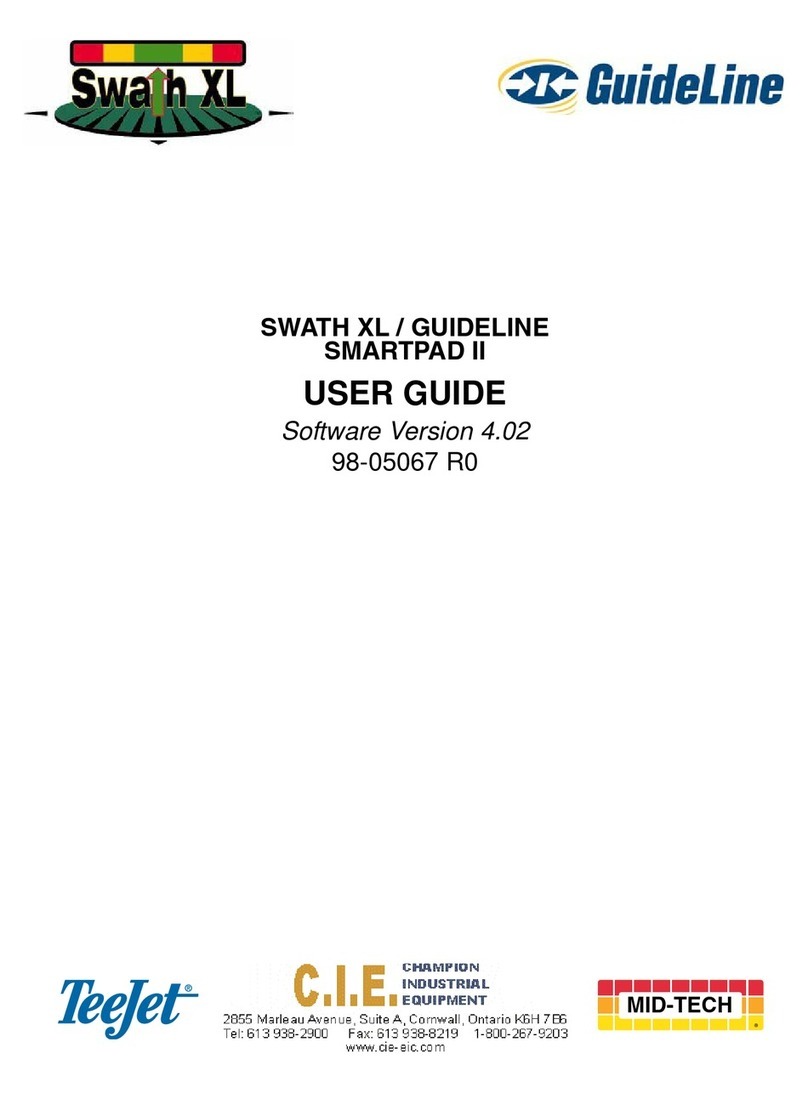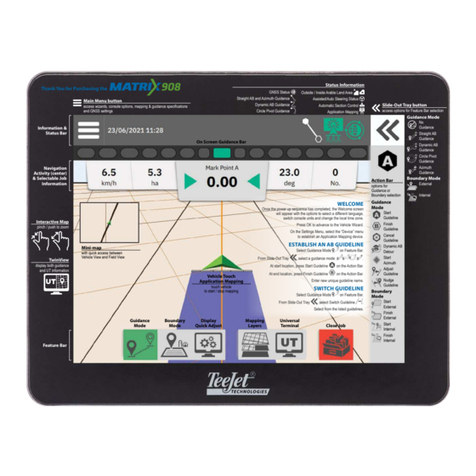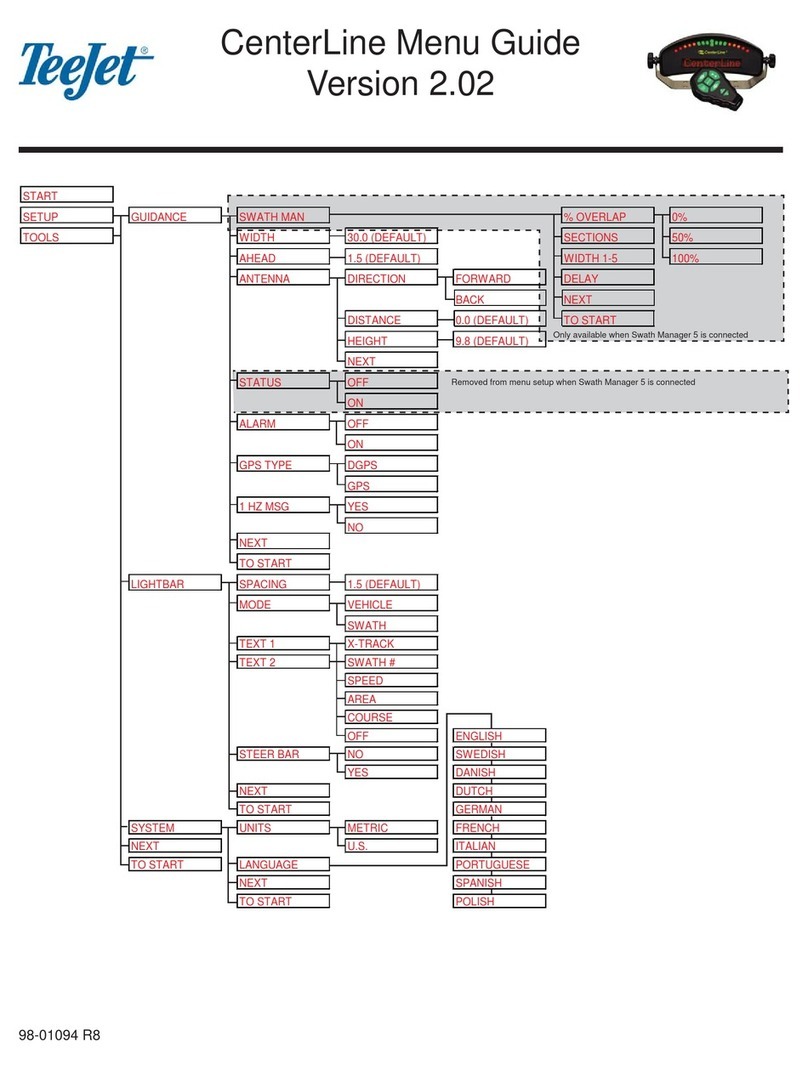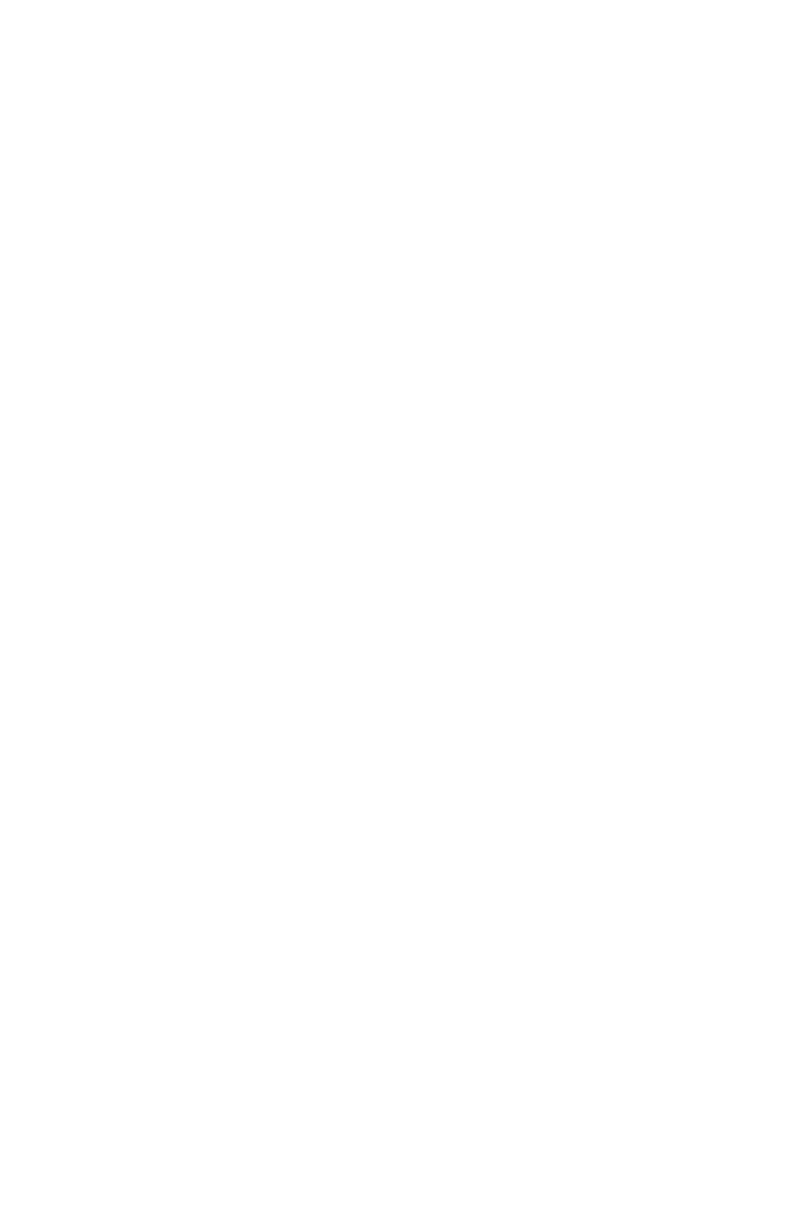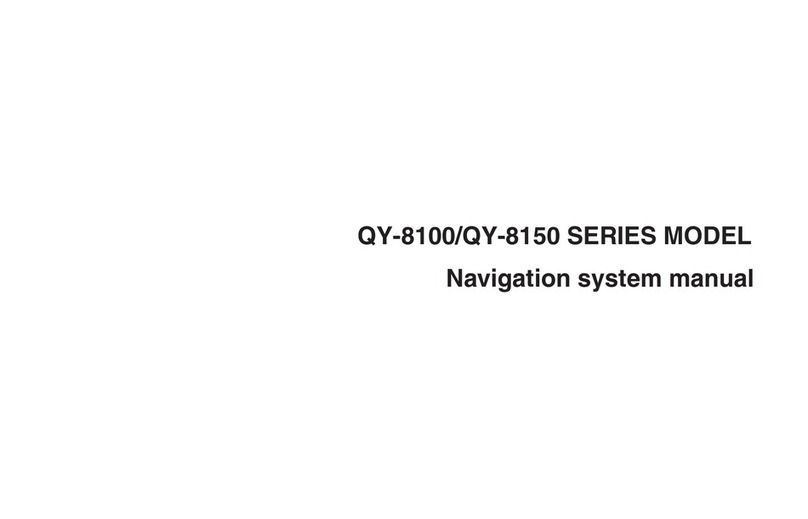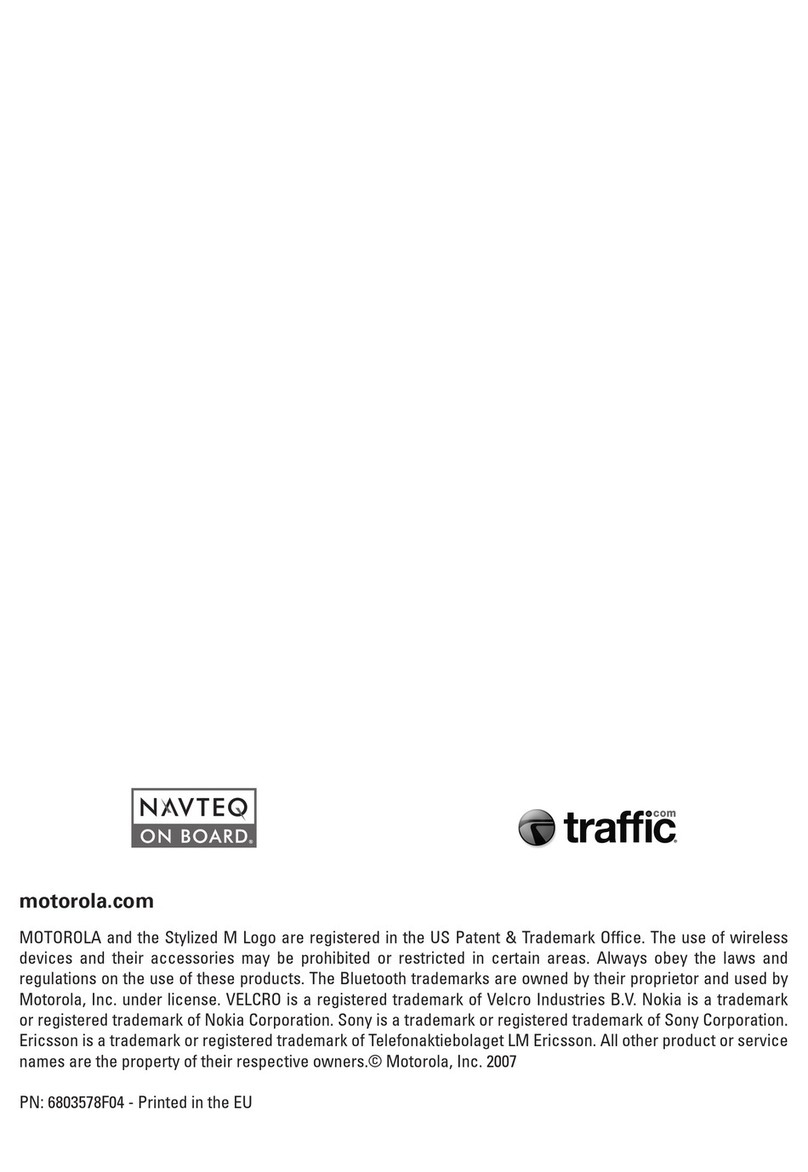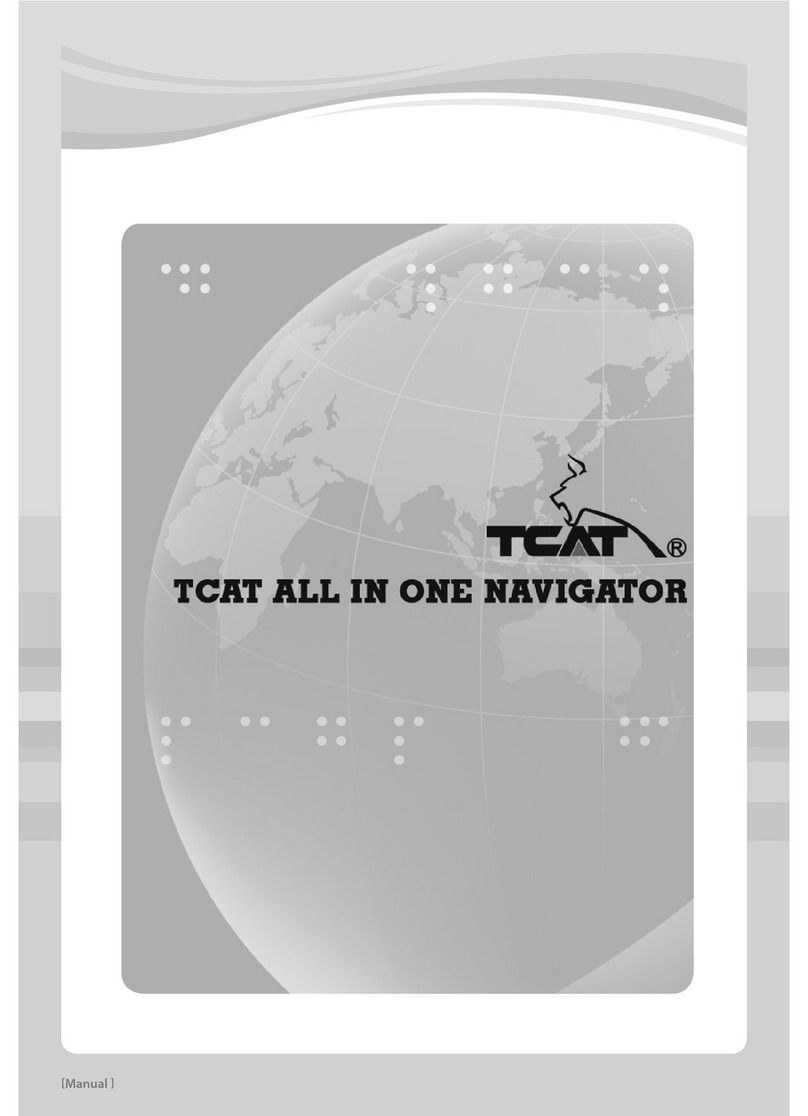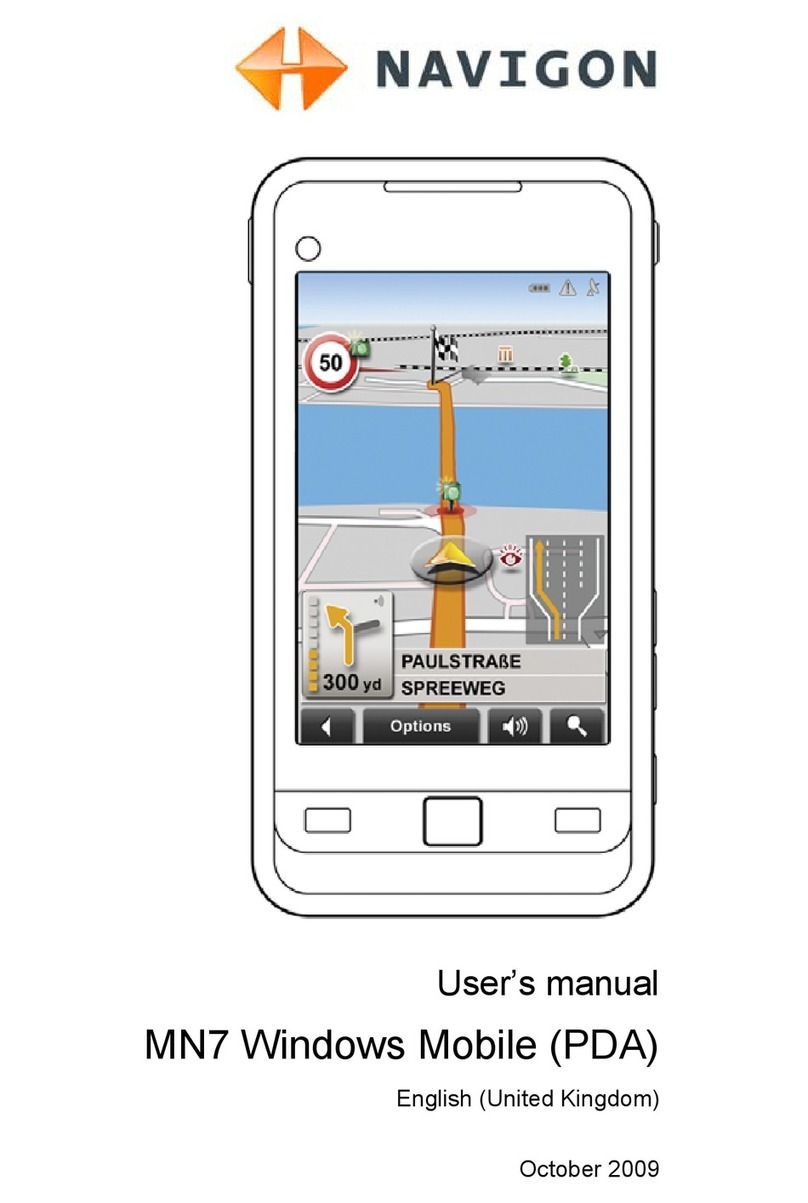TeeJet CenterLine 2.02 User manual


CenterLine
Software Version 2.02
Copyrights
© 2007 TeeJet Technologies Inc. All rights reserved. No part of this document or the computer
programs described in it may be reproduced, copied, photocopied, translated, or reduced in any
form or by any means, electronic or machine readable, recording or otherwise, without prior
written consent from TeeJet Technologies, Inc.
Trademarks
Unless otherwise noted, all other brand or product names are trademarks or registered
trademarks of their respective companies or organizations.
Limitation of Liability
TEEJET TECHNOLOGIES, INC. PROVIDES THIS MATERIAL “AS IS” WITHOUT WARRANTY
OF ANY KIND, EITHER EXPRESSED OR IMPLIED. NO COPYRIGHT LIABILITY OR PATENT
IS ASSUMED. IN NO EVENT SHALL TEEJET TECHNOLOGIES, INC. BE LIABLE FOR ANY
LOSS OF BUSINESS, LOSS OF PROFIT, LOSS OF USE OR DATA, INTERRUPTION OF
BUSINESS, OR FOR INDIRECT, SPECIAL, INCIDENTAL, OR CONSEQUENTIAL DAMAGES
OF ANY KIND, EVEN IF TEEJET TECHNOLOGIES HAS BEEN ADVISED OF SUCH DAMAGES
ARISING FROM TEEJET SOFTWARE.

CenterLine 2.02
98-05054 R6
i
TABLE OF CONTENTS
CHAPTER 1 - INTRODUCTION . . . . . . . . . . . . . . . . . . . . . . . . . . . . . . . 1
STRAIGHT OR CURVED GUIDANCE . . . . . . . . . . . . . . . . . . . . . . . . . . . . . . . . . . . . 1
WIRELESS REMOTE CONTROL UNIT . . . . . . . . . . . . . . . . . . . . . . . . . . . . . . . . . . . 1
LIGHTBAR DISPLAY . . . . . . . . . . . . . . . . . . . . . . . . . . . . . . . . . . . . . . . . . . . . . . . . . 1
MENU ITEMS AND PICK LIST TEXT . . . . . . . . . . . . . . . . . . . . . . . . . . . . . . . . . . . . 1
Wireless Remote Control . . . . . . . . . . . . . . . . . . . . . . . . . . . . . . . . . . . . . . . . . . . . . . . . . . 3
LIGHTBAR . . . . . . . . . . . . . . . . . . . . . . . . . . . . . . . . . . . . . . . . . . . . . . . . . . . . . . . . . 4
FCC STATEMENT . . . . . . . . . . . . . . . . . . . . . . . . . . . . . . . . . . . . . . . . . . . . . . . . . . . 4
CHAPTER 2 - SETUP . . . . . . . . . . . . . . . . . . . . . . . . . . . . . . . . . . . . . . . 5
QUICK START GUIDE . . . . . . . . . . . . . . . . . . . . . . . . . . . . . . . . . . . . . . . . . . . . . . . . 5
First Time Start-Up Sequence . . . . . . . . . . . . . . . . . . . . . . . . . . . . . . . . . . . . . . . . . . . . . . 5
Typical Start-Up Sequence . . . . . . . . . . . . . . . . . . . . . . . . . . . . . . . . . . . . . . . . . . . . . . . . 5
CENTERLINE SETUP . . . . . . . . . . . . . . . . . . . . . . . . . . . . . . . . . . . . . . . . . . . . . . . . 7
Guidance Mode . . . . . . . . . . . . . . . . . . . . . . . . . . . . . . . . . . . . . . . . . . . . . . . . . . . . . . . . . 7
Lightbar . . . . . . . . . . . . . . . . . . . . . . . . . . . . . . . . . . . . . . . . . . . . . . . . . . . . . . . . . . . . . . 15
System Setup . . . . . . . . . . . . . . . . . . . . . . . . . . . . . . . . . . . . . . . . . . . . . . . . . . . . . . . . . . 19
TOOLS . . . . . . . . . . . . . . . . . . . . . . . . . . . . . . . . . . . . . . . . . . . . . . . . . . . . . . . . . . . 23
Receiver . . . . . . . . . . . . . . . . . . . . . . . . . . . . . . . . . . . . . . . . . . . . . . . . . . . . . . . . . . . . . . 24
Lightbar . . . . . . . . . . . . . . . . . . . . . . . . . . . . . . . . . . . . . . . . . . . . . . . . . . . . . . . . . . . . . . 24
Level . . . . . . . . . . . . . . . . . . . . . . . . . . . . . . . . . . . . . . . . . . . . . . . . . . . . . . . . . . . . . . . . . 24
e-Dif . . . . . . . . . . . . . . . . . . . . . . . . . . . . . . . . . . . . . . . . . . . . . . . . . . . . . . . . . . . . . . . . . 24
e-Dif Info . . . . . . . . . . . . . . . . . . . . . . . . . . . . . . . . . . . . . . . . . . . . . . . . . . . . . . . . . . . . . . 25
Demo . . . . . . . . . . . . . . . . . . . . . . . . . . . . . . . . . . . . . . . . . . . . . . . . . . . . . . . . . . . . . . . . 25
Next . . . . . . . . . . . . . . . . . . . . . . . . . . . . . . . . . . . . . . . . . . . . . . . . . . . . . . . . . . . . . . . . . 25
To Start . . . . . . . . . . . . . . . . . . . . . . . . . . . . . . . . . . . . . . . . . . . . . . . . . . . . . . . . . . . . . . . 25
CHAPTER 3 - OPERATION . . . . . . . . . . . . . . . . . . . . . . . . . . . . . . . . . 27
OPERATION MENU . . . . . . . . . . . . . . . . . . . . . . . . . . . . . . . . . . . . . . . . . . . . . . . . . 27
New? Resume? . . . . . . . . . . . . . . . . . . . . . . . . . . . . . . . . . . . . . . . . . . . . . . . . . . . . . . . . 27
Apply On/Off . . . . . . . . . . . . . . . . . . . . . . . . . . . . . . . . . . . . . . . . . . . . . . . . . . . . . . . . . . . 28
Return To Point . . . . . . . . . . . . . . . . . . . . . . . . . . . . . . . . . . . . . . . . . . . . . . . . . . . . . . . . 30
HEADLAND GUIDANCE . . . . . . . . . . . . . . . . . . . . . . . . . . . . . . . . . . . . . . . . . . . . . 30
Reference Guideline . . . . . . . . . . . . . . . . . . . . . . . . . . . . . . . . . . . . . . . . . . . . . . . . . . . . . 31
Switching From Headland To Straight-Line Guidance . . . . . . . . . . . . . . . . . . . . . . . . . . . 31
Headland Guidance Lightbar Graphics . . . . . . . . . . . . . . . . . . . . . . . . . . . . . . . . . . . . . . 32
STRAIGHT-LINE GUIDANCE . . . . . . . . . . . . . . . . . . . . . . . . . . . . . . . . . . . . . . . . . 33
Curved AB Guidance . . . . . . . . . . . . . . . . . . . . . . . . . . . . . . . . . . . . . . . . . . . . . . . . . . . . 34
APPLIED AREA DETECTION . . . . . . . . . . . . . . . . . . . . . . . . . . . . . . . . . . . . . . . . . 35
Applied Area Detection . . . . . . . . . . . . . . . . . . . . . . . . . . . . . . . . . . . . . . . . . . . . . . . . . . . 35
Neighboring Swath Detection . . . . . . . . . . . . . . . . . . . . . . . . . . . . . . . . . . . . . . . . . . . . . . 36
LIGHTBAR INDEX . . . . . . . . . . . . . . . . . . . . . . . . . . . . . . . . . . . . . . . . . . . . . . . . . . 36
SWATH MANAGER 5 . . . . . . . . . . . . . . . . . . . . . . . . . . . . . . . . . . . . . . . . . . . . . . . 39
Installation . . . . . . . . . . . . . . . . . . . . . . . . . . . . . . . . . . . . . . . . . . . . . . . . . . . . . . . . . . . . 39
TILT COMPENSATION MODULE . . . . . . . . . . . . . . . . . . . . . . . . . . . . . . . . . . . . . . 41
Tilt Compensation Module Installation . . . . . . . . . . . . . . . . . . . . . . . . . . . . . . . . . . . . . . . 42
EXITING OPERATION . . . . . . . . . . . . . . . . . . . . . . . . . . . . . . . . . . . . . . . . . . . . . . . 43

ii

CenterLine 2.02
98-05054 R6
1
CHAPTER 1 - INTRODUCTION
CenterLine is an economical lightbar guidance system that is controlled by a wireless remote. Cen-
terLine provides accurate Straight-Line and Curved Guidance for use in spraying, seeding, and other
related jobs at a cost that rivals foam markers. The CenterLine product is equipped with a combina-
tion Beacon/WAAS or WAAS only DGPS receiver, providing sub-meter, pass-to-pass positioning
accuracy. The wireless remote control is used to configure and operate the system through menus
and options displayed on the lightbar.
CenterLine’s attractive design combines compact size with fully adjustable, easy to see LEDs. Using
dedicated buttons on the wireless remote, the lightbar can be dimmed to efficiently run at night and
brightened for viewing in full sunlight.
STRAIGHT OR CURVED GUIDANCE
CenterLine guides along various types of swaths with sub-meter, pass-to-pass accuracy. Select the
driving pattern and CenterLine determines the closest swath to follow. There is no need to decide a
guidance pattern ahead of time or commit to a pattern for the entire job. CenterLine allows the
switching of patterns during operation, determining when a new pattern is being used and keeping
the operator informed of the current status.
WIRELESS REMOTE CONTROL UNIT
CenterLine’s ergonomic, handheld remote control is easier to use than most television remotes.
Seven easy-to-read buttons allow for the scrolling of menus displayed on the lightbar. The remote
keypad is backlit for nighttime operation. Three AAA batteries (included) power the unit for an entire
season.
The small, powerful remote permits mounting the weather-resistant lightbar outside on the hood or in
the cab. When mounted outside, wireless communication permits easy operation while the cab stays
clean and sealed from dust and contaminants.
LIGHTBAR DISPLAY
A text display on the lightbar reports a choice of guidance information. It also warns when an area of
the field is entered that has already been applied. Guidance text information can be turned off, if pre-
ferred. Two of the following guidance messages are available for selection during operation to moni-
tor progress:
• Cross-Track Error
• Current Swath Number
• Vehicle Speed
• Applied Area
• Vehicle Course On Ground (COG)
MENU ITEMS AND PICK LIST TEXT
Throughout this User’s Guide, menu item text is displayed between < > characters (i.e., <START>).
Buttons on the remote control are denoted in italics (i.e., Arrow buttons) and will be displayed in the
margin of the User’s Guide.
Most of the figures in this guide are menu items that are displayed in the text window of the lightbar.
This text represents either a menu item, such as <GUIDANCE>, or a list item, such as <METRIC>.
Arrow buttons

2 Chapter 1 - Introduction
The lightbar text window can display a single line of text up to ten characters in length. Figure 1-1
illustrates an example of a single text line that would be displayed on the lightbar.
Figure 1-1: Example of Lightbar Text Display
Figures with multiple menu items are depicted with menu items above and below, and with submenu
items located to the right of the text item currently in view. Figure 1-2 represents several menu items.
The current menu item in view is <SETUP> and is denoted with a black arrow to the right of the text.
The figure shows that the Arrow buttons can be used to scroll between <START>, <SETUP>, and
<TOOLS>. If the Enter button is pressed, the display will progress into <SETUP> and continue with
<GUIDANCE> menu options. The Arrow buttons would then be able to scroll between <GUID-
ANCE>, <LIGHTBAR>, <SYSTEM>, etc.
Figure 1-2: Example of Multiple Text Lines
There are two additional menu items that are located in almost every menu:
•<NEXT>
• <TO START>
Figure 1-3 illustrates the <NEXT> and <TO START> menu items in the System Setup menu list.
Pressing the Enter button when <NEXT> is displayed will launch the next menu heading. For exam-
ple, during Lightbar Setup, pressing Enter at <NEXT> will launch <SYSTEM>. Once in System
Setup, pressing the Escape (ESC) button at <NEXT> will launch the <LIGHTBAR> menu again.
Selecting <TO START> automatically reverts the operator back to the main menu. This is useful
when it is necessary to make only minor modifications and quickly resume operation.
Start
Setup
Tool s
Guidance
Lightbar
System
Start
Arrow buttons
Enter button

CenterLine 2.02
98-05054 R6
3
Figure 1-3: <Next> and <To Start> Examples
Wireless Remote Control
Operation of the CenterLine software occurs via remote keypad input and menu items displayed in
the text display area. The Arrow buttons are used to scroll through menus and sub-menus. The
Enter button is used to enter menus and sub-menus and accepts the appropriate entry. The Escape
(ESC) button acts as a cancel button.
Figure 1-4: Wireless Remote Control
System Units
Language
Next
To Sta r t
Up Arrow button
Down Arrow button
Menu/Escape button
Return to Point button
Enter button
Brighter/Dimmer
contrast buttons

4 Chapter 1 - Introduction
LIGHTBAR
Figure 1-5: CenterLine Lightbar
Lightbar Specifications
Housing Material ABS/Poly carbonate alloy construction.
Dimensions 3.70” H x 9.40” W x 3.80” D / 95mm x 240mm x 100mm
Weight 0.8 lbs / 0.36 kg
Processor Intel StrongARM
Memory 16 MB Ram, 2 MB Flash
LEDs High-lumen red, yellow, and green radial light pattern and 10-char-
acter LED alphanumeric text display. Full brightness control adjust-
ment using wireless remote.
Operating Voltage 10-14 VDC
Operating Temperature 32oto 160oF / 0oto 70oC
Storage Temperature -40oto 185oF / -40oto 85oC
I/O to DGPS 1 asynchronous RS232
I/O to Control Unit Wireless link operating at 433 MHz. FCC Part 15 and Industry Can-
ada RS-210 certified. Other certifications pending.
Mounting Mounting bracket supplied. Magnetic and suction mounts are
optional.
FCC STATEMENT
This device complies with Part 15 of the FCC Rules. Operation is subject to the following two condi-
tions: (1) This device may not cause harmful interference; and (2) this device must accept any inter-
ference received, including interference that may cause undesired operation.
QS7CL7850094
QS7CL7850107
TR19JN96.008
Changes or modifications to the product, not expressly approved by TeeJet Technologies, Inc. could
void the user’s authority as granted under Part 15 of the FCC Rules to operate the equipment.

CenterLine 2.02
98-05054 R6
5
CHAPTER 2 - SETUP
It is assumed that the CenterLine system has been properly installed. Refer to the following Center-
Line diagrams for system configuration.
QUICK START GUIDE
First Time Start-Up Sequence
1. Turn ON power to CenterLine.
2. The lightbar will perform a start-up sequence.
3. The lightbar will display the current software version.
4. The lightbar will display <START>.
5. Using the Arrow buttons, scroll until <SETUP> is displayed on the lightbar. Press the
Enter button.
6. Configure the CenterLine system by choosing the appropriate settings under <GUID-
ANCE>, <LIGHTBAR>, and <SYSTEM>. It is important to enter the correct swath width for
operation.
7. Use the Arrow buttons to locate <TO START>. Press the Enter button. The operator will
return to the main menu.
8. Once <START> is displayed on the lightbar, press ENTER to begin operation.
Typical Start-Up Sequence
1. Turn ON power to CenterLine.
2. The lightbar will perform a start-up sequence.
3. The lightbar will display the current software version.
4. The lightbar will display <START>.
5. <START> will remain visible on the lightbar until the Enter button is pressed to begin oper-
ation or the Arrow buttons are pressed to select a menu option.
Arrow buttons
Enter button

6 Chapter 2 - Setup
Figure 2-1: CenterLine Without DGPS Receiver
Figure 2-2: CenterLine With DGPS Receiver
Lightbar
78-50112
Wireless Remote
78-50107
CenterLine Power Cable
12’ / 4 m 45-05324
Power Cable
12’ / 4 m 45-05298
A GPS data cable is
required but not pro-
vided in the kit.
GPS Data Cable
15’ / 5 m
45-05337
Adapter Cable
15’ / 5 m
45-05338
Boom Sense +12V when
booms are ON
Ignition Sense +12V
when ignition is ON
5 Amp
to battery
Lightbar
78-50112
Wireless Remote
78-50107
CenterLine Power Cable
12’ / 4 m 45-05324
GPS Data Cable 15’ / 5 m
45-05337
GPS Data Cable 15’ / 5 m
45-05338
RX400P
78-50062 RX370P
78-50148
Power Cable
12’ / 4 m 45-05298
5 Amp
Ignition Sense +12V
when ignition is ON
Boom Sense
+12V when
booms are ON
Inline fuse
to battery

CenterLine 2.02
98-05054 R6
7
CENTERLINE SETUP
CenterLine Setup allows for the configuration of the CenterLine product to best suit current guidance
and mapping needs. For a complete overview of the setup process, refer to Figure 2-31 (page 22).
CenterLine Setup consists of three sub-menus:
• Guidance
• Lightbar
• System
The top level of CenterLine software contains three menus available for selection: <START>,
<SETUP>, and <TOOLS>. To access the setup menus, use the Arrow buttons to scroll to <SETUP>
and press the Enter button. Once in <SETUP> mode, menu options will consist of <GUIDANCE>,
<LIGHTBAR>, and <SYSTEM>. Access to setup options is achieved by pressing the Enter button.
Figure 2-3: CenterLine Setup Flow
Guidance Mode
Guidance Mode allows for the establishment of several parameters that pertain to guidance func-
tionality. To access Guidance Mode, use the Arrow buttons to scroll through the menu selections
until <GUIDANCE> appears on the lightbar. Press the Enter button.
If the first menu item displayed is <SWATH MAN>, Swath Manager 5 has been detected on the sys-
tem and needs to be configured. Refer to CHAPTER 2 - SWATH MANAGER for additional informa-
tion.
Setup
Tool s
Guidance
Lightbar
System
Start
Arrow buttons
Enter button

8 Chapter 2 - Setup
Figure 2-4: Guidance Setup Flow
Table 2-1: Guidance Default Settings
Swath Manager 5
The Guidance parameter <SWATH MAN> is only displayed when Swath Manager 5 is connected to
the system. If Swath Manager 5 is not being used, this section is not required and can be skipped.
To adjust <SWATH MAN> settings in <GUIDANCE> mode, use the Arrow keys until <SWATH MAN>
is displayed and press the Enter button. The Swath Manager menu contains four parameters:
• % overlap
• Sections
• Width 1-5
• Delay
Setting Default Value Change at Initial Startup
Width 30.0 feet/10 meters Required
Ahead 1.5 seconds Optional
Antenna - Direction None Recommended
Antenna - Distance 0.0 feet Recommended
Antenna - Height 9.8 feet / 2.9 meters Recommended
Status Detect Off Optional
Alarm Off Recommended
GPS Type DGPS Recommended
1 Hz MSG Yes Not Recommended
Guidance
Width
Ahead
Antenna
Status
Alarm
GPS Type
1 Hz MSG
Next
To Star t
Arrow buttons
Enter button

CenterLine 2.02
98-05054 R6
9
Figure 2-5: Swath Manager 5 Setup
Table 2-2: Swath Manager Settings
% Overlap
%Overlap determines the amount of overlap allowance to eliminate skips in application. Enter the
appropriate pattern by using the Arrow buttons to select 0%, 50%, or 100% and press the
Enter button to accept the setting.
Figure 2-6: % Overlap Settings
Figure 2-7: % Overlap Illustration
Setting Description
% Overlap Boom sections are activated and deactivated based on the percentage of boom overlap
setting (0%, 50%, and 100%)
Sections The number of sections (1-5) active on the system.
Width 1-5 The width for each boom 1-5.
Delay The delay in seconds to turn the booms on and off when entering/exiting applied zones.
Setup Swath Man
Guidance
% Overlap 0%
50%
100%
Arrow buttons
Enter button

10 Chapter 2 - Setup
Sections
Enter the number of sections that are active in the system. Use the Arrow buttons to scroll to the
appropriate number (1 - 5) and press the Enter button to accept the setting.
Figure 2-8: Number of Sections
Width
Enter the width in feet / meters for boom section 1 by using the Arrow buttons to scroll through the
options, followed by the Enter button. Repeat the process for the remaining boom sections. The
total width of all boom sections is NOT the width that will be used for guidance. Refer to
CHAPTER 2 - WIDTH for additional information.
Figure 2-9: Boom Section Width
Delay
Enter the delay in seconds. This acts as the look ahead to turn booms on and off when entering and
exiting applied zones.
Entering Applied Zones: When entering an applied zone, the setting acts as a look ahead and turns
the booms off prior to entering the zone according to the number of seconds entered in Delay Setup.
The setting allows time for the valves to shut off.
Exiting Applied Zones: When exiting an applied zone, the setting acts as a look ahead and turns the
booms on prior to exiting the zone according to the number of seconds entered in Delay Setup. The
setting allows time for the booms to re-engage before exiting the applied area.
Figure 2-10: Delay
Width
The Guidance parameter Width measures the distance between guidelines. This width is typically
the vehicle implement width, otherwise known as spread width. Setting this width slightly smaller
than the actual width reduces skips. Setting this width slightly larger than the actual width reduces
overlap. To adjust width setting, select <GUIDANCE> followed by the Enter button. Use the
Arrow buttons and select <WIDTH>, followed by the Enter button. To increase the width, press the
Up Arrow button. To decrease the width, press the Down Arrow button. Press the Enter button once
the desired width is established. Width value is established in 0.1 foot increments.
Sections 5
Width 1 10
Delay 1.5
Enter button
Arrow buttons

CenterLine 2.02
98-05054 R6
11
Figure 2-11: Guidance Width
Ahead
The Look Ahead value, Ahead, is the number of seconds ahead of the vehicle the operator desires
the software to calculate the cross track error. Based on the vehicle’s speed and trajectory combined
with the look ahead value, CenterLine can determine where the vehicle will be with respect to the
current guideline. This setting will vary based on the operator’s driving ability and preference. This
value is only used during Parallel Guidance. It is not used during Headland Guidance or Circle Pivot.
A look ahead value that best fits the operator will result in smoother guidance operation. Typically,
this value is set to 1.5 or 2.0 seconds. To adjust Ahead settings, select <GUIDANCE> followed by
the Enter button. Use the Arrow buttons until <AHEAD> is displayed in the text window. Press the
Enter button and use the Arrow buttons to adjust the value. Press the Enter button to save the set-
tings and return to the Guidance setup menu.
Figure 2-12: Ahead Value
Antenna
The Antenna sub-menu defines the spatial relationship between the GPS antenna and the vehicle
implement or delivery point. The GPS antenna should always be mounted along the vehicle’s center
line (refer to Figure 2-16). The two primary antenna settings are <DIRECTION> and <DISTANCE>.
To enter the Antenna sub-menu, navigate to <GUIDANCE>, use the Arrow buttons until
<ANTENNA> is displayed, and press the Enter button. Several options will be displayed: <DIREC-
TION>, <TO START>, <NEXT>, <HEIGHT>, and <DISTANCE>. Press the Enter button to save the
settings and return to the Guidance setup menu.
Figure 2-13: Antenna Sub-Menu
Antenna - Direction
The Direction sub-menu defines the direction from the swath (refer to Figure 2-16). To change the
Direction setting, navigate to <GUIDANCE>, use the Arrow buttons until <ANTENNA> is displayed,
and press the Enter button. Use the Arrow buttons to select <DIRECTION> and press the
Enter button. Scroll through the direction list using the Arrow buttons until the desired direction is dis-
played in the text window. Press the Enter button to save the setting and return to the Guidance
setup menu.
Width 58.5
Ahead 1.5
Guidance Direction
Antenna
Arrow buttons
Enter button

12 Chapter 2 - Setup
Figure 2-14: Establishing Direction to Swath
Table 2-3: Swath Settings
Antenna - Distance
The Distance setting defines the distance from the GPS antenna to the swath or delivery location
(refer to Figure 2-16). To adjust the Distance setting, navigate to <GUIDANCE>, use the
Arrow buttons until <ANTENNA> is displayed, and press the Enter button. Use the Arrow buttons to
select <DISTANCE> and press the Enter button. Use the Up Arrow button to increase distance; use
the Down Arrow button to decrease distance. Press the Enter button once the appropriate distance
is displayed to save the settings and return to the Guidance setup menu.
Figure 2-15: Establishing Antenna Distance
Figure 2-16: Direction and Distance to Swath from DGPS Receiver
Setting Description
Back GPS receiver is behind the swath or delivery point on the vehicle along the center line.
Forward GPS receiver is in front of the swath or delivery point on the vehicle along the center line.
Direction Back
Forward
Distance 22.5
GPS Antenna
Center Line of
Vehicle
Distance To Swath
Direction From Swath
(Forward)
Arrow buttons
Enter button

CenterLine 2.02
98-05054 R6
13
Antenna - Height
The Height setting defines the height of the GPS antenna to the ground surface. This value is used
only when a tilt sensor is connected. To change the height setting, navigate to <GUIDANCE>, use
the Arrow buttons until <ANTENNA> is displayed, and press the Enter button. Use the
Arrow buttons to select <HEIGHT> and press the Enter button. Using the Arrow buttons, enter the
height value until the desired distance is displayed in the text window. Press the Enter button to save
the setting and return to the Guidance setup menu.
Figure 2-17: Establishing Antenna Height
Status
If a Swath Manager 5 is connected to the system, the Status option will be removed from the main
setup. Status setup is used to auto detect implement status. When the status detect is properly
implemented, CenterLine will detect whether product delivery is ON or OFF based on the vehicle
product ON/OFF switch. Refer to Figures 2-1 and 2-2 for the location of status connect (boom
sense) wiring.
To adjust Status, navigate to <GUIDANCE>, use the Arrow buttons until <STATUS> is displayed and
press the Enter button. Options are either ON or OFF. Use the Arrow buttons to choose the appropri-
ate option and press the Enter button to save the settings and return to the Guidance setup menu.
Figure 2-18: Status Selection
Table 2-4: Status Settings
Alarm
The Alarm setting, when enabled, notifies the operator when entering a previously applied area. The
text window will display <APPLIED> when the implement swath enters a previously applied area of a
field. To adjust the alarm setting, navigate to <GUIDANCE>, use the Arrow buttons until <ALARM>
is displayed and press the Enter button. Options are either ON or OFF. Use the Arrow buttons to
choose the appropriate option and press the Enter button to save the settings and return to the Guid-
ance setup menu.
Setting Description
Off No status detect is implemented. This is the default setting.
On Status detect assumes a single swath centered on the vehicle.
9.8
Height
Off
Status
On
NOTE: When <STATUS>
is set to ON, +12V
must be supplied
to the boom sense
wire when booms
are ON. If this
does not occur,
applied area
detection will not
work. Refer to the
CenterLine wiring
tips document 98-
01095.
Arrow buttons
Enter button

14 Chapter 2 - Setup
Figure 2-19: Alarm Selection
Table 2-5: Alarm Settings
GPS Type
GPS Type indicates to the CenterLine system if the GPS receiver is differentially corrected. To adjust
the GPS Type, navigate to <GUIDANCE>, use the Arrow buttons until <GPS TYPE> is displayed
and press the Enter button. Options include <DGPS> and <GPS>. Select the appropriate option and
press the Enter button to save the settings and return to the Guidance setup menu.
Figure 2-20: GPS Type Selection
Table 2-6: GPS Type Settings
1 Hz MSG
A 1 Hz data rate is not recommended for vehicle guidance, so a “GPS SLOW” message will be dis-
played on the lightbar to notify the operator if the GPS receiver is set to a 1 Hz data rate. However,
there are some areas where the 1 Hz rate is used. For those areas, the ability to disable the “GPS
SLOW” message has been established.
To enable or disable the “GPS SLOW” message, navigate to <GUIDANCE>, use the Arrow buttons
until <1 HZ MSG> is displayed and press the Enter button. Options are <YES> and <NO>. Select
the appropriate option using the Arrow buttons and press the Enter button to save the settings and
return to the Guidance setup menu.
Setting Description
Off No applied area detection.
On Applied area detection. Alarm will sound.
Setting Description
GPS GPS receiver with no differential correction, capable of providing positioning accuracy of
approximately 10 meters.
DGPS GPS receiver with differential correction, capable of providing sub-meter positioning accuracy.
Off
Alarm
On
DGPS
GPS Type
GPS
Arrow buttons
Enter button

CenterLine 2.02
98-05054 R6
15
Figure 2-21: 1 Hz MSG Setting
Table 2-7: 1 Hz MSG Settings
Lightbar
Lightbar setup allows the selection of several parameters related to the lightbar. There are five light-
bar settings:
• Drive Sensitivity <SPACING>
• Display Mode <MODE>
• Messages <TEXT 1> and <TEXT 2>
• Steer Bar <STEER BAR>
Figure 2-22: Lightbar Setup Flow
Setting Description
Yes When the data rate of the GPS receiver is set to 1 Hz, a <GPS SLOW> message is sent to the
lightbar and the guidance function is disabled.
No When the data rate of the GPS receiver is set to 1Hz, a <GPS SLOW> message is sent to the
lightbar when the operator first begins operation, but guidance is allowed.
Yes
1 Hz MSG
No
Spacing
Lightbar
Mode
Text 1
Text 2
Steer Bar
Next
To Start

16 Chapter 2 - Setup
Table 2-8: Lightbar Menu Settings
Spacing
The Spacing setting allows the selection of the distance that a single light on the lightbar LED repre-
sents. To change the spacing setting, navigate to <LIGHTBAR>, use the Arrow buttons until <SPAC-
ING> is displayed and press the Enter button. Use the Up Arrow button to increase distance; use the
Down Arrow button to decrease distance. Press the Enter button once the appropriate distance is
displayed to save the settings and return to the Lightbar setup menu. The spacing range is 0.5 feet
to 9.5 feet in 0.1 foot increments.
Figure 2-23: Establishing Spacing Distance
Mode
The Mode setting defines how the row of LEDs are interpreted. The center stack of LEDs can repre-
sent either the current guideline or the vehicle. To change the Mode setting, navigate to <LIGHT-
BAR>, use the Arrow buttons until <MODE> is displayed and press the Enter button. Options
include <VEHICLE> and <SWATH>. Use the Arrow buttons to select the appropriate option and
press the Enter button to save the setting and return to the Lightbar setup menu.
Figure 2-24: Establishing Mode
Setting Default Value Change at Startup
Spacing 1.5 feet Optional
Mode Swath Optional
Text 1 X-Track Error Optional
Text 2 Applied Area Optional
Steer Bar No Optional
1.5
Spacing
Vehicle
Mode
Swath
Arrow buttons
Enter button
Table of contents
Other TeeJet Car Navigation System manuals