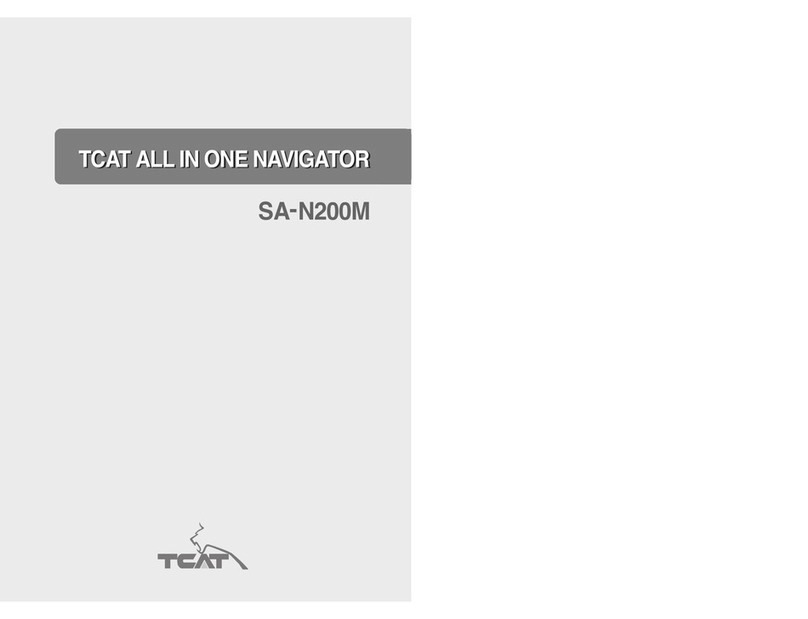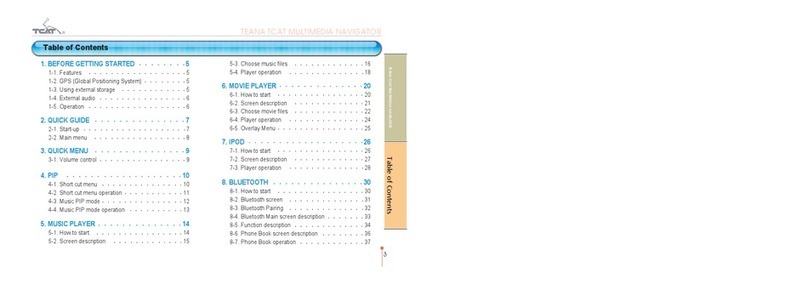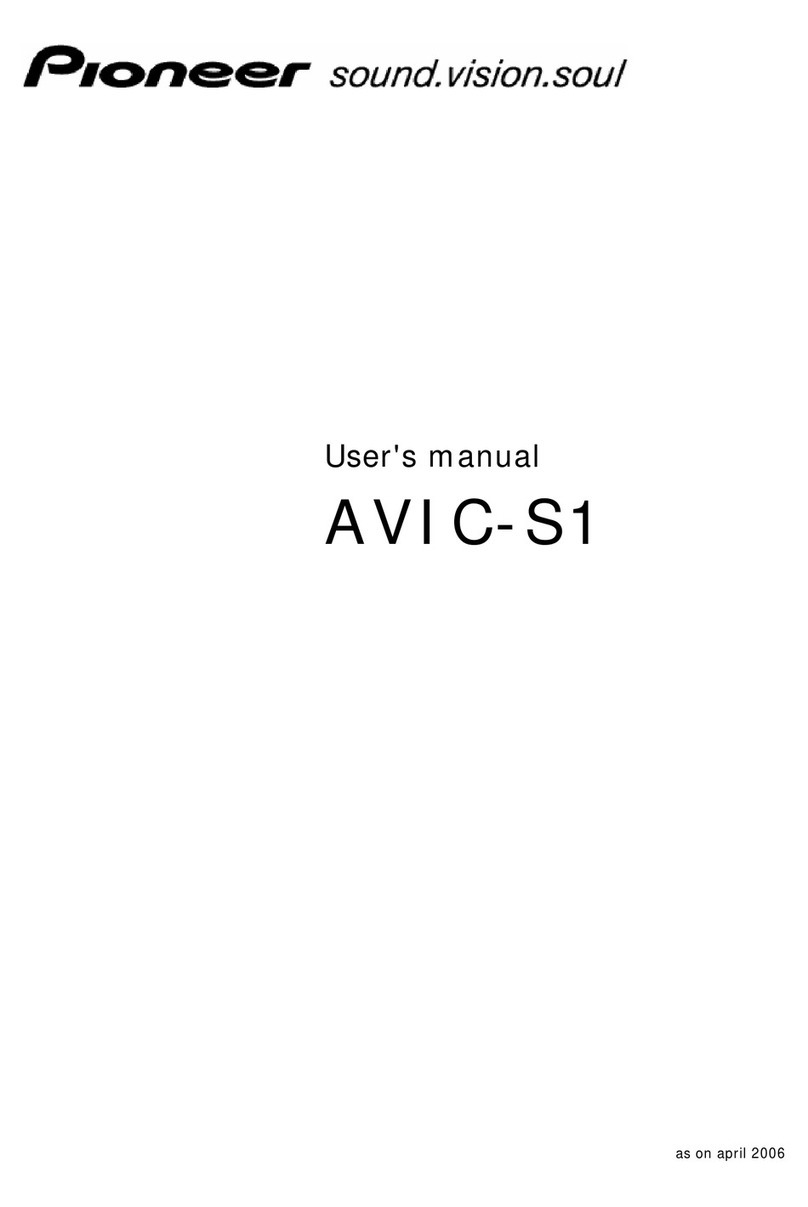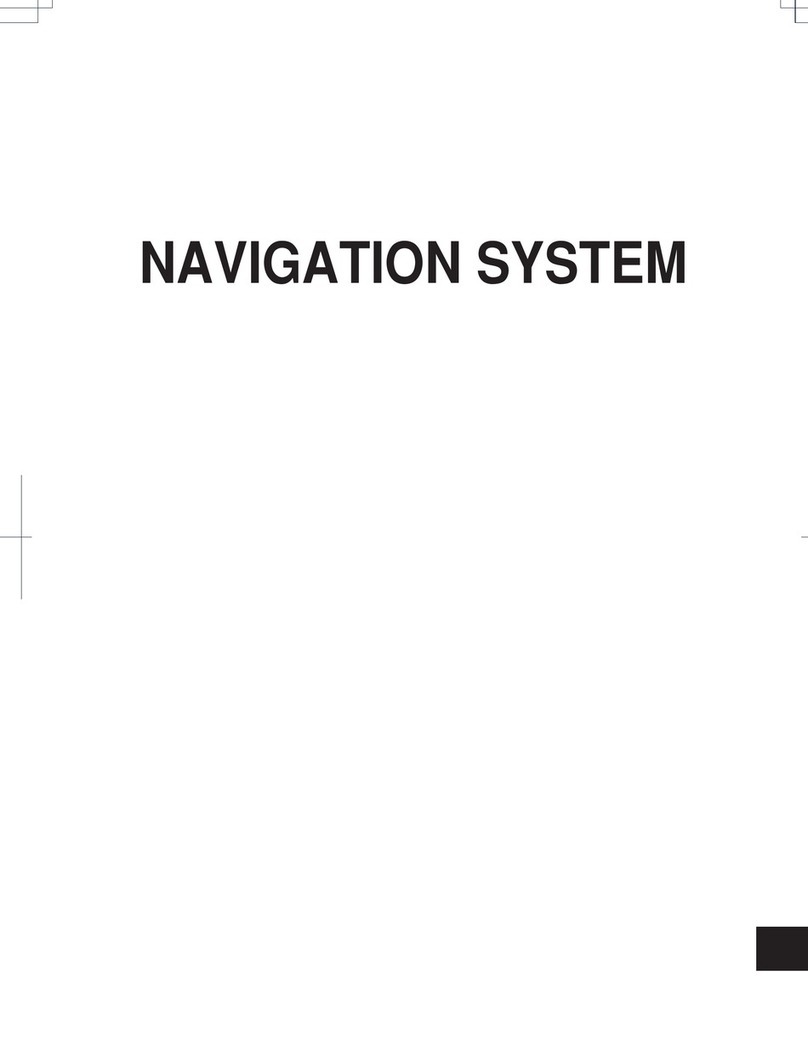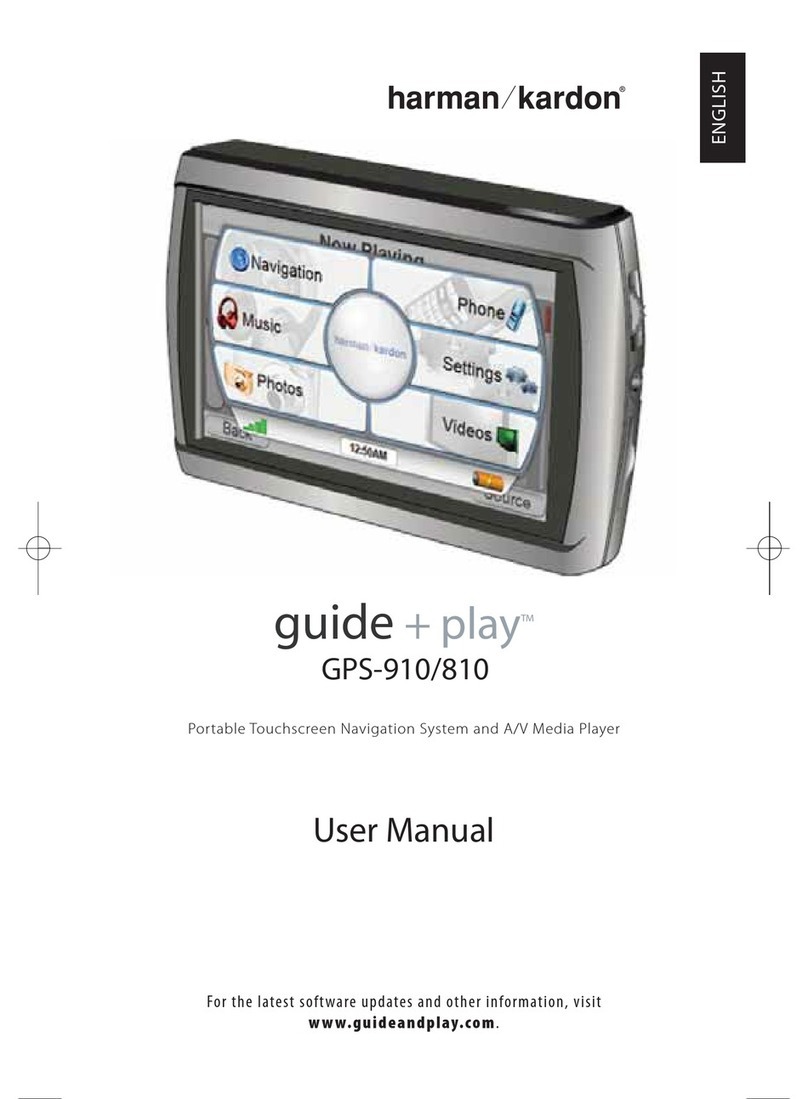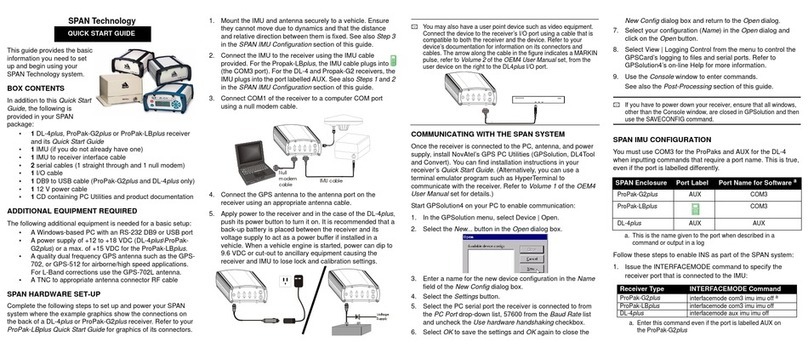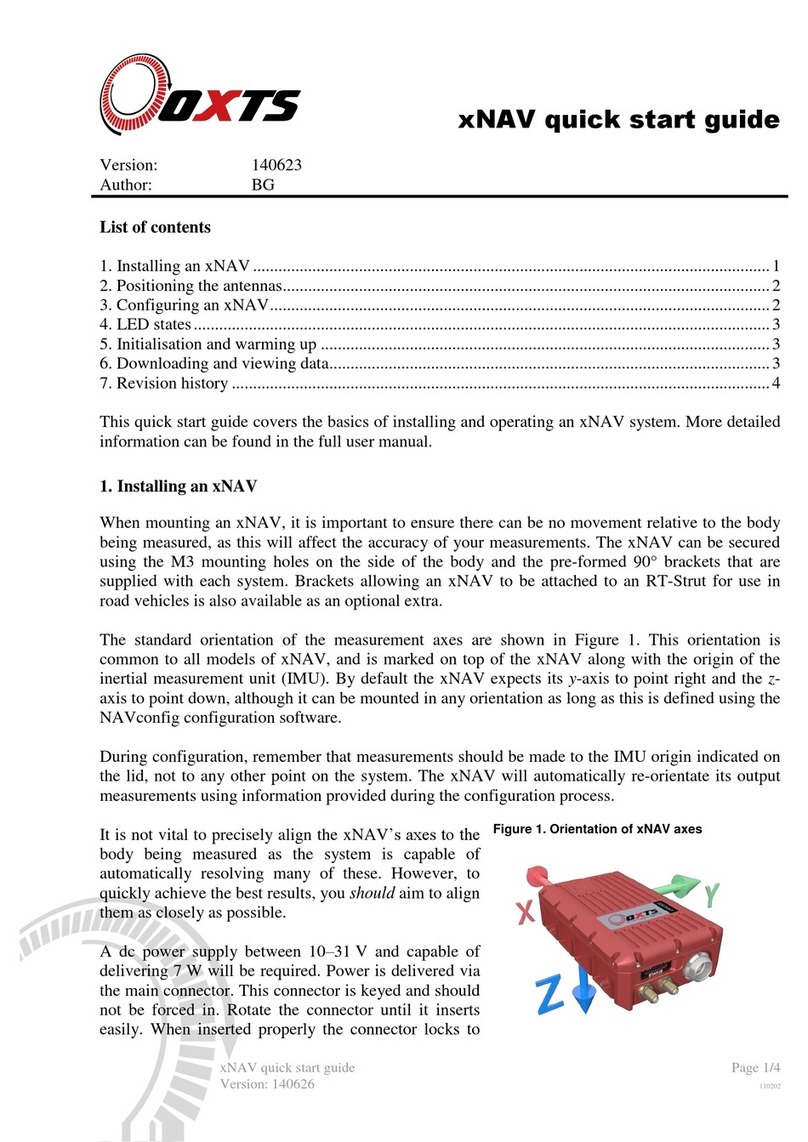TCAT All in one Navigator User manual

02 >>
[Manual ]
02 >>

02 >>
03
02 >>
Table of Contents
[
I
/
Before Using
]
1. Warning
2. Safety Information
[
II
/
How to Use
]
1. Control Locations
2. General Operation
3. RADIO Tuner Operation
4. DVD Operation
5. Bluetooth Operation
6. USB Operation
7. iPod Operation
[
III
/
How to Set up
]
1. SYSTEM Settings (Page 1/2)
2. SYSTEM Settings (Page 2/2)
3. VIDEO Settings
4. AUDIO Settings (Page 1/2)
5. AUDIO Settings (Page 2/2)
6. DVD Settings (Page 1/2)
7. DVD Settings (Page 2/2)
8. Radio Settings
9. iPod Settings
10. AUX Settings
11. Bluetooth Settings
[
IV
/
Installation, Troubleshooting, Specications
]
1. Before You Start
2. Troubleshooting
3. Specications
04
04
04
06
06
07
09
10
12
18
19
20
20
21
22
23
24
25
26
27
28
29
29
31
31
31
31

04 >>
[Manual ]
04 >>
[ 1. Warning ]
Upon installation of this Monitor/DVD player (Unit) into a vehicle, the driver of the vehicle must not
operate this unit by watching videos or playing video games while driving.
Failure to follow this instruction could lead to driver distraction which could result in serious injury or
death to the vehicle’s occupants or persons outside the vehicle and/or property damage.
Several countries and states prohibit the installation of monitors/DVD players if the screen is visible
from the driver’s seat. If you reside in a jurisdiction which has enacted such a law, this unit must not be
installed so that the screen is visible from the driver’s seat. When installing this unit in the front console/
dashboard, the unit must be positioned so that it is facing the front passenger seat only. Failure to
following this instruction could lead to driver distraction which could result in serious injury or death to
the vehicle’s occupants or persons outside the vehicle and/or property damage.
When operating this unit, keep the unit’s volume level low enough so that the vehicle’s occupants can
hear traffic-related sounds such as police and emergency vehicles. Failure to follow this instruction
could lead to driver distraction which could result in serious injury or death to the vehicle’s occupants or
persons outside the vehicle and/or property damage.
[ 2. Safety Information ]
Please read all instructions carefully before attempting to install or operate.
Due to its technical nature, it is highly recommended that your Device is installed by a professional
installer or an authorized dealer. This product is only for use in vehicles with 12V negative ground only.
To prevent damage or injury:
1. Make sure to ground the unit securely to the vehicle chassis ground.
2. Do not remove the top or bottom covers of the unit.
3. Do not install the unit in a spot exposed to direct sunlight or excessive heat or the possibility of
water splashing.
4. Do not subject the unit to excessive shock.
5. When replace a fuse, only use a new one with the prescribed rating. Using a fuse with the wrong
rating may cause the unit to malfunction.
6. To prevent short circuits when replacing a fuse, disconnect the wiring harness rst.
7. Use only the provided hardware and wire harness.
8. If you experience problems during installation, consult your nearest dealer.
9. If the unit malfunctions, reset the unit as described on manual rst. If the problem persists,
consult your nearest dealer or call tech assistance.
10. To clean the monitor, wipe only with a dry silicone cloth or soft cloth. Do not use a sti cloth,
or volatile solvents such as paint thinner and alcohol. They can scratch the surface of panel and/
or remove the painting.
11. When the temperature of the unit falls (as in winter), the liquid crystal inside the screen will become
darker than usual. Normal brightness will return after using the monitor for a while.
I_ Before Using

04 >>
05
04 >>
Additional Notes:
1. Do not touch the liquid crystal uid if the LCD is damaged or broken. The liquid crystal uid may
be hazardous to your health or fatal. If the liquid crystal uid from LCD contacts your body or
clothing, wash it o soap immediately.
Operation is subject to the following two conditions:
1. This device may not cause harmful interference, and
2. This device must accept any interference received, including interference that may cause undesired
operation.

06 >>
[Manual ]
06 >>
[ 1. Control Locations ]
❶
Mic. : Mic. Hole of Bluetooth function
❷
EJECT : Press EJECT to insert or eject DVD or CD.
❸
MENU : Press MENU to display the main menu.
❹
NAVI : Press NAVI to select Navigation mode.
❺
RADIO: Press RADIO to select Radio mode.
❻
PIP : Press PIP(Picture in Picture) to show navigation screen and other function’s screen together.
❼
PWR/MUTE/Vol. : Press to turn the unit on. Hold 3 seconds to turn the unit o. Press short time to
turn o sound during playing function.
Control Volume dial to adjust volume level.
❽
SD Card Slot: Insert Map SD card
❾
USB/AUX Port : Port for USB and AUX mode.
II. How to Use
★
★
★
★
★
★
★
★
★
❶
❻
❼
❽
❾
❷
❸
❹
❺

06 >>
07
06 >>
[ 2. General Operation ]
┃
Power ON
┃
1.Turn on vehicle or locate key on ACC
2.Unit displays the last status when unit was o.
┃
Power OFF
┃
1.Turn o vehicle or hold Power key for 3seconds.
Caution : Do not use this unit without turn on vehicle for long time. It will drain the vehicle battery.
┃
Mode
┃
Press Menu to select between Radio, DVD, USB, AUX1, AUX2, Bluetooth, iPod, Navigation, Black out
and Setting. Menu of operation are indicated in the OSD (On Screen Display). iPod, USB must be
connected/inserted to appear in the Menu selection icon.
┃
Volume
┃
Adjust VOLUME using the VOL(Power Rotary) button.
┃
Mute
┃
Press PWR/MUTE key to silence the audio. Control PWR/MUTE/Vol. dial again to cancel.
Moving to other mode cancels Mute function also.
┃
Insert/Eject a Disc
┃
1.With label facing up, insert a standard disc into disc slot. the disc will automatically begin playback.
Only one disc can be inserted at a time.
2.Press EJECT key to eject a disc.
┃
Insert Map SD card
┃
1.Open SD MAP Cover on the front of panel. Insert Map SD card into SD card slot
2.Push SD card to eject.
┃
USB connection
┃
USB memory stick can be connected with USB port.

08 >>
[Manual ]
08 >>
★ ★ ★ ★ ★
★ ★ ★ ★ ★
❶
❻ ❼ ❽ ❾ ❿
❷ ❸ ❹ ❺
❶
Touch to access AM/FM Tuner mode.
❷
Touch to access CD/DVD mode (CD/DVD must be inserted).
❸
Touch to access USB mode (USB must be connected).
❹
Touch to access Navigation mode (Navigation SD card must be inserted)
❺
Touch to access Bluetooth mode (Bluetooth must be activated rst).
❻
Touch to access iPod mode (iPod must be connected).
❼
Touch to access AUXILIARY Audio INPUT mode.
❽
Touch to access AUXILIARY Audio/Video INPUT mode.
❾
Touch to access screen sleep mode.
❿
Touch to access Settings mode.
Touch to access Rear Zone setting mode (Rear Zone display must be connected).
• Main Menu Access •
★

08 >>
09
08 >>
[ 3. RADIO Tuner Operation ]
From the main menu, touch RADIO icon on the screen.
★
★
★
★
★
★ ★
★
★
★
❶
❽
❾
❿
❷
❸
❹
❼
❺ ❻
❶
Current Source Indicator: Displays source currently playing.
❷
FM Band: Show which band the radio is tuned to, FM-1, FM-2, FM-3.
❸
Local/DX Tuning Mode: Shows when local or distance tuning is on.
❹
Preset Number Indicator: Show what preset has been selected.
❺
Tune Button: Touching this icon will tune the radio adjust frequency by one frequency step.
❻
Seek Station: Touching this icon will tune to the next strong station at a higher or lower
frequency.
❼
Current Display Indicator: Show current sound mode, band, and frequency.
❽
AM Band: Show which band the radio is tuned to, AM-1, AM-2.
❾
Auto Store Presets: Touch the icon to automatically program the 6 stations available into the
presets in the current band.
❿
Preset Scan: Touching the icon will scan through all tunable presets in the current band and
play them for 10 seconds each.
• RADIO OSD Overview •

10 >>
[Manual ]
10 >>
[ 4. DVD Operation ]
DVD Region Management
Some DVD Discs can be played only in certain playback modes according to the intentions of the
software. As this unit plays discs according to their intentions, some functions may not work as intended.
Please be sure to read the instructions provided with each disc. This player has been designed to play
back DVD software that has been encoded for specic region areas. It cannot play DVD software encoded
for other region areas than the region area for which it has been designed.
DVD Region Codes :
1. USA, Canada
2. Japan, Europe, South Africa, Middle East
3. Rep. of Korea, Taiwan, Hong Kong, Parts of Southeast Asia
4. Australia, New Zealand, Mexico, South America
5. Eastern Europe, Russia, India, Africa
6. China
• DVD Touch Screen Controls •
❺ ❻ ❼ ❽ ❾ ❿
★
★
★
★
★ ★ ★ ★ ★ ★ ★
❶
❷
❸
❹
11

10 >>
11
10 >>
❶
Current Source Indicator : Displays source currently playing.
❷
Audio Mode : Touch this icon to change the audio stream. Each touch will cycle the language.
❸
Sub-Title Mode : Touch this icon to change the sub-title language. Each touch will cycle the
language.
❹
Angle Mode : Touch this icon to change the angle mode. Each touch will cycle the angle.
❺
Play/Pause : Touching this icon will temporarily stop playback of the DVD. Touching it again
will resume playback.
❻
Stop : Touching this icon to stop playback completely and will restart from the beginning of
the disc.
❼
Previous Chapter : Touch this icon to go back to previous chapter. Keep press to operate F/R.
❽
Next Chapter : Touch this icon to go to next chapter. Keep press to operate F/F.
❾
Repeat : Touch this icon to repeat the current chapter or title.
Each touch will cycle the repeat mode.
❿
DVD Menu : Touch this icon to go DVD title menu screen.
Go To Time, Title or Chapter : Touch this icon to bring up the Search Window. The Search
Window allows a search for a specic time, title or chapter.
• MP-3 Touch Screen Controls •
❺ ❻ ❼ ❽ ❾ ❿
★
★
★
★ ★ ★
★
★ ★ ★ ★
❶
❷
❸
11
❹
11

12 >>
[Manual ]
12 >>
❶
Current Source Indicator : Displays source currently playing.
❷
Track Time Indicator : Shows how much time has elapsed in the current track.
❸
Disc Folder List : Display all disc folders and touch a folder to select.
❹
Track Title List : Display all tracks in selected folder and touch a track to select.
❺
Play/Pause : Touching this icon will temporarily stop playback of the DISC.
Touching it again will resume playback.
❻
Stop : Touching this icon to stop playback completely and will restart from the beginning of
the disc.
❼
Previous Track :Touch this icon to go back to previous track. Keep press to operate F/R
❽
Forward Track : Touch this icon to go to next track. Keep press to operate F/F
❾
Repeat : Touch this icon to repeat the current Track, Dir, All. Each touch will cycle the repeat
mode.
❿
Shue : Touch this icon to shue all tracks on the folder.
Searching : Touch this icon to bring up the Search Window.
The Search Window allows a search for a specic track or time.
11
[ 5. Bluetooth Operation ]
Notes :
Some Bluetooth approved devices may not communicate or work properly with this head unit,
depending on the features or specications of the device. During hands free operation, some noise may
be heard when using a mobile device with this head unit, depending on the mobile device and or the
communication environment.

12 >>
13
12 >>
★
★ ★ ★
★
★ ★
❶
★
★ ★
★ ★
★
★❷
❸
❹
❿
❺ ❻ ❼ ❽ ❾
12
14
13
11
• Bluetooth Touch Screen Controls •
❶
Current Source Indicator : Displays source currently playing.
❷
Re-dial Button : Press to redial with previous phone number. Some mobile device cannot
works properly for this function or required to press this button twice.
❸
Voice-dial Button : Press to dial with voice recorded number.
Some mobile device cannot support this function.
❹
Talk Button : Place an outgoing call.
❺
Setting Menu Icon : Press to access Bluetooth setup menu.
Refer“III. How to set up- 12. Bluetooth Settings”.
❻
Call History Button : Press to access incoming and outgoing call numbers list.
❼
Phone Book List : Touch this icon to access phone book list transferred from mobile device.
❽
Disconnect Button : Press to disconnect mobile device and head unit.
❾
Pairing Device Button : Touch this icon to pair mobile device or see paired device with this
head unit.
❿
Previous Track : Touch this icon to go back to previous track, playing audio function in mobile
device.
ForwardTrack: Touch this icon to go to next track, playing audio function in mobile device.
Stop : Touching this icon to stop playback completely and will restart from the beginning of
MP3, playing audio function in mobile device.
Play/Pause : Touching this icon will temporarily stop playback of MP3. Touching it again will
resume playback, playing audio function in mobile device.
Call Time Indicator : Display call time.
11
12
13
14

14 >>
[Manual ]
14 >>
• Bluetooth Pairing •
Pairing
Before you can use a mobile device with this head unit, it must be authenticated.
This is also referred to as“pairing”a device.
Note :
Please make sure that Bluetooth is activated on your mobile device before you begin the pairing
process. Refer to the owner’s manual of your mobile device for more details.
Step 1
Press “
❾
Pairing Device Button” on Bluetooth main screen and touch “New device” icon to begin the
pairing process. The head unit will display “Wait Pairing…” and will search for any nearby Bluetooth
device. If you have more than one Bluetooth device, please make sure only the device you want to
connect to is powered on. Refer to the owner’s manual of your mobile device for more details on
searching for Bluetooth devices.
Step 2
When prompted by your mobile device. Enter the PIN code or pass code. The PIN code will be set on
“Bluetooth Set”.

14 >>
15
14 >>
•
Mobile Connection Role
Some mobile is using dierent mode but normally using below connection mode.
Hand free (HFP) : Mode for incoming and outgoing call.
AV (A2DP) : Mode for Audio playback.
Head set (HSP) : Mode for the latest phone number call.
•
Bluetooth MP3 player Connection
Set Stereo Headset mode when connect with this head unit.
•
PBAP(Phone Book access profile) type mobile phone
- Touch Sync. Button on Bluetooth phone Book Screen.
- When transfer phone book data, delete remained phone book data rst.
•
OPP(Object Push Profile) type mobile phone
- Phonebook list is downloaded from user's mobile phone and store in the memory of head unit.
- To use phonebook function, user has to download phonebook list from mobile phone to this head
unit and re-download whenever phonebook list is changed and updated.
- After re-download new data, delete previous data manually.
• Transfer Phone Book Data •

16 >>
[Manual ]
16 >>
★
★ ★ ★
★
★
❶
❷
❸ ❹ ❺
• Phone Book Operation •
❶
Phone Number : Display phone numbers of registered name.
Press beside Icon to make phone call or delete the number.
❷
Name List : Display name list.
❸
Searching by name : Touch this icon to bring up the Name Search Window
❹
Searching by number : Touch this icon to bring up the Number Search Window
❺
Delete Data Button : Press this button to delete all phonebook data.
❻
EXIT : Go back to previous mode
Notes :
>>
Phone Book function supports below limited numbers and letters.
- Numbers of Paired device: Max. 4 sets
- Numbers of Phonebook list: Names - max. 950, Phone Numbers - max. 2560.
- Incoming call list, Outgoing call list, Missed call list: max. 20 each numbers
- Letters of Name: Max. 26 letters (English)
- The length of numbers: Max. 20 numbers
- The downloading time depends on the specications of mobile phone.
❻

16 >>
17
16 >>
Searching by name Searching by number
Incoming Call OSD Missed Call OSD
Outgoing Call OSD

18 >>
[Manual ]
18 >>
[ 6. USB Operation]
• USB Touch Screen Controls •
★
★
★
★ ★ ★ ★ ★
★
★
❶
❷
❸
❹
❺ ❻ ❼ ❽ ❿ ❾
★
11
❶
Current Source Indicator : Displays source currently playing.
❷
Track Time Indicator : Shows how much time has elapsed in the current track.
❸
Track Folder List : Display all le folders and touch a folder to select.
❹
Track Title List : Display all tracks in selected folder and touch a track to select.
❺
Play/Pause : Touching this icon will temporarily stop playback of the le. Touching it again
will resume playback.
❻
Stop : Touching this icon to stop playback completely and will restart from the beginning of
the le.
❼
Reverse Track : Touch this icon to go back to previous track. Keep press to operate F/R.
❽
Forward Track : Touch this icon to go to next track. Keep press to operate F/F.
❾
Repeat : Touch this icon to repeat the current Track, Dir, All.
Each touch will cycle the repeat mode.
❿
Shue : Touch this icon to shue all tracks.
Searching : Touch this icon to bring up the Search Window.
The Search Window allows a search for a specic track.
11
Notes :
Do not support USB device with NTFS format. Do not support USB Hard Disc connection.

18 >>
19
18 >>
[ 7. iPod Operation]
• iPod Touch Screen Controls •
★
★
★
★ ★ ★ ★ ★ ★
★
❶
❺ ❻ ❼ ❽ ❾ ❿
❷
❸
❹
❶
Current Source Indicator : Displays source currently playing.
❷
Track Time Indicator : Shows how much time has elapsed in the current track.
❸
Track information Indicator : Display the track information.
❹
Track Title List : Display all tracks in selected folder and touch a track to select.
❺
Play/Pause : Touching this icon will temporarily stop playback of the le.
Touching it again will resume playback.
❻
MENU : Touch this icon to bring up the audio contents list in iPod.
❼
Reverse Track : Touch this icon to go back to previous track. Keep press to operate F/R.
❽
Forward Track : Touch this icon to go to next track. Keep press to operate F/F.
❾
Repeat : Touch this icon to repeat the current Track, Dir, All.
Each touch will cycle the repeat mode.
❿
Shue : Touch this icon to shue all tracks.
Notes :
When connecting the IPOD/IPHONE via BOTH cable and Bluetooth, please refer to below for selecting
sound output source.
In IPOD/IPHONE music player page, click ICON beside "SA-N100N" and select audio out option.
"SA-N100N means select Bluetooth as priority"
"Dock means select IPOD/IPHONE cable as priority"

20 >>
[Manual ]
20 >>
❶
Current Source Indicator : Displays source currently showing.
Press this icon to exit Settings menu.
❷
Page Button : Press this icon to move next page.
❸
Dimmer Mode : <1~5>- Adjust LCD brightness manually,
<AUTO>- Automatically adjust LCD brightness by vehicle dimmer setting.
❹
NAVI Audio Mix : Select the audio mode to mix with other source’s sound and navigation
sound. <OFF><MIX><FULL>
❺
NAVI Volume : Adjusts the relative volume in Navigation mode.
❻
Beep Tone Mode: Select the touch beep sound on or mute.
❼
Standby Screen: Select Standby Screen On/O.
❽
Language: Select desired OSD language.
III _ How to Set up
•
Press Settings icon to access the setup mode.
•
Select desired parameter you wish to change.
•
Press PAGE icon in the upper right corner to move next page.
[ 1. SYSTEM Settings (Page 1/2)]
★
❶
★❽
★❻
★❺
★❸
★❹
★❼
★
❷

20 >>
21
20 >>
❶
Rear View Mode :
<ON(MUTE)> - Automatically rearview camera on without previous source sound.
<ON> - Automatically rearview camera on with previous source sound.
<OFF>- Manually rearview camera on.
❷
Rear View Guideline : Select “On” to activate rear view guideline.
❸
Steering Wheel Control (option) : Select vehicle brand to activate remote functions in
Steering Wheel.
❹
Time setting: Touch this area to adjust time.
❺
Touch Adjustment: For proper calibration you must touch each pointer for 2 seconds.
❻
Factory Set: Touch this icon to load all factory parameters to their original settings.
[ 2. SYSTEM Settings (Page 2/2 )]
★❻
★❹
★❸
★❶
★❷
★❺
Table of contents
Other TCAT Car Navigation System manuals
Popular Car Navigation System manuals by other brands

EXS
EXS VISION NAVICENTER Nstallation guide
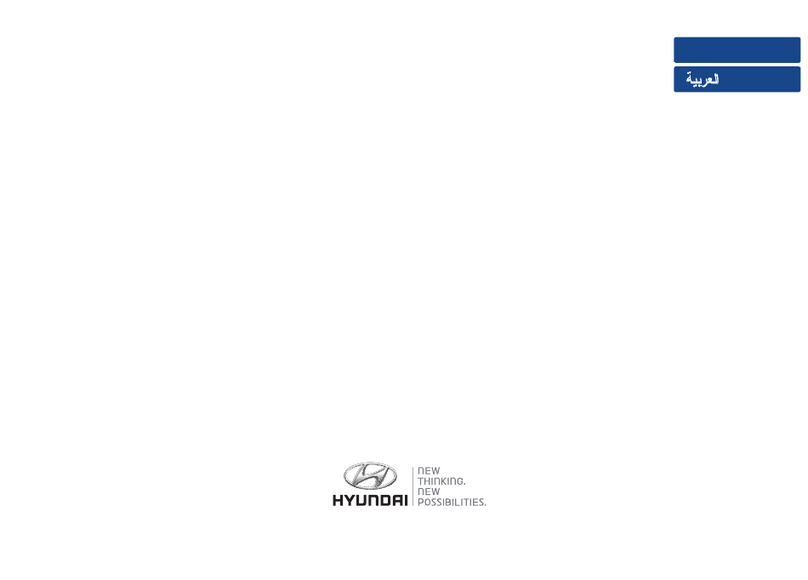
Hyundai
Hyundai AVANTE MTXM100AD owner's manual

Magellan
Magellan Magellan eXplorist 300 Viitetiedot
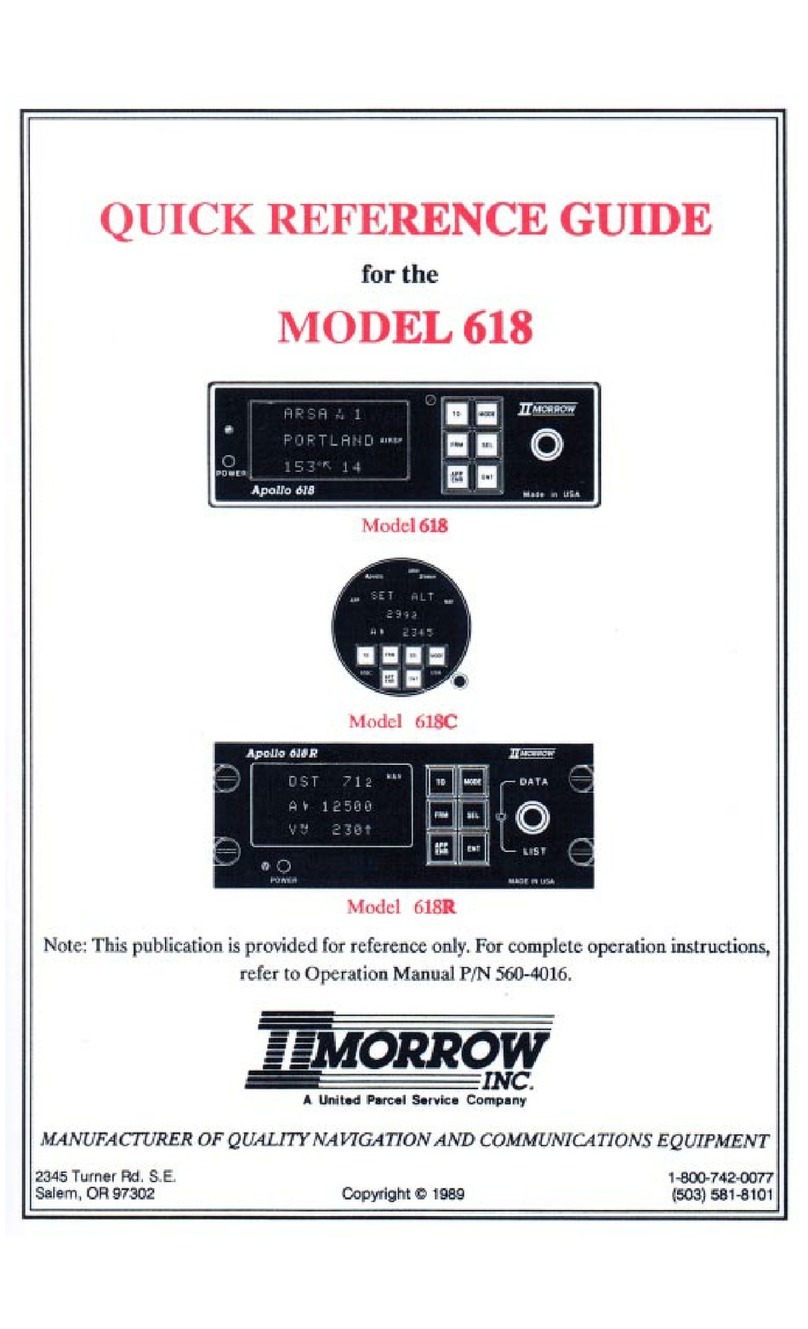
II Morrow Inc.
II Morrow Inc. Apollo 618 Quick reference guide

Porsche
Porsche PCM Installation and conversion instructions

Rand McNally
Rand McNally TND 730 user manual