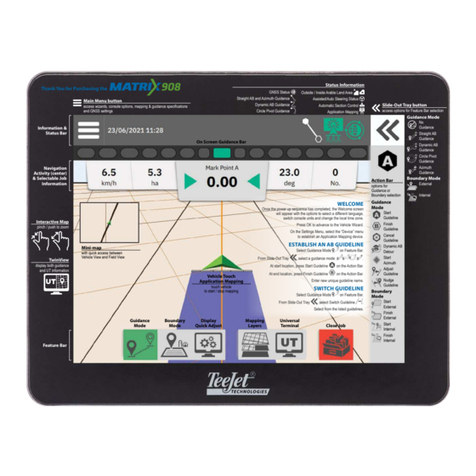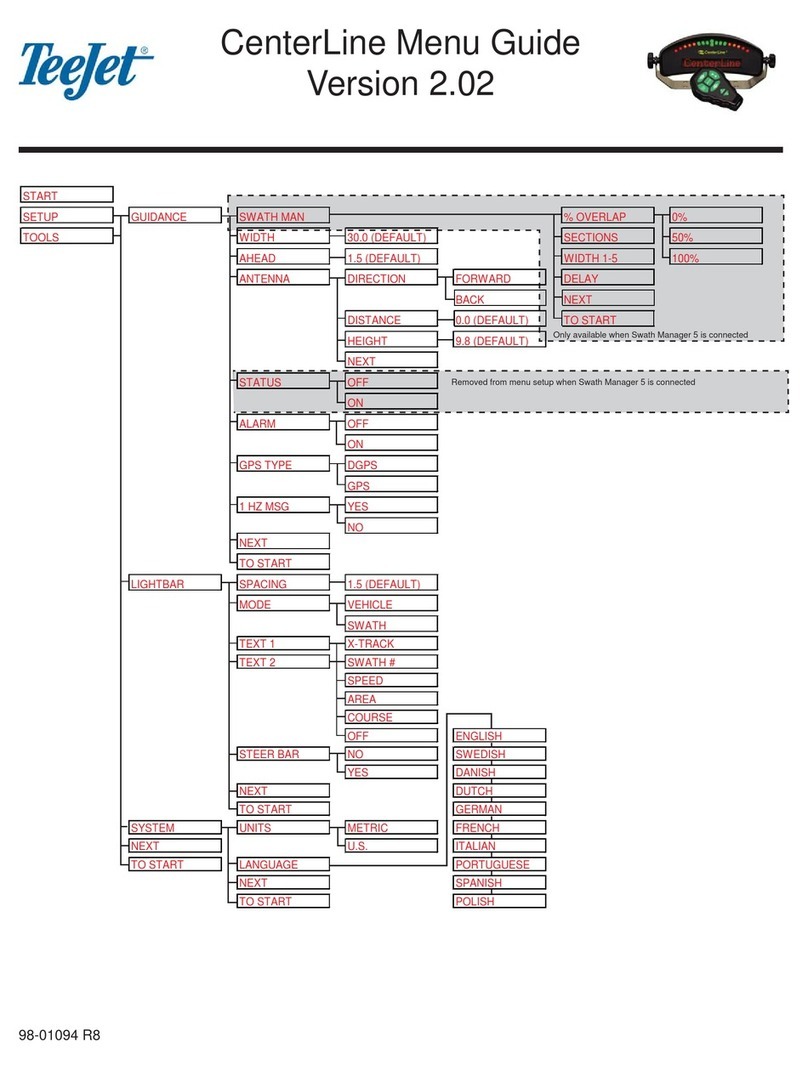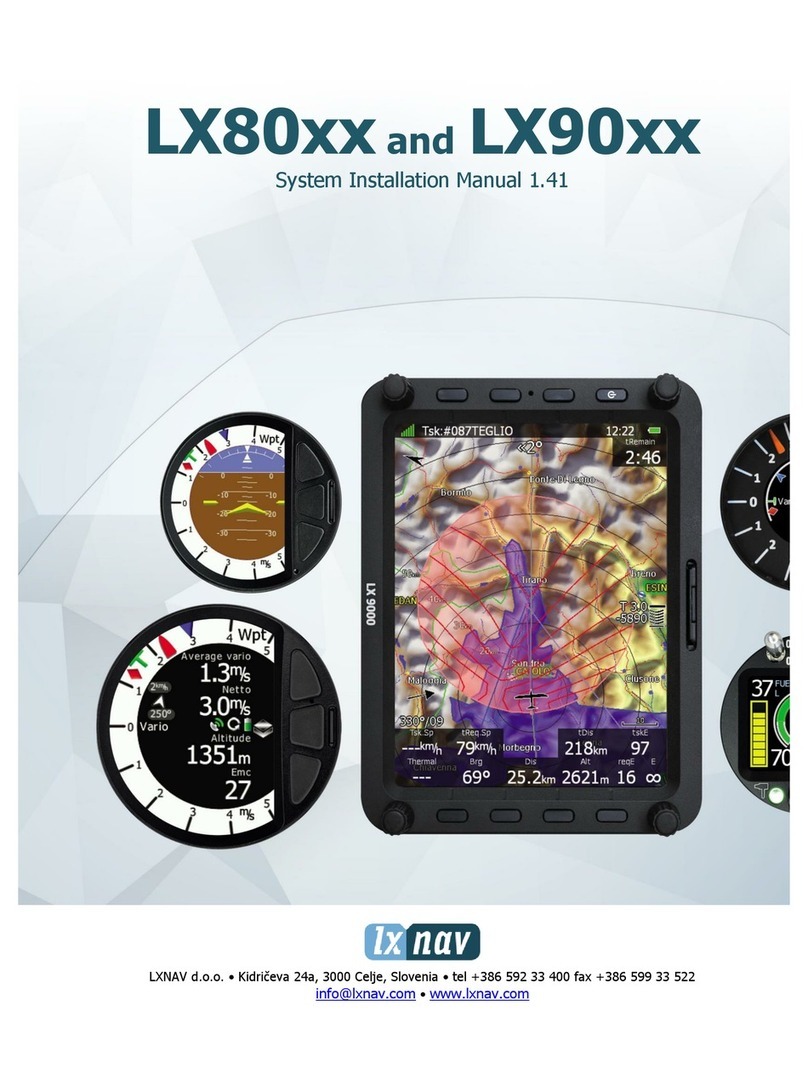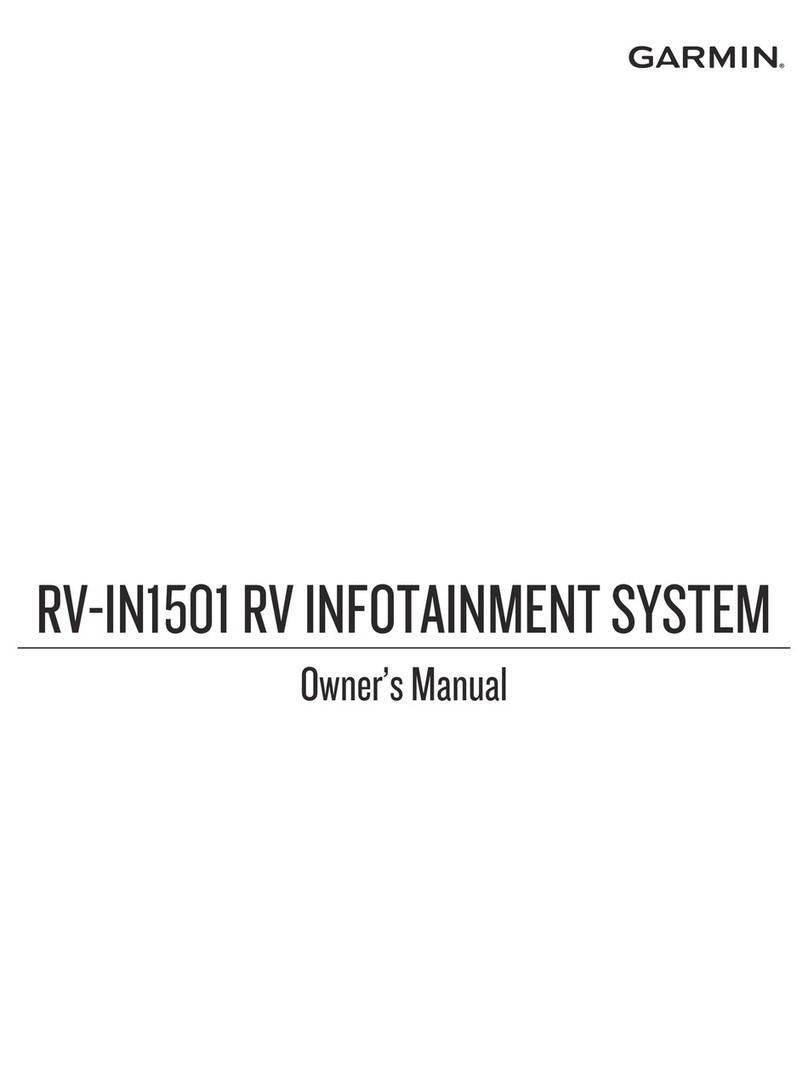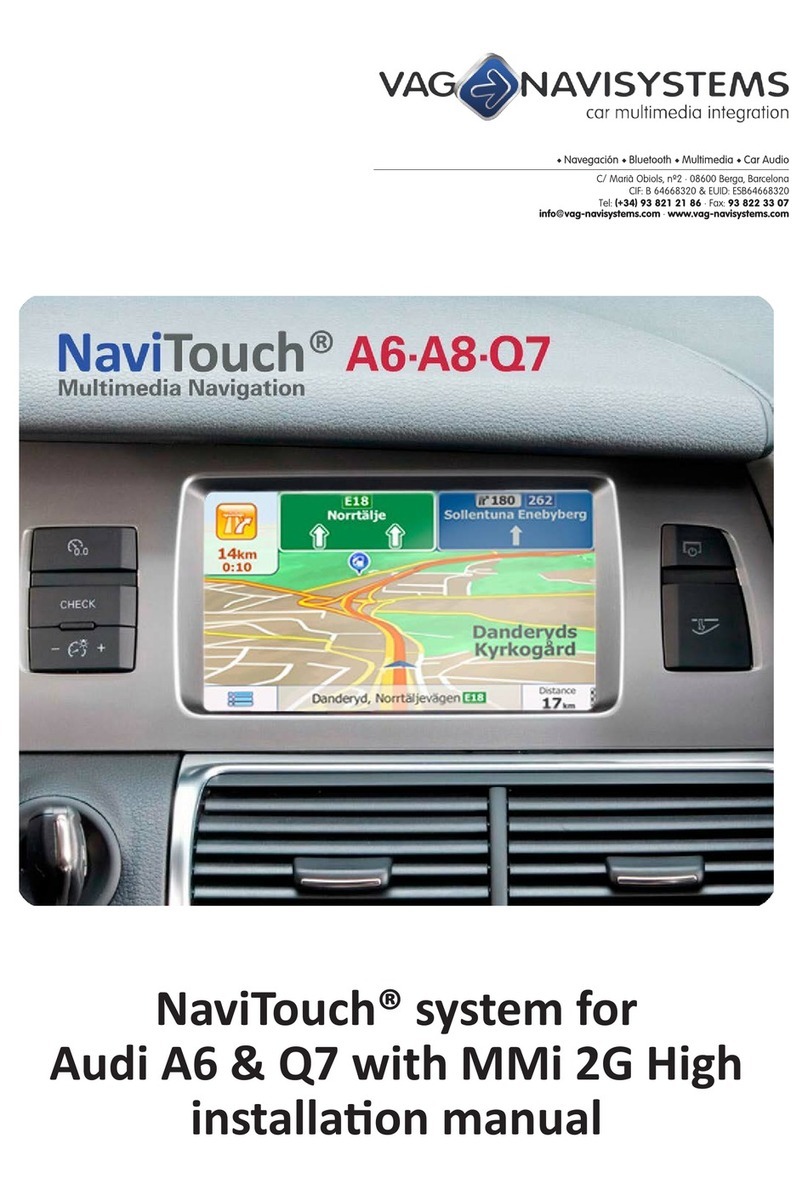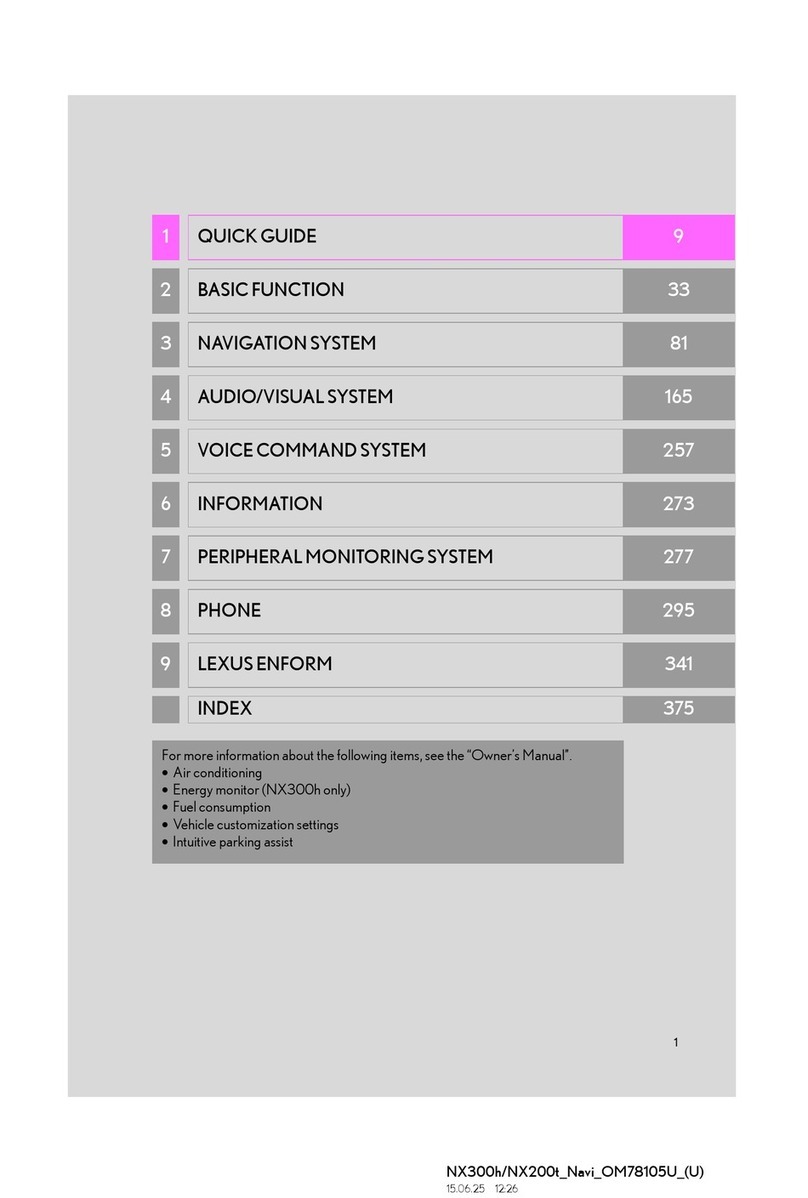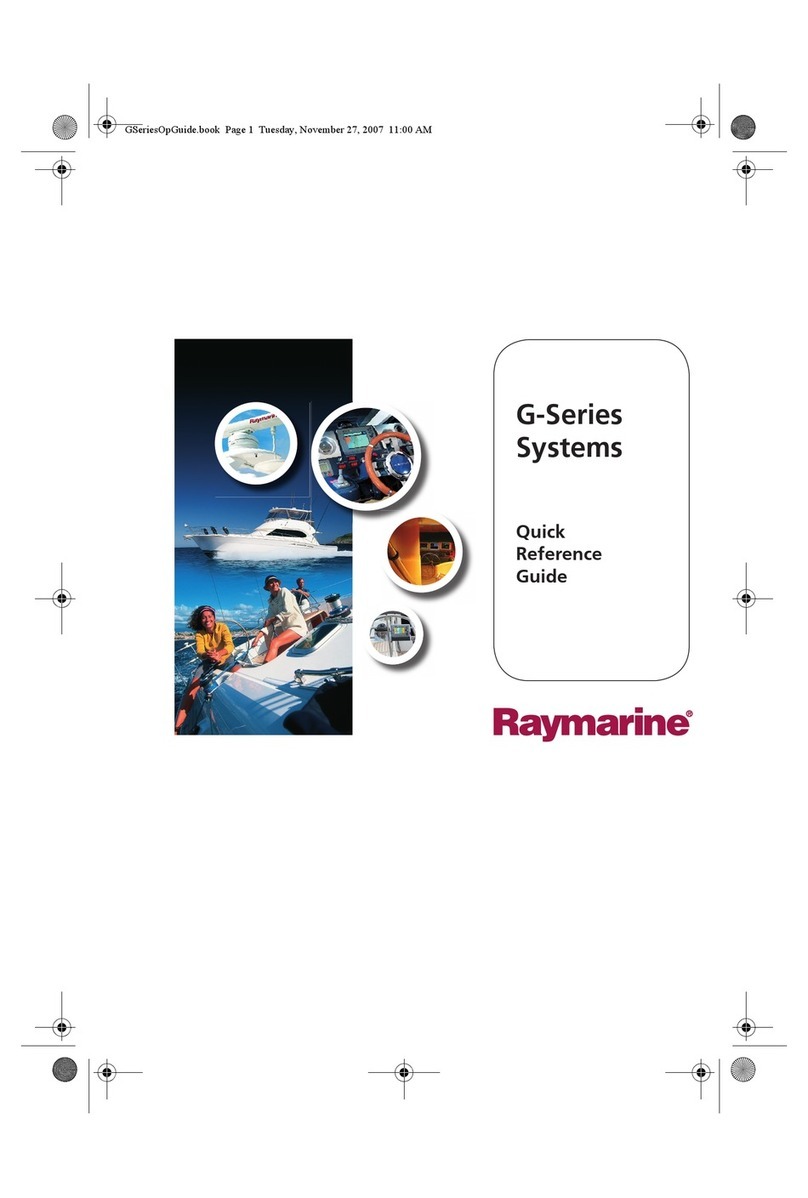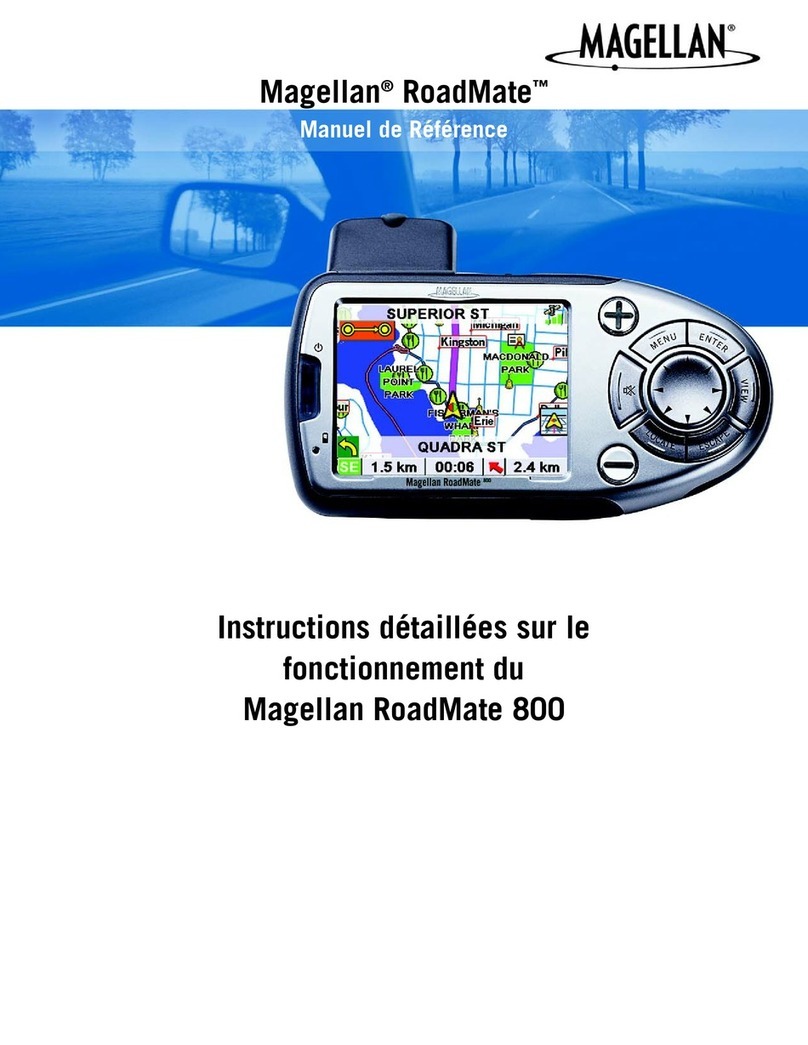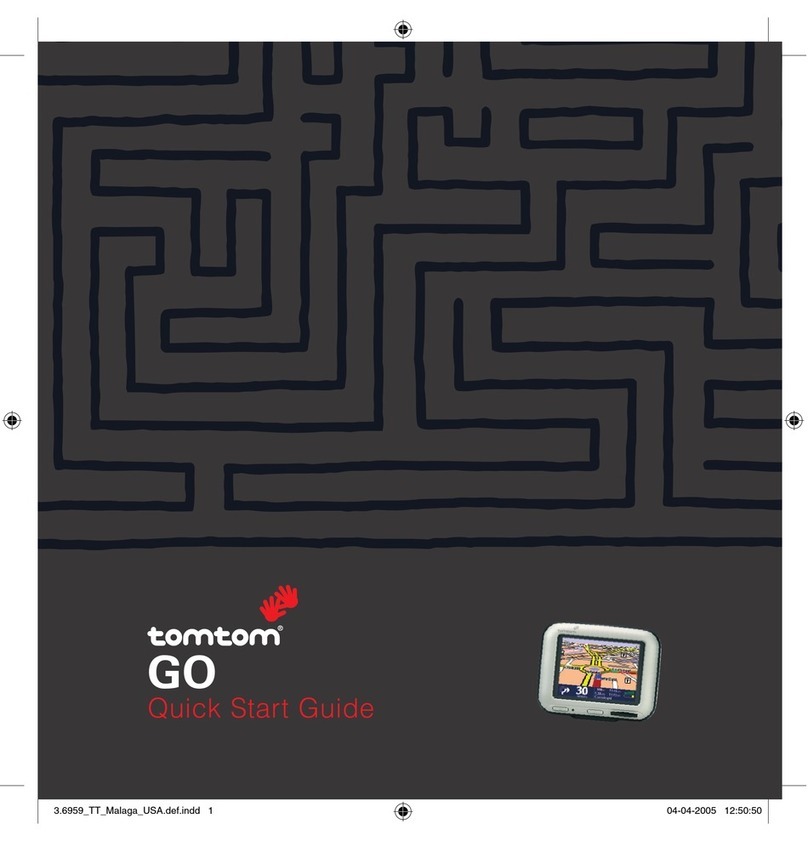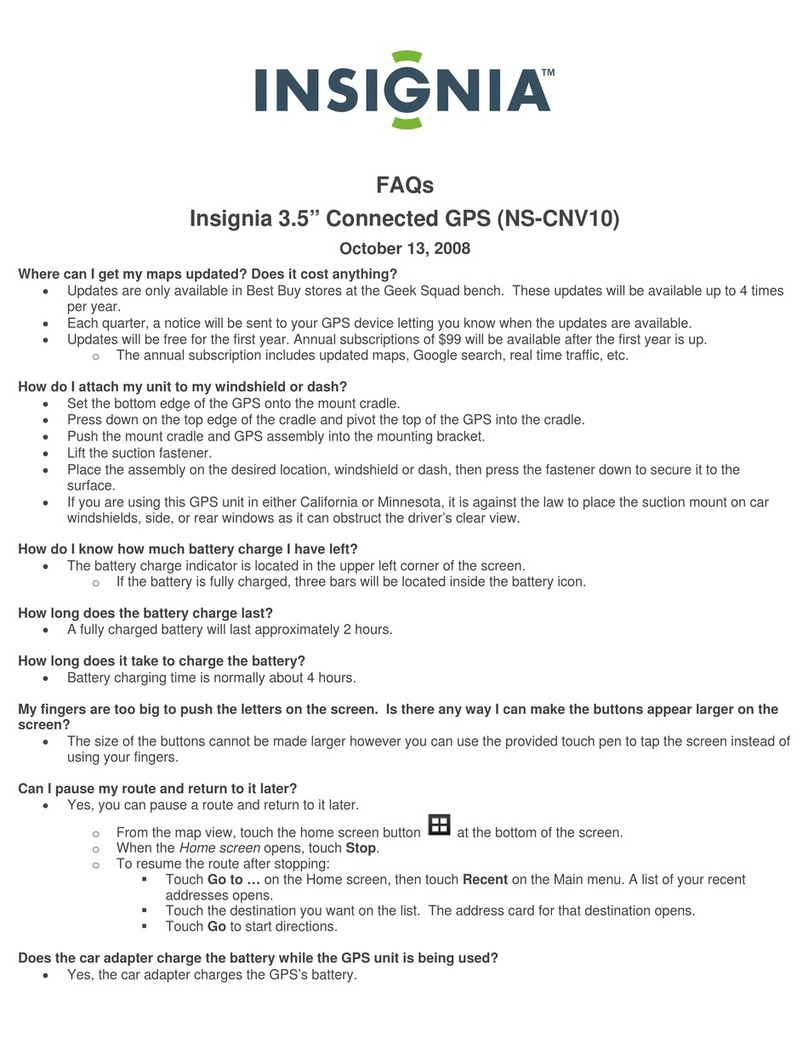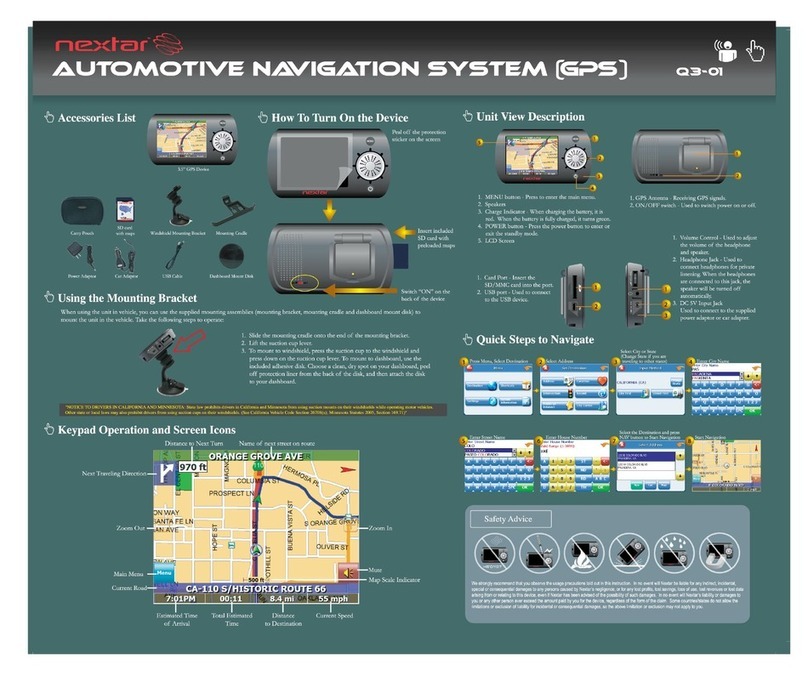TeeJet SmartPad II User manual

SWATH XL / GUIDELINE
SMARTPAD II
USER GUIDE
Software Version 4.02
98-05067 R0
MID-TECH

1-2
SmartPad II
Software Version 4.02
Copyrights
© 1999 Midwest Technologies Inc. All rights reserved. No part of this document or the computer programs
described in it may be reproduced, copied, photocopied, translated or reduced in any form or by any means,
electronic or machine readable, recording or otherwise, without prior written consent from Midwest Tech-
nologies, Inc.
Trademarks
Unless otherwise noted, all other brand or product names are trademarks or registered trademarks of their
respective companies or organizations.
Limitation of Liability
MIDWEST TECHNOLOGIES, INC. PROVIDES THIS MATERIAL “AS IS” WITHOUT WARRANTY
OF ANY KIND, EITHER EXPRESSED OR IMPLIED. NO COPYRIGHT LIABILITY OR PATENT IS
ASSUMED. IN NO EVENT SHALL MIDWEST TECHNOLOGIES, INC BE LIABLE FOR ANY LOSS
OF BUSINESS, LOSS OF PROFIT, LOSS OF USE OR DATA, INTERUPTION OF BUSINESS, OR FOR
INDIRECT, SPECIAL, INCIDENTIAL, OR CONSEQUENTIAL DAMAGES OF ANY KIND, EVEN IF
MID-TECH HAS BEEN ADVISED OF SUCH DAMAGES ARISING FROM MID-TECH SOFTWARE.

Table of Contents
Chapter 1 - Introduction .............................................................................1
Welcome to SmartPad II ..................................................................................................2
What’s New in Version 4.02 .........................................................................................4
SpartPad II Handheld Button Functions ........................................................................5
SmartPad II Installation Instructions .............................................................................6
Unpacking Your System ...............................................................................................6
Installing Your System .................................................................................................6
GPS Receiver ................................................................................................................6
GPS Antenna .................................................................................................................7
Lightbar ........................................................................................................................7
SmartPad II and Interface Cable ...................................................................................8
System Specifications and Requirements .......................................................................9
Lightbar .........................................................................................................................9
Interface Cable ..............................................................................................................9
SmartPad II ................................................................................................................... 9
GPS Receiver Compatibility .........................................................................................9
Optional CompactFlash Storage Card ..........................................................................9
CompactFlash Card Instructions ..................................................................................10
Inserting the CompactFlash Card ...............................................................................10
Storing Data on the CompactFlash Card ....................................................................11
Fieldware/SmartPad II File Types ................................................................................12
RCD ......................................................................................................................12
GMF ......................................................................................................................12
BND ......................................................................................................................13
GLN ......................................................................................................................13
Chapter 1 Notes ...............................................................................................................14
Chapter 2 - Software Overview ..................................................................1
SmartPad II Software Overview .....................................................................................2
Operating SmartPad II Software ...................................................................................3
The Arrow Keys ......................................................................................................3
The Enter Key .........................................................................................................3
The Exit Key ...........................................................................................................3
On-Screen Keyboard............................................................................................... 4
Manual Entry ..........................................................................................................4
Key Code Box .........................................................................................................4
Info Bar ...................................................................................................................4

1-4 Table of Contents
SmartPad II
Software Version 4.02
First Time Setup Process ..................................................................................................7
SmartPad II Main Launcher ...........................................................................................8
Launching an Application ................................................................................................9
Main Setup .......................................................................................................................10
Communications Setup ...................................................................................................11
Port Baud Rate.................................................................................................................. 12
Port Data Bits ....................................................................................................................13
Port Stop Bits ..............................................................................................................14
Port Parity .........................................................................................................................15
SmartPad II Setup .......................................................................................................16
Display Brightness ............................................................................................................17
Display Backlight .............................................................................................................18
System Setup ...............................................................................................................19
Unit ................................................................................................................................... 20
Language........................................................................................................................... 21
GPS Receiver ..............................................................................................................22
DGPS Type .......................................................................................................................23
SmartPad II Tools ...........................................................................................................24
Receiver Status ................................................................................................................. 25
GPS Logger .......................................................................................................................26
Lightbar Test .....................................................................................................................27
Delete Files .......................................................................................................................28
Set Date and Time .............................................................................................................29
Clock .................................................................................................................................30
Chapter 2 Notes ...............................................................................................................31
Chapter 3 - Real-Time Guidance ................................................................1
About the Guidance Application .....................................................................................2
Starting Guidance for the First Time ............................................................................2
Guidance Setup .................................................................................................................3
Swath Width .......................................................................................................................5
Look Ahead ...................................................................................................................6
Direction to Swath ..............................................................................................................7
Distance to Swath ...............................................................................................................8
Status Detect ........................................................................................................................9
GPS Type ..........................................................................................................................11
GPS Data Rate ..................................................................................................................12
Data Setup .......................................................................................................................13
As Applied ........................................................................................................................15
Boundary............................................................................................................................16
Map Object ........................................................................................................................17

Data Examples ..................................................................................................................18
Example 1: All Data Menu Items Set to OFF .......................................................18
Example 2: Store As Applied Data Only ..............................................................19
Example 3: Creating or Showing an Existing Field Boundary............................. 20
Example 4: Setting up the Point and Hazard Mapping Objects ...........................22
Lightbar Setup ................................................................................................................24
Use Lightbar .....................................................................................................................26
Drive Sensitivity ...............................................................................................................27
Display Mode ....................................................................................................................28
Parallel MSG 1 ..................................................................................................................30
Parallel MSG 2.................................................................................................................. 31
Parallel MSG 3 ..................................................................................................................32
Curved MSG..................................................................................................................... 33
LED Brightness .................................................................................................................34
Alarm ................................................................................................................................35
Using the Alarm Setting to Detect a Previously Applied Area ............................35
Hazard Range ....................................................................................................................37
About the Real-Time Guidance Process ....................................................................... 38
Starting Real-Time Guidance .....................................................................................38
The Real-Time View Page.......................................................................................... 38
SmartPad II View Page Buttons ..................................................................................40
Real-Time View Options ...................................................................................... 41
Solid View ............................................................................................................41
Spray Boom View..................................................................................................41
Zoom Pan Mode ....................................................................................................42
North Up View.......................................................................................................43
COG View ............................................................................................................43
Guidance Application Modes......................................................................................... 44
The Parallel Guidance Mode .........................................................................................45
Turning On Applied Swath............................................................................................... 47
The Curved A-B Guidance Mode ..................................................................................48
The Curved Guidance Mode.......................................................................................... 50
Applying Multiple Headland Circuits......................................................................... 50
Switching from One Guidance Mode to Another....................................................... 53
The Circle Pivot Guidance Mode .................................................................................. 55
Marking Point A .........................................................................................................55
Marking Point B ..........................................................................................................56
Circle Guideline Guidance...........................................................................................56
Viewing Data in Fieldware Map Manager ................................................................. 60
Lightbar Curved Guidance Graphics ...........................................................................61
A Note on Driving Curved Guidance .........................................................................61

1-6 Table of Contents
SmartPad II
Software Version 4.02
Applied Area Detection .................................................................................................. 62
Creating a Field Boundary............................................................................................. 64
Mapping Points and Hazards .........................................................................................67
Hazard Detection ............................................................................................................ 71
Lightbar Index ................................................................................................................73
Chapter 3 Notes............................................................................................................... 76
Chapter 4 - Waypoint Navigation ...............................................................1
About the Nav 2 Point Application ................................................................................. 2
Getting to the Nav 2 Point Application ........................................................................2
Setting Up the Nav 2 Point Application ..........................................................................4
Lightbar Setup .................................................................................................................. 5
Use Lightbar .......................................................................................................................6
LED Brightness ...................................................................................................................7
Alarm .................................................................................................................................. 8
Alarm Range .......................................................................................................................9
Display Message............................................................................................................... 10
Antenna Setup .................................................................................................................11
Offset Direction ................................................................................................................13
Offset Distance ................................................................................................................. 14
Data Setup .......................................................................................................................15
Point/Grid File ..................................................................................................................17
Boundary........................................................................................................................... 18
Background .......................................................................................................................19
Sample Number ................................................................................................................ 20
Sample Name.................................................................................................................... 21
About Nav 2 Point Real-Time Navigation ....................................................................22
The Real-Time View Page ................................................................................................24
Nav2Point Real time View Buttons ............................................................................25
Real-Time View Options ............................................................................................ 26
North Up View ......................................................................................................26
COG View ............................................................................................................26
Nav 2 Point Real-Time Scenarios .................................................................................. 27
Mapping a Field Boundary ......................................................................................... 27
Dropping a Sample Point ..................................................................................................30
Detecting Nearness to a Sample Point.................................................................. 31
Adding the Start Navigation Button .....................................................................32
Navigating to Points ..........................................................................................................33
Editing or Deleting a Sample Point .................................................................................. 37
Editing a Sample Point ......................................................................................... 37
Deleting a Sample Point .......................................................................................38

Lightbar Index ................................................................................................................ 40
Chapter 4 Notes ...............................................................................................................42
Chapter 5 - Field Mapping ..........................................................................1
About the Mapper Application ........................................................................................2
Getting to the Mapper Application ...............................................................................2
Setting Up the Mapper Application ................................................................................3
Data Setup ......................................................................................................................... 4
Boundary............................................................................................................................. 6
Antenna Setup ...................................................................................................................7
Offset Direction .................................................................................................................. 9
Offset Distance .................................................................................................................10
About Mapper Real-Time Mapping .............................................................................11
The Real-Time View Page ................................................................................................13
Real-Time View Buttons ...................................................................................................14
Real-Time View Options.................................................................................................. 15
North Up View ......................................................................................................15
COG View ............................................................................................................15
Creating a Field Boundary............................................................................................. 16
Mapping Points and Hazards ........................................................................................17
Marking a Hazard .............................................................................................................19
Mapper Application Modes ........................................................................................... 20
The Polygon Stream Mode .............................................................................................21
The Polygon Mark Mode ...............................................................................................22
The Polyline Stream Mode .............................................................................................23
The Polyline Mark Mode ...............................................................................................24
Chapter 5 Notes ...............................................................................................................25

1-8 Table of Contents
SmartPad II
Software Version 4.02

Midwest Technologies Inc.
Vehicle Guidance and Mapping Software
Chapter 1 - Introduction
Simple, straight forward guidance and mapping.
Software Version 4.02

1-2 Chapter 1 - Introduction
Welcome to SmartPad II
SmartPad II
Software Version 4.02
Welcome to SmartPad II
SmartPad II is a GPS driven swath guidance and mapping system. The SmartPad II system comes complete
with Lightbar, Interface cable and SmartPad II.
Guidance
The SmartPad II Guidance software allows an operator to perform product application while receiving guid-
ance information from the Lightbar. The operator can select between four different guidance modes, Paral-
lel, Curved, Curved A-B, and Center Pivot. Using SmartPad II you can map field boundaries while applying
products around the headlands, perform guidance in most any weather and visibility conditions. SmartPad II
utilizes the Lightbar as a visual aide, minimizing operator fatigue by reducing the need to constantly watch a
display. The Lightbar can display cross track error, swath number as well as several other useful text mes-
sages such as a warning when the vehicle enters a previously applied area. The SmartPad II system allows
you to create and view an as applied map of your field and vehicle swath trajectory while applying product
to the field. Application Reports can be generated in Fieldware Map Manager software.
Using SmartPad II is simple and intuitive. The Parallel and Curved A-B mode allows the operator to drive
the initial guide line, marking the start (A) point and the end (B) point. Once the initial line (A-B) has been
established, the operator can drive parallel or curved lines with respect to this line. The operator can at any
time during guidance create additional initial A-B guidelines in any orientation. This allows the operator to
employ parallel and curved swathing in as many suitable directions as required within a single field. In the
Curved mode; the operator can make several passes around the field headlands and receive curved guidance
information via the Lightbar, once the multiple headland passes are completed the operator has the option to
switch to Parallel, Curved A-B, or Circle Pivot mode or remain in curved guidance mode. The Circle Pivot
mode allows the user to drive an initial circle pass, marking the start (A) point and the end (B) point. This
establishes the initial circle guideline, the operator can now drive parallel circle lines with respect to the ini-
tial circle guideline. The SmartPad II software will automatically sense when the vehicle is departing one
line and approaching a new line and begin guiding the operator to, and along, the new line. This eliminates
the need to manually notify the software that you want to move to a new guideline.
Nav2Point
The SmartPad II Waypoint Navigation (Nav2Pt) software allows the operator to navigate to specific loca-
tions in and around a field. The Nav2Pt program allows you to navigate to specific pre-determined point
locations or to more generalized areas of a field based on various types of background data such as soil sam-
ple point maps. Once at a desired location you can add that location as a sample point and assign a point
number and name. The primary use of the Nav2Pt program will be for soil sampling. Sample points and
grids created in the Fieldware - Tools Form a Sampling Pattern program can be imported into this program.
When used in conjunction with the Lightbar, Nav2PT application can guide the operator to desired point
locations using the lightbar as a visual aide.
Mapper
The SmartPad II Mapper application allows the operator to map field boundaries, weed patches, insect infes-
tation, ponds, tile lines, as well as any other feature important to field application. These features can be
mapped as points, lines, or polygons. The data collected in Mapper is stored in a file that can be used as a
background map when using the Guidance or Nav2Point application.

SmartPad II
Software Version 4.02
Chapter 1 - Introduction 1-3
Welcome to SmartPad II
Data collected using SmartPad II software can be viewed, edited or converted into other files formats using
the Fieldware - MapManager software, or imported directly into several standard Agricultural GIS packages
on the market today. This User’s Guide describes how to install, configure and use the SmartPad II product.
For technical information regarding other MID-TECH products such as the MID-TECH line of GPS receiv-
ers and rate controllers, please refer to the appropriate MID-TECH user’s guide.
We recommended that you read this user’s guide prior to using the SmartPad II product. This user’s guide
contains the following:
• Chapter 1, Introduction to SmartPad II, contains a product overview and instructions for installing the
SmartPad II hardware.
• Chapter 2, Getting Started, gives instructions on how to setup and configure the SmartPad II and soft-
ware.
• Chapter 3, Real-Time Operation, describes SmartPad II real-time guidance and mapping.
• Chapter 4, Waypoint Navigation, describes SmartPad II real-time Nav2Point.
• Chapter 5, Mapper, describes SmartPad II real-time mapping options.
Using the optional CompactFlash data card, SmartPad II can also create and save to the card a vehicle appli-
cation trajectory record file (.RCD). The CompactFlash data card is required to store any data, no data is
stored internally to the SmartPad II. You can also map points and hazards during the real-time guidance pro-
cess. Any data saved to the CompactFlash card can be viewed and printed using MID-TECH Fieldware-
Tools software included as an option with SmartPad II. If a field boundary is not available one can be created
based on the boom width while the operator is spraying or driving the perimeter of the field. Total field area,
in Acres or Hectares, is calculated, as well as total area applied. If a field boundary already exists, possibly
created using the MID-TECH Fieldware - Field Mapping application, it can be viewed in the background.

1-4 Chapter 1 - Introduction
Welcome to SmartPad II
SmartPad II
Software Version 4.02
What’s New in Version 4.02
There is one new application and several new features released in Version 4.02.
General
•Touch screen
•Uses Compact Flash storage cards
•Uses existing Swath XL and Guideline interface and lightbar
•Software now called “Fieldware for the Smart Pad II”
•Pop up keyboard for touch screen entry of names and values
•View and delete files from card
•Adjust brightness and backlight with keys on keypad
•Added “Pan” feature allowing users to move around and zoom in on the map in real time with
key strokes
•Touching objects in real time brings up the object’s info
•E-Dif ready
•Added a “GPS Logger” application under Tools to log raw GGA output from a receiver
Nav-2-Point
• View GMF files as background
•Show BND files as background
•Last visited sample point is “remembered” eliminating need to scroll to next sample number
Guidance
•As Applied data can now be viewed in Solid view or Boom Pattern view
• Curved AB now a guidance type
•Guidance Type now selected in real time menu
•Distance to next pass information displayed on lightbar
•Verification before creating a new guideline when one already exists
•Can now collect where-applied data without lightbar connected
•Last guidance type selected now remembered on exit and for next job
New Application "Mapper"
•Mapper now added as an application
•Allows mapping of points, hazards, lines, polygons and boundaries

SmartPad II
Software Version 4.02
Chapter 1 - Introduction 1-5
SpartPad II Handheld Button Functions
SpartPad II Handheld Button Functions
One of the new features on the SmartPad II is the ability to change the backlight and lightbar brightness On
The Go! Please review Figure 1-1 to see which buttons control the screen and backlight.
Figure 1-1:
UP ARROW
DOWN ARROW
ENTER
RIGHT ARROW
LEFT ARROW
EXIT
SHIFT
CTRL
2ND
ALT
CAPS
CHG
LOW
BAT
BACKLIGHT
DIM
BACKLIGHT
BRIGHT
CENTER
SCREEN
LIGHTBAR
DIM
LIGHTBAR
BRIGHT
BACKLIGHT
ON / OFF
COMPACTFLASH CARD 256MB
San Disk
256 MB
CompactFlash

1-6 Chapter 1 - Introduction
SmartPad II Installation Instructions
SmartPad II
Software Version 4.02
SmartPad II Installation Instructions
Unpacking Your System
Open the shipping box and examine the contents for any signs of damage. Please notify the shipper and
MID-TECH Customer Support of any damage to the shipping box or its contents. Make sure you have
received all items that you purchased with the SmartPad II System. Contents may vary according to what
you ordered. Table 1-1 lists the standard components that should arrive with your SmartPad II system. Please
keep your invoice and original shipping box. If you need to return the Lightbar, it must be returned in the
original shipping box.
Installing Your System
It is important that you setup and install the SmartPad II hardware properly. Incorrect setup or poor installa-
tion may result in intermittent and erratic operation of both the SmartPad II hardware and software. This
User’s Guide does not cover GPS receiver setup and operation. You should review the appropriate operators
manual for installation instructions. We recommend connecting all hardware components prior to perma-
nently installing each component in the vehicle. Once you have concluded that all components are interfaced
and running properly, you should disconnect everything and install them in the vehicle.
It is very important that you choose the installation location carefully, making sure that all cables and con-
nections are easily reached and there is no excess strain on any connections. A clean and proper installation
will ensure hours and hours of trouble free operation.
GPS Receiver
Please review your GPS receiver User’s Guide for specific installation instructions. Always check each cable
length prior to permanently installing the receiver. Make sure the serial cable from the GPS receiver to the
SmartPad II Interface cable is not crimped or damaged and is placed so that it will not get caught inadvert-
ently by a foot or door.
Description Part # Quantity
SmartPad II SmartPad II 75-30005 1
SmartPad II Interface Cable 78-05050 1
SmartPad II Lightbar with
Mounting Bracket MT 78-50058
TJ 78-50075 1
Table 1-1: SmartPad II Components

SmartPad II
Software Version 4.02
Chapter 1 - Introduction 1-7
SmartPad II Installation Instructions
GPS Antenna
Care should be taken as to where you locate the D-GPS antenna. The most accurate D-GPS system in the
world is of no value if the antenna is located incorrectly. For any MID-TECH application employing guid-
ance, the GPS antenna should be located along the long axis center line of the vehicle. If the vehicle long
axis center line and the center of the spray boom are not the same, i.e. the boom is not mounted to match the
center of the vehicle, then the antenna should be mounted in a location on the vehicle that matches the center
of the spray boom.
Lightbar
The Lightbar should be located with in the operators field of view while under normal driving conditions.
The Lightbar can be mounted on the vehicle cab dash or ceiling. Interior installation is recommended. The
Lightbar is weather proof and can be mounted to the exterior of a vehicle. Exterior mounting may require
additional lengths of cable, measure this distance prior to permanent installation. Lightbar extension cables
are available through MID-TECH or your MID-TECH distributor. For in cab installation, minimize the head
movement required by the operator to view the Lightbar. When the Lightbar is installed in a location that
requires minimum or no effort to view, operator fatigue is greatly reduced. Use the two knobs on either end
of the Lightbar to adjust the tilt, see Figure 1-3.
Figure 1-2: Mounting the GPS Antenna
Figure 1-3: Lightbar
Knobs for tilt adjustment

1-8 Chapter 1 - Introduction
SmartPad II Installation Instructions
SmartPad II
Software Version 4.02
SmartPad II and Interface Cable
The SmartPad II and Interface cable should be located in the cab so that the operator can easily reach, view
and operate the system. See Figure 1-4 for instruction on how to connect the Lightbar and SmartPad II to the
interface cable. Make sure the interface cables are not under any excess strain, can not be closed in a cab
door or window, or stepped on by the operator. We recommended that the interface box be mounted within
arms reach of the operator and out of harms way.
Figure 1-4: Connecting SmartPad II Components

SmartPad II
Software Version 4.02
Chapter 1 - Introduction 1-9
System Specifications and Requirements
System Specifications and Requirements
Lightbar
• ABS / Polycarbonate alloy construction,
• Dimensions: 16" W x 3" H x 3" D (405 mm x 76 mm x 76 mm),
• Weight: 8 oz. (.22 Kg.),
• Molded cables with weatherproof connectors,
• High-lumen red, yellow and green LEDs,
• 8 character, high-intensity alpha-numeric LED display.
Interface Cable
• 12 V DC power,
• Reverse polarity and high / low voltage protection,
• Status detection leads for boom master on/off,
• Additional cables lengths available for increased mounting capabilities.
SmartPad II
• VGA - TFT (Touchscreen) with adjustable backlight,
• Sealed membrane keypad,
• Internal alarm,
• Dimensions: 4.75" W x 9.84" H x 1.83" D (120.7 mm x 250 mm x 46.5 mm),
• Weight: 23 Oz. (652 g.),
• OS: Windows CE.Net 4.2
GPS Receiver Compatibility
The SmartPad II product does not include a GPS receiver. SmartPad II is compatible with any differentially
corrected, sub-meter GPS (D-GPS) receiver which outputs NMEA 0183 data at 2Hz or greater. MID-TECH
recommends the MID-TECH Rx-350p, Rx-360p or Rx400p DGPS receiver for the SmartPad II product.
Optional CompactFlash Storage Card
• SanDisk Standard Grade 128MB CompactFlash
MID-TECH can not guarantee data integrity if the optional SanDisk 128MB CompactFlash storage card is
not used with the SmartPad II system. Not all CompactFlash cards are created equal. If you choose to use a
CompactFlash card other than the recommended card option; MID-TECH will not be held responsible for
lost data, product malfunction or card incompatibility. MID-TECH will not make any hardware modifica-
tions to the SmartPad II product to accommodate any non-compatible CompactFlash cards.

1-10 Chapter 1 - Introduction
CompactFlash Card Instructions
SmartPad II
Software Version 4.02
CompactFlash Card Instructions
Inserting the CompactFlash Card
The following instructions describe the basic procedure for inserting the optional 128MB CompactFlash
Data card into the SmartPad II:
• With power off, locate the CompactFlash card socket on the top of the SmartPad II, see Figure 1-5.
• Insert the CompactFlash card into the CompactFlash card socket. Make sure that the CompactFlash card
logo is facing out. Slide the card along the guide slots until it makes contact with the SmartPad II expan-
sion socket.
• The card will slide freely until it reaches the pins on the SmartPad II’s expansion socket, at which point,
you will feel some resistance.
• At this point, you should feel the card settle onto the expansion socket pins. Only a slight amount of
force is required to seat the card into the socket.
• Once you are certain the card is properly aligned with the SmartPad II expansion socket, insert the card
slightly beyond the resistance point to ensure it is fully seated into the socket. DO NOT FORCE THE
CARD.
Figure 1-5: Inserting the CompactFlash Card
CompactFlash
Flash Data
Card Logo

SmartPad II
Software Version 4.02
Chapter 1 - Introduction 1-11
CompactFlash Card Instructions
Storing Data on the CompactFlash Card
If you purchase the optional CompactFlash card with the SmartPad II product, you will be able to store As
Applied, boundary and point data to the card. The CompactFlash card must be inserted into the SmartPad II
card slot during the real-time guidance process. No data is stored internal to the SmartPad II.
In order for the SmartPad II software to recognize the CompactFlash card, the card must be inserted into the
SmartPad II prior to turning the unit on.
All data written to the CompactFlash card is stored at the root directory of the card. If you choose to view
existing data such as a previously mapped field boundary, the boundary file or any other compatible file type
(.RCD, GMF and.BND) must reside in the root directory of the CompactFlash card. If you create a folder or
directory on the CompactFlash card and store data it that folder, the SmartPad II software will not be able to
access that data.

1-12 Chapter 1 - Introduction
Fieldware/SmartPad II File Types
SmartPad II
Software Version 4.02
Fieldware/SmartPad II File Types
The SmartPad II software can store and view three different types of files, GMF, RCD and BND, all
described below in more detail. These file types are also compatible with the MID-TECH Fieldware soft-
ware suite. That means data collected using the SmartPad II product can also be used in the Fieldware soft-
ware suite. You can also use any RCD, BND or GMF file that was created using the Fieldware software suite
with the SmartPad II product. As an example, a field boundary (BND) created using Fieldware - Field Map-
ping software can be viewed in the SmartPad II software. All data collected using SmartPad II can be viewed
and printed using the Fieldware - Tools Map Manager program.
RCD
The RCD (Record) file type will contain a record of a product application created using SmartPad II, Field-
ware-Parallel Swath Guidance and Fieldware-ARM. The contents of the RCD file will be the vehicle spray
trajectory and any controller feed back information that is supplied to the Fieldware software. SmartPad II
software does not record any controller feedback. No mapping attribute data will be stored in the record file.
Any attribute mapping done in applications that use the RCD file will be stored in a GMF file.
The last guideline used prior to exiting out of the SmartPad II software will be saved. If RCD data is not
stored to the CompactFlash card no guideline information will be saved.
MID-TECH software products that can create or view an RCD file are:
• SmartPad II,
• Fieldware-Parallel Swath Guidance,
•Fieldware-ARM,
• Fieldware-Tools Map Manager
GMF
The GMF (General Map File) file type encompasses all data collected that is not specific to any of the other
file type themes. Any general attribute/feature mapping such as weed boundaries will be stored in this file
type. All applications that allow attribute mapping will use a GMF file to store this data. As an example, the
SmartPad II software will allow the user to map a limited number of field attributes such as points and haz-
ards, this data will not be written to the RCD file, instead this data will be written to a user selected GMF
file. By moving all additional attribute data out of the application specific file and into a GMF file we allow
the user to append additional data at a later date by using Fieldware - Field Mapping or Map Manager or any
other application that accepts a GMF file. Applications that will provide attribute mapping capabilities and
therefore use a GMF file are as follows:
• SmartPad II,
• Fieldware-Field Mapping,
• Fieldware-Parallel Swath Guidance,
•Fieldware-ARM,
• Fieldware-Sample and Waypoint Navigation,
• Fieldware-Tools Map Manager,
• Fieldware-Tools Form Grid.
Table of contents
Other TeeJet Car Navigation System manuals