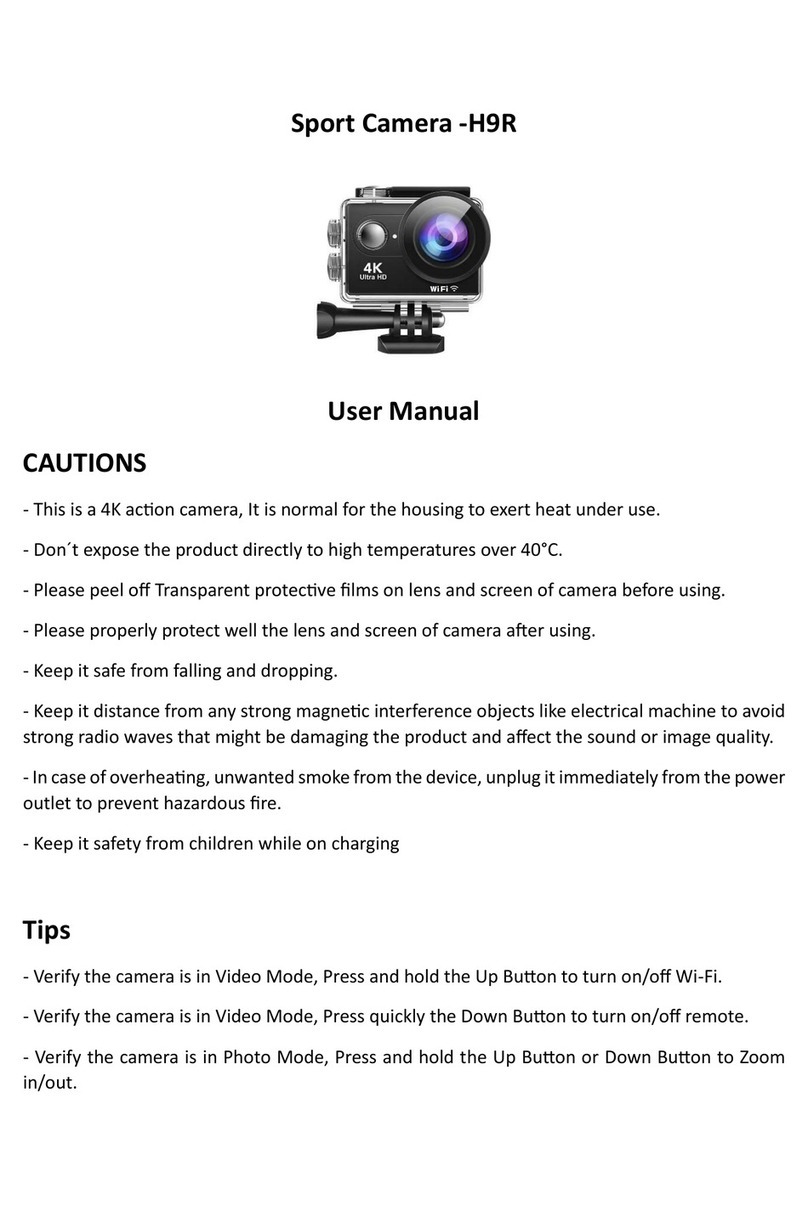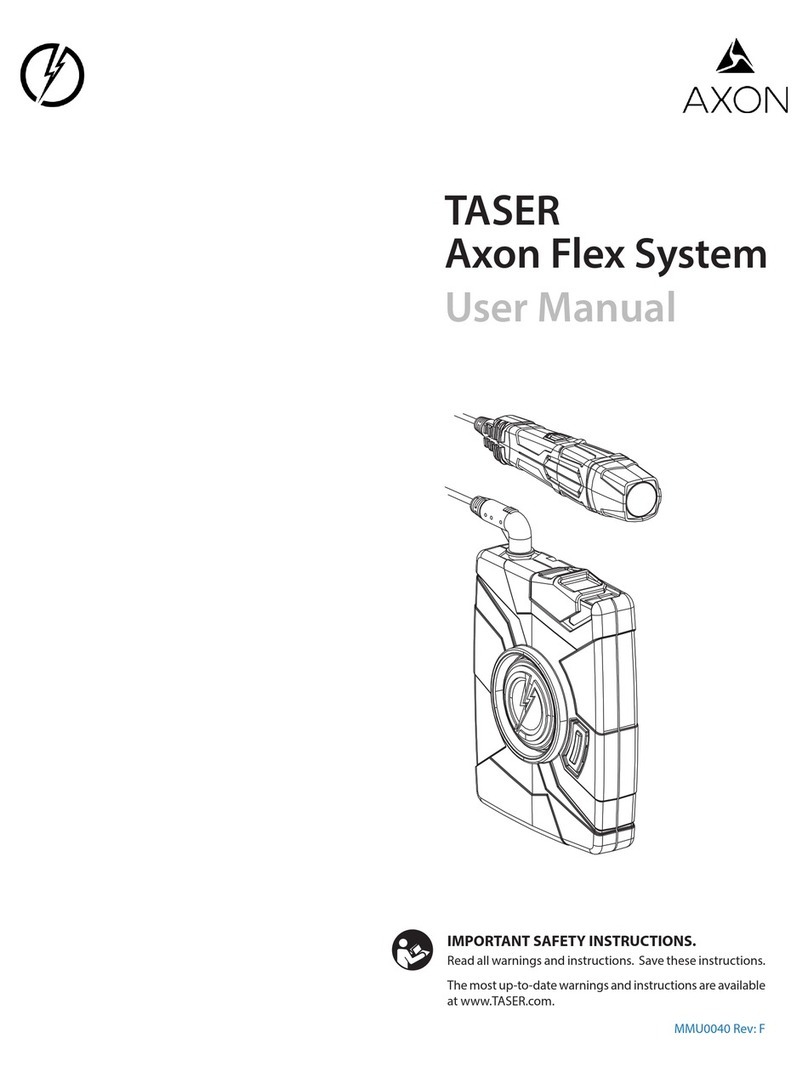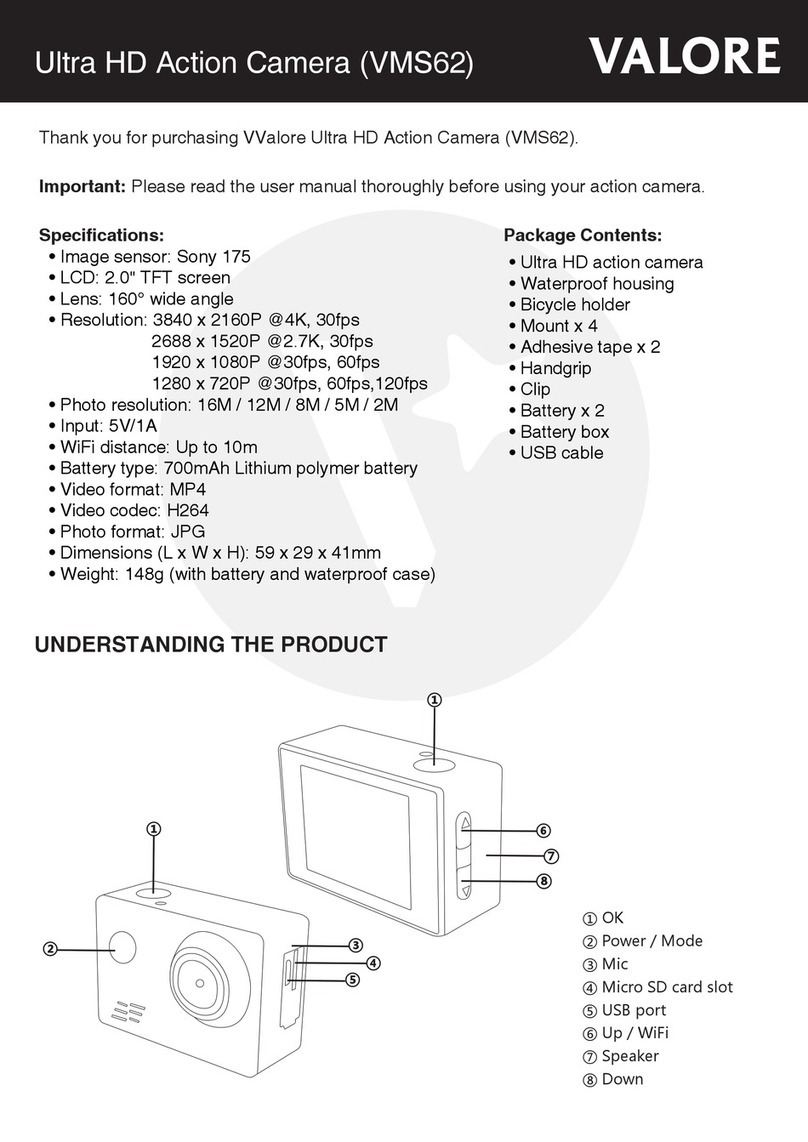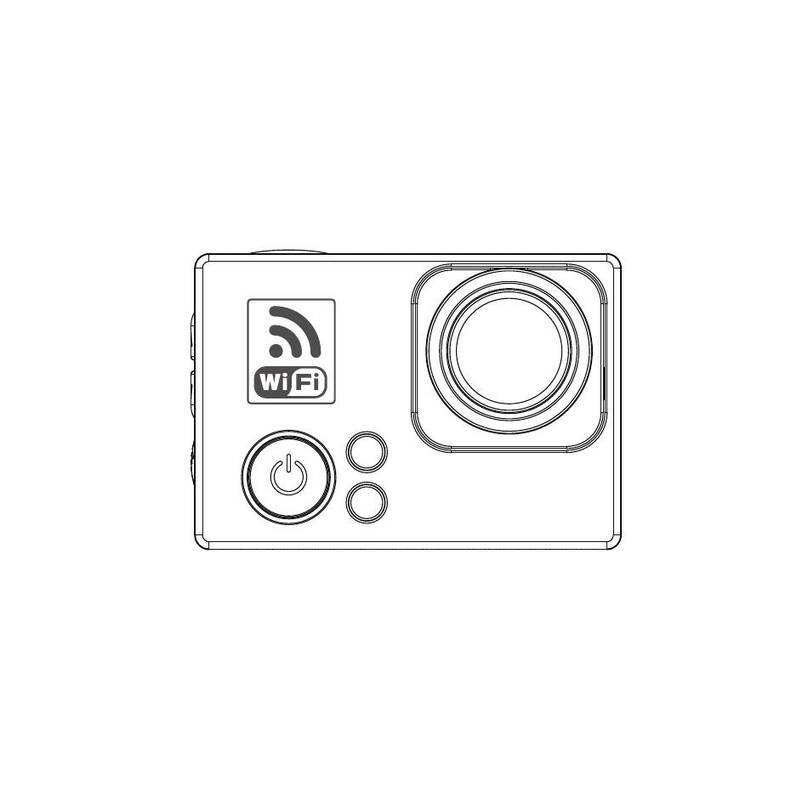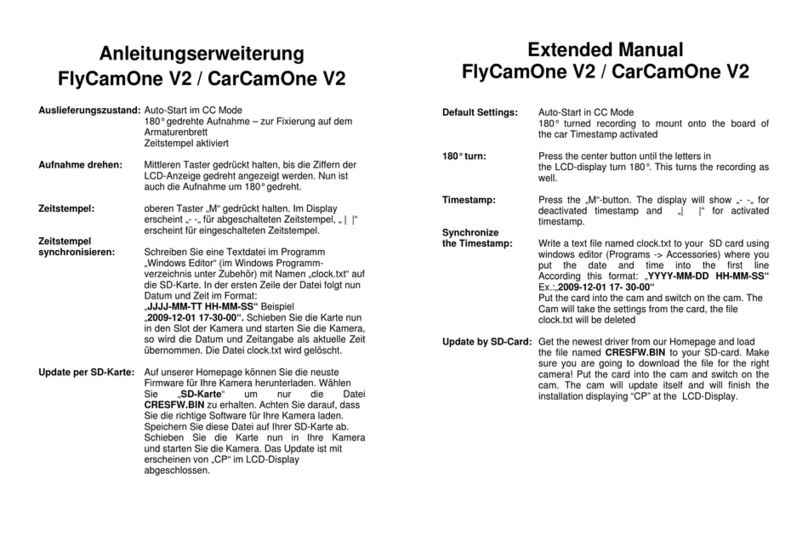tekkiwear V35 User manual
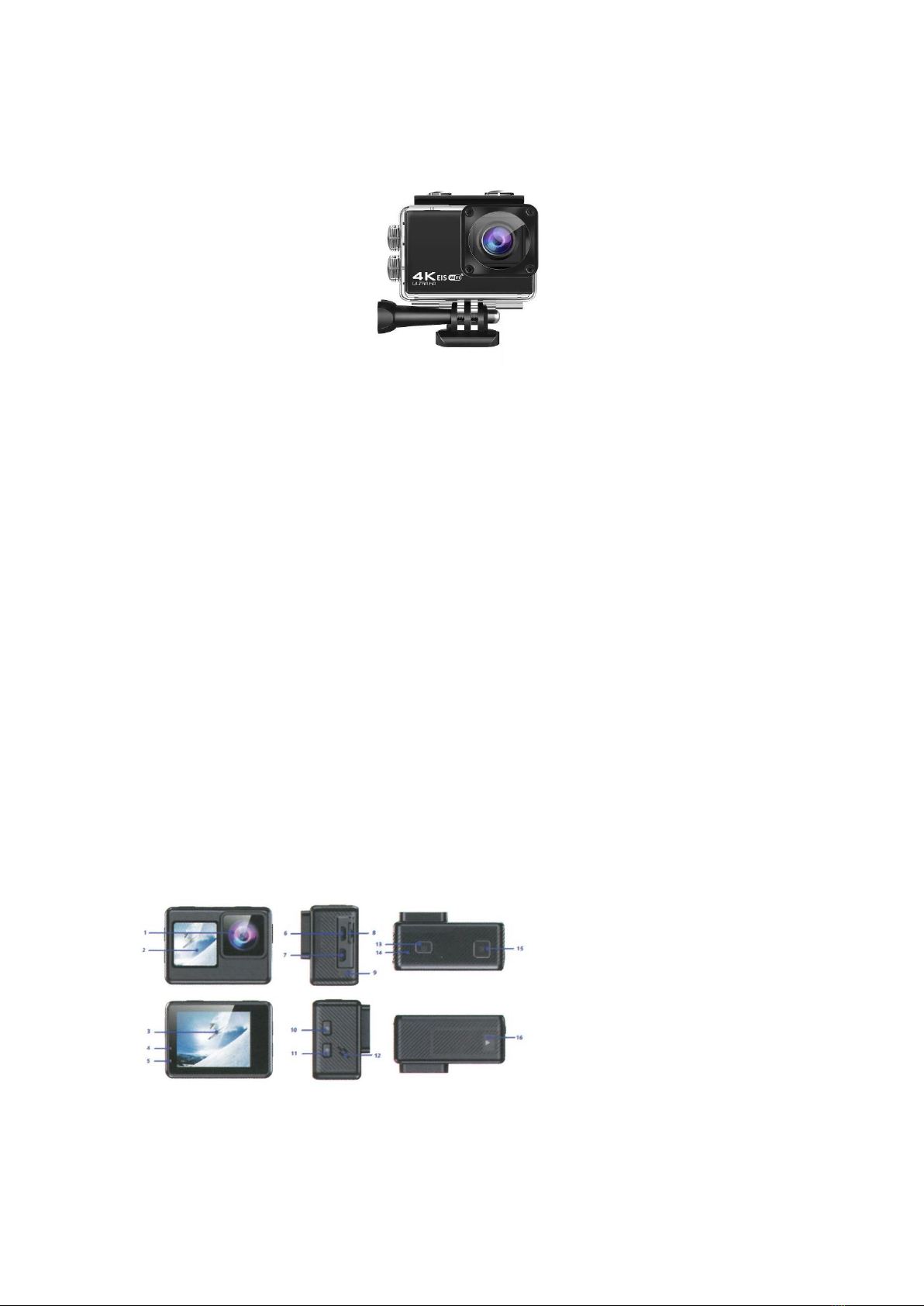
Sport Camera – V35
User Manual
CAUTIONS
- This is a ultra HD acon camera, It is normal for the housing to exert heat under use.
- Don' t expose the product directly to high temperatures over 45°C.
- Please properly protect well the lens and screen of camera aer using.
- Keep it safe from falling and dropping.
- Keep it distance from any strong magnec interference objects like electrical machine to avoid
strong radio waves that might be damaging the product and aect the sound or image quality.
- In case of overheang, unwanted smoke from the device, unplug it immediately from the power
outlet to prevent hazardous re.
- Keep it safety from children while on charging.
- Stored the device in a cool, dry and dust free locaon.
- Do not modify the camera it in any way,if the camera has been detached,the warranty will be
void.
THE BASIC
1 - Lens
2 - 1.4 inch Front Screen
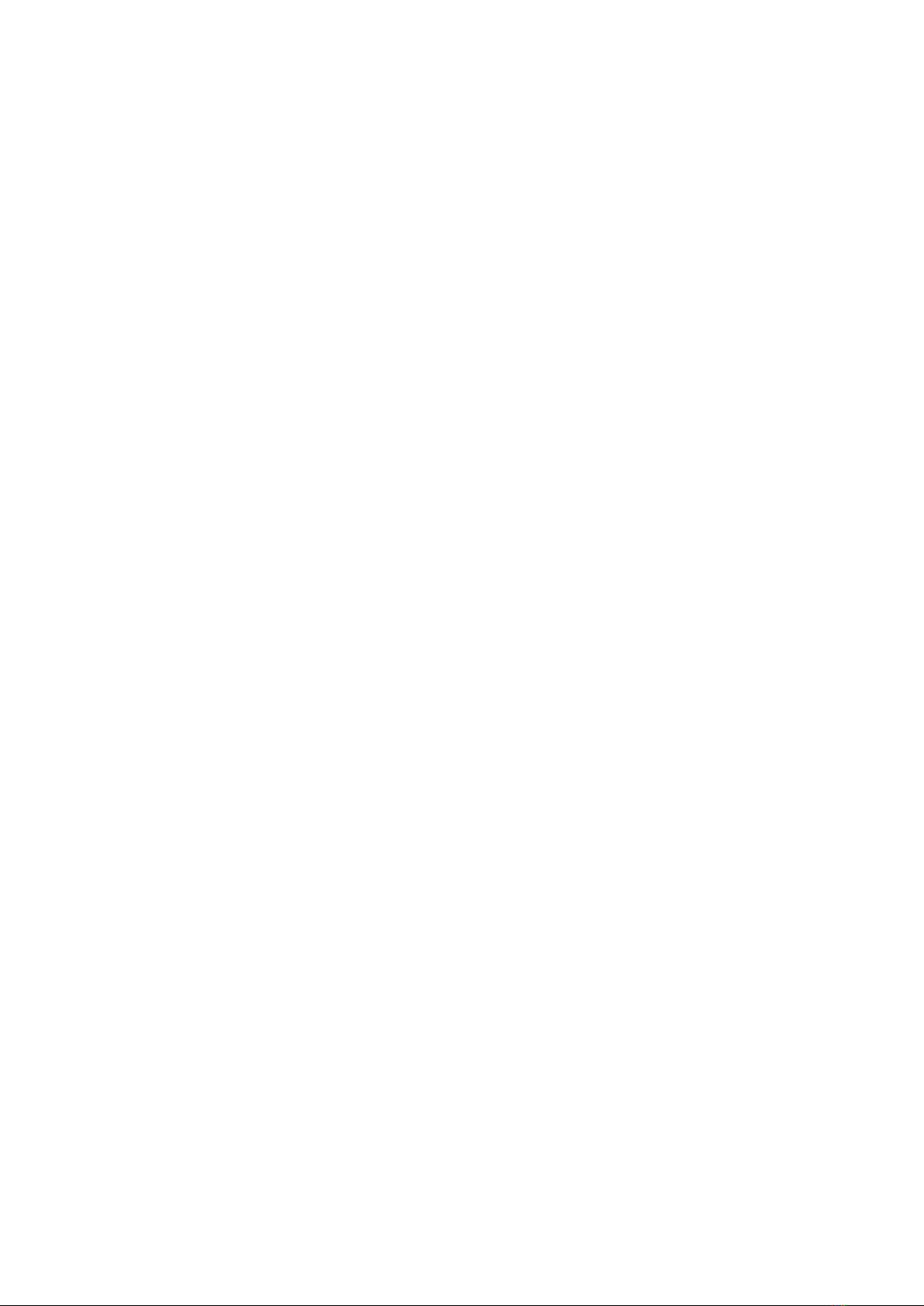
3 - 2.0 inch Screen / Beauty Buon
4 - Charging Indicator
5 - Working Indicator
6 - Micro USB Port
7 - HD Output Port
8 - Micro SD Card Slot
9 - DC2.5 External microphone
10 - UP / Wi-Fi / Zoom in Buon
11 - Down / Remote / Zoom out Buon
12 - Speaker
13 - Mode / Power Buon
14 - Built-in Mic
15 - Shuer / Select Buon
16 - Baery Door
Tips
- Verify the camera is in Video Mode, Press and hold the Up Buon to turn on/o Wi-Fi.
- Verify the camera is in Video Mode, Press quickly the Down Buon to turn on/o 2.4G RF
Remote.
-Verify the camera is in Photo Mode, Press and hold the Up Buon or Down Buon to Zoom
in/out photo.
-Verify the camera is in Photo Mode, Press quickly the Up Buon to turn on/o Beauty Photo.
GETTING STARTED
HELLO
Welcome to your new camera. To capture video and photo, you need a micro SD card (sold
separately). We strongly recommend to use the branded memory cards purchased from regular
channels for maximum reliability and stability during recording and in high vibraon acvies.
STORAGE/MICRO CARDS
Use brand name memory cards that meet following requirements, we strongly recommend to
use the branded memory cards purchased from regular channels for maximum reliability and
stability during recording and in high vibraon acvies.
- micro SD, micro SDHC, or micro SDXC
- UHS-III rang at least for 4K Video resoluon
- Capacity up to 128 Gb (FAT32)
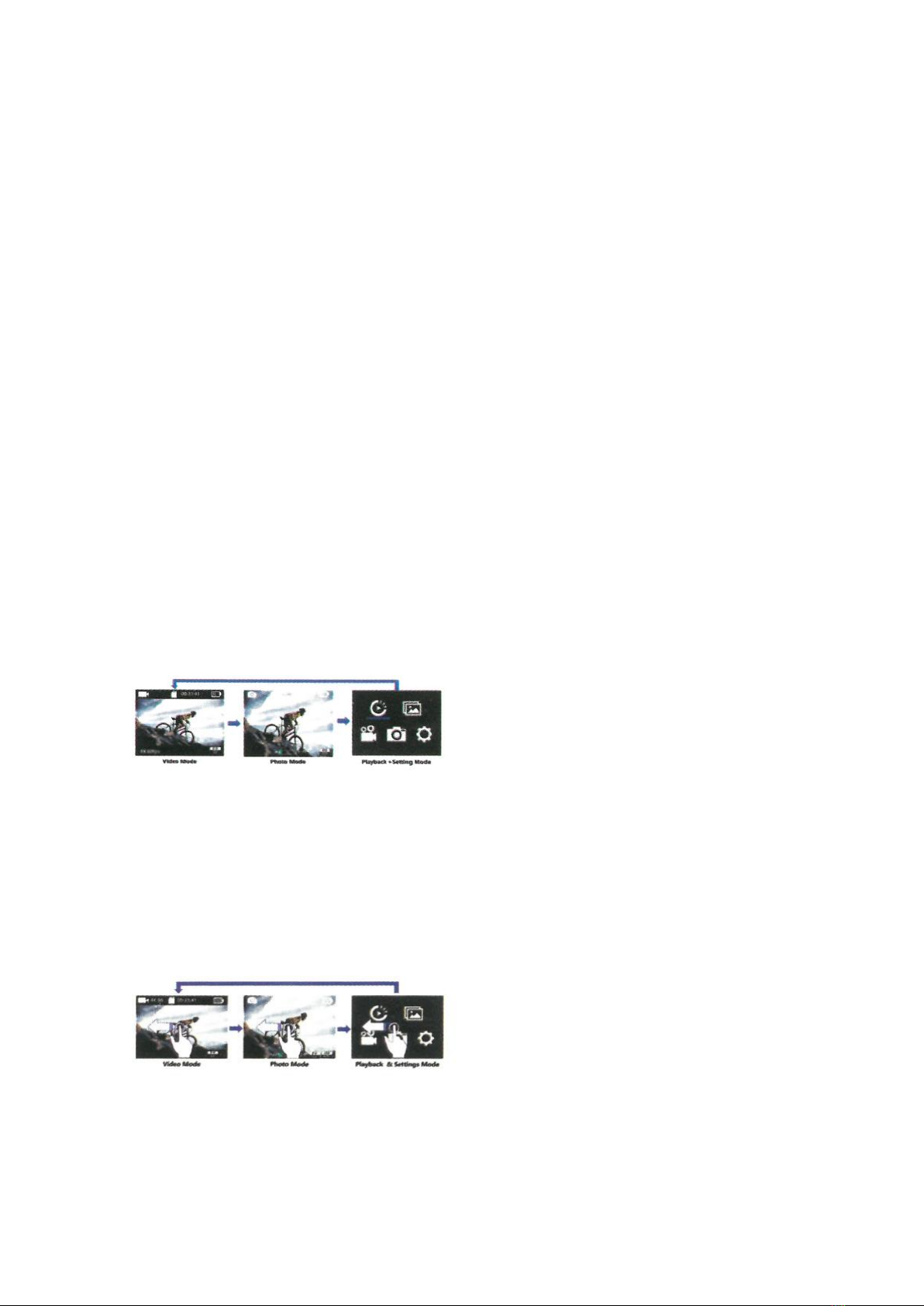
NOTES:
- Please format the micro SD, micro SDHC and micro SDXC memory card on the camera before
using.
- Please insert the memory card in correct way if not , the card slot maybe damage, by the wrong
way.
- To keep your micro SD card in good condion, reformat it on a regular basis.
- Micro SD card stops recording when the storage of each le is over 4GB and start to record
again on a new le.
- Reformang erases all of your content so be sure to ooad your photos and videos rst.
- Don' t place your Micro SD card near strong magnec objects to avoid data error or loss.
POWERING ON + OFF
To Power On: Press and hold the Power buon for seconds. The camera beeps while the camera
status light is on. When inforrnaon appears on the LCD display your camera is on.
To Power O: Press and hold the Power buon for seconds. The camera beeps, while the camera
status light is o.
OVERVIEW OF MODES
There are 3 modes: Video Mode, Photo Mode, and Playback & Seng Mode.
The modes will appear in following order:
SWITCHING MODE
- Buon Operaon: Tum on the camera, press the Power buon to cycle through camera modes
and seng,
- Touch Operaon: (Only for touch screen cameras version)
1) Turn on the camera, quickly swipe le on the touch screen to to cycle through video Mode ,
Photo Mode, and Playback & Sengs Mode.
2) Turn on the camera and verify the camera is in Video Mode or Photo Mode , quickly swipe
right on the touch screen to switch to the Shortcut Mode, to exit tap the icon X- on the top right
corner of the screen, as shown below:
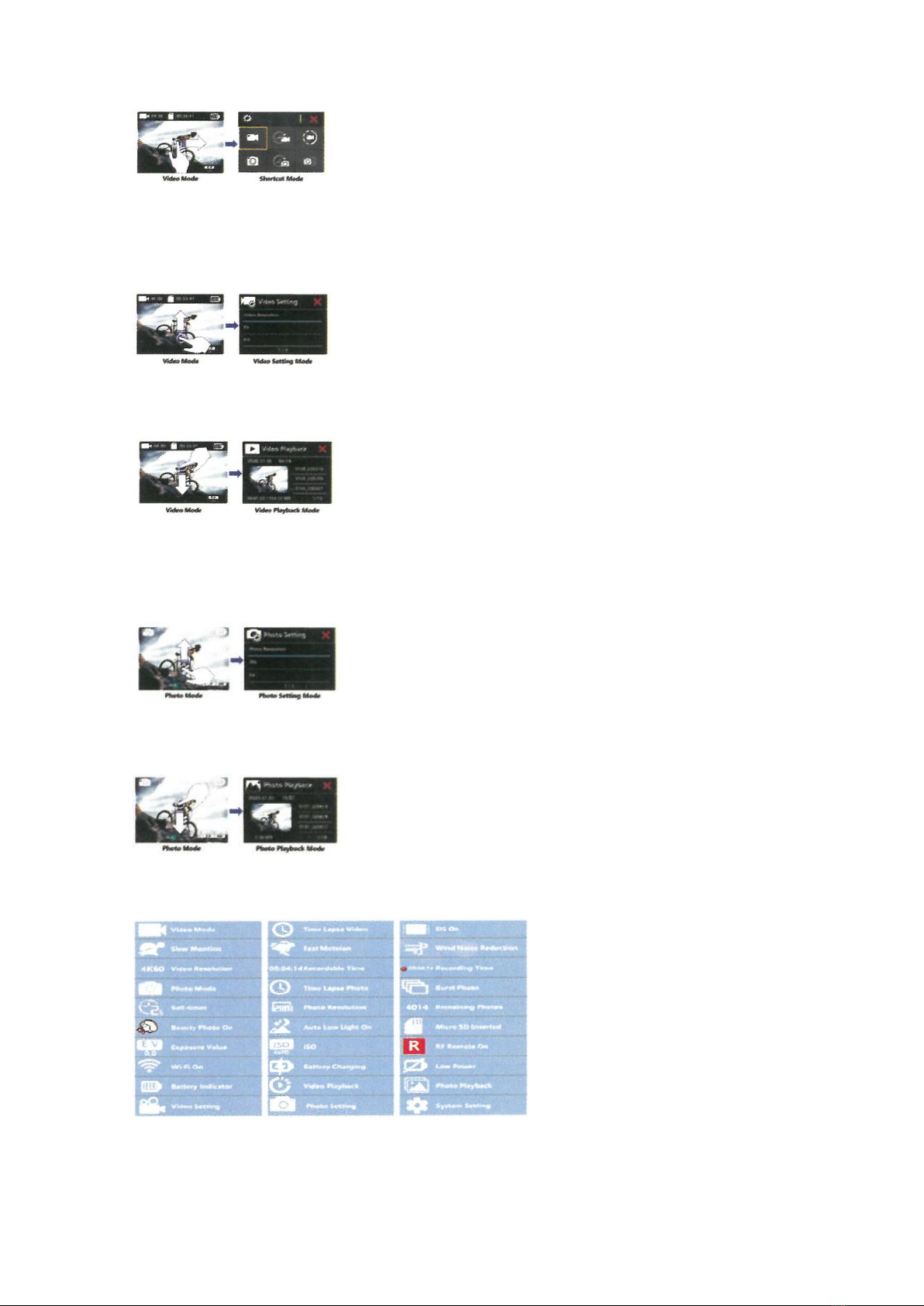
3) Turn on the camera and verify the camera is in Video Mode:
- Swipe up quickly on the touch screen to switch fast to the Video Seng Mode, to exit, tap the
icon 'X' on the top right corner of the screen , as shown below:
- Swipe down quickly on the touch screen to switch fast to the Vid. Playback mode, to exit tap
the icon "X. on the top right corner of the screen , as shown below:
4) Turn on the camera and verify the camera is in Photo Mode:
- Swipe up quickly on the touch screen to switch fast to the Video Seng Mode, to exit, tap the
icon r on the top right comer of the screen , as shown below:
- Swipe down quickly on the touch screen to switch fast to the Video Playback mode, to exit. tap
the icon on the top right corner of the screen as shown below:
OSD DESCRIPTION:
CUSTOMIZING YOUR CAMERA

Playback & Seng Mode will cycle in following order:
VIDEO SETTING
Buon Operaon:
Verify the camera is in Video Seng Mode, press the Shuer buon to enter the Video Sengs
menu. Then press the UP or Down buon repatedly to cycle through the opons, and press the
Shuer buon to select the desired opon To exit, press the Mode buon again.
Touch Operaon: (Only for touch screen cameras version)
Verify the camera is in Video Sengs, quickly swipe up or down on screen to cycle through the
various opons, and tap the desired opon to set. To exit, tap the icon , on the top right corner
of the screen.
Video Seng Video Resoluon: 4K 60fps / 4K 30fps / 1080P 120fps / 1080P 60fps / 1080P 30fps
/ 720P 240fps Default seng is 4K 30fps.
Note:
- When capturing video at high resoluon or high frame rates such 30fps. the camera may
become hot and consume more power, wich is normal.
- FAT32 format Micro SD card stops recording when the storage of each le is over 4GB and starts
to record again on a new le
EV (Exposure Value): -3 to +3
By defau your camera uses the enre image to determine the appropriate exposure level.
However EV lets you select an area that you want the camera to priorize when determining
exposure. This seng is parcularly useful in shots where an important region might otherwise
be over or underexposed. When you change this seng, the LCD display immediately shows you
the eect on your image. If you change mode, the camera returns to using the enre scene to
determine the correct level of exposure.
EIS (Electronic Image Stabilizaon) On/O
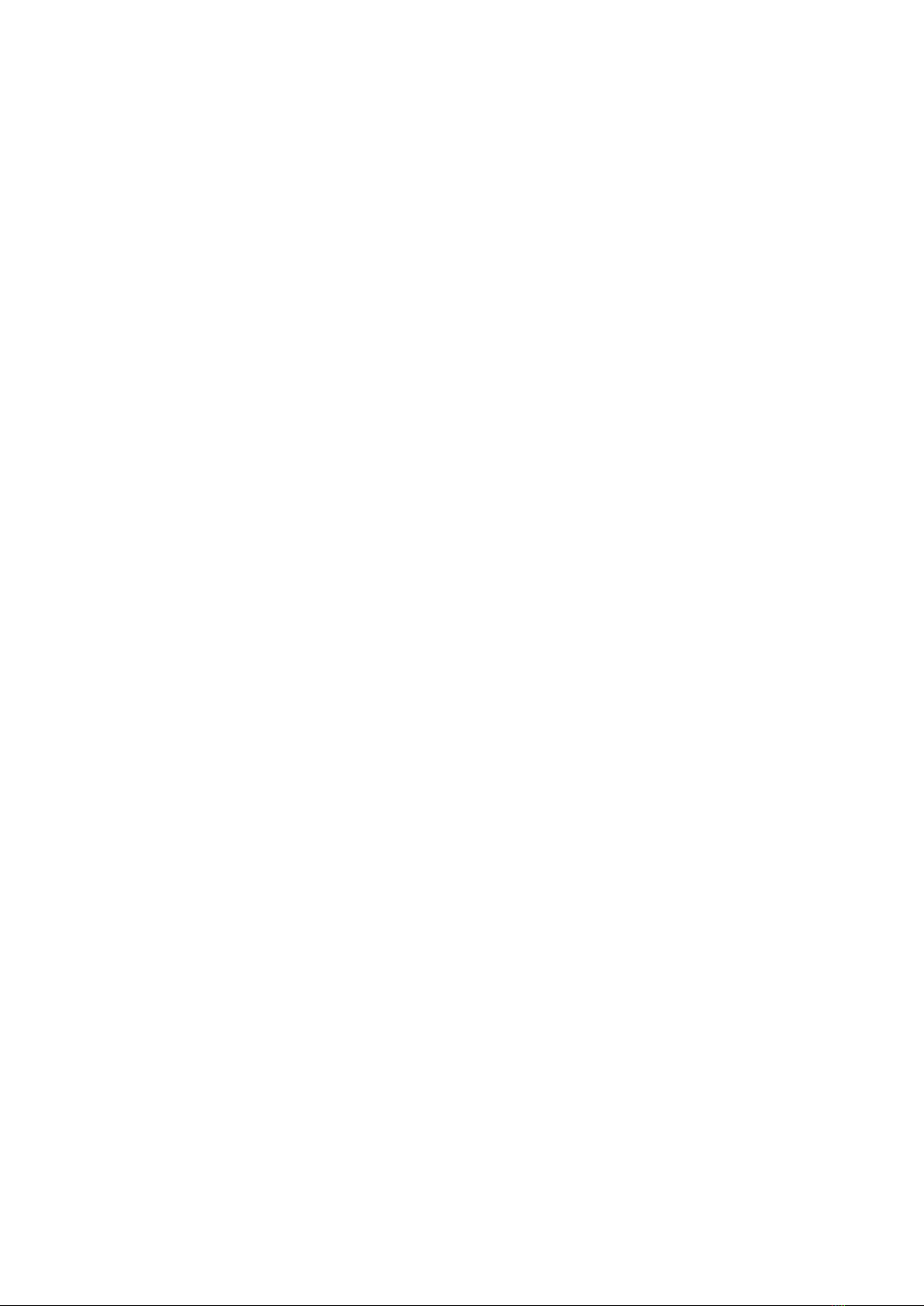
This camera is equipped EIS funcon with 6-axis gyroscope to detect moon changes. When the
camera lts, moves, shakes, the sensor use image cross-border compensaon algorithm to
compensate the change and produce stable videos, especially in acvies with relavely small
angle (about 6 degrees) but fast moon including cycling, motorcycling, and hand-held uses.
Note:
EIS does not support 720P 120f, video resoluon.
- If you turn on EIS, Loop Video, Time Lapse Video, TL Duraion, Slow Moon and Auto Low Light
will not be available automacally.
Loop Video : O / 1min / 5min
When the micro SD card is full, the new les will cover the old one if loop recording is on.
Note:
- FAT32 format Micro SD card stops recording when the storage of each le is over 4 Gb and starts
to record again on a new le.
- If you select Loop Video, EIS, Time-lapse Video, TL Duraon, Slow Moon and Auto Low Light
will not be available automacally.
Time-Lapse Video: O / 1Sec / 3Secs / 5Secs / 10Secs / 30Secs / 1min
Default seng is o. Time Lapse Video creates video from frames captured at specic intervals.
This opon lets you capture a me lapse, event and immediately view or share it as a video.
Select 3 seconds means recording 3 seconds to get one frame per second. For example: If you
select 4K/30FPS and 3 secs, you need to record 90secs, then you can get 1 sec video for
4K/30FPS.
Note:
- Time Lapse Video is captured without audio.
- If you select Time Lapse Video, the camera can not recorded the video over 30 fps.
- If you select Time Lapse Video, EIS, Loop Video, TL Duraon, Slow Moon and Auto Low Light
will not be available automacally.
TL Duraon
Unlimited / 5Mins / 10Mins / 15Mins / 20Mins / 30Mins / 60Mins
Connuously create Time Lapse Video at specic duraon.
If you want to set Time Lapse Duraon, please turn on Time Lapse Video rst.
Slow Moon
On / O Slow moon is an eect in lm-making whereby me appears to be slowed down.
Note:
- If you select Slow Moon, please turn o EIS Time-Lapse Video and Fast Moon rst, then
choose 1080P 60fps / 720P 120fps Video Resoluon.
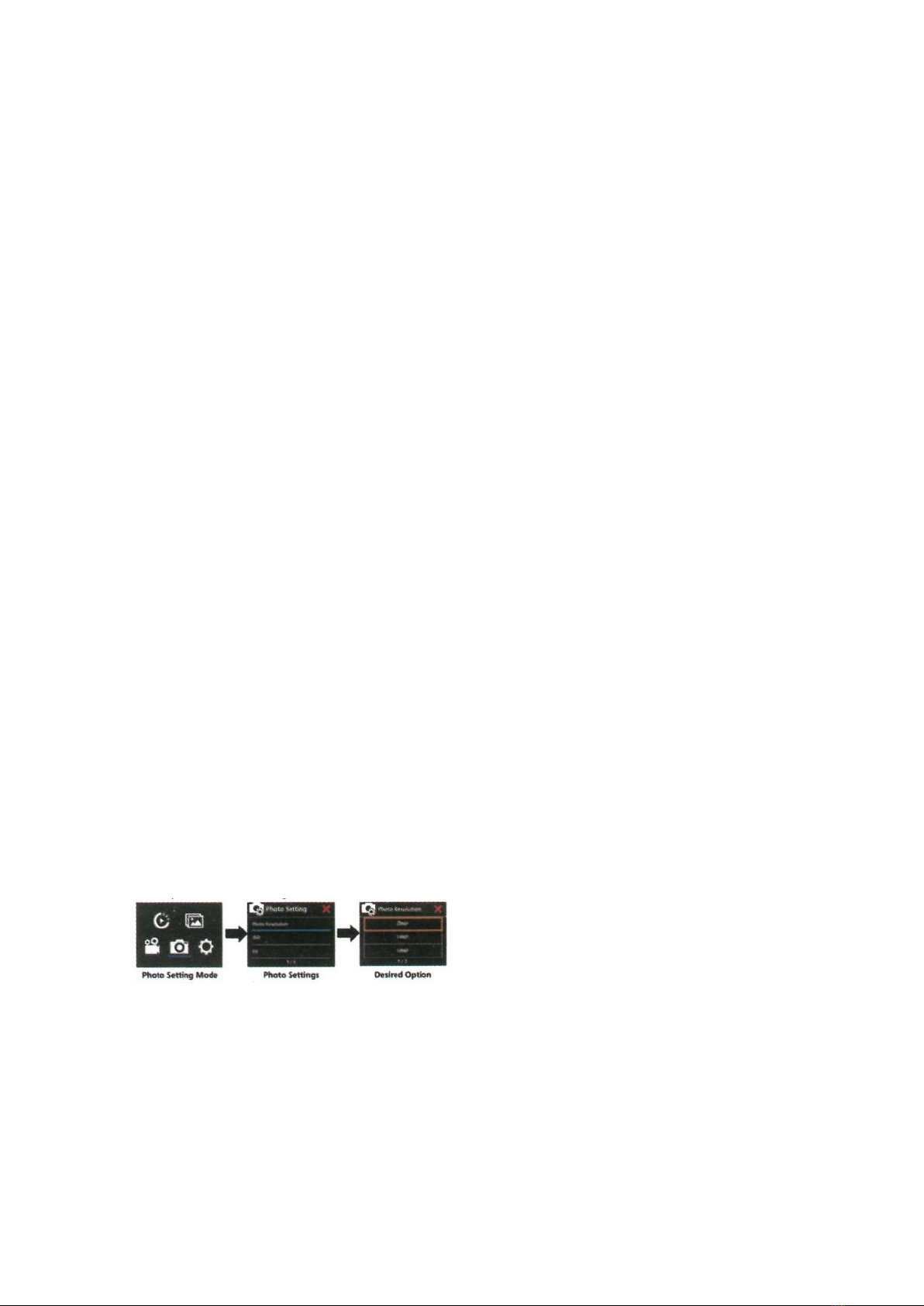
- If you select Slow Moon, EIS, Time-Lapse Video and Fast Moon will not be available
automacally.
Fast Moon
O / 2x / 4x / 6x / 10x /15x Acon that appears to move faster than normal on the screen,
accomplish by lming the acon at less than normal speed in the camera and then projecng it
at normal speed.
Note:
- lf you select Fast Moon, please turn o EIS, Time-Lapse Video and Slow Moon rst.
- If you select Fast Moon, Time-lapse Video and Slow Moon will not be available automacally.
FOV(Filed of View)
Wide/Medium/Narrow Default seng is Wide. FOV refers to how much of the scene (measured
in degrees, can be captured through the camera lens).
Wind Noise Fteducon
On / O Turn on Wind Noise reducon funcon, it can lower the noise to an acceptable level.
Auto tow Light On / O
Default seng is O. Auto Low Light mode will automacally adjust the brightness in low light
condions to achieve the best low light performance.
Date Stamp: O / Date / Date & Time
If you turn on Date Stamp, this camera adds date/me stamp to the videos you record. If you
turn o Date Stamp, this camera will not add date/me stamp to the videos you record.
PHOTO SETTING
Buon Operaon:
Verify the camera is in Photo Seng Mode, press the Shuer buon to enter the Photo Sengs
menu. Then press the UP or Down buon repeatedly to cycle through the opons, and press the
Shuer bunon to select the desired opon. To exit, press the Mode buon again.
Touch Operaon: (Only for touch screen cameras version)
Verify the camera is in Photo Sengs, quickly swipe up or down on the screen to cycle through
the various opons, and tap the desired opon to set. To exit, tap the icon on the top right corner
of the screen.

Photo Sengs:
- Photo Resoluon: 20M / 14M / 10M / 8M Default seng is 12M
- ISO: Auto / 100 / 200 / 400 / 800 / 1600 / 3200 Default seng is Auto. ISO determines the
camera' s sensivity to light, and creates a trade-o between brightness and resulng image
noise. Image noise refers to the degree of graininess in the image. low light, higher ISO values
result in brighter images, but with greater image noise.Lower values result in lower image noise,
but darker images. When you change this sengthe display immediately shows you the eect
on your image.
- EV (Exposure Value) -3 to +3 by default, your camera u.s the enre image to determine the
appropriate exposure level. However. EV lets you select an area that you want the camera to
priorize when determining exposure. This seng is parcularly useful in shots where an
important region might otherwise be over- or underexposed. When you change this seng, the
LCD display immediately shows you the eect on your image. If you change modes, the camera
retums to using the enre image to determine the correct level of exposure.
- Time Lapse Photo: O / 3Sec / SSec / 10Sec / 30Sec / 1min Time Lapse Photo captures a series
of photos at specied intervals. Use this mode to capture photos of any acvity then choose the
best ones later. Note: If you select Time Lapse Photo, Burst Photo, Delay Timer and Long
Exposure will not be available automacally.
- TL Duraon: Unlimited / 5mins / 10Mins /15Mins / 20Mins/ 30Mins / 60Mins Defauh seng is
Unlimited. Note: If you want to select TL Duraon, please turn on Time Lapse Photo rst.
- Burst Photo: O / 3photos / 5photos / 15Photos / 30Photos Default seng is o. Connuous
shoong can take up to 30 photos in a certain amount of me, making it ideal for fast-moving
events.
If you select Burst Photo funcon, Time Lap, Photo, TL Duraon and Long Exposure will not be
available automacally.
- Delay Timer: 2 sec / 10 sec A Delay Timer gives a delay between pressing the shuer release
and the shuer's ring. It is most commonly used to let photographers to take a photo of
themselves (oen wrth family).
Note: If use Delay Timer funcon. Time Lapse Photo, TL Duraon and Long Exposure will not be
available automacally.
- Long Exposure : O / 1sec / 2sec / Ssec / 8sec / 30sec / 60sec Default seng is o.
Long Exposure is an exposure method that selects a slow shuer speed. Long exposures can
make dark scenes clearer and get fantasc eects. Especially in night vision scenes such as .arry
sky or city night trac, the camera can also take fantasc photos at night.
Note: If you select Long Exposure funcon, Time Lapse Photo, TL Duraon, Burst Photo and Delay
Timer will not be available automacally.

- Date Stamp: O / Date / Date & Time If you turn on Stamp, this camera adds stamp to the
photos you take. If you tum o Stamp, this camera will not add stamp to the photos you take.
SYSTEM SETTING
Buon Operaon:
Verify the camera is in System Seng Mode, press the Shuer buon to enter the System
Sengs menu. Then press the UP or Down buon repeatedly to cycle through the opons, and
press the Shuer buon to select the desired opon. To exit press the Mode buon again.
Touch Operaon: (Only for touch screen cameras version)
Verify the camera is in Photo Sengs, quickly swipe up or down on the screen to cycle through
the various opons, and tap the desired opon to set. To exit, tap the icon , on the top right
comer of the screen.
System Sengs:
- Frequency: 50Hz/60Hz Default seng is 50 Hz.
- Sound: Shuer / Boot-up / Beep / Volume
- Shuer On / O Sets the camera's shuer sound.
- Boot-up: On /O Sets the your camera's power on sound.
- Beep: On/O Sets the camera's operaon sound.
- Volume: 0/1/2/3 Sets the volume of your camera, record sound.
- AE Meter: Center / Mul / Spot Default seng is Center .
In photography, the metering mode refers to the way in which a camera determines exposure.
Cameras generally allow the user to select between center, average or spot metering modes. The
dierent metering modes allow the user to select the most appropriate one for use in a variety
of lighng condions
AWB: Auto / daylight / cloudy / incandescent / uorecent / Snorkeling / Snow Mode
AWB (Auto White Balance) lets you adjust the color temperature of videos and photos to
opmize for cool or warm lighng condions. When you manage this seng, the LCD display
immediately shows you the eect on your image.
Note:

- Snorkeling mode provides color correcon while capturing footage in blue water or clear
freshwater at depths of 5 to 33 (1.5 to 10m)
- Snow mode can suppress overexposure in high-brightness environments such much snow eld
or beach.
Eect: standart / black and white / natural / negave / retro.
Default seng is Normal.
LDC ( Lens Distoron Correcon ) : On / O
Default seng is o. Turn on Distoron Correcon, it can correct the image distoron.
Date St Time: YYMMDD 00:00:00
The date and me are automacally updated when you connect your camera to the iSmart DV
app. However, you can manually change these seng, if needed. Note: • lf the baery is
removed from the camera for an extended period of me, the date and me will be reset
automacally.
• Screen Saver: O / 1min / 3min / 5min Turns o the LCD display aer a period of inacvity to
save baery life. To turn on the LCD display again, press any buon on the camera.
• Upside Down: On/O This seng determines the orientaon of seng menu.
Power O: O / 1min / 3min / 5min Powers o your camera aer a period of inacvity to save
baery life.
• Wi-Fi: On/O Default seng is o.
• RF Remote: On/O Default seng is o.
• Driving Mode: O/On, If you turn on car mode and connect camera with car charger, the
camera will turn on automacally and start recording if you start your car´s engine and the
camera will turn o and stop recording if you Turn o the car' s engine.
Note: Must use a 5V 1A output car charger.
- Using as a dash cam, we suggest to turn on the Loop Video, Driving Mode and Screen Saver at
same me.
- USB MSDC/Web Camera
If you connect this camera to computer, please select MSDC. .
If you want to use this camera as a PC camera, please select 'Web Camera' .
- Reset Wi-Fi: Yes / No This opon can erase the camera' s WiFi data .
- Language: English / Chinese / Italiano / Español / Portugues / Deutsch / Français / PoIski
Sets the language that appears on the camera.
- Format Yes/No
To keep your micro SD card in good condion, reformat it on a regular basis. Reformang erases
all of your content, so be sure to ooad your photos and videos rst To reformat your card, press
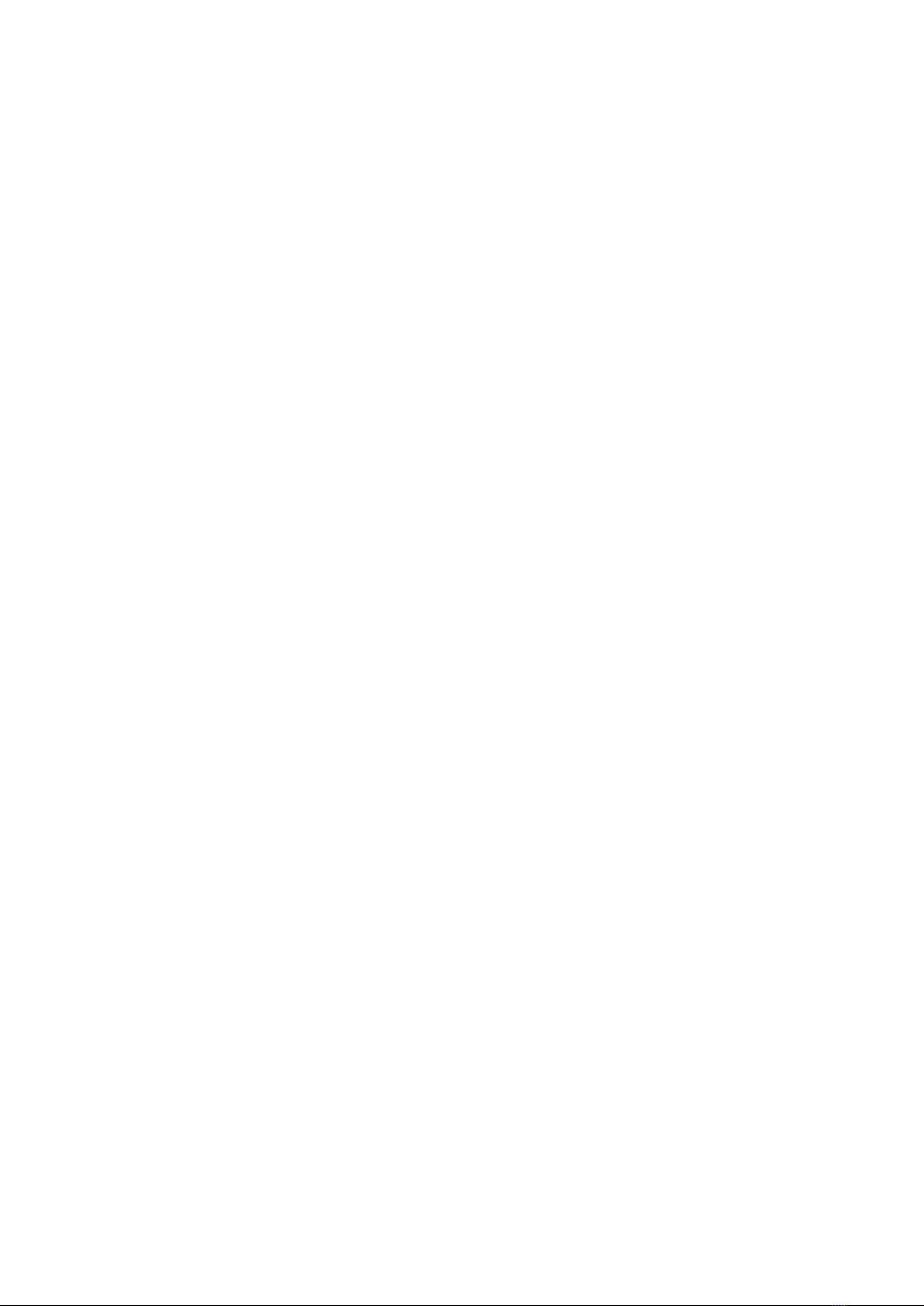
the mode buon to enter system seng, then press down buon several mes to enter Format
> Format Card? > YES.
- Reset Yes/No This opon resets all sengs to their default values.
- Version : Mod. / Version / Number / Dated You can check the model, soware version and
updated me of your camera.
NOTE: Soware veron is the main informaon of rmware upgrade, troubleshoong and aer-
saIes. If necesary, please provide the soware version informaon to our aer-sales team so that
we can serve you in me.
• Memory Card: Capacity / Free Space Card Info opon let you check the capacity and free space
of your micro SD card.
• Recommended Micro SD: The card in the list meets the required card speed for 4K video
recording, it is highly recommended to use it rst.
Note: If the camera's baery is removed, all sengs will be restored to the factory default
sengs.
VIDEO MODE
VIDEO
To record video, verify the camera is in desired Video Seng opon and set the desired video
resoluon, if the Video icon in your camera's LCD is not showing, press the Mode Buon
repeatedly to the Video Seng menu and select the desired opon, such as Loop Video / Time-
lapse Video /Slow Moon / Fast Moon, etc.
- To Start Recording: To press the Shuer Buon. The camera' s blue Working Indicator will ash
and a Red Dot will show on the screen while recording.
- To Stop Recording: To press the Shuer Buon. The camera Working Indicator stop ashing and
the Re dot disappear on the screen to indicate recording has stopped
Notes
- FAT32 format Micro SD card stops recording when the storage of each le is over 4 GB and start
to record again on a new le
- This camera automacally stops recording when the baery is out of power. Your video will
saved before the camera powers o. The video will not be saved, and even the video will be
damaged, if the baery is took out or loss power during recording.
- Due to the baery's characterics and environmental temperature requirements, such as high
temperatures can cause the baery to expand. In high temperature environments, especially in
the summer, when you use this camera as a dash camera, we strongly recommend that you
remove the baery and use the car power directly, but when the car's engine is turned o, the
carnera will immediately turn o, the date and me set and last video record. will not be saved
- This camera automacally stops recording when the SD card is the looping record funcon is
turn o.
PHOTO MODE
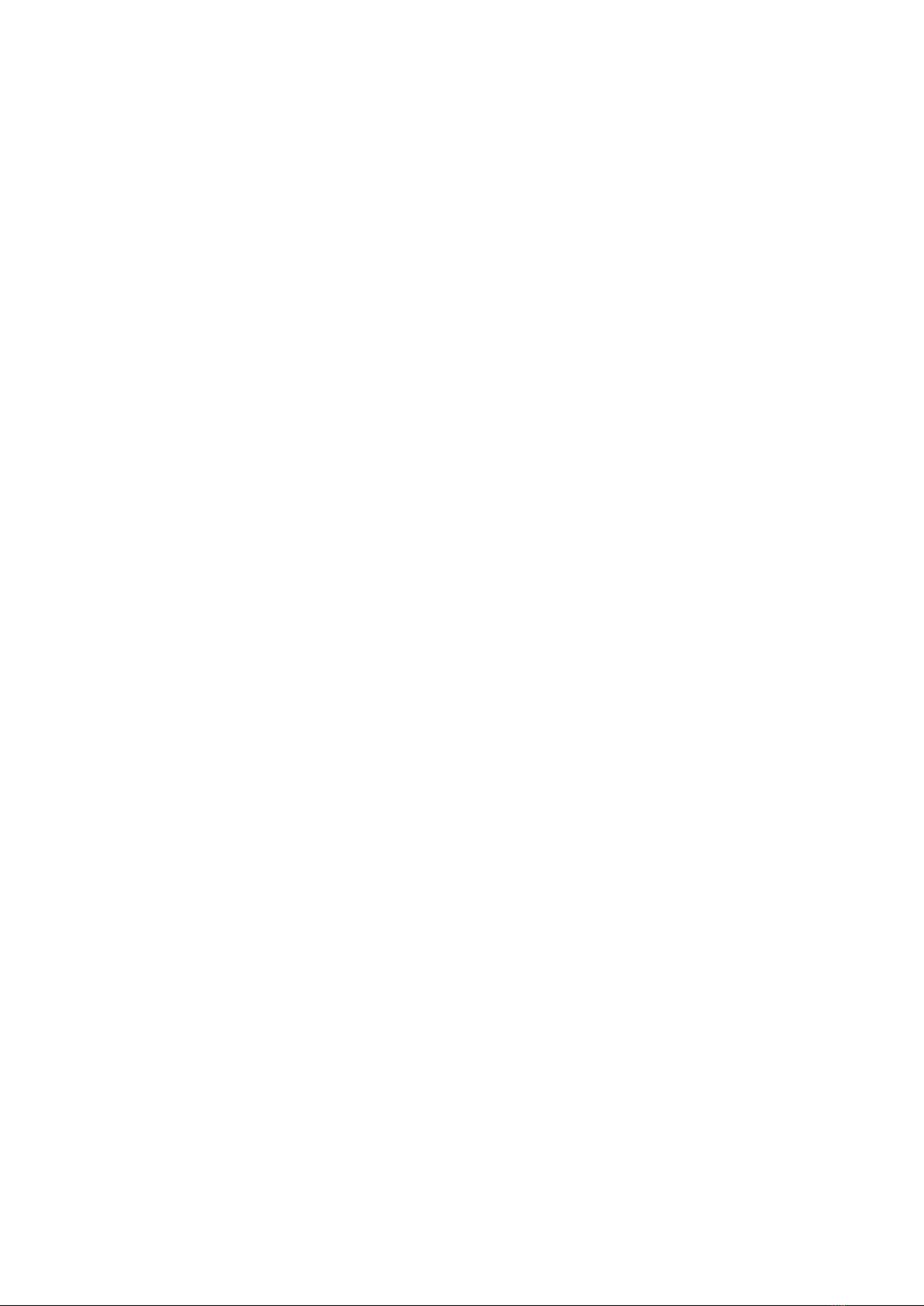
PHOTO
To capture photo, verify the camera is in desired Photo Seng opon and set the desired photo
resoluon, if the photo icon in your camera' s LCD is not showing, press the Mode Buon
repeatly to the Photo Seng menu and select the desird opon such as Time-lapse Photo / Burst
Photo / Delay Timer / Long Exposure, etc.
• To capture a photo: In the Photo mode, Press the Shuer Buon. The camera will emit the
camera shuer sound.
• To capture Time-Lapse Photo sedes Verify camera is selected desired Time Lapse Photo mode,
Press the Shuer Buon, The camera will trigger connuous shoong at the set interval and TL
duraon, the camera will emit shuer sound each me a photo is taken. To stop Time Lapse
Photo, Press the Shuer Buon again.
• To capture a Burst Photo series: Verify the camera is selected desired Burst Photo opon, Press
the Shuer Buon, the camera will emit shuer sound each me a photo is taken.
• To capture a Delay Timer Photo: Verify the camera is selected desired Delay Timer opon, Press
the Shuer Buon, the camera iniates countdown and emit shuer sound each me a photo
is taken.
• To capture a Long Exposure Photo: Verify the camera is selected desired Long Exposure opon,
Press Shuer Buon, camera iniates BEEP and emit a shuer sound as soon as the photo is
taken.
• To capture a Photo with Lock AE: (Only for touch screen cameras version)
Locking AE allows you to quickly lock the target area for metering and adjust the light in the
target area.
1. Verify the camera is in the Photo mode, press and hold the screen for 3 seconds to wake up
- Lock AE, the camera will emit a indicate sound and the screen will display the selecon icon.
2. Touch the target area on the screen, the selecon icon will move to the target area and the
LCD display immediately shows you the eect.
3. Press the shuer buon to take photo
4. Repeat the above eps if you want to capture more photos with touch AE
NOTE: Time Lapse Photo, Burst Photo, Delay Timer and Long Exposure can not be selected at the
same me, if you select any one of them, the other three will automacally close.
ADJUSTING THE ZOOM LEVEL
The Zoom funcon lets you adjust how close or far away the subject appears in your photo. The
default is no zoom. Zoom funcon is available in Photo Mode.
1. Turn on your camera.
2. Enter Photo Mode.
3. Press and hold Up/Down buon or touch the ZOOM IN/OUT icon on the screen ( Only for
touch screen version ) to adjust the zoom level.

PLAYBACK
PLAYING BACK ON CAME.
1 . Enter Video or Photo playback mode. If the SD card contains a lot of content, it might take a
minute for it to Ioad.
2 . Press the Up / Down Buon to scroll through the video or photo les.
3 . Press Shuer Buon to open vid. or photo in full-screen view.
4 . To return to the le list, press Mode Buon.
5 . To exit the Playback mode, press Mode Buon again.
PLAYING BACK ON TV
1 . Turn on the TV
2 . Connect the Mini HDMI end to the port on camera and HDMI end to HDMI port on the TV
3 . Select the right input source on the TV
4 . Turn on the camera aer a while, you can preview the camera from TV
5 . Seng your camera into the video/photo Playback
6. Select the desired content to playback
Note:
- If the camera is connected TV with HDMI cable, the camera do not support to take videos or
photo, only for Playback.
- HDMI cable is not included in the standard package, you will need buy an extra HDMI cable.
- PLAYING BACK ON COMPUTER To play back your video and photos on a computer, you must
rst transfer these les to a computer. Transferring also frees up space on your micro SD card for
new content. To ooad les to a computer using a card reader (sold separately) and your
computer' s le explorer, connect the card reader to the compute, then insert the micro SD card.
You can then transfer les to your computer or delete selected les on your card. Note that you
must use a card reader to ooad photos or audio les. With this method, playback resoluon
depends on the resoluon of the device a. its ability to play back that resoluon.
NOTE:
- 4K requires a high data transmission stream. If you playback 4K video ie through a card reader,
you may not be able to obtain sound playback. order to get beer playback results, it is strongly
recommended to copy the 4K video directly to the computer to playback.
- This camera might be compable with the les from dierent soluon camera or other device.
- The quick me player is a good compability with MOV format video les. We strongly
recommend using the Quick Time Player to play back video rst on your computer.
DELETE FILE ON CAMERA
1. Verify the camera is in Video or Photo Playback menu, if your micro SD card contains a lot of
content it might take a minute for it to Ioad.

2. Press the Up or Down Buon to locate the le you want to delete.
3. Press and hold the Up Buon for seconds. The screen shows " Delete File" .
4. Press the Up or Down Buon to locate the desired opon: "Single File- or "All Files" then Press
Shuer Buon to select the desired opon.
5. Press the Up or Down Buon to locate the desired opon: " Yes / No" .
6. If you select "Yes" , then Press Shuer Buon to delete the le you want if you select - No" ,
then Press Shuer Buon to back the playback mode.
BATTERY
The camera contains sensive components, including the baery.
BATTERY STORAGE AND HANDLING
- Do not store in temperature above 140° F / 60° C.
- Avoid exposing your camera to very cold or very hot temperatures. Low or high temperature
condions may temporarily shorten the baery life or cause the camera to temporarily stop
working properly. Avoid dramac changes in temperature or humidity when using the camera,
as condensaon may form on or within the camera.
- Do not dry the camera or baery with an external source such as a microwave oven or hair
dryer.
- Damage to the camera or baery caused by contact with liquid inside the camera is not cover.
under the warranty
- Do not store your baery with metal objects, such any coins, keys or necklaces. If the baery
terminals come in contact with metal objects, this may cause a re.
- Do not make any unauthorized alteraons to the camera. Doing so may compromise safety,
regulatory compliance, performance, and may void the warranty.
- Please do no throw the camera or its baery to the garbage, nd a specic recycling point for
it.
WARNING:
- Do not drop, disassemble, open, crush, bend, deform, puncture, shred, microwave, incinerate
or paint the camera or baery.
- Do not insert foreign objects into the baery opening on the camera.
- Do not use the camera or the baery if it has been damaged - for example, if cracked, punctur,
or harmed by water. Disassembling or puncturing the baery can cause an explosion or re.
CHARGING THE BATTERY
1. Connect the camera to USB power supply (5V/1A recommended).
2. The charging status light remains ON while the baery is charging.
3.The charging status light will turn OFF when the baery is fully charged.
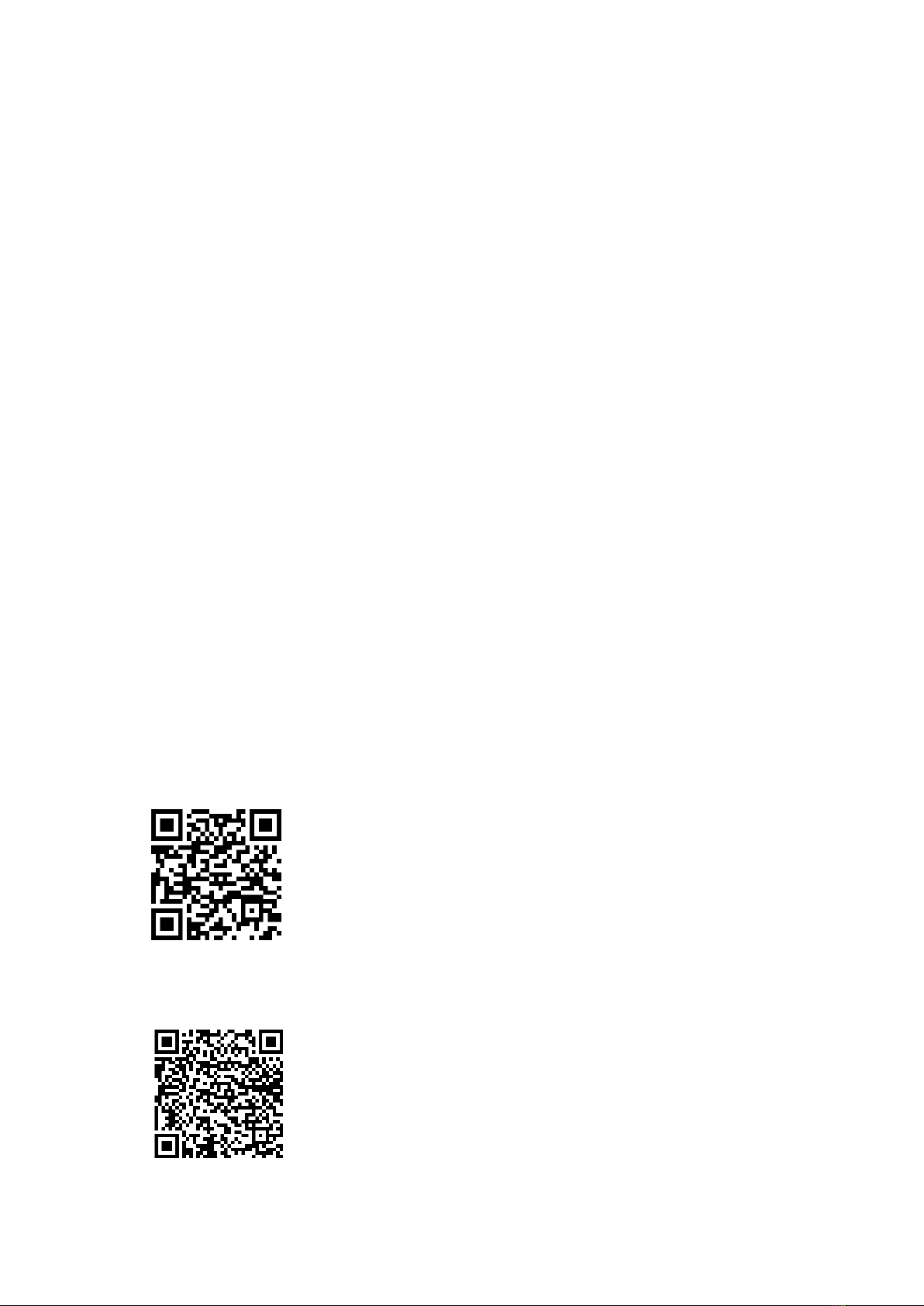
Notes:
- Charging me: 4-hours for 5V 1A power supply
- Please make sure the camera is shuled down while charging. •Remove the baery before
using as a dash camera and use 5V/1A brand-name car charger.
• MAXIMIZING BATTERY LIFE
If the baery reaches 0% while recording, the camera saves the le and powers o. To maximize
baery life, follow these guidelines when possible:
- Tum o Wireless Connecons
- Capture video at lower frame rates and resoluons
- Use Screen Saver seng.
Wi-Fl APP
The Wi-Fi App lets you control your camera remotely using a smart phone or tablet. Features
include the camera control, live preview, playback and sharing of select content and more.
The iSmart DV App is compable with smart phones and tablets listed below:
For Apple IOS: iPhone6 (plus), 6s (plus), (iOS above 12) iPhone Air & Mini ( iOS above 12)
For Android: Android 4x Quad-Core devices (above Android 7.0)
CONNECT TO THE iSmart DV APP
1. Download iSmart DV app to your mobile device from the Apple App Store or Google Play;
Link to Apple App Store (for iOS Smartphones):
Link to Google Play (for Android Smartphones):

2. Turn on the camera, then press Up Buon for seconds to turn on Wi-Fi; the WiFi name and
password informaon will appear on the display, Press Up Buon for seconds again if you want
to turn o Wi-Fi
3. Turn on Wi-Fi Seng of your mobile device, connect to the Wi-Fi SSID "iSmart DV"
4. Enter the password: "1234567890"
5. Open the app "iSmart DV" on your smart phone or tablet
6. Tap “Add new camera”
7. Tap “Wi-Fi connect”
Note: Press “Up Buon” for any seconds again to turn o the Wi-Fi
DOWNLOADING AND SHARE YOUR CONTENT
1. Open the -iSmart DV- app.
2. Tap -Albums icon- at the le comer of the boom screen.
3. Select les in -Photos- or "Videos- at the top of the screen.
4. Tap "Download icon" at the right corner of the boom screen to download
5. Save or Share your content
NOTES:
The camera Wi-Fi is a point to point signal source, which supports only one telephone connecon
at one me and does not support two or more phones. If two phones turn on Wi-Fi at the same
me, one phone is successfully connected to the camera's Wi-Fi, and the other will no long e r
connect to the camera, or even interfere with the transmission of the signal. The camera Wi-Fi
bandwidth is relavely narrow, and its signal will be aected by distance, other signals,
electromagnec waves, obstacles and other factors. 2 to 5 seconds signal delay is normal.Wi-Fi
distance is about 5-10 meters.
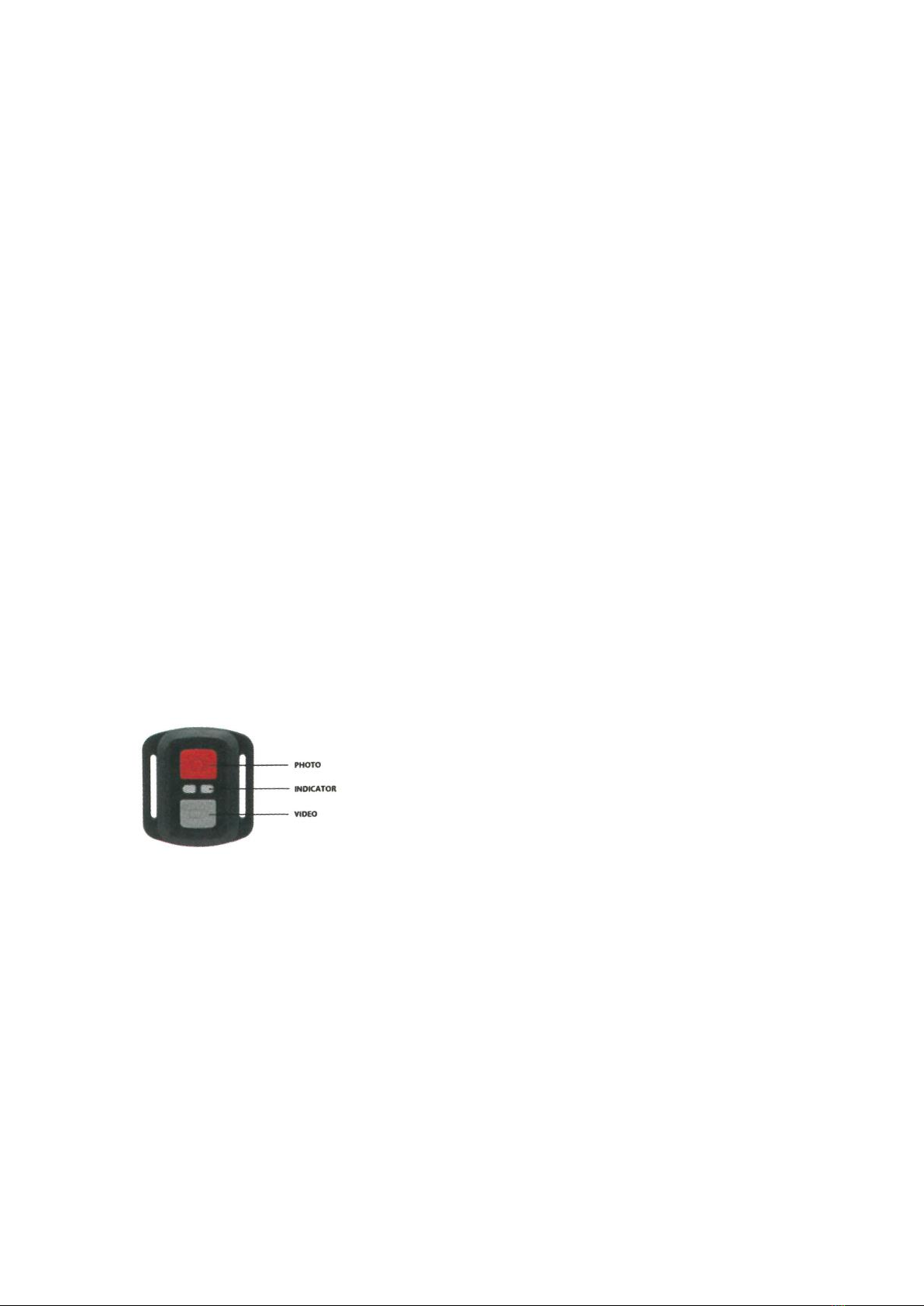
- When the phone and camera connect through Wi-Fi, the power of the camera will increase.
The camera's temperature will rise rapidly, and the consumpon of camera baeries will also
increase. This is a normal phenomenon.
- Since many kinds of phones in the market, and the phone system is constantly updated, iSmart
DV app needs me to synchronize mely updates, if iSmart DV app can not be compable to
your phone, please tell us your phone' s model and system version informaon, we will in the
rst me synchronize your phone.
- If you nd your phone can not connect the camera's WIFI, please conrm that your connecon
is correct, if yes, and sll can not connect Please delete the Wi-Fi SSID of the camera in your
phone Wi-Fi seng and reconnect. If necessary, you can also delete the iSmart DV app from your
phone and re-download and re-install it.
2.4G Wireless Remote:
Splash-proof only, not waterproof / Range 5M
HOW TO TURN ON/OFF THE REMOTE:
Select ON/OFF in the Seng Menu to turn on/o the 2.4G remote controller.
Video
To start recording: Press the Video Buon.
To stop recording: Press the Video Buon again.
Photo
To take a photo: Press the Photo Buon.
NOTES:
- Verify the camera is in Video/Photo Mode rst, if the camera is set in Playback or Seng Menu,
the camera can not be controlled by the remote.
- Be sure to remove the remote control baery and put it in a safe and reliable place , if do not
use for a long me.
- The remote control will always be in standby state. If the indicator is not on, the baery was
out of power. In order to conrm the normal use of the remote control, please replace the
remote control baery regularly and in me as following steps:
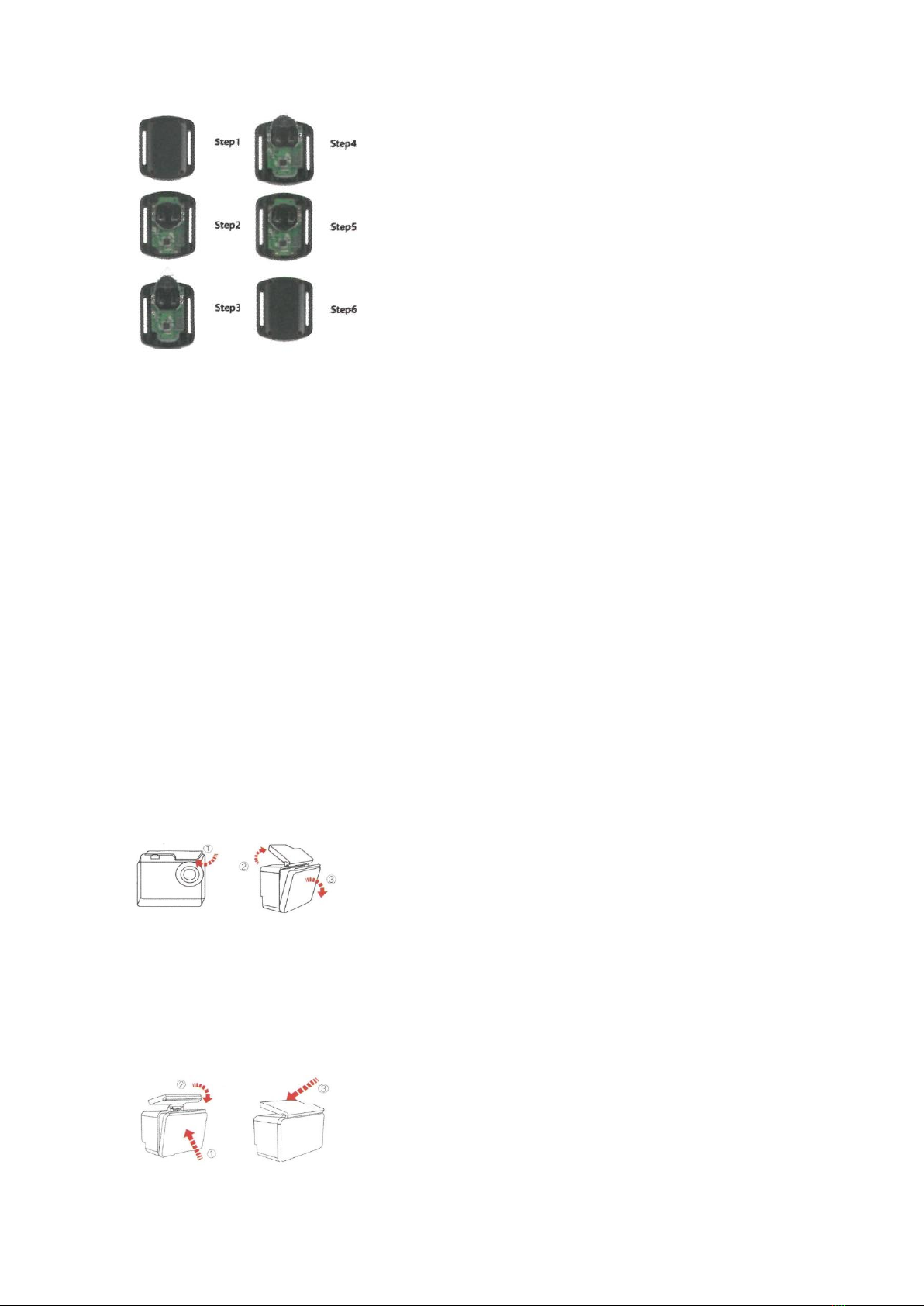
Step 1: Use a 1.84 mm p screwdriver (not included) to remove the 4 screws on the back cover,
allowing you to open it.
Step 2: Remove another 4 screws on PCB board.
Step 3: Li the PCB board and slide out the baery, as shown in the picture.
Step 4: Instal the new baery, keeping the + pole facing up.
Step 5: Install all 4 screws back onto the PCB board.
Step 6: Install the 4 screws back into the cover.
WATERPROOF CASE
Specially designed for diving, surng, snorkeling and other water sports acvies. The
waterproof case does not only oer greater waterproof protecon to your camera, it also oers
extra protecon against dust, scratches and shocks. Light and easy to carry, excellent PMMA
material endows it with high quality.With the use of the waterproof case, you can record
acvies even 30M under water and it won't damage the shoong eect, clear and vivid.Your
movement and photographic eect won' t be aected by an-surf pressure. Convenient to link
camera with other accessories mount through this waterproof case.
HOW TO OPEN:
1) Pick the black latch up on the top of the case.
2) Pull up the buckle of the case.
3) Open the back cover of the case.
HOW TO CLOSE:

1) Please close the back door of the case.
2) Pull down the latch and lock it to the back door.
3) Press down the buckle.
Tips:
1. Please tear the protecve lms on the waterproof case lens before shoot/record;
2. To achieve beer waterproof performance, the voice record within the waterproof case will
be weakened.
NOTES:
- In order to capture a clear video or photo, please tear o the lens protecon lm of the
waterproof shell before use, and protect well the lens window from scratch aer use.
- Before sealing the waterproof case, keep the camera housing' s White Silicone Seal Ring clean,
a single hair or grain of sand cause a leak. You can test by closing the case without inserng the
camera. Submerse the case completely in the water for about a minute. Remove the case from
the water, dry o its exterior with a towel, and then open the case. If the interior is dry,the case
is safe for use under water.
- Before sealing the waterproof case, make sure the waterproof case is sealed well before use.If
the white silicone sealing ring is found to be hardened, deformed or damaged, please stop using
this water tank and replace the new waterproof shell in me
- Please dry it in me aer use, otherwise the waterproof shell metal buon will dust and reduce
the waterproof performance. Aer use in in seawater or seaside, you will need to rinse the
outside of the housing with fresh water and then dry. This will prevent corrosion of the hinge pin
and salt buildup in the seal, which can cause failure. Do not ush the interior with water
- When use the camera with the waterproof in low temperature, such as Winter, Rainy Day,
Underwater and so on, please do the an fogging treatment so as to avoid the blurred video. It
is recommended to add an-fog lm; insert the an-fog lm into the waterproof case to prevent
the lens from fogging in low temperature or humid environment;
- Keep it safe from falling and dropping and high temperature above 80°C.
- Waterproof shell is vulnerable product, we strongly recommend ,according to the usage of the
environment and frequency, to replace the waterproof shell in me.
Mounng Your Camera
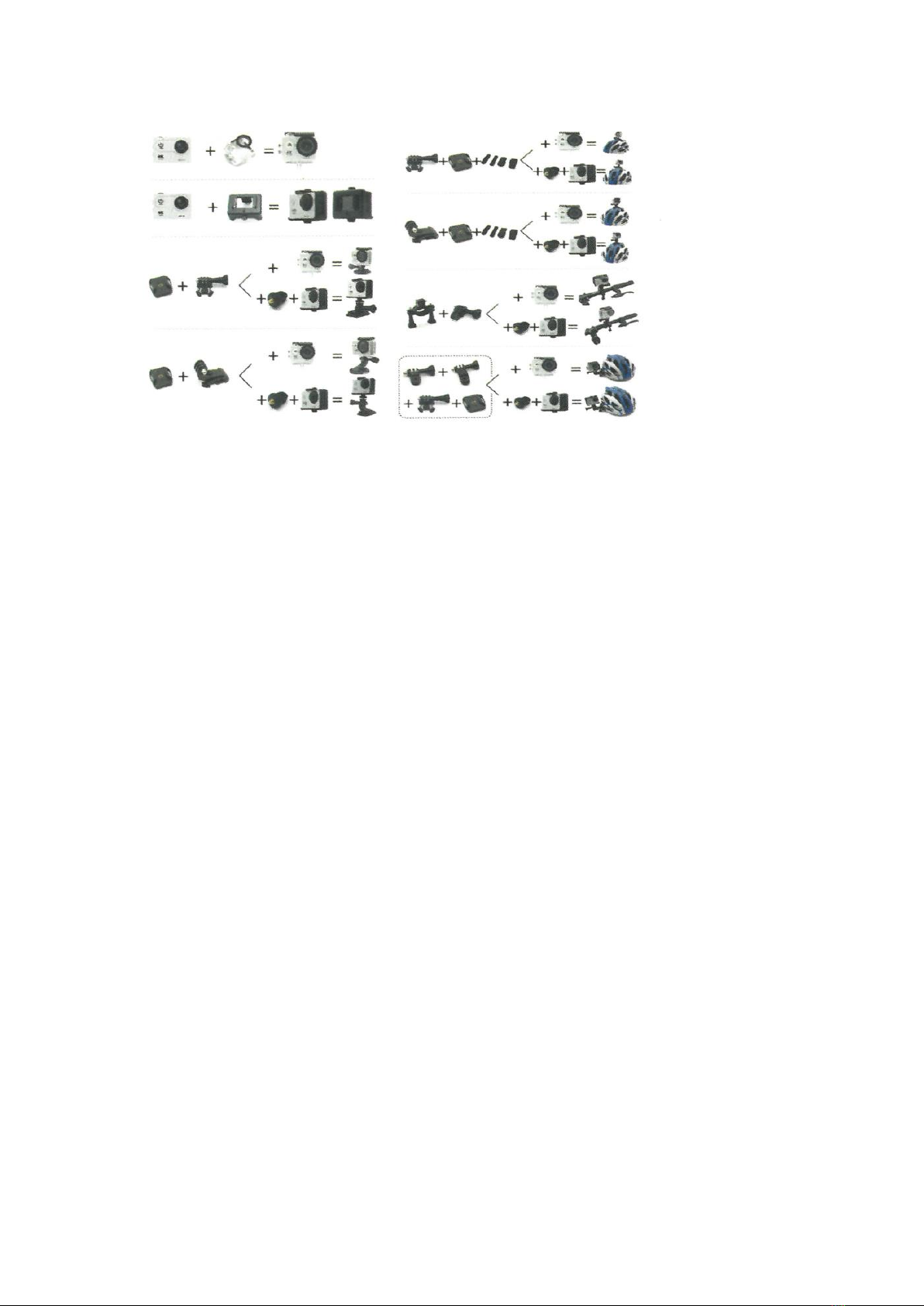
Aach your camera to helmets, gear and equipment. The following assembly methods are for
reference only!
Notes:
- Our standard accessories are the basic version. If you need dierent types of accessories, you
need to purchase them separately.
- With dierent types of accessories, the camera can be used in dierent occasions. Please
purchase dierent types of accessories kit according to actual needs.
- Our cameras can be parally compable with accessories from other brands.
Table of contents
Other tekkiwear Action Camera manuals