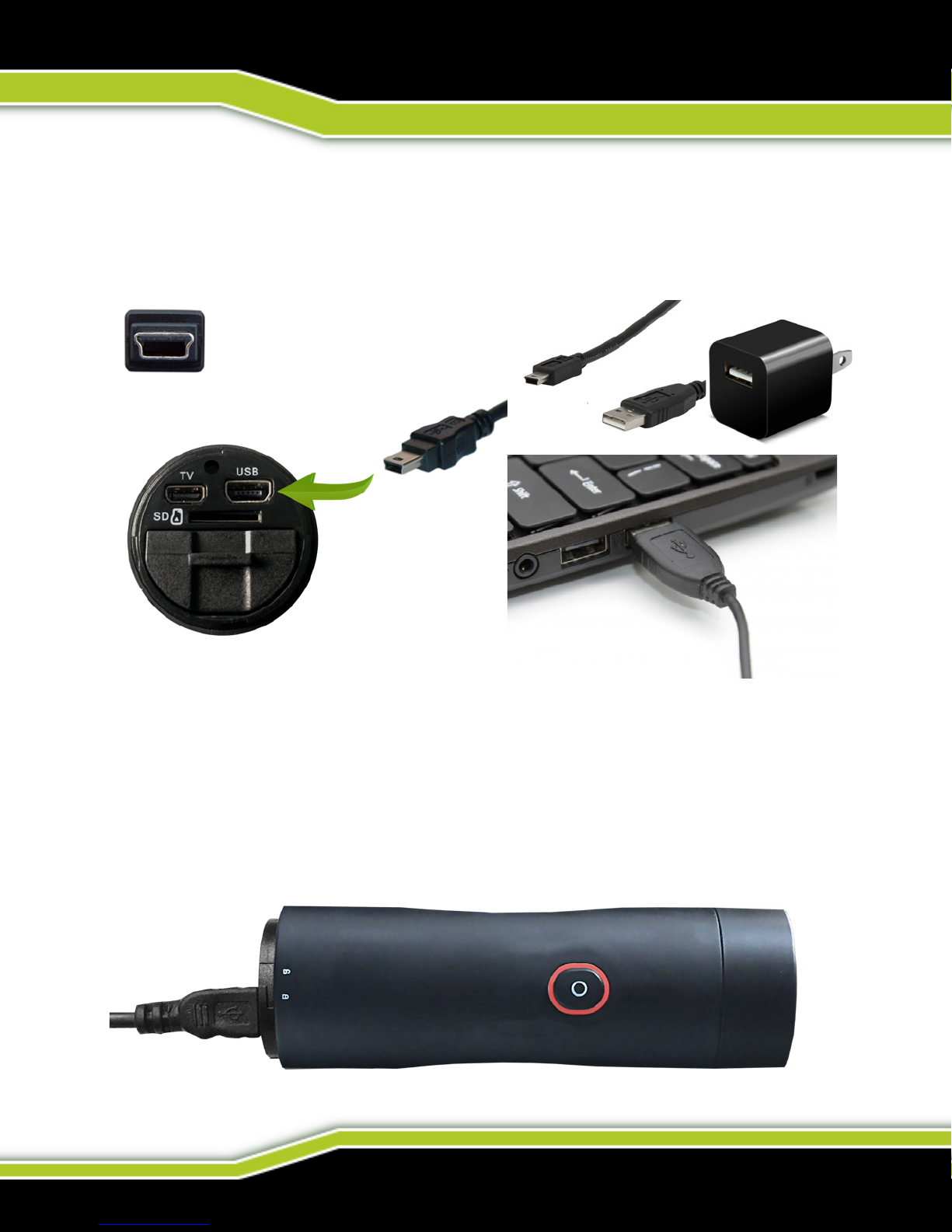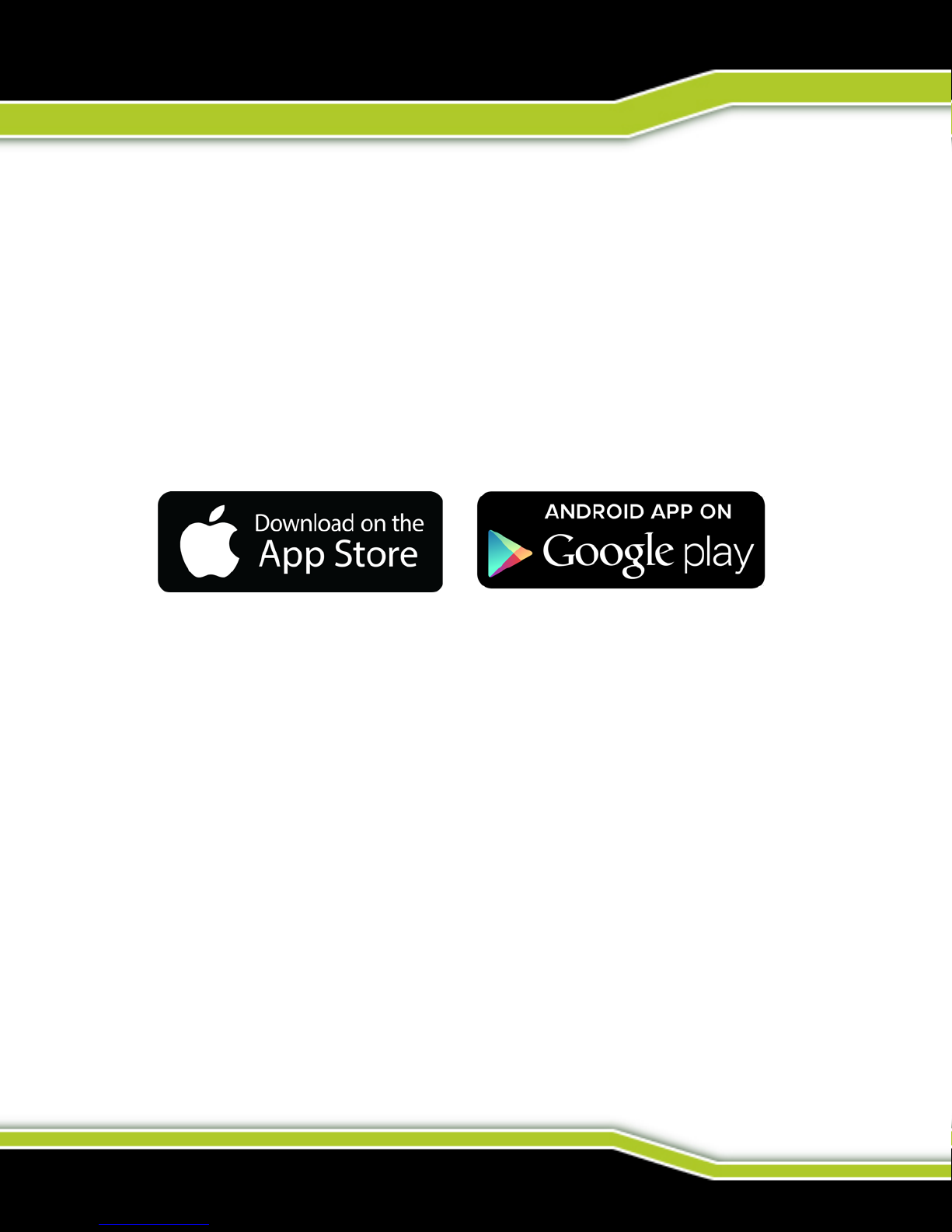WWW.TACTACAM.COM
BONE COLLECTOR™ SOLO
TACTACAM QUICK START GUIDE
CONGRATULATIONS ON YOUR NEW TACTACAM!
This is a Quick Start Guide to show you the basics of your new Tactacam.
Tactacam™ Bone Collector™ SOLO was designed for hunters and outdoorsmen
using the best electronics. The Bone Collector™ SOLO is compatible with the
Tactacam App which allows you to connect to your camera from your smart phone,
view photos and videos, and transfer them to your device for easy sharing with
your friends or on social media. Easy to use, one-touch operation with vibration
indication allows you to hunt, and then share your hunt. This small hunting video
camera was built with an ultra high quality lens and low light sensor. Instead of
using a sh-eye lens, which pushes the images away, Tactacam™ uses a unique
lens design, providing a view similar to what we see with the human eye. 20 yard
shots no longer look like a 100 yard shot thanks to the camera’s 3x Zoom lens.
Visit Tactacam.com for the most up-to-date info about your Tactacam.
Please make sure you register your camera within 10 days of purchase at:
https://www.tactacam.com/warranty-registration/
Follow us on Facebook, Instagram and Twitter for the latest updates from the
Tactacam team:
https://www.facebook.com/tactacam
https://www.instagram.com/tactacam
https://twitter.com/tactacam
Submit your videos at: https://www.tactacam.com/share/ for a chance to win
some amazing prizes throughout the year.