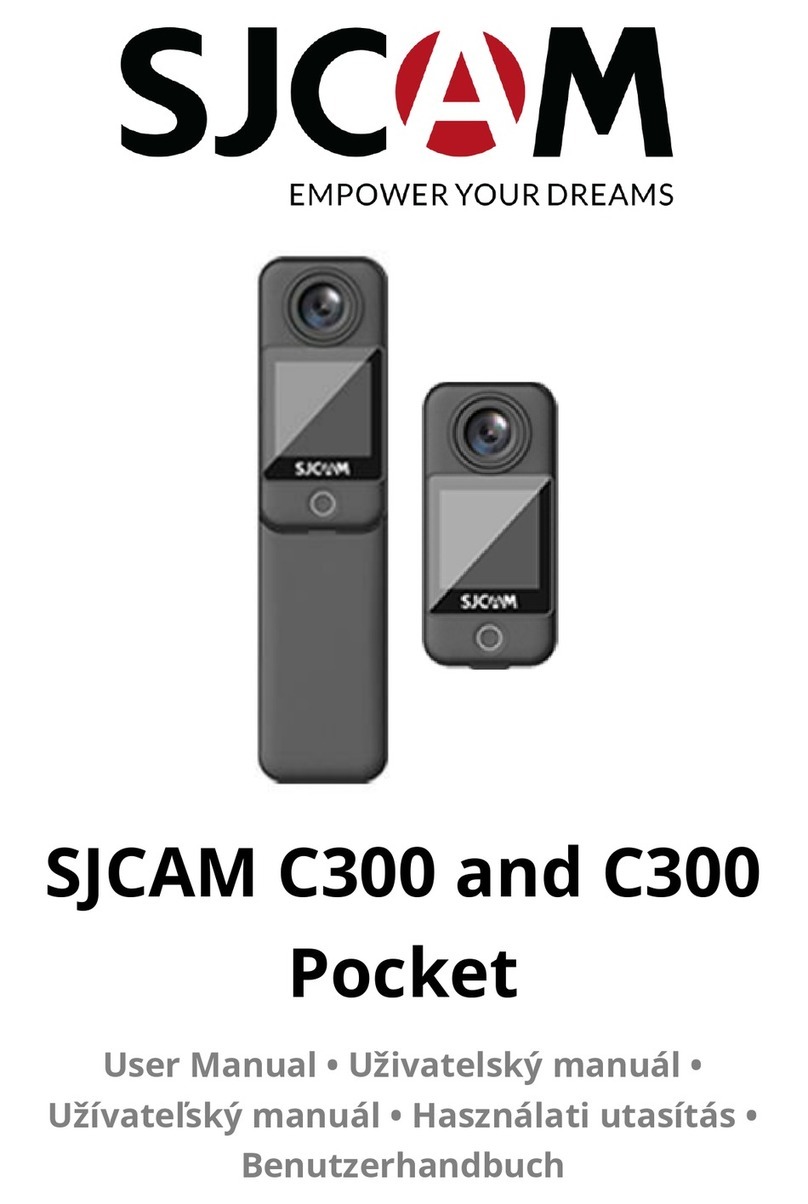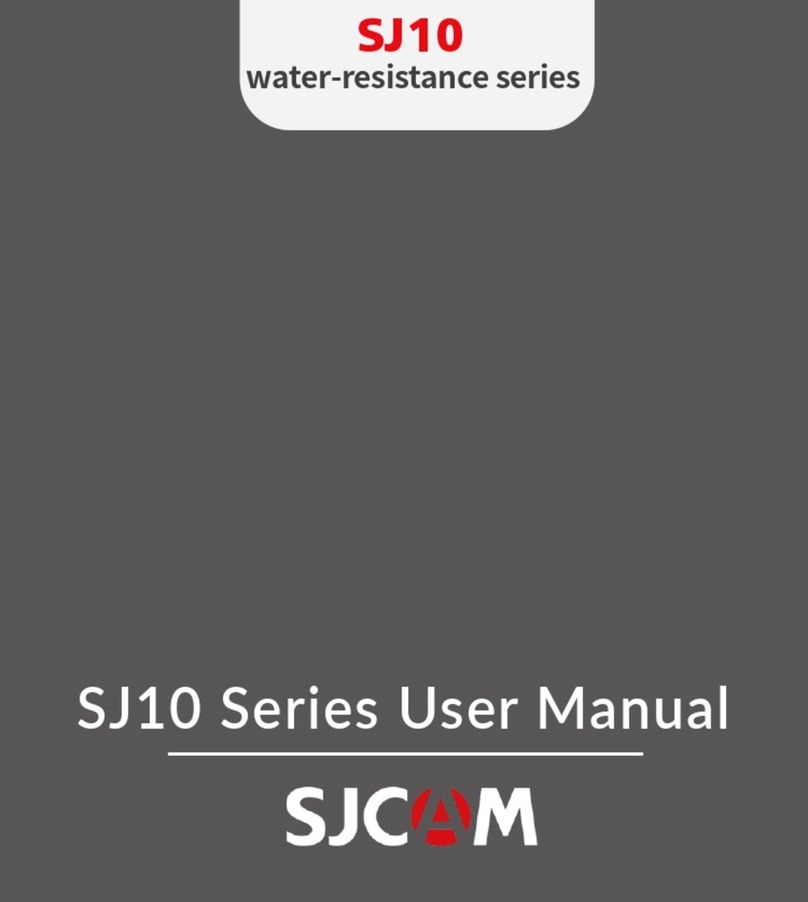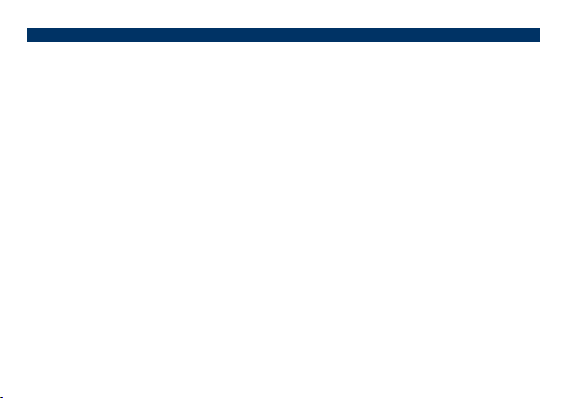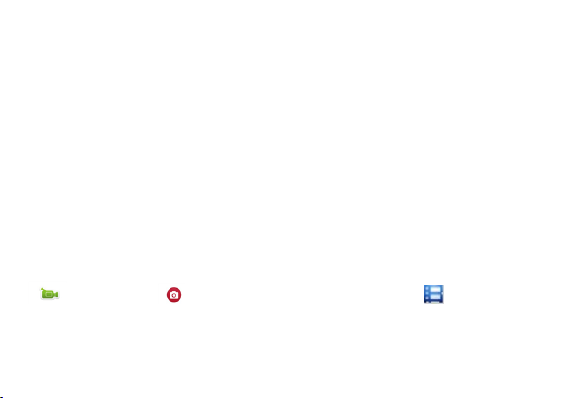Switch to recording mode andthere’ll bean icon in the upper left corner of the screen. Press OK
to start recording and the icon in the upper left corner will start to flash. Press “OK” again if you
want to stop and the icon will disappear.
2 Photo shooting & Settings
Switch the camera on and press “Mode” to select “Photo shooting Mode”, there’ll be an iconin the
upper left corner of display screen and the camera is in photo shooting mode. Press “OK” to take photos.
Shooting Pattern: Single shot / Self-timer (2s/5s/10s) / Continuous Shooting
8. WI-FI connection
1. This product can connect a mobile phone with android or IOS system or a panel computer via WIFI, the operation steps are as
following:
A. Install SJCAM ZONE software on a mobile phone or a panel computer (you can search and download on Google Play for android
system, or search and download on APP Store for IOS system.
B. After power on, press WIFI key on the camera, WIFI icon displays on the screen, M10WIFI WiFi displays.
C. Enable WIFI on a mobile phone or a panel computer, search WIFI account for the camera on IOS system, account: M10wifi, and
connect, the initial Password “12345678”. WIFI account and password will display on screen, open APP of mobile on Adroid system, the
account: M10WIFI, then connect, and the initial Password “12345678” will display on screen.
D. When WIFI connected, WIFI Connection Ready displays on the screen,
E. After SJCAM ZONE software operates on a mobile phone or a panel computer, images recorded by the camera will be real-time
displayed on a mobile phone or a panel computer. You can operate via related icons related to the software or set function parameters of the
camera
2. WI-FI password change
A. Power on and enter WIFI setting menu, the password can be set as per yourrequirement.
9. File Storage & Playing
After you are done recording, use a USB cable to export the videos onto a computer to play. Or you can take
the Micro SD card out and access the image data with a card reader.