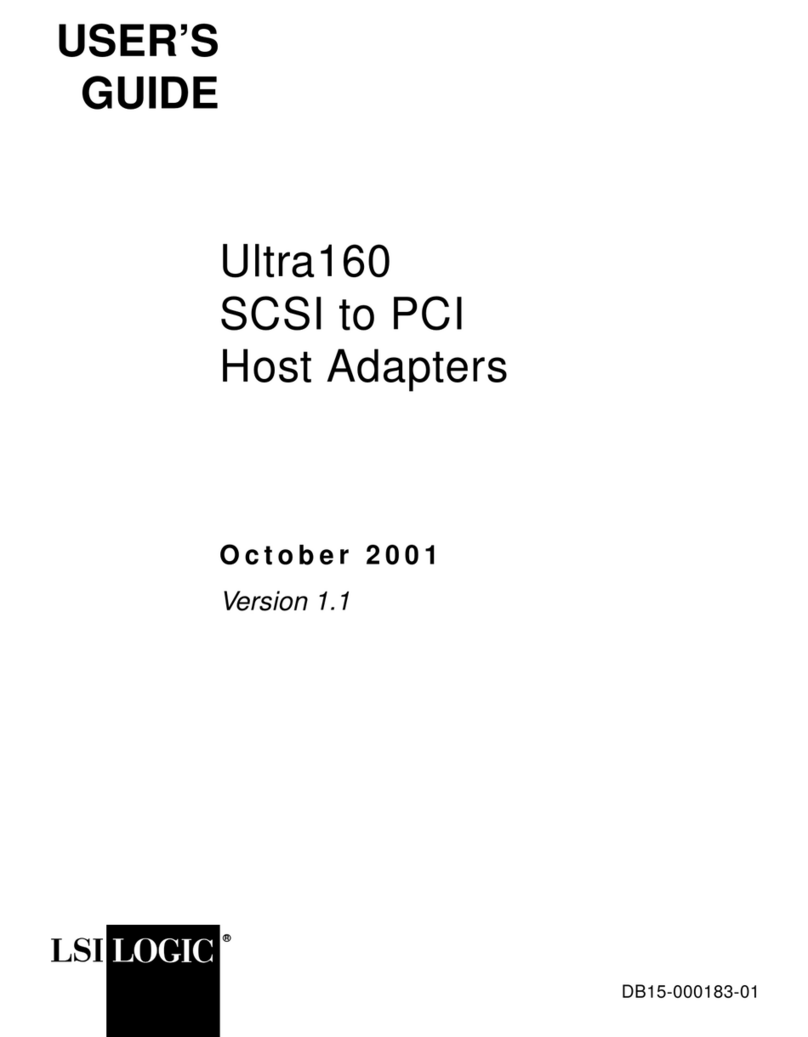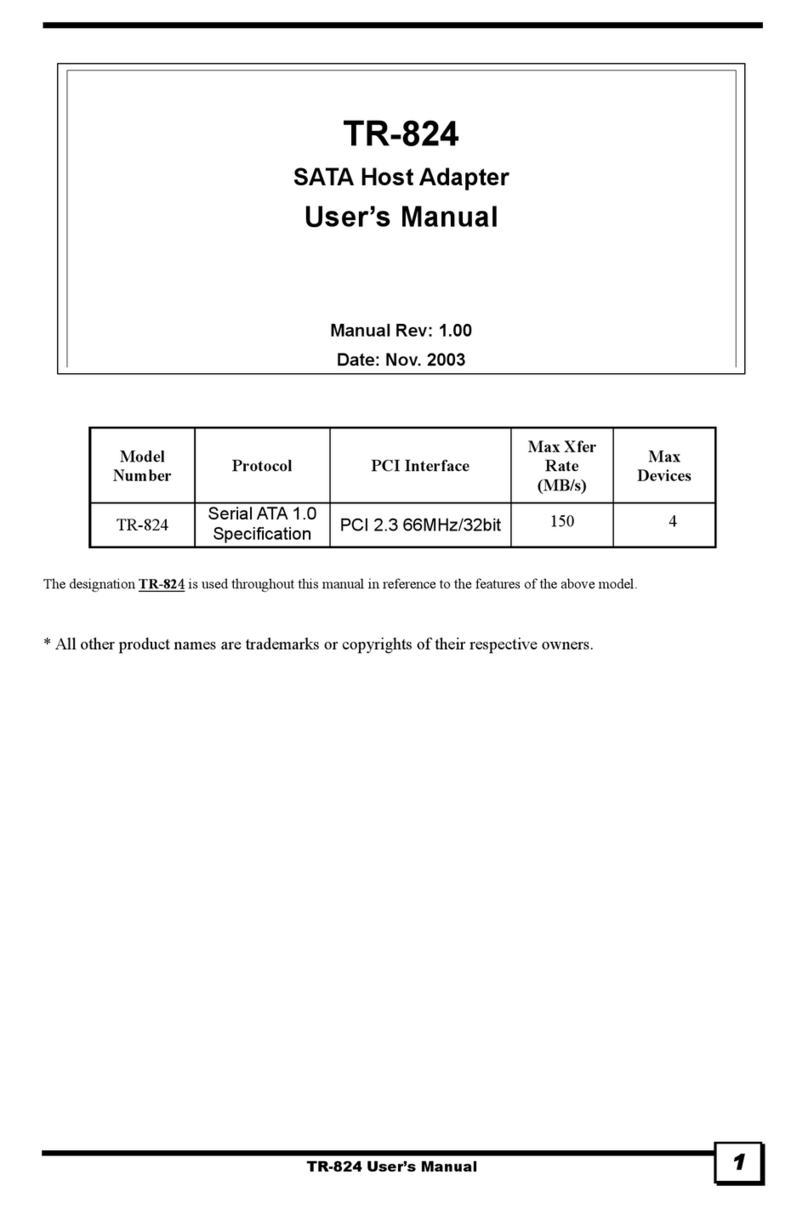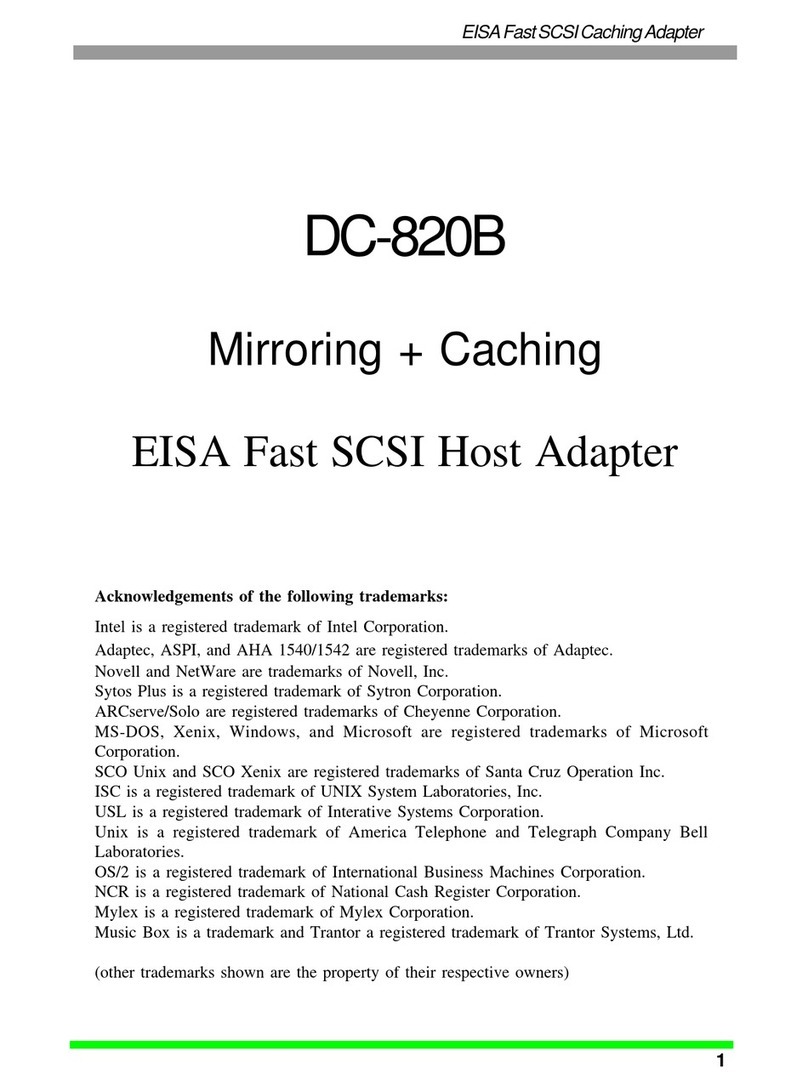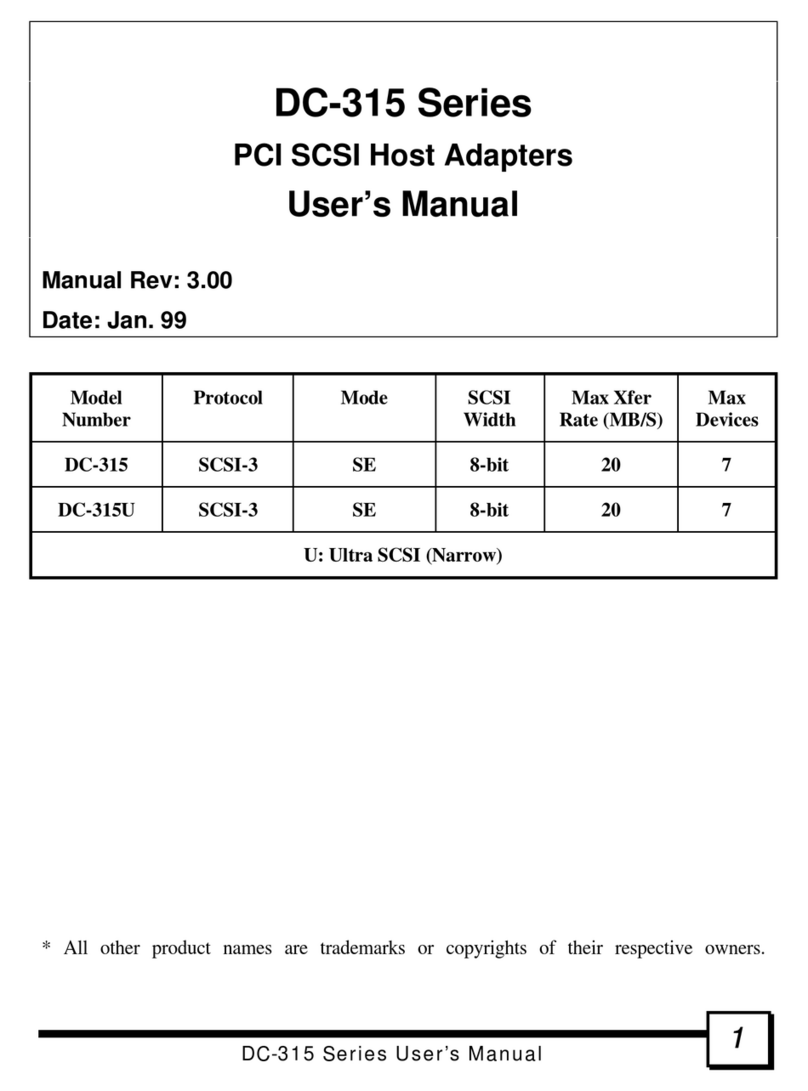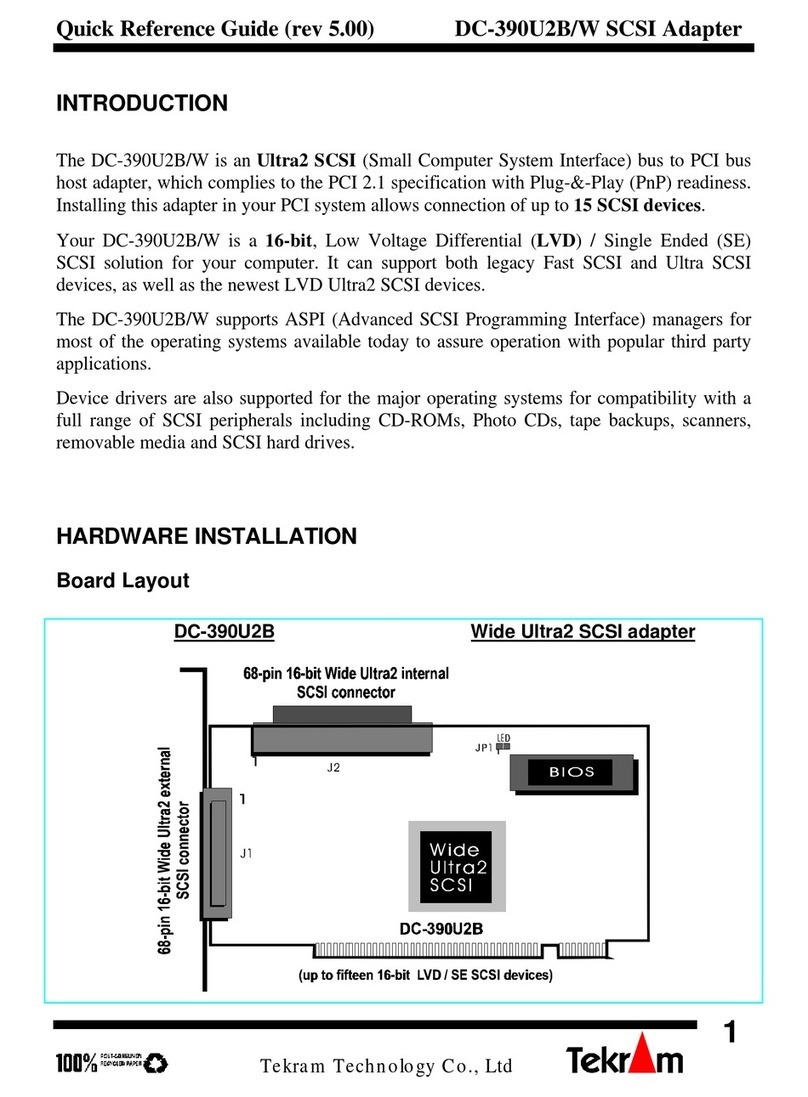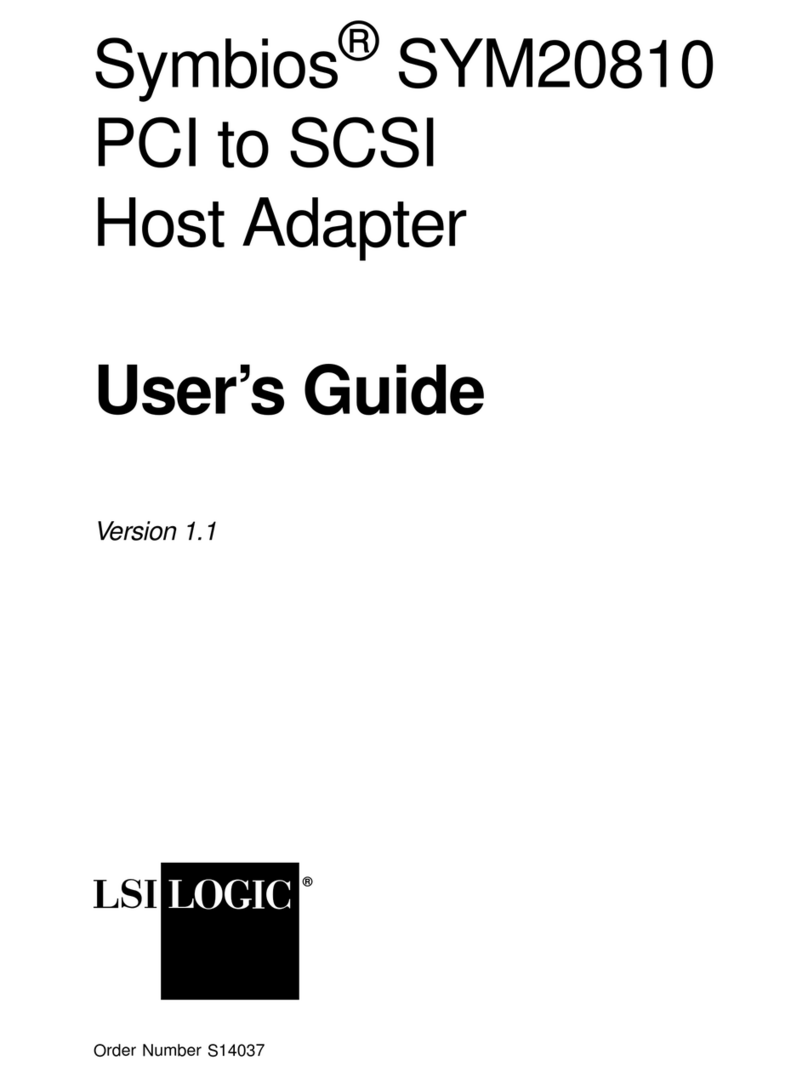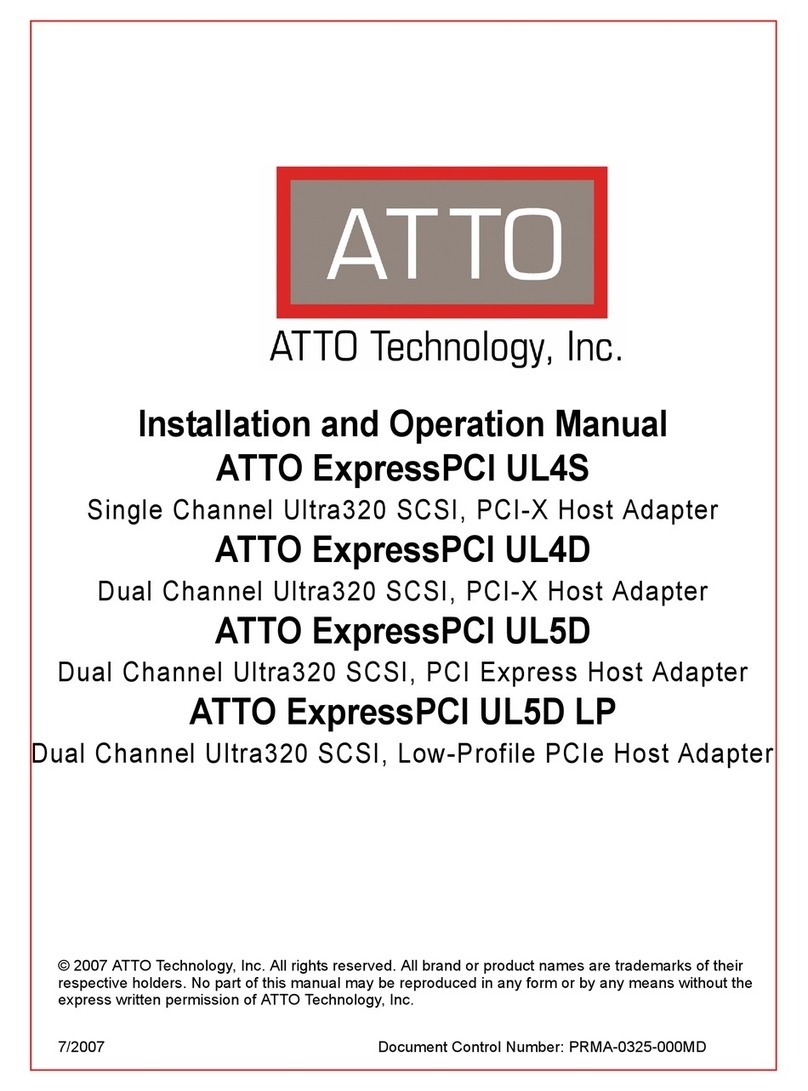DC-395 Series User’s Manual 33
TABLE OF CONTENTS
1. INTRODUCTION.................................................................................5
2. HARDWARE SETUP..........................................................................6
2.1 Board Layout....................................................................................................7
2.2 Setting the Jumpers...........................................................................................8
2.3 Setting the SCSI IDs.........................................................................................8
2.4 Checking the Terminators on the SCSI Bus.......................................................9
2.5 Cable Connection ...........................................................................................10
3. CONFIGURING YOUR SCSI CARD..................................................11
3.1 Setting the System BIOS.................................................................................11
3.2 Running the PCU (PCI Configuration Utility)..................................................12
3.2.1 Show Adapter Information ..................................................................13
3.2.2 Set Adapter Options............................................................................14
3.2.3 Set Devices Options............................................................................19
3.2.4 Show SCSI Devices.............................................................................21
3.2.5 Low Level Format Utility....................................................................22
3.2.6 Verify Disk Utility...............................................................................22
4. DOS ASPI DRIVERS & UTILITIES ...................................................23
4.1 Easy DOS Driver Installation Software (INSTALL.EXE) ................................24
4.2 Installing the ASPI Driver...............................................................................27
4.3 Installing the TRMDISK.SYS Driver..............................................................27
4.4 Disk Partition Utility.......................................................................................29
4.5 Installing the CD-ROM Driver........................................................................30
4.6 Installing Tape Streamer (DAT)......................................................................31
5. NETWARE DRIVERS .......................................................................32
5.1 ASPI Drivers for NetWare..............................................................................33
5.1.1 NetWare 5.0 .......................................................................................33
5.1.2 NetWare 4.xx......................................................................................33
5.1.3 NetWare 3.12/SFT-III .........................................................................35
5.1.4 Driver Options....................................................................................37
5.2 Server-based Backup/Restore Support.............................................................38
5.3 Removable Media Support..............................................................................38
5.3.1 Mounting a File System.......................................................................38