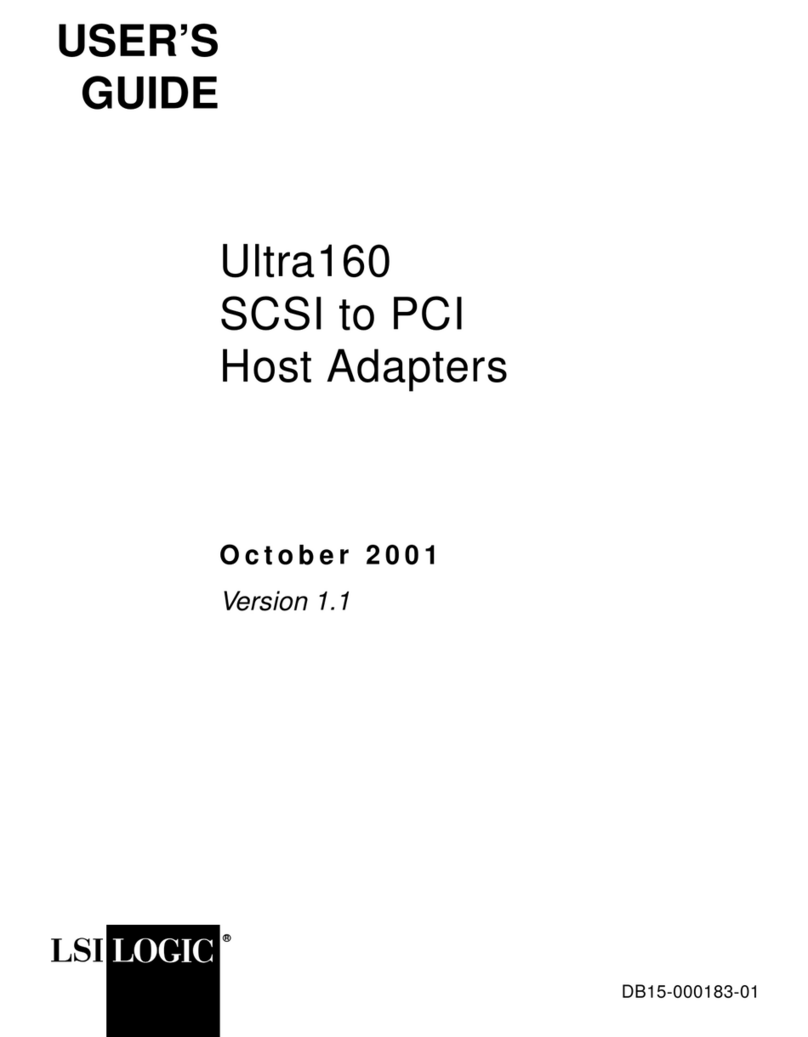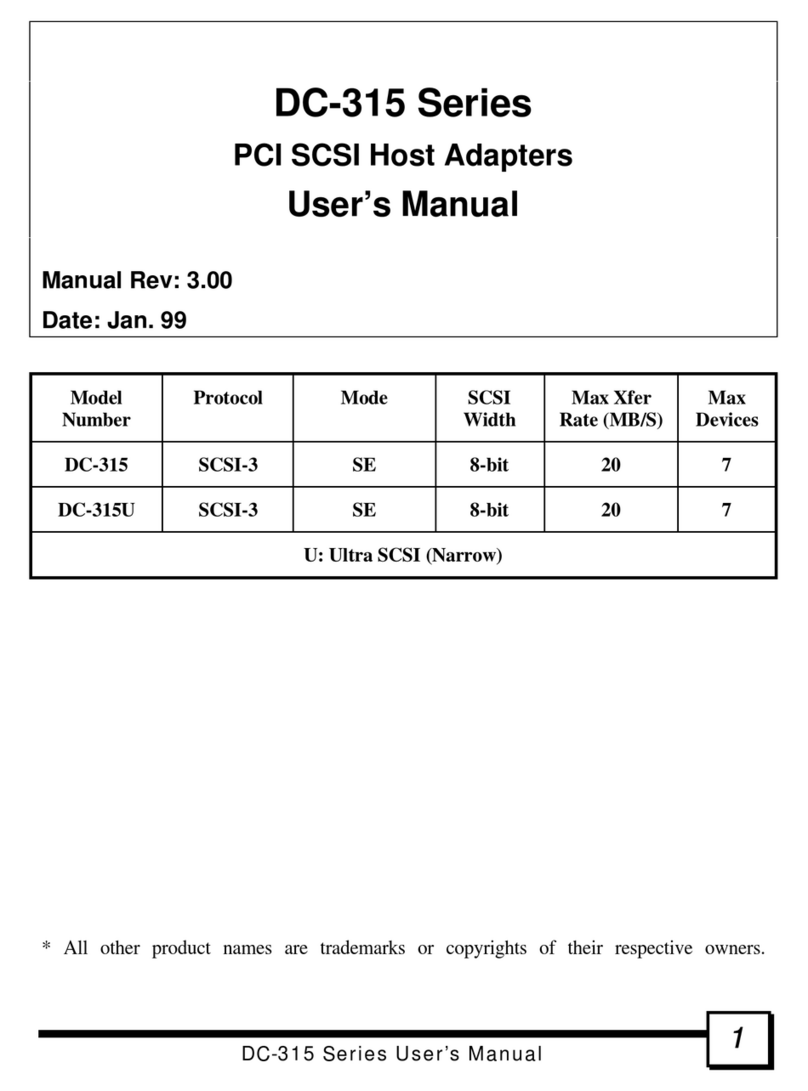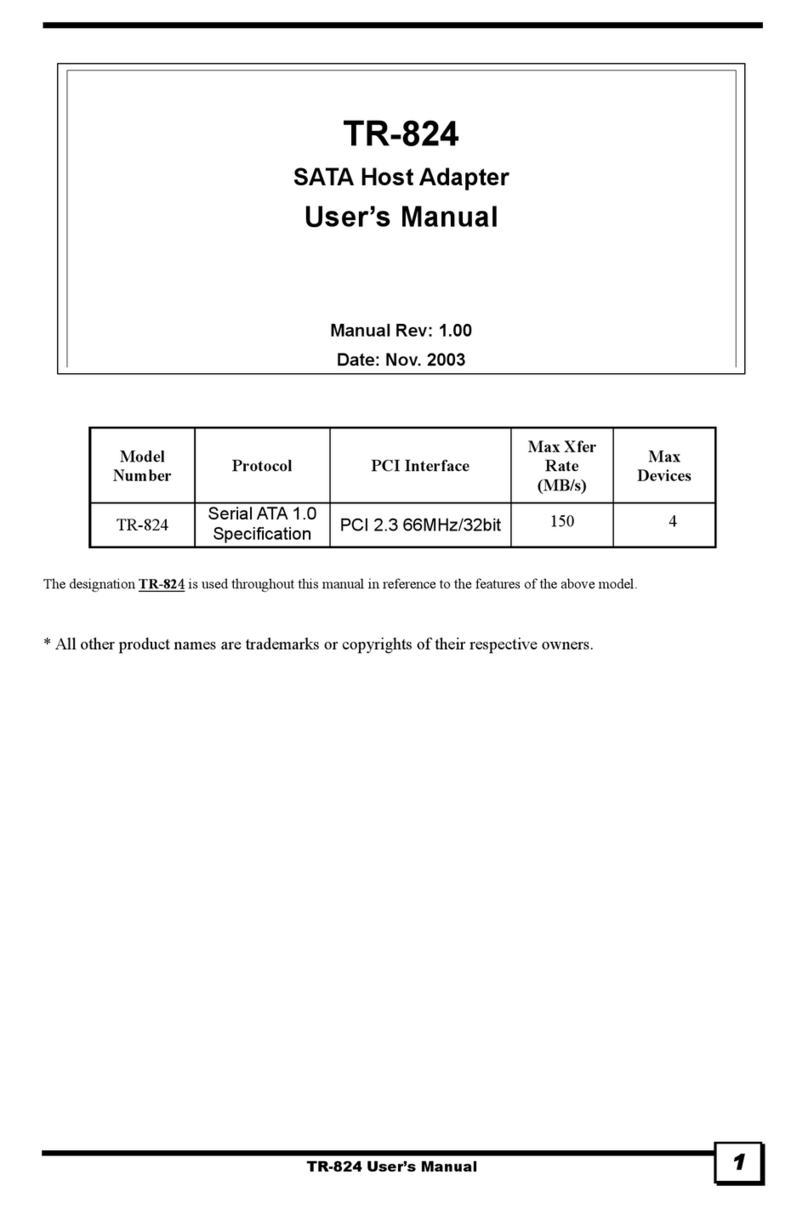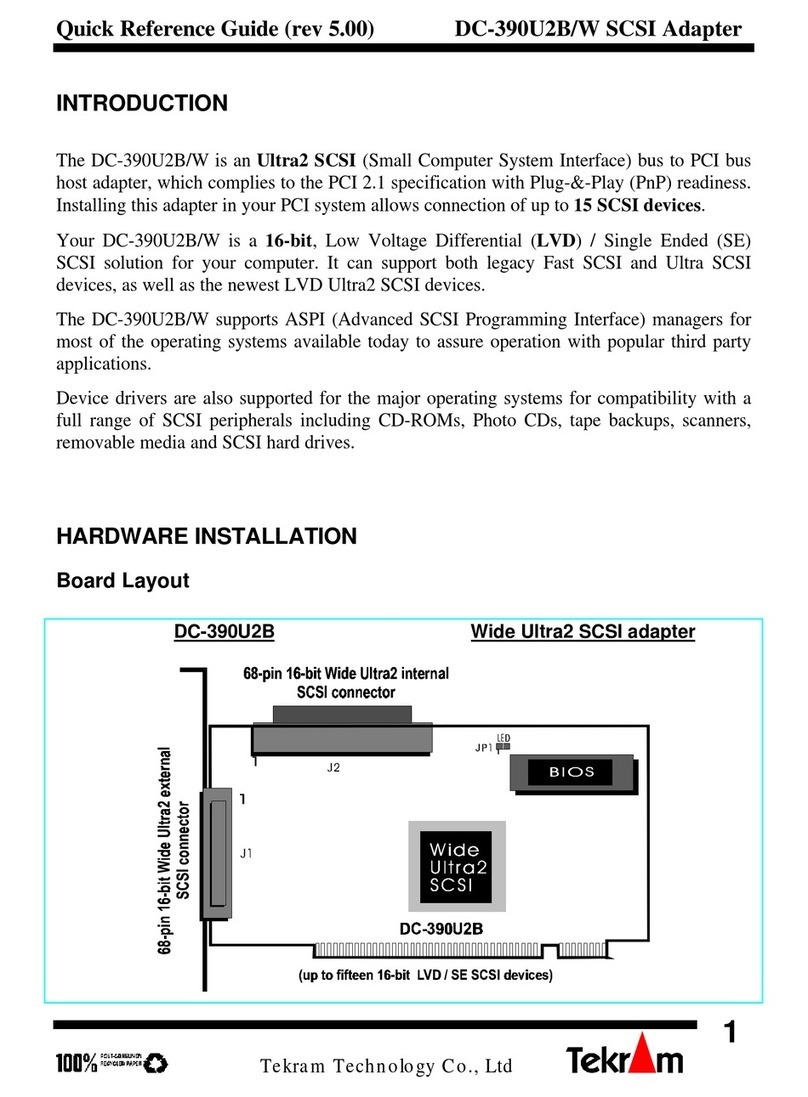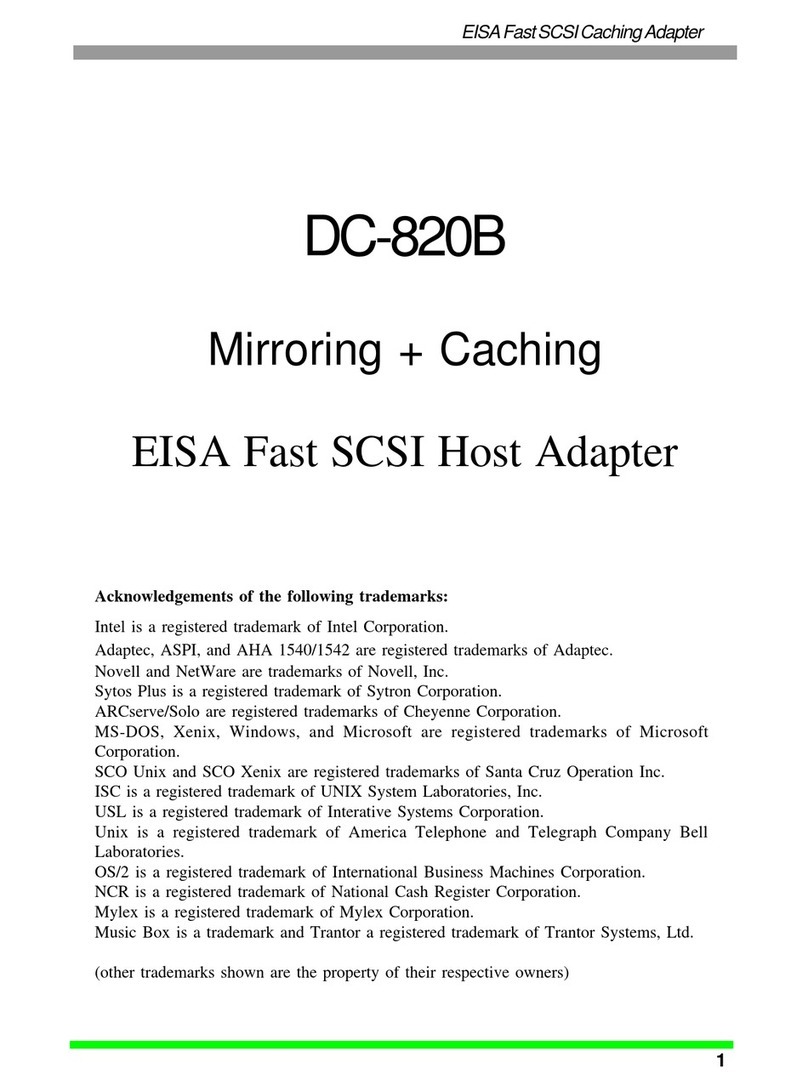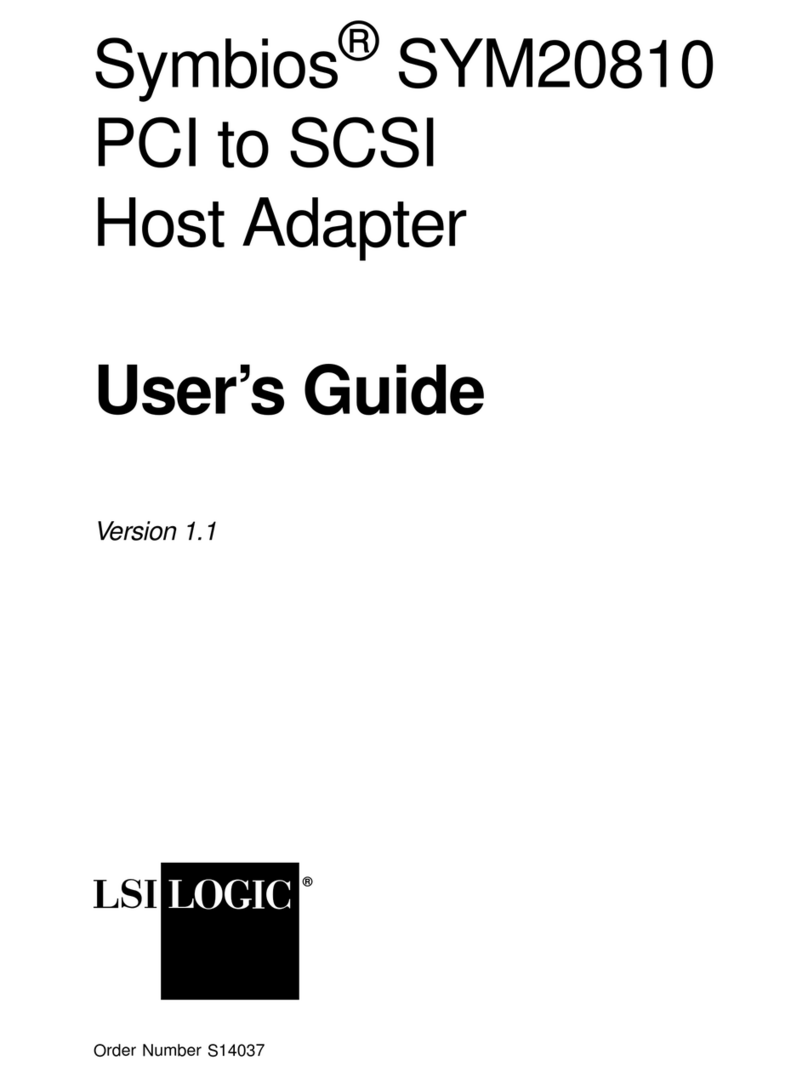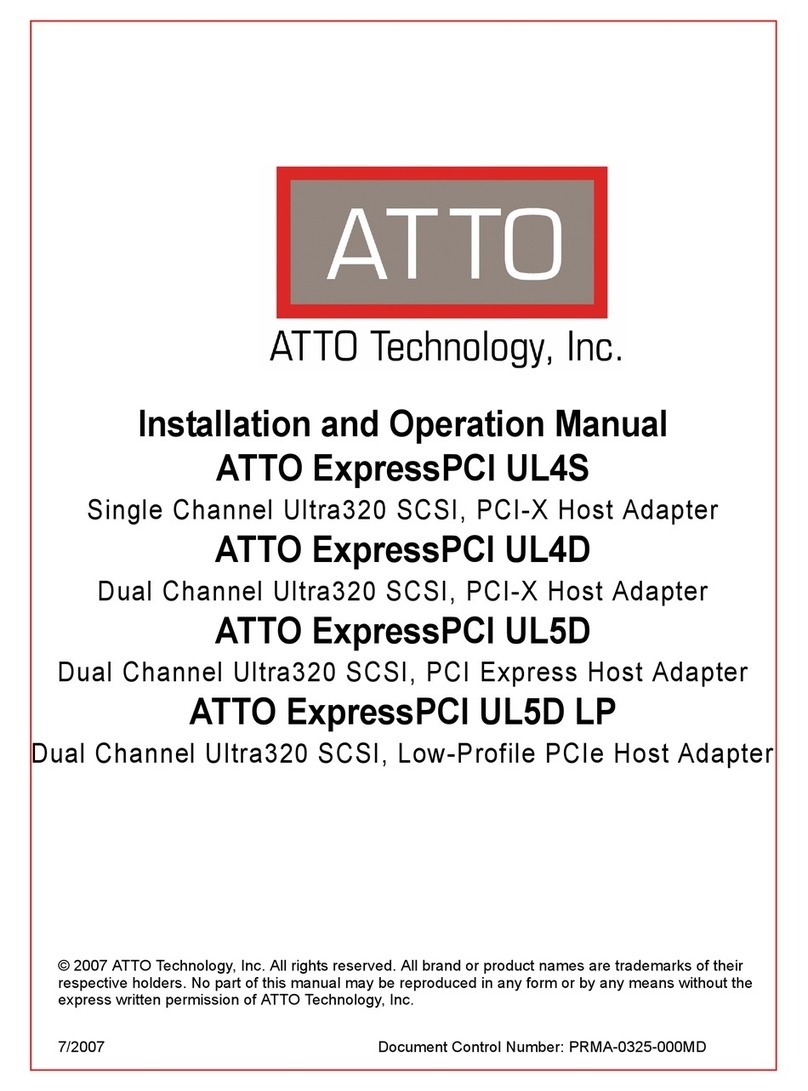DC-390 Series User’s Manual 77
1. INTRODUCTION
The DC-390 series is a SCSI (Small Computer System Interface) bus to PCI bus host adapter,
which complies to the PCI 2.1 specification with Plug-&-Play (PnP) readiness. By using the
Disconnect/Reconnect technique, performance degradation during multitasking operations is
prevented. Other enhanced SCSI-2 features such as scatter-gather and command-tag queuing
are supported. The DC-390U2B/W is a 16-bit, Low Voltage Differential (LVD) / Single
Ended (SE) Ultra2 SCSI solution. DC-390U2W can support both the legacy Fast SCSI and
Ultra SCSI as well as the newest LVD Ultra2 SCSI without down-grading the Ultra2
performance.
The DC-390 series supports ASPI (Advanced SCSI Programming Interface) managers for the
following operating systems to assure operation with popular third party applications:
•MS-DOS •Windows 3.x/95/98/NT •OS/2 2.0/WARP 3.0/4.0 •NetWare 3.x/4.x
Device drivers are also supported for the following major operating systems for
compatibility with a full range of SCSI peripherals including CD-ROMs, Photo CDs, tape
backups, scanners, removable media and SCSI hard drives:
•MS-DOS •Windows 3.x (& WFWG 3.x)
•Windows NT 3.x/4.0 •Windows 95/98
•OS/2 2.0/WARP 3.0/4.0 •NetWare 3.x/4.x
•SCO Unix 3.2v4.x & OpenServer 5.0 •UnixWare 1.1 (SVR4.2 version1)
* UnixWare, Slackware/RedHat Linux, and FreeBSD drivers can be accessed via
www.tekram.com or ftp.tekram.com/scsi.
Most SCSI Adapters require device drivers to support more than 2 hard drives under DOS.
The DC-390 series, however, provides special support to handle up to eight devices,
including fixed disks and removable media under MS-DOS 5.0/6.x, without the need for
device drivers (More than 2 drives support).
The on-board menu-driven setup and jumperless design of the DC-390 series allow you to
configure the host adapter, SCSI devices, and BIOS-related parameters without opening your
computer. The DC-390 series also provides a utility program that supports low-level
formatting. And with the help of the DOS driver installation software (INSTALL.EXE), the
drivers are easily installed and the CONFIG.SYS and AUTOEXEC.BAT files are
automatically updated.
The fully intelligent solution provided by the DC-390 PCI to SCSI Host Kit is ideal for
multitasking environments such as OS/2, NetWare, Unix, Microsoft Windows 95 and
Windows NT, as well as next generation operating systems such as Microsoft Windows 98.