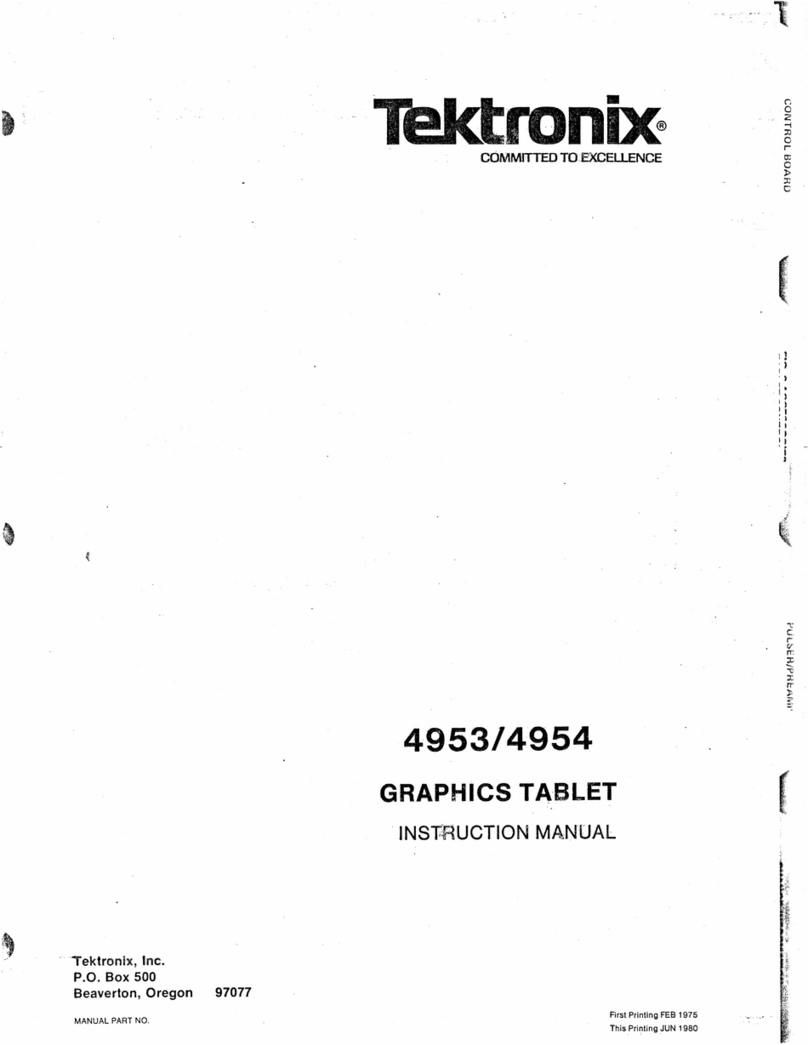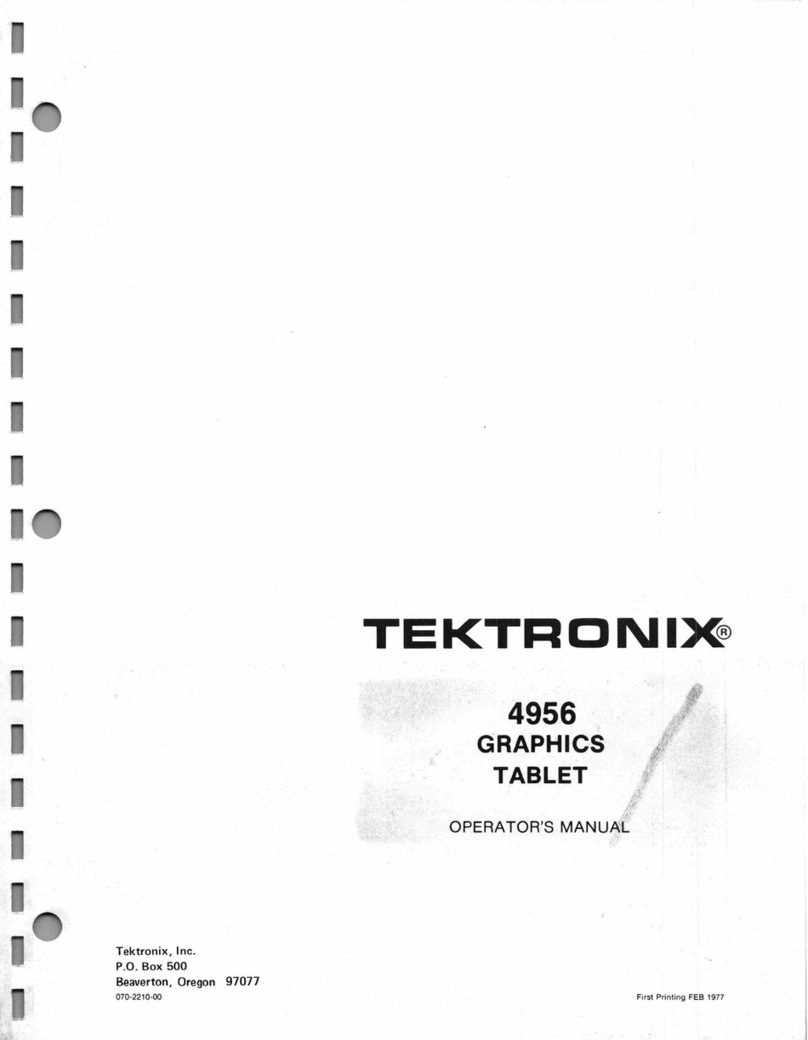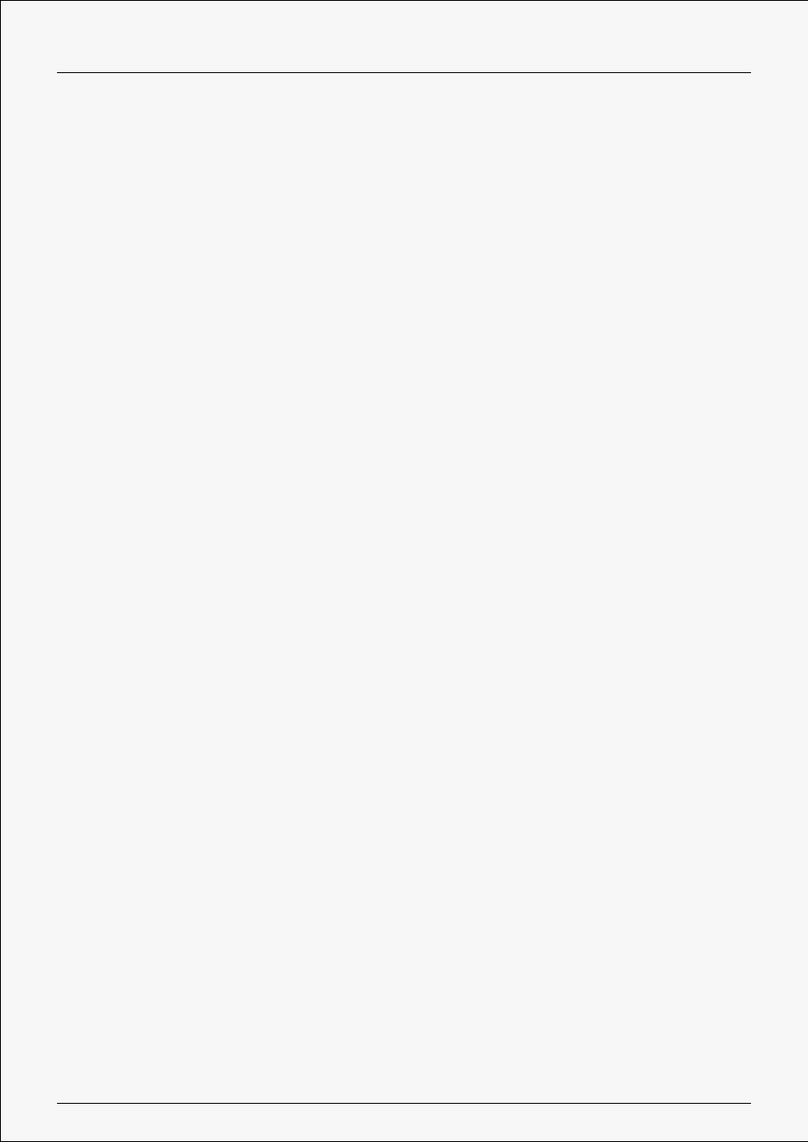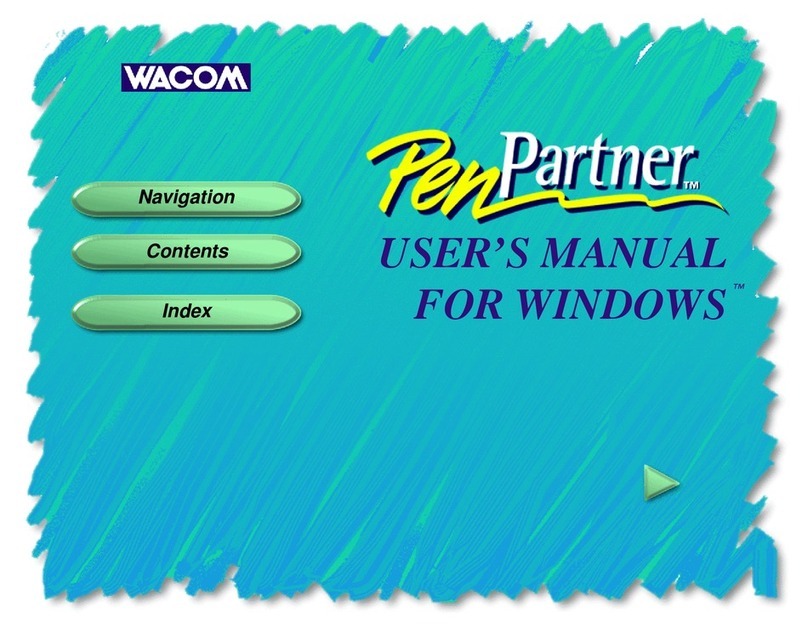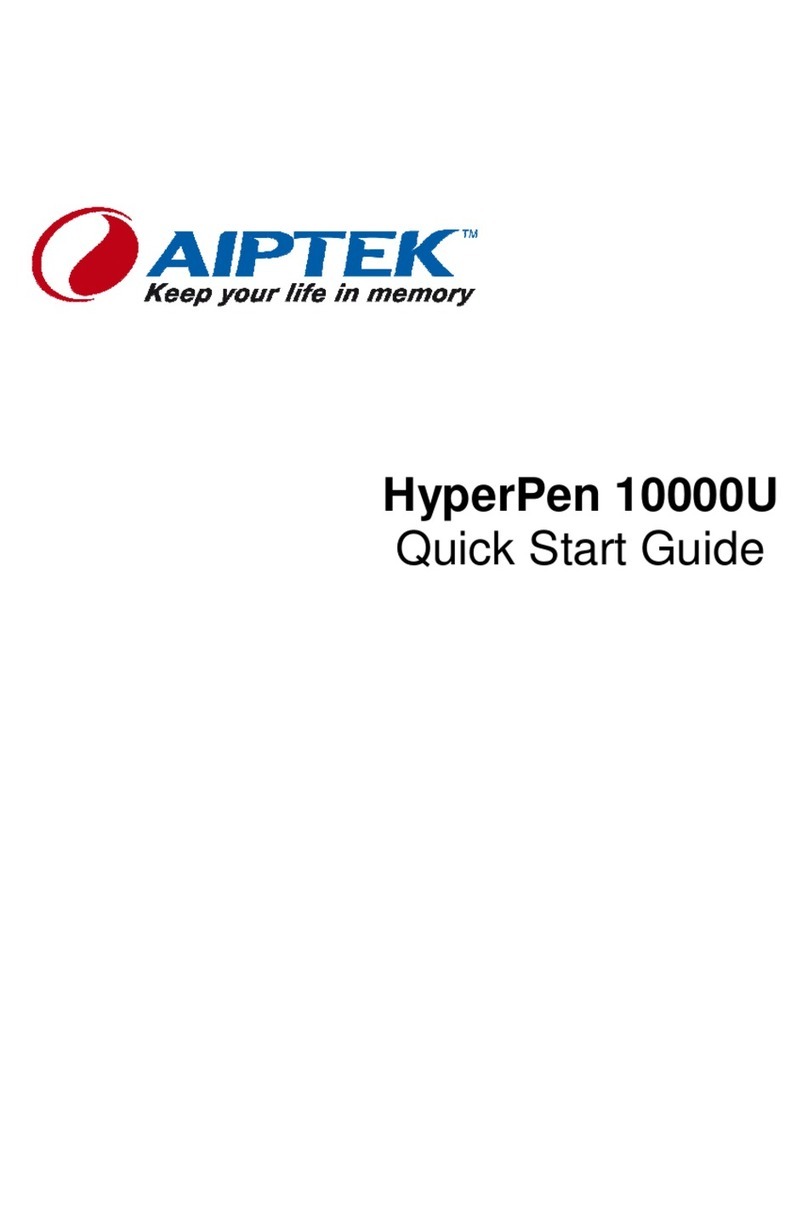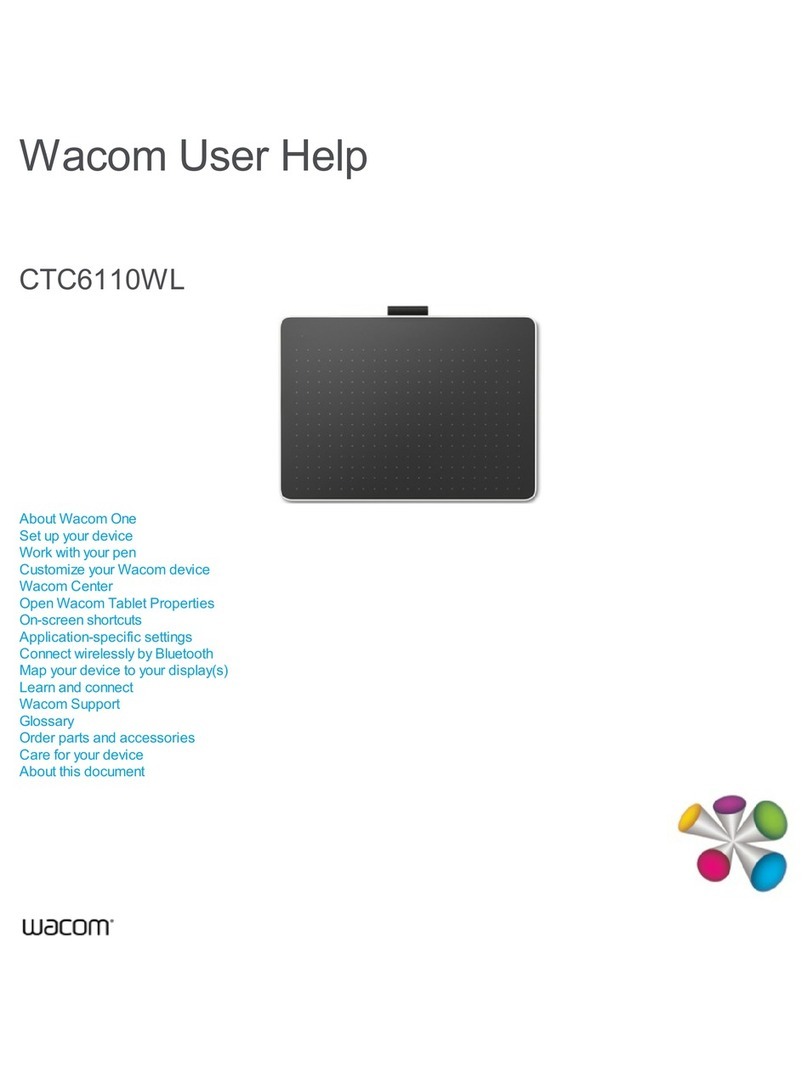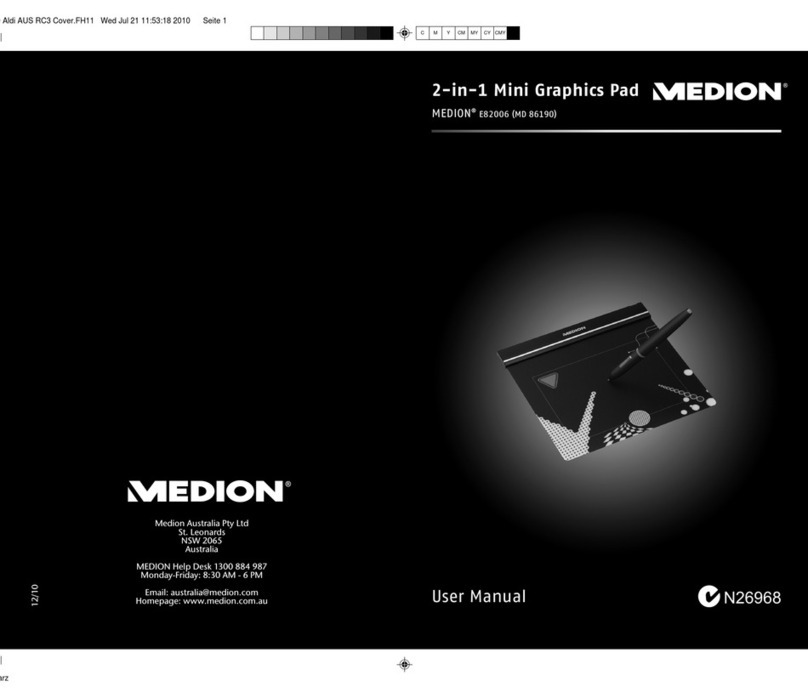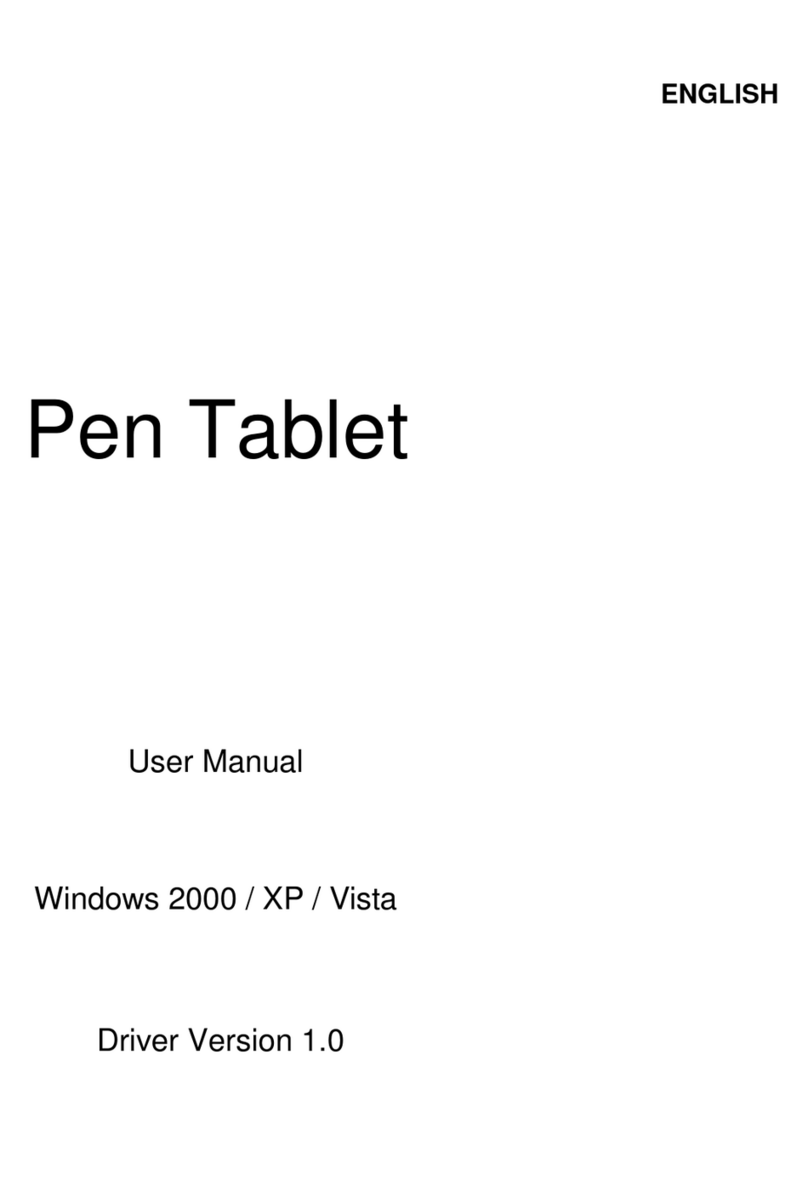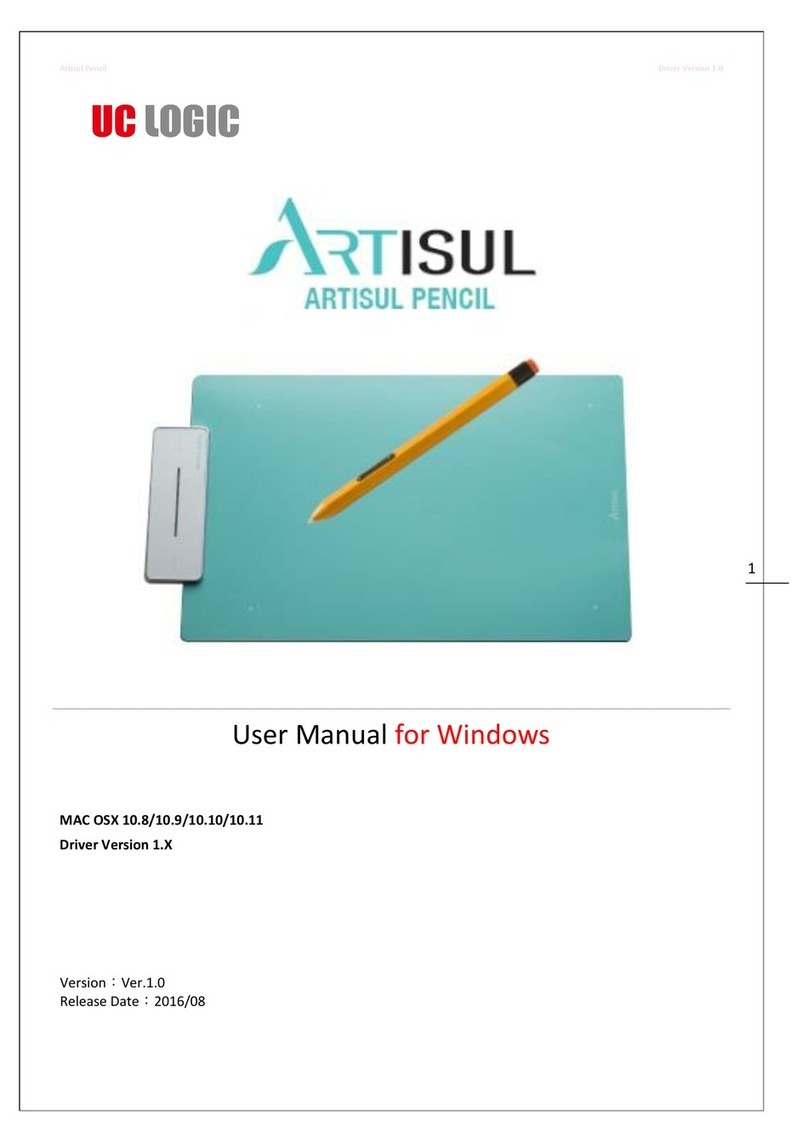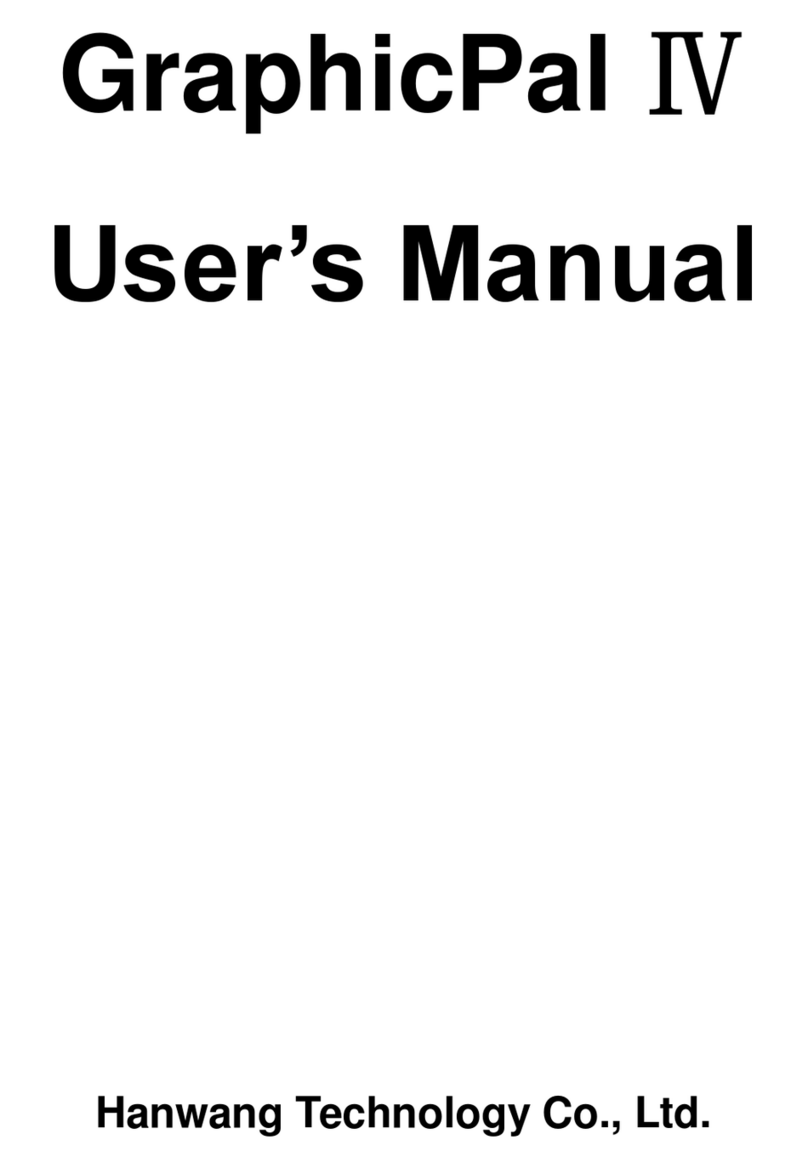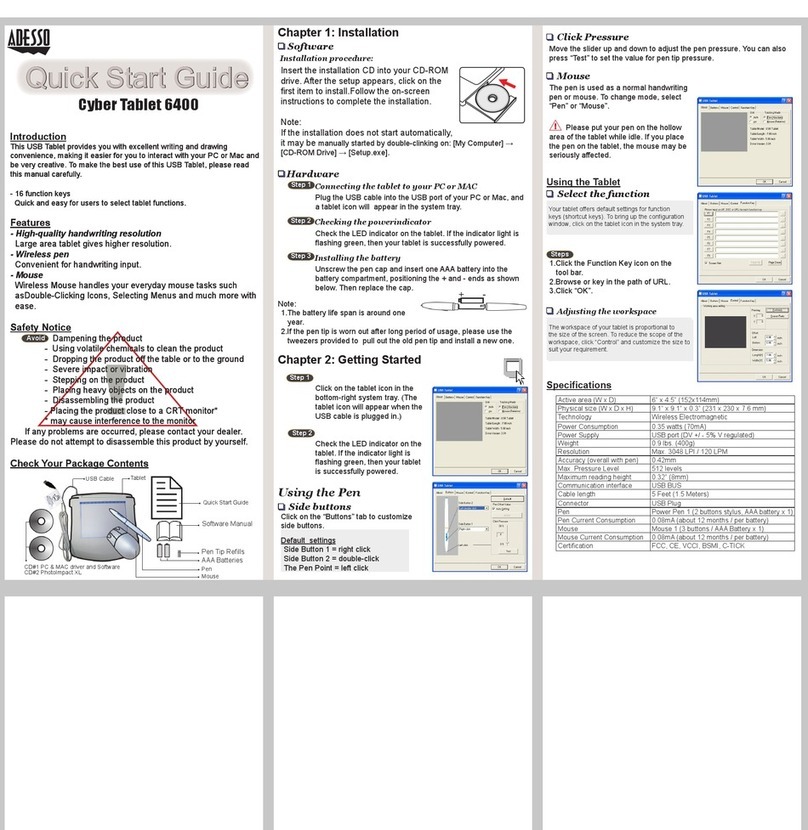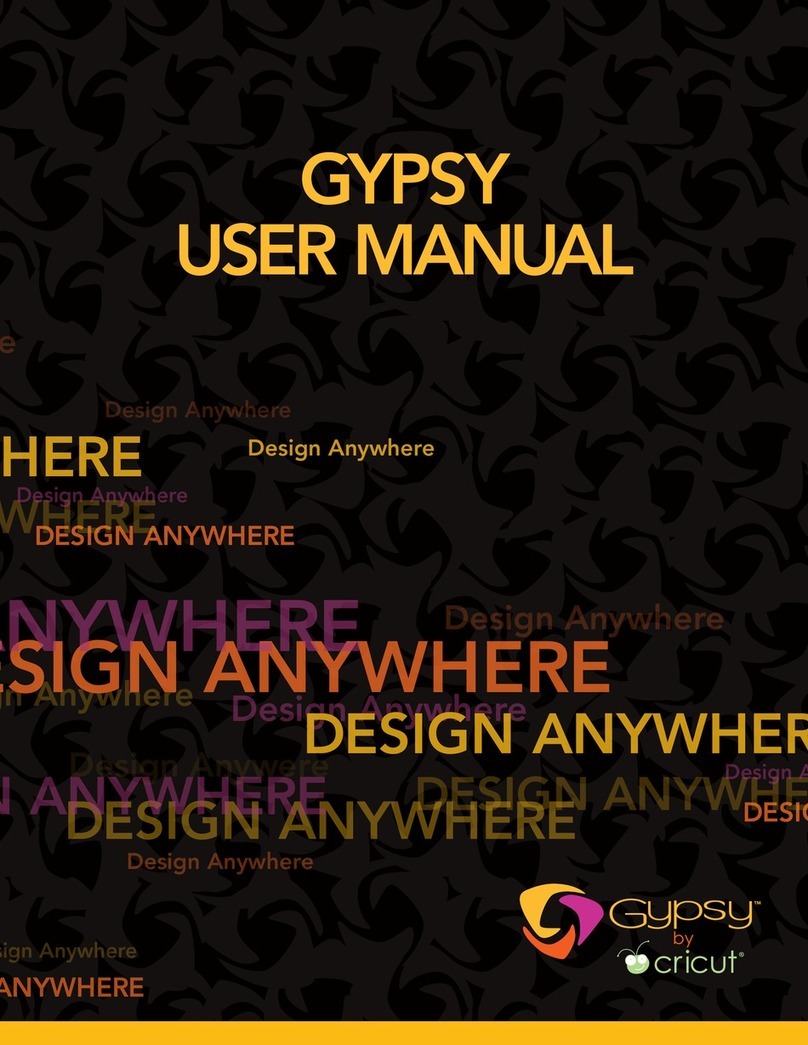Tektronix 4953 User manual

Tronix®I
COMMITTED TO EXCELLENCE «
>
c
13
si
U
f»
'i
i
c
r
(/
jr.
X
X
rr
4953/4954
GRAPHICS TABLET
INSTRUCTION MANUAL
Tektronix, Inc.
P.O. Box 500
Beaverton, Oregon 97077
MANUAL PART NO. First Printing FEB 1975
070-1791.01 •Thl.PrintlnQ.JUN 1980

4953/4954
TABLE OF CONTENTS
SECTION 1DESCRIPTION
General
Graphics Tablet Components
Tablet Presence Area
Standard Accessories
Optional Accessories
Specifications
Page SECTION 4SERVICING (cent) Page
1-1 COMSUP Strap Verification 4-5
1-2 Major Component Verification 4-5
1-2 Interconnecting Signals 4-8
1-3 Tablet Digitization 4-8
1-3 Block Diagram Description 4-9
1-3
SECTION 2OPERATION
Installation
Operation
Operating Procedure
Header Characters
Control Commands
Terminal/Tablet Interaction
Operating Modes
Single Point/Pen
Single Point/Presence
Multiple Point/Pen
Multiple Point/Presence
Graphic Data Input
2-1
2-1
2-1
2-2
2-2
2-3
2-5
2-5
2-6
2-8
2-9
2-10
SECTION 3SUPPLEMENTAL INFORMATION
3-1
AC PoweT Requirements
AC Power Cord and Grounding
Requirements
Line Voltage Selection
Fuses
Strappable Options
Biasing the Tablet
SECTION 4SERVICING
Introduction
Equipment Required
Performance Checks
Miscellaneous Circuit
Verifications
Delay Verification
Bit 1Verification
Bit 2Verification
Bit 3Verification
Bit 4Verification
Bit 5Verification
CR Strap Verification
ESUP Strap Verification
HEADER Strap Verification
Crosshair Operation
Verification
3-1
3-2
3-2
3-2
3-4
4-1
4-1
4-1
4-1
4-2
4-2
4-3
4-3
4-3
4-3
4-4
4-4
4-4
4-5
SECTION 5CIRCUIT DESCRIPTIONS
Tablet Control Card 5-1
Tablet Clock 5-1
Divide-by-four 5-1
Sync 5-1
Tablet Sequencer 5-1
Wait One-Shot 5-1
X-Counter 5-1
Y-Counter 5-2
Digital Delay 5-2
Address Decoder 5-2
Transmit Enable 5-2
ESUP 5-2
Transmit Initiate 5-2
Output Sequencer 5-3
Character Identifier 5-3
Output Shift Register 5-3
Presence Latch/True Presence 5-4
Pen Status 5-4
Header Control 5-4
Crosshair 5-4
Pen Mode 5-4
Comsup 5-4
Enq Generator 5-5
Presence Status 5-5
Control Board 5-5
Line Filter 5-5
Line Voltage Strapping 5-5
Power-On Relay 5-5
180 VSupply 5-5
4-5 VRegulator 5-5
Buffer Amplifier 5-6
SECTION 6ELECTRICAL PARTS LIST 6-1
SECTION 7DIAGRAMS 7-1
SECTION 8MECHANICAL PARTS LIST 8-1
CHANGE INFORMATION
W
REV A, FEB 1979

\\{n— _-—-~+"r'~ ^^^'
Yr:^:. {
thk
-.-\
K<1
Fig. 1-1. 4953 and 4954 Graphics Tablets.
4953/4954

4953/4954
Section 1
DESCRIPTION
GENERAL
The 4953 and 4954 Graphics Tablets (Fig. 1-1) input
graphic data to acomputer, through aTEKTRONIX 401 0-
Series Graphic Display Terminal. The devices are iden-
tical except for the size of the tablets; the 4953 is an 11
inches by 11 inches tablet, while the 4954 is 40 inches by
30 inches.
Cleaning agents that contain hydrocarbons will
dissolve the tablet surface. The polystyrene surface
will react, similarly to most petroleum derivatives.
Safe cleaning agents are alcohols—ethyl, methyl,
isopropyl—or soaps and detergeMs that do not
contain hydrocarbons.
The basic function of the Graphics Tablet is to convert
the position of the pen on the tablet surface to a
corresponding digital position that is in usableform forthe
4010-Series Computer Display Terminal. The digital posi-
tion may be simultaneously transmitted to the terminal
and computer, or it may be transmitted to the computer
through the terminal bus alone, with no local copy of the
transmission appearing on the terminal display. The
position of the Graphics Tablet in acomputer/terminal
system is shown in Fig, 1-2.
The 4010-family terminal can operate in amode termed
Graphic Input (GIN), in which identifiable points are
digitized and sent to the computer.The Graphics Tablet
extends the terminal's ability to input this type of graphic
information, inputting points continuously or one at a
time, in amode similar to the terminal's Graphic Input
mode.
Input is accomplished by first enabling the tablet with a
three-character command string, and then positioning the
pen along the surface of the tablet area. Data input may be
Continuous or one point at atime, ft may be dependent on
pen proximity only or on the condition of the pen-switch,
and local display (on the screen of the 4010-series
terminal) may be selected on or off. In addition, each
coordinate value (X and Y) may be defined by 10 bits of
data or 12 bits of data. Ail of the above variables are
determined by the third character in the command string,
as explained in the Operation Section.
4953/4954 :
GRAPHIC TABLET :
;?X~rv^ss#y>,z}^
1791-02 ;
Fig. 1-2. Graphics Tablet position in asystem.
REV. A, AUG. 1977 1-1

Description—4953/4954
The Graphics Tablet functions as an integral part of the
terminal hardware by means Of an interface card con-
nected to the terminal minibus. The minibus is the
terminal's main data routing avenue. Any device con-
nected to the terminal minibus can respond to the Tablet
data sent through that minibus. This allows the operator to
format Graphics Tablet data off-line from acomputer, and
then send that data to the computer when the desired
graphic input has been obtained.
GRAPHICS TABLET COMPONENTS
The four main components of the Graphics Tablet are
the writing surface (Tablet), the Writing Pen, the Power
Module, and the Tablet Control Card which plugs directly
into the minibus of the 4010-Series Computer Display
Terminal.
Tablet. The tablet is aflat writing surface, magnetically
prebiased, on which paper (film, etc.) maybe placed and
then traced to input data to the computer. Under the
surface of the tablet are two grids of magneto-strictive
wires, one set for the Xaxis and one set for the Yaxis. An
acoustic wave is sent along these wires and detected by
the writing pen; the time -between when the wave is sent
and when it is received allows identification of data points
in agrid of 1024 Xpoints by 1024 Ypoints. Identifiable
points are 0.01 inch apart. The 4954 maintains 0.01 inch
resolution by operating with 12 bits of graphic data per
point, or 3840 by 3072 points-
Point identification can be more clearly understood if
one thinks of the writing surface as containing 1024
vertical lines and 1024 horizontal lines. An identifiable
location on the writing surface can be established at the
intersection of any vertical and horizontal line. These
identifiable locations directly correspond to the iden-
tifiable points of the terminal's display screen.
In the optional accessory cursor, the switch function is
performed by the button on top of the cursor.
Power Module. The Power Module contains the power
supply, the tablet pulser and preamp, and the connections
which tie the Graphics Tablet components together. In
addition, the Power Module's front panel contains the
Power Switch and Indicators, The Indicators provide the
following information:
Indicators
READY-"On" indicates that the Tablet is ready to
send another point.
PEN—illuminates when pen pressure is applied.
DATA—Illuminates when data is in the process of being
transferred.
POWER—Illuminates when Power is applied to both
the Graphic Tablet and the terminal.
Tablet Control Card. The Tablet Control card contains
those circuits necessary to convert the pen signal to its
digital equivalent. This card connects directly to the
terminal minibus, and contains circuits for format chang-
ing, data transfer, "header character" data, and other
tablet-related functions.
#
Writing Pen. The tip of the writing pen contains a
sensitive pick-up coil which, when moved into the
presence of the tablet, detects the change in magnetic
field caused by the acoustic wave. The detected signal is
then converted to digital information that directly relates
to pen position. Once the specific operating mode has
been established, the writing pen provides sufficient
control to handle all data transfer (stop and go functions)
to the terminal and computer. An optional ballpoint filler
may be used in place of the dry filler for the penfso the
operator can draw the information he is sending to the
computer; otherwise, the standard inkless filler can be
used. The pen can be replaced by an optional accessory
"cursor" if greater accuracy is required (such as tracing a
drawing).
Apen switch is located within the pen, and is activated
by pressing the pen tip against the tablet surface, pressing
the filler slightly into the pen.
TABLET PRESENCE AREA
The Graphics Tablet responds to the pen (In Presence)
whenever the pen is within 0.125 inch of the surface of the
tablet In addition, only acertain portion of the tablet
surface represents the valid data area. The location of this
area is dependent on the biasing of the tablet, but the size
is standard for each of the tablet sizes. On the 4953, this
area is 10.24 inches in each axis; on the 4954, this area is
38.4 inches in the X-axis by 30.72 inches in the Yaxis. This
area is not marked on the tablet surface, since it may move
slightly each time the tablet is biased. It may be located by
the operator by enabling the tablet with an ESC !N, so that
the tablet disarms when the presence area is exceeded. He
may then slowly move the pen to the border of the tablet,
and watch to see when the READY indicator is ex-
tinguished. This marks one presence boundary point. This
point may be marked and the procedure tepeated to find
the complete boundary. An example is shown in Fig. 1-3.
1-2 REV. A, JULY, 1975

.TEKTRONIX '• Vmpm^^^m mxm ;ft
Out of Display Area
Presence Boundary
Display Area
•
.;:,:-^;^,.;-.:.;:V'. ,
;r;v;'V:v ;1791-03
Fig. 1-3. Tablet presence area.
STANDARD ACCESSORIES
The following standard accessories are included with
each Graphics Tablet.
Instruction Manual
Reference Card
Pen (with inkless filler)
Biasing Magnet (4953)
Biasing Magnet (4954)
070-1791-00
070-1787-00
119-0621-00
119-0686-00
119-0687-00
STANDARD ASSEMBLIES
Power Module
Interconnecting Cable
(Power Module to Tablet Control Card)
Tablet Control Card
Tablet (4953 only)
Tablet (4954 only)
620-0240-00
012-0568-00
670-3536-XX
119-0619-00
119-0620-02
Description—4953/4954
SPECIFICATIONS
Power Specifications
The Graphic Tablets operate from any of the line
voltage ranges shown in Table 1-1.
TABLE 1-1
Operating Voltage Ranges
Voltage Frequency Tolerance Range
104 Vac
48-440 Hz ±10% 94-114 Vac
115 Vac 104-126 Vac
208 Vac 187-228 Vac
240 Vac 216-264 Vac
Tablet Interface Current Requirements:
-15 V—at 80 mA, drawn from terminal bus
+15 V—at 40 mA, drawn from terminal bus
180 V—at 10 mA, supplied by the tablet power supply
+5 V—at 1.5 A, supplied by the tablet power supply
Environmental Specifications
Temperatures:
OPTIONAL ACCESSORIES
Operating, from 0°C to 40° C
Storage, from —30°C to 40° C
Humidity:
Storage to 95% humidity at 30°
C
Presence Distance Specification
With the pen or cursor within 0.1 25 inch of the tablet
surface, the data obtained will be stable with respect to the
steadiness of the physical positioning of the pen orcursor.
Presence Area Specification
4953 10.24 inches by 10.24 inches
4954 38.4 inches by 30.72 inches
The following optional accessories are available forthe
Graphics Tablet, at additional cost.
•
Cursor (replaces pen)
Software support package
(with paper tape)
(with source card deck)
Pen Fillers
Dry
Blue
119-0622-00
4010A0601
4010A06
D1 6-0335-00
016-0334-00
Tablet Error
The maximum error produced by the Graphics Tablet
in the digitizing procedure is defined as 1/4 of aleast
significant bit per inch, or 0.0025 inch of error per inch of
tablet surface. This translates to amaximum error
specification as follows:
4953
4954
±0.03 inch over entire
tablet surface
±0.10 inch over entire
tablet surface
REV C.JUN 1979 1-3

4953/4954
Section 2
OPERATION
INSTALLATION
Installation of the Graphics Tablet consists of making
certain the unit is wired for the available line voltage and
connecting to apower source, selecting Strappable
Options to fit user requirements, connecting the Graphics
Tablet components together, and installation of the Tablet
Control card into the terminal minibus. Line Voltage
Selection and Strappable Options are covered under
separate headings within Section 3- To connect the
Graphics Tablet components .together, proceed as
follows.
Connect the cable from the pen to J1014 on the rear
panel of the Power Module. There is akeying notch on
the top of the rear panel connector, which is to align
with the key on the tablet cable connector (Fig. 2-1).
2. Connect the cable from the pen to J1016 on the rear
panel of the Power Module. There is akeying notch on
this' -connector also, to align with the key on the pen
cable connector (Fig. 2-1).
3. Connect the 25-pin connector on the Tablet Control
card interconnecting cable to J1010 on the Power
Module rear panel, and secure with the two attaching
screws (Fig. 2-2).
To Tablet
1791-04A
&!!&?
Fig. 2-1, Pen and Tablet e&nagsfion.
Fig. 2-2. Tablet Control Card cable connection.
A. Install the Tablet Control card into aspare slot in the
terminal minibus. Thread the cable from J1010 on the
Power Module through the access slot on the rear of
the terminal pedestal, then attach the two harmonica
connectors (P231 and P232) to their positions on the
Tablet Control card (Fig. 2-3). (Make certain that pin 1
of each connector aligns with pin 1of the card
connectors; they are marked with small carets,)
Connect the ground lug to the ground spades under
the card rack within the terminal pedestal.
It may be necessary to install aMother Board extender
in the terminal to provide room for the Tablet Control card.
Refer to the terminal manual for details.
OPERATION
Operating Procedure
Operation of the Graphics Tablet consists of enabling
one of the four basic Operating Modes, then manipulating
the pen on the tablet surface. The pen may be pressed a£,
REV D.FEB 1979 2-1

Opera tio n—4953/4954
"-•--"-»- "•- ~-,,-.- ,- ,-,„ ....
""•""""•"—•"'' '*-.- .1791-06.1
Rg. 2-3. Installing ihe Tablet Control Card.
necessary to input coordinate points. An Operating Mode
is enabled by transmitting athree-character Control
Command sequence, either from the terminal keyboard or
from the computer, under program control. The selected
Operating Mode determines when data is sent, how much
data is sent, and when it is necessary to press the pen to
transmit data. Operating Modes and mode variables are
descr.bed in the Operating Modes and Control Com-
mands descriptions within this section.
When enabled and operating, the Graphics Tablet
transmits digital coordinate data corresponding to the pen
.position; this data is sent through the terminal bus to the
terminal display and/or to the computer. The use of this
data is defined by the program which is using it. It may be
used to define single points which, in turn, may be defined
as some value or answer in a"menu selection" routine
Thedata may also be used to drawvectors between points'
or rt may be used to trace or input acurved, continuous
Mne, such as in amapping routine. The possiblities are
dependent on the computer software that is using the
Q3T3.
Header Characters
Each coordinate point is preceded by aHeader Character
data haf?TT^' *^aPPr°Priate ™de to a«e
data that follows. In addition, the Header Characters are used
.by computer software to interpret the data string that follows
The .parteular Header character that is transmitted before
each coordmate point is dependent on the Operating Mode
and the action of the pen, as explained in each Operating
Mode description. The Graphics Tablet is factory-wired to
respond with one of four Header Characters. (Header Charac-
ters may be changed from Control Characters to letter
Son^ fth
afdeSCr
,
ibed '" the StraPPable Options descrip-
tion, but the terminal will display Mand characters rather
than graphics; Local Display is therefore not recommended i
when letter Header Characters are used) ommenaed I
Control Commands
The Graphics Tablet is active whenever power is
applied to both the terminal and the Graphics Tablet The
tablet ,s enabled and the Operating Mode is established by
acontrol Command sequence consisting of three ASCII
characters; these are ESC !and athird character (Com-
iTn TTV** firSt five bits of which establish the
vanables of the Operating Mode (Table 2-2). Command
SmtS.T k6!e'eCted f°rthe,r desired functi°^
from Table 2-3, which is an ASCII code chart appended to
hZI li fu"ctions are associated with each character.
Note that the Control Command sequence does not print
on the terminal screen if the tablet is connected and
.enacted.
2-2
REV B.FEB 1979

Operation—4953/4954
TABLE 2-1
Operating Mode Variables
Bit Condition
1(LSB)
2
(also see
additional
functions)
«
Operation
Local Display On. This bit condi-
tion causes the transferred data to
be displayed on the terminal
screen. Graphic data is displayed
only if the HEADER strap is in the
CONTROL position. If the
HEADER strap is in the LETTER
position alphanumeric characters
will be displayed; Local Display is
not recommended.
Local Display Off; This bit condi-
tion causes the data to be
transferred through the terminal
bus without terminal screen dis-
play.
Multiple Point The Tablet is allow-
ed to send as many points as
desired, until another Control
Command is received to clear the
tablet or change operating modes.
Single Point One point is sent, the
Tablet then is disabled. The Tablet
must be enabled again with another
Control Command to send more data.
(Only one operation is allowed for
leach enabling.) Operations are Data
Point To Host Sending Status On
Leaving Presence, and Disarming the
Cross Hairs.
Presence. The alpha cursor tracks
the pen when the pen is in
presence (within 1/8 inch of tablet
surface), .if Local Display is
selected. When the pen is pressed,
graphic coordinate points are sent
to the computer. Information for
positioning the terminal's Alpha
cursor, which is generated while
the pen is in presence and the pen
switch is open, is not transmitted to
the computer unless the COMSUP
strappable option is in the OUT
position.
Pen. Acoordinate set is sent when
the pen is depressed.
4
(also see
additional
functions)
6&7
Disable on Leaving Presence. Setting
this bit, with the status strap set to
IN, will disble the Graphics Tablet
when the pen is removed from tablet
presence (lifted 1/8 inch or moved
past the presence boundary) if the
terminal is ON LINE. The Graphics
Tablet must be enabled again to
send more data.
Regardless of the condition of Bit
4, an INQUIRE signal is
transmitted by the tablet interface
when the pen' leaves presence.
INQUIRE causes the terminal to
place its current status information
on the data lines, just as if the
terminal had received an ESC ENQ
sequence from the computer.
When Single Point is selected (Bit
2) and the pen leaves presence, the
INQUIRE signal is transmitted the
next time the tablet is enabled.
No Disabling on Leaving Presence.
Pen Leaving Presence has no effect
on the Tablet enable, but still sends
terminal status if the status .strap is
set to IN.
12 bit. 12 bits of data are sent for
each coordinate. (See Graphic
Data Input)
10 bit. 10 bits of data are sent for
each coordinate. (See Graphic
Data Input.)
Not used.
Additional functions Clear. Any character with bit 4-1
and bit 2=will clear (disable) the
tablet. Terminal status will
automatically be sent the nexttime
the Tablet is enabled if the pen
leaves presence after the last data
transmission.
Terminal/Tablet interaction
Some knowledge of the terminal operating modes is
required for complete understanding of Graphics Tablet
operation. Refer to the terminal Users Manual for such
information.
REV B.FEB 1979
2-3

Operation—4953/4954
TABLE 2-2
COMMAND CHARACTER ASCII CHART
10
BITS
12
BITS
10
BITS
12
BITS
10
BITS
12
BITS
10
BITS
12
BITS
B7 86
B6
£
BITS
B4 B3 B2 E
*, 1•', 1». ,^11f .11
,
CONTROL HIGHX8.Y
GRAPHIC INPUT LOWX LOWY
iaN.UL OLE76 SP32 48 @64 p80
\
96 P772
LOCAL
OFF SINGLE
POINT
P
E
N
P
R
£
I
N
C
E
1SOH7DC117
I
33 149 A65 Q.„ a97 q113
LOCAL
ON
1(3STX 2DC27a
7/
34 250 B66 R82 b98 r114
LOCAL
OFF MULTI-
-PLE
POINT
PEN
LEAVING
1i
iETX 3DC379 #35 357 C67 S83 c99 s775
LOCAL
ON
PRESENCE
HAS
1c5EOT 4DC420 $36 452 D68 T84 d700
t
776
LOCAL
OFF
LOCAL
ON
SINGLE
*POINT
>N0
EFFECT
ON
11ENQ5NAK
27 %37 553 E69 U85 e707 u777
TABLET
ENABLE
11(2)ACK6SYN
22 &38 654 F70 v86 f702 V118
LOCAL
OFF MULTI-
-PLE
POINT
111BEL 7ETB23
/
39 155 G77 W87 g703 w119
LOCAL
ON
10 BS 8CAN
24 40 856 H72 X88 h704 X720
11HT 9EM25 41 957
I
73 Y89
i
705 y727
>- CLEAR
11IF 70 SUB
26 42
-«
58- J74 Z90 J* 706 z722
LOCAL
OFF MULTI-
-PLE
POINT
P
E
N
TABLET
1 1 1VT77 ESC27 +43 559 K75
[
97 k707 {723
LOCAL
ON
IS
DISABLED
WHEN
PEN
LEAVES
11FF 12 FS 28 544 <60 L76 \92
I
708
I
1
724 CLEAR
P
1 1 1CR73 GS 29 45 61 M77 ]93 m709 }125
PRESENCE
111SO74 RS 30 46 >62 N78 A94 n770 726
LOCAL
OFF MULTI-
-PLE »
POINT
R
E
S
•E
H
C
E
1111SI 75 US31 /47
?
63 79 ~95 111
fiUBOUT
(DEL)
727
LOCAL
ON I79I-07
2-4 REV A, FEB 1979

Operation—4953/4954
The Graphics Tablet operates in four basic modes;
slight differences occur depending on whether Local
Display is selected, whether 10 or 12 bits of data is to be
transferred, and whether it is desired that the tablet be
disabled when the pen leaves tablet presence. The four
basic modes are Single Point/Pen, Single Point/Presence,
Multiple Point/Pen, and Multiple Point/Presence. All
modes are enabled by transmitting aControl Command
sequence consisting of three ASCII characters; these are
ESC !and athird character to select the Operating Mode
and its variables. (See Control Commands.)
Regardless of the Graphics Tablet Operating Mode,
when the pen is brought into presence and the terminal is
in Graphic Plot or Alpha Mode, no data is input from the
Graphics Tablet, if COMSUP is strapped IN as described
in Strappable Options. (Note that if COMSUP is OUT,
Alpha Cursor positioning data is transferred to the
computer.) However, if the terminal is ON LINE and is in
Graphic Input (GIN) mode with the crosshair displayed,
the Graphics Tablet sends the :(colon) Header Character
when the pen is brought into presence. This causes the
terminal to transmit the coordinates of the crosshair
intersect point, and causes tbe crosshair cursor to dis-
appear. Because the terminal transmits crosshair position
data bytes in the reverse order of the Graphics Tablet
(crosshair transmission order is HIX, LOY, HIY, and LOY;
Graphics Tablet transmission order is HIY, LOY, HIX and
LOX), the coitin character that is followed by the crosshair
coordinates notifies software to look at that coordinate
data string in reverse order. Software can then be readied
for the first graphic input bytes from the Graphics Tablet.
(Note that if Single Point is selected in the Operating
Mode, transmission of the crosshair coordinate disables
the tablet; it must be re-enabled with another Control
Command.)
Operating Modes NOTE
Do not change Operating Modes while the pen is in
presence; erroneous Header Characters way he
transmitted.
between points, vectors are drawn between successive
points; the alpha cursor is not displayed after entry of the
first point
The first point after entering presence is always
preceded by aGS Header Character; subsequent points
are preceded by aSUB Header if the pen has not left
presence between points. If the pen leaves presence while
the Graphics Tablet is enabled, it signals, the terminal to
transmit status if the terminal is ON LINE, just as if it had
received an ESC ENQ sequence from the computer. If the
pen leaves presence after data has been sent, while the
tablet is not enabled, then status will be sent the next time
the tablet is enabled. If the Graphics Tablet is again armed
for Single Point/Pen and the pen is brought into presence
and pressed, another GS Header Character is transmitted
followed by the pen coordinates; the alpha cursor is no
longer displayed. Subsequent points are again preceded
by SUB Header Characters. Atypical operating sequence
is illustrated in Fig. 2-4.
First-Time Operation; Single Point/Pen Mode. This
procedure may be used to familiarize the operator with the
characteristics of Single Point/Pen Mode wben operating
the Graphics Tablet for the first time.
1.Strappable Options should be in their factory-wired
positions: COMSUP in, DELAY in, ESUP out, CR out, and
HEADER in the CONTROL position. TheTablet Size strap
should be set to SMALL for the 4953, or LARGE for the
4954.
2. With the Graphics Tablet installed and with power
applied to the tablet and the terminal, enable the Graphics
Tablet for Single Point/Pen mode with athree-character
Control Command sequence from the terminal keyboard
(ESC !1for 12 bits; ESC iAfor 10 bits). The READY
indicator should light.
3. Place the terminal's LOCAL/LINE switch in the LINE
position.
W
Single Point/Pen. Single Point/Pen mode is enabled by
aControl Command which has bits 2and 3=in the
Command Character; for example, ESC 11(12 bits) or ESC
!!(10 bits). In this mode, asingle coordinate point,
preceded by aGS Header Character, is sent when the pen
is depressed in the presence area of the tablet; the tablet is
then disabled from sending more data until another
Control Command is received. After another Control
•Command is received, the pen may be pressed again to
enter another coordinate preceded by aSUB Header; pen
pressure must be released to release the pen switch
between each point, butthe pen may not leave presence. If
Local Display is selected and the pen remains in presence
4. Bring the pen into presence at the lower left corner
of the tablet, (about 1-1/2 inches in from the bottom and
left tablet margins), and press the pen once. The DATA
and PEN indicators should blink, and the READY indicate
should be extinguished.
5. Without removing the pen from tablet presence^
move the pen to apoint half way up the tablet surface and
1-1/2 inches in from the right margin. Transmit another
Control Command sequence from the terminal keyboa^d
v
.Use ESC 11for 12 bits, or ESC !Afor 10 bits. The READy
indicator should light.
REV. A, JULY, 1975
2-5

!
1
1.„
If
if.
Operation—4953/4954
i!,1
TEKTROISJIX ;-g,
N,
Presence Boundary Resultant Display
-JL (5
i
x
-t- X
&Pen Path 0- Control Command issued (from terminal keyboard or
from computer); for example. Esc !1.
Point where pen is pressed. 179.1-08
Fig. 2-4. Operation sequence in Single Point/Pen mode. Note that vectors are drawn between points where the pen is pressed if
the pen does not leave presence. If the pen leaves presence, two Control Commands are required to re-enable; the first causes
Status transmission and the second enables the tablet.
6. Press thepen. The DATA and PEN indicators should
blink once, and the READY indicator should be ex-
tinguished. On the terminal screen, avector should be
displayed between the lowlr left and upper right corners
of the screen.
7. Lift the pen from presence, and while it is lifted send
the Control Command (same as previously used) from the
terminal keyboard. Note that when the Command
Character (third character) is sent, the DATA indicator
blinks once. This occurs when the ENQ signal occurs,
causing the terminal to transmit status. Repeat the
sequence and note that the READY indicator illuminates.
8. Bring the pen into presence about 1-1/2 inches in
from the lower right corner, and press the pen once. The
DATA and PEN indicators should blink once, and the
READY indicator should be extinguished; no display
should occur on the screen. Leave the pen in presence.
9. Enable the Single Point/Pen mode with another
Control Command (ESC !1for 12 bits; ESC !Afor 10 bits)
from the terminal keyboard. The READY indicator should
illuminate.
10. Without leaving presence, move the pen to apoint
about"1-1/2 inches trom the left-hand. tablet border, about
3/4 of the distance to the top edge ot the tablet. Press the
2-6
pen once; the DATA and PEN indicators should blink
once, and the READY indicator should be extinguished. A
vector should appear on the screen, from the lower right
corner of the screen to the upper left corner.
Single Point/Presence. Single Point/Presence mode is
enabled by aControl Command which has bit2 -and bit
3=1in the Command Character; for Example, ESC! 5(12
bits) or ESC 1%(10 bits). In: this mode, one single
coordinate point is compiled and sent for each time the
tablet is enabled; however, when that point -is compiled
and sent is dependent on the COMSUP Strappable
Option.
When COMSUP is strapped IN (factory-set position),
single presence sends no data to the computer until the
pen is pressed while in presence. Note, however, that
when the tablet is enabled for Single Point/Presence with
Local Display on, the terminal's alpha cursor tracks the
pen as long as it is in presence and not pressed. When the
pen is pressed, asingle coordinate point is sent, preceded
by aGS Header and the tablet is disabled. Asecond point
may be sent in several ways, depending on user re-
quirements.
If the pen is held depressed while the Graphics Tablet is
re-enabled, then another coordinate is sent, preceded by a
SUB Header Character, and avector is drawn between the
first and second point. The point which is transmitted is
@

Operation—4953/4954
Wthe pen position at the time the Control Command is
received.
If, on the other hand, pen pressure is released between
points while the tablet is ra-enabled with another Control
Command, tnen the next point is transmitted. In this case, the
second point is preceded by aUS Header, indicating the
release of the pen. If the Tablet is again rearmed, the terminal
Alpha Curser will track as before. Using this procedure,
therefore, alternates GS and US Header Characters; no
vectors are drawn even if Local Display is selected. Note,
however, that if the computer program is set to re-enable the
tablet as soon as the point is transmitted, then more than one
point may be transmitted for each pen depression, as above.
The intermediate points will be preceded by SUB Header
Characters. Atypical operating sequence is Illustrated in Fig.
2-5.
If the COMSUP option is strapped OUT, operation
differs in the following ways. When the tablet is enabled,
the first point is transmitted as soon as the pen enters
presence, preceded by the SUB Header. The transmitted
coordinate is that of the pen's position when it entered
presence. If Local Display is selected, the terminal's alpha
cursor will move to the display position relative to that of
the pen. If the pen remains in presence while the tablet is
enabled again, anotherpoint wit! be transm itted as soon as
the Control Command Sequence is completed. This point
will be the coordinates of the pen's position when the
Control Command sequence is completed, and will also
be preceded by aSUB Header Character; the cursor will
move to the new pen location. No vectors are drawn in this
mode, if COMSUP is strapped OUT, but coordinate points
are sent to the computer.
Regardless of the condition of COMSUP, if the STATUS
strap is IN, leaving presence causes the terminal to send
status, as if it had received an ESC ENQ sequence from the
computer; the way in which it is sent differs somewhat. If
COMSUP is strapped IN, this occurs in the following ways: If
the Graphics Tablet is enabled with the pen in presence but
the pen has not been pressed, status is transmitted as soon
as the pen leaves presence. If the pen has been pressed,
transmitting apoint, and the pen then leaves presence, status
is sent when the next Control Command is received. If
COMSUP is OUT, the pen must be removed from presence
and the tablet then enabled; status will then be sent.
First-Time Operation; Single Point/Presence Mode.
This procedure may be used to familiarize the operator
with the characteristics of this mode when operating the
Graphics Tablet for the first time.
1. Strappable Options should be in their factory-wired
positions: COMSUP in, DELAY in, ESUP out, CR out, and
4ft- .<£$:£ '7..;
TEKTROrSUX
-__-—--KE)
£©---_----
©
Presence Boundary Resultant Display
\™y =Control Command issued.
x=Point where pen is pressed (and held pressed).
1791-09
Fig, 2-5. Operation sequence in Single Point/Presence mode. Note that vectors are drawn between Control Commands if the
pen Is held depressed.
REV A, FEB 1979 2-7

Operation—4953/4954
HEADER in the CONTROL position. The Tablet Size strap
should be set to SMALL for the 4953, or LARGE for the
4954.
2. With the Graphics Tablet installed and with power
applied to the tablet and the terminal, enable Single
Point/Presence mode with athree-ciiaracter Control
Command sequence from the terminal keyboard (ESC 15
for 12 bits; ESC IE for 10 bits). The READY indicator
should light.
3. PlacetheterminarsLOCAL/LINEswitchintheLINE
position.
4. Bring the pen into presence atthe lower left corner
of the tablet (about 1-1 /2 inches in from the bottom and left
tablet margins). Press the pen and hold it depressed. The
DATA indicator should blink once, the READY indicator
should be extinguished, and the PEN indicator should
remain lit
5. Holding the pen depressed, move it to apoint about
1-1/2 inches from the right tablet margin/and about 3/4 of
the distance to the top margin of the tablet.
6. While still pressing the pen, send the Control
Command sequence from the terminal keyboard (ESC !5
for 12 bits; ESC IEfor 10 bits). The DATA and READY
indicators should blink once, and avector should be
drawn on the terminal screen between the first and second
relative points.
7. Lift the pen from presence, and send the same
Control Command used previously from the terminal
keyboard. The DATA and READY indicators should blink
once. Send the sequence again and the READY indicator
should illuminate.
8. "Repeat steps 4though Bbetween two other random
points; avector should again be drawn between the two
points,
Multiple Point/Pen. Multiple Point/Pen mode is
enabled by aControl Command which has bit 2=1and bit
3=in the Command Character; for example ESC !3(12
bits) or ESC !C(10 bits). This models used for drawing
straight vectors from one point to another, with asingle
enablingof the Graphics Tablet. Once the Graphics Tablet
is enabled, if the pen is pressed while in presence asingle
coordinate is sent, preceded by the GS Header Character.
If pen pressure is released (but the pen does not leave
presence), then the pen moved to another location and
pressed again, asecond point is sent, preceded by aSUB
Header Character. Avector is drawn between these points if
Local Display is selected. Note that after the Initial point each
subsequent point is preceded by aSUA Header Character as
long as the pen remains-inv.presence between points if the
STATUS strap is IN, and the pen is removed from presence
status is transmitted from the terminal, flfld the next transmjt;
ted point is preceded by aGS Header Character Thus if a
sequence of points is sent, the pen lifted out of presence then
placed back in presence and pressed a^ln, no vector will be
drawn between the last two points; vectors will be drawn
between subsequent points, however, ** long as the
remains in presence between pointy Atypical operation
sequence is illustrated in Fig. 2-6.
NOTE
if the terminal screen is erased white the pen is in
presence (by pressing the PAQE.Jwy) the Graphic
Plot mode is disabled. No lurthm v&ctors wiJ
rb
drawn until the pen is removed from presence and
brought back into presence again, This will enable
another GS Header Character, and motors will once
again be drawn.
First-Time Operation; Multiple Pofof/Pen Mode This
procedure maybe used to familiarize »* operator with the
characteristics of Multiple Po\nt/pmMode .
operating the Graphics Tablet for tr)®fm\tj
'me
1. Strappable Options should be totheir factory-wired
positions: COMSUP in, DELAY in, E$l#> 0ut CR y"™
HEADER in the CONTROL position. TI^TaWet Stostao
should be set to SMALL for the 4953, or LARGE for the
4954.
2. Witti the Graphics TaWet install and wjth r
applied to the tablet and the terminal,^^^ Graphics
Tablet for Single Point/Pen mode with *three^character
Control Command sequence from \h<;t&tm.r.~, i, Q.,u„,,„,
(ESC i3for 12 bits; ESC 1Cfor .10 S^SS
indicator should light. 'eHhADY
3. Place the terminal's LOCAL/LINf^tctlintheL(NE
position.
4. Bring the pen into presence anci ^^£on Th
PEN and DATA indicators should ^^mcethe READY
indicator should remain lit.
5. Without lifting the pen from .pf^rm move it to
another position and press it once age*. rmjndicators
should blink again, and avector shou* appear between
the first and second relative pen poin&on tie -terminal
screen.
2-8 PS/A, FEB 1979

Operation—4953/4954
fig .«#£*r-.:;
TEKTROfSJIX
i—
^
"•"'""''•' --^-^" '-r,-'---i--.-.
.
"V.
/\
/\
X\
XX
\
\/
\\S
\^-"
\—
^N
/\\
/\^.
*"^X
*
Presence Boundary Resultant Display
cc -Control Command
x=Point where pen is pressed.
Fig. 2-6. Operation sequence in Multiple Point/Penmode. Note that vectors are drawn between pen depression points as long
as the pen rerhains in presence between points.
6. Lift the pen from presence. The READY indicator
should blink off momentarily as the terminal transmits
status.
7. Bring the pen back into presence and press it again.
No vector should be drawn.betweenthis point and the last;
the indicators should blink once.
pen is brought into presence, the alpha cursor moves to
the terminal screen position relative to the pen's position
on the tablet. As long as the pen is kept in presence and not
pressed, the terminal's alpha cursor follows the pen. If
COMSUP is strapped IN, this cursor positioning data (pen
coordinates) is not sent to the computer; if COMSUP is
strapped OUT, pen coordinates are continuously sent to
the computer, preceded by SUB Header Characters.
B. Move the pen without leaving presence and press it
again; avector should be drawn between this point and the
last.
Multiple Point/Presence. Multiple Point/Presence
mode is enabled by aControl Command which has bits 2
and 3=1in the Command Character; for example, ESC! 7
(12 bits) or ESC !G(10 bits). Multiple Point/Presence
mode permits acontinuous sequence of points to be input
to the terminal and/or computer, permitting graphic
representation of the pen's path. This mode may be used
for inputting complicated lines, curves, etc.
When the Graphics Tablet is enabled for Multiple ;
Point/Presence mode with Local Display selected, and the
Once the pen is pressed, closing the pen switch, all
further coordinates are sent to the computer, as long as
the pen remains pressed. The first coordinate is preceded
by aGS Header Character; subsequent points are preced-
ed by aSUB Header Character and vectors are drawn
between coordinates when Local Display is selected.
Thus, as long as the pen is held depressed in the presence
area of the tablet, coordinates are continuously compiled
and sent out to the computer. The time between coor-
dinates, and therefore the pen locations that the Graphics
Tablet will transmit to the computer and/or terminal, is
dependent upon DELAY time and the terminal's data
transmission rate when the terminal is On Line. (For
further information about DELAY time, refer to the
description in Strappable Options.)
@2-9

Operation—4953/4954
When pen pressure Is released (but the pen kept in
presence), the Graphics Tablet sends the coordinates of
the last point preceded by aUS Header Character, if Local
Display is selected, the terminal's alpha cursor appears at
the screen position relative to the last point of the pen, and
ioilows the pen as long as it remains mpresence. No
vectors are drawn even though coordinates continue to be
compiled for alpha cursor positioning. This cursor
positioning data is not transmitted to the computer. If the
pen is pressed again, another GS is transmitted and the
above process is repeated.
2. With the Graphics Tablet installed and with power
applied to the tablet andihe terminal, enable the Graphics
Tablet for Multiple Point/Presence Mode with athree-
character Control Command sequence from the terminal
keyboard (ESC !7for 12 bits; ESC !G<for 10 bits). The
READY indicator should light.
3. Place the terminal's LOCAL/LINE switch in the LINE
position.
When the pen leaves presence, the tablet causes the
terminal to send its current status information, just as if the
tablet has received an ESC ENQ sequence from the
computer. This occurs only if the terminal is On Line. A
typical operation sequence Is illustrated in Fig. 2-7.
4. Bring the pen into the presence area of the tablet.
Press the pen; hold it pressed and move it around on the
tablet surface. The PEN indicator should remain lit as long
as the pen remains pressed, the DATA and READY
indicators should blink repeatedly, and the pen's path
should be displayed on the terminal screen.
First-Time Operation; Multiple Point/Presence Mode,
This procedure may be used to familiarize the operator
with the characteristics of Multiple Point/Presence Mode
when operating the Graphics Tablet for the first time.
1.Strappable Options should be in their factory-wired
positions: COMSUP in, DELAY in, ESUP out, CR out, and
HEADER in the CONTROL position. The Tablet Size strap
shouid be set to SMALL for the 4953, or LARGE for the
4954.
5. Lift the pen from presence. The READY indicator
should blink off momentarily as the terminal transmits
status.
GRAPHIC DATA INPUT
Any Xand Yaddress between and 1023 (1024 points)
can be entered to the computer and/or the Terminal
buffers. Data input to the 4010-series buffers causes
writing beam deflection to the point. However, Yad-
fc '" •'-"''
'
'
•''"—-—-- -—
-
.
"
.
'•
,
'—•'.Vii; ''
""rSKTRQNPC
/\
Presence Boundary Resultant Display
/'^l
cc =Control Command
x=Point where pen is pressed (and held pressed).
R=Point where pen pressure is released.
Fig. 2-7. Operation sequence in Multiple Point/Presence mode. Note that the pen's path is drawn on the screen as long as the *•
pen is held depressed.
2-10 REV A, FEB 1979

Operation—4953/4954
dresses greater than 780 will fall outside the viewing area
of the display. Principal address locations are as follows:
XLOY:
Bottom screen area
Top of main screen area
Left of screen
flight of screen
Y=
Y-780
X=
X= 1023
It takes 20 bits of binary data to establish asingle
coordinate address...10 bits for the Ycoordinate number
and 10 bits for the Xcoordinate number. However, the
terminal doesn't handle 10 bit numbers; therefore, each
number is divided into two 5-bit bytes, 5bits representing
the 5most significant bits and 5bits representing the 5
least significant bits.
Thus apoint coordinate is transmitted in four 5-bit
bytes for 10-bit operation. For each coordinate byte,J)its
1-5 contain coordinate information (BIT 6-1, BIT 7-U).
In 12-bit operation, data is sent in five 5-bit bytes, thus
allowing up to 4096 points.
The Tablet Control card controls the functioning of the
tablet circuitry, determines the current Xand Ycoor-
dinates, and assembles this information in asuitable
format before putting it on the Terminal minibus.
Data is transferred as aHeader Character followed by
four to six data characters as follows:
H1Y: This contains the five most signifi-
cant bits of the Ycoordinate. As in
the following characters, the data
is contained in bits 5through 1of
the character.
LOY:
HIX:
LOX:
CR:
If the "12 Bit" (bit 5in the Command
Character) is azero, the XLOY byte
will not be sent. When the "1 2Bit" is
aone, bit 5of XLOY is the margin bit
and always equals 0; bits 4and 3are
the least significant bits for the Y
coordinate, and bits 2and 1are the
least significant bits for X. Bits 1and
3are then the least significant bits in
adata format, 12bits per coordinate
value. For asmall Tablet, these bits
contain meaningless data.
The five least significant bits of the
Ycoordinate, except in 12-bit for-
mat where LOY contains bits 3
through 7and XLOY contains Y
bits 1and 2.
The five most significant bits of the
Xcoordinate.
The five least significant bits of the
Xcoordinate, except in 12-bit for-
mat where LOX contains bits 3
through 7and XLOY contains X
hits 1and 2.
Optional CR carriage return
character (see Strappable Op-
tions).
™.
2-11
REV A, FEB 1979

4953/4954
Section 3
SUPPLEMENTAL INFORMATION
W
%
AC POWER REQUIREMENTS
The Graphics Tablet is intended to be operated from
asingle-phase power source that has one of its
current-carrying conductors (neutral) at ground
(earth) potential. Operation from other power
sources where both current-carrying conductors
are live with respect to ground (such as phase-to-
phase on amulti-phase system, or across the legs of
a115/230 volt single-phase three-wire system) is not
recommended, since only the line conductor has
over-current (fuse) protection within the instrument.
The Graphics Tablet is designed to operate from either
a115- or 230-volt nominal line voltage source that has a
frequency of 50 to 400 Hz. In addition, either of two
voltage ranges for 115 Vac or 230 Vac may be selected.
Voltage, current and power requirements are listed in
Table 3-1.
TABLE 3-1
4953/4954 Operating Voltages
Nominal
Voltage
Tol-
erance
Voltage
Range Frequency
Line
Fuse
Value
104 Vac
±10%"
94 to 114 Vac
48-440 Hz
0.3 A
115 Vac 104 to 126 Vac slow-blow
208 Vac 187 to 228 Vac 0.2 A
230 Vac 207 to 253 Vac slow-blow
Afuse change and atransformer jumper arrangement
permit the Graphics Tablet to be modified to suit the
voltage supply. The back panel identifies the internal
voltage setting for which the unit is wired when shipped
from the factory. If the jumper arrangement is changed for
any reason (changing the internal voltage setting) attach a
tag with the new voltage setting to the back panel,
covering the old setting.
AC Power Cord and Grounding Requirements
This instrument has athree-wire power cord with a
three-wire terminal polarized plug for connection to the
power source and safety earth. See Fig. 3-1 for USA
standard plugs. The Safety Earth terminal of the plug is
directly connected to the instrument frame for electric-
shock protection. Insert this plug only in amating outlet
with asafety earth contact, or otherwise connect the frame
of the unit to asafety earthsystem. The color coding of the
cord conductors is in accordance with recognized stan-
dards as shown below. In other jurisdictions, replace the
USA standard plug with aplug that satisfies local
authorities.
POWER CORD COLOR CODING
NOTE
The power cord on Tektronix instruments may
conform to either of the following two electrical
codes:
Conductor USA (NEC)
&Canada 1EC
Line Black Brown
Neutral White Light Blue*
Safety-Earth Green w/yellow
stripe
Green w/yellow
stripe
*Tinned copper conductor.
USA Standard Plug
for 200-240 Vac Only
cKx"^\
6^/
^^^ TEKTRONIX Part No.
161-0099-00
USA Standard Plug
For 100-120 Vac Only ^^^^
Vt
(l^\
[>^ TEKTRONIX Part No.
^^ 161-0033-00 1791-12A
Fig. 3-1. USA standard power cord plugs.
REV. A, JULY, 1975 3-1

Supplemental Information—4953/4954
LINE VOLTAGE SELECTION
To change the line voltage selection, the unit should be
disconnected from the power source. Access must first be
gained to the transformer jumper arrangement on the
Power Supply circuit board, within the Rower Module.
This consists of removing 4. screws on the bottom of the
unit and removing the bottom cover. The two screws that
attach the top cover may then be removed, and the top
cover removed. The location of the jumper connections is
shown in Fig. 3-2. Wiring instructions are shown in Fig. 3-
3. Note that in Fig. 3-3 the dotted lines indicate connec-
tions between transformer wires and the jumper holes on
the circuit board.
WARNING
Dangerous voltages exist at several places inside the
unit Disconnect the Power Module from the power
source before changing transformer connections.
Power may still be applied to the transformer and
several other points unless the power cord is
disconnected.
Front of
Power Moduli
^
Jumper S^^*
Holes
Fig. 3-2. Line voltage jumper hole locations.
FUSES
There is one fuse, located at the lower corner of the
back panel. The line voltage fuse is a0.3 Aslow-blow fuse
for operation in the 115Vac range; it must be changed to a
CL2 A-slow-Wow fuse for operation in the 230 Vac- range.
RANGE CONNECTIONS TRANSFORMER CONNECTIONS
104 1-8, 4-5
85
115
208
1-2, 3-4
5-8
f) ®®8V.
J-I VJumper
f~-§ $—$0,es
240 2-3 ®®®©
12 3 4
Front of Power Module -«$
179M4
Fig. 3-3. Line voltage selection wiring. (Shown strapped for
115 Vac.) Broken (dashed) lines indicate permanent con-
nections between transformer wires and jumper holes.
STRAPPABLE OPTIONS
There are several strappabie options on the 4953/4954
Tablet Control card, which allow certain tablet features to
be configured to user requirements. The function of these
strappabie features is as described in the following
section; the location of these simps is shown in Fig, 3-4.
IN OUT
nrfi —
DELAY
IN OUl
STATUS
F1g. 3-4. Tablet Control Card strap locations.
3-2 REV A, FEB 1979

Supplemental Information—4953/4954
CR
¥
HEADER
LARGE/SMALL
DELAY
i
In some systems, OR is interpreted
as the end of the data transfer.
When connected to the IN posi-
tion, the tablet generates and
transmits the CR (Carriage Return)
after each generated coordinate
point.
This strap is to accommodate
some computer systems which do
not accept CONTROL characters.
Each data string originated and
transmitted by the tablet is preced-
ed by aHeader character, which
determines how the computer is to
use the data that follows. This strap
is normally connected in the CON-
TROL position to allow proper
local display (when selected). If
Local Display is selected (see Con-
trol Commands) -with the strap in
the LETTER position, Mand O
characters will be written on the
terminal screen; Letter Headers
are therefore not recommended
with Local Display. The HEADER
strap allows changing the Header
characters as follows:
CONTROL LETTER
SUB
GS
US -*» O
The position of this strap causes
the necessary changes to operate
the LARGE size (4954) tablet or the
SMALL size (4953) tablet. The 4953
is a10-bit system; in order for this
to fill the terminal screen in Local
Echo, the strap is placed in the
SMALL positlon.Ttiis shifts the TO
bits of data to the most significant
10 bits of the 12 allowed for each
coordinate. (12 bits of data may
still be sent, but the 2least signifi-
cant bits of both bytes are
meaningless.
This strap selects whether or not a
delay will occur between each
coordinate sent, by selecting the
delay IN or OUT. With delay IN,
there is an adjustable 15- to 60-ms
delay after each coordinate sent.
With delay OUT, the delay is about
6-ms.
ESUP (Echo
Suppression)
COMSUP
(Computer
Suppression)
If delay is selected OUTor
if delay time is adjusted
too short, crt damage can
occur in Multiple Point
Presence mode, with
4010, 4012, and 4013 ter-
minals.
In some systems, the computer
echoes the data sent by the Tablet.
When that data is not to be dis-
played, the ESUP strap is placed in
the IN position; the terminal will
then respond to data from the
tablet only if Local' Display is in
effect. It is recommended that the
Tablet be cleared, using aControl
Command sequence, prior to ad-
dressing other peripherals if ESUP
is strapped in.
Certain echoed control characters
do get through to the terminal.
These are SOH, ETX, DC1 rDC3,
HT, EM, VT, and ESC.
Tte COMSUP option affects data
transfer in Multiple Presence and
Single Presence modes. With the
COMSUP option IN, data is only
transmitted to the computer when the
pen is down and the Tablet is en-
abled or when the pen is leaving
.presence (with the STATUS strap IN),
as described in the Operation
Section. When the COMSUP option is
strapped OUT, data is transferred to
the computer whenever the Tablet is
enabled and the pen is in presence.
The strap is normally set in the IN
position. (See Multiple Presence in
the Operation Section for details on
Header Characters.)
NOTE
On Tablet Control Cards
prior to the J1-4052 ver-
sion, the strap option con-
sists of ajumper from pin
2of U285. When the strap
is in, the jumper connects
to U175 pin 13; when the
strap is out, the jumper
connects to U285 pin 1
(Fig. 3-5),
REV A, FEB 1979 3-3
Other manuals for 4953
1
This manual suits for next models
1
Table of contents
Other Tektronix Graphic Tablet manuals