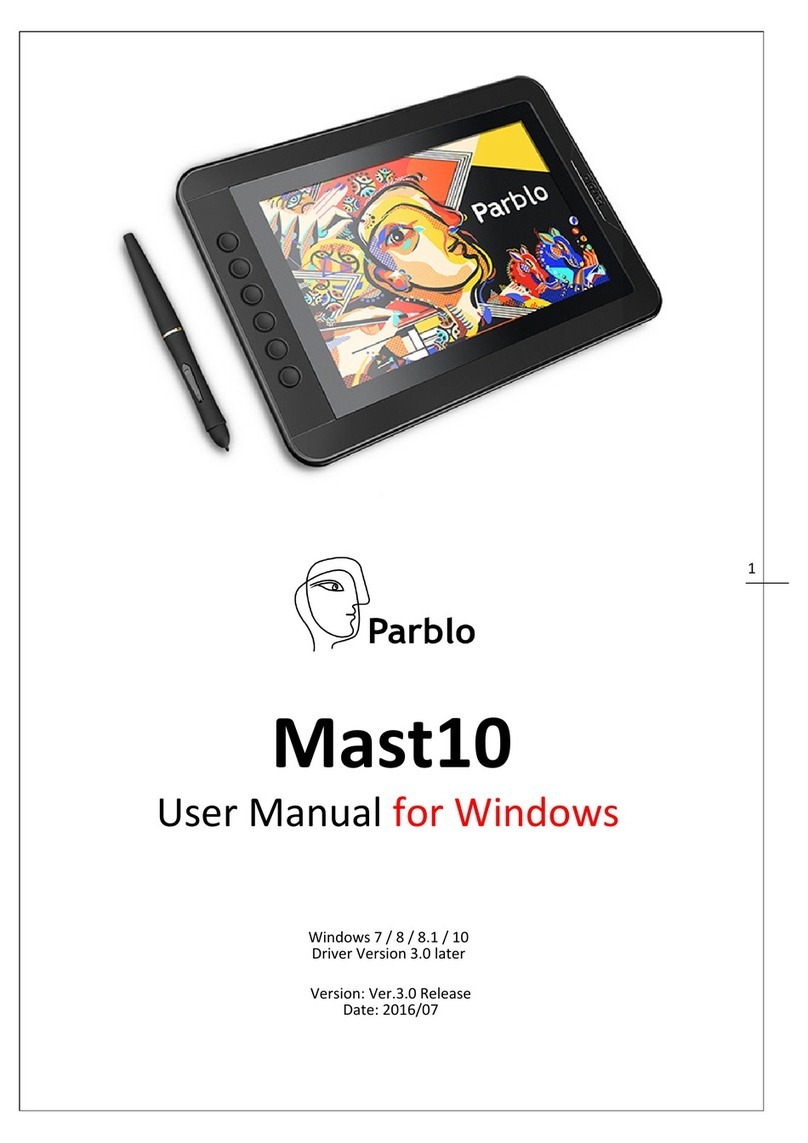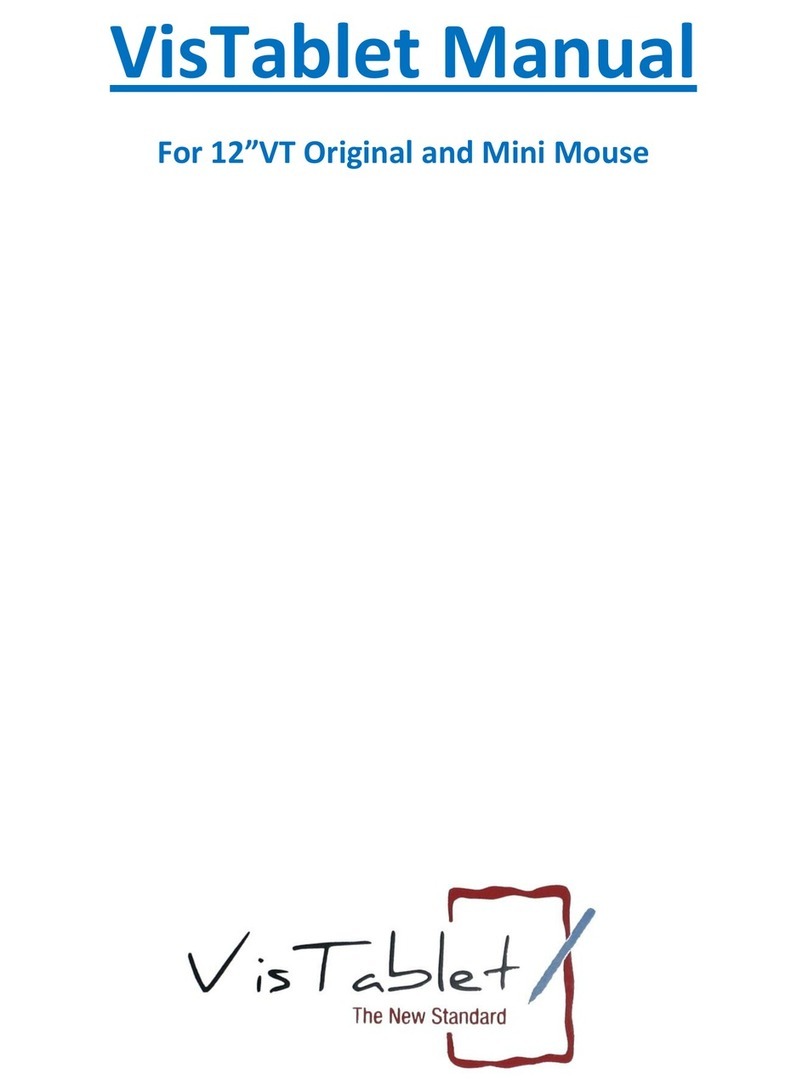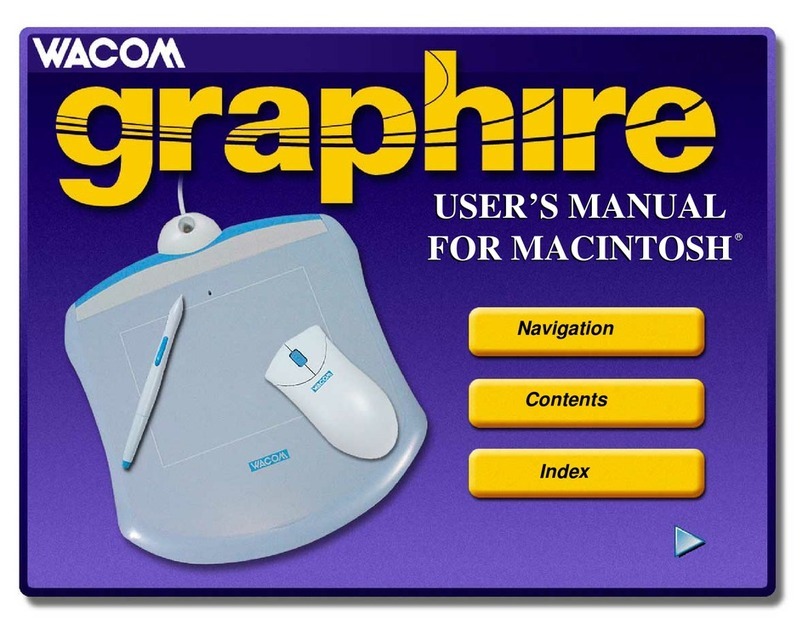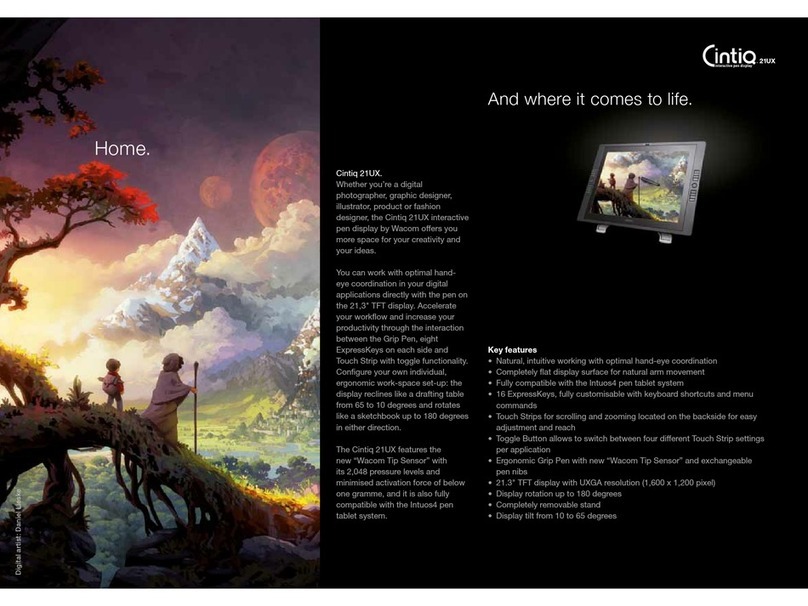Atlantis MAGICART 75 User manual

GRAPHIC TABLET
USER GUIDE
Version 2.0

ii |
PACKAGE CONTENTS
Tablet x 1 Stylus Pen x 1 Extra Pen Nibs x 2
Nib Remover x 1Driver CD x 1USB Cable x 1
SYSTEM REQUIREMENTS
Free USB port
Windows®7 or later
Mac OS X 10.10 or later
SAFETY NOTICE
1. Do not drop, puncture or disassemble the tablet.
2. Dry hands before using. Avoid all contact with water.
3. Do not expose to high temperature or leave in direct sunlight.
4. Use with care. Make sure there are no sharp objects scratching the tablet except the
tip of pen. Keep away things made of metal.
5. Use only the accessories supplied by the manufacturer.

1 |
MagicArt 75 user manual
Welcome
Thank you for purchasing this Atlantis MagicArt 75 pack. The Atlantis MagicArt 75 pack
comes in a stylish 7.5” large screen and a pressure sensitive stylus pen of up to 2048
pressure levels. Both are designed to fulfill the demands of photo editing, illustration, page
layout and art drawing tasks for beginners or professional art designers. Before you start
experiencing this product, we sincerely recommend you to read the quick start guide and
follow the instructions step by step to get the best result with our honored Atlantis
MagicArt 75 pack.
Installing the Driver
(Please download from magicart.atlantis-land.com the drivers)
Do not connect the Atlantis MagicArt 75 to your PC or MAC before completing
the driver installation.
IF YOU NOT INSTALL DRIVER THE GRAPHIC TABLET WILL HAVE SOME LIMITED
FUNCTIONS
Windows System:
1. Run the downloaded driver on your PC.
On Windows 7, you may need to confirm the installation by pressing
<<Continue>> when the User Access Control window appears. Press
<<Continue>> to go on.
2. Follow the instructions on the screen to finish the installation. Upon completion,
restart your PC.
MAC System:
1. Download the driver.
2. Click on the Atlantis MagicArt 75 Icon and follow the instructions on the screen to
finish the installation. Upon completion, restart your MAC.
Uninstalling the Driver
If you uninstall the driver, your Atlantis MagicArt 75 will be less functioning as it is with

2 |
MagicArt 75 user manual
driver installed. Reinstall it to restore functionality with factory defaults.
On Windows 10 and Windows 8.1 System:
1. Right-click on the Start button in the bottom left corner and select Programs and
Features from the pop-up menu.
2. Select USB Tablet Manager from the list of applications and click the Uninstall
button.
On Windows 7 System:
1. Click the Start button and select Control Panel.
2. Choose Uninstall a Program or Programs and Features.
3. Select USB Tablet Manager and click on the Uninstall button.
On Mac System:
1. From the Go menu, choose Applications and open the TabletUtility folder.
2. Double-click on the TabletUtility icon. Click on the Uninstall-Driver Software: Yes
button.
3. Enter your administrator user name and password.
4. After the uninstallation is completed, click OK.
Note: You may need to restart your system for the uninstall to take effect.
Setting Up
1. Connect one end of the provided USB cable to the USB port of the Atlantis MagicArt
75.
2. Connect the other end of the USB cable to the USB port of your PC/MAC. We
suggest to connect to PC backside USB connectors (coming from mainboard).

3 |
MagicArt 75 user manual
Front USB connector may not provide enough power to run the graphic tablet.
Knowing your Atlantis MagicArt 75
Working Area
The working area is the active area where the stylus pen responses. Imagine the working
area is your actual monitor, you can navigate through the whole active area with this stylus
pen and wherever it goes the cursor on the monitor follows. If you move the stylus pen to
left bottom corner, the cursor goes to the left bottom corner precisely. This makes work
much more efficient and intuitive than using a mouse.
Knowing your Stylus Pen
The stylus pen included with the Atlantis MagicArt 75 is the connection between your
hand and the graphic tablet. Just use it to write and draw the same way you do with a
ballpoint pen or pencil. When you move the stylus pen over the Atlantis MagicArt 75 as
close as a distance of 5mm height from its surface without even touch it, you can see the
movement of the cursor follow simultaneously.
Working Area
6.4” x 4” (7.5 inch)

4 |
MagicArt 75 user manual
Using your Stylus Pen
The stylus pen features a side button which includes an upper button and a lower button.
They can be set to simulate the behavior that a mouse does.
The default setting of the side button is:
•Upper button: double-click.
•Lower button: right-click.
Customizing the Pen
When the driver is installed, system restarted and the Atlantis MagicArt 75 is
well-connected to your PC/MAC, perform the following to customize your stylus pen
depends on your needs:
On Windows System: Click on the Tablet icon on the taskbar to open the Tablet
Properties window as below.
Side Button
Replaceable Nib

5 |
MagicArt 75 user manual
Pen tab:
The options included in this tab offer a wide range of available pen settings you may want
to customize according to your preferences.
Side Button
Other than the default setting, the Upper button and the Lower button can be assigned to
other functions. Choose from the drop-down menu to specify their new functions.
Menu Options
Clicks
Click Simulates a left mouse button click.Often set as the
primary mouse button click.
Double
Click
Simulates a double click on a mouse.
Right Click Simulates a right mouse button click.
Middle Click Simulates a middle mouse button click.
Keystroke Displays the Define Keystroke
dialog box to create keystroke
combinations for stylus pen, and other functions.

6 |
MagicArt 75 user manual
•Enter your keystroke combination in the Keys
box. The
combinations can include letters, numbers, and function keys.
You can choose combinations from the Add Special
drop-down menu as well.
•Click OK after a keystroke sequence defining is done.
Note: Because the Enter (Windows) and Return (MAC) keys
can be selected as a defined keystroke, they cannot be used
to select OK. Use the pen tip to click OK instead.
•Enter a name for the keystroke definition if necessary. You can
create different keystroke functions for different programs.
Scroll Up Scrolls your active window up.
Scroll Down Scrolls your active window down.
Zoom In Magnifies the view of the active window.
Zoom Out Reduces the view of the active window.
Show Desktop Minimizes all open windows to display a clean desktop.
Program Switch Switches between open programs.
Open/Run… Opens a dialog box to specify an application or file to launch.
Browse to select the item and it will appear in the Name box. Click
OK to assign the item as your side button option.
Disabled Disables the button function.
Tip Feel
Use the Tip Feel slider to adjust the sensitivity of the pen tip. A soft tip feel means less
sensitivity is applied to a pen tip while a firm tip feel means more sensitivity is applied to.
Current Pressure
The Current Pressure bar displays in percentage the real-time pressure level applied to the

7 |
MagicArt 75 user manual
pen tip while clicking on any of the empty space in the Pen tab.
Tip Double Click Distance
Set the distance between 2 consecutive clicks. Increase the Tip Double Click Distance
makes a double click easier. You can also disable the function by choosing Off.
Mapping tab:
The options included in this tab define the relationship between the stylus pen movement
on the Atlantis MagicArt 75 and the cursor movement on the monitor. The behavior of
the stylus pen is different from mouse.
Pen Mode
This is the default setting. It sets the way how the monitor cursor position on the tablet. You
may position the stylus pen anywhere within the tablet active area; the monitor cursor goes
to the same place too.
Mouse Mode
Choose “Mouse Mode” if you want your stylus pen to act as a classical mouse.
Monitor Area
By default the entire active area of the tablet maps to the entire monitor. Each dot on the
tablet has a mapping point on the monitor.
Monitor Working Area Setting
All Screens Choose “All Screens” if more than one monitor is in use. The
tablet will maps to all connected monitors.
Monitor Choose “Monitor” when you work on one specific monitor at a
time.

8 |
MagicArt 75 user manual
Choose a monitor number from the combo box beside the option.
Portion
Choose “Portion” when you work on only one specific area on the
monitor. Use the RED frame to determine the size of the area
where your tablet will function on it.
Force Proportions Adjusts the size of the working area to keep the correct ratio
between the monitor and the tablet.
Tablet Working Area Setting
Full Choose “Full” to allow entire active area of the tablet maps to the
monitor.
Portion
Choose “Portion” when you work on only one specific area on the
tablet. Use the RED frame to determine the size of the area where
your tablet works.
Force Proportions Adjusts the size of the working area to keep the correct ratio
between the tablet and the monitor.
On Mac System: Open System Preferences from the Apple menu, and then click on the
Tablet icon. A dialog box appears. The options and settings are quite similar to those
on Windows System, please kindly refer to the Customizing the Pen for relevant
information.
Replacing the Pen Nib
It’s necessary to replace the pen nib if it is not soft any more or the tip becomes too sharp
or leaves scratches (scratch noise) on the tablet. To protect your Atlantis MagicArt 75
from possible damage and to keep it in the best condition for high-quality performance, it’s
recommended to exchange a pen nib by the following steps:
1. Use the included pen nip remover to grab the nip and pull it straight out of the stylus
pen.
2. Place a new nib into the stylus pen and push it firmly until the end is reached.

9 |
MagicArt 75 user manual
Specification
Active Area (L x W) 6.4” x 4” (7.5 inch)
162 x 101mm
Dimensions 200 x 170 x 5.5mm
7.87” x 6.69” x 0.21”
Weight
Resolution 2540 lpi
Reading Speed 133pps
Interface USB
Pen Pressure-sensitive, battery-free
Pressure Levels 2048
Diameter 12mm
Accuracy(Pen) 0.25 mm (0.010 inch)
System
Requirements
USB port
Windows 7 or later
Mac OS X 10.11 or later

Hellatron SpA
Via Enrico Mattei,10 - 20010 Pogliano Milanese (MI) - Italy
This manual suits for next models
1
Table of contents