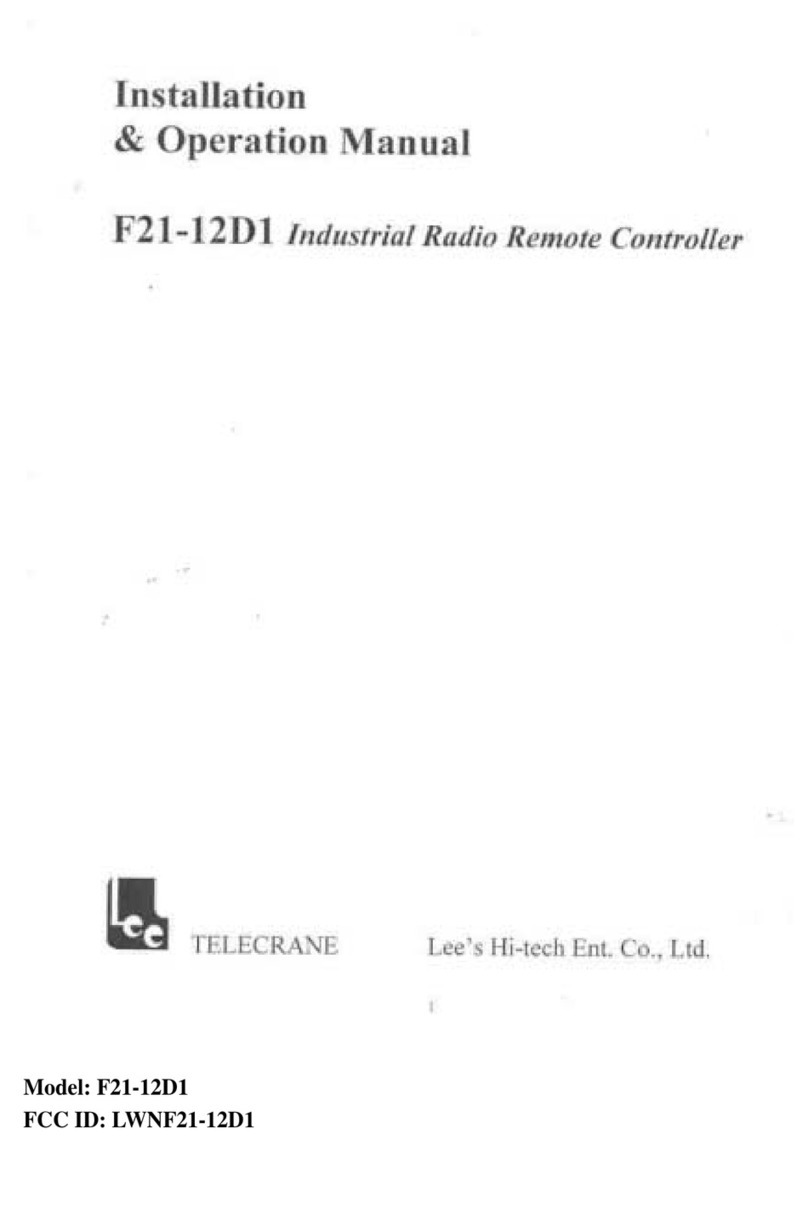In case of an Emergency, please follow the steps below and ask a
distributor for service immediately.
A. Press EMS button.
B. Turn the rotary key switch to the “OFF” position and remove the
magnetic key out of the transmitter.
C. Switch off the main power of crane.
D. Advise the distributor to find out the reason.
3
Chapter 3. Installation & Operation
General Operation
A. Remove the cover of battery box.
B. Install Fresh AA-size batteries in the battery box. Make sure the
“+” and “-” directions are correct.
C. Turn on the power according to the “Power-On Modes”.
Note: LED indicator will flash in red color if proper procedures are
not followed.
D. Operate transmitter by pressing each pushbutton.
E. After operation, perform the following procedures in sequence:
(1) Press EMS mushroom, (2) rotate key counter-clockwise to the
“OFF”position, (3) remove key and keep it in a safe place, (4)
remove batteries if not used for a long period.
Transmitter Batteries
The AA size alkaline batteries are required for the transmitter. DO
NOT use rechargeable batteries. The LED will flash green when the
battery power is sufficient. The LED will flash red when the battery
power is low, and it is required to replace with fresh batteries
immediately.
Receiver Power Supply
There are two type of receiver decoder/relays board for DC and AC
power supply.
A. The voltage range for the DC power supply is DC12 ~ 24V.