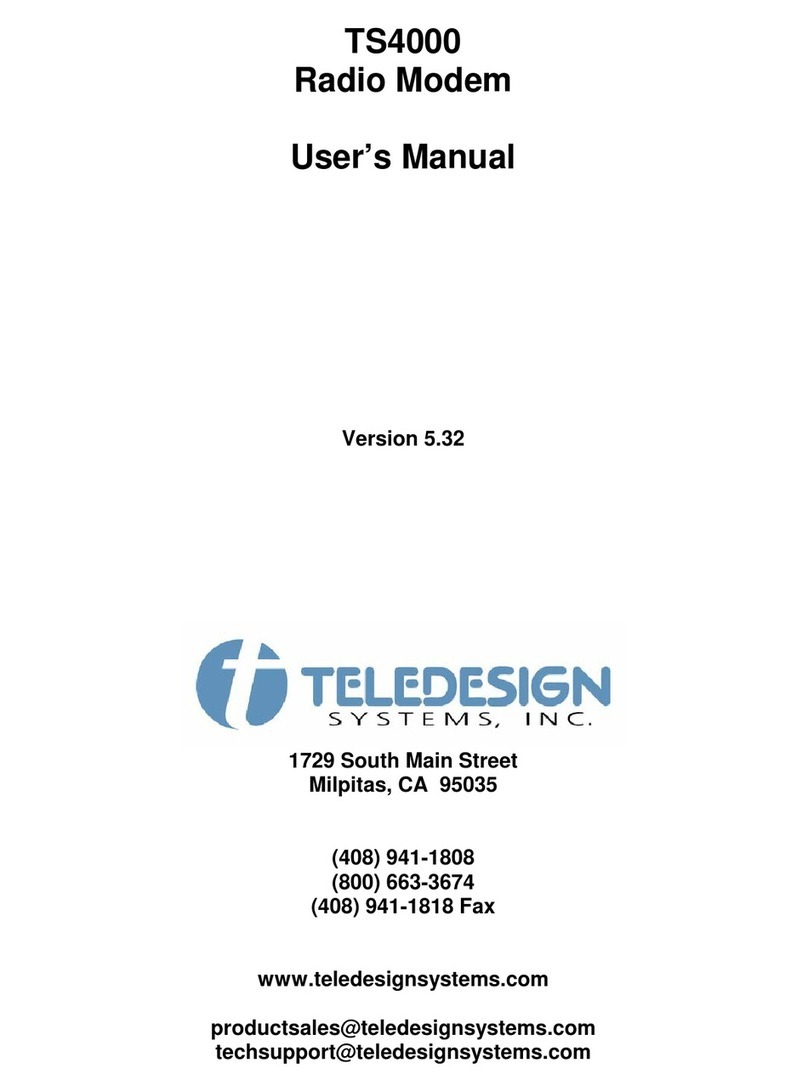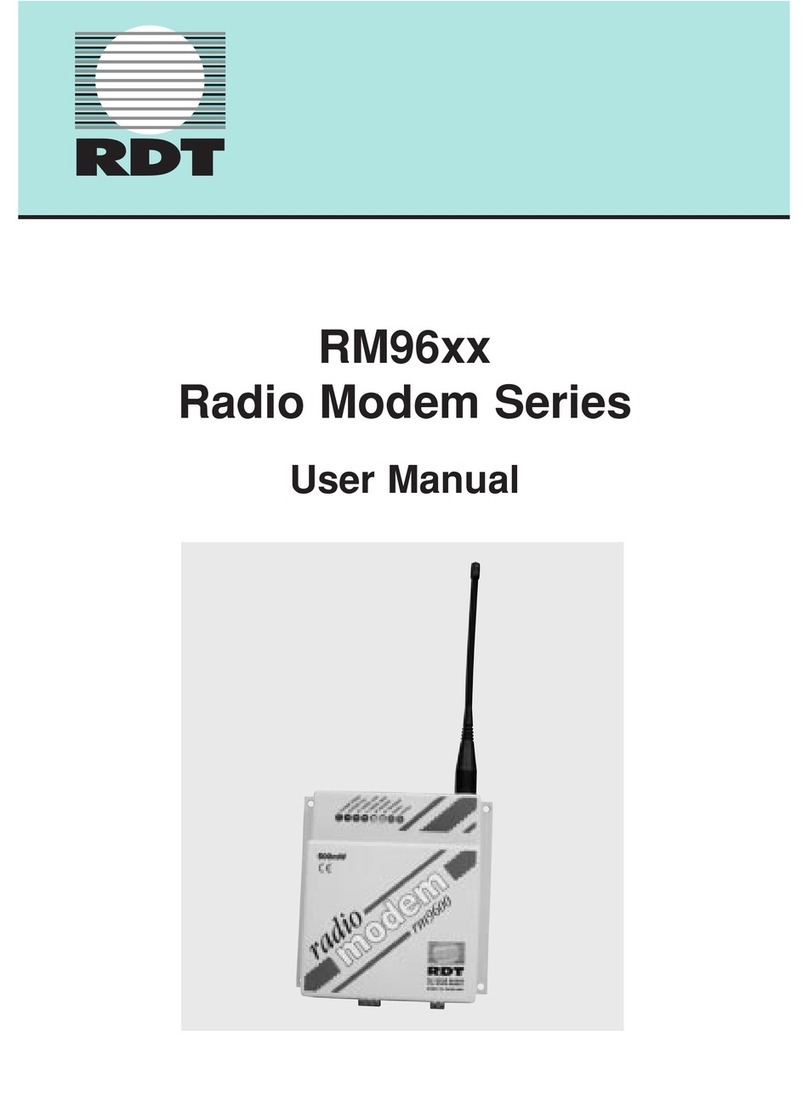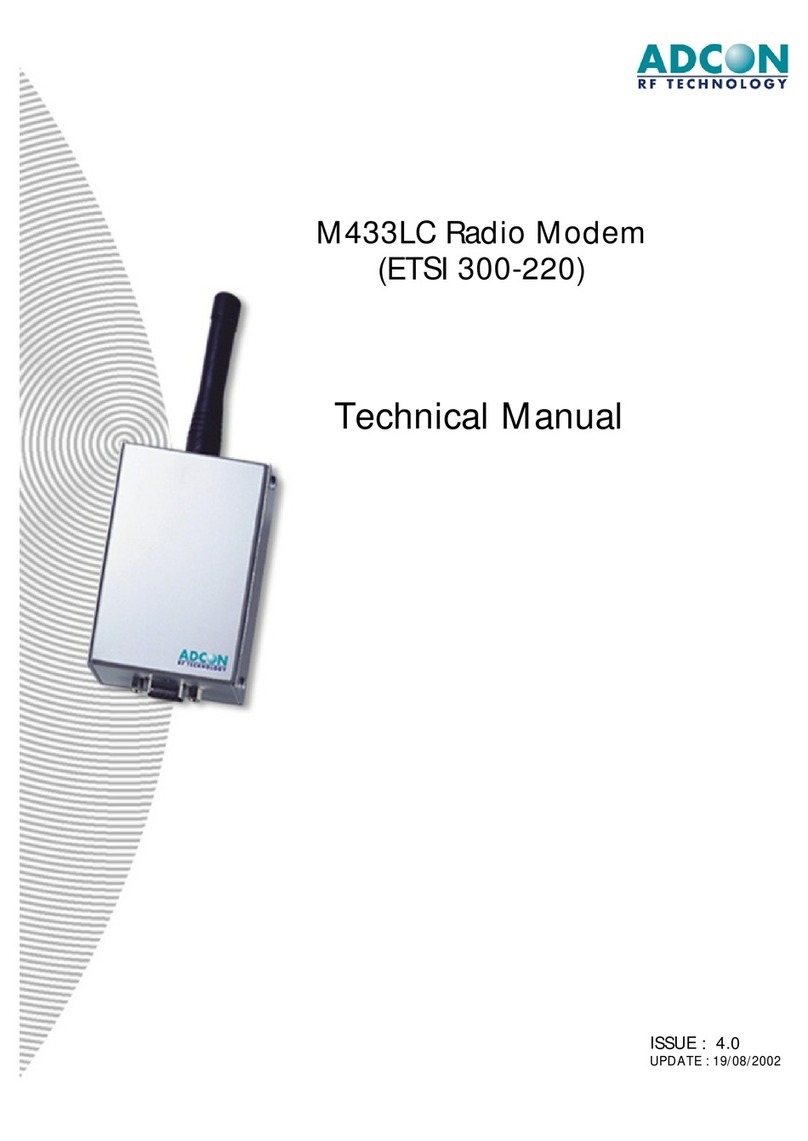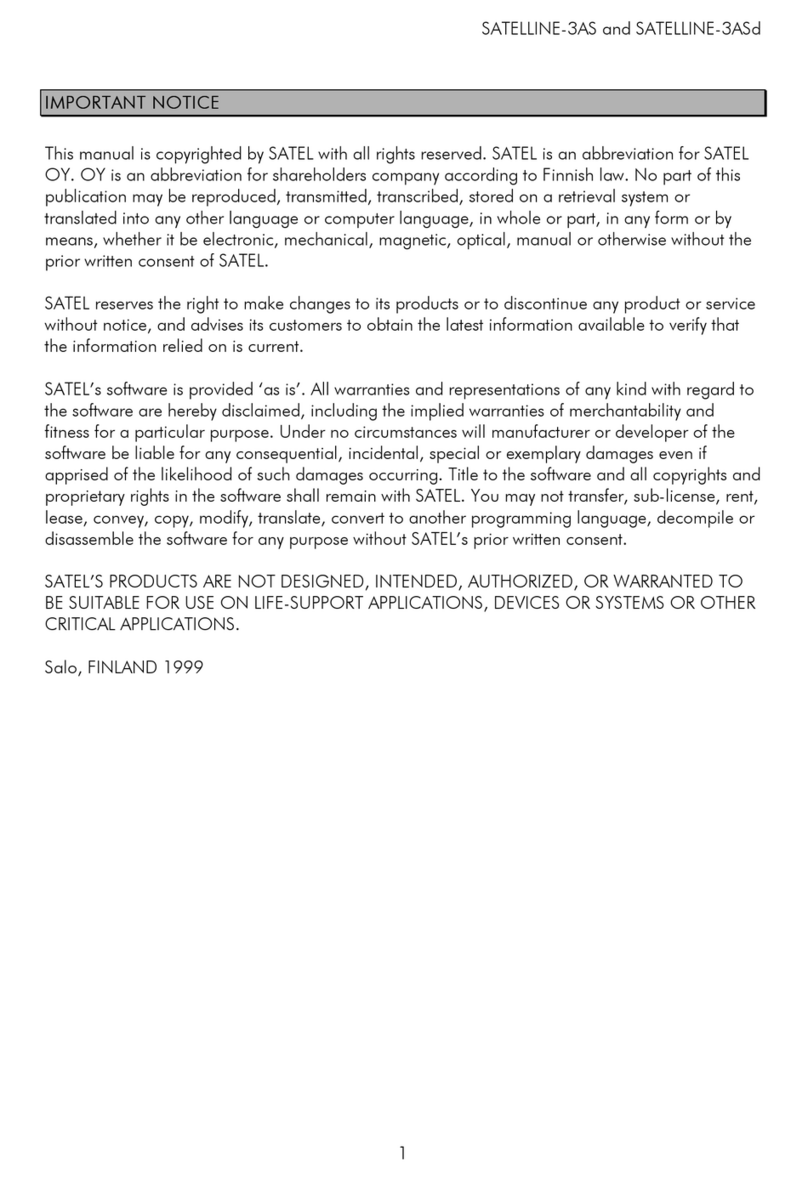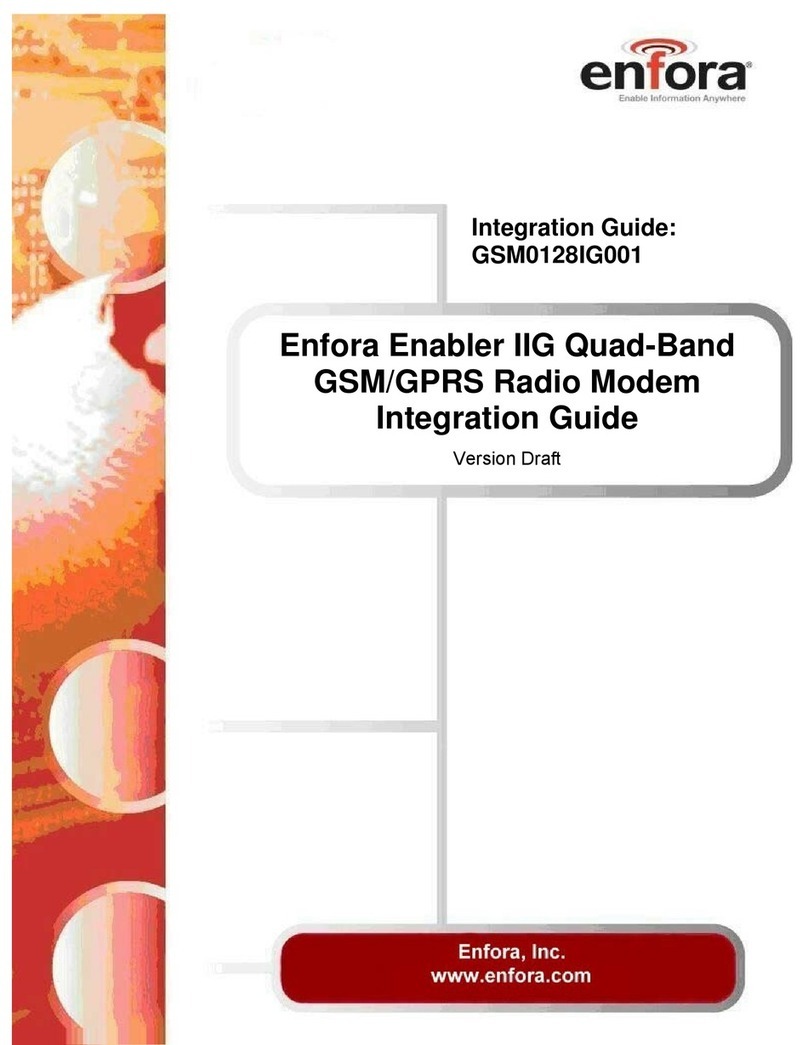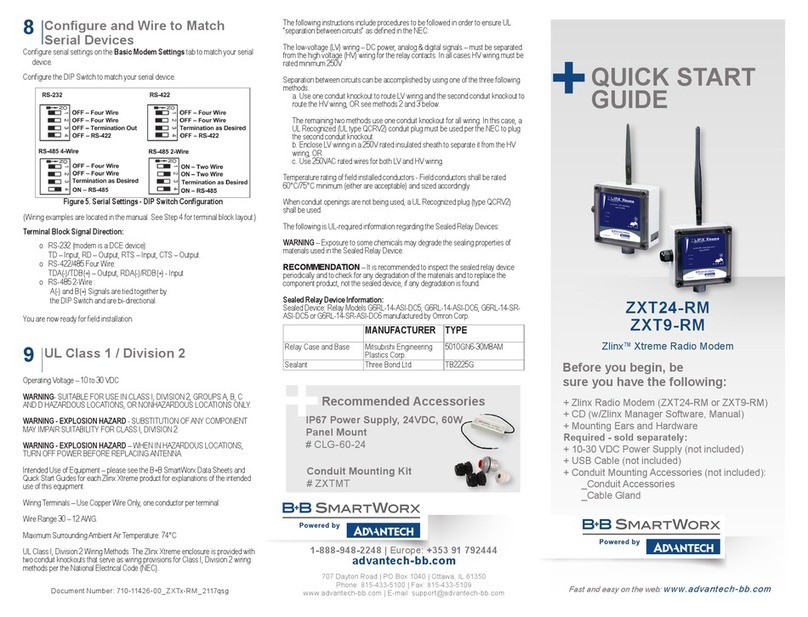Teledesign TS4000C User manual

TS4000
Radio Modem
User’s Manual
Version 4.00G
November 1998
2635 North First Street, Suite 205
San Jose, CA 95134-2032
(408) 232-0180
(800) 663-3674
(408) 232-0188 Fax
www.teledesignsystems.com
support@teledesignsystems.com
corpcomm@teledesignsystems.com

This document is copyrighted by Teledesign Systems Inc. with all rights reserved.
No part of this document may be reproduced in any form without the prior written
consent of Teledesign Systems Inc.
Copyright 1995 - 1998 by Teledesign Systems Inc. All rights reserved.
This manual has been thoroughly reviewed for accuracy, and every effort has
been made to ensure that the information is accurate and complete. However,
different versions of this product have different features and capabilities, and this
manual reflects only one of those versions. Therefore, Teledesign Systems Inc.
assumes no responsibility for errors, omissions or defects in this material, and
shall not be liable for any damages resulting from their use.
The information in this document is subject to change without notice.
TELEDESIGN SYSTEMS INC. MAKES NO WARRANTY OF ANY KIND WITH
RESPECT TO THIS DOCUMENT AND SOFTWARE, EITHER EXPRESSED OR
IMPLIED, INCLUDING WITHOUT LIMITATION ANY IMPLIED WARRANTIES
OF MERCHANTABILITY OR FITNESS FOR A PARTICULAR PURPOSE.
Copyright
Disclaimer

TS4000 Radio Modem User’s Manual Emissions iii
Emissions
The TS4000 has been tested and found to comply with the limits for a Class B
digital device, pursuant to Part15 of the FCC rules (Code of Federal Regulations
47CFR Part 15). Operation is subject to the condition that this device does not
cause harmful interference.
The TS4000 has been type accepted for operation by the FCC in accordance with
Part 90 of the FCC rules (47CFR Part 90). See the label on the unit for the
specific FCC ID and any other certification designations.
The TS4000 has been type accepted for operation by the FCC in accordance with
Part 101 of the FCC rules (47CFR Part 101). See the label on the unit for the
specific FCC ID and any other certification designations.
This Class B digital apparatus meets all requirements of the Canadian
Interference-Causing Equipment Regulations.
The TS4000 has been certified for operation by Industry Canada in accordance
with RSS-119 and RSS-210 of the Industry Canada rules. See the label on the
unit for the specific Industry Canada certification number and any other
certification designations.
Changes or modifications not expressly approved by Teledesign Systems Inc.
could void the user’s authority to operate this equipment.
Shielded cable must be used with this equipment in order to ensure that it meets
the emissions limits for which it was designed. It is the responsibility of the user
to obtain and use good quality shielded cables with this device. Shielded cables
are available from most retail and commercial suppliers of cables designed to
work with radio equipment and personal computer peripherals.
The frequency band from 406.0 to 406.1 MHz is reserved for use by distress
beacons. As such, the TS4000 should not be programmed to transmit on any
frequency within this band. Caution should be used when programming
frequencies into the TS4000 to eliminate the possibility of TS4000 users
interfering with rescue operations on this band.
In order to ensure the safe operation of this radio equipment, the following
practices should be observed.
•DO NOT operate radio equipment near electrical blasting caps or in an
explosive atmosphere.
•DO NOT operate any radio transmitter unless all RF connectors are secure
and any open connectors are properly terminated.
•DO NOT allow the antenna to come close to, or touch, the eyes, face, or any
exposed body parts while the radio is transmitting.
FCC Part 15
Part 90
Part 101
Industry Canada
ICES-003
RSS-119
Notice
406.0 to 406.1 MHz
Operation
Safety Warning

TS4000 Radio Modem User’s Manual Table of Contents iv
Table of Contents
Emissions...................................................................................................... iii
FCC....................................................................................................iii
Industry Canada.................................................................................iii
Notice...................................................................................................... iii
406.0 to 406.1 MHz Operation............................................................... iii
Safety Warning....................................................................................... iii
Table of Contents......................................................................................... iv
TS4000 Overview........................................................................................... 1
Introduction............................................................................................. 1
Features................................................................................................... 1
Radio Modules ........................................................................................ 2
Frequency Bands ............................................................................... 2
Transmit Power .................................................................................. 2
Channel Spacing and Bandwidth ....................................................... 3
Enclosure................................................................................................. 3
Standard............................................................................................. 3
Watertight........................................................................................... 3
Connections............................................................................................ 3
Serial Port........................................................................................... 3
Antenna Connector............................................................................. 4
Power Connection.............................................................................. 4
Mounting.................................................................................................. 5
Configuring the TS4000 ......................................................................... 5
Testing the TS4000................................................................................. 5
Upgrading the TS4000 Firmware........................................................... 5
Status LEDs............................................................................................. 6
Configuration Program................................................................................. 7
Using Help............................................................................................... 7
System Requirements ............................................................................ 7
Installation............................................................................................... 7
TS4000 to PC Serial Port Connection................................................... 7
Programming and Retrieving Configurations...................................... 8
Storing Configurations........................................................................... 8
Diagnostics.............................................................................................. 8
Serial Port..................................................................................................... 10
RS-232 Serial Port Basics .................................................................... 10
Connectors....................................................................................... 10
DCE vs. DTE.................................................................................... 10
Asynchronous Data.......................................................................... 10
Flow Control ..................................................................................... 10
Serial Port Connector........................................................................... 11
Signal Levels......................................................................................... 11
Signal Options....................................................................................... 11
Configuration Options.......................................................................... 12
Radio Setup.................................................................................................. 16
Configuration Options.......................................................................... 16
Frequency Programming ..................................................................... 18
Channel Switching................................................................................ 19

TS4000 Radio Modem User’s Manual Table of Contents v
AirNet Packet Protocol................................................................................ 21
Overview................................................................................................ 21
Configuration Options.......................................................................... 22
Packet General................................................................................. 22
Packet for Port.................................................................................. 25
Control and Status Strings .................................................................. 28
Control Strings.................................................................................. 28
Status Strings................................................................................... 29
Master-Slave System Setup................................................................. 29
Setting Packet Timeout.................................................................... 29
Data Packet Transmit Time.............................................................. 30
CSMA System Setup............................................................................. 31
Basic System - Setup Summary....................................................... 31
System with Relays - Setup Summary............................................. 32
Setting Slot Time.............................................................................. 34
Setting Min Idle Slots........................................................................ 34
Setting Tx Index ............................................................................... 35
Setting Packet Timeout.................................................................... 37
Data Packet Delay............................................................................ 38
Testing.......................................................................................................... 40
AirTest.................................................................................................... 40
Data Test................................................................................................ 40
BER Test................................................................................................ 40
Upgrading Firmware ................................................................................... 42
Upgrading.............................................................................................. 42
Licensing...................................................................................................... 43
User’s License....................................................................................... 43
Channel Spacing and Occupied Bandwidth..................................... 43
USA (FCC) ....................................................................................... 44
International...................................................................................... 44
Manufacturer’s License........................................................................ 44
USA (FCC) ....................................................................................... 44
Industry Canada ............................................................................... 44
International...................................................................................... 44
Service and Support ................................................................................... 46
Contacting Teledesign ......................................................................... 46
Returning Equipment ........................................................................... 46
Warranty....................................................................................................... 47
Appendix A - Serial Ports............................................................................ 48
Standard Case....................................................................................... 48
Serial Port 1 Pinout........................................................................... 48
Serial Port 2 Pinout........................................................................... 48
Watertight Case..................................................................................... 48
Pinout ............................................................................................... 48
Standard RS-232 Serial Port Pinout.................................................... 50
Standard Usage of the RS-232 Control Signals................................. 50
Signal Levels......................................................................................... 50
Appendix B – ASCII Character Set............................................................. 52
Appendix C - Specifications....................................................................... 53

TS4000 Radio Modem User’s Manual Table of Contents vi
Appendix D - Case Dimensions ................................................................. 54
Appendix E - PCB Component Locations................................................. 55
Appendix F - Internal Jumper Block.......................................................... 56

TS4000 Radio Modem User’s Manual TS4000 Overview 1
TS4000 Overview
The TS4000 Radio Modem is an integrated radio and modem designed for the
wireless transmission of digital data. The TS4000 can transfer data at rates
greater than 19,200 bits per second. The TS4000 includes a synthesized VHF,
UHF or 900 MHz transceiver that can be programmed for up to 99 channels.
This product is ideally suited to OEMs and system integrators who require a
versatile radio modem in a single package. The TS4000 is configured with
windows based PC configuration software.
Main Features
High speed channel rates in excess of 19,200 bits per second.
Selectable operating modes for transparent and packet data operation.
High efficiency switching voltage regulator provides a wide input voltage
range and uses minimum power regardless of the input voltage.
Provides addressed communications for devices that are not directly
addressable themselves.
Includes store-and-forward data repeating for wide area coverage.
Provides two individually configurable data ports.
Supports data activation (three wire) and RTS/CTS handshake protocols.
Includes powerful network diagnostics for non-intrusive monitoring of all radio
and data network functions.
Built-in bit error rate (BER) monitoring.
Configurable RF output power levels.
Programmable receive sensitivity level (squelch) for use on noisy channels.
Watertight case option for outdoor use and marine installations.
Flexible Data Interface
Two highly configurable user data serial ports.
Primary port supports connection to virtually any asynchronous user device.
Secondary port used as diagnostics port, synchronous port, or separately
addressable packet data port.
Full handshake and data activation modes supported on both ports.
Data activation mode requires only receive and transmit data lines for full
communication with user device.
Data rates from 300 to 38,400 baud.
RS-232, RS-485 or TTL signal levels.
Integrated RF Transceiver
Synthesized transceivers cover VHF, UHF and 900 MHz bands.
Programmable RF output power levels.
Channel frequencies are stored in internal flash memory and are selectable
on-the-fly using simple ASCII command strings.
Selectable Channel Protocols
User selectable scrambling codes for private network communications.
Optional Forward Error Correction (FEC) using block coding and interleaving
corrects channel induced errors.
User selectable transparent or AirNet packet data transfer modes.
Introduction
Features

TS4000 Radio Modem User’s Manual TS4000 Overview 2
Integrated AirNet Packet Data Protocol
Allows user directed transmissions to only selected destinations.
Provides addressed communications for devices that are not directly
addressable themselves.
Can be optimized for point to point, point to multi-point, and full mesh
networks.
Supports group and all-call broadcast transmissions.
Built in CSMA/CA algorithm minimizes transmission collisions to maximize
channel efficiency and utilization.
Individual TS4000s can be configured as store-and-forward data repeaters to
extend radio network coverage.
PC Configurable
Windows based configuration software provides quick setup and testing.
Flash memory program storage allows for easy in field firmware upgrades.
Rugged and Reliable
Optional watertight housing and connections designed to withstand abuse
from field and marine use.
External interfaces protected against voltage transients, reverse polarity,
electrical shorts and high VSWR.
Two year no nonsense warranty.
Free technical support provided during all phases of installation and use.
The TS4000 consists internally of two modules; a modem module and a radio
module. The radio module has a number of options depending on the frequency
of operation, transmit power, and channel spacing. It is important that the
TS4000 is ordered with the correct radio module based on the operating
requirements.
The radio module of the TS4000 comes in various frequency bands including
VHF, UHF and 900 MHz. Within each of these bands, there are sub-bands that
define the specific frequency range over which a particular radio module will
operate (i.e. 450 to 470 MHz).
For some of the frequency bands, there several options for the radio module
transmit power. The most common transmit power levels available are 2 watts
and 5 watts. The transmit power can be reduced from the maximum power with
the transmit power level setting control (See Radio Setup).
Transmit Duty Cycle
The transmit power of the radio module effects the maximum transmit duty cycle
that the TS4000 can be operated with. Transmit duty cycle is the percentage of
time that the modem is transmitting (i.e. 50 %). If the TS4000 is operated with
too high a transmit duty cycle, then the radio module may get too hot which can
result in damage. The maximum safe transmit duty can be increased by either
reducing the maximum environmental temperature, adding a heat sink to the
back plate of the TS4000, or reducing the transmit power output with the power
level configuration control.
Power Amplifiers
If more transmit power is desired than the internal TS4000 radio module can
provide then an external power amplifier can be used to boost the power. For
connection to the TS4000 it is important that the power amplifier have automatic
power sensing to switch between receive and transmit modes. It is also
important that the power amplifier has fast power switching so that the TS4000
Radio Modules
Frequency Bands
Transmit Power

TS4000 Radio Modem User’s Manual TS4000 Overview 3
transmit attack time (amount of time to initiate a transmission) does not have to
increased excessively.
For some frequency bands, there are multiple options for the radio module
channel spacing and bandwidth.
Channel Spacing
The channel spacing defines how close together the channels are within a band
(i.e. 12.5 kHz). To use channels with a certain channel spacing, the radio
module’s frequency synthesizer must be programmable to multiples or sub-
multiples of the channel spacing. The TS4000 radio module should be ordered
based on the channel spacing of the channels to be used.
Channel Bandwidth
The channel bandwidth is the amount of frequency spectrum that the radio
transmit signal is allowed to occupy (i.e. 16 kHz). This bandwidth must be
controlled in order to minimize the interference between users on adjacent
channels.
Transmit Channel Bandwidth
For the TS4000, the data rate and the type of modulation control the transmitted
channel bandwidth. Therefore, it is important that the TS4000 is setup so that its
transmitted bandwidth is less than that prescribed for the channels being used
(See Radio Setup, Licensing).
Receive Channel Bandwidth
The receive filters of the TS4000 radio module are designed for a specific
channel bandwidth. The radio module should be ordered with a receive filter
bandwidth that matches the bandwidth of the channels used.
Note that if multiple channel bandwidths are to be used, then the radio module
should be ordered for the channel with the highest channel bandwidth. This may
result in less than optimal performance on channels with narrower channel
bandwidths.
The TS4000 is available in either a standard or watertight enclosure (see
Appendix D - Case Dimensions).
The standard enclosure has four external connectors; an antenna connector, a
power connector and two serial port connectors.
The watertight enclosure is environmentally sealed and is designed to withstand
dust, rain and water splashes.
Caution: The watertight enclosure should not be submerged in water.
The watertight enclosure has two external connectors; an antenna connector and
an interface connector that provides the serial port and power connections. The
interface connector is a 19 pin LEMO connector. The mating connector for this is
a LEMO FGG.2B.319 series connector.
The TS4000 has two serial ports that provide a data connection between the
TS4000 and the host equipment. The serial ports are standard RS-232
Channel Spacing and
Bandwidth
Enclosure
Standard
Watertight
Connections
Serial Port

TS4000 Radio Modem User’s Manual TS4000 Overview 4
asynchronous serial interfaces and are setup as DCEs. The serial ports provide
all the standard RS-232 handshake lines. In addition, the TS4000 provides a
number of configuration options that allow the serial port line usage to be
customized for different host equipment (see Serial Port Configuration Options).
Signal Levels
Serial port 1 can be configured for either RS-232 or TTL signal levels. To change
the signal level setting, the modem must be opened and the four jumper plugs
next to the serial port connector moved to the desired position (See Appendix A -
Serial Port, Appendix E - PCB Component Locations, Appendix F - Internal
Jumper Block).
Standard Case
The serial port connectors are standard 9 pin subminiature D with female pins.
These ports can be mated to with standard PC serial cables. To minimize
emissions and interference, the serial cables used should be good quality
shielded cable (See Appendix A - Serial Port).
Watertight Case
The watertight case provides the serial port connections through a single sealed
interface connector (See Appendix A - Serial Port).
A variety of antennas can be used with the TS4000, but it is important that the
antenna provides a 50 ohm load at the radio’s operational frequencies. In
addition, all cabling used with the antenna must be good quality coaxial cable with
a 50 ohm characteristic impedance.
Caution: The modem should never be allowed to transmit without an
antenna or dummy load attached to the antenna connector.
Standard Case
The standard case comes with a 50 ohm female BNC antenna connector.
Watertight Case
The watertight case comes with a 50 ohm female TNC antenna connector.
The TS4000 requires a DC supply voltage between 9 and 28 volts. Note that the
minimum supply voltage depends on the particular radio module in the TS4000.
In addition, the power (watts) used by the TS4000 also depends on the particular
radio module.
Switching Voltage Regulator
Internally, the TS4000 has a high efficiency switching voltage regulator (as
opposed to a linear voltage regulator). The switching regulator minimizes the
amount of power that the TS4000 requires. Also, the power required (watts) is
independent of the input supply voltage.
Power Supply Current
The power supply current required depends on the input voltage used. This can
be calculated with the following formula.
Max Power Supply Current (amps) = Max Power (watts) / Input Voltage
Antenna Connector
Power Connection

TS4000 Radio Modem User’s Manual TS4000 Overview 5
Max Power = 10 watts (The actual value depends on the particular radio module
in the TS4000).
Power Supply Voltage = 20 volts
Max Power Supply Current = 10 / 20 = 0.5 amps
Standard Case
With the standard case power can be connected through either the power
connector or one of the serial port connectors. The power connector is a 2 pin
Molex Micro-Fit 3.0 (Molex P/N 43045-0202) with pin 1 as ground and pin 2 as
power. The mating plug for this connector is a Molex P/N 43025-0200. See the
Serial Port section for details on connecting power through the serial ports.
Watertight Case
With the watertight case power is connected through the sealed interface
connector.
Fuses
The TS4000 has an internal 4 amp fuse for each of the three possible power
connections (See Appendix E - PCB Component Locations). The power source
used with the TS4000 should also be fused with an in-line power fuse.
The preferred method of mounting the TS4000 is to use the mounting bracket
supplied with the modem. An alternative is to use the threaded mounting holes in
the bottom of the TS4000 (see Appendix D - Case Dimensions).
The TS4000 is supplied with a windows based PC configuration program.
Configuring the TS4000 consists of configuring the modem operating parameters
and also configuring the frequency channels. For details on how to load and start
the configuration program see Installation in the TS4000 Configuration Program
section.
Making selections with the controls on the various configuration screens sets a
configuration. Once set, configurations can be programmed into the TS4000. In
addition, configurations can be retrieved from the TS4000. Configurations can
also be stored and recalled as PC files. Details about the configuration controls
are available later in this manual and in the on line help of the configuration
program.
Teledesign provides general-purpose wireless modem test software called
AirTest. AirTest can send data and gather performance statistics, including BER
(Bit Error Rate), about the link between two modems. AirTest can be started with
the AirTest button on the main screen of the configuration program (See Testing).
The TS4000 comes with flash program memory that allows the firmware to be
easily upgraded in the field. Firmware is upgraded with the upgrade program
which is included as part of the TS4000 configuration program. The upgrade
program is started with the Upgrade Firmware button on the main screen of the
configuration program (See Upgrading Firmware).
Example:
Mounting
Configuring the
TS4000
Testing the TS4000
Upgrading the
TS4000 Firmware

TS4000 Radio Modem User’s Manual TS4000 Overview 6
The TS4000 has three LED indicators to provide operational status of transmit
(TX), receive (RX) and power (PWR) functions. Special combinations of these
indicators are used to indicate secondary operating modes and fault conditions.
TS4000 State LEDs Indicator State
Normal Operation PWR
RX
TX
On when the TS4000 is powered.
On when the TS4000 detects activity on the
radio channel.
On when the TS4000 is transmitting.
Program Mode RX, TX Both on continuously.
Reset RX, TX Flash together four times.
Although the reset indication takes about
four seconds to complete, the TS4000 is
fully operational when the flashing
begins.
Transmit Test Mode TX Flashes for the duration of the test.
Invalid Frequency
Channel Fault RX, TX Alternately flash.
This fault occurs if the TS4000 is set for
a channel that does not have a valid
frequency programmed.
Transmit Buffer
Overflow TX Flashes ten times for each occurrence.
Receive Buffer
Overflow RX Flashes ten times for each occurrence.
Diagnostics Fault PWR Flashes for the duration of the fault.
In this mode the TS4000 has detected a
fault but continues to operate. Operation
may be unreliable due to the fault.
The most common cause of this state is an
out of range power source. The source of
the fault can be diagnosed with the
configuration program (see TS4000
Configuration Program, Diagnostics).
Catastrophic Fault RX, TX Alternately flash until the fault is cleared and
the TS4000 is reset.
In this mode the TS4000 has detected a
catastrophic fault and is non-operational
until the fault is corrected.
The source of the fault can be diagnosed
with the configuration program (see TS4000
Configuration Program, Diagnostics).
Status LEDs

TS4000 Radio Modem User’s Manual Configuration Program 7
Configuration Program
The configuration program is used to configure the TS4000 for operation.
Configuring the TS4000 consists of independently configuring both the modem
operation and the radio frequency channels. The configuration program consists
of controls and menus. The controls set the configuration and test options. The
menus (line items at the top of the screen) execute program commands.
In addition to configuring the TS4000, the configuration program provides access
to the AirTest wireless modem test software and the TS4000 firmware upgrade
program (see Testing, Upgrading Firmware).
The configuration program has on-line help that contains information on how to
use the program and also detailed information on specific controls and menus.
Help is accessed by selecting a command from the help menu, pressing the
question button or pressing the F1 key.
Personal computer using a 486 or higher microprocessor (Pentium
recommended).
Microsoft Windows 3.1, Windows 95 or Windows NT 3.51 or later.
4 MB of RAM (16 MB recommended).
4 MB of available hard-disk space.
High-density (1.44 MB) 3.5” disk drive.
1) Put the first installation disk into the PC.
2) Run the installation program (Install.exe).
3) Follow the installation program instructions.
Serial Cable
To transfer configurations between the TS4000 and a PC, their serial ports must
be connected together. The serial cable used should be a standard straight
through (i.e. pin 1 to pin 1, pin 2 to pin 2, etc) serial cable. This is the same type
of cable used to connect a PC to a standard phone modem (See Serial Port).
Software Connection
Before configurations can be retrieved from and programmed into the TS4000 the
configuration program must connect to the TS4000. To connect, select the
Connect to Modem command from the Modem
menu or press the Connect to Modem button.
Connecting to the TS4000 puts it into program
mode. When in program mode the TS4000's RX
and TX LEDs remain on continuously.
When connected to the TS4000 the configuration
program may disable (lighter shade) some of the
controls. These disabled controls are options
that are not available with that particular TS4000's version of firmware. These
controls are re-enabled when the connection is broken (using the Disconnect
command from the Modem menu or the Disconnect button).
Using Help
System
Requirements
Installation
TS4000 to PC
Serial Port
Connection

TS4000 Radio Modem User’s Manual Configuration Program 8
The configuration of the TS4000 can be read out of the modem by selecting the
Retrieve Configuration command from the Modem menu or by pressing the
Retrieve Configuration button.
To program a configuration into the TS4000, use
the Program Configuration command from the
Modem menu or the Program Configuration
button.
CAUTION: Programming a configuration into the TS4000 will write over
(destroy) the configuration currently in the TS4000. To avoid losing the
TS4000’s configuration information, save the configuration by retrieving it and
then saving it as a PC file.
Configurations can be stored and recalled as PC files.
This is done using the commands under the File menu or
the corresponding buttons.
Command Action
New-Default Create a new file with default values.
Open Open a previously stored file. The user is prompted with a
directory and file list.
Close Close the active file.
Save Save the active file under the current name.
Save As Save the active file under a different name or in a different
directory. The user is prompted with a directory and file list.
Recent File List This shows the last ten open files. A file can be recalled by
selecting its name from the list.
The configuration program can access diagnostics
information from the TS4000. This is done using
commands under the Modem menu or the
corresponding buttons.
Programming and
Retrieving
Configurations
Storing
Configurations
Diagnostics

TS4000 Radio Modem User’s Manual Configuration Program 9
Command Action
Diagnostics Run, read and display diagnostic status of the
TS4000. The diagnostics tests the major
components of the modem and also monitors the
power supply voltages.
Retrieve Hardware
Configuration Read and display the hardware configuration. This
includes details on the firmware version and
memory configuration.
Retrieve Radio
Configuration Read and display the radio configuration. This
includes details about the radio’s frequency,
channel spacing and transmit power.

TS4000 Radio Modem User’s Manual Serial Port 10
Serial Port
The serial port provides an asynchronous data connection between the TS4000
and the host equipment. The TS4000 serial port is a standard RS-232 serial port
with a number of options to allow connection to a wide variety of serial host
equipment.
The EIA (Electronic Industries Association) RS-232C standard is a standard for
short distance (less than 50 feet) serial communications. The standard defines
the electrical signal levels, interface characteristics and the operation of the
control signals (handshake lines). Although the standard defines the operation of
the handshake lines, there is significant variation in the way these signals are
used by different equipment.
The RS-232 standard does not require the use of a specific connector. However,
most asynchronous RS-232 serial ports use either a 9 pin or 25 pin subminiature
D connector. The same signals are provided with both connectors, but of course
the pinouts are different (see Appendix A - Serial Port).
RS-232 serial ports come in two varieties; DCE (Data Communication
Equipment) and DTE (Data Terminal Equipment). This defines the direction of
the serial port’s lines (driven or received). It also typically defines the polarity of
the connector. DCEs typically use female pin connectors and DTEs typically use
male pin connectors.
Connecting a DCE port to a DTE is the most common setup and requires a
standard straight through cable (i.e. pin 1 to pin 1, pin 2 to pin 2, etc.). When
connecting two DCEs or two DTEs together a null modem cable is required. The
purpose of a null modem cable is to cross connect the appropriate signals.
However, null modem cables are not all the same and therefore it is important to
verify that a specific cable is appropriate for a specific application.
The TS4000 is designed to work with asynchronous serial ports. Asynchronous
ports do not use clocks or timing signals to synchronize data transfers. Instead
data is framed into asynchronous characters which the ports synchronize to.
An asynchronous character consists of a start bit, data bits and stop bits. The
start bit indicates the beginning of a character. The number of data bits varies,
but is typically between 7 and 9 bits. The data bits sometimes include a parity bit
that provides error check information with each character. The number of stop
bits also varies but is typically 1 or 2 bits.
Flow control is the method for controlling the flow of data between the DCE and
DTE. Flow control is used to prevent the DTE and DCE data receive buffers from
overflowing. There are several different methods used for flow control and as
with everything related to RS-232 there is no one standard. The two main
variations of flow control are hardware flow control that utilizes the RS-232
handshake lines and software flow control that utilizes characters sent along with
the normal data.
Hardware Flow Control
Hardware flow control typically uses two control lines, one for each direction of
data. When a port activates its flow control signal it is indicating its readiness to
receive data. Deactivating the flow control signal indicates that the port can no
longer receive data because its buffer is full or close to full.
RS-232 Serial Port
Basics
Connectors
DCE vs. DTE
Asynchronous Data
Flow Control

TS4000 Radio Modem User’s Manual Serial Port 11
The most common form of hardware flow control, and the one used by most full
duplex wired (as opposed to wireless) modems, is RTS/CTS. With RTS/CTS
flow control, RTS provides flow control for the DTE and CTS provides flow control
for the DCE. One problem with RTS/CTS flow control is that for many half duplex
modems (most wireless modems) the RTS signal is used to frame transmit data
going from the DTE to the DCE. This use of RTS conflicts with using RTS for
flow control of data to the DTE.
An alternative form of hardware flow control is DTR/DSR. With DTR/DSR flow
control, DTR provides the flow control for the DTE and DSR provides the flow
control for the DCE.
Software Flow Control
Software flow control uses characters sent over the data lines to control data flow.
These characters are sent along with the normal flow of data between the DTE
and DCE. There is typically one character that is used to stop the flow of data
and a different character to restart data flow. Software flow control can use any
characters to start and stop flow. However the most common characters used
are the ASCII XON (starts flow) and XOFF (stops flow) characters. Because
these are the most common characters used, software flow control is often
referred to as XON/XOFF flow control. The ASCII XON character is the decimal
character 17 (0x11 hex) and is also known as DC1 or Ctrl-Q. The ASCII XOFF
character is the decimal character 19 (0x13 hex) and is also known as DC3 or
Ctrl-S (See Appendix B - ASCII Character Set).
A problem with software flow control is that the normal data passed over the
communications link cannot include the flow control characters. If it does, the
flow of data will be incorrectly stopped or started. This limits the characters that
can be used by the host application and also prevents the sending of binary (all
character numbers) data.
The TS4000 serial ports are setup as DCEs (Data Communication Equipment).
The TS4000 with the standard case uses two 9 pin subminiature D connectors
with female pins for the serial ports. The TS4000 with the watertight case uses a
19 pin environmentally sealed LEMO connector (see Appendix A - Serial Port).
Serial port 1 can be configured for either RS-232 or TTL signal levels. To change
the signal levels, the modem must be opened and the four jumper plugs next to
the serial port connector set to the desired position (see Appendix A - Serial Port,
Appendix F - Internal Jumper Block).
Serial port 2 is always set for RS-232 signal levels.
The serial ports can be setup to provide different internal electrical connections to
the DTR, DSR and RI pins. To change the pin connections, the modem must be
opened and the jumper plugs next to the serial port connector set to the desired
position (see Appendix F - Internal Jumper Block).
The RI (Ring Indicator) pin is pin 9 of a standard 9 pin subminiature D connector
and is an output for DCEs (the TS4000). The TS4000 has no internal RI signal
and therefore the RI pin is normally left unconnected.
Alternate Connection: RI for Modem Power
As an alternative, the DTR pin can be connected as a power pin into the TS4000.
This is non-standard use of this pin and therefore care should be taken when
Serial Port
Connector
Signal Levels
Signal Options
RI Pin Signal Options

TS4000 Radio Modem User’s Manual Serial Port 12
connecting the TS4000 to other serial devices. For most serial devices this is not
a problem because RI is a modem (DCE) output and the TS4000 power supply
mostly falls within the allowed voltage range for RS-232 signals. Therefore the
power voltage on this pin is interpreted as an active RI signal. For systems that
use the RI signal differently, or cannot operate with power on this pin, this pin
should be disconnected between the TS4000 and the host equipment.
Alternate Connection: RI Connected to DSR
As an alternative, the RI pin can be connected to the internal DSR output signal.
The DSR (Data Set Ready) pin is pin 6 of a standard 9 pin subminiature D
connector and is an output for DCEs (the TS4000). For the TS4000, the DSR pin
is normally connected to the internal DSR output signal.
Alternate Connection: DSR Always High
As an alternative, the DSR pin can be set to always be in the active high state. In
this case it is internally connected to +5 volts through a 1 K ohm resistor.
The DTR (Data Terminal Ready) pin is pin 4 of a standard 9 pin subminiature D
connector and is an input for DCEs (the TS4000). For the TS4000, the DTR pin
is normally connected to the internal DTR input signal.
Alternate Connection: DTR for Modem Power
As an alternative, the DTR pin can be connected as a power pin into the TS4000.
Caution: The use of the DTR pin for power is non-standard. Therefore the
TS4000 serial port must not be connected to a standard serial device that
drives the DTR pin (i.e. a PC). This results in the power supply voltage of the
TS4000 being shorted to the DTR output of the host serial port, which could
damage to the host device. Therefore, when connecting the TS4000 to a PC for
configuration, make sure that the cable does not have a DTR (pin 4) connection.
The serial port provides a number of configuration options that allows it to be
connected to virtually any asynchronous host equipment. These configuration
options are set using the Serial Port tab of the Modem Configuration.
DSR Pin Signal Options
DTR Pin Signal Options
Configuration
Options

TS4000 Radio Modem User’s Manual Serial Port 13
The baud rate list provides selection of the serial port asynchronous baud rate.
The available selections are 1200, 2400, 4800, 9600, 19200 and 38400 baud.
These options set the number of data bits in each asynchronous character.
These options set the parity of the asynchronous characters.
Selection Description
Hardware Handshake In this mode the RTS handshake line is used to
frame transmit data into bursts. The TS4000 begins
transmission when RTS is activated and at least
one character (non-control string) is received.
Transmission ends when RTS goes inactive and
the burst has been completely transmitted.
Data Activation This mode uses a character timer to frame the
transmit data into bursts. The TS4000 begins
transmission when one character (non-control
string) is received. The transmit burst is completed
when the transmit data line is idle (no data) for the
number of character periods defined by the data
activation timeout control.
Data Activation Timeout
(Timeout Time) This control sets the number of character periods of
idle required on the serial port's transmit data line to
declare the end of a transmit burst.
Char Period = Char Length / Baud Rate
Where: Char Length = Data Bits + Parity + 2
Data Bits is the value selected from the Data Bits
control. Parity is 0 if none is selected from the
Parity control and 1 if even or odd is selected. The
2 added to the accounts for the start and stop bits
of an asynchronous character. Baud Rate is the
value selected from the baud rate list.
Baud Rate List
Data Bits
Parity
Protocol Options

TS4000 Radio Modem User’s Manual Serial Port 14
This option only has effect if packet operation is not enabled.
Selection Description
Disabled The modem begins transmitting as soon as it
receives the first non-control character of a transmit
burst.
Enabled The modem waits for a complete transmit burst
before it begins transmitting.
Selection Description
Idle Time Between Bursts This sets the minimum amount of time (in character
periods) that the receive data (RXD) line will be idle
(inactive) between received bursts of data. If this
value is set to zero, the receive data line may
remain active continuously when multiple bursts of
receive data are transferred to the host.
If the DCD line option is set for the Active when
Sending Receive Data to the User then the DCD
line will also be inactive during the receive data line
idle times.
DTR Enabled for Receive
Data Flow Control When enabled, DTR acts as flow control for receive
data coming from the TS4000 to the host. When
DTR is inactive, data received by the TS4000 is
stored in an internal buffer and inhibited from being
sent to the host equipment. The flow of receive
data out of the serial port resumes when DTR is
activated.
Selection Description
Active when Sending
Receive Data to the User DCD is active when receive data is sent out of the
TS4000 via the serial port.
Active when Receiving DCD is active when the TS4000 detects a signal on
the radio channel. This mode can be used to
remote the receive LED.
Both DCD is active when either receive data is being
sent out the serial port or when a signal is detected
on the radio channel. Note that for most conditions
and configurations these states overlap.
Wait For Complete Burst
Before Beginning
Transmission
Receive Data Protocol
DCD Line Control
This manual suits for next models
2
Table of contents
Other Teledesign Radio Modem manuals