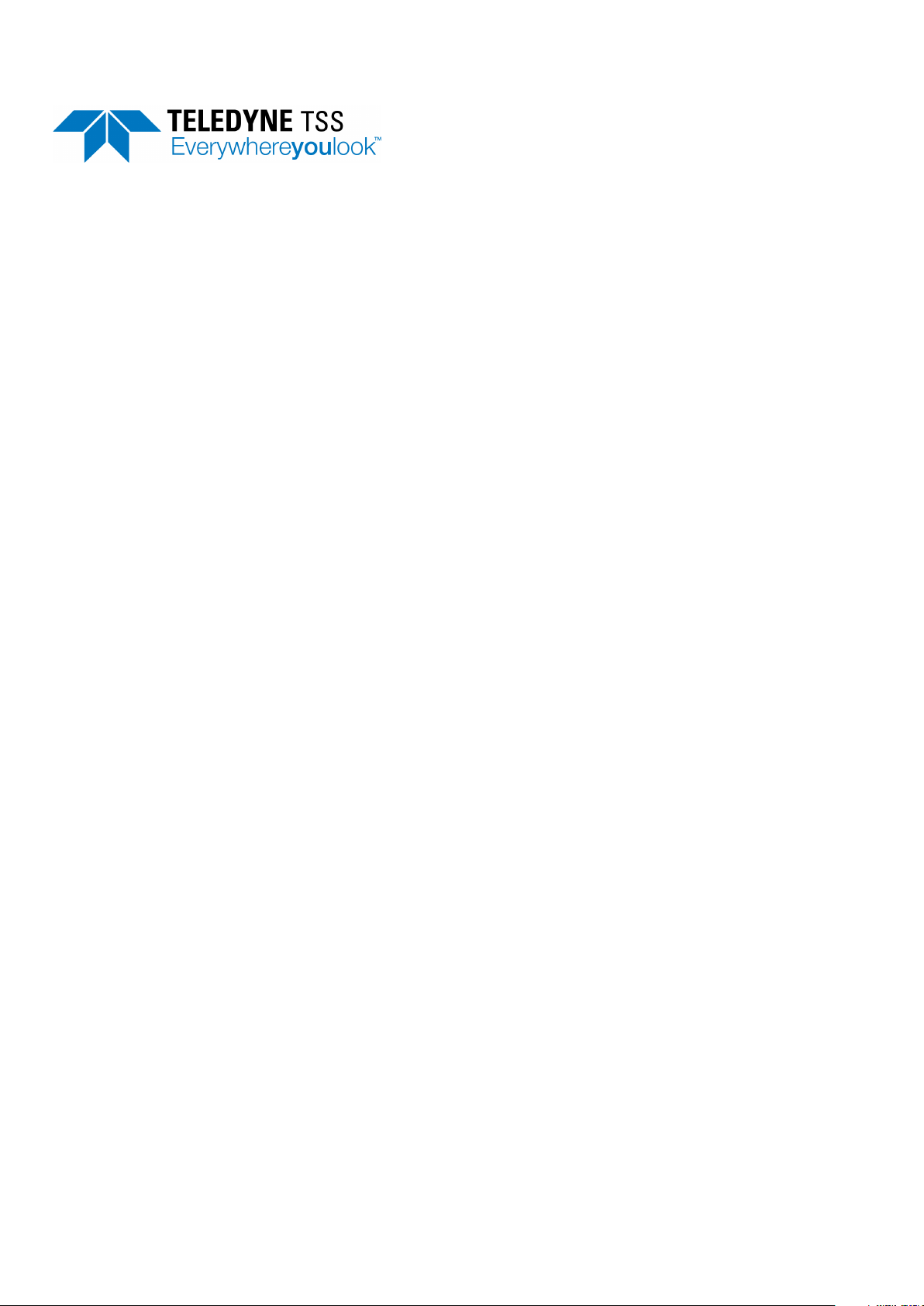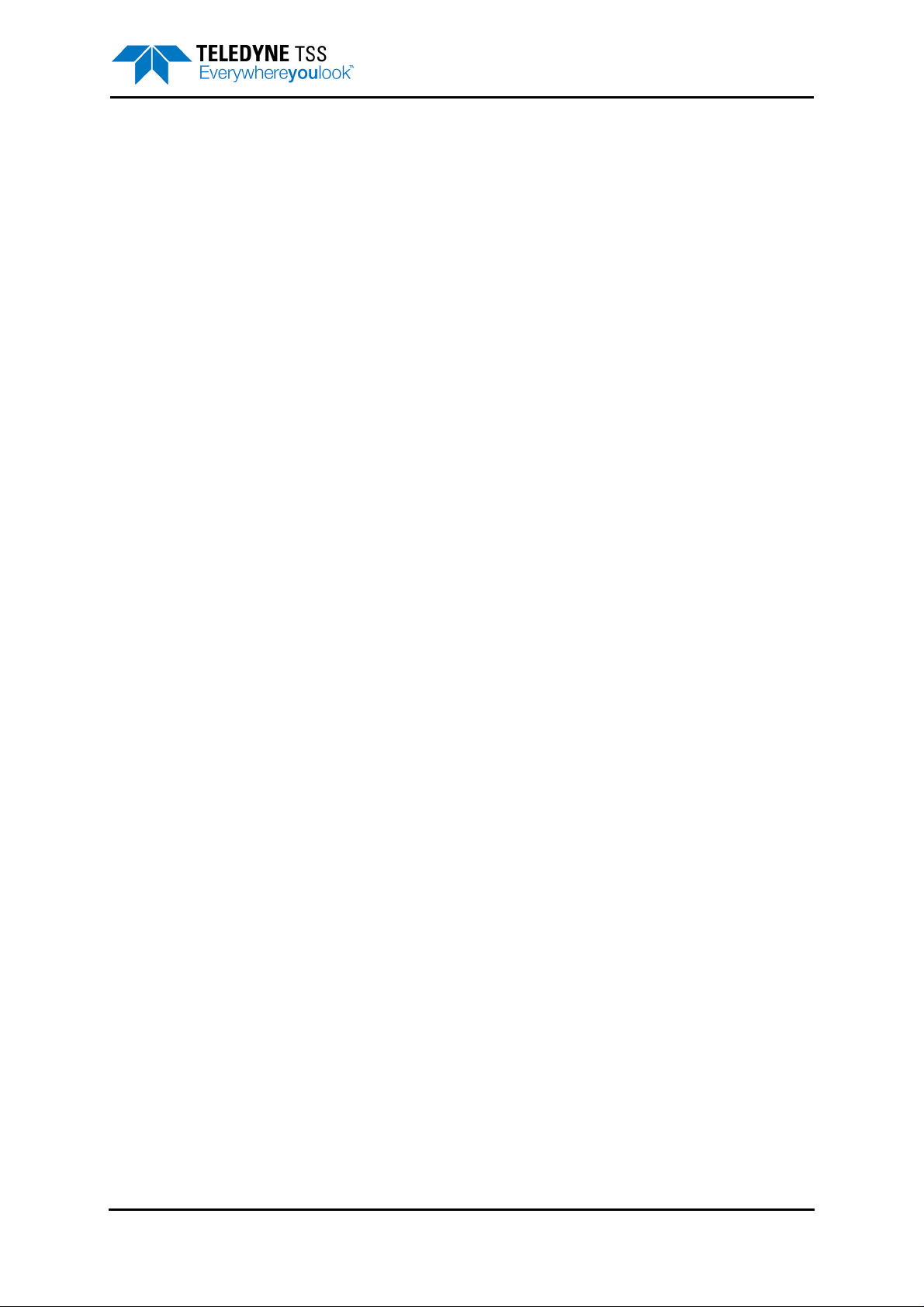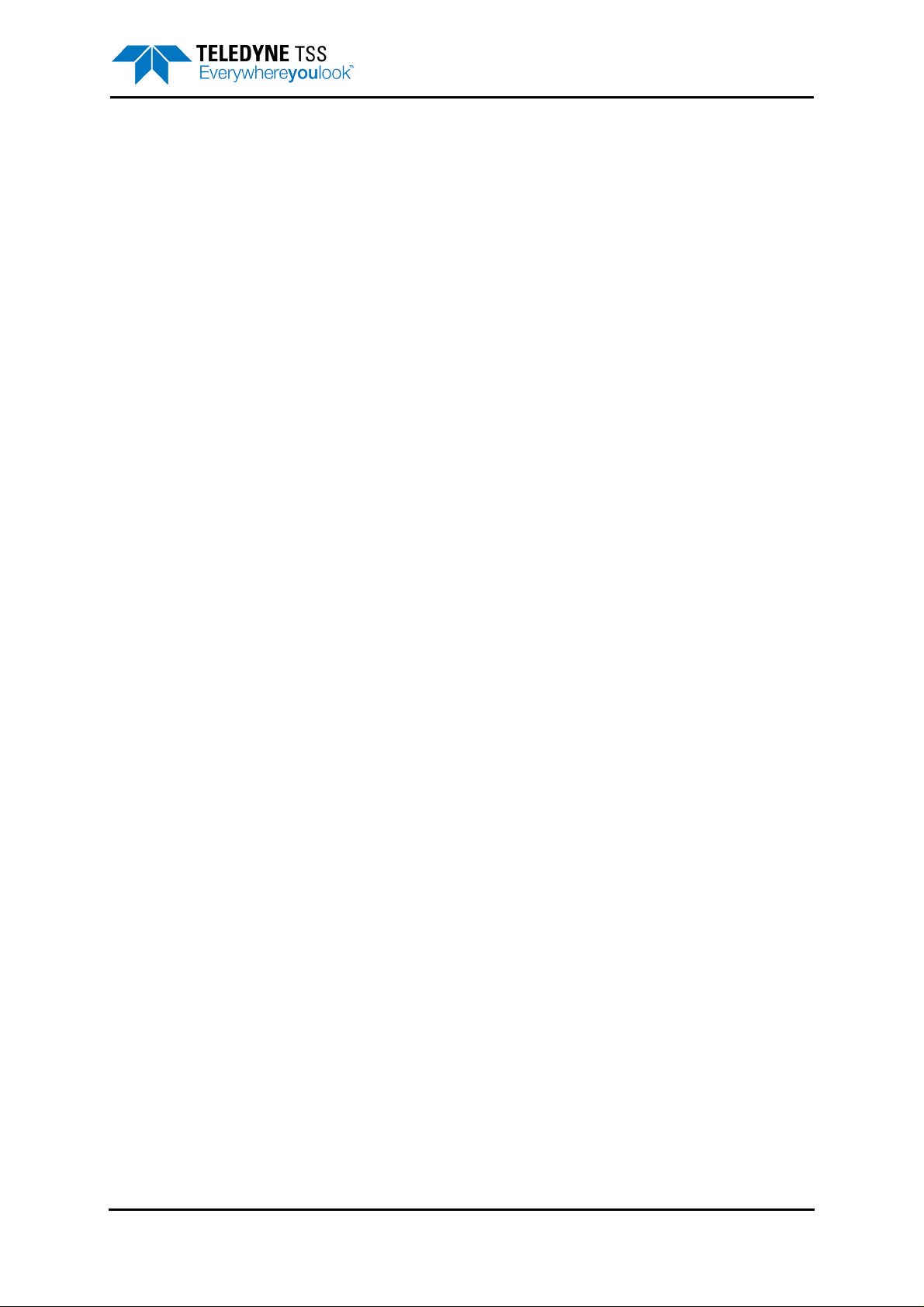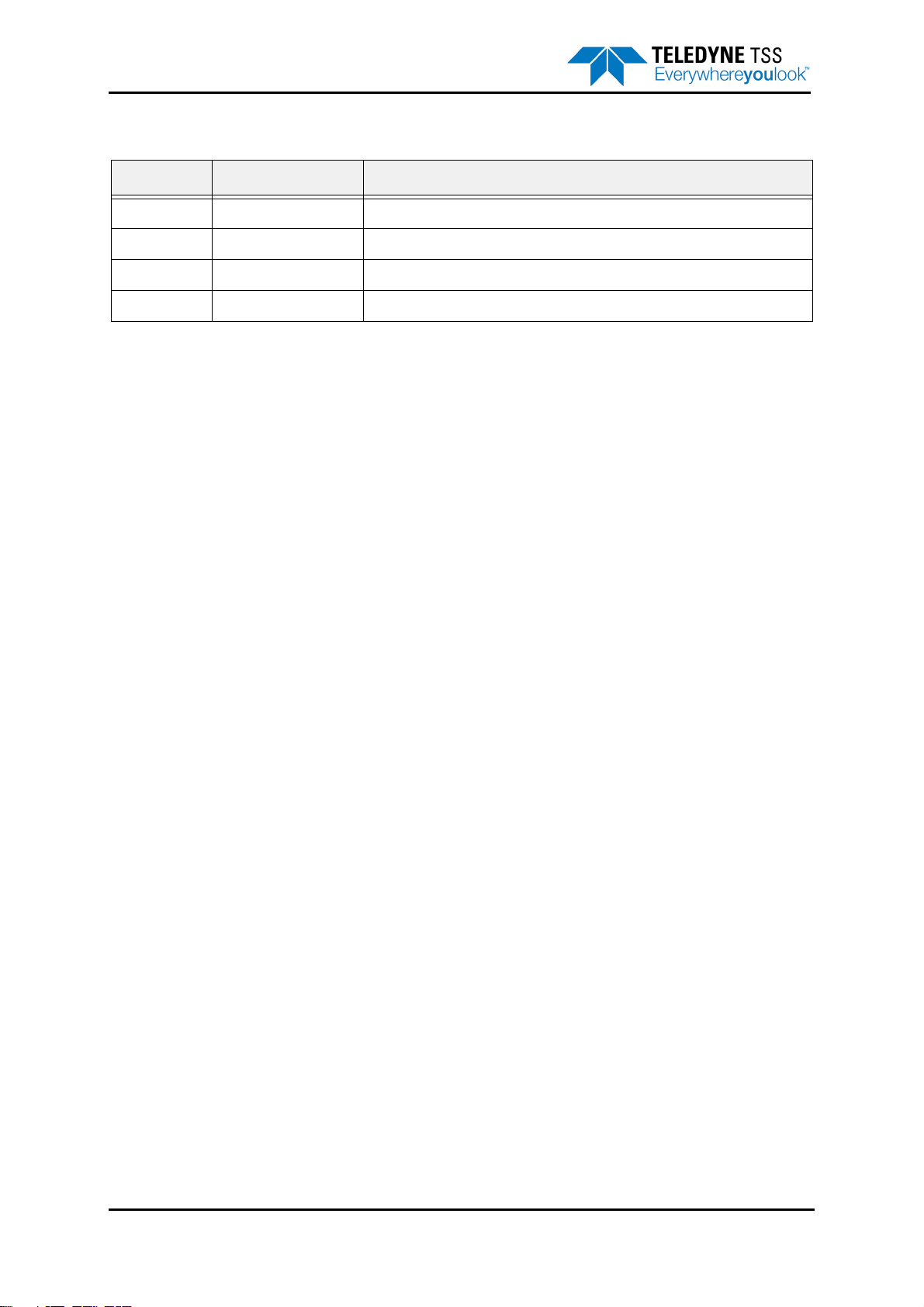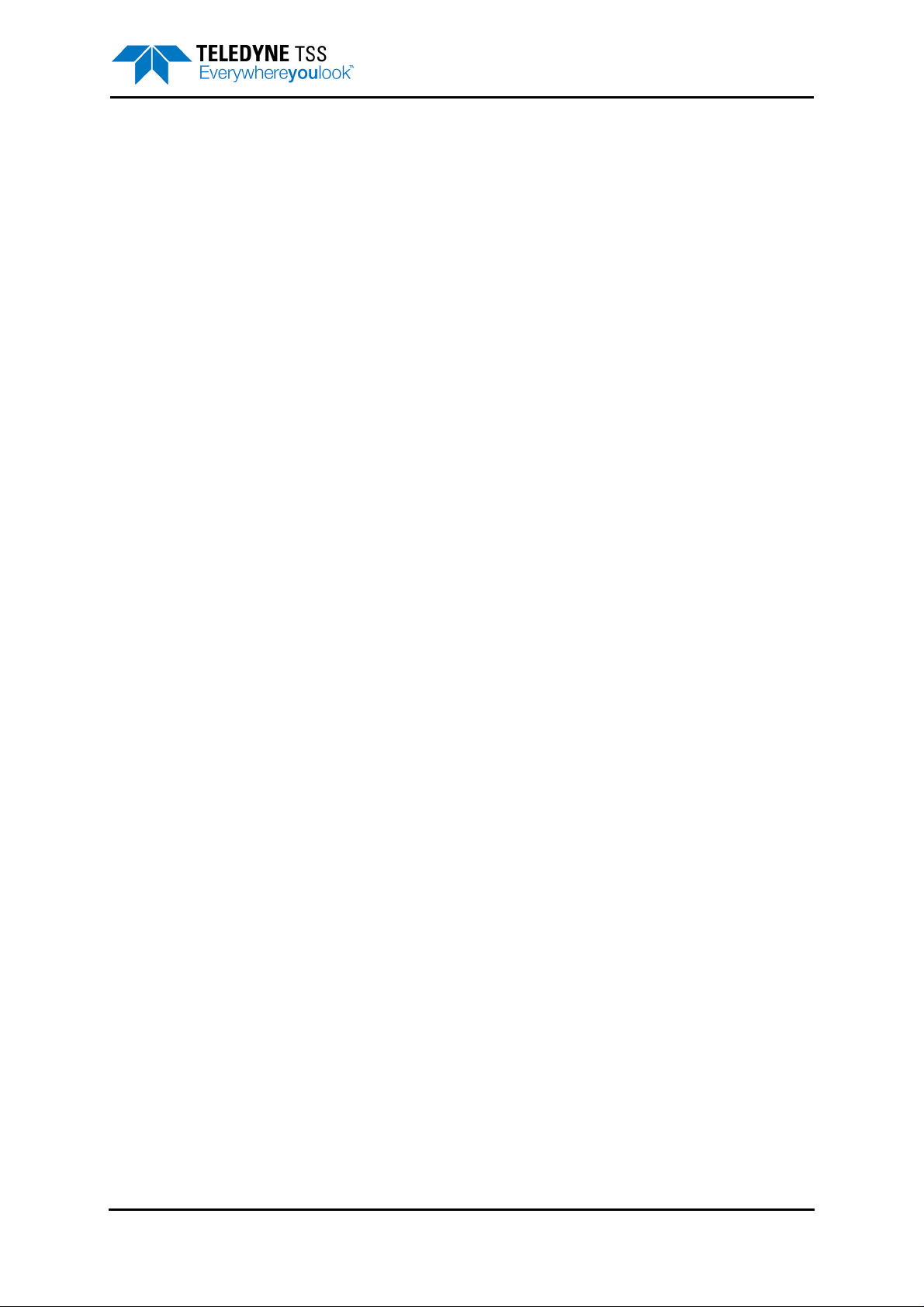
Contents
DPN 060221 Issue 1.3 © Teledyne Limited i
Contents
Contents ............................................................................................................................................ i
List of Figures.................................................................................................................................. ii
List of Tables .................................................................................................................................. iii
Revision History ............................................................................................................................. iv
1 Introduction ............................................................................................................................... 1-1
1.1 Conventions used ............................................................................................................... 1-1
1.2 Warranty ............................................................................................................................. 1-1
1.3 Product Support ................................................................................................................. 1-2
2 Installation ................................................................................................................................. 2-1
2.1 Unpacking and Inspection ..................................................................................................2-1
2.1.1 Scope of supply .......................................................................................................... 2-1
2.2 Physical Installation ............................................................................................................ 2-1
2.2.1 Operation from transit case ........................................................................................ 2-2
2.2.2 Installation in a 19” rack ............................................................................................. 2-2
2.3 Electrical Installation ........................................................................................................... 2-3
2.3.1 Power Connection ...................................................................................................... 2-4
2.3.2 Communication ports ................................................................................................. 2-4
2.3.3 Communication link to Subsea Electronics Pod (SEP) .............................................. 2-5
2.3.4 Subsea Altimeter ........................................................................................................2-7
2.3.5 Interface to Data Logger ............................................................................................. 2-7
2.3.6 Interface to Video ....................................................................................................... 2-8
2.3.7 Interface to analogue outputs ..................................................................................... 2-8
2.3.7.1 Analogue output overview ................................................................................... 2-8
2.3.7.2 Analogue output DIP switch settings................................................................... 2-9
3 Operating Software .................................................................................................................. 3-1
3.1 Initialisation ......................................................................................................................... 3-1
3.2 System Recovery Procedure .............................................................................................. 3-1
3.2.1 Required equipment ................................................................................................... 3-2
3.2.2 Recovery procedure steps ......................................................................................... 3-2
3.3 Reinstall DeepView for Windows Procedure ...................................................................... 3-7
3.4 PC Software Installation ..................................................................................................... 3-7
4 System Specifications ............................................................................................................. 4-1