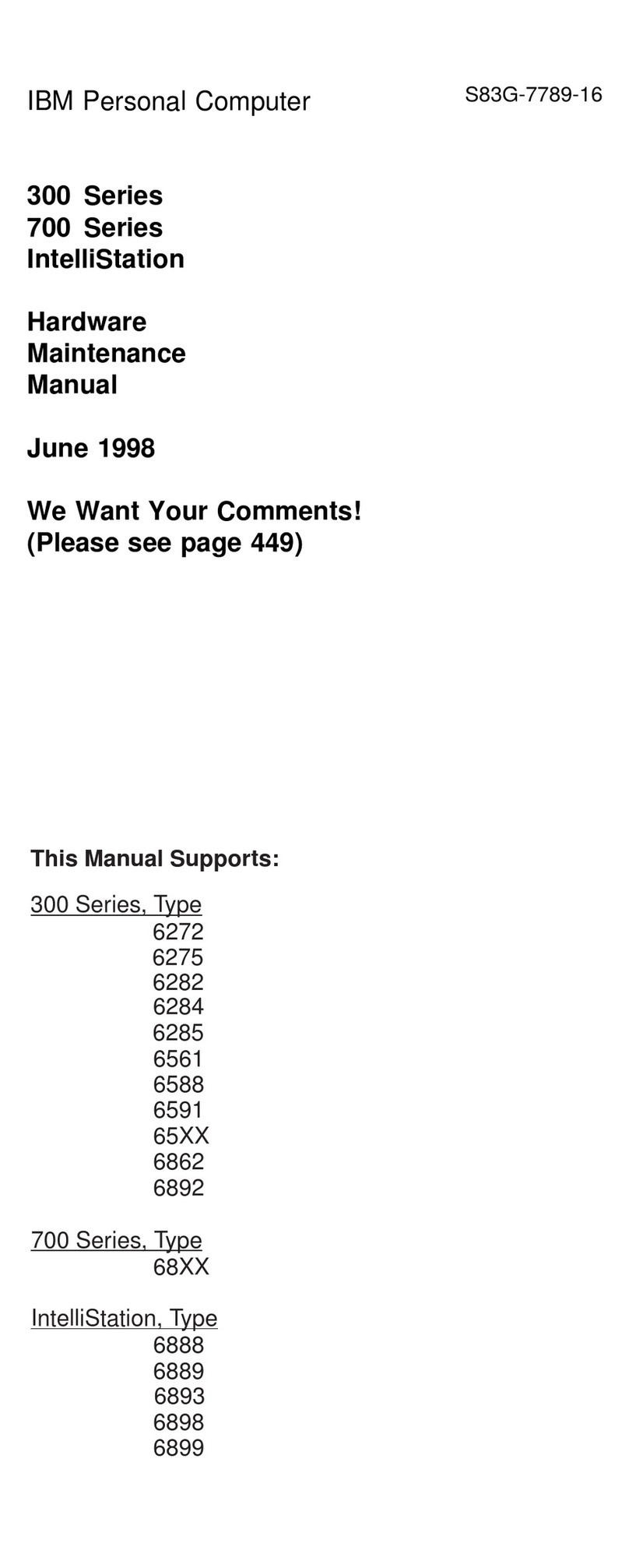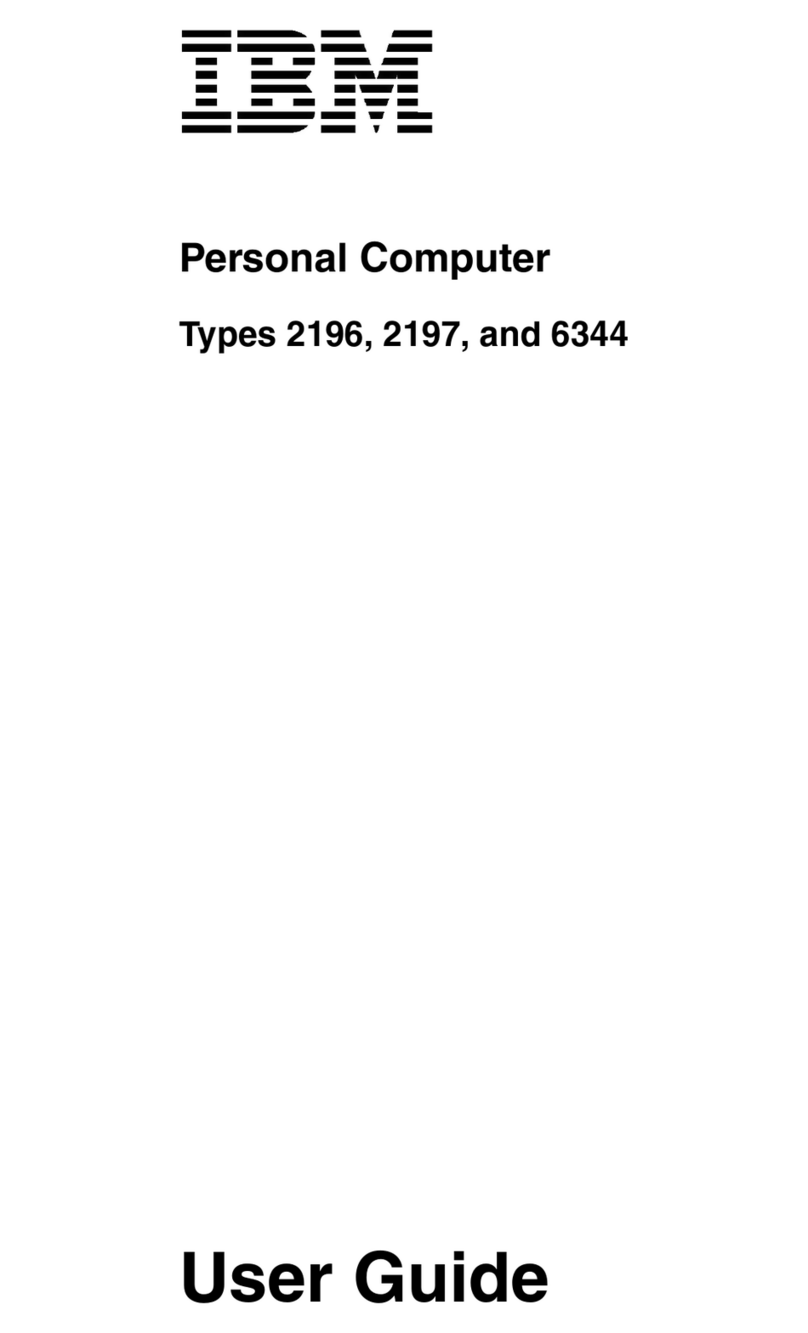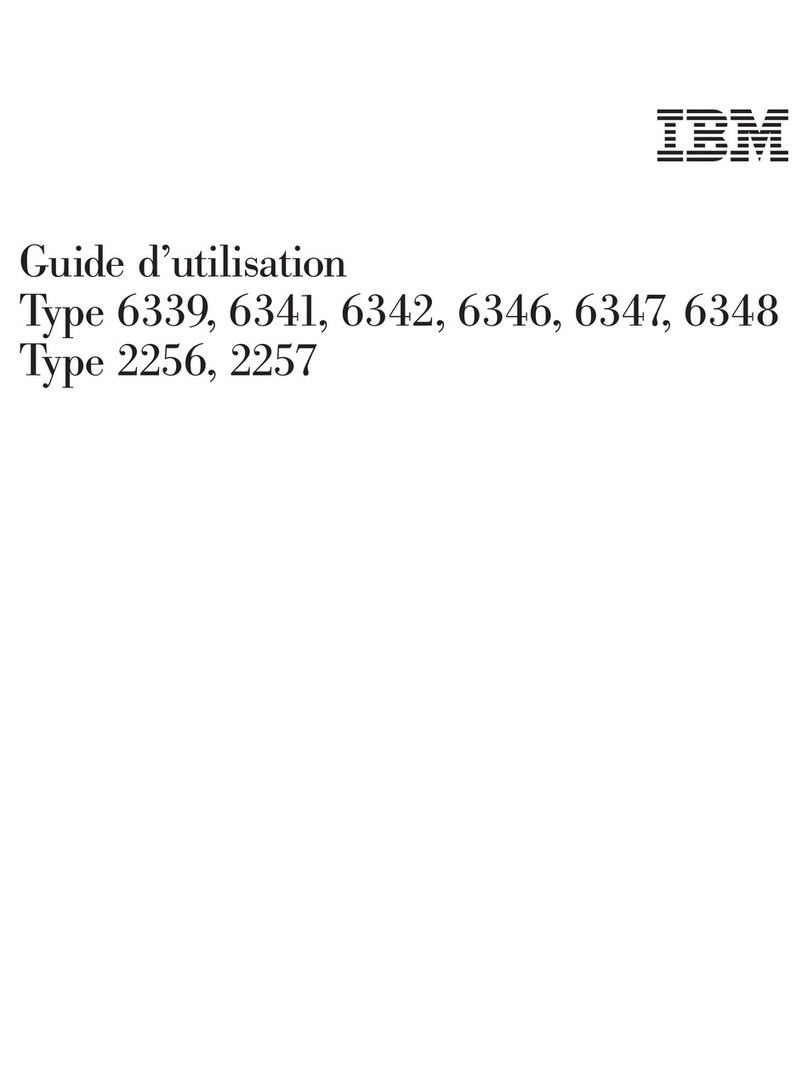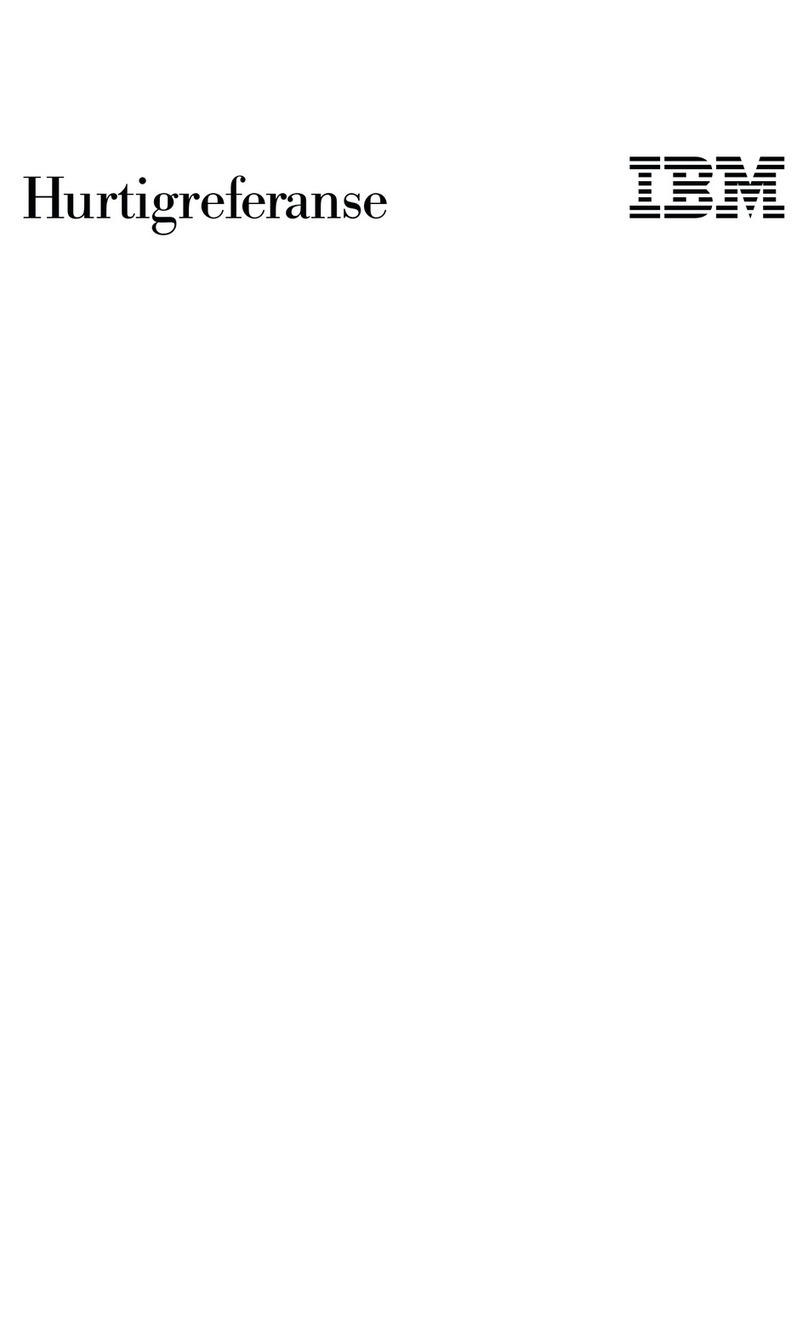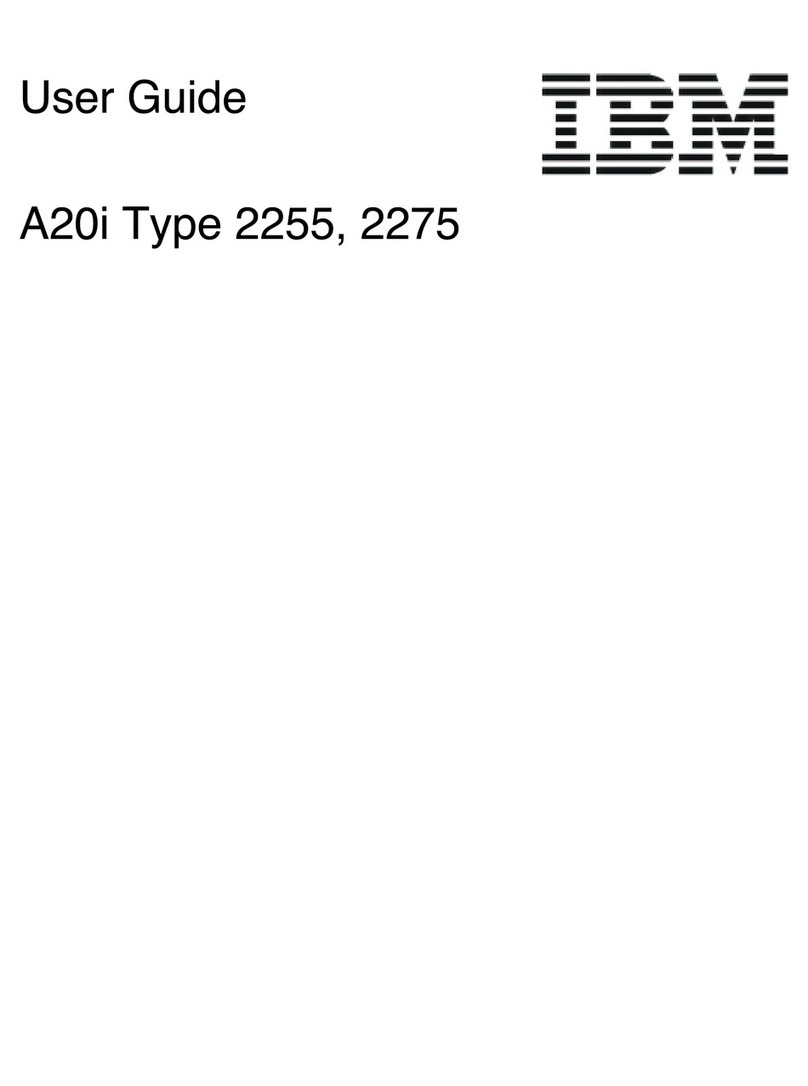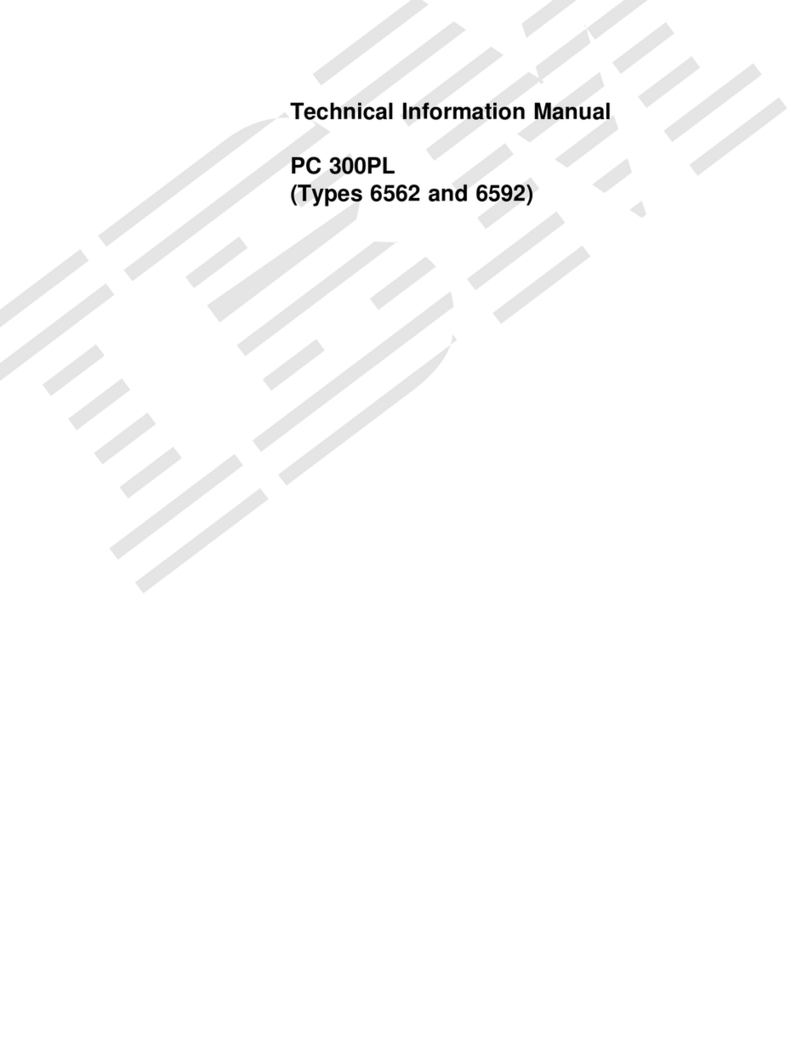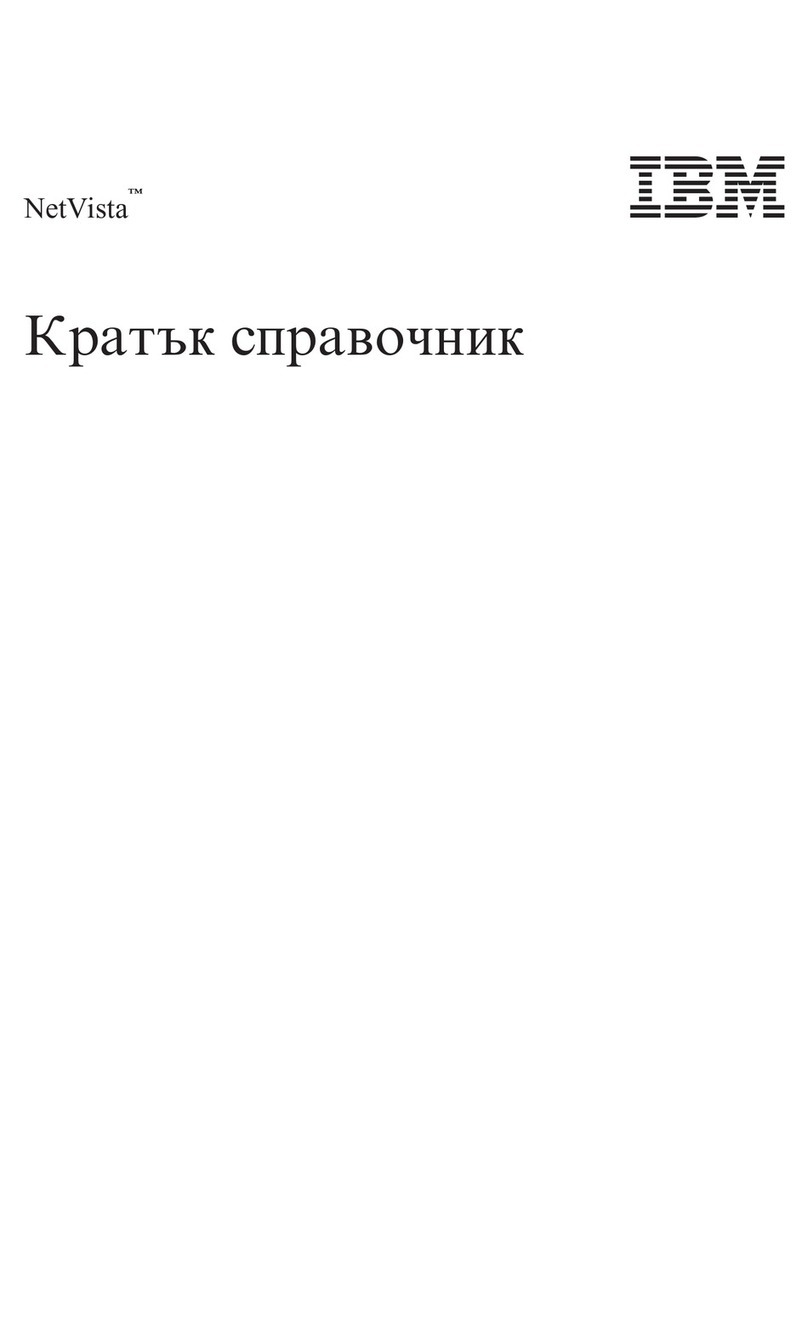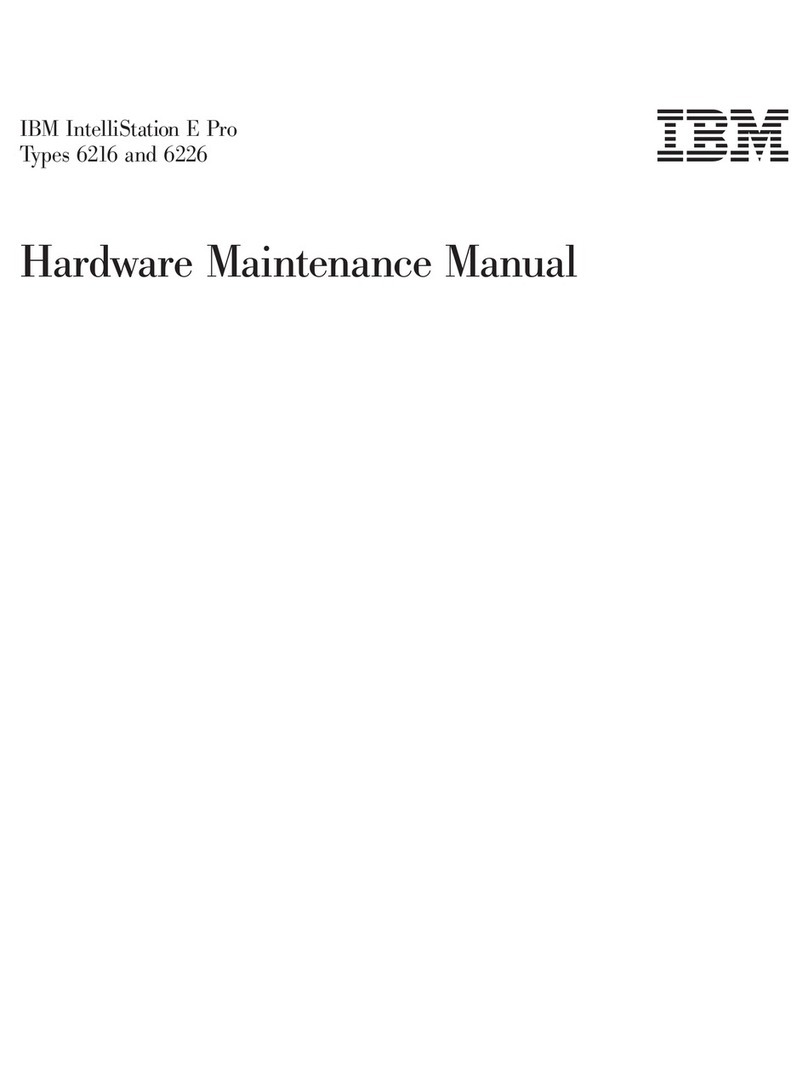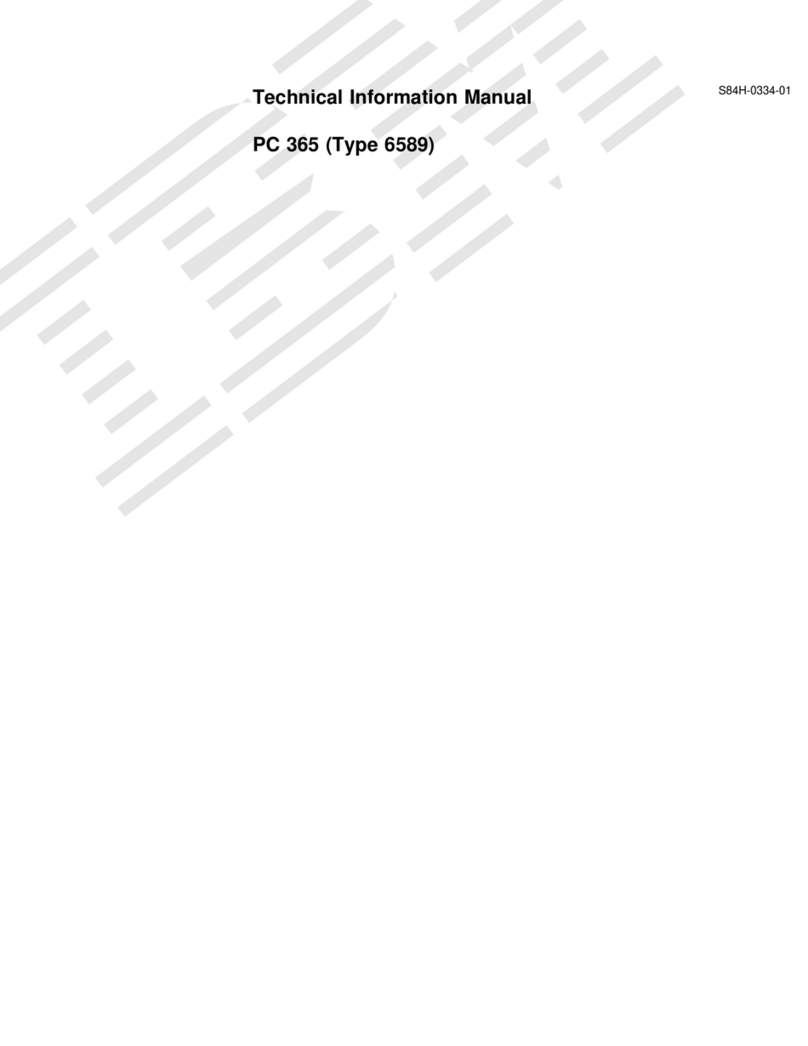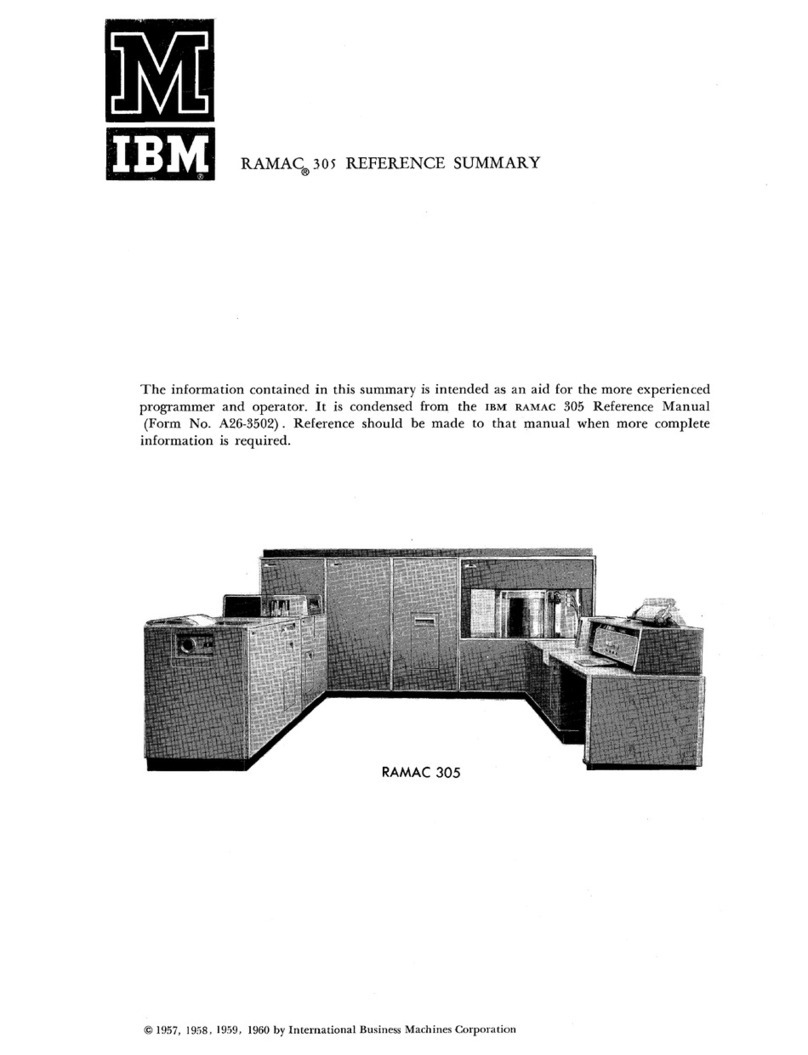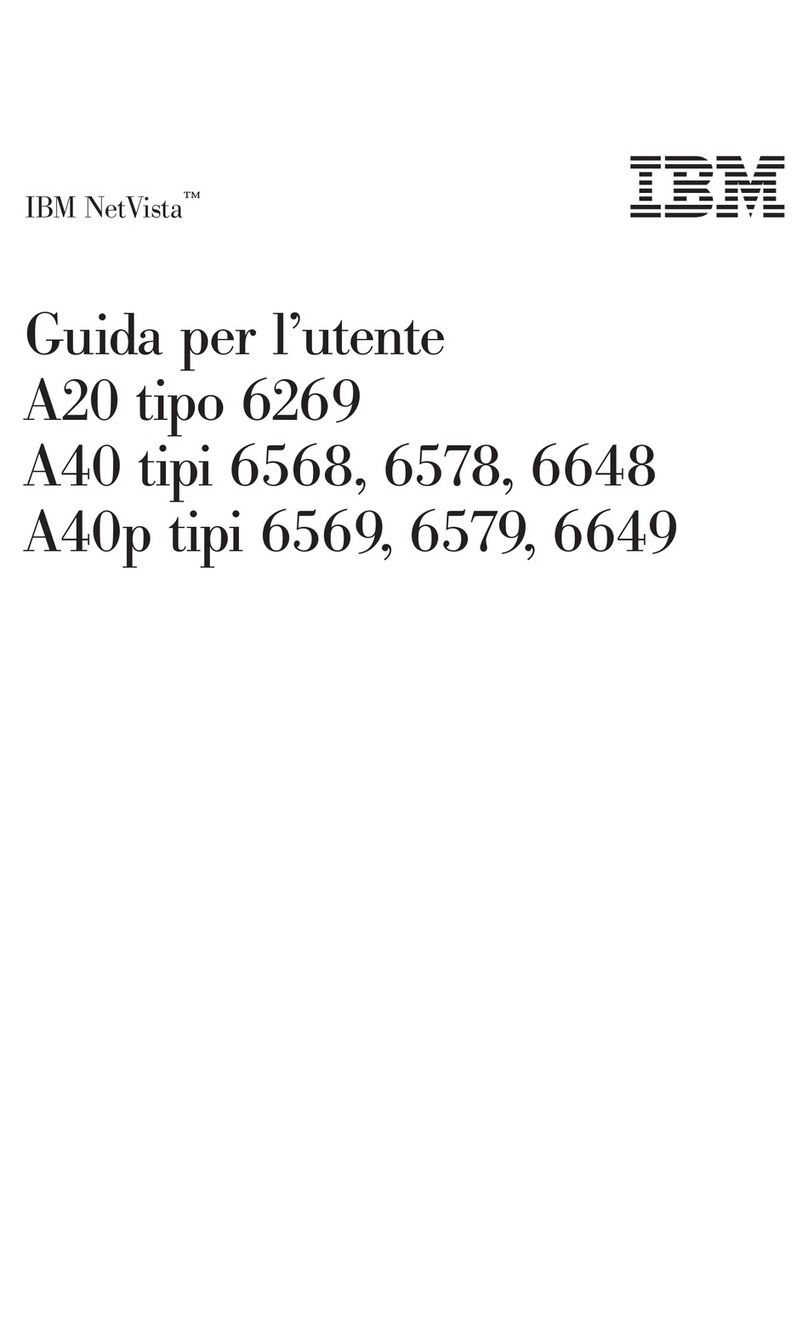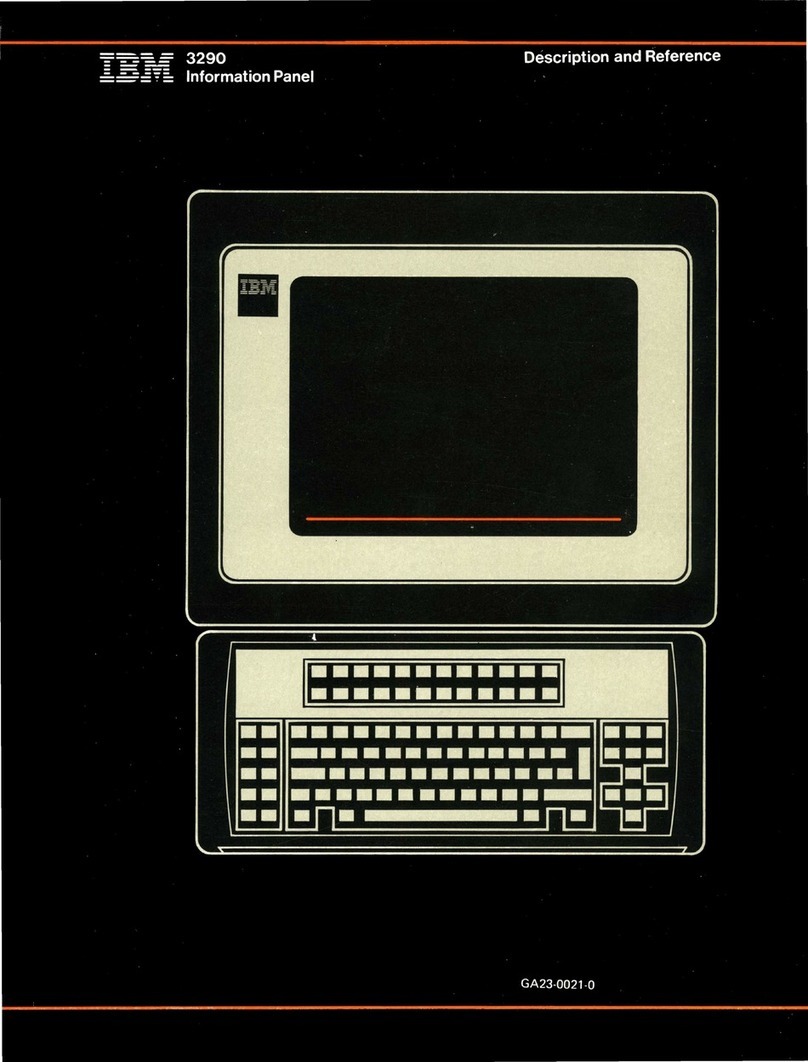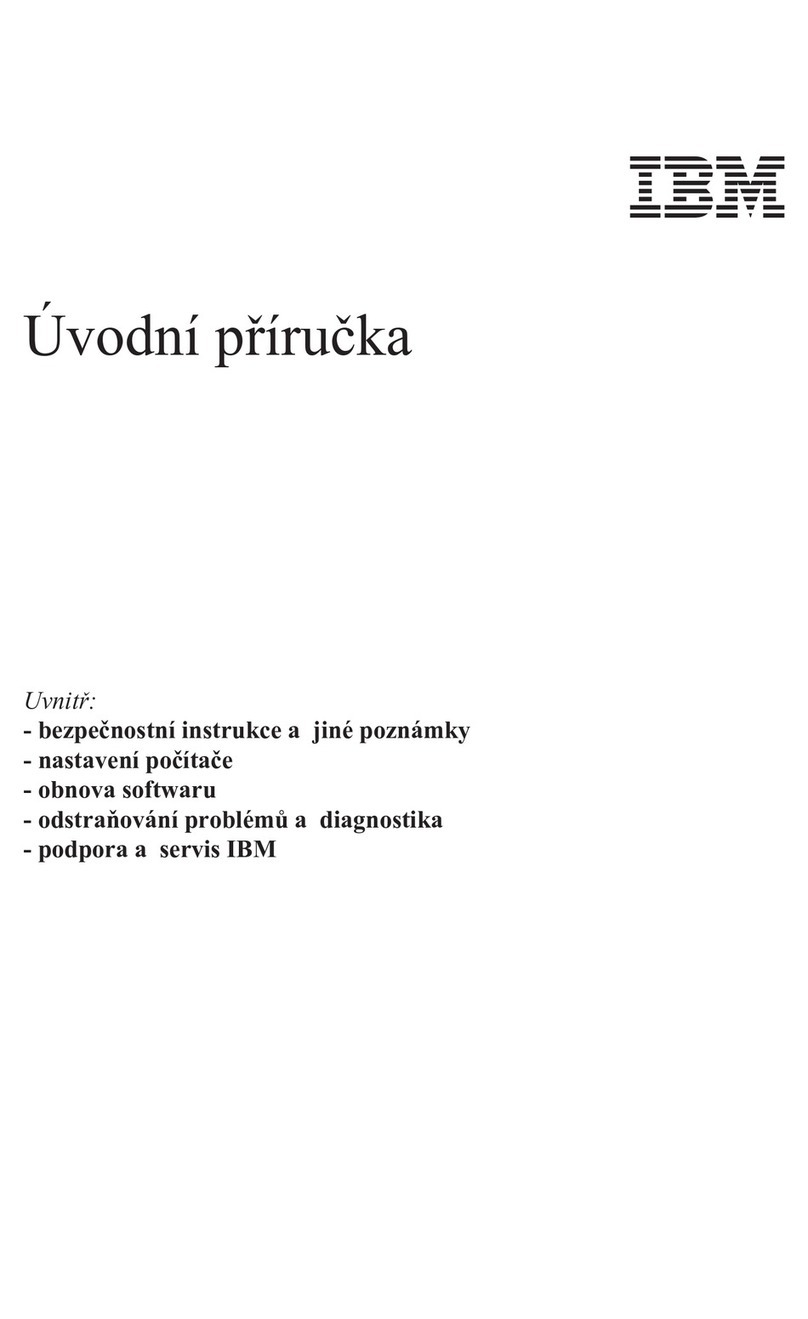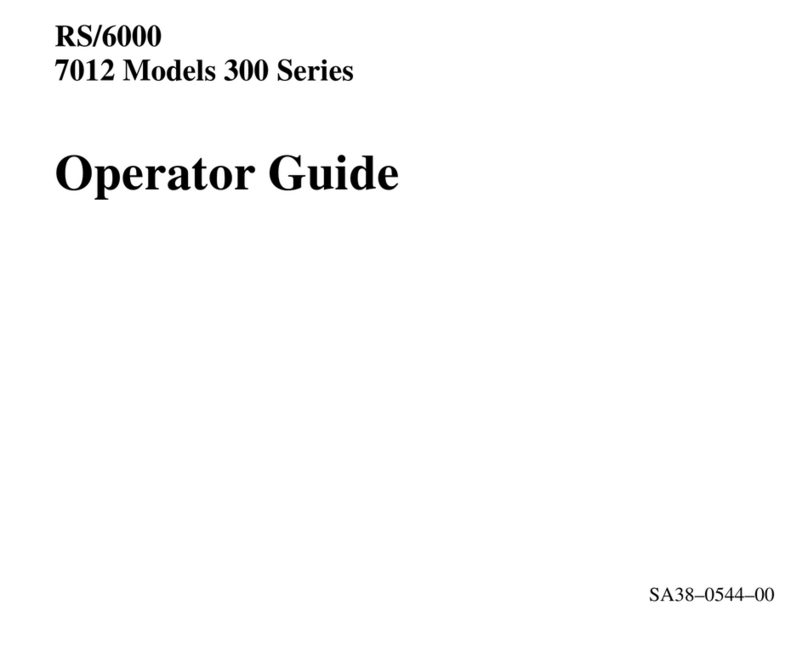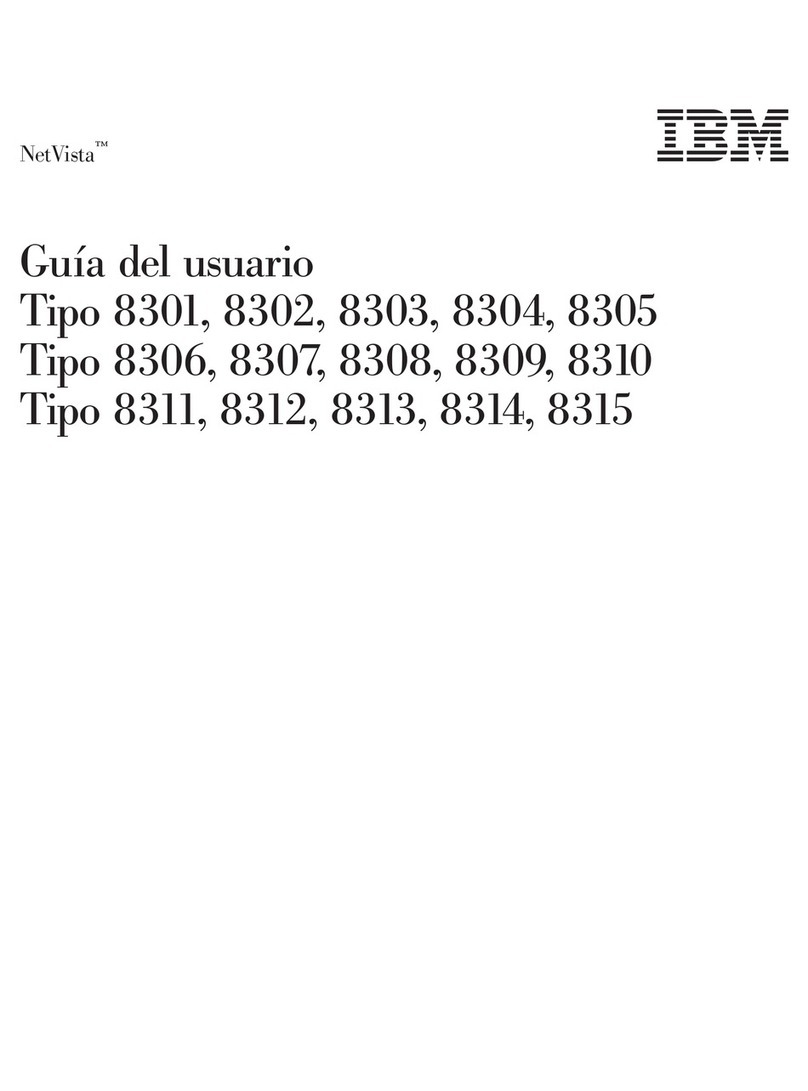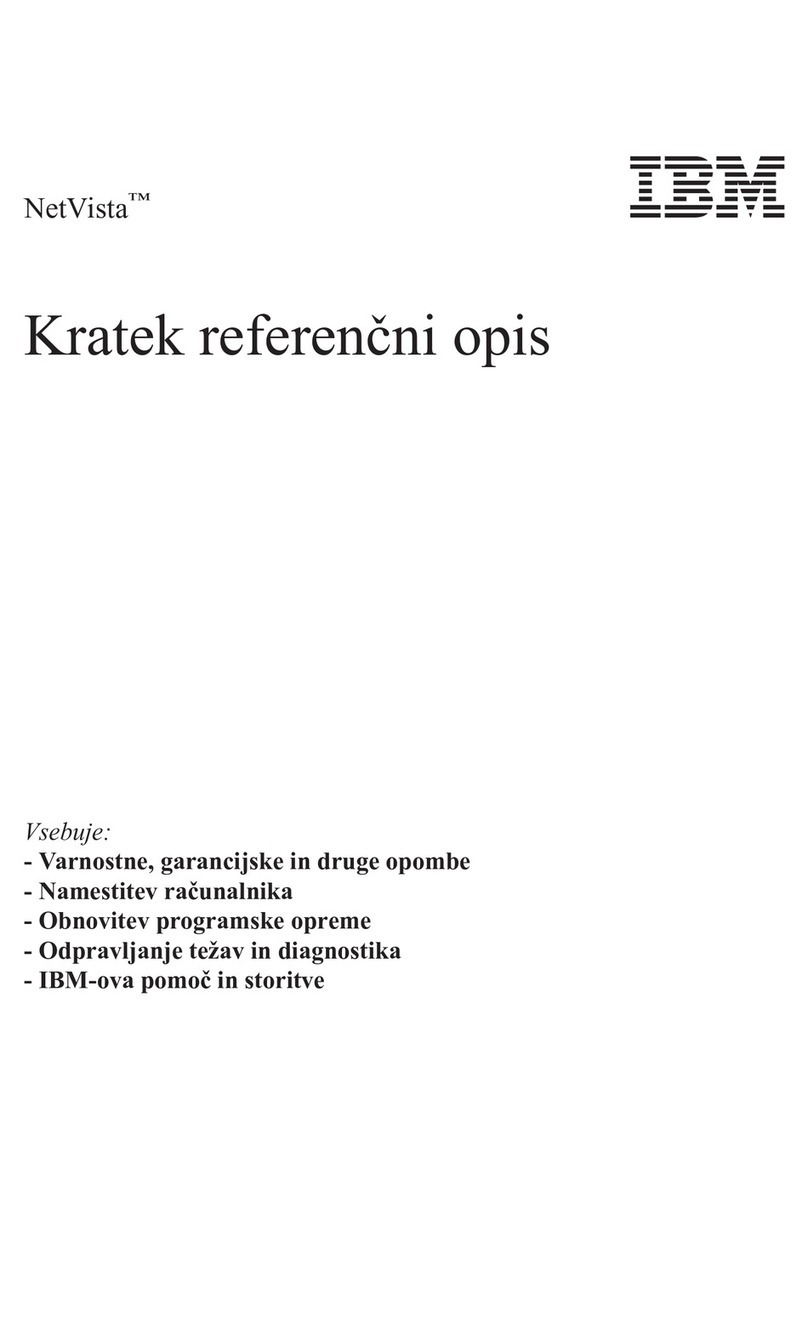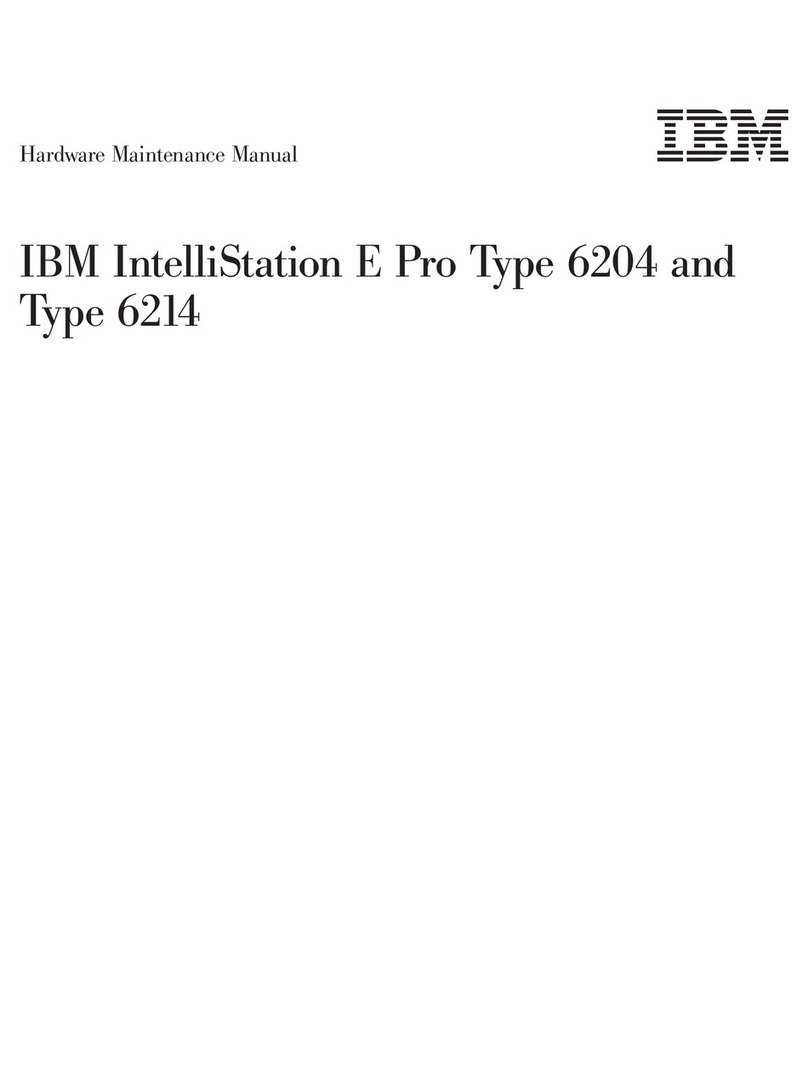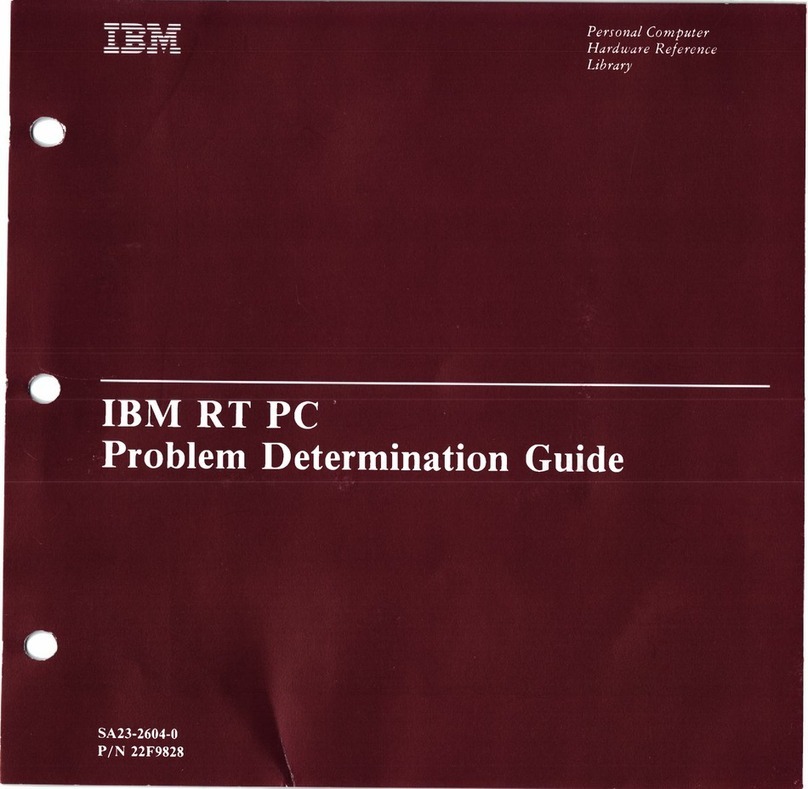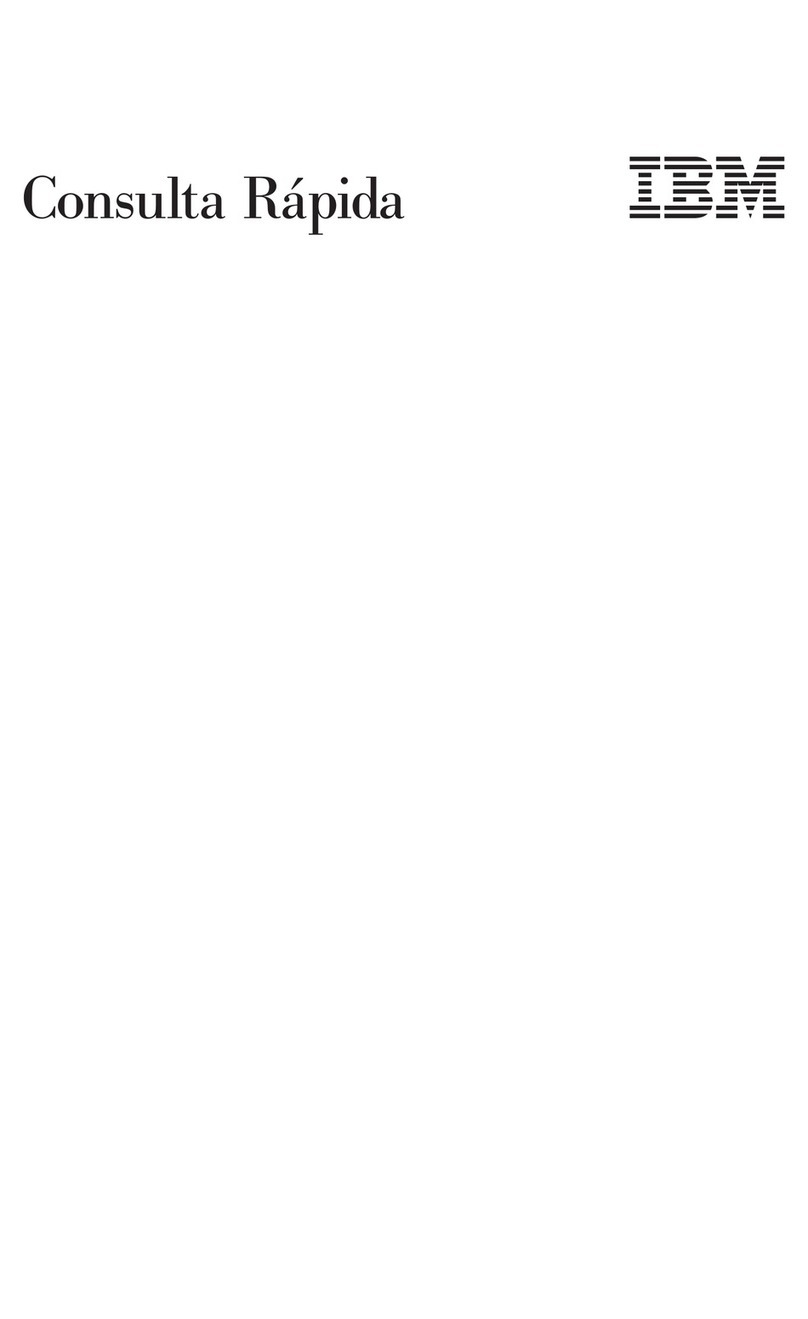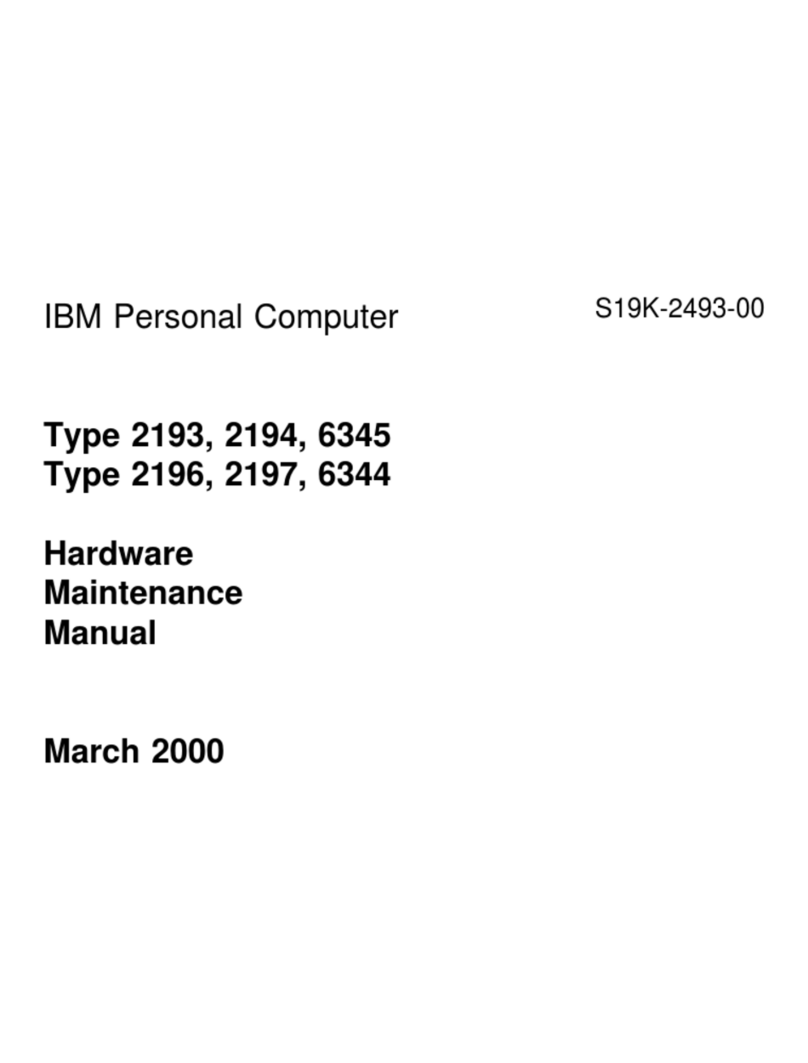ix
Notices
References in this publication to IBM products, programs, or
services do not imply that IBM intends to make these available
in all countries in which IBM operates. Any reference to an IBM
product, program, or service is not intended to state or imply
that only IBM’s product, program, or service may be used. Any
functionally equivalent product, program, or service that does
not infringe any of IBM’s intellectual property rights may be
used instead of the IBM product, program, or service. Evalua-
tion and verification of operation in conjunction with other
products, except those expressly designated by IBM, are the
user’s responsibility.
IBM may have patents or pending patent applications covering
subject matter in this document. The furnishing of this docu-
ment does not give you any license to these patents. You can
send license inquiries, in writing, to the IBM Director of Licens-
ing, IBM Corporation, 500 Columbus Avenue, Thornwood, NY
10594.
Safety information
The construction of the IBM Aptiva Personal Computer pro-
vides extra protection against the risk of electrical shock. The
IBM Aptiva PC has a power cord with a three-prongplug that is
required to ground metal parts. It is the responsibility of the
person installing the computer to connect it to a properly
grounded electrical outlet. Seek professional assistance before
using an adapter or extension cord; these devices could inter-
rupt the grounding circuit.
If the computer is connected to an electrical outlet that is incor-
rectly connected to the building wiring, serious electrical shock
could result.
FOR CONTINUED PROTECTION AGAINST THE RISK OF ELEC-
TRICAL SHOCK:
•Connect your computer only to an electrical outlet of the
correct voltage. If you are unsure about the voltage of the
electrical outlet you are using, contact your local power
company.
•If your computer has cables other than the power cords,
you must connect them before plugging the power cords
into an electrical outlet. Before removing these cables, you
must first unplug the power cords from the outlet.
•If your computer has a telephone connection, do not touch
the telephone cords when there is lightning in the area.
•Do not use or store the computer in an area where it can
become wet.
•Make sure all replacement parts have characteristics iden-
tical or equivalent to the original parts. Other parts may
not have the same safety features.
•Personal injury or electrical shock may result if you under-
take actions other than those specifically described in this
book. This is particularly true if you try to service or repair
the power supply, monitor, or built-in modem. Always
refer service or repairs to qualified service personnel.
Caution:
Your computer uses lithium batteries. There may be
a risk of fire, explosion, or burns if the batteries are
handled incorrectly. To ensure safety:
• Do not recharge, disassemble, heat, or inciner-
ate a lithium battery.
• Replace the battery with an identical or equiva-
lent type lithium battery.
• Discard used lithium batteries according to local
country dispositions.
bi2gntce.bk : bi2gntce.doc Page ix Saturday, June 3, 1995 6:54 AM