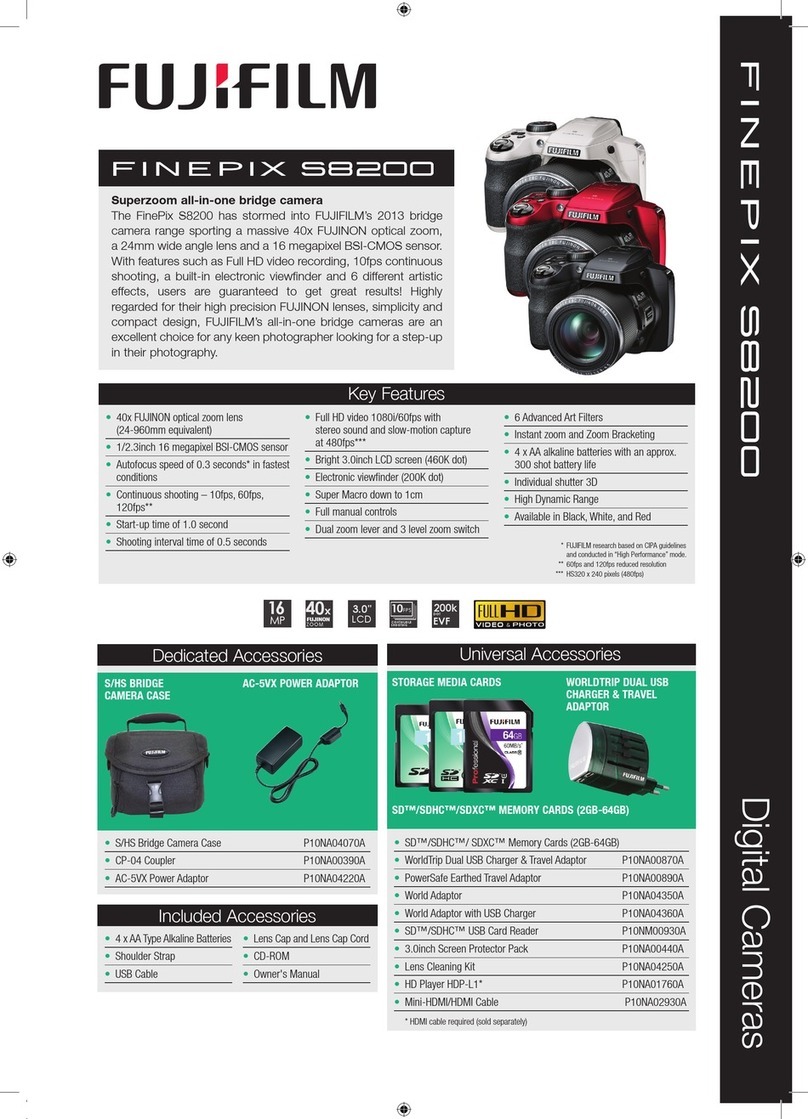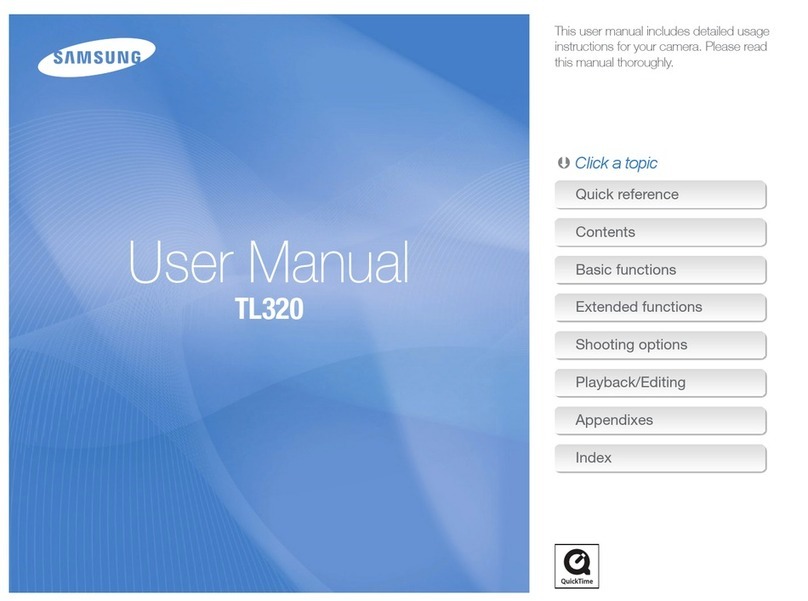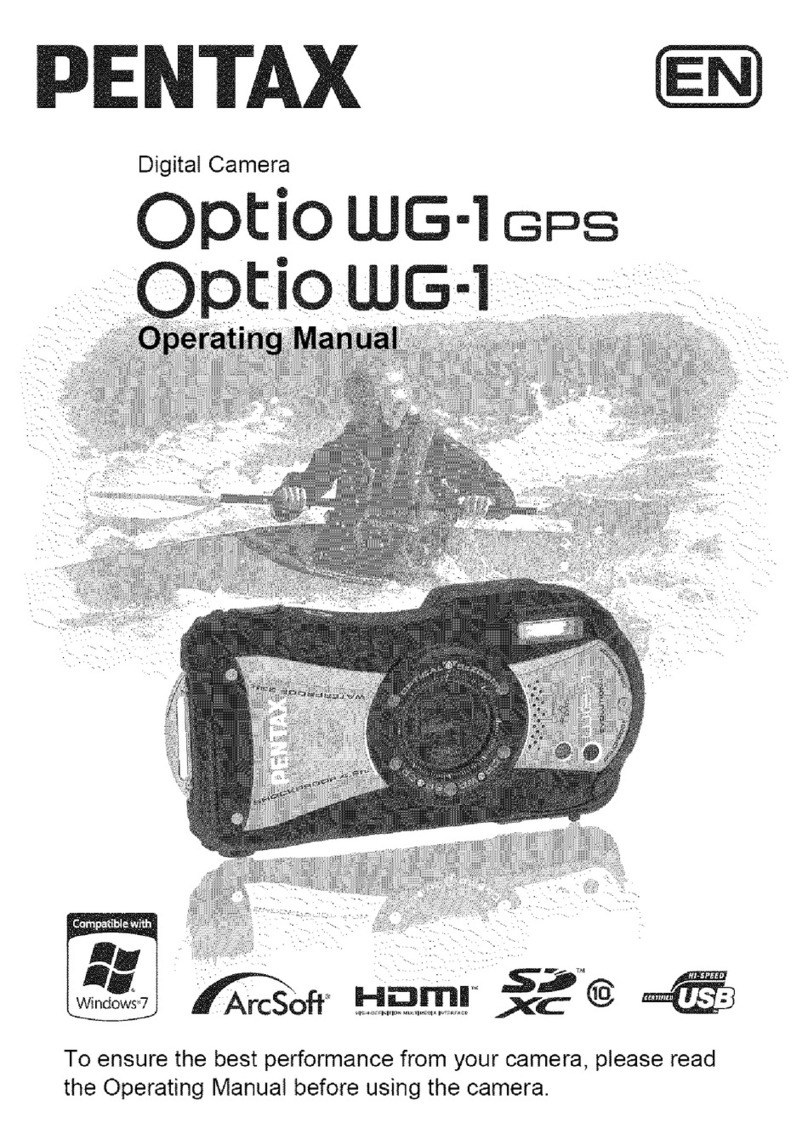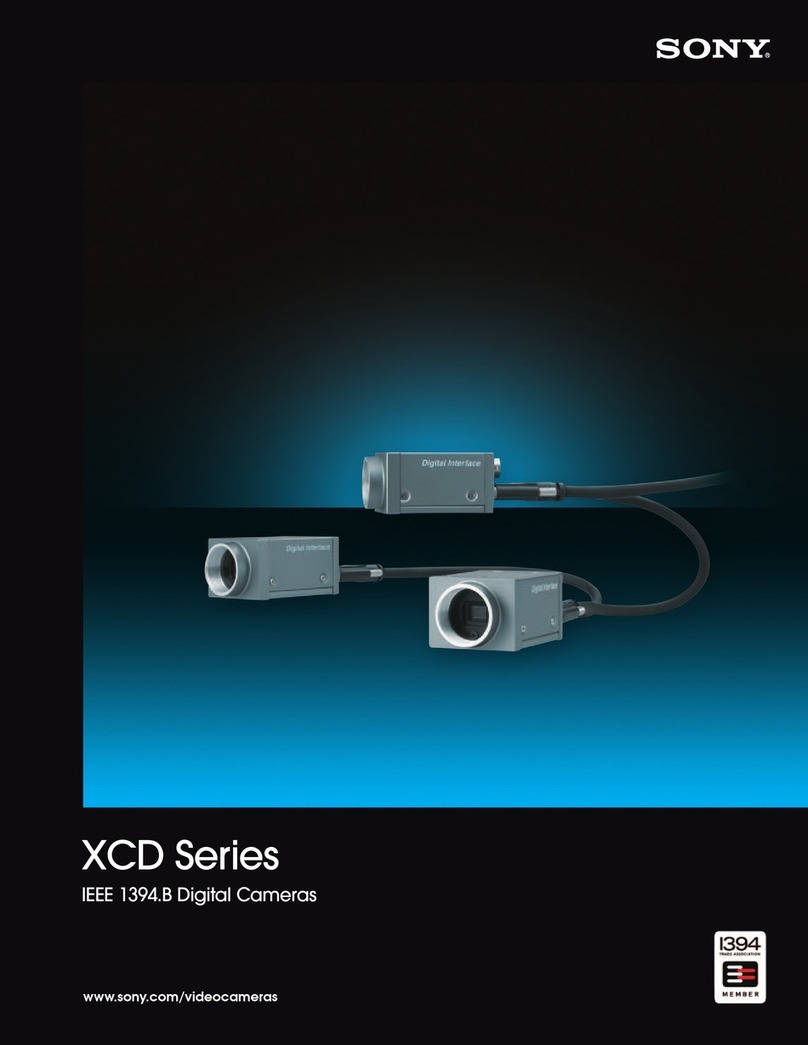TeleEye NF620 User manual

1
User Manual
NF620
Before using the product, please read this manual carefully
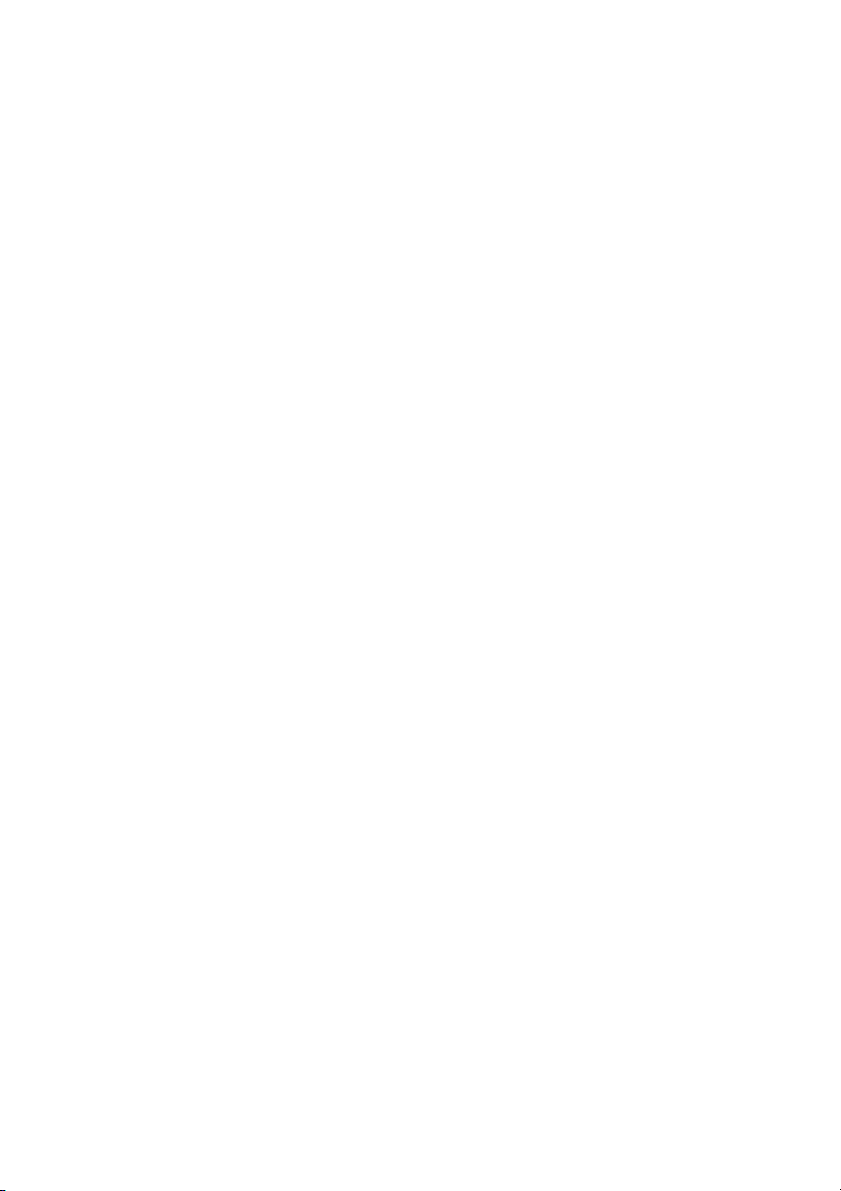
2
Notice:
Signal Communications Limited reserves the right to make improvements to the product
described in this manual at any time and without prior notice.
This manual is copyrighted. All rights are reserved. This manual may not be copied, reproduced
or translated in whole or part without prior consent rom Signal Communications Limited.
Tele Eye is a trademark o Signal Communications Limited and is registered in China, Hong
Kong, US and other countries.
TeleEye's products are sold under the brand name o CAMERIO in Australia, Japan, Korea, New
Zealand, Taiwan and Argentina.
CAMERIO is a trademark o Signal Communications Limited and is registered in Australia,
Japan, Korea, New Zealand, Taiwan and Argentina.
All other trademarks are the property o their respective owners
Copyright (c) 2007 Signal Communications Limited (A Member o TeleEye Group). All rights
reserved.
Version 1.5
Limits o Liability and Disclaimer o Warranty
Signal Communications Limited has taken care in preparation o this manual, but makes no
expressed or implied warranty o any kind and assume no responsibility or errors or omissions.
No liability is assumed or incidental or consequential damages in connection with or arising out
o the use o the in ormation or accessories contained herein.
Features and speci ications are subject to change without prior notice.
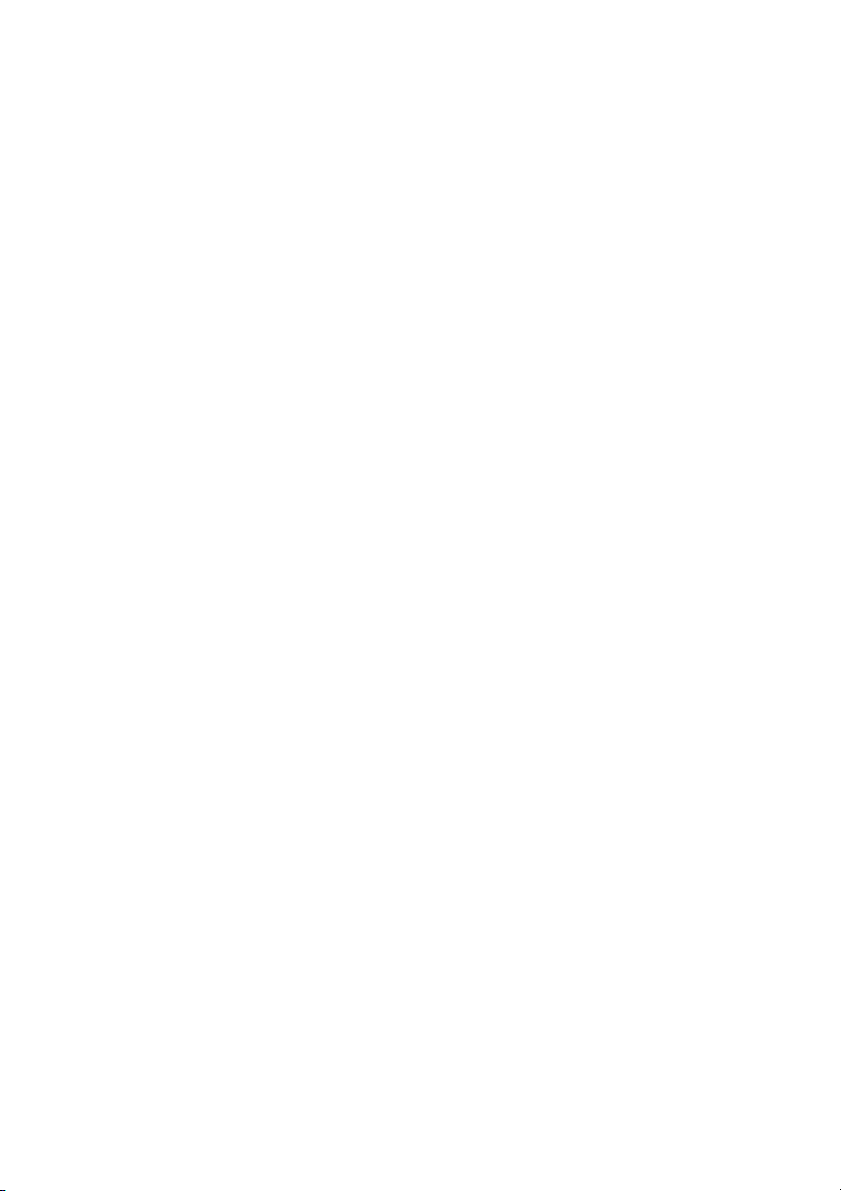
3
Table Of Contents
SAFETY PRECAUTIONS........................................................ 5
. PRODUCT FEATURES....................................................... 6
1.1 PRODUCT INSTRUCTIONS ................................................. 6
1.2 PRODUCT FEATURES ....................................................... 7
1.3 TECHNICAL SPECIFICATIONS............................................. 8
2. DESCRIPTION OF THE FRONT/REAR VIEW.................. 0
2.1 FRONT PANEL AND REAR PANEL ..................................... 10
2.2 RS-232 PORT & ALARM I/O ........................................ 11
2.3 FLANK PANEL................................................................ 12
2.4 THE USB FUNCTION...................................................... 13
3. INSTALLATION................................................................. 4
3.1 CONNECTING WITH A MULTIPLEXER..................... 14
3.2 UPDATING SYSTEM SOFTWARE ............................ 15
3.3 NF620 SD CARD TROUBLESHOOTING ............................ 17
4. Network Configuration .................................................... 8
4.1 CABLE CONNECTIONS ................................................... 18
4.1.1 Connect to a computer ................................. 18
4.1.2 Connect to a LAN Hub (INTRANET) ............ 19
4.2 CONFIGURE YOUR NF620 NETWORK SETTINGS.............. 20
4.2.1 Enable DHCP Function ................................ 20
4.2.2 Set IP Address.............................................. 20
4.3 TCP/IP COMMUNICATION SOFTWARE ............................. 22
4.4 TCP/IP INSTALLATION ................................................... 24
4.5 TCP/IP CONFIGURATION SETTING................................... 25
4.6 CONNECTION TESTING .................................................. 26
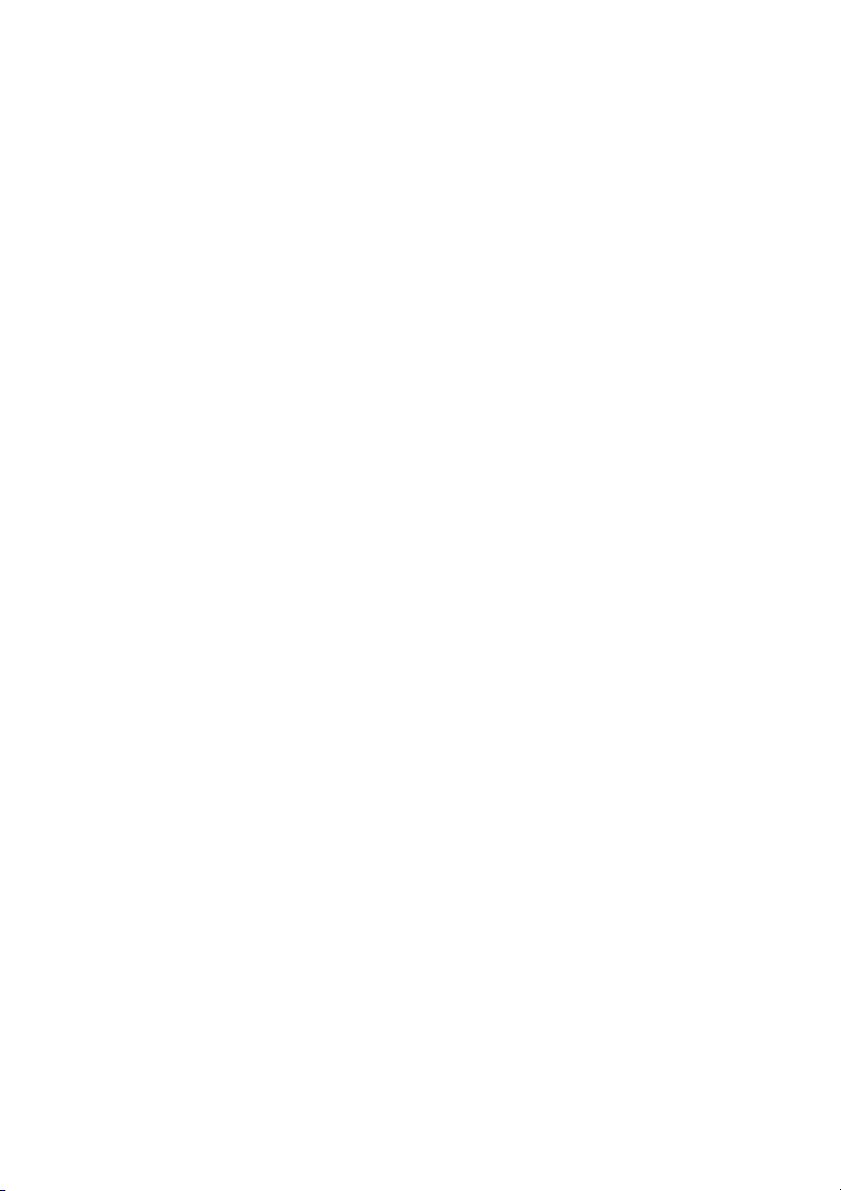
4
5. Operating Instructions for Image Software and
Network................................................................................. 28
5.1 MICROSOFT INTERNET EXPLORER .................................. 29
5.1.1 Connecting the NF620................................. 29
5.1.2 Change Image Setting................................. 31
5.1.3 Change the Network Setting........................ 33
5.1.4 Change the System Setting......................... 41
5.1.5 Change the Application Setting ................... 47
5.1.6 Change the SD card Setting........................ 55
5.1.7 Change the Pan/Tilt setting ......................... 56
5.1.8 PPPoE & DDNS .......................................... 59
5.2 THE NF62S.................................................................. 61
5.2.1 Introduction to NF62S.................................. 61
5.2.2 Install the NF62S in your PC ....................... 61
5.2.3 NF62S ......................................................... 65
5.2.4 The Image Viewer ....................................... 81
6. ADVANCED OPERATION ................................................ 82
7. SPECIFICATIONS............................................................. 86
APPENDIX . –NF620 UPnP How To .................................. 87
APPENDIX 2. –The ARP function........................................ 98
APPENDIX 3. –Register as a DDNS member ................... 00
APPENDIX 4. –FAQ ............................................................ 04
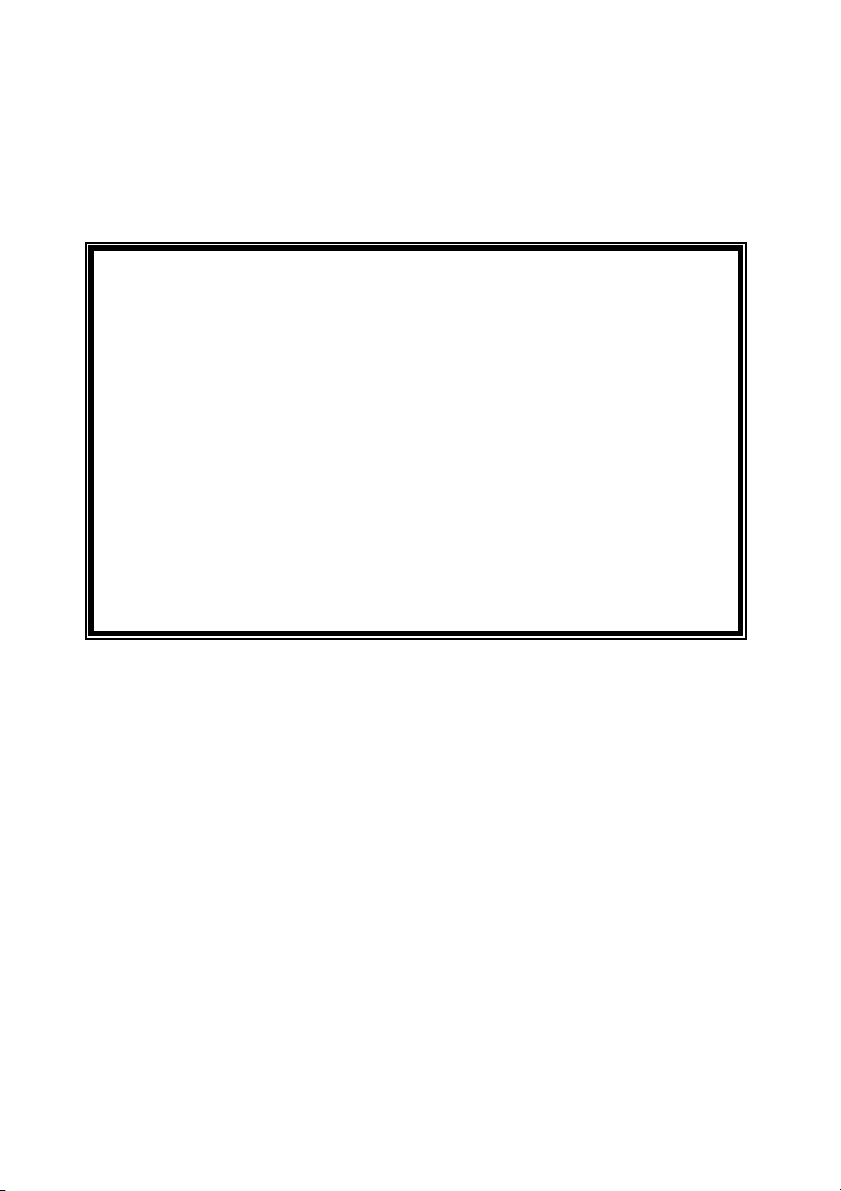
5
SAFETY PRECAUTIONS
All the ollowing sa ety and operational instructions to prevent harm or injury to the operator(s) or
other persons should be read care ully be ore the unit is activated.
WARNING
To prevent ire or shock hazard, avoid exposing this unit to rain or moisture.
Do not block ventilation openings.
Do not place anything on top o the unit that might spill or all into it.
Do not attempt to service this unit yoursel , as opening or removing covers may
expose you to dangerous voltage or other hazards. Please re er all servicing to
your distributor / retailer.
Do not use liquid cleaners or aerosols or cleaning.
To prevent ire or electric shock, do not overload wall outlets or extension cord.
This unit must be grounded to reduce the risk o electric shocks.
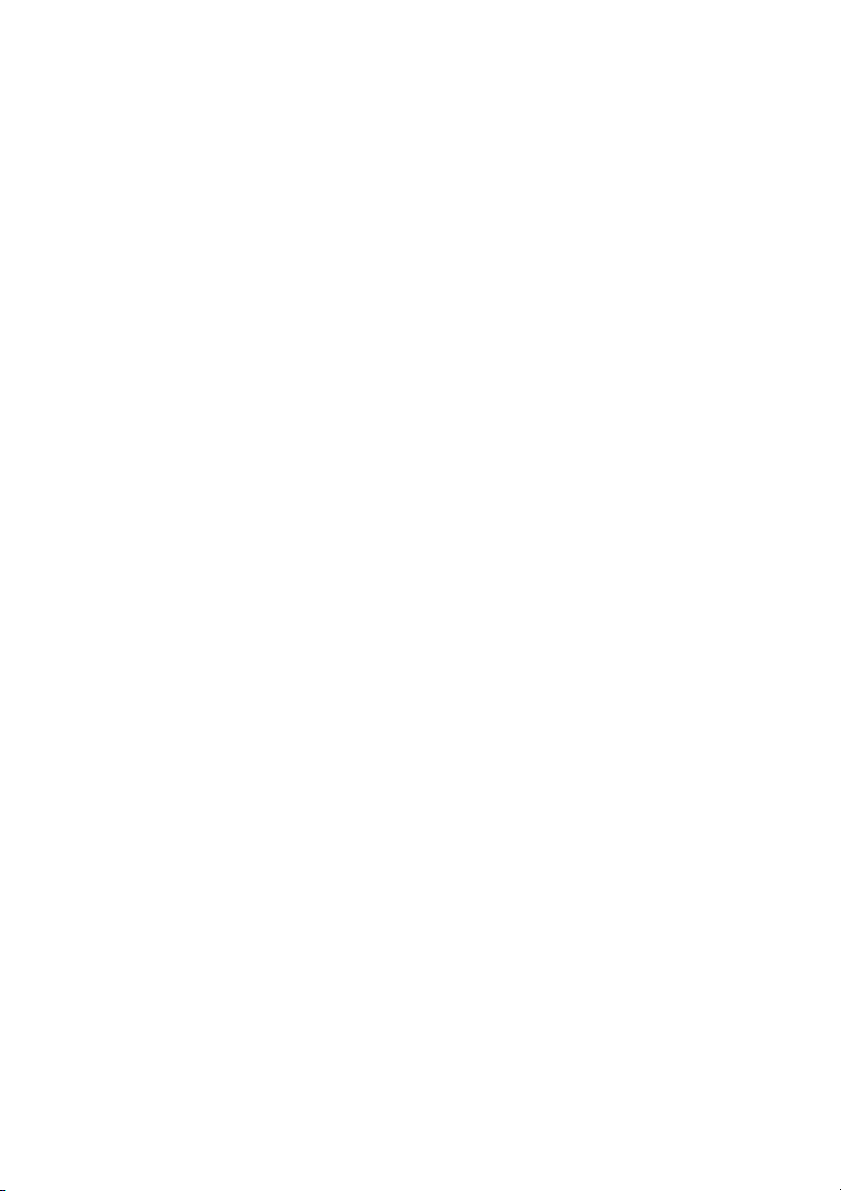
6
. PRODUCT FEATURES
1.1 Product Instructions
This user- riendly device combines cutting-edge sophistication with practical reliability and
convenience, high per ormance with smooth remote communication. Just plug in the network
cable!! You’ll get live streaming Video & Audio anytime any place! You’ll have security you can rely
on! The especially high resolution has 480 TV lines, a built-in web server and a Network inter ace to
connect you with the Internet securely and ast.
Other special eatures include the masking o personal private images with lexible mask-area
positioning and size, the sel -downloading automatic video codec and other components, and the
whole unit is very easy to set up. You can access the network to get smooth images through the
real-time and synchronized audio / visual stream provided by the device, because it supports two
compression modes, the MJPEG and the MPEG4 -- you can change rom one to the other as you
wish. The MPEG4 ile ormat is a very small size ile, so it can save more images over a longer time
and can be set extremely ast. The device also has a built-in website server providing many Internet
unctions and protocols, including the MDIX protocol which recognizes both the normal and the
crossover cables, either o which can connect up with a NF620.
We hope this device makes it easier or you to get your IP address in ormation. This unit supports
the USB inter ace which helps you to very easily get an IP address to open the IE browser: just type
in your IP address to the browser and you can access your NF620.
The device can hope ully provide the advanced motion detection unction to improve your network
surveillance with both the power ul and enhanced multi-zone and multi-sensitivity modes o
detection. We believe this unit is the right answer to all your network surveillance problems. Try it
and you'll see.
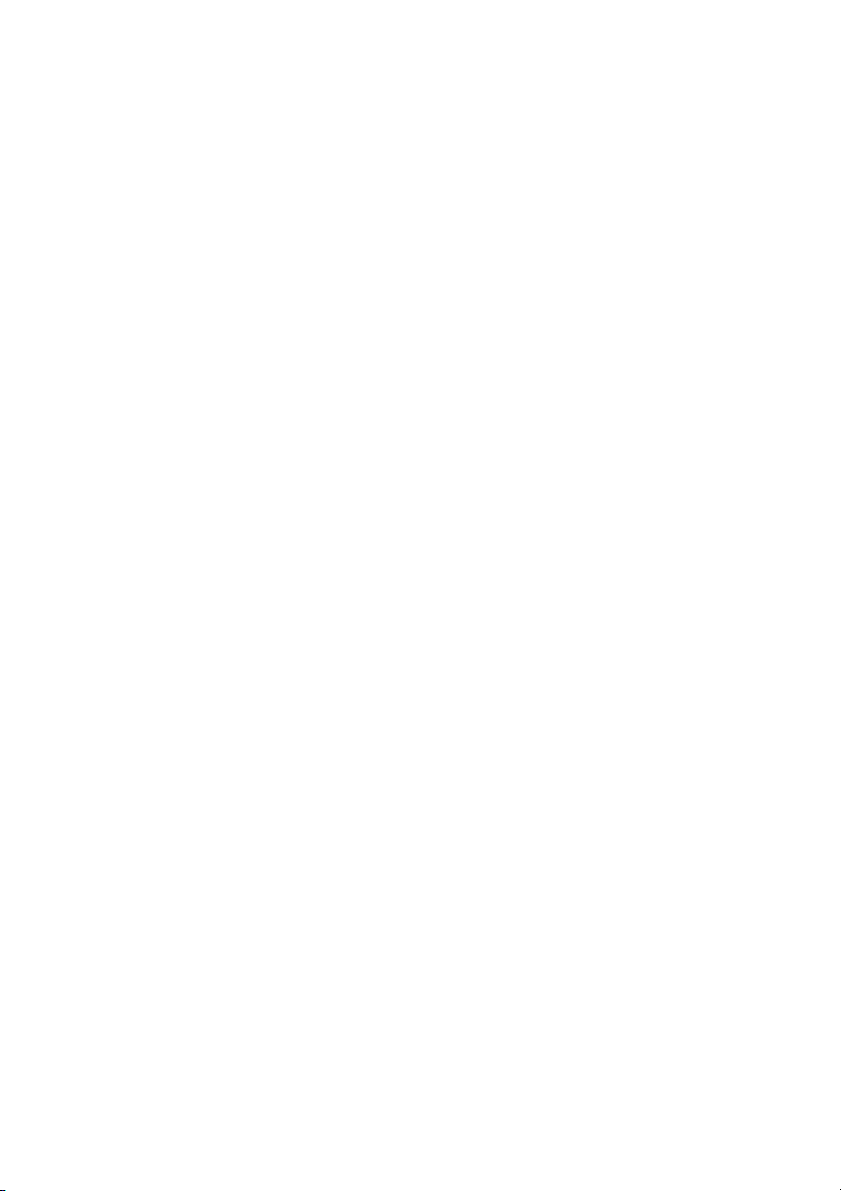
7
1.2 Product Features
◆ 1/3” Sony Super HAD CCD sensor.
◆ 480 TV lines.
◆ Built-in web server.
◆ Our comprehensive Plug & Play eatures-
* PnP video codec–installation o automatic video codec or any component.
* PnP IP address–supports UPnP protocol.
* PnP con iguration–USB inter ace or setup.
* PnP recording–built-in SD card or recording.
◆ Auto white balance (AWB) & auto tracing white balance or color temperatures rom
2500°k to 9500°k.
◆ Advanced motion detection–multi-zone & multi-sensitivity.
◆ Privacy image masking with ree position and size.
◆ CIF up to Full D1 resolution.
◆ Low Lux: By employing high sensitivity image sensor and low noise circuit design
produces 0.5 lux.
◆ Auto Iris Control (AIC), Auto Gain Control (AGC), Auto Back Light Compensation
(ABLC), and Flicker less (FL)
◆ Fixed shutter speed: 1/1000 sec.
◆ Supports the SD card as a local storage.
◆ Dual codec---MPEG4/MJPEG or various applications.
◆ Real-time and synchronized A/V stream.
◆ No latency. Synchronized Analogy / Digital signal.
◆ Position a camera any place you want–No PC required or operation.
◆ Supports pre-alarm & post-alarm unctions.
◆ Supports the MDIX protocol. Recognizes both the normal and the crossover cables,
either o which can connect up with a NF620.

8
1.3 Technical Speci ications
General:
Built‧-in Web Server and network inter ace. You don’t need a PC to operate.
Installation:
Fast and simple installation ‧– connect to your network and assign an IP address within a
minute. The null modem cable enclosed helps you to set up without a network.
Camera:
Digital, 24‧-bit color.
Image sensor:
‧1/3 inch Sony Super HAD CCD sensor.
MPEG4 resolution (pixels): 640×480, 320x240‧
Exposure:
Automatic AGC.‧
White Balance: Indoor installation.‧
Exposure times: 1/30‧-1/27,000s.
Sensitivity:
Minimum Illumination: 0.5 Lux. F1.2‧
Image:
Image rame rate: up to 25 rames/second.‧
‧Supports two compression modes, the Motion-JPEG and the MPEG4.
5 levels o compression provided. The ile size o an M‧-JPEG compressed image
depends on the image’s actual content. Images with a lot o detail will generate bigger
iles. The level o compression determines the image quality. High compression requires
smaller iles while low compression gives you iner image quality along with bigger iles.
The table below contains the average ile size in Kbytes, derived rom real li e tests.
General I/O:
Input/Output connector to trigger the camera vis‧-a-vis external events, or instance a
door sensor with a solenoid.
Event triggered remote image storage through e‧-mail and FTP.
System Requirements:
‧Compatible with operating systems such as Windows 2000 and Windows XP.
‧Internet Explorer 6.x.
Non‧-network modem installation needs Windows PC.

9
Supported Protocols:
‧TCP/IP, DHCP, HTTP, SMTP, SNTP, DDNS, DNS
Security:
Password protection available, unless exposure is pre erred.‧
Connections:
RJ 45 twisted pa‧ir cable, 10/100 Mbit Ethernet network connection.
Modem connection: RS‧-232 modem connector or dial-up use. Supports most V90
modems.
Input/Output connector to trigger the camera vis‧-a-vis external events.
Operating Environment:
Operation temperature: ‧41-122° F (5-50° C).
Humidity: 20‧-80% RHG, non-condensing.
WARNING: Avoid aiming the camera at the sun or other extremely bright lights.
Irrespective o whether the camera is used or unused, the CCD image sensor may be
damaged i exposed to very bright objects. Dimensions and weight are as ollows.
Dimensions / Weight:
Height:‧ 55 (mm)
Width:‧ 95 (mm)
Length:‧ 62 (mm)
Weight:‧ 306 g
(Not including power supply and mini-tripod.)
Accessories Included:
‧CD-R x 1
Power supply: 5V DC/2A.‧
‧Instruction manual.

10
2. DESCRIPTION OF THE
FRONT/REAR VIEW
2.1 Front Panel and Rear Panel
-- Front Panel -- -- Rear Panel --
1
I/O
DC5V
ETHERNET
VIDEO
4
2 3
5
.
MICROPHONE:
The NF620
has an additional audio unction. The device has a microphone built into its ront
panel which records sound.
2.
ALARM I/O & RS-232 Port:
The RS-
232 communication port unctions as a connector to an external control device. This
port includes ALARM OUT, GROUND, ALARM IN, and ALARM RECOVER or connecting with
external devices.
WARNING: You can't use general RS-232
cables to link up with the I/O connectors in the rear
panel o the device (please see the next page or urther details).
3.
VIDEO OUT Connector:
The connector provides the unit’s composite video signals to a monitor.
4.
Plug Inlet:
A DC 5V inlet that connects to an external power supply.
5.
ETHERNET 0/ 00 Connector:
This is a standard RJ-45 connector or 10/100 Mbps Ethernet networks.
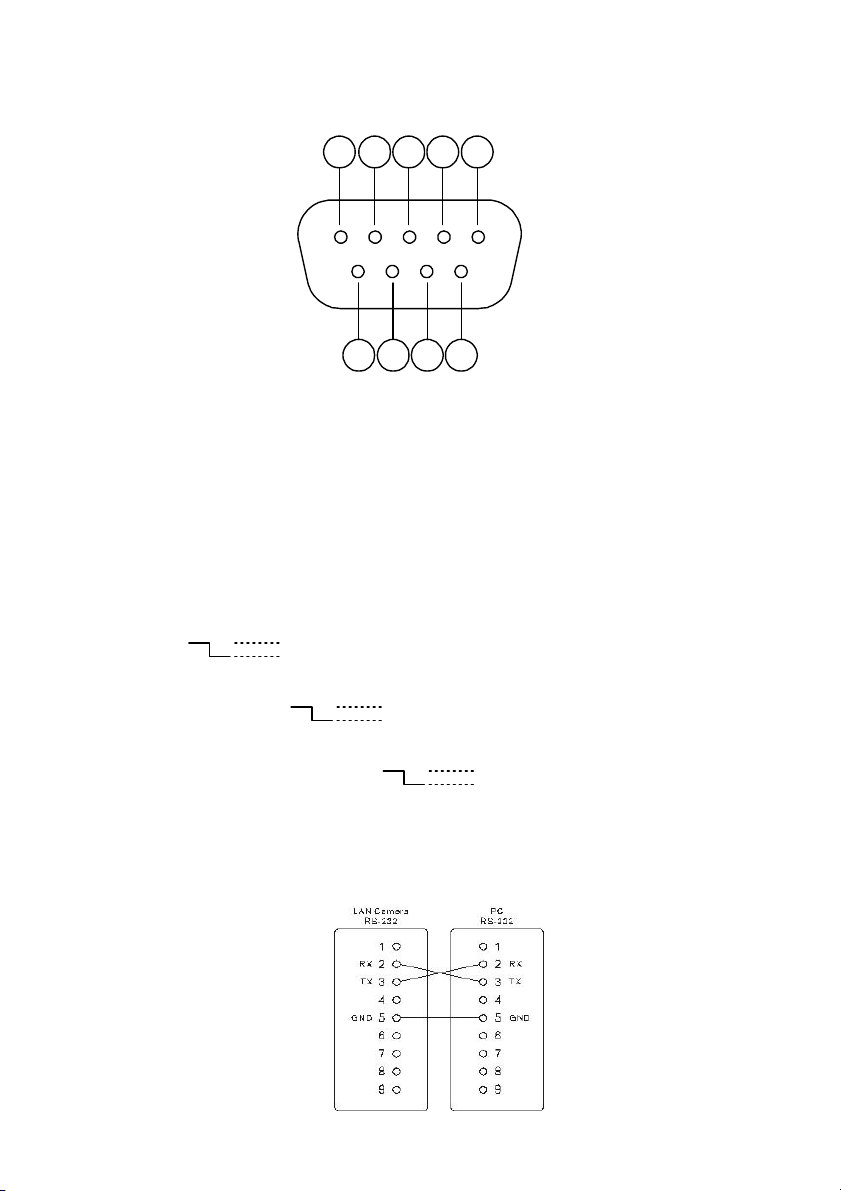
11
2.2 RS-232 Port & ALARM I/O
1 2 3 4 5
9876
. RS-485 D-
2. RX: This pin is one o the RS-232 pins. It connects with the TX pin o another device.
3. TX: This pin is one o the RS-232 pins. It connects with the RX pin o another device.
Please re er to the note below on the standard RS-232 9 Pin Cable with Pin 2 and
Pin 3 exchanged; see the pin con iguration chart below or details.
4. RS-485 D+
5. GND: Ground contact.
6. ALARM RESET (INPUT): This pin connects to an alarm-clear device or clearing an
alarm. (
5V, 20mA
0V(Active) )
7. ALARM IN (INPUT): This is an alarm input that can be programmed in the menu
system to active low. (
5V, 20mA
0V(Active) )
8. ALARM OUT (OUTPUT): This is an alarm output trigger. Connect this to external
devices such as buzzers or lights. (
5V, 20mA
0V(Active) )
9. AUDIO OUT: This provides the unit’s audio signal to a speaker.
The pin configuration chart:
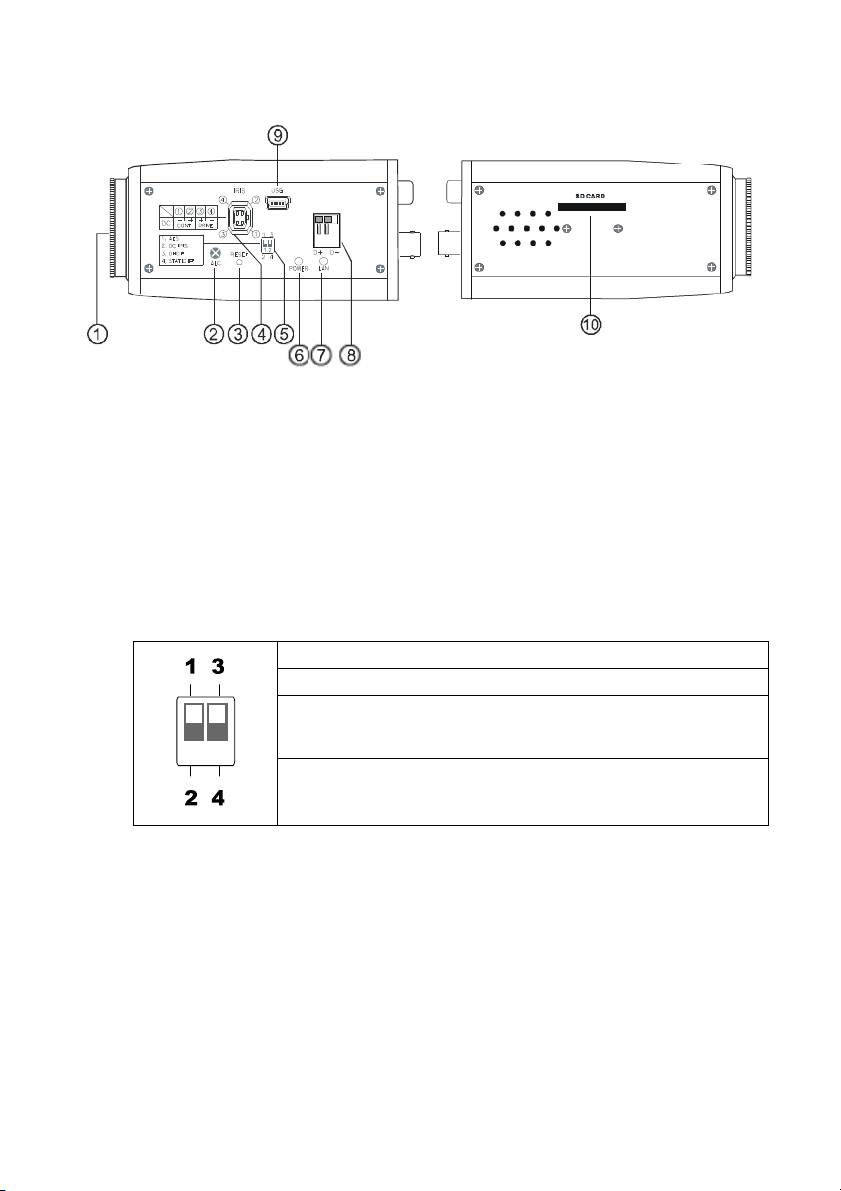
12
2.3 Flank Panel
-- Right Flank Panel -- -- Le t Flank Panel --
. Lens Mount: This NF620 is used with either a C or a CS mount lens.
2. ALC VR: Iris control VR.
When an auto iris (DC Drive) lens is used, this VR is used to adjust the iris or di erent
lighting environments. Adjust the VR clock-wise to open the iris and counter-clockwise
to close the iris o the camera.
3. RESET: Recover to actory de ault.
4. IRIS: Auto iris connector.
This camera works with a DC drive auto iris lens. Please re er to the pin assignment
marked on the camera when connecting the auto iris lens.
5. DIP Switch:
. AES: Auto electric shutter.
2. DC IRIS: Use an auto iris (DC drive)
3. DHCP: Turn On / Turn O to use the
DHCP protocol. I the switch
points upwards, the device can change the setup o
network unction (enable/disable) via the network.
4. STATIC IP: I t
he switch points down, the device can’t obtain an IP
address rom the DHCP server. This option is needed
to con igure the network communication settings.
6. POWER Indicator: Indicates the power status o the unit. The green light indicates the
unit is activating. The red light indicates the power is on and the SD card cannot be
removed.
7. LAN Indicator: Indicates the LAN status o the unit. The green light indicates the 100
Mbps Ethernet network is activating. The red light signals the LAN is data linking.
8. RS-485 Port: The RS-485 communication ports unction as connectors when two or
more units are serially connected to an external control device.
9. 5pin MINI USB Port: The user can use a USB device cable to connect the NF620 to the
USB port on the PC.
0. SD CARD Slot: This is used or system so tware updating and archiving / accessing
critical images

13
2.4 The USB unction
By connecting the NF620 with a PC via the USB connector, the NF620 can provide two di erent
unctions.
1. Insert an SD card: As a card reader.
Insert an SD card into the NF620, then connect to the PC. You might trans er iles between the
SD card and the PC. Once you've connected your NF620 to your computer, the Windows
system will detect the connection and ask you what you want to do with your SD card.
In another words, i the user connects the NF620 with an SD card and the PC via the USB
connector, the NF620 can be used as a normal card reader.
2. Remove an SD card: As a con iguring tool.
Be ore using the USB con iguration setting page, please remember to remove the SD card or
your PC will read the SD card and won’t show this window.
DHCP ON DHCP OFF
WARNING: After changing the settings, please click the “Apply” button. All of the
options will be effective after removing the USB connector.
Network
Setting
PPPoE
Setting
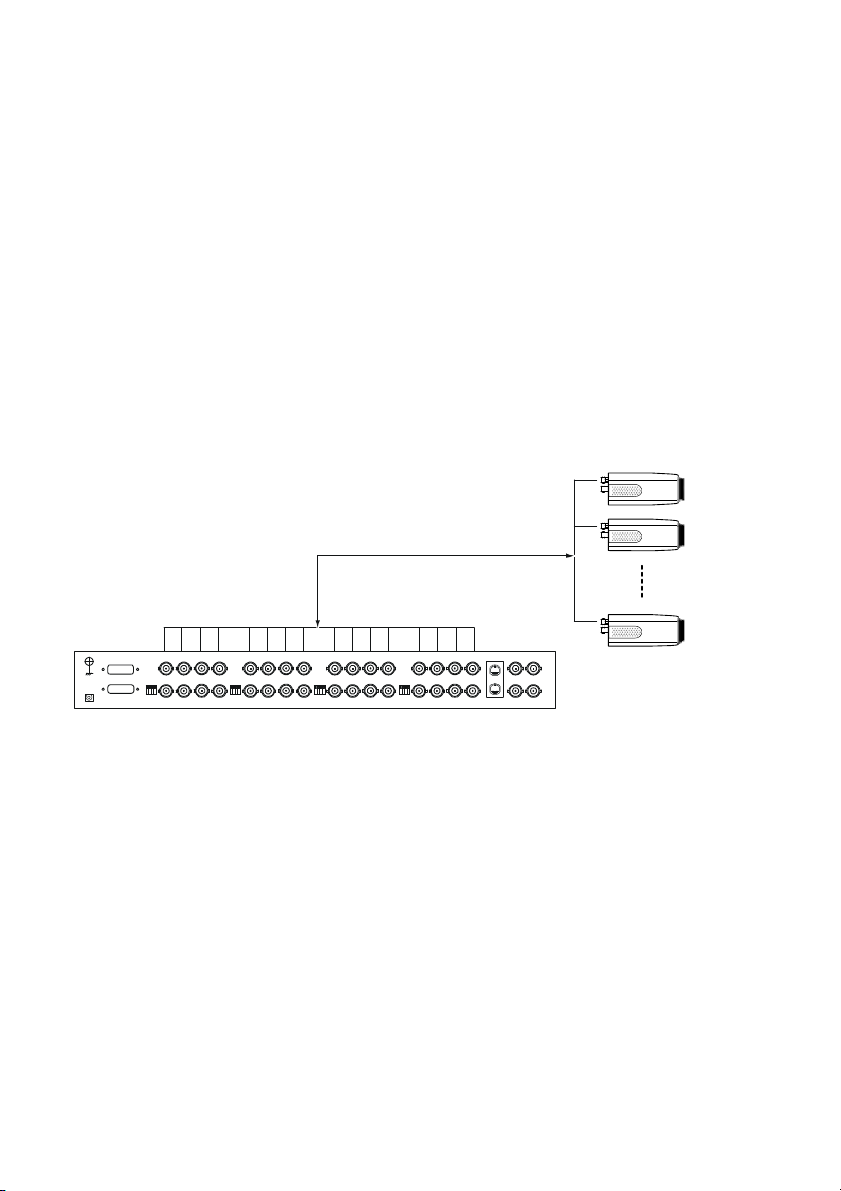
14
3. INSTALLATION
Please ollow the instructions and the diagram below to set up the system.
NOTE: The NF620 is linked by its Video Out connection via a BNC connector to a monitor's
Video In connection. I this connection is there, you can see some in ormation on the
monitor screen, such as the NF620 actory de ault Static IP address(192.168.1.168). But
the NF620 Static IP address can only appear i there is a connection between the NF620
and another device. I there is no such connection, the NF620 actory de ault Static IP
address will not appear on the monitor screen.
3.1 CONNECTING WITH A MULTIPLEXER
LAN CAMERA 1
LAN CAMERA 2
LAN CAMERA 16
TO LAN CAMERA VIDEO OUT BNC CONNECTOR
F620 1
F620 2
F620 16

15
3.2 UPDATING SYSTEM SOFTWARE
I the system so tware o the NF620 needs to be upgraded, please take the ollowing steps to
sa ely process it.
Important: Before carrying out the following procedures, please ensure the SD card is
working and the file of the system firmware is intact
1. Format an SD card using the FAT16 ormat i it is un ormatted; there are no limitations to an SD
card’s capacity.
2. Create a directory named LANCAM in the SD card i it does not exist.
3. Copy the ile o UPDATE.BIN to the LANCAM-directory.
4. I the NF620 is running, please power it o irst.
5. Insert the SD CARD into the NF620.
6. Remove the Ethernet cable rom the RJ-45 port and then power on the NF620.
7. In 5 to 10 seconds, a message reading "UPDATE PROCESSING" will show up on the screen on
a blue background; i not, please check out steps 1 to 6 care ully or else in orm your technical
support while ignoring the ollowing steps.
8. DO NOT power o the NF620 while this update process is running until the message "UPDATE
OK RESET PLEASE" appears on the screen; it might take 15 to 30 seconds to appear.
9. I the message "UPDATE NG RESET PLEASE" appears rather than "UPDATE OK RESET
PLEASE", please write down the error messages shown on the screen and in orm your
technical support, while ignoring the ollowing steps.
10. Power o the NF620 when this update process is inished, then remove the SD card rom the
NF620.
11. Reconnect the Ethernet cable to the RJ-45 port i necessary.
12. Power ON the NF620 and it will work normally i the entire update procedure goes correctly.
13. Veri y the version o the system so tware.
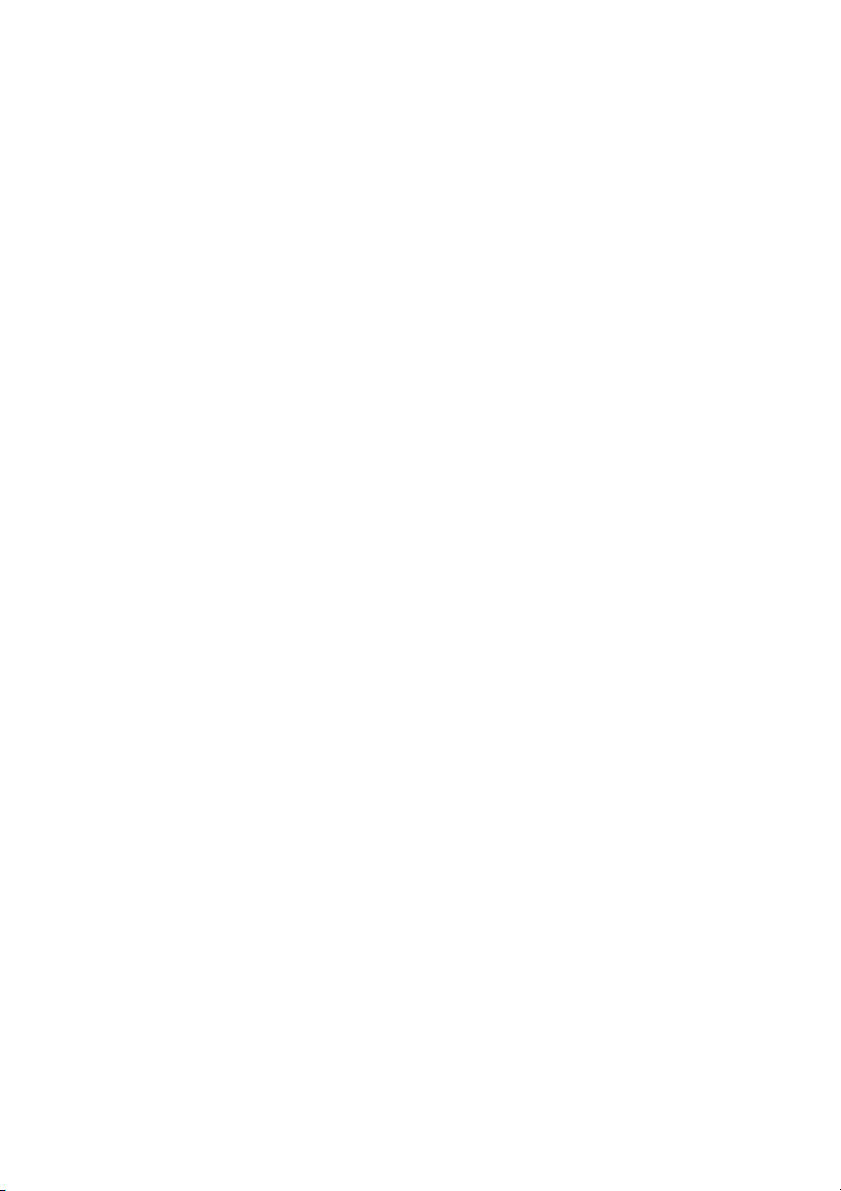
16
WARNING:
. Don’t use FAT32 or NTFS or other file formats in step .
2. Steps to 3 have to be done on a PC.
3. Make sure the file of UPDATE.BIN is a correct one in step 3, or the NF620 will not work
normally after being updated.
4. If the power of the NF620 is suddenly lost in step 8, please remove the SD card first and
turn on the NF620 next to test its operation. If the NF620 remains working normally,
please go back to step 4; otherwise, please inform your technical support.
5. In step 0, if the SD card is not removed and the NF620 does not get online as well, the
updating process must be repeated again after rebooting the NF620.
6. Make sure that the SD card is inserted in a correct position in step 5, or the NF620 will
suffer permanent physical damage.
7. If the message "CSUM ERROR" appears in step 8, it implies a problem in the file of
UPDATE.BIN.
8. Don’t interrupt the process while the unit is updating itself; proceed with an SD card
not including any system software of the unit, or else the unit will crash.
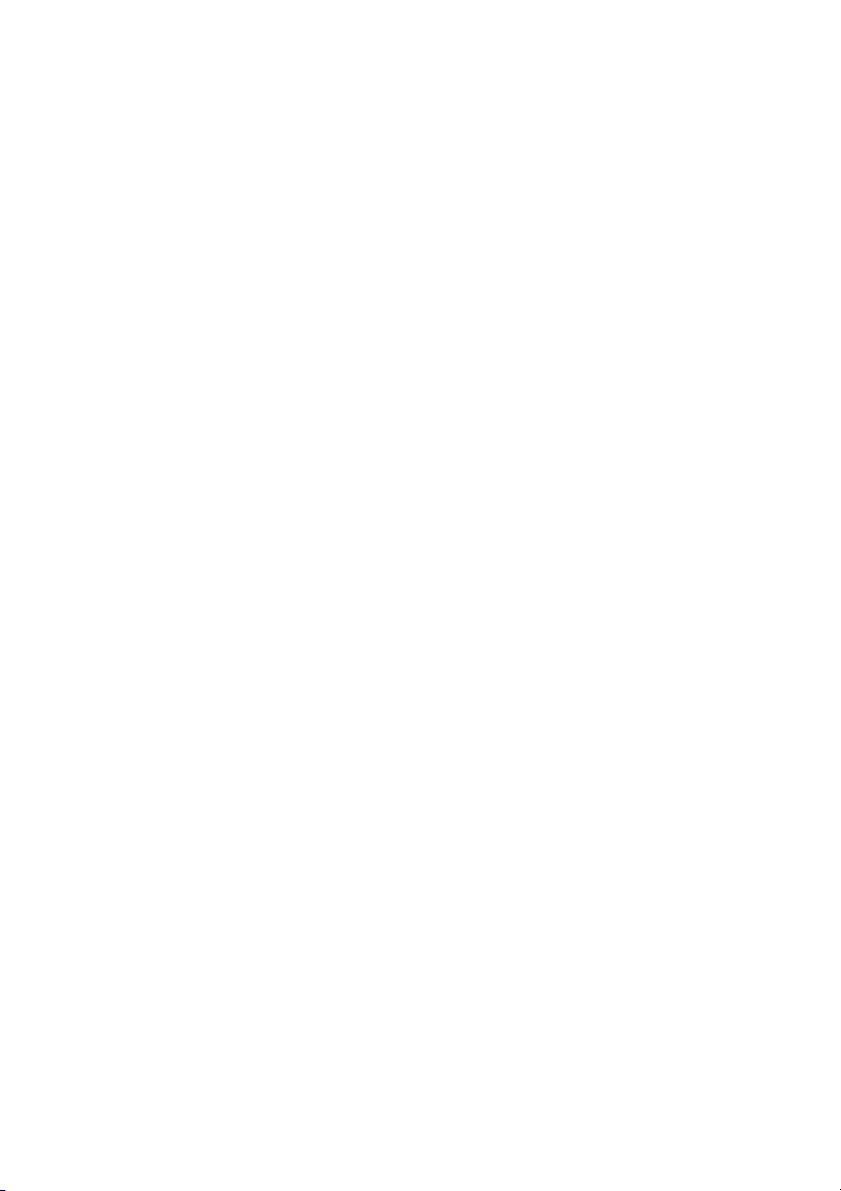
17
3.3 NF620 SD card Troubleshooting
1. Check i the SD card position is correct or not. Please re er to the manual or the related
in ormation.
2. A ter powering the NF620 on, correctly insert the SD card, and a little icon o "SD" will show up in
the upper-right corner o the monitor screen. I not, it means the device detection has ailed.
Please contact your technical support and ignore the ollowing steps.
3. I no cross sign appears beside the "SD" icon, please go on to the next step. I a cross sign
appears, please check the ollowing:
a. Is it really an SD "Memory" Card?
b. Is this SD card ormatted in the FAT16 ormat?
c. Connect the SD card with a PC and test to see whether the PC can read the data or not.
d. Does this SD card still have the capacity or storing data?
e. Is the SD card set to write?
I all the answers are "yes" but the cross sign still persists, please contact your technical support
and ignore the ollowing steps.
4. Please make sure the unction o "SD CARD ENABLE" is activated in the ALARM and
SCHEDULE pages i no cross sign appears beside the "SD" icon on the screen.
5. A ter recording, read the data on the web page o "sdget.htm". I the data cannot be read through
the network, please read it instead in a PC, check the data stored in the "LANCAM" directory
and contact your technical support regardless o whether there is data or not.
WARNING:
. Performing this troubleshooting process may need a monitor, a PC, a card reader and
some cables.
2. If the SD card is removed while storing or accessing data, the data will be lost.
3. If there is a cross sign beside the "SD" icon, it means the SD card has been inserted into
the NF620 but cannot perform its writing function. Possible reasons are:
a. It is not an SD memory card.
b. The SD card is unformatted or formatted in a non-FAT 6 or non-FAT 2 format.
c. The file system is damaged.
d. The capacity of the SD card is full.
e. The SD card is set to be read only.
4. Turn off the power before inserting the SD card. Otherwise the unit may shut down.

18
4. Network Configuration
4.1 Cable Connections
Please ollow the instructions below to connect your NF620 to a computer or a network and to
choose a proper RJ-45 cable con iguration or connections.
Physical specifications of the RJ-45 cable for Ethernet
Wire Type Cat. 5
Connector Type RJ-45
Max. Cable Length 100 m
Hub Wiring Configuration Straight Through
PC Wiring Configuration Straight
4. . Connect to a computer
Use a straight LAN cable to connect directly to a computer.
RJ-45
CROSSOVER CABLE
CROSSOVER CABLE PIN CONFIGURATION
LAN CAMERA
TO PC LAN CARD
F620
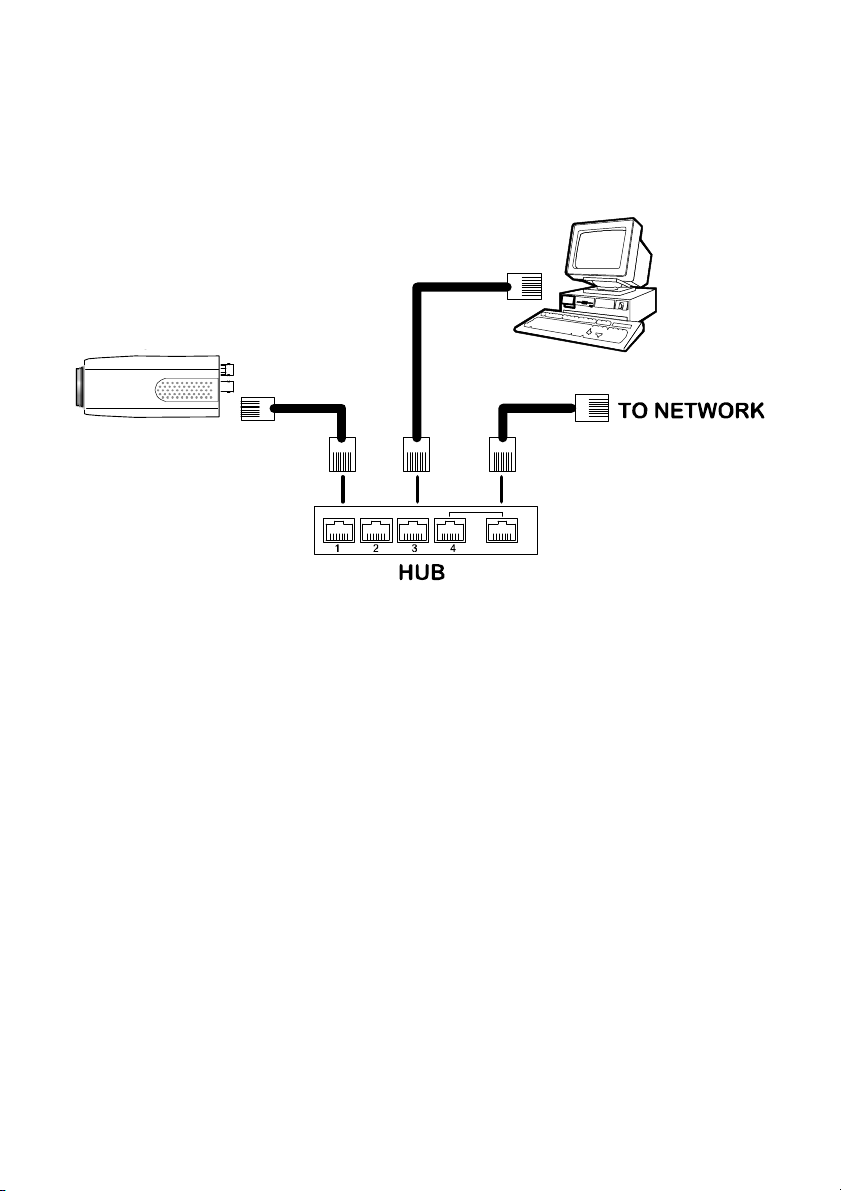
19
4. .2 Connect to a LAN Hub (INTRANET)
The RJ-45 PIN con iguration or connecting with a LAN Hub is shown below.
RJ-45
LAN CAMERA
TO PC NETWORK CARD
uplink
F620

20
4.2 Con igure Your NF620 Network Settings
Upon connecting with the network hardware, you need to activate the network unction and
con igure the proper network settings o the NF620.
4.2. Enable DHCP Function
This unction can only work i the LAN, which the unit is connected to, has a DHCP server. I the
DHCP server is working, please move the dip switch points up to 3 on the lank panel; now the
NF620 will obtain an IP address automatically rom the DHCP server. In that case, please skip
section 4.2.2 (Set IP address) and ollow section 4.3 (TCP/IP Communication So tware).
4.2.2 Set IP Address
You need to set an IP address or the unit i the LAN unit isn’t connected to a DHCP server.
Otherwise, please ollow the instructions given below:
Set the IP, MASK and GATEWAY. The ollowing is a sample setting.
IP: 192.168.1.X
MASK: 255.255.255.0
GATEWAY: 0.0.0.0
NOTE: When only one unit of the NF620 is connected to a computer or LAN, you can
freely assign an IP address for the NF620. For example, there is a range of NF620
IP addresses from 92. 68. . to 92. 68. .255. You can pick one for use from the
range of the IP. It’s not necessary to set MASK and GATEWAY; leave the settings
as default.
When a NF620 is connected to a WAN, you must acquire a unique, permanent IP
address and correctly configure the MASK and GATEWAY settings according to
your network architecture. If you have any questions regarding those settings,
please consult a qualified MIS professional or your ISP.
Table of contents
Popular Digital Camera manuals by other brands
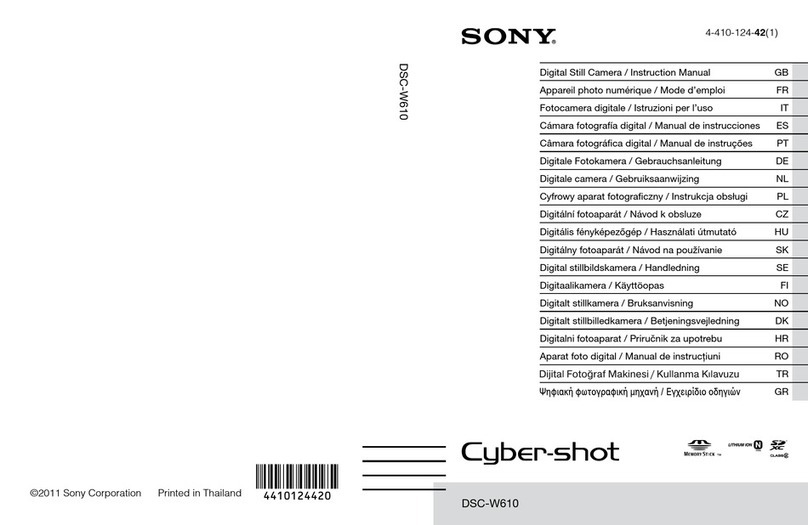
Sony
Sony DSC-W610 instruction manual

Marcum Technologies
Marcum Technologies Underwater Viewing System VS560 user manual

Festo
Festo SBOI-Q-R1B manual

ARRI
ARRI Arricam System quick guide
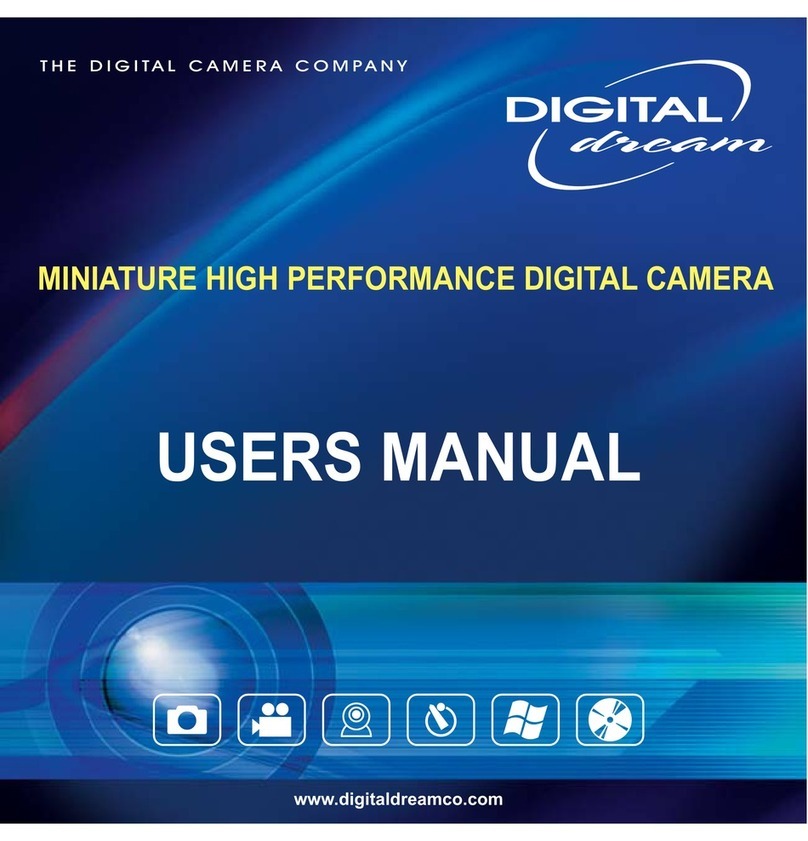
Digital Dream
Digital Dream MINIATURE HIGH PERFORMANCE DIGITAL CAMERA user manual

Omron
Omron GigE Vision STC-CMB2MPOE Product specifications and user's guide