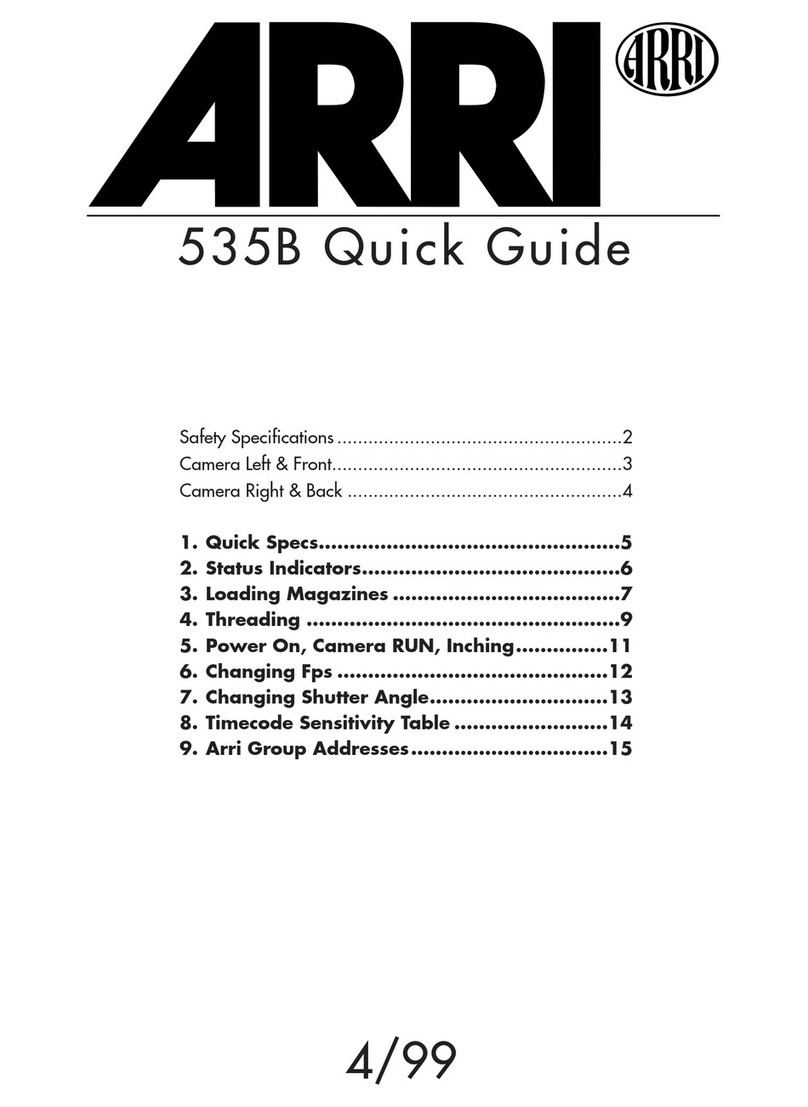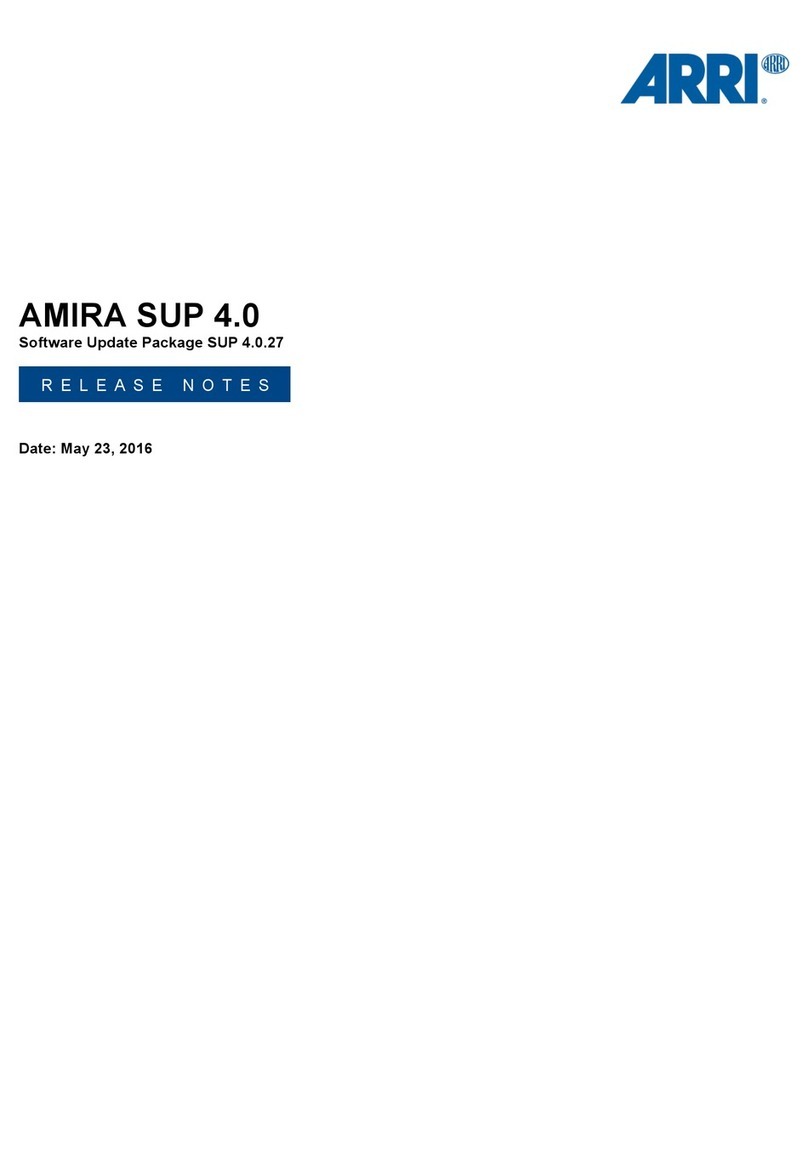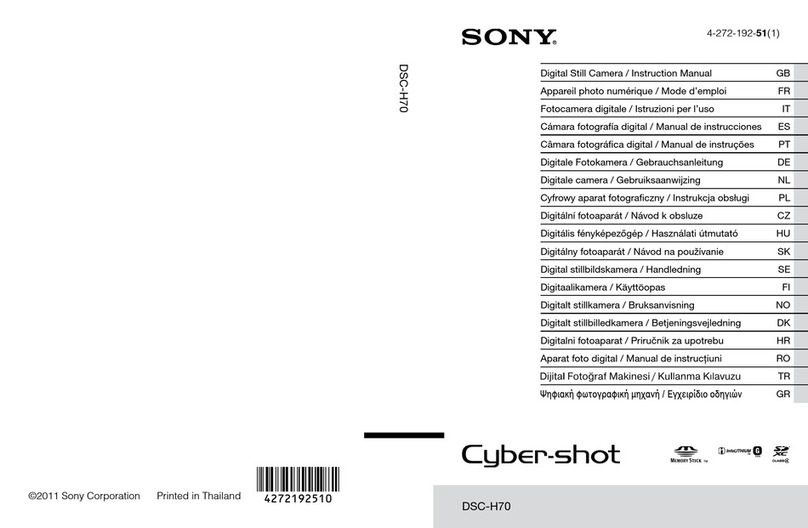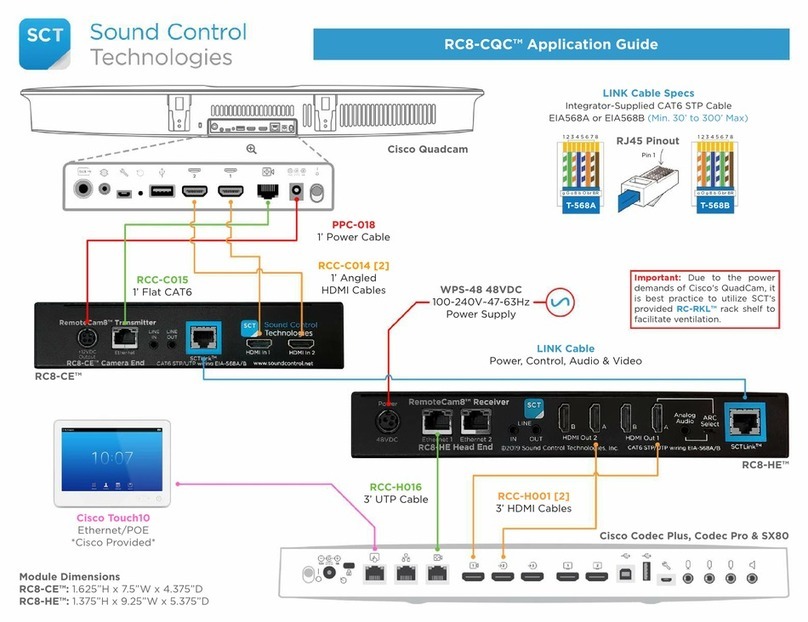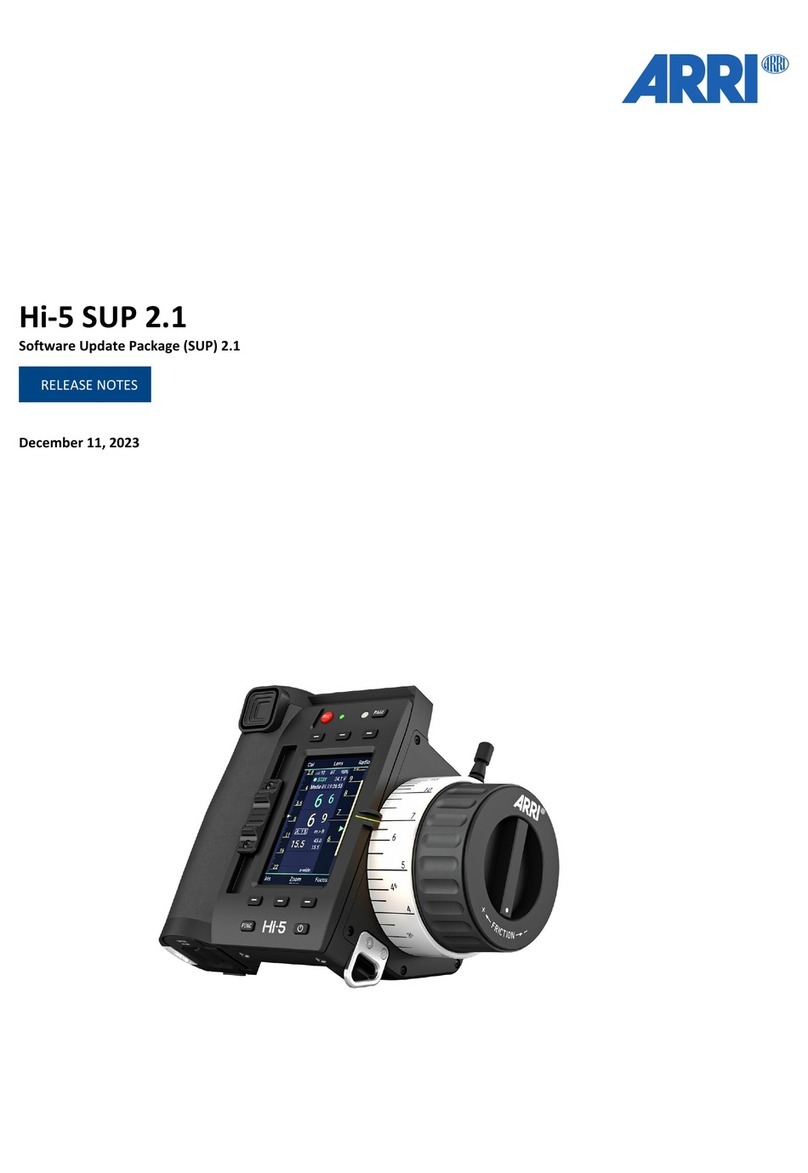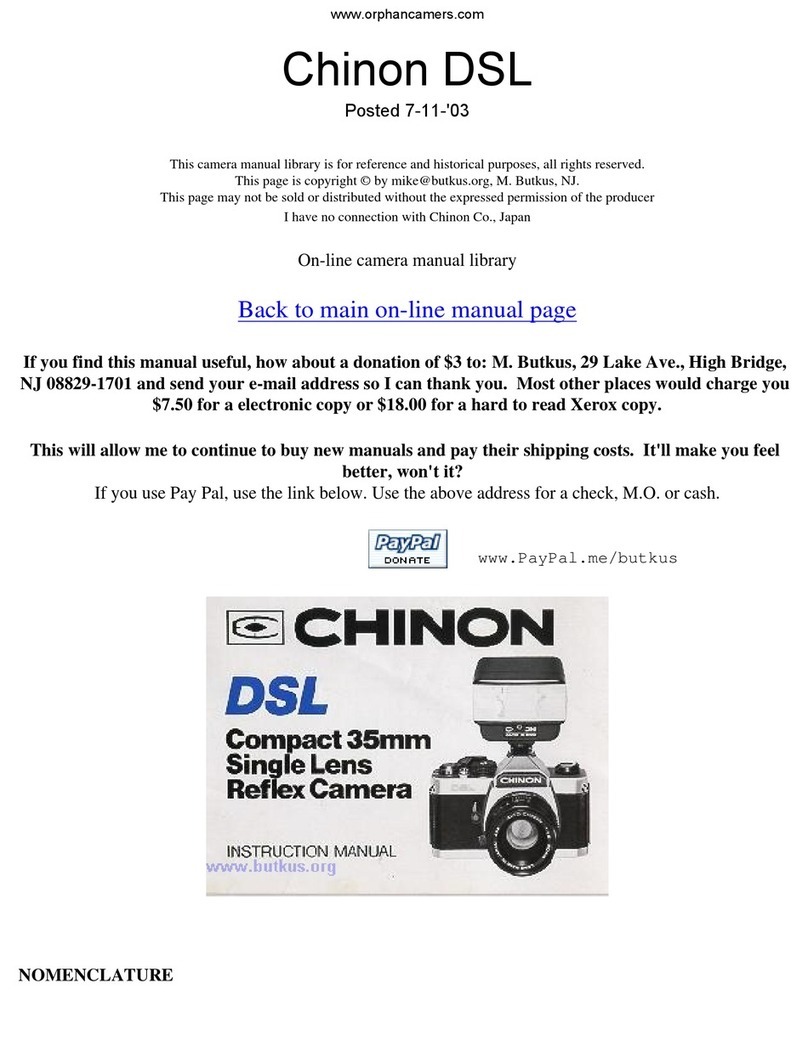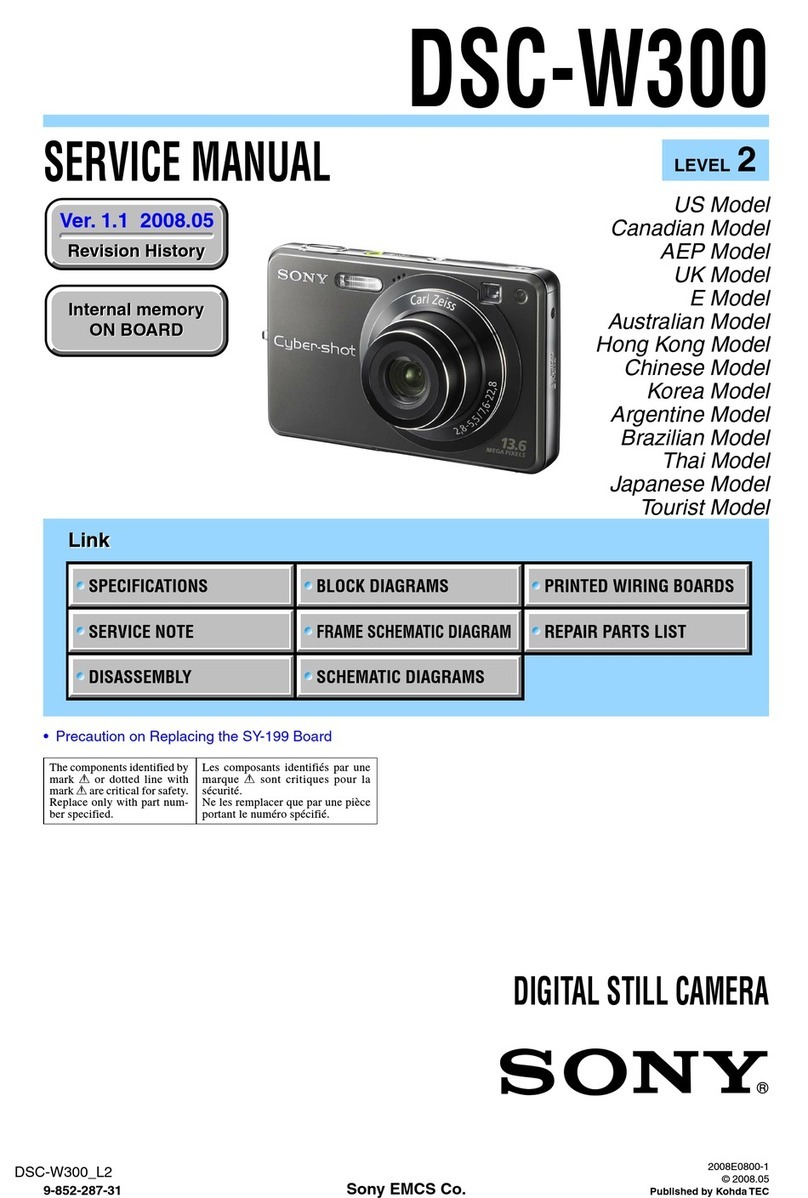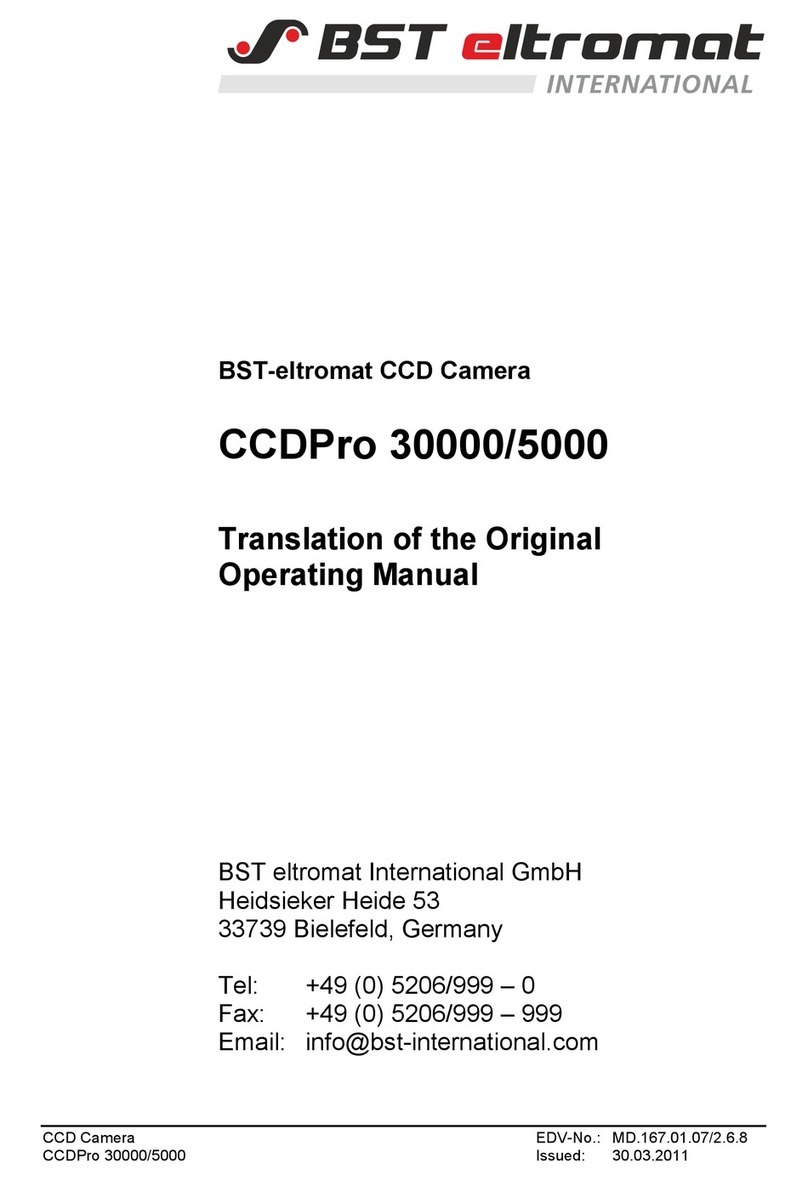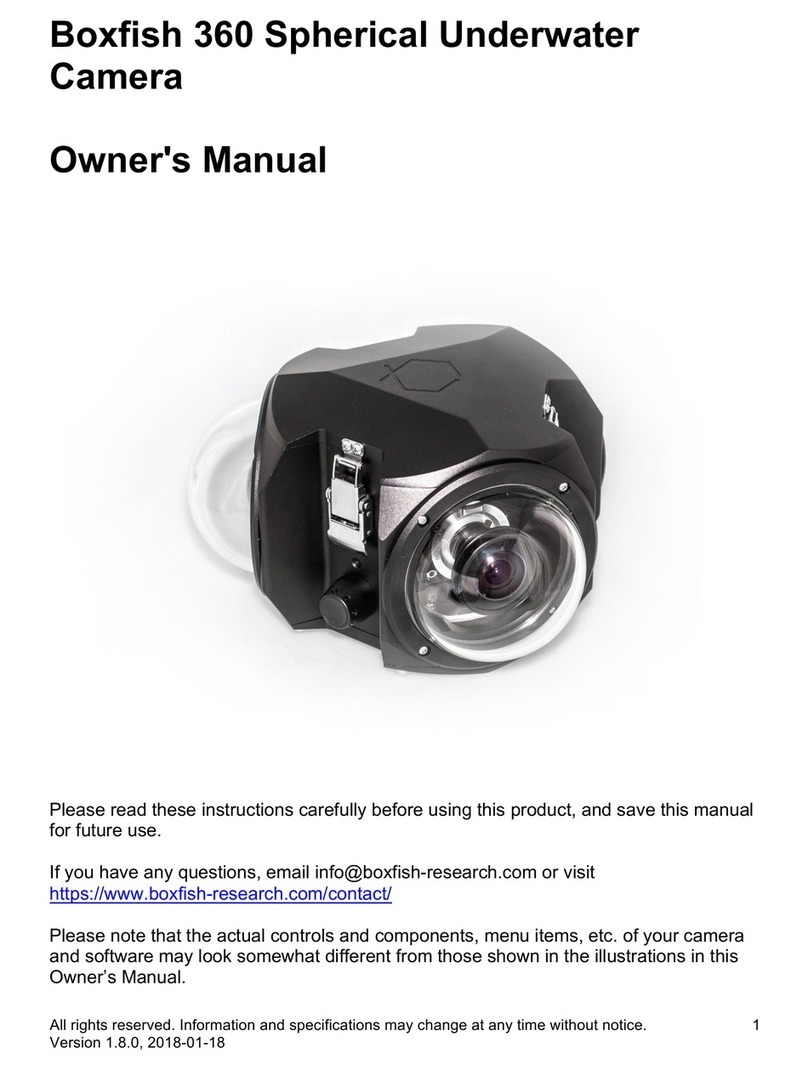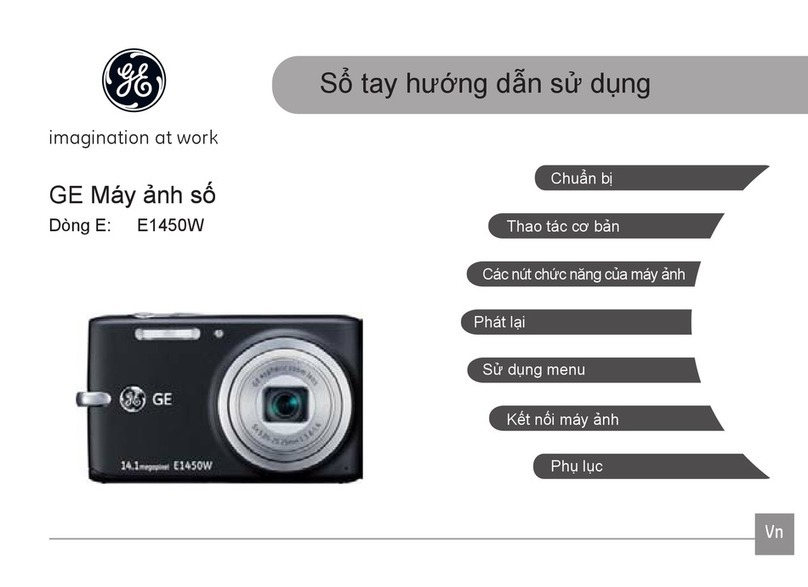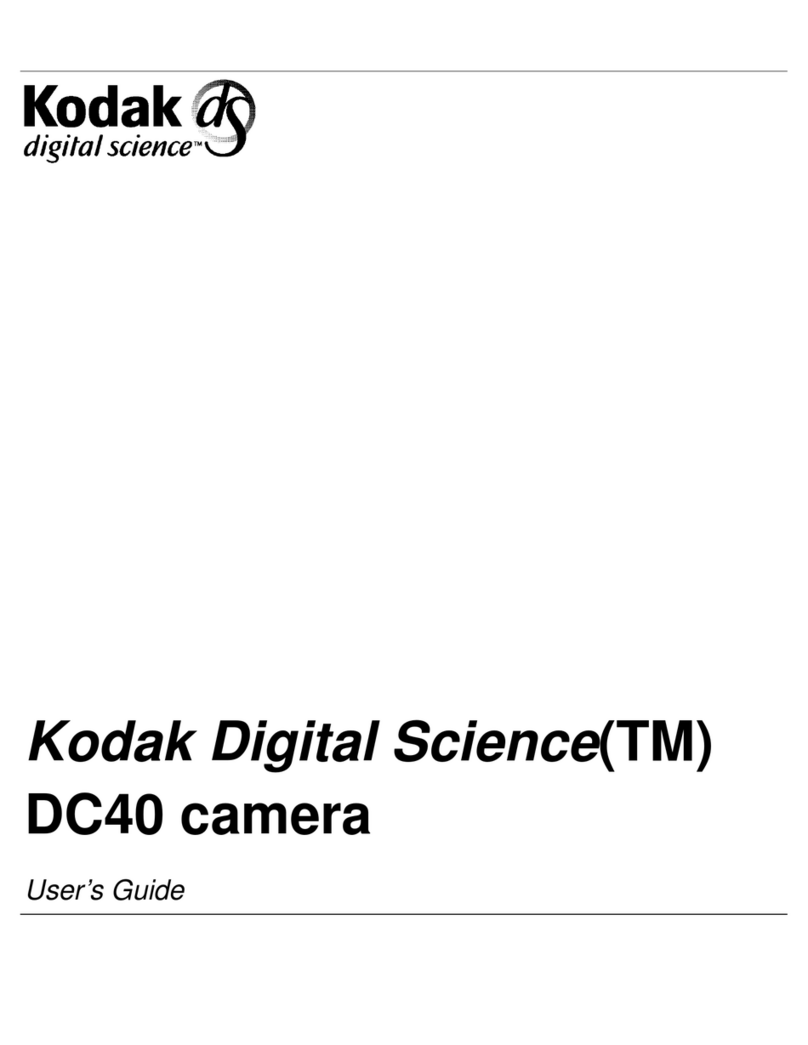ARRICAM Studio Quick Guide 01/2004, Page 8 of 20
Fps Range 1 to 60 fps forward, 1 to 32 fps reverse. Reverse running and 0.001 fps increments
can be set by Speed Control Box, Wireless Remote Control or ARRIMOTION.
Mirror Shutter 0° to 180°, electronically adjustable in 0.1° increments (11.2° to 180° for ramps).
Movement 5-link movement with dual registration pins and transport claws.
Movements with 4 or 3 perforation pull down are available.
Flange Focal Distance 51.98 mm – 0.01
Temperature Range –10° to +40° Celsius /+14° to +104° Fahrenheit
Power 24 V BAT Nominal 24 V dc in (Pin 1: GND, pin 2: 24 V) Input voltage range: 21- 35 V dc.
RS (Camera & Power Bridgeplate) Pin 1: GND, pin 2: nominal 24 V dc out. The RS
connectors on camera and Power Bridgeplate can supply a combined total of 5 A
max. The RS connectors on the Power Bridgeplate have no remote run capability.
CAC Pin 1: GND, pin 2: nominal 24 V dc out with 2.5 A max. continuously.
Work Light/ Outer: GND, inner: nominal 24 V dc out. Work Light/Heated Eyecup connectors
Heated Eyecup together can supply 0.75 A max. continuously.
On-board Monitor 12 V dc out. This connector (MINI MONITOR) can supply 1.2 A max.
Note:
The combined load of all connectors must not exceed 7 A.
Contrast Filter An ND 0.6 filter can be moved into the viewfinder image path.
Magazines Studio Magazine 120/400, Studio Magazine 300/1000, Top Load Adapter, Back
Load Adapter, Dual Port Adapter, Lite Steadicam Magazine, Lite Shoulder
Magazine, Lite Mag to Studio Camera Adapter. Use the Magazine Stabilization
Bracket while shooting under increased g-force with Studio Magazine 300/1000.
Viewfinders Studio Viewfinder, Studio Universal Viewfinder, Studio Medium Extension, Studio
Zoom Extension, Studio Anamorphic Extension, Studio LCD Frameglow, Studio
Mask Frameglow, Studio Eyepiece, Lite Universal Eyepiece, Heated Eyecup, Studio
Readout, Integrated Video System, Studio 100% Video Top, 2” and 6.6” Video
Monitors.
Note:
The Lite Viewfinders can also be used on the Studio camera, however the Lite
Integrated Video System can only be used when the Back Load Adapter is fitted.
Lens Data System Studio Lens Data Box, Studio LDB Adapter, Lens Data Displays (LDD & LDD-FP), Lens
Data System (LDS) zooms and prime lenses.
Electronic Accessories Speed Control Box, Manual Control Box, Timing Shift Box, MCB Cable Adapter,
Pick-up Unit, Remote Control Station, In-camera Slate Box, Power Bridgeplate,
Work Light, Lens Control System, Controlled Lens Motors (CLM-1, CLM-2, CFM-1),
Wired Handgrip Attachment, Wireless Main Unit, Wireless Focus Unit, Wireless
Zoom Unit, Wireless Remote Control, Focus/Iris Unit, Zoom Main Unit, Iris Control
Unit, Remote Switch RS-4, CAC Distribution Box, Accessory Power Box.
Other ARRICAM Shoulder Set, Studio Camera Handle, Studio Centre Handle, 3/8“
Accessory Shoe, Accessory Shoe Expander, Viewfinder Levelling Rod, Universal Low
Mode Set, Ground Glasses, Aperture Format Masks, PL mount lenses, Shift & Tilt
system, Matte Boxes, Follow Focus systems, Right Camera Handgrip with RUN/
STOP button, batteries, power supplies, ARRI Dovetail system, Arrihead 2.
Quick Specs