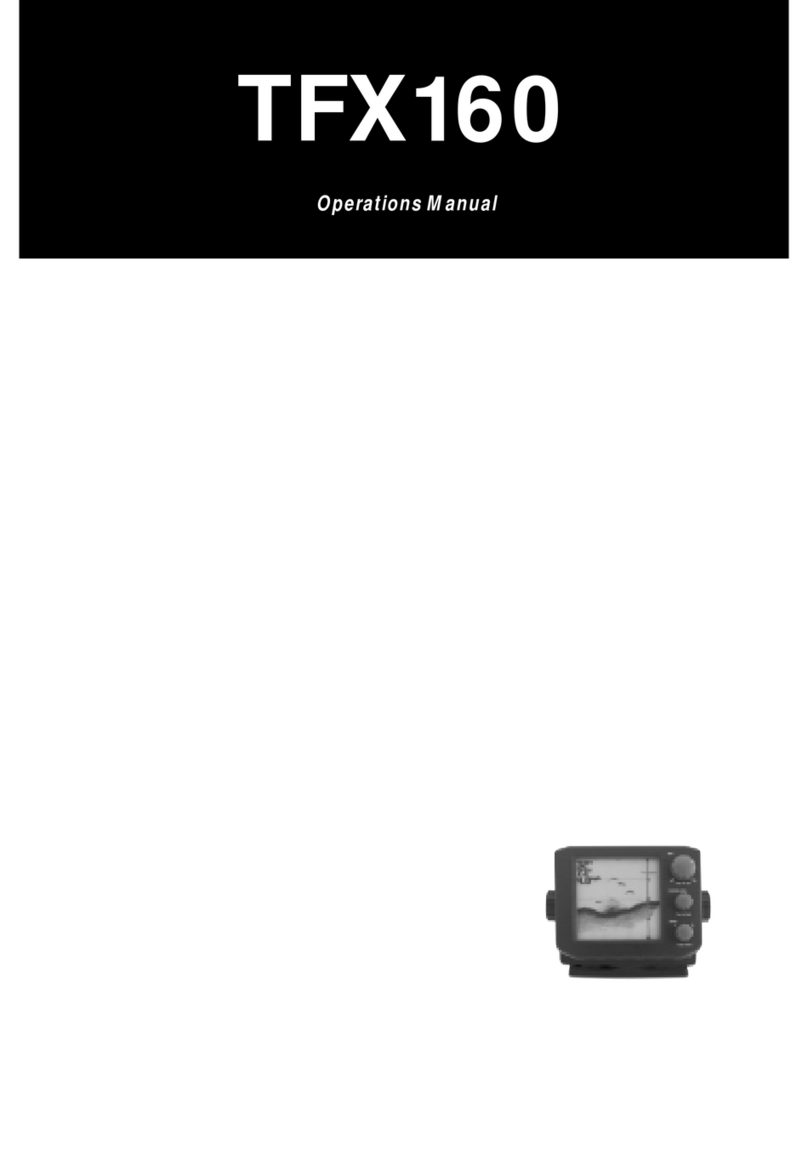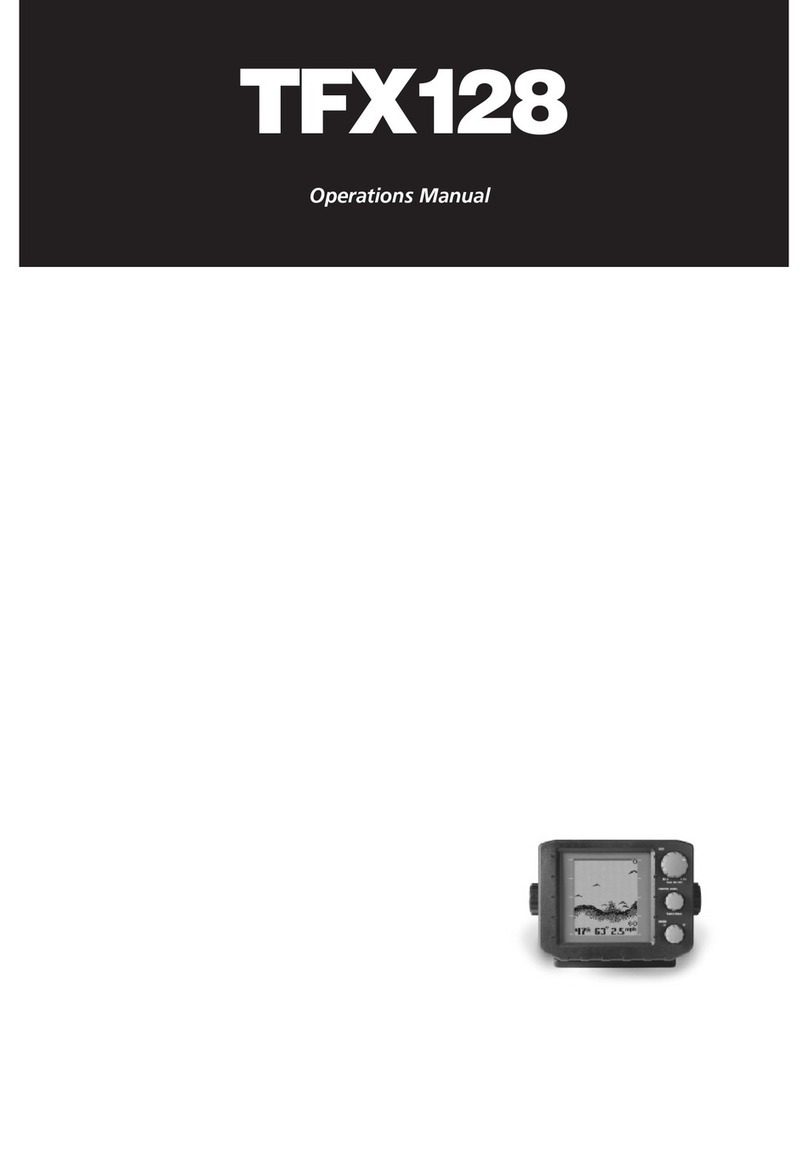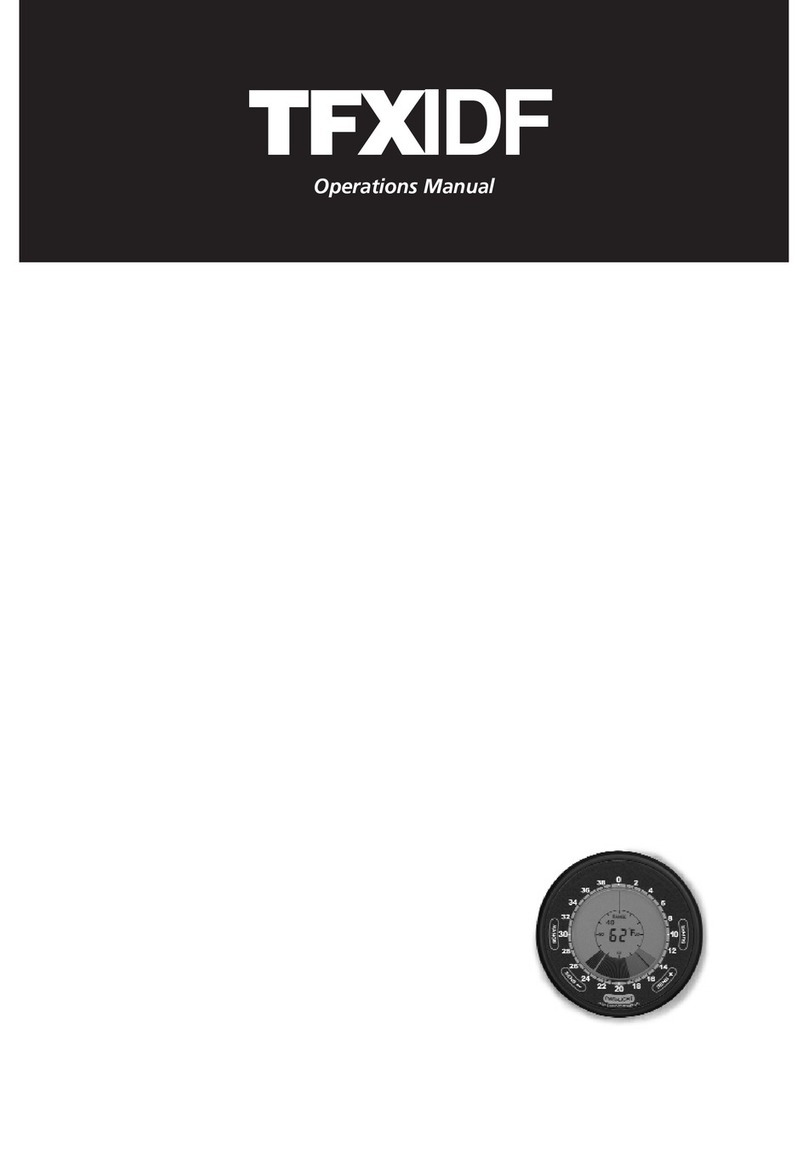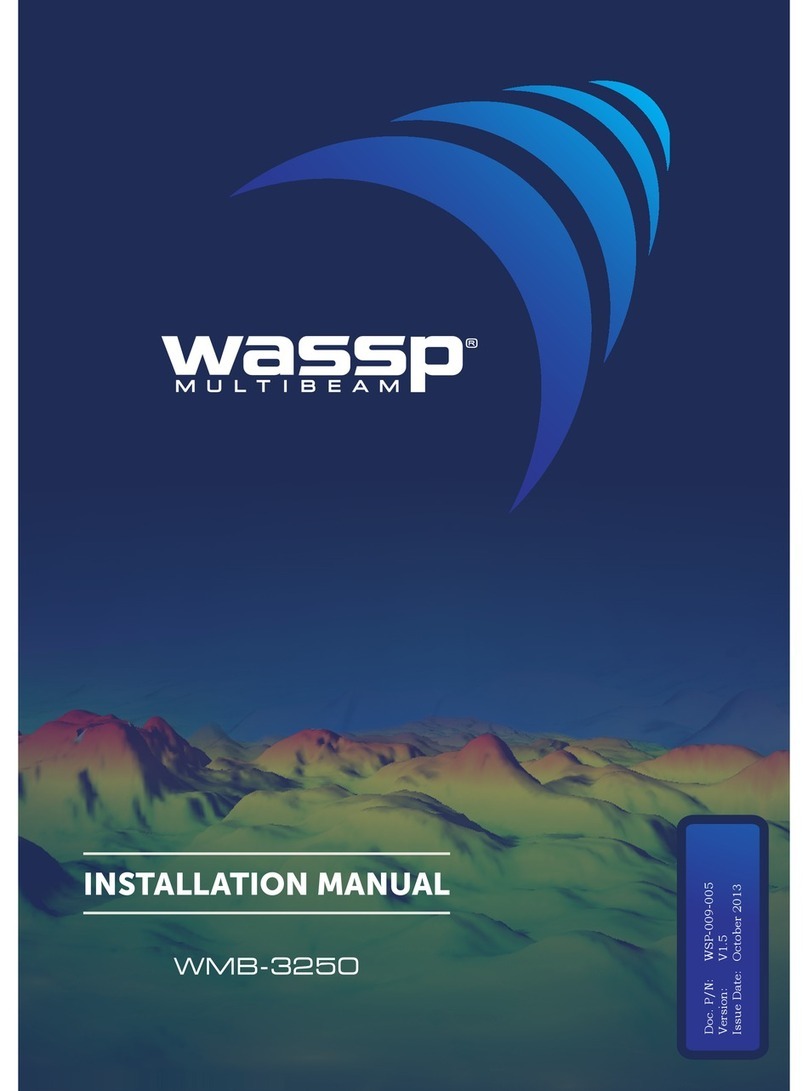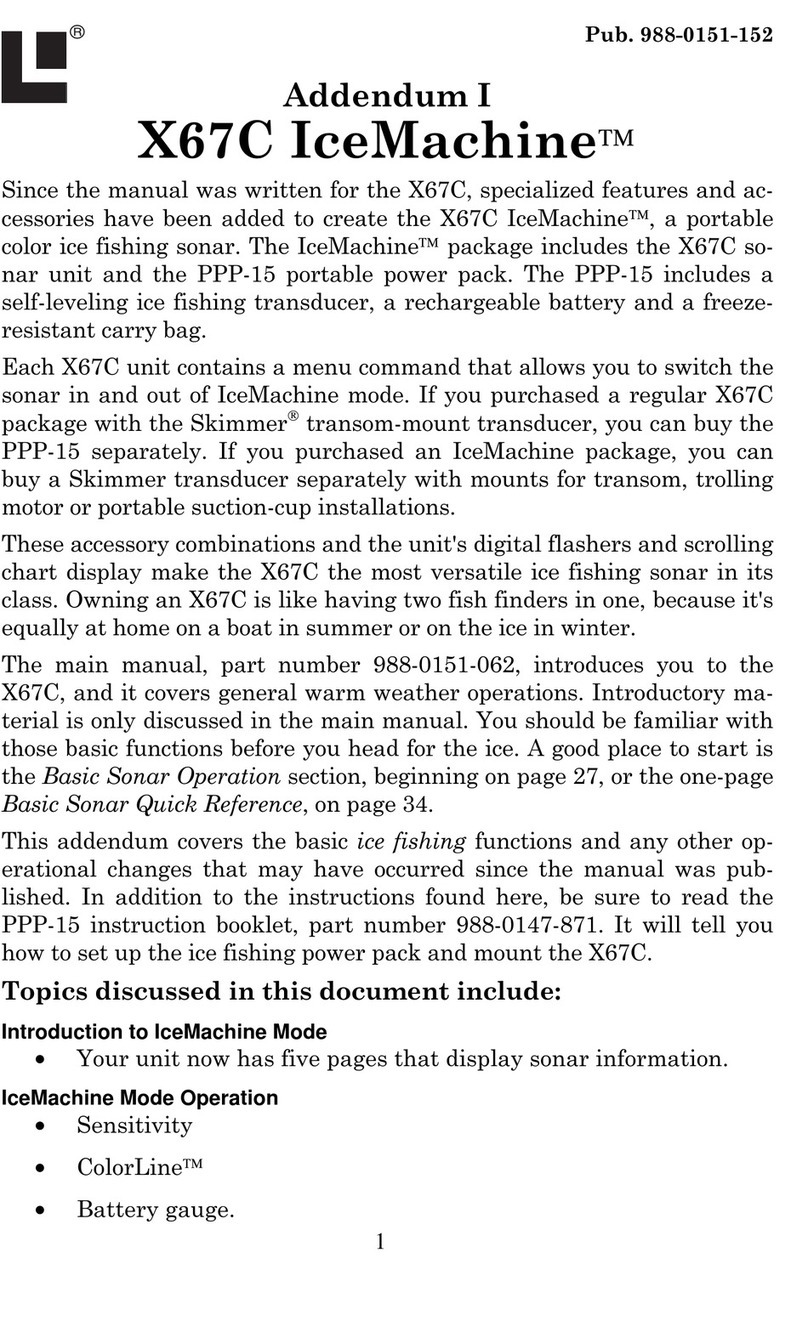Teleflex TFX320 User manual

Operations Manual

Thank you for choosing Teleflex Sonar, manufactured by Techsonic
Industries, for your sonar fishfinder and depthsounder. Techsonic has built
its reputation by designing and manufacturing top-quality, thoroughly
reliable marine equipment. Techsonic has designed your Teleflex Sonar
unit to be trouble free even in the harshest marine environments.
In the unlikely event that your Teleflex Sonar product does require repairs,
Techsonic offers an exclusive Service Guarantee - free of charge during
the first year after purchase, and available at a reasonable rate after the
one-year period. Complete details are included at the end of this manual.
We encourage you to read this operations manual carefully in order to
get full benefit from all the features and uses of your Teleflex Sonar
product. Also, to register your purchase and help us learn more about
you, please fill out the included warranty registration card
WARNING! This device should not be used as a navigational aid to
prevent collision, grounding, boat damage, or personal injury.
When the boat is moving, water depth may change too quickly to
allow time for you to react. Always operate the boat at very slow
speeds if you suspect shallow water or submerged objects.
THANK YOU
WARNING:
Dis-assembly and repair of this electronic unit should only be performed by authorized
service personnel. Any modification of the serial number or attempt to repair the original equipment or
accessories by unauthorized individuals will void the warranty. Handling and/or opening this unit may result
in exposure to lead, in the form of solder.
WARNING: This product contains lead, a chemical known to the State of California to
cause cancer and birth defects and other reproductive harm.

Section 1: USING THE
320
SERIES . . . . . . . . . . . . . . . . . . . 2
Performance . . . . . . . . . . . . . . . . . . . . . . . . . . . . . . . 2
Simulator and Feature Memory . . . . . . . . . . . . . . . . . . 3
Control Functions. . . . . . . . . . . . . . . . . . . . . . . . . . . . 4
Knobs . . . . . . . . . . . . . . . . . . . . . . . . . . . . . . . . . 4
Real Time Sonar Window . . . . . . . . . . . . . . . . . . . 6
Chart Window. . . . . . . . . . . . . . . . . . . . . . . . . . . 8
Modes of Operation . . . . . . . . . . . . . . . . . . . . . . . . . 10
Automatic Mode . . . . . . . . . . . . . . . . . . . . . . . . 10
Bottom Lock Zoom Mode. . . . . . . . . . . . . . . . . . 12
Manual Mode . . . . . . . . . . . . . . . . . . . . . . . . . . 13
Control Panels . . . . . . . . . . . . . . . . . . . . . . . . . . . . . 15
Section 2: MAINTENANCE AND WARRANTY. . . . . . . . . . . 21
Maintenance . . . . . . . . . . . . . . . . . . . . . . . . . . . . . . 21
Troubleshooting . . . . . . . . . . . . . . . . . . . . . . . . . . . . 21
Warranty . . . . . . . . . . . . . . . . . . . . . . . . . . . . . . . . . 24
Service Policy . . . . . . . . . . . . . . . . . . . . . . . . . . . . . . 25
Customer Support . . . . . . . . . . . . . . . . . . . . . . . . . . 26
Specifications . . . . . . . . . . . . . . . . . . . . . . . . . . . . . . 32
TABLE OF CONTENTS
Rev 10424E

2
USING THE 320 SERIES
PERFORMANCE
USING THE 320 SERIES
P
ERFORMANCE
The 320 Series represents a new way of thinking about fishing electronics.
Combining state of the art electronics and paper chart recorder sonar
performance, it offers the best of the present and the past. Minimal, easy to
understand knob controls provide access to the most important features. The
320 eliminates confusion created by too many buttons and menus. High
technology, high performance, with "back to basics" operation makes the 320
the ideal choice of the serious angler.
The 320 uses sonar to locate and define underwater objects. Sonar technology
is based on sound waves sent into the water in a controlled "beam" from the
transducer. Objects within this beam reflect the sonar signal back. The 320 very
accurately measures the distance to these objects based on the time it takes for
the sonar to return. Each object (bottom, fish or structure) reflects the sonar
uniquely, providing information about its makeup. The 320 draws this returned
information on the display.
The 320 features a sophisticated Dual Beam sonar
system using two beams at the same time for
optimum performance. The combination of a wide
beam for greater area of coverage and a narrow
beam for precise detail presents true fish arches and
a detailed bottom.
The 320 uses an extremely fast microprocessor to relay sonar information from
the transducer, enabling the unit to send and receive up to 30 sonar returns
per second to provide Real Time Sonar information. These sonar signals are
sent through a dual beam sonar system. The dual beam system combines a
wide area of bottom coverage with great bottom detail to define structure,
subtle bottom contours and suspended objects such as fish.
The 320 operates in a wide variety of water conditions, from 2’ to 600’. Actual
depth capability depends on many factors such as bottom hardness, water
conditions, and transducer installation. All sonar units typically read to deeper
depths in fresh water than saltwater.

3
POWERING UP THE 320
After installation, turn the 320 on by momentarily pressing the G
AIN
knob. An
audible chirp sounds as the unit turns on. If the unit detects that the transducer
is connected and is in water, the 320 begins to show sonar information on the
display. If the transducer is not detected, the unit starts up in simulator mode.
To power the unit off at any time, press and hold the G
AIN
knob for several
seconds until the 320 turns off.
SIMULATOR AND FEATURE MEMORY
The 320 contains a simulator that allows you to use the unit as though you are
on the water. The Simulator is an invaluable aid to learning the features and
functions of the 320. All controls are operational and settings can be changed
to experiment with various features. When operating in Simulator an indicator
appears at the bottom left of the display.
There are two ways to start the simulator. The method to use depends on whether a
transducer is connected:
If the 320 is powered on with no transducer connected, it starts up in simulator
mode. No other steps are needed. In this mode the 320 does not remember
any setting changes that are made.
If the 320 is powered on with the transducer connected, the Simulator must
be manually turned on.
To manually turn the simulator on:
1. Press the Control Panel knob to display the list
of options.
2. Rotate the Control Panel knob to scroll through
the list until Simulator is visible and is highlighted on the display.
3. Turn the Range knob to turn Simulator from
OFF to ON.
4. Press the Control Panel knob to clear the screen.
USING THE 320 SERIES
POWERING UP THE 320/SIMULATOR

4
USING THE 320 SERIES
CONTROL FUNCTIONS
When operating with the Simulator on and the transducer connected changes
made to Chart Speed, RTS Window, Surface Clutter, White Line, Contrast, and
the Units Control Panels are permanently remembered. When a transducer is
not connected, no changes are remembered.
CONTROL FUNCTIONS
Four knobs on the 320 control all user settings: M
ODE
, G
AIN
,
C
ONTROL
P
ANEL
and R
ANGE
.
MODE KNOB
The M
ODE
knob selects how the 320 locates the bottom
and graphs the information on the display. Turn the knob
until the pointer aligns with the desired mode of operation.
See Modes of Operation for more information.
GAIN KNOB
The G
AIN
knob controls the gain (sometimes called
sensitivity) of the sonar receiver. G
AIN
also powers the unit
on or off. When the 320 is off, press G
AIN
to turn the unit
on. Press and hold G
AIN
to turn the unit off.
Increasing the gain shows faint sonar returns from
small bait fish and suspended debris in the water,
however the display may become too cluttered in
some water conditions. Increased gain is also
beneficial at deeper depths to maintain a good
bottom image and adequately show sonar returns
from deep objects. Decreasing the Gain eliminates
the clutter from the display, however if adjusted
too low may not show many faint sonar returns
that could be fish.
Turn the G
AIN
knob clockwise to increase the gain;
turn counterclockwise to decrease the gain. As you
turn the knob, only new sonar information being
graphed shows the affect of the gain change.
High Gain
Medium Gain Low Gain

5
CONTROL PANEL KNOB
The Control Panel knob accesses features used to
adjust some
320
settings. Push the knob to display
the control panel list, then rotate the knob to select
a feature for adjustment. A light colored
background indicates the selected feature. Turn the
Range knob to adjust the selected feature. Remove
the control panel list from the display by pushing
the Control Panel knob. If no adjustments are made
after a few seconds, the control panel list is
removed automatically.
RANGE KNOB
The Range±knob adjusts the depth ranges used on
the display. The Range knob has slightly different
capabilities in each mode of operation. See Modes
of Operation for specific information. In all cases
turning the knob clockwise increases the range,
while turning it counterclockwise decreases the
range. Turning the knob slowly increases the
adjustment in small increments, while turning it
quickly makes large changes to the adjustment.
THE 320 DISPLAY
The 320 uses a high resolution LCD display to show sonar information, digital
depth, temperature, speed and other readouts.
A digital depth readout ranging from 2 to 600 feet is always displayed in the
upper left corner of the LCD. When the speed/temp accessory is connected,
additional digital readouts are shown below the depth. A voltage readout
appears in the bottom left when the input voltage to the 320 is less than 11
volts or greater than 15 volts.
A depth range scale appears close to the right side of the LCD display.
USING THE 320 SERIES
CONTROL FUNCTIONS

This scale indicates the distance from the
surface of the water to a depth range
sufficient to show the bottom. For
example, in 18 feet of water a
20 foot depth range is selected. The
depth range scale can be controlled
automatically or manually depending on
the mode of operation. In automatic and
bottom lock mode, the 320 selects the
depth range. In manual mode the depth
range is selected by the user.
The sonar returns received by the 320 are
displayed along the depth range scale in a
Real Time Sonar (RTS) Window and Chart
Window. The RTS Window displays new
sonar information within the transducer
cone in an expanded easy to see format;
the Chart Window logs old RTS Window
information to show a contour view of
the bottom and structure.
R
EAL
T
IME
S
ONAR
W
INDOW
The Real Time Sonar (RTS) window shows
instantaneous sonar returns from the
bottom, structure and fish that are within
the transducer beam. The RTS window
updates with new sonar information much
more quickly than the chart window - up to
30 times per second in shallow water. The
RTS window responds to quickly changing
depths similar to a flasher. Interpreting the
RTS information requires some skill; however
comparing the RTS presentation with the
information on the chart window makes it
easy to understand.
6
USING THE 320 SERIES
CONTROL FUNCTIONS
Depth Range
Scale
Depth, Temp and
Speed readouts
Real TIme Sonar
Window
Chart
Window
Intense
returns
Less
intense
returns
Structure
Bottom

7
The RTS window plots the depth and intensity of a sonar return. Sonar intensity
is indicated by the length of the horizontal lines, while depth is indicated by the
vertical placement of the lines next to the depth range scale. The intensity of
the sonar return is divided into 16 levels of grayscale. The most intense returns
are shown in black; less intense sonar returns are shown
in progressively lighter shades of gray.
The combination of the length of the lines and the
grayscale level helps to identify the bottom composition
and structure. The bottom is the largest grouping of
black horizontal lines, typically having gray lines
underneath. A harder bottom shows less gray below; a
soft bottom shows more gray below. Structure appears
above the bottom as a cluster of lines with varying
lengths and gray shades.
Fish appear as smaller groupings of sonar returns
between the bottom and surface. Often, large fish
within structure will show as a strong return within a
grouping of smaller returns. When the boat is stationary
or drifting very slowly, the RTS window can show the
movement of the fish through the transducer beam.
Moving fish appear as smaller groups of lines
progressively become larger lines, or vice . A grouping of
lines moving vertically indicates a fish changing depth.
The width of the RTS window can be adjusted to your
preference. Selecting a wider RTS window shows
greater differences between the strength of the sonar
returns; however it reduces the amount of history on
the display. See Control Panels for details of adjusting
the RTS Window.
USING THE 320 SERIES
CONTROL FUNCTIONS
Hard
Bottom
Fish
Soft
Bottom

8
USING THE 320 SERIES
CONTROL FUNCTIONS
T
HE
C
HART
W
INDOW
The C
HART
W
INDOW
creates a historical log of
sonar returns from the RTS window. As the
boat moves, variations in the depth and
sonar return change and are charted to form
an image of the bottom contour. The most
recent sonar returns are charted on the right
side of the window; as new information is
received the older information is moved
across the display.
The chart window also indicates the
composition of the bottom. A hard bottom
such as compacted sediment or flat rock
appears as a dark, thin line across the display.
Soft bottoms such as mud or sand appear as a
thicker line having a transition from dark to
light grays. Bottoms made up of many rocks
have a broken, random appearance.
Bottoms having a large degree of slope also present a unique picture. These
generally have a thicker black band representing the bottom directly under the
boat. Equal areas of gray above and below the black band represent sonar
returns from around the boat.
A second sonar return may be visible if the
appropriate depth range is selected. This
appears as a depth contour below the
main bottom contour, at twice the depth.
The second return occurs when the sonar
signal bounces between the bottom and
surface of the water and back again. Some
anglers use the appearance of the second
return to determine bottom hardness.
With a lower gain setting the second
return will be more faint, except in areas
with hard bottom. The
320
has a unique
depth range feature which permits the
second return to be visible in any depth
range. See Modes of Operation for detail.
Hard
Bottom
Soft
Bottom
Rocky
Bottom
Chart Window
Thermocline
Slope
Second
Return

9
The
320
displays structure such as
submerged grass, brush, trees and
wrecks on the bottom. Structure can
be distinguished by comparing the
area just above and below the main
bottom return. Usually structure
shows as areas of dark to light gray
on top of a dark bottom contour.
The appearance of structure is
greatly affected by boat speed and
direction; to repeat the same image
it is often necessary to travel the
same speed and direction over the
location where the structure was
originally located.The
320
is also
capable of showing layers of water having different temperatures. These
temperature differences, called thermoclines, appear at different depths,
depending on current conditions. A thermocline typically appears as a
continuous band of many gray levels moving across the display at the same
depth. Thermoclines always appear above the bottom.
Schools of bait fish as well as individual fish
are clearly visible on the 320 display. Bait fish
appear as "clouds" having different shapes
and sizes depending on the number of fish
and boat speed. Individual fish appear as
smaller black and gray lines often appearing
as a "fish arch." A fish arch forms as the fish
moves through the sonar beam. Due to the
transducer beam angle the distance to the
fish decreases as it moves into the beam, and then increases as it moves out.
When the chart window graphs this distance change, an arch appears. Boat
speed, the Chart Speed setting and movement of the fish greatly affect the
shape of the arch. When moving slowly, a fish creates an elongated arch. When
moving fast the arch appears shorter. A partial arch forms when the fish does
not move through the entire cone angle. It is important to remember that
sonar cannot distinguish between a fish and some other object suspended in
the water. Regardless of the object the sonar detects, each may be drawn as
an arch.
USING THE 320 SERIES
CONTROL FUNCTIONS
Bait fish
Fish Arch
Partial Fish
Arch
Structure
Fish Arch Diagram

MODES OF OPERATION
Three modes of operation control the method the 320 uses to track the bottom
and select depth ranges.
A
UTOMATIC
M
ODE
Automatic Mode follows the bottom
contour, changing depth ranges as needed
to keep the most recent sonar returns visible
on the display. Automatic Mode keeps the
bottom visible at all times, showing sonar
returns from the surface to the bottom and
just beyond. This is useful when traveling
across the water in areas where the depth
constantly changes requiring frequent range
changes.
The 320 selects the depth range best suited
to keep recent sonar returns visible, however,
the depth range can be adjusted to optimize
the display for viewing the second return.
The display can also be optimized for
maximum display resolution, making it
possible to distinguish fish very close
together or close to the bottom.
When the image of the bottom does not
appear close to the bottom of the LCD
display, the 320 is not fully optimizing the
display to show sonar targets, such as fish,
that are very close together. To enhance the
320’s ability to separate sonar targets and
optimize the display for maximum resolution
follow these steps.
1. Make sure the 320 is operating in
Automatic Mode.
2. Push the Range Knob. An adjustment
10
Automatic Mode
Adjustment Indicator
USING THE 320 SERIES
MODES OF OPERATION

11
USING THE 320 SERIES
MODES OF OPERATION
indicator appears at the lower right
corner of the chart window.
3. Turn the Range Knob counterclockwise
until the image of bottom is close to the
bottom of the LCD display but still shows
the area you are interested in.
Note: As the depth of the water
increases, the
320
changes the depth
range to keep the bottom on-screen.
The
320
uses a depth range to keep
the bottom contour close to the
bottom of the display.
To return the depth range to normal
viewing, turn the 320 off and back on again.
Turning the Range Knob clockwise will allow the displaying of the second
return and not return the depth range to the correct depth range for the
current depth.
To optimize the depth range for viewing the second return follow these steps.
1. Make sure the 320 is operating in
Automatic.
2. Push the Range Knob. An adjustment
indicator appears at the lower right
corner of the chart window.
3. Turn the Range Knob clockwise until the
second return is visible on the display.
4. To return the depth range to normal
turning the Range Knob clockwise will
allow the displaying of the second
return and not return the depth range
to the correct depth range for the
current depth.
Optimized Display
Optimized Display showing
second return

12
Note: The second return does not appear at many of the deeper
depth ranges. The appearance of the second return depends on
depth of the water, water conditions, bottom hardness and the gain
setting.
The 320 operates with the second return visible until it is returned to the
original settings, by turning the unit off and then on.
B
OTTOM
L
OCK
Z
OOM
M
ODE
Bottom Lock Mode tracks the bottom similar to Automatic Mode, however the
display shows a full range view on right and a zoomed window on the left. The
zoomed window provides added display
resolution for separating sonar returns that
are very close together, such as fish
suspended close to the bottom.
As the depth changes the 320
automatically keeps the bottom visible in
the zoomed window and the full range
view. In the full range view, horizontal
zoom preview bars define the area of
bottom being enlarged. The default setting
varies based on the depth range. However,
this setting can be changed to show more
area around the bottom, or the bottom in
greater detail.
To change the area of the bottom being
zoomed, follow these steps:
1. Make sure the 320 is operating in Bottom Lock mode.
2. Push the Range±Knob. An adjustment indicator appears by the lower zoom
preview bar indicating this is the selected depth limit for adjustment.
Note: Pushing the Range Knob toggles between the upper and lower
zoom preview bar adjustment. If the lower zoom preview bar is to be
adjusted, push the Range Knob until it is selected.
USING THE 320 SERIES
MODES OF OPERATION
Bottom Lock Zoom Mode
Zoom
Window
Zoom Preview
Bars

13
USING THE 320 SERIES
MODES OF OPERATION
3. Rotate the Range Knob to adjust the zoom
preview bar. Moving the zoom preview bars
closer together increases the display resolution
in the zoomed window; moving them further
apart decreases display resolution, but allows
more area around the bottom to be viewed.
The indicators disappear after several seconds
with no adjustment. The 320 continues to follow
the bottom using the new range. Any change
made to the zoom preview bars is remembered
until the 320 is powered off.
M
ANUAL
M
ODE
Manual Mode turns off the automatic bottom
tracking leaving control of the depth range to the user. Both the upper and lower
depth ranges can be adjusted to show the bottom in great detail or any other
desired depth. When first switched to manual mode, the 320 defaults to the
current automatic depth range; however, after the manual depth ranges have
been set, the 320 uses the new settings until it is
powered off.
Manual Mode works best in areas of relatively
flat bottom or if you are trolling slowly. It is also
ideal for displaying a small area of the overall
depth range in great detail if you are looking for
fish at a specific depth.
To manually adjust the depth ranges follow
these steps:
1. Make sure the 320 is operating in Manual
Mode.
2. Push the Range Knob. An adjustment
indicator appears at the location of the lower
Depth Range indicating it is ready for adjustment.
Adjustment Indicator
Manual Mode

14
Note: Pushing the Range Knob toggles between the upper and
lower depth range selection. If the
upper Depth Range is to be
adjusted, push the Range Knob until
it is highlighted.
3. Rotate the Range Knob to adjust the
Depth Range. Clockwise rotation
increases the depth; counterclockwise
rotation decreases the depth. The display
updates as the changes are made.
After several seconds without pressing or
turning the knob the depth range
adjustment indicator disappears from the
screen. The 320 does not make adjustments
to keep the bottom information on-screen.
If the depth is deeper or shallower than the
ranges on the display, the bottom contour
will not be visible.
The manual range settings made to the 320
are remembered until the unit is turned off.
USING THE 320 SERIES
MODES OF OPERATION
Upper Depth Range
Adjustment Indicator
Lower Depth Range
Adjustment Indicator

15
USING THE 320 SERIES
CONTROL PANELS
CONTROL PANELS
C
ONTROL
P
ANELS
provide access to
important, but infrequently adjusted
features, such as Chart Speed, Light,
Contrast, RTS Window, Surface
Clutter, White Line, Depth Alarm,
Units, Simulator, Language.
Note: The Language menu only appears on
special international versions of the
320
.
C
ONTROL PANELS
are displayed by using the C
ONTROL
P
ANEL
knob and adjusted by using the R
ANGE KNOB
.
The active control panel consists of three parts:
The Control Panel Name indicates the feature, the
Setting Indicator shows the current setting within
the complete range of adjustment, and the Setting
Readout shows the status when control panel is
not selected.
To select a control panel for adjustment follow
these steps:
1. Press the control panel knob. A list of options appears on the display. The
option currently selected for adjustment is indicated by a white background
color.
2. Rotate the control panel knob to select the
desired option for adjustment. Clockwise
rotation selects options higher in the list;
counterclockwise rotation selects options
lower in the list.
Note: Not all options in the list can be
viewed on the display at one time. When
the selected option is at the bottom of
the list, continue turning the knob to
display other options.
Control
Panel Name
Setting
Readout
Setting
Indicator
Active
Control Panel

16
3. Once the desired option is selected, turn the Range knob to adjust.
Adjustments are made immediately and are shown by an indicator on the
selected control panel.
4. Remove the control panels by pushing the Control Panel knob. Or, after a
few seconds with no knob press/turn the control panels automatically are
removed from the display.
C
HART
S
PEED
selects the speed at which the
bottom information moves across the display.
Options available range from 1 (very slow) to
eight (very fast). Selecting a faster rate shows
more information in the chart window; however it moves across the display
very quickly. Selecting a slower rate keeps the information on the display
longer, but the chart information becomes compressed and may be more
difficult to interpret. Setting Chart Speed in proportion to boat speed is often
preferred.
The Chart Speed setting is retained in memory when the 320 is turned off. The
factory setting is 6.
L
IGHT
activates the display back light and selects
the brightness level. The light is manually
controlled except when the 320 first powers up.
During start up, the back light turns on at full
brightness so the display will be visible at night. However, the back light
automatically decreases in intensity until it is off. Selecting the Control Panel
during the automatic off process keeps the back light on at the last intensity
level.
Light setting is not retained in memory when the 320 is turned off.
C
ONTRAST
enhances the viewability of the LCD by
making it darker or lighter. Selecting a higher
number darkens the display; selecting a lower
number lightens the display. The 320 uses
sophisticated electronics to automatically adjust the contrast level; however at
times of extreme heat or cold manually adjusting the contrast for best display
may be needed.
USING THE 320 SERIES
CONTROL PANELS

17
USING THE 320 SERIES
CONTROL PANELS
The Contrast setting is retained in memory if it falls between 6 and 10. The
factory setting is 8.
RTS W
INDOW
selects the width of the window
dedicated to Real Time Sonar. Selecting a smaller
number decreases the width of the RTS window
leaving more space for the chart window, however
some sonar returns will not be visible. Selecting a larger number makes the RTS
window wider and shows more of the sonar intensity information, however less
space on the LCD is available for sonar history.
Note: When the RTS window is adjusted to a width greater than 4; no
grayscale information is shown.
RTS Window setting is retained in memory when the 320 is turned off. The factory
setting is 2.
S
URFACE
C
LUTTER
eliminates most sonar returns
near the water surface caused by trapped air,
boat wakes and temperature inversions. Most
surface clutter appears on the display because
the strongest sonar return comes from the shallowest objects. The 320 uses a
sophisticated feature called TVG (Time Variable Gain) to overcome surface clutter
and counteract the affect of depth on sonar return strength. The level 1 setting is
optimal for making sonar information from all depths appear the same. However,
many users prefer to see more surface clutter than this setting shows. Selecting a
higher number shows more surface clutter, but sonar returns nearest the surface
will appear more intense than they actually are.
The Surface Clutter setting is retained in memory when the 320 is turned off. The
factory setting is 4.

18
W
HITE
L
INE
.White Line activates and adjusts a
feature which changes how the 320 draws the
bottom contour and structure, as well as show
fainter sonar returns more clearly. When a White
Line setting of 1 to 8 is strongest sonar returns
within the sonar image and makes a distinctive
outline along the bottom contour, structure and
fish. Selecting a larger numeric setting increases the
width of the band and makes fainter sonar returns
more noticeable; however the 320’s ability to show
subtle differences in bottom composition and
structure is reduced. Selecting a smaller numeric
setting narrows the band, and shows greater
variation in bottom composition. Selecting“OFF”
turns the White Line feature off.
D
EPTH
A
LARM
activates a shallow water depth
alarm. The alarm will sound when the digital
depth becomes equal to or less than the
setting. The tone sounds at a rapid rate for several seconds and then sounds
intermittently until the boat moves to deeper water. The Depth Alarm can be
muted by pressing the Control Panel knob; once muted the alarm will not
sound again until the boat moves to water greater than the Depth Alarm
setting. Remember, depth is measured from the transducer, not the surface of
the water.
The Depth Alarm setting is not retained in memory when the 320 is turned off.
USING THE 320 SERIES
CONTROL PANELS
White Line
Table of contents
Other Teleflex Sonar manuals
Popular Sonar manuals by other brands

Lowrance
Lowrance PRO X51 Installation and operation instructions

Lowrance
Lowrance X-55 Installation and operation instructions

Lowrance
Lowrance HOOK2-5 Operator's manual

Eagle
Eagle SUPRAPRO I.D. Installation and operation instructions

Marcum Technologies
Marcum Technologies M5 user manual

MARCUM
MARCUM M3 user manual