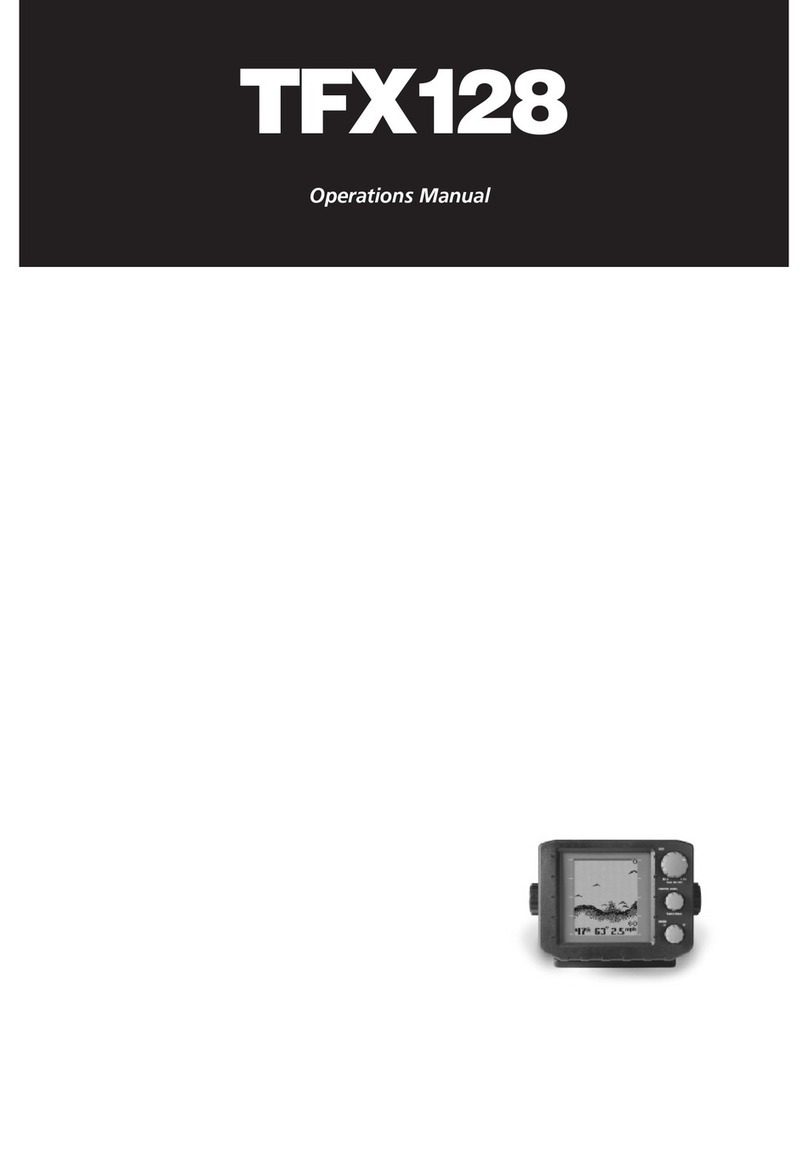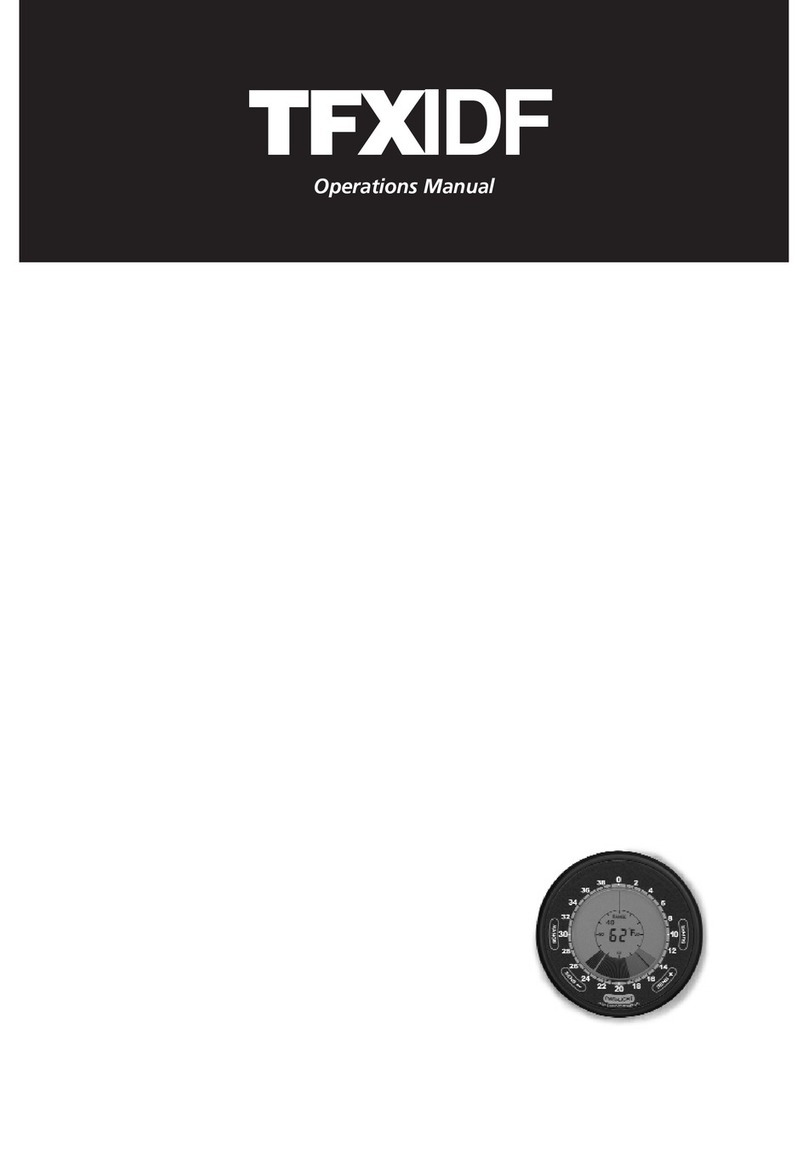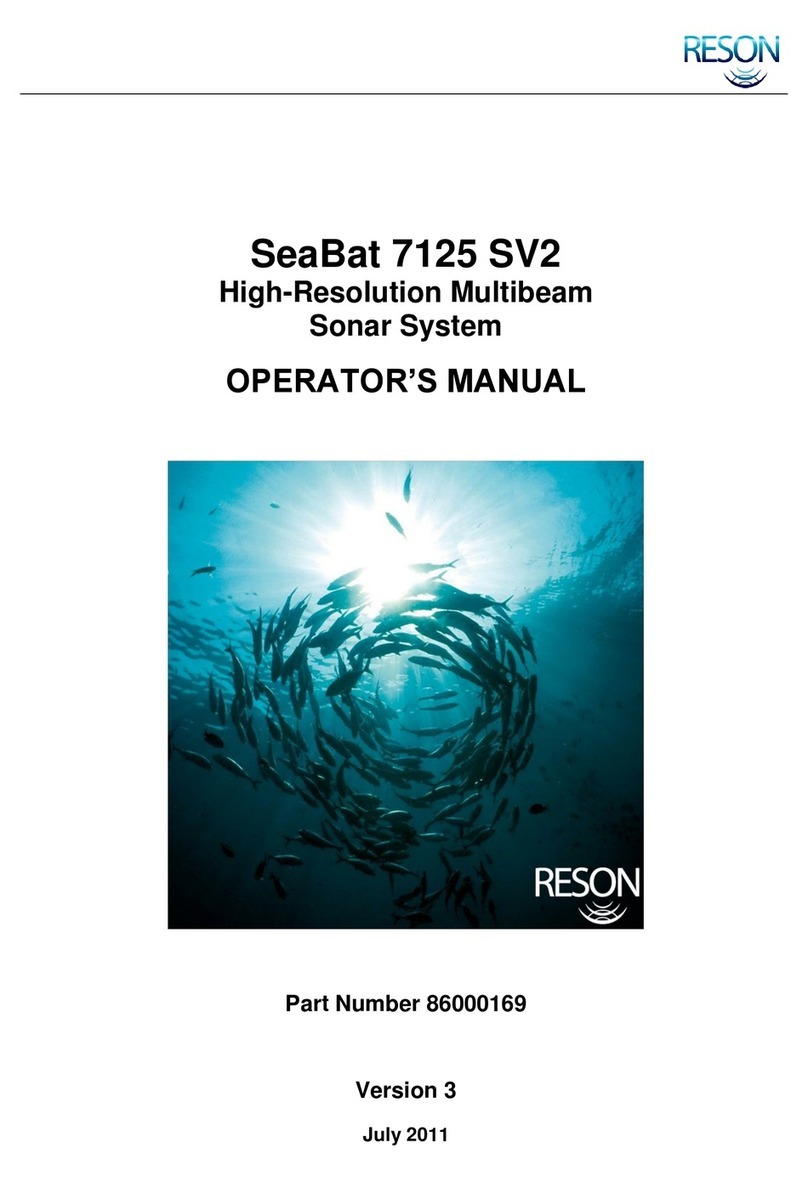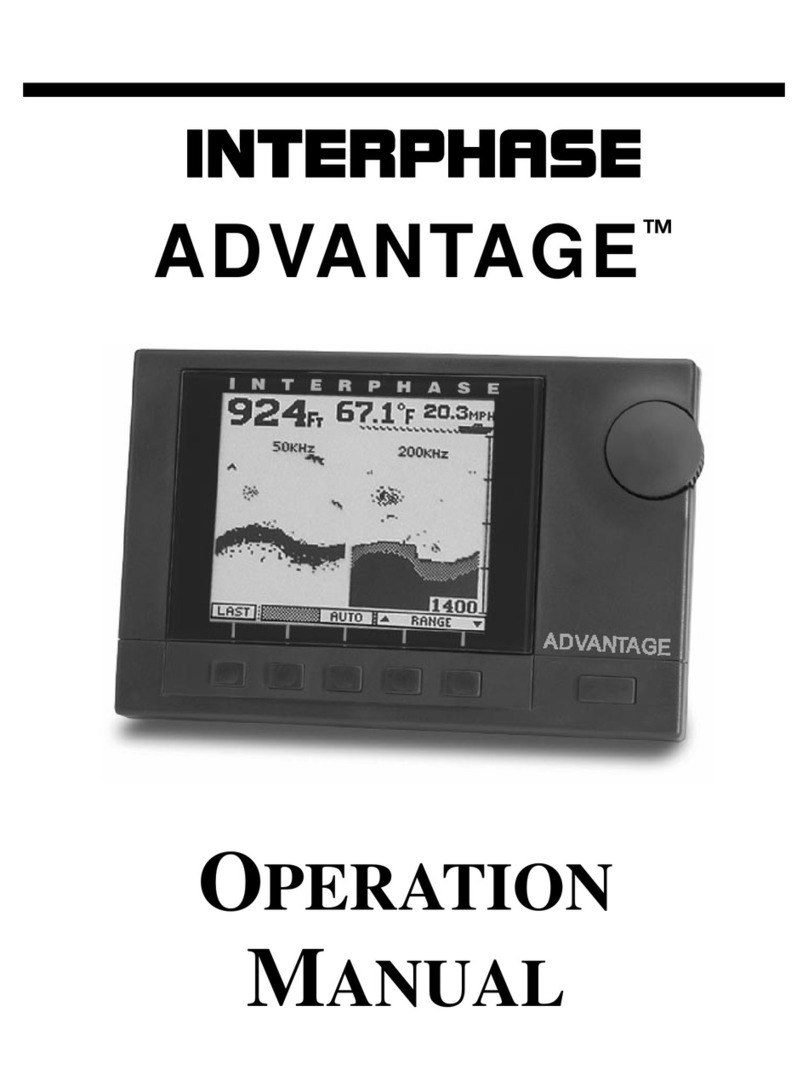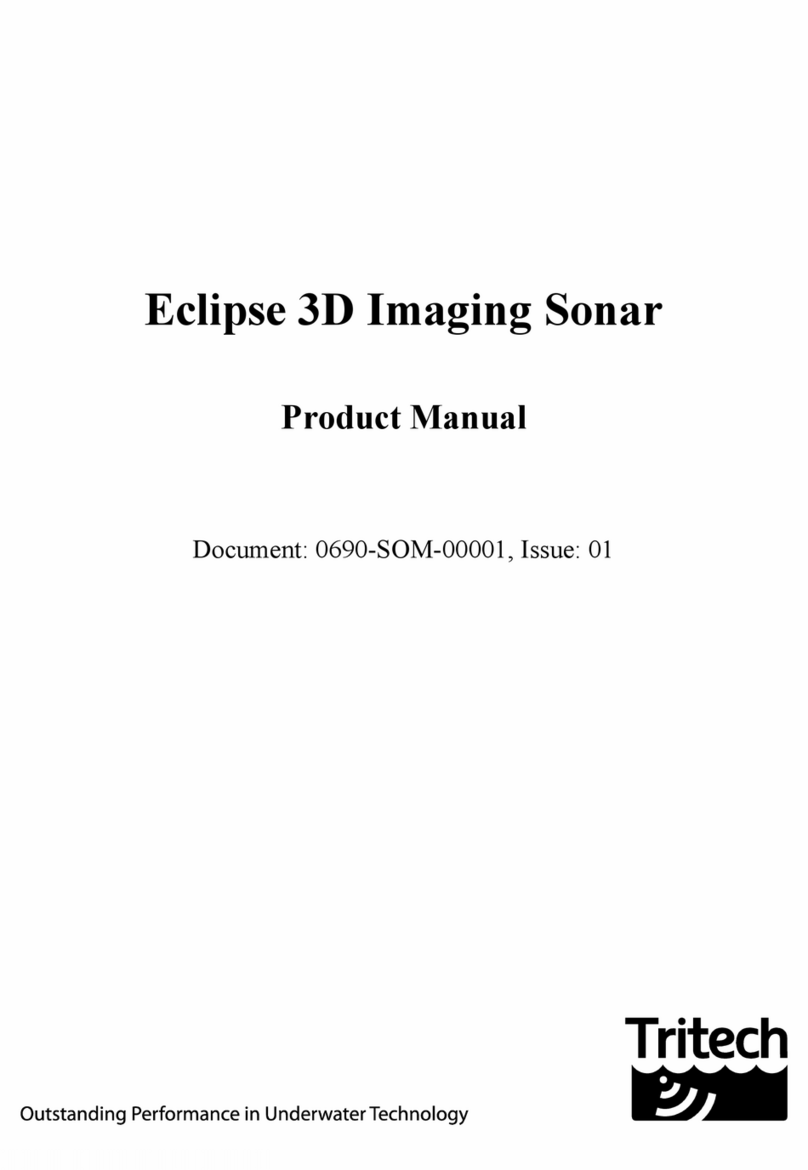Teleflex TFX160 User manual

TFX160
Operations Manual

Thank you for choosing Teleflex Sonar, manufactured by Techsonic
Industries, for your sonar fishfinder and depthsounder. Techsonic has built
its reputation by designing and manufacturing top-quality, thoroughly
reliable marine equipment. Techsonic has designed your Teleflex Sonar
unit to be trouble free even in the harshest marine environments.
In the unlikely event that your Teleflex Sonar product does require repairs,
Techsonic offers an exclusive Service Guarantee - free of charge during
the first year after purchase, and available at a reasonable rate after the
one-year period. Complete details are included at the end of this manual.
We encourage you to read this operations manual carefully in order to
get full benefit from all the features and uses of your Teleflex Sonar
product. Also, to register your purchase and help us learn more about
you, please fill out the included warranty registration card
WARNING! This device should not be used as a navigational aid to
prevent collision, grounding, boat damage, or personal injury.
When the boat is moving, water depth may change too quickly to
allow time for you to react. Always operate the boat at very slow
speeds if you suspect shallow water or submerged objects.
THANK YOU
WARNING:
Dis-assembly and repair of this electronic unit should only be performed by authorized
service personnel. Any modification of the serial number or attempt to repair the original equipment or
accessories by unauthorized individuals will void the warranty.Handling and/or opening this unit may result
in exposure to lead,in the form of solder.
WARNING: This product contains lead, a chemical known to the State of California to
cause cancer and birth defects and other reproductive harm.

Section 1: INSTALLATION PREPARATION . . . . . . . . . . . . . . . 2
Parts Supplied . . . . . . . . . . . . . . . . . . . . . . . . . . . . . . 2
Accessories . . . . . . . . . . . . . . . . . . . . . . . . . . . . . . . . 2
Installation Overview . . . . . . . . . . . . . . . . . . . . . . . . . 2
Alternative Transducers and Mounting Methods. . . . . . 4
Section 2: USING THE
160
. . . . . . . . . . . . . . . . . . . . . . . . . 5
160
Performance . . . . . . . . . . . . . . . . . . . . . . . . . . . . 5
Simulator and Feature Memory. . . . . . . . . . . . . . . . . . 6
Control Functions. . . . . . . . . . . . . . . . . . . . . . . . . . . . 7
Knobs. . . . . . . . . . . . . . . . . . . . . . . . . . . . . . . . . 7
Real Time Sonar Window. . . . . . . . . . . . . . . . . . . 9
Chart Window. . . . . . . . . . . . . . . . . . . . . . . . . . 10
Modes of Operation. . . . . . . . . . . . . . . . . . . . . . . . . 12
Automatic Mode . . . . . . . . . . . . . . . . . . . . . . . . 12
Bottom Lock Zoom Mode. . . . . . . . . . . . . . . . . . 14
Manual Mode . . . . . . . . . . . . . . . . . . . . . . . . . . 15
Control Panels . . . . . . . . . . . . . . . . . . . . . . . . . . . . . 16
Section 5: MAINTENANCE AND WARRANTY. . . . . . . . . . . 21
Maintenance . . . . . . . . . . . . . . . . . . . . . . . . . . . . . . 21
Troubleshooting . . . . . . . . . . . . . . . . . . . . . . . . . . . . 21
Warranty . . . . . . . . . . . . . . . . . . . . . . . . . . . . . . . . . 25
Service Policy . . . . . . . . . . . . . . . . . . . . . . . . . . . . . . 25
Customer Support . . . . . . . . . . . . . . . . . . . . . . . . . . 26
Specifications. . . . . . . . . . . . . . . . . . . . . . . . . . . . . . 27
TABLE OF CONTENTS

2
INSTALLATION PREPARATION
PARTS SUPPLIED
PARTS SUPPLIED
Before installing your 160, please ensure the following parts are included
in the box:
• 160 fishfinder
• Transducer with 20' (6m) of cable and mounting hardware kit
• Mounting system and mounting hardware kit
• 6' (2m) power cable
• Speed/Temperature Sensor and mounting hardware
• Collector Plug
• Publications kit
If any of these items are missing, call our Customer Support Hotline listed
in the end of this manual.
ACCESSORIES
Techsonic offers a wide assortment of accessories that complement and
expand the capability of your new 160. These accessories are designed
with the same high standards and are backed by the same one-year
warranty. All sonar accessories are available through your full-service
dealer or factory direct through our number listed in the Customer Support
section.
INSTALLATION OVERVIEW
All 160 Series consists of three primary components to install: the control
head, the transducer and the speed/temp sensor.
The control head contains the sonar transmit and receive circuitry, as well
as the user controls and display. It should be installed in a location that
provides access to the controls and visibility while in use. The control head
mounts on a gimbal mounting system that tilts and swivels providing
flexibility for viewing from different locations on the boat. In addition, the
160 can be mounted in the boat console.

3
INSTALLATION PREPARATION
INSTALLATION OVERVIEW
The speed/temperature sensor takes readings from the water at the
surface. It should be installed in contact with the surface of the water in an
area that has smooth water flow - usually on the transom of the boat.
Refer to the speed/temperature installation sheet included.
The transducer converts electrical energy from the transmitter into
mechanical pulses or sound waves. The transducer also receives the
reflected sound waves and converts them back into electrical signals for
display on the control head. It should be installed in contact with the
surface of the water in an area that has smooth water flow - usually on the
transom of the boat. There are several mounting options for the
transducer. Review the following section to determine the method that
works for you and your boat.
Determining How to Mount the
Transducer
The 160 includes a model TZ160H
transducer. This transducer can be
mounted on the transom of the boat,
or bonded to the inside of a fiberglass
hull boat.
The transom installation, which is the
most widely used, places the transducer
on the outside of the boat hull. This
technique produces the least signal loss,
and provides a way to adjust the
transducer after installation. The
mounting hardware included is
designed to protect both the boat and
the transducer should the boat strike
debris in the water or when trailering.
Transom Mounted Transducer
Inside the Hull Mounted Transducer

As an alternative to transom mounting, it is possible on many fiberglass-hulled
boats to glue the transducer on the inside of the boat hull. Since fiberglass has
similar sonar characteristics as water, the sonar signal can pass through the boat
hull with minimal loss. The hull of the boat must be single layer construction (not
double-hulled). Also, any air trapped in the lamination of the fiberglass would
prevent the sonar signal from passing through.
Inside the hull installations require no holes to be drilled into the boat and through
experimentation, high-speed operation comparable to transom mounting can be
achieved. Two part, slow cure epoxy is required to glue the transducer in place.
ALTERNATE TRANSDUCERS AND MOUNTING METHODS
The 160 comes with everything necessary for installation and operation on
most boats. However, there are several situations which may require a different
type of transducer. Inboard boats, wood or metal hulls, and sail boats create
unique transducer mounting needs. Alternate transducers and mounting
methods are detailed below.
Trolling Motor Mounting
The standard high-speed transducer can also be adapted to mount on most
trolling motors using part number AD-STM-7. This accessory includes a bracket
and hose clamp that allows mounting the transducer to the body of most
trolling motors.
BEGINNING INSTALLATION
Now that you have determined the transducer mounting method, you can
begin installation of the 160. The fold out installation guide included provides
detailed step by step instructions for installation of the control head, transducer
and speed/temp sensor. For transom mount transducer installations, you will
need the mounting template at the front of this manual.
INSTALLATION PREPARATION
ALTERNATE TRANSDUCERS AND MOUNTING METHODS
4

5
USING THE 160
160 PERFORMANCE
Inaddition to thepartsincluded you needthe following forinstallation and operation:
• A powered hand drill and various drill bits
• Phillips and flat-head screw drivers
• A ruler or measuring tape
• Pen or pencil
• 12 volt power source (your boat’s battery)
• Silicone sealant (for sealing drilled holes)
• 2-part, slow-cure epoxy (for inside the hull transducer installations)
USING THE 160
160 Performance
The 160 Series represents a new way of thinking about fishing electronics.
Combining state of the art electronics and paper chart recorder sonar
performance, it offers the best of the present and the past. Minimal, easy
to understand knob controls provide access to the most important features.
The 160 eliminates confusion created by too many buttons and menus.
High technology, high performance, with "back to basics" operation
makes the 160 the ideal choice of the serious angler.
The 160 uses sonar to locate and define underwater objects. Sonar
technology is based on sound waves sent into the water in a controlled
"beam" from the transducer. Objects within this beam reflect the sonar
signal back. The 160 very accurately measures the distance to these objects
based on the time it takes for the sonar to return. Each object (bottom, fish
or structure) reflects the sonar uniquely, providing information about its
makeup. The 160 draws this returned information on the display.
The 160 operates in a wide variety of water conditions, from 2’ to 600’.
Actual depth capability depends on many factors such as bottom hardness,
water conditions, and transducer installation. All sonar units typically read
to deeper depths in fresh water than saltwater.

6
USING THE 160
SIMULATOR AND FEATURE MEMORY
POWERING UP THE 160
After installation, turn the 160 on by momentarily pressing the Gain knob.
An audible chirp sounds as the unit turns on. If the unit detects that the
transducer is connected and is in water, the 160 begins to show sonar
information on the display. If the transducer is not detected, the unit starts
up in simulator mode.
To power the unit off at any time, press and hold the Gain knob for several
seconds until the 160 turns off.
Simulator and Feature Memory
The160contains a simulatorthat allows youto use the unitas though youareonthe
water. The Simulator is an invaluable aid to learning the features and functions of the
160. All controls are operational and settings can be changed to experiment with
various features. When operating in Simulator an indicator appears at the bottom left
of the display.
There are two ways to start the simulator. The method to use depends on whether a
transducer is connected:
Ifthe160ispoweredonwith notransducerconnected,itstartsupinsimulatormode.
No other steps are needed. In this mode the 160 does not remember any setting
changes that are made.
If the 160 is powered on with the transducer connected, the Simulator must be
manually turned on.
To manually turn the simulator on:
1. Press the Control Panel knob to display the
list of options.
2. Rotate the Control Panel knob to scroll
through the list until Simulator is visible and is
highlighted on the display.
3. Turn the Range knob to turn Simulator from
OFF to ON.
4. Press the Control Panel knob to clear the screen.

When operating with the Simulator on and the transducer connected
changes made to Chart Speed, RTS Window, Surface Clutter, Contrast,
White Line, (language in international models,) and the Units Control
Panels are permanently remembered. When a transducer is not connected,
changes are not remembered.
CONTROL FUNCTIONS
Three knobs on the 160 control all user settings: Gain,
Control Panel and Range.
GAIN KNOB
The GAIN knob controls the gain (sometimes called
sensitivity) of the sonar receiver. GAIN also powers the unit
on or off. When the 160 is off, press GAIN to turn the unit
on. Press and hold GAIN to turn the unit off.
Increasing the gain shows faint sonar returns from small bait fish and
suspended debris in the water, however the
display may become too cluttered in some
water conditions. Increased gain is also
beneficial at deeper depths to maintain a
good bottom image and adequately show
sonar returns from deep objects. Decreasing
the gain eliminates the clutter from the
display, however if adjusted too low may not
show many faint sonar returns that could be
fish.
Turn the GAIN knob clockwise to increase the
gain; turn counterclockwise to decrease the
gain. As you turn the knob, only new sonar
information being graphed shows the affect
of the gain change.
7
USING THE 160
CONTROL FUNCTIONS
Medium Gain Low Gain
Maximum Gain
Push ON / OFF

8
CONTROL PANEL KNOB
The CONTROL PANEL KNOB accesses features used to
adjust some 160 settings. Push the knob to display
the CONTROL PANEL list, then rotate the knob to select
a feature for adjustment. A light colored
background indicates the selected feature. Turn the
Range knob to adjust the selected feature. Remove
the CONTROL PANEL list from the display by pushing
the CONTROL PANEL knob. If no adjustments are
made after a few seconds, the CONTROL PANEL list is
removed automatically.
RANGE±KNOB
The RANGE±knob adjusts the depth
ranges used on the display. The
Range± knob has slightly different
capabilities in each mode of
operation. See Modes of Operation
for specific information. In all cases
turning the knob clockwise increases
the range, while turning it
counterclockwise decreases the
range. Turning the knob slowly
increases the adjustment in small
increments, while turning it quickly
makes large changes to the
adjustment.
THE 160 DISPLAY
The 160 uses a high resolution LCD display to show sonar information,
digital depth, temperature, speed and other readouts.
A digital depth readout ranging from 2 to 600 feet is always displayed in
the upper left corner of the LCD. When the speed/temp accessory is
connected, additional digital readouts are shown below the depth. A
voltage readout appears in the bottom left when the input voltage to the
160 is less than 10 volts or greater than 16 volts.
USING THE 160
CONTROL FUNCTIONS
Depth Range
Scale
Depth, Temp and
Speed readouts
Real TIme Sonar
Window
Chart
Window

A depth range scale appears close to the right side of the LCD display. This
scale indicates the distance from the surface of the water to a depth range
sufficient to show the bottom. For example, in 18 feet of water a 20 foot
depth range is selected. The depth range scale can be controlled
automatically or manually depending on the mode of operation. In
automatic and bottom lock mode, the 160 selects the depth range. In
manual mode the depth range is selected by the user.
The sonar returns received by the 160 are displayed along the depth range
scale in a Real Time Sonar (RTS) Window and Chart Window. The RTS
Window displays new sonar information within the transducer cone in an
expanded easy to see format; the Chart Window logs old RTS Window
information to show a contour view of the bottom and structure.
Real Time Sonar Window
The Real Time Sonar (RTS) window shows
instantaneous sonar returns from the
bottom, structure and fish that are within the
transducer beam. The RTS window updates
with new sonar information much more
quickly than the chart window - up to 20
times per second in shallow water. The RTS
window responds to quickly changing depths
similar to a flasher. Interpreting the RTS
information requires some skill; however
comparing the RTS presentation with the
information on the chart window makes it
easy to understand.
The RTS window plots the depth and
intensity of a sonar return. Sonar intensity is indicated by the length of the
horizontal lines, while depth is indicated by the vertical placement of the
lines next to the depth range scale. The intensity of the sonar return is
divided into 4 levels of grayscale. The most intense returns are shown in
black; less intense sonar returns are shown in progressively lighter shades
of gray.
The combination of the length of the lines and the gray scale level helps to
identify the bottom composition and structure. The bottom is the largest
9
USING THE 160
CONTROL FUNCTIONS
Intense
returns
Less
intense
returns
Structure
Bottom

10
grouping of black horizontal lines, typically
having gray lines underneath. A harder
bottom shows less gray below; a soft
bottom shows more gray below. Structure
appears above the bottom as a cluster of
lines with varying lengths and gray shades.
Fish appear as smaller groupings of sonar
returns between the bottom and surface.
Often, large fish within structure will
show as a strong return within a grouping
of smaller returns. When the boat is
stationary or drifting very slowly, the RTS
window can show the movement of the fish through the transducer beam.
Moving fish appear as smaller groups of lines progressively become larger
lines, or vice versa. A grouping of lines moving vertically indicates a fish
changing depth.
The width of the RTS window can be adjusted to your preference.
Selecting a wider RTS window shows greater differences between
the strength of the sonar returns; however it reduces the amount
of history on the display. See CONTROL PANELs for details of
adjusting the RTS Window.
The Chart Window
The chart window creates a historical log
of sonar returns from the RTS window. As
the boat moves, variations in the depth
and sonar return change and are charted
to form an image of the bottom contour.
The most recent sonar returns are charted
on the right side of the window; as new
information is received the older
information is moved across the display.
The chart window also indicates the
composition of the bottom. A hard bottom
such as compacted sediment or flat rock
appears as a dark, thin line across the
USING THE 160
CONTROL FUNCTIONS
Hard
Bottom
Fish
Soft
Bottom
Hard
Bottom Soft
Bottom Rocky
Bottom
Chart Window

11
display. Soft bottoms such as
mud or sand appear as a thicker
line having a transition from dark
to light grays. Bottoms made up
of many rocks have a broken,
random appearance.
Bottoms having a large degree
of slope also present a unique
picture. These generally have a
thicker black band representing
the bottom directly under the
boat. Equal areas of gray above and below the black band represent sonar
returns from around the boat.
A second sonar return may be visible if the appropriate depth range is
selected. This appears as a depth contour below the main bottom contour,
at twice the depth. The second return occurs when the sonar signal bounces
between the bottom and surface of the water and back again. Some anglers
use the appearance of the second return to determine bottom hardness.
With a lower gain setting the second return will be more faint, except in
areas with hard bottom. The 160 has a unique depth range feature which
permits the second return to be visible in any depth range. See Modes of
Operation for details.
The 160 displays structure such as submerged grass, brush, trees and wrecks
on the bottom. Structure can be distinguished by comparing the area just
above and below the main bottom return. Usually structure shows as areas
of dark to light gray on top of a dark bottom contour. The appearance of
structure is greatly affected by boat speed and direction; to repeat the same
image it is often necessary to travel the same speed and direction over the
location where the structure was originally located.
The 160 is also capable of showing layers of water having different
temperatures. These temperature differences, called thermoclines, appear at
different depths, depending on current conditions. A thermocline typically
appears as a continuous band of many gray levels moving across the display
at the same depth. Thermoclines always appear above the bottom.
Schools of bait fish as well as individual fish are clearly visible on the 160
display. Bait fish appear as "clouds" having different shapes and sizes
USING THE 160
CONTROL FUNCTIONS
Thermocline
Slope
Second
Return

12
depending on the number of fish
and boat speed. Individual fish
appear as smaller black and gray
lines often appearing as a "fish
arch." A fish arch forms as the fish
moves through the sonar beam.
Due to the transducer beam angle
the distance to the fish decreases
as it moves into the beam, and
then increases as it moves out.
When the chart window graphs
this distance change, an arch appears. Boat
speed, the Chart Speed setting and
movement of the fish greatly affect the
shape of the arch. When moving slowly, a
fish creates an elongated arch. With the
boat moving fast the arch appears shorter.
A partial arch forms when the fish does not
move through the entire cone angle.
It is important to remember that sonar cannot distinguish between a fish
and some other object suspended in the water. Regardless of the object the
sonar detects, each has the possibility of being drawn as an arch.
MODES OF OPERATION
Three modes of operation control the method the 160 uses to track the
bottom and select depth ranges. The Mode
is selected by changing the CONTROL PANEL
setting to AUTO, MANUAL, or BTM LOCK
(Bottom Lock).
AUTOMATIC MODE
Automatic Mode follows the bottom contour, changing depth ranges as
needed to keep the most recent sonar returns visible on the display.
Automatic Mode keeps the bottom visible at all times, showing sonar
returns from the surface to the bottom and just beyond. This is useful when
traveling across the water in areas where the depth constantly changes
requiring frequent range changes.
USING THE 160
MODES OF OPERATION
Bait fish
Fish Arch
Partial Fish
Arch
Structure
Fish Arch Diagram

USING THE 160
MODES OF OPERATION
13
The 160 selects the depth range best
suited to keep recent sonar returns
visible, however, the depth range can be
adjusted to optimize the display for
viewing the second return. The display
can also be optimized for maximum
display resolution, making it possible to
distinguish fish very close together or
close to the bottom.
When the image of the bottom does not
appear close to the bottom of the LCD
display, the 160 is not fully optimizing
the display to show sonar targets, such as
fish, that are very close together. To
enhance the 160’s ability to separate sonar targets and optimize the display
for maximum resolution follow these steps.
1. Make sure the 160 is operating in Automatic Mode.
2. Push the Range± Knob. An adjustment indicator appears at the lower
right corner of the chart window.
3. Turn the Range± Knob counterclockwise until the image of bottom is
close to the bottom of the LCD display but still shows the area you are
interested in.
Note: As the depth of the water increases, the 160 changes the
depth range to keep the bottom on-screen. The 160 uses a depth
range to keep the bottom contour close to the bottom of the
display.
To return the depth range to normal viewing,
turn the unit ‘Off and back On again’. This is
the only way to ‘reset’ the depth range to
normal viewing.
To optimize the depth range for viewing the
second return follow these steps.
1. Make sure the 160 is operating in
Automatic.
Adjustment Indicator
Optimized Display

2. Push the Range± Knob. An adjustment
indicator appears at the lower right corner
of the chart window.
3. Turn the Range± Knob clockwise until
the second return is visible on the display.
4. To return the depth range to normal
viewing, rotate the depth range
counterclockwise until the depth range
stops updating.
Note: The second return does not
appear at many of the deeper depth
ranges. The appearance of the second return depends on depth of
the water, water conditions, bottom hardness and the gain
setting.
The 160 operates with this offset depth range until it is returned to the
original settings or the unit is turned off.
BOTTOM LOCK ZOOM MODE
Bottom Lock Mode tracks the bottom similar to
Automatic Mode, however the display shows a full range view on right and
a zoomed window on the left. The zoomed window provides added display
resolution for separating sonar returns that are very close together, such as
fish suspended close to the bottom.
As the depth changes the 160 automatically keeps the bottom visible in the
zoomed window and the full range view. In the full range view, horizontal
zoom preview bars define the area of bottom being enlarged. The default
setting varies based on the depth range. However, this setting can be
changed to show more area around the bottom, or the bottom in greater
detail.
To change the area of the bottom being zoomed, follow these steps:
1. Make sure the 160 is operating in Bottom Lock mode.
2. Push the Range± Knob. An adjustment indicator appears by the lower
zoom preview bar indicating this is the selected depth limit for adjustment.
14
Optimized Display showing
second return
USING THE 160
MODES OF OPERATION

15
Note: Pushing the R
ANGE
±K
NOB
toggles between the upper and
lower zoom preview bar adjust-
ment. If the lower zoom preview
bar is to be adjusted, push the
Range±Knob until it is selected.
3. Rotate the Range Knob to adjust the
zoom preview bar. Moving the zoom
preview bars closer together increases the
display resolution in the zoomed window;
moving them further apart decreases display
resolution, but allows more area around the
bottom to be viewed.
The indicators disappear after several seconds with no adjustment. The 160
continues to follow the bottom using the new range. Any change made to
the zoom preview bars is remembered until the 160 is powered off.
MANUAL MODE
Manual Mode turns off the automatic bottom
tracking leaving control of the depth range to the
user. Both the upper and lower depth ranges can be adjusted to show the
bottom in great detail or any other desired depth. When first switched to
manual mode, the 160 defaults to the current automatic depth range;
however, after the manual depth ranges have been set, the 160 uses the
new settings until it is powered off.
Manual Mode works best in areas of relatively flat bottom or if you are
trolling slowly. It is also ideal for displaying a small area of the overall depth
range in great detail if you are looking for fish at a specific depth.
To manually adjust the depth ranges follow these steps:
1. Make sure the 160 is operating in Manual Mode.
2. Push the Range Knob. An adjustment indicator appears at the location
of the lower Depth Range indicating it is ready for adjustment.
15
USING THE 160
MODES OF OPERATION
Bottom Lock Zoom Mode
Zoom
Window Zoom Preview
Bars

16
Note: Pushing the Range
Knob toggles between the
upper and lower depth
range selection. If the upper
Depth Range is to be
adjusted, push the Range
Knob until it is highlighted.
3. Rotate the Range Knob to adjust the
Depth Range. Clockwise rotation
increases the depth; counterclockwise
rotation decreases the depth. The display
updates as the changes are made.
After several seconds without pressing or
turning the knob the depth range
adjustment indicator disappears from the
screen. The 160 does not make
adjustments to keep the bottom
information on-screen. If the depth is
deeper or shallower than the ranges on
the display, the bottom contour will not
be visible.
The manual range settings made to the
160 are remembered until the unit is
turned off.
CONTROL PANELS
CONTROL PANELs provide access to important,
but infrequently adjusted features, such as
Chart Speed, Mode, Light, Contrast, RTS
Window, Surface Clutter, White Line,
Depth Alarm, Units, Simulator, Language.
16
USING THE 160
CONTROL PANELS
Manual Mode
Upper Depth Range
Adjustment Indicator
Lower Depth Range
Adjustment Indicator

Note: The Language and Units menus only appears on special
international versions of the 160.
CONTROL PANELS are displayed by using
the CONTROL PANEL knob and adjusted by
using the Range knob. The active
CONTROL PANEL consists of three parts:
The CONTROL PANEL Name indicates the
feature, the Setting Indicator shows the current
setting within the complete range of adjustment,
and the Setting Readout shows the status when
CONTROL PANEL is not selected.
To select a CONTROL PANEL for adjustment follow
these steps:
1. Press the CONTROL PANEL knob. A list of options appears on the display.
The option currently selected for adjustment is indicated by a white
background color.
2. Rotate the CONTROL PANEL knob to select the
desired option for adjustment. Clockwise
rotation selects options higher in the list;
counterclockwise rotation selects options lower
in the list.
Note: Not all options in the list can be
viewed on the display at one time. When
the selected option is at the bottom of the
list, continue turning the knob to display
other options.
3. Once the desired option is selected, turn the Range knob to adjust.
Adjustments are made immediately and are shown by an indicator on the
selected CONTROL PANEL.
4. Remove the CONTROL PANELs by pushing the CONTROL PANEL knob. Or, after
a few seconds with no knob press/turn the CONTROL PANELs automatically are
removed from the display.
Setting
Indicator
1717
USING THE 160
CONTROL PANELS
Active
Control
Panel
CONTROL PANEL
Name Setting
Readout

18
CHART SPEED selects the speed at which the
bottom information moves across the display.
Options available range from 1 (very slow) to eight
(very fast). Selecting a faster rate shows more
information in the chart window; however it
moves across the display very quickly. Selecting a slower rate keeps the
information on the display longer, but the chart information becomes
compressed and may be more difficult to interpret. Setting Chart Speed in
proportion to boat speed is often preferred.
The Chart Speed setting is retained in memory when the 160 is turned off.
The factory setting is 6.
MODE selects how the 160 locates the bottom
and graphs the information on the display. Refer
to page 12 for a description of the Modes of
Operation.
LIGHT activates the display back light and selects
the brightness level. The light is manually
controlled except when the 160 first powers up.
During start up, the back light turns on at full
brightness so the display will be visible at night. However, the back light
automatically decreases in intensity until it is off. Selecting the CONTROL
PANEL during the automatic off process keeps the back light on at the last
intensity level.
Light setting is not retained in memory when the 160 is turned off.
CONTRAST enhances the viewability of the LCD by
making it darker or lighter. Selecting a higher
number darkens the display; selecting a lower
number lightens the display. The 160 uses
sophisticated electronics to automatically adjust the contrast level; however
at times of extreme heat or cold manually adjusting the contrast for best
display may be needed.
The Contrast setting is retained in memory if it falls between 6 and 10. The
factory setting is 8.
18
USING THE 160
CONTROL PANELS
Other manuals for TFX160
1
Table of contents
Other Teleflex Sonar manuals