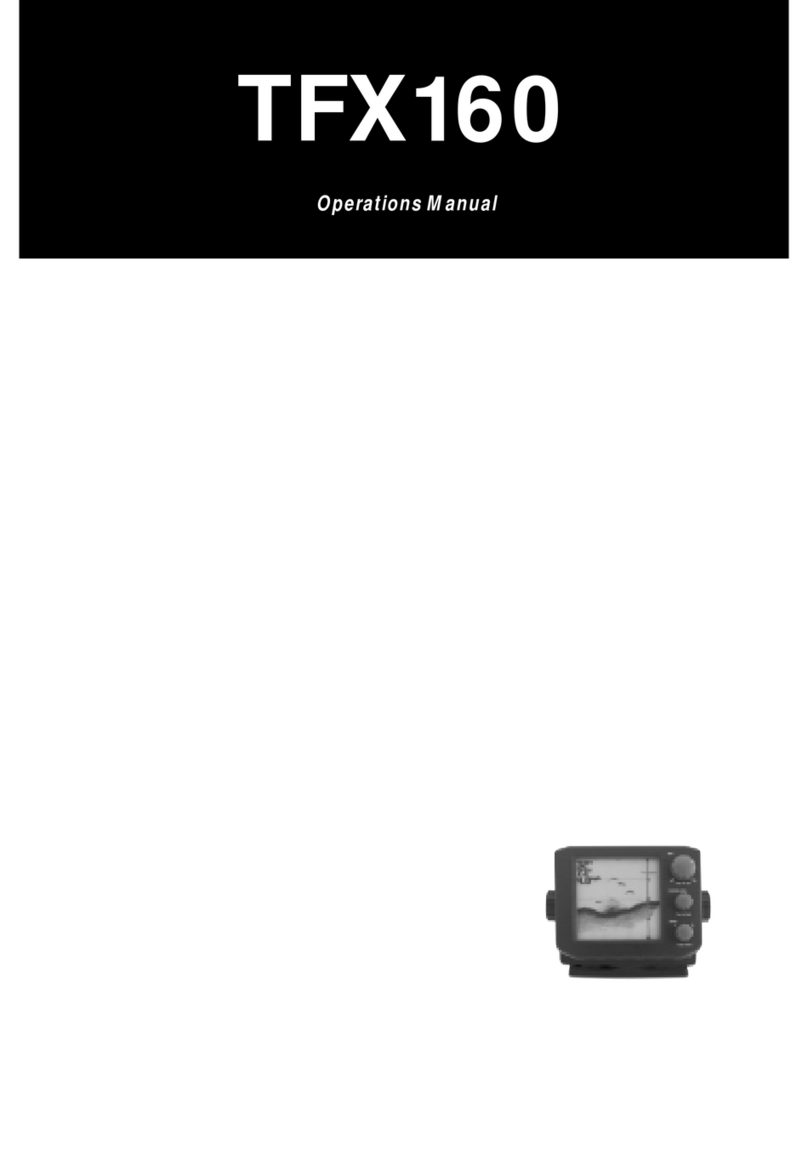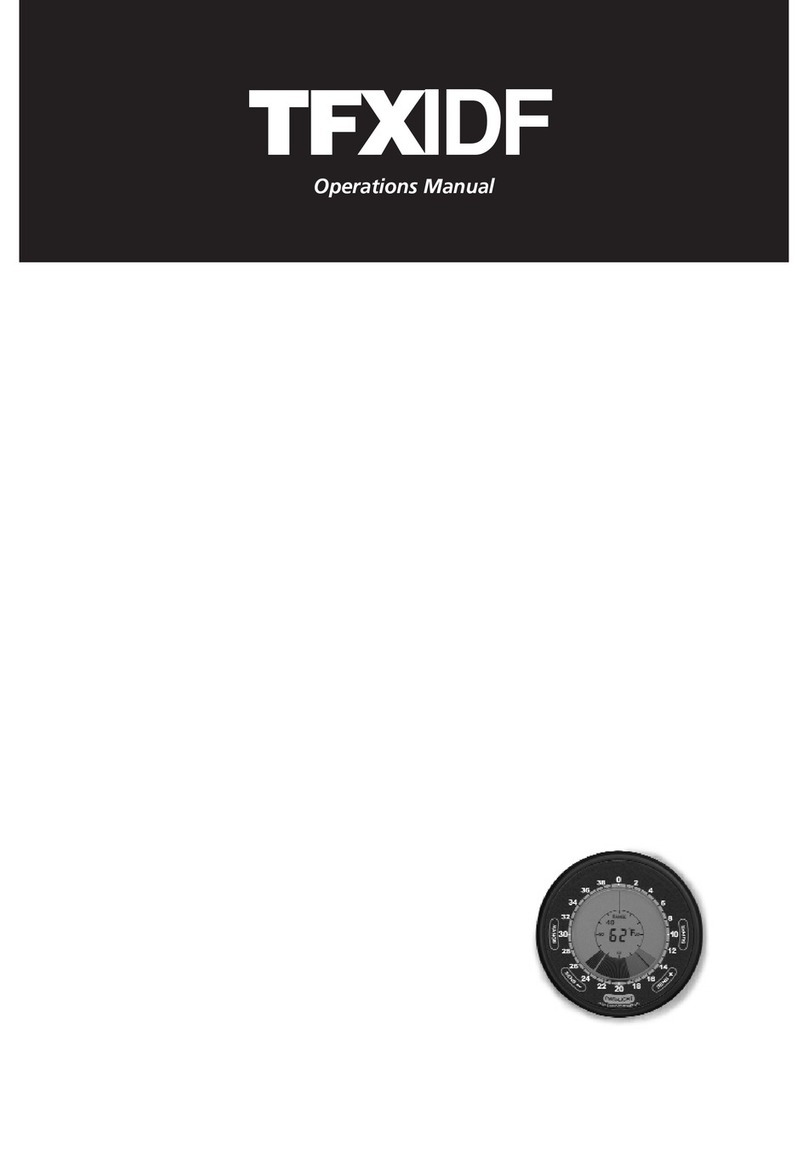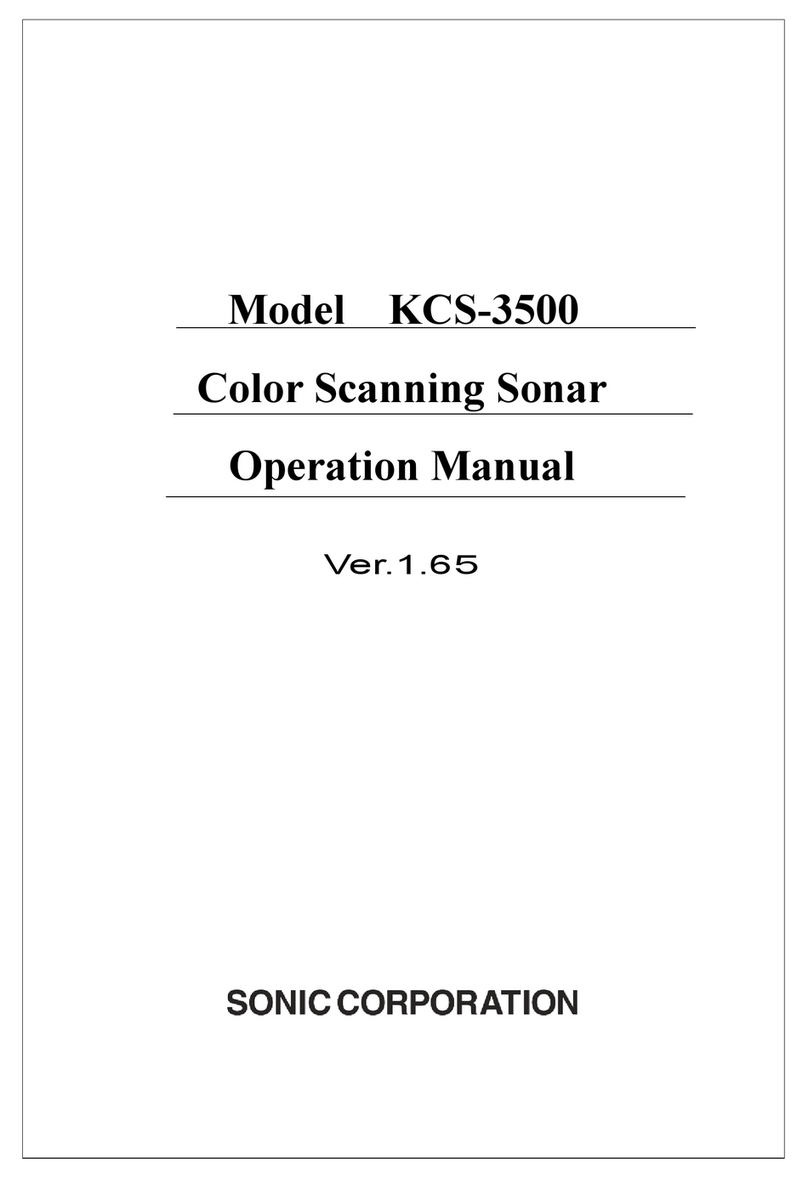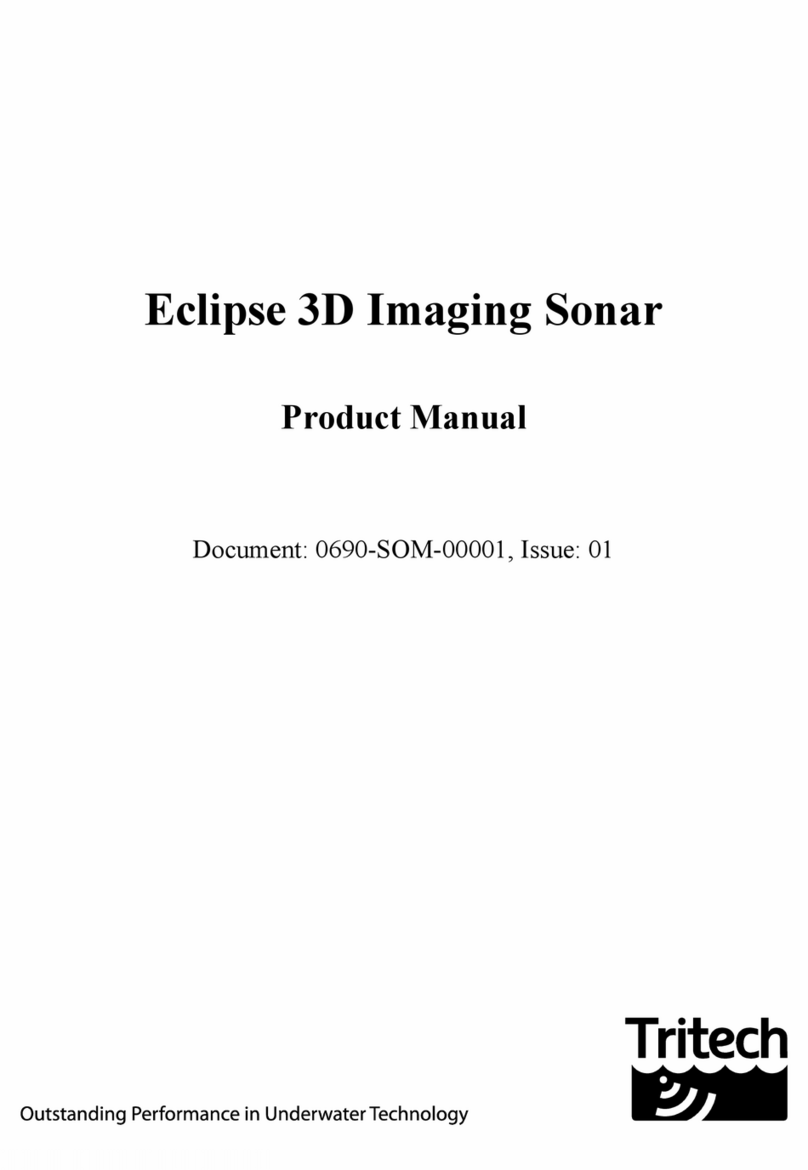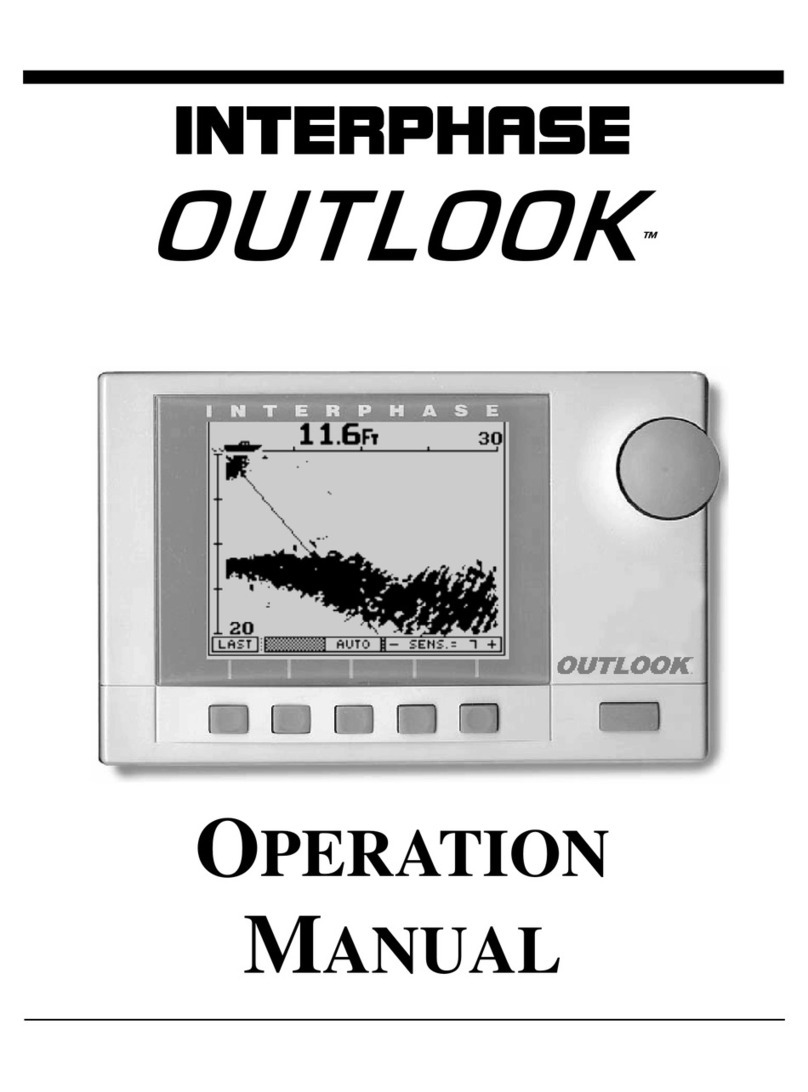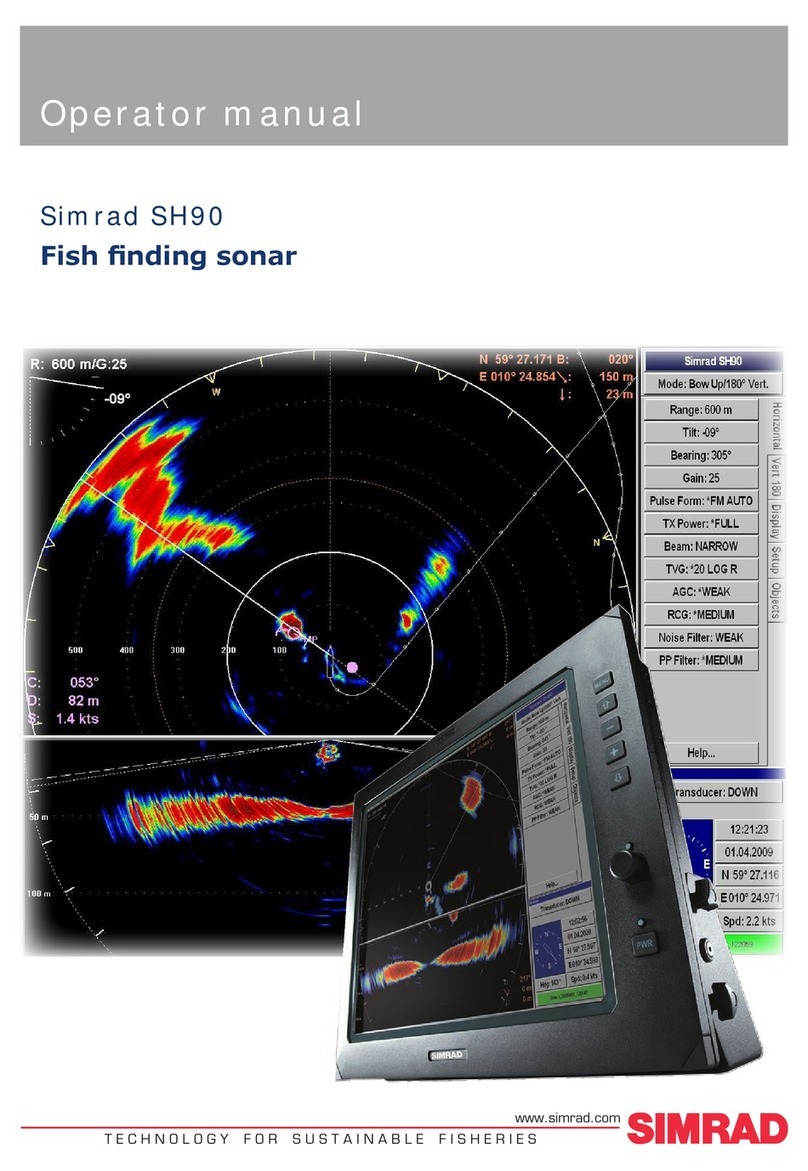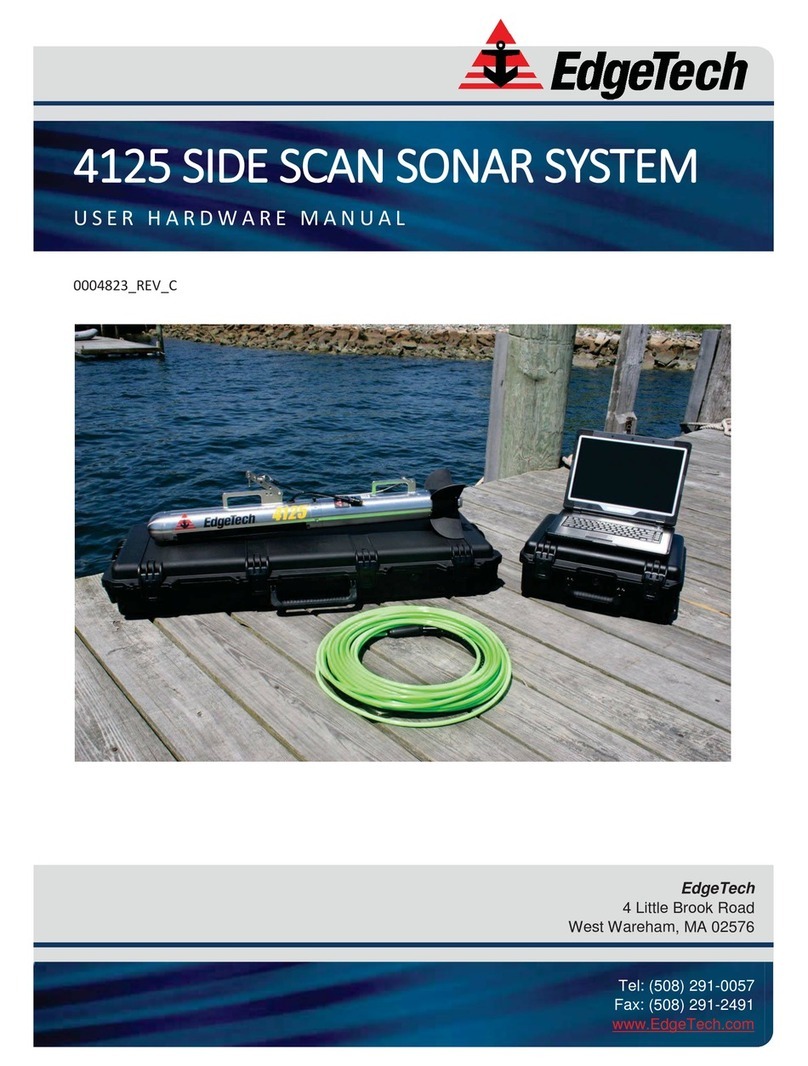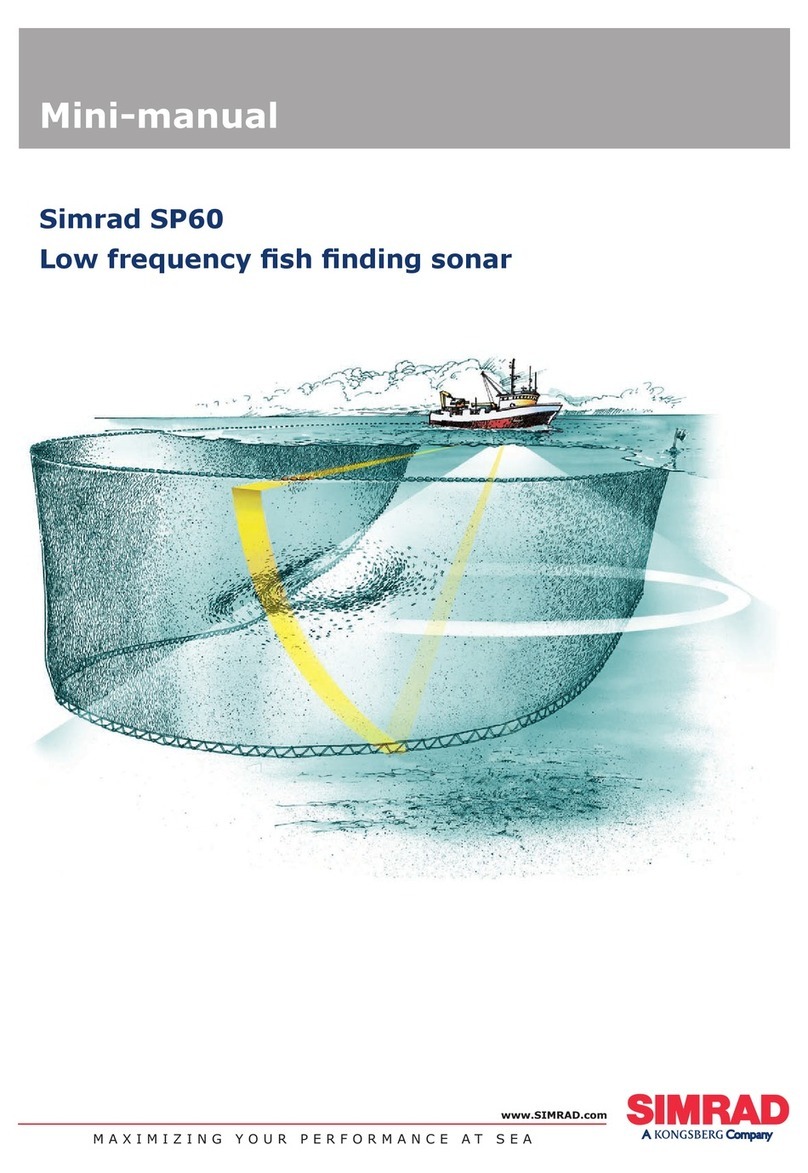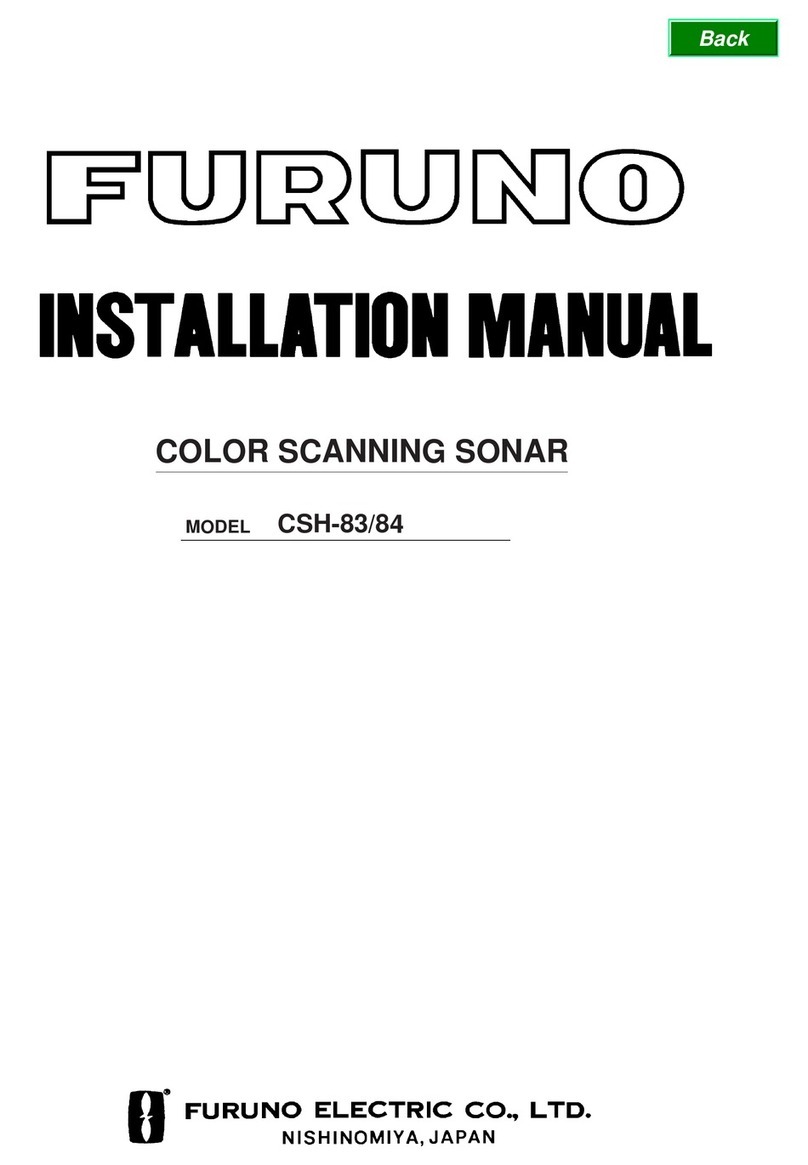Teleflex TFX128 User manual

TFX128
Operations Manual

Thank you for choosing Teleflex for your sonar fishfinder and depthsounder.
Teleflex Marine has built its reputation by designing and manufacturing top-quality,
thoroughly reliable marine equipment. Your Teleflex is designed for trouble-free use
in even the harshest marine environment.
In the unlikely event that your Teleflex does require repairs, we offer an exclusive
Service Guarantee - free of charge during the first year after purchase, and
available at a reasonable rate after the one-year period. Complete details are
included at the end of this manual.
We encourage you to read this operations manual carefully in order to get full
benefit from all the features and uses of your Teleflex product. Also, to register
your purchase and help us learn more about you, please fill out the included
warranty registration card
WARNING! This device should not be used as a navigational aid to prevent
collision, grounding, boat damage, or personal injury. When the boat is
moving, water depth may change too quickly to allow time for you to
react. Always operate the boat at very slow speeds if you suspect shallow
water or submerged objects..
THANK YOU
WARNING:
Dis-assembly and repair of this electronic unit should only be performed by authorized service personnel.
Any modification of the serial number or attempt to repair the original equipment or accessories by unauthorized
individuals will void the warranty. Handling and/or opening this unit may result in exposure to lead, in the form of solder.
WARNING: This product contains lead, a chemical known to the State of California to cause cancer
and birth defects and other reproductive harm.

Section 1: USING THE 128 SERIES . . . . . . . . . . . . . . . . . . . 2
How Sonar Works . . . . . . . . . . . . . . . . . . . . . . . . . . . 2
Simulator Operation . . . . . . . . . . . . . . . . . . . . . . . . . . 3
Feature Memory. . . . . . . . . . . . . . . . . . . . . . . . . . . . . 3
What You See On Screen . . . . . . . . . . . . . . . . . . . . . . 4
Control Functions. . . . . . . . . . . . . . . . . . . . . . . . . . . . 7
Control Panel. . . . . . . . . . . . . . . . . . . . . . . . . . . . . . . 9
Control Menus. . . . . . . . . . . . . . . . . . . . . . . . . . . . . 11
Section 2: MAINTENANCE AND WARRANTY. . . . . . . . . . . 16
Maintenance . . . . . . . . . . . . . . . . . . . . . . . . . . . . . . 16
Troubleshooting . . . . . . . . . . . . . . . . . . . . . . . . . . . . 17
Warranty . . . . . . . . . . . . . . . . . . . . . . . . . . . . . . . . . 20
Service Policy . . . . . . . . . . . . . . . . . . . . . . . . . . . . . . 21
Customer Support . . . . . . . . . . . . . . . . . . . . . . . . . . 22
Specifications . . . . . . . . . . . . . . . . . . . . . . . . . . . . . . 23
TABLE OF CONTENTS

USING THE 128 SERIES
HOW SONAR WORKS
2
2
HOW SONAR WORKS
Your Teleflex unit uses sonar to
locate and define underwater
objects, define the bottom terrain, as
well as determine distance.
Sonar technology is based on sound
waves. Your Teleflex unit sends out a
sound wave signal. With this signal it
determines distance by measuring
the time between the transmission of
the sound wave and when the sound
wave is reflected off an object. Your
Teleflex uses the reflected signal to
interpret location, size and
composition of an object.
Sonar is very fast. A sound wave can travel from the surface to a depth
of 600' (185m) and back again in less than ¹⁄₄ of a second. It is unlikely
that your boat can "outrun" this sonar signal.
The 128 is a single frequency, single beam unit, and generates a 20°
symmetrical cone of sonar coverage at 200kHz. The 20° coverage shows
excellent bottom detail with a greater depth capability than wider beams.
The sonar return shows the most current information at the right of the
screen and draws a history of the information as it scrolls across to the left.
Actual depth capability depends on factors such as bottom hardness,
water conditions, and transducer installation. Units will typically read to
deeper depths in fresh water than in salt water

USING THE 128 SERIES
SIMULATOR OPERATION
3
SIMULATOR OPERATION
All128 Series fishfinders contain a simulator that allows you to use the
unit as if you are on the water. The simulator is invaluable for learning
how to operate the fishfinder.
To use the simulator, with the unit off, press
and hold the GAIN PUSH POWER / LIGHT knob
for approximately three seconds* until you
hear a continuous chirp. When in simulator
operation, the 128 responds to control inputs
as if it is in actual operation, so feel free to
experiment, or to customize the unit for your
particular operation.
To exit SIMULATOR mode, power the unit off.
When in SIMULATOR mode, the word
“SIMULATOR” occasionally flashes on the display indicating the
information on-screen is not real sonar data.
FEATURE MEMORY
Many changes you make to the set-up or user options (see Control
Functions) are retained in the unit’s memory. This allows you to use the
SIMULATOR mode to experiment with the various set-up options. Change to
normal operating mode, make the same changes to the 128 settings,
they are retained for the next time you use the 128.
*A short push will turn the 128 ON in the normal operating state.

USING THE 128 SERIES
WHAT YOU SEE ON-SCREEN
Note: Settings are not retained when made in SIMULATOR MODE.
Changes are retained in feature memory only when made when
the unit is in the normal operating mode."
WHAT YOU SEE ON-SCREEN
Your 128 uses a 128 x 64 matrix FSTN LCD display. This display provides
outstanding viewability in all light conditions over a wide range of
temperatures.
At initial power-up, the 128 uses
settings that were set at the factory.
After initial use, the 128 will
remember many of the settings you
enter.
There are several elements on-screen
that are common to all modes of
operation.
SPEED/TEMPERATURE.The initial screen
layout takes one of two basic forms
depending on whether the optional
Speed/Temp accessory is installed.
Figure A shows the default view
when the Speed/Temp accessory is
installed. Figure B shows the default
view when the Speed/Temp accessory is not installed.
DEPTH. The digital depth number shows the water depth directly beneath
the transducer location.
4
Figure A
Water Depth Depth Range
Water Temperature Speed

5
DEPTH RANGE.The depth range is
shown to the right of the screen. The
upper number is 0 indicating the
transducer position. The lower
number is one of the nine depth
ranges available that best match the
depth of the water. As the depth of
the water changes, the range changes
as necessary in order to retain a
bottom representation on-screen.
When in Auto mode, the horizontal
line at the top of the screen is the
“zero line,”representing the
transducer location. Occasionally
there is a gap in this line. This gap
indicates the unit is updating the
display even if the bottom is not
visible on-screen, or if the bottom information is not changing.
New sonar information appears on the right side of the graphic area of
the display and moves to the left as
new information is displayed. The
128 can automatically select the
appropriate depth range to show
the depth of water beneath the
transducer. This range is selected so
the bottom representation is typically
shown about ²⁄₃ down the display.
BOTTOM.The graphic depiction of
the bottom provides an effective tool
for understanding the composition
of the bottom. If the bottom is hard
and smooth, the bottom depiction is
narrow and dense. If the bottom is
soft mud or sand, the depiction will
be thick and less dense. This
indicates much of the signal is
USING THE 128 SERIES
WHAT YOU SEE ON-SCREEN
Water Depth
Bottom Depiction
Depth Range
Figure B
Zero Line
Rocky Bottom
Soft Bottom Hard Bottom

USING THE 128 SERIES
WHAT YOU SEE ON SCREEN
6
absorbed by the soft bottom. If the
bottom is rocky or rugged in
composition, the depiction is of
varying density and textured in
appearance.
Wave action also affects the bottom
depiction. The information drawn is
a distance measurement, so if the
boat is moving up and down over
flat bottom, the bottom depiction
often appears in regular variations
that match wave timing.
STRUCTURE.Structure is defined as
any object physically attached to the
bottom. The sonar configuration of
the 128 is optimized to give the most accurate depiction of bottom
structure possible. Grass, trees, stumps, wrecks or other debris are
accurately displayed, however the depiction of these objects varies with
boat speed and direction. The best way to learn to interpret structure is
to operate the 128 over a variety of known conditions and experiment
with the user functions GAIN and
the Chart Speed and FILTER Control
Panels to best represent those
conditions on-screen.
SURFACE CLUTTER.Surface clutter is
the layer of water near the surface
that is rich in algae and other
growth, and often is aerated by
wind or wave action. This area of
water interferes with sonar
transmission and often appears
on-screen as regular clusters of ind-
ividual dots near the “0”line.
Thermocline Second Return
Surface clutter Structure

7
THERMOCLINES. Thermoclines are sharp differences in water temperature.
These are easily identified by the continuous nature of the return.
SECOND RETURNS.When a sonar signal is reflected off the bottom back to
the transducer, there is often enough energy left in the signal to be
reflected off the surface of the water back to the bottom a second time.
Second returns appear as a slightly weaker bottom representation exactly
twice the depth of the primary bottom return. The second return is most
likely to occur in shallow water and in areas of relatively hard bottom.
FISH ARCHES Schools of bait fish as well as
individual fish are clearly visible on the
128 display. Bait fish appear as "clouds"
having different shapes and sizes
depending on the number of fish and
boat speed. Individual fish appear as
smaller black pixels often appearing as a
"fish arch." A fish arch forms as the fish moves through the sonar beam.
Due to the transducer beam angle the distance to the fish decreases as it
moves into the beam, and then increases as it moves out. When the
chart window graphs this distance change, an arch appears. Boat speed,
the Chart Speed setting and movement of the fish greatly affect the
shape of the arch. When moving slowly, a fish creates an elongated arch.
With the boat moving fast the arch appears shorter. A partial arch forms
when the fish does not move through the entire cone angle.
CONTROL FUNCTIONS
The 128 uses a simple three knob/depress switch
set for all user input. Press any knob and an
audible “chirp”confirms if it can be used for
control input. If a knob or depress switch has no
function or is inappropriate for the situation, it
will not beep and will not affect the present
setting. If a knob can affect a setting but is
operated/turned in the wrong direction an
audible beep sounds to indicate the end of a
selection range.
USING THE 128 SERIES
CONTROL FUNCTIONS

8
G
AIN
(Gain – PUSH Power/Light).The G
AIN
knob is used to do four main items: Turn
the 128 on and off, adjust receiver gain,
adjust the LCD panel backlight and enter
simulator mode.
1. Pushing the G
AIN
knob powers the 128
up for normal operation with a quick push.
When the unit is on, G
AIN
turns the unit off
when depressed for several seconds.
2. The G
AIN
knob adjust the gain (sometimes called sensitivity) of the sonar
receiver with rotation clockwise to increase and counter-clockwise to
decrease gain.
Adjusting the gain allows you to get the best image of the
area you are interested in (see
Structure page 6) whether it is the
bottom with submerged trees, an
area just above a ledge or therm-
ocline. Adjusting gain down from a
higher setting until noise and clutter
is removed from the screen is a
good initial setting. (See the Filter
Control Panel pg. 15 for information
on how FILTER affects sensitivity.)
Noise can be caused by other
electronic devices, engines, trolling
motors, propeller cavitation and
hydrodynamic flow among others.
The user has the option of adjusting
the gain higher or lower based on
personal preference. The 128 has a
full range of settings between MINIMUM and MAXIMUM. Increasing the
sensitivity enables the unit to display the information from progressively
smaller sonar returns. By decreasing the sensitivity bias the unit effectively
filters small sonar returns.
USING THE 128 SERIES
CONTROL FUNCTIONS
Medium Gain
Surface clutter
Minimum Gain
Maximum Gain

9
In murky or muddy water, it is often helpful to reduce the gain. This
prevents the display from being cluttered with sonar returns from debris
or suspended particles. In very clear or very deep water, it may be helpful
to increase the gain since even the smallest sonar return may be of
interest to the user.
3. Adjust the B
ACKLIGHT
through three settings. With the 128 on, a second
short push of the G
AIN
will turn on the Backlight at full brightness,
another push will set the backlight at its dimmed setting. The third setting
of Backlight OFF is set with another push.
The backlight is very effective
for low-light and nighttime operation. When the backlight is on, the 128
will consume more power than with the backlight off. This is important
when using the 128 in a portable configuration powered by a separate
battery, or when powering the unit from a trolling motor battery.
4. G
AIN
can also be used to go directly into S
IMULATOR
mode. To enter
simulator, with the unit powered off, press and hold G
AIN
until multiple
chirps are heard, indicating switching on in the S
IMULATOR
mode. (see page
3 for S
IMULATOR
operation.)
CONTROL PANEL.CONTROL PANEL displays a menu on-screen for adjustment.
In normal operation, pressing the CONTROL PANEL Knob brings up a menu
window with five items, Depth Range, Zoom, Depth Alarm, Chart Speed
and Filter. Turn the CONTROL PANEL Knob counter-clockwise to move down
through the selections, clockwise to move up. The selected menu is
framed with a thicker line and also indicates with an arrow the direction
or directions that the Range±knob can be turned to adjust selection
setting. An audible error beep sounds to indicate end of selection range.
USING THE 128 SERIES
CONTROL PANEL

10
RANGE±KNOB.The RANGE±knob makes adjustments to menu functions.
When a menu is selected, two things happen, the selected menu is
bordered with a heavier frame and the current setting is made bolder
with arrow or arrows indicating which direction or directions can effect
the present Menu selection. An arrow to the left indicates counter
clockwise rotation of the RANGE±knob can make changes to the current
setting. An arrow to the right indicates clockwise rotation can make
changes to the current setting. If both arrows are shown on a Menu,
then either direction can be used to change a setting.
The RANGE Knob±often can be used when no menu is on-screen. In these
situations, rotating the RANGE±knob affects the setting of the highest
level function available. This is a short-cut to menu operation. In manual
depth selection without Zoom, the RANGE±knob selects Depth Range. If
Zoom is on and set to a manual selection, then Range makes changes to
the Zoom Window Setting. If both Depth and Zoom are set to the Auto
settings, then the RANGE±knob as no effect.
USING THE 128 SERIES
CONTROL PANEL
Push CONTROL PANEL Knob to
show CONTROL PANEL. Rotate
CCW to scroll down.
Rotate RANGE±knob to make
change to setting.
Selected Setting.
Arrow indicates direction of available choices
Outlined heavier frame indicates active menu
Heading
Highlighted
Selected Setting
changed with
RANGE±knob.
CONTROL PANEL
knob turns CCW
to move down
through menus.

11
USING THE 128 SERIES
CONTROL MENUS
MENU LAYOUT.All five menus use
the same basic layout. The head-
ing at the top describes the menu
function. The RIGHT ARROW and
LEFT ARROW symbols to one or
both sides of a current menu setting indicate which direction the
RANGE±Knob can be turned to adjust Menu settings. Large changes to
a current setting can be made with a quick rotation of the RANGE±
Knob. Smaller changes to a setting can be made with a slower rotation.
Within the menu are the options available. The selected option or current
setting is highlighted in the black box. If no adjustment is made, this is
the selected setting. Turn the RANGE±knob while the menu is selected to
adjust the setting.
Some settings in one menu affect the settings available in another menu.
See Zoom for further explanation.
CONTROL PANELS
DEPTH RANGE.The Depth Range function controls the vertical distance
displayed on the graphic area of the
display. There are nine depth ranges avail-
able. The top of the range is always 0, or
the location of the transducer. Ranges of
0–15', 0–30', 0–60', 0–120', 0–180', 0–240', 0–360', 0–480', and
0–600' are available.The range that positions the bottom depiction
closest to the bottom of the screen, will best utilize the available display
resolution.
When set to AUTO the 128 automatically
adjusts the depth range depending on the
depth of the water. The unit tries to
maintain the bottom depiction about
²/₃
down the total range (for example, in 20' of water, the 0-30' range
would be selected). This provides the best display resolution and therefore
the best target separation possible.
Manually set Depth Range
Depth Range set to AUTO
Menu Heading Direction of
available choices

Depth Range can be adjusted manually. To change, push CONTROL
PANELs/Push to select the CONTROL PANEL Menu. Select DEPTH RANGE with
rotation of the CONTROL PANELS knob, Adjust using the RANGE±knob
The manual setting enables you to adjust
the current depth range setting. The unit
no longer adjusts the Depth Range to the
most appropriate range for bottom display.
Often, the bottom may not be visible on-screen. The digital depth
readout always determines the depth of the bottom, even if it is not
visible on-screen.
Using manual Depth Range control,
you can view sonar information from
the area near the surface in great
detail. With ZOOM set to OFF, the
RANGE±knob will adjust the Range
setting when viewing the Sonar
screen.
To return to automatic Depth Range
control, press the CONTROL PANEL Knob,
Select the Depth Range menu and
adjust it to the AUTO setting using
the RANGE±knob.
12
USING THE 128 SERIES
CONTROL MENUS
Depth Range
Present Depth below
transducer
Transducer

13
USING THE 128 SERIES
CONTROL MENUS
ZOOM.Zoom is similar to Depth
Range because it controls the range
of information displayed on screen.
Zoom, however, allows selection of
ranges beneath the surface so any
area of water between the surface
and the bottom can be enlarged to
provide more detailed information. By
using the full height of the display to
show a small area of coverage, the
effective display resolution is
increased, and the unit’s ability to
separate close targets is enhanced.
There are four Zoom ranges available:
7¹/₂', 15', 30' and 60'. These ranges
are not directly user controlled but
are instead dependent on the current depth range. In shallow water,
when the 15' or 30' range is in use, the Zoom range is 7¹/₂'. If the 60' or
120' range is in use, the Zoom range is 15', if a 180'-480' depth range is
in use, the Zoom range is 30' and if the 600' range is in use, the Zoom
range is 60'.
The Zoom range is shown on the left side of the screen and full range
information is shown on the right side of the display. Zoom can either
operate automatically, in which the Zoom range is constantly adjusted to
show the bottom, or manually, in which the user controls the location of
the Zoom range.
AUTOMATIC ZOOM is especially helpful when
looking for structure or bottom detail. The
Automatic Zoom keeps the bottom in view even in quickly changing terrain,
but is most useful in flatter areas without considerable depth variation.
MANUAL ZOOM provides detailed information of any area from the surface
to the bottom. In manual Zoom, the Zoom
range does not move as the terrain
changes.
Lower Zoom Limit
Upper Zoom Limit

When the range is shown in the menu, the upper number represents the
top of the current Zoom range. The lower number represents the bottom of
the Zoom range. Use the RANGE±knob to move this range. The upper
number can never be less than 0 (the transducer location), and the lower
number can never be greater than the active depth range. The difference
between the two numbers (the Zoom range) is preset and determined by
the active depth range.
Once Manual Zoom is selected, the display appears the same as in Auto
Zoom, but the zoom range does not change automatically. Use the
RANGE±knob to move the Zoom Window up and down. Top and bottom
Zoom depths are shown at the top and bottom of the Zoom window.
To disable Zoom, press the CONTROL PANEL Knob, select the Zoom Menu,
use the RANGE±to select the OFF setting. Press the CONTROL PANEL Knob
again to return to the sonar window.
When the unit is powered off, the Zoom menu returns to Zoom Off.
DEPTH ALARM.The 128 contains an audible
alarm to warn you of shallow water depths.
The alarm is adjustable to depths of 3' to
99'. When the alarm is enabled, an audible alarm sounds if the water
beneath the boat is equal to or less than the selected alarm depth. The
alarm sounds continuously for about five seconds, and then intermittently
to remind you that you are still in shallow water.
The Depth Alarm setting is retained when the 128 is turned off.
Remember that Depth is measured from the transducer location
which may not be the lowest part of your craft.
CHART SPEED.Chart Speed controls the rate
at which the graphic information moves
across the display. There are 5 possible
speeds; the fastest rate (5) is the factory setting. Keep in mind that the
closer the update rate matches your boat speed, the more accurate is the
graphic depiction of the terrain beneath your boat.
14
USING THE 128 SERIES
CONTROL MENUS

15
Adjust the setting using the RANGE±knob to select the desired update rate.
The Chart Speed setting is remembered when the unit is powered off.
FILTER.
Filter provides an advanced level of control over the amount of detail
visible on-screen and the sensitivity of the unit. You can choose the setting
that works best for your style of use.
With Filter set to OFF, the
128
displays increased
detail, showing more thermoclines, structure, fish
and even your bait when it falls within the sonar
cone. However, this extreme sensitivity requires
you to optimize the installation of your unit and transducer so that “noise”
generated by a moving boat is not picked up by the fishfinder.
With Filter set to ON, excessive clutter often caused by interference from other
fishfinders, your boat‘s engine, or from noise generated by the hull at high speeds
is reduced in the display. This provides a cleaner image on the display in most cases.
With the Filter menu selected in the CONTROL PANEL window, use the
RANGE±knob to select the setting for your boat. When finished, press
CONTROL PANEL to display the sonar screen.
USING THE 128 SERIES
CONTROL MENUS

16
MAINTENANCE
Your 128 is designed to provide years of trouble free operation with
virtually no maintenance. Follow these simple procedures to ensure your
128 continues to deliver top performance.
•If the unit comes into contact with salt spray, simply wipe the affected
surfaces with a cloth dampened in fresh water. Do not use a chemical
glass cleaner on the lens. Chemicals in the solution may cause cracking
in the lens of the unit.
•When cleaning the LCD protective lens, use a chamois and non-abrasive,
mild cleaner. Do not wipe while dirt or grease is on the lens. Be careful
to avoid scratching the lens.
•If your boat remains in the water for long periods of time, algae and
other marine growth can reduce the effectiveness of the transducer.
Periodically clean the face of the transducer with hot water. Pivoting the
transducer up in the bracket may allow better access for inspection or
cleaning.
•If your boat remains out of the water for a long period of time, it may
take some time to wet the transducer when returned to the water.
Small air bubbles can cling to the surface of the transducer and interfere
with proper operation. These bubbles dissipate with time, or you can
wipe the face of the transducer with your fingers after the transducer is
in the water.
•Never leave the 128 in a closed car or trunk—the extremely high
temperatures generated in hot weather can damage the electronics.
MAINTENANCE AND WARRANTY
MAINTENANCE

17
TROUBLESHOOTING
Do not attempt to repair the 128 yourself. There are no user serviceable
parts inside, and special tools and techniques are required for reassembly
to ensure the waterproof integrity of the housing. Repairs should be
performed only by authorized Teleflex technicians.
Many requests for repair received by Teleflex involve units that do not
actually need repair. These units are returned “no problem found.”If you
have a problem with your 128, use the following troubleshooting guide
before calling Customer Support or sending your unit in for repair. The
128 contains several tools that can aid in determining if there is a
problem and how to isolate and repair the problem in many cases.
1. Nothing happens when I turn the unit on.
Check the power cable connection at both ends. Be sure the cable is
connected correctly to a reliable power source—red lead to positive, black
lead to negative or ground. Ensure the power available at the mount is
between 10 and 20 VDC. If the unit is wired through a fuse panel,
ensure the panel is powered. Often accessory fuse panels are controlled
by a separate switch or the ignition switch. Also, often a fuse can appear
to be good when in fact is not. Check the fuse with a tester or replace it
with a fuse known to be good.
Check the power connection to the 128. It is possible to force the power
cable connector into the cable holder incorrectly. If the connector is
reversed, the unit will not work. Examine the contacts on the back of the
unit to ensure there is no corrosion.
Ensure the cables are properly installed into the collector plug and the
collector plug is properly seated into the 128.
MAINTENANCE AND WARRANTY
TROUBLESHOOTING

18
2. There is no transducer detected.
If, at power up, there is no depth display and only a line is made from
top right to left your 128 may not be getting a signal from the
transducer. First turn the 128 on in SIMULATOR MODE to check for power
and processing ability. Then, ensure that an appropriate transducer con-
nector is positioned correctly in the collector plug is properly seated into
the 128. The 128 will work with the standard single beam transducer.
Finally, inspect the transducer cable from end to end for breaks, kinks, or
cuts in the outer casing of the cable. Also ensure the transducer is fully
submerged in water. If the transducer is connected to the unit through a
switch, temporarily connect it directly to the unit and try again. If none of
these items identifies an obvious problem, the transducer itself is
probably the problem. Be sure to include the transducer if returning the
unit for repair.
3. There is no bottom reading visible on the display.
There are a number of possible causes for this condition. If the loss of
bottom information occurs only at high boat speeds, the transducer
needs adjusting. If the digital depth readout is working but there is no
bottom visible on-screen, it is possible the depth range has been adjusted
manually to a range shallower than what is needed to display the
bottom. Also, in very deep water, it may be necessary to increase the
GAIN setting to maintain a graphic depiction of the bottom.
If you are using a transducer switch to connect two transducers to the
128, ensure the switch is in the correct position to connect a transducer
that is in water. (If a trolling motor transducer is selected and the trolling
motor is out of water, no sonar information appears.)
If none of the above solve the problem, inspect the transducer cable from
end to end for breaks, kinks, or cuts in the outer casing of the cable. If
the transducer is connected to the unit through a switch, temporarily
connect it directly to the unit and try again. If none of these items
identifies an obvious problem, the transducer itself may be the problem.
Be sure to include the transducer if returning the unit for repair.
MAINTENANCE AND WARRANTY
TROUBLESHOOTING
Table of contents
Other Teleflex Sonar manuals