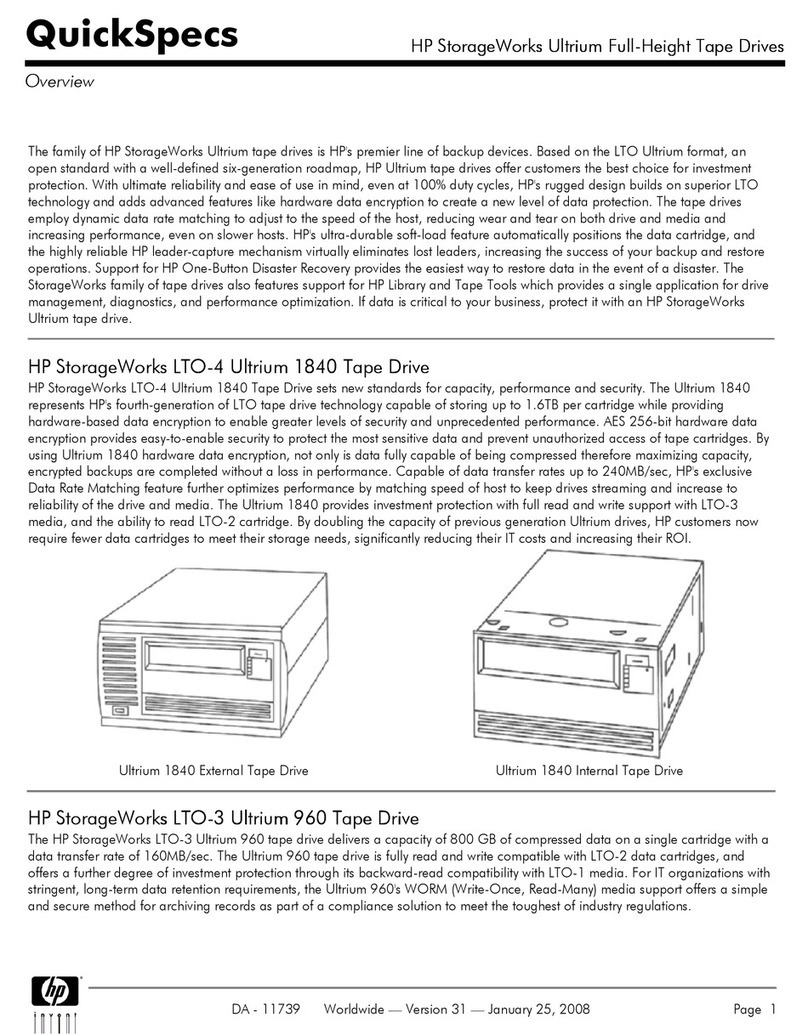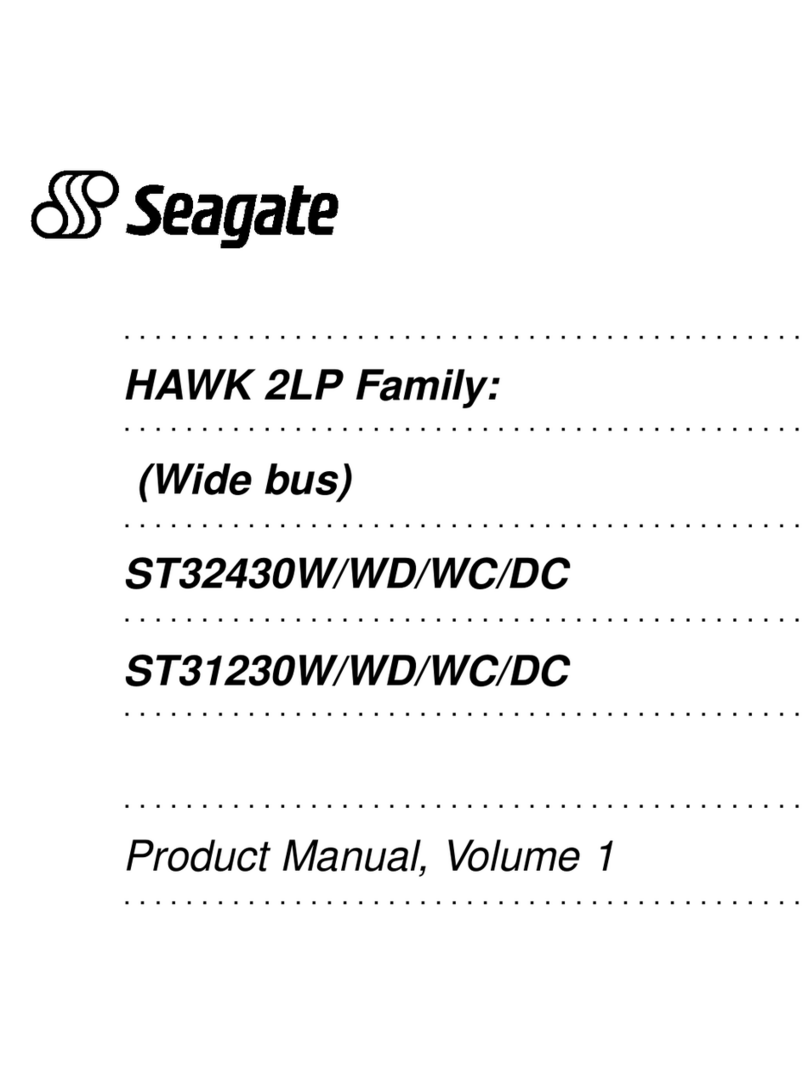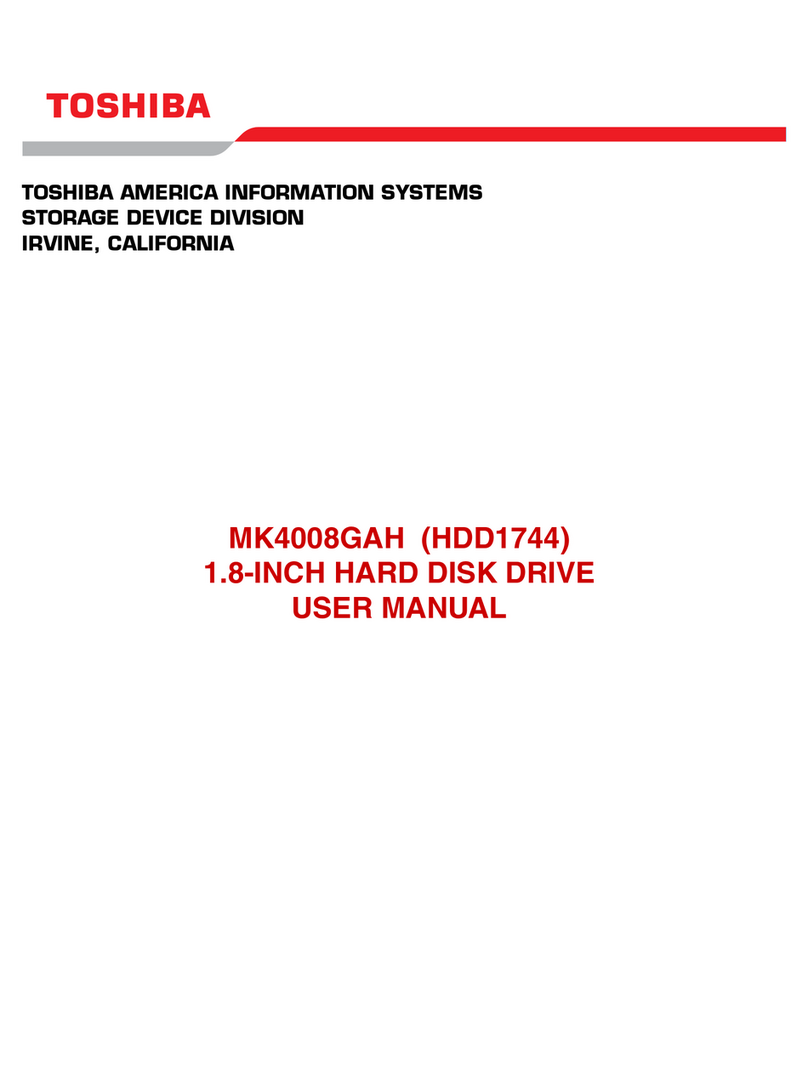Telegesis Compact Flash ETRX2CF v2 User manual

Telegesis
TG-ETRX2CF-PM-01-201
1
ETRX2CF v2
Product Manual
2.01
Telegesis
©2008 Telegesis (UK) Ltd ETRX2CF Product Manual (Rev 2.01)
ETRX2CF COMPACT FLASH™CARD
PRODUCT MANUAL

Telegesis
TG-ETRX2CF-PM-01-200
2
ETRX2CF v2
Product Manual
2.01
©2008 Telegesis (UK) Ltd ETRX2CF Product Manual (Rev 2.01)
Table of Contents
1 INTRODUCTION ..............................................................................................................3
1.1 Supported Operating Systems.......................................................................................3
1.2 Supported hardware.......................................................................................................3
1.3 Interoperability ...............................................................................................................3
1.4 Related documents........................................................................................................4
2 ABSOLUTE MAXIMUM RATINGS...................................................................................5
3 OPERATING CONDITIONS .............................................................................................5
4 ETRX2 I/O CONNECTIVITY.............................................................................................5
5 DRIVER INSTALLATION AND OPERATION...................................................................6
5.1 Installing Windows drivers and Telegesis Terminal on a laptop PC................................7
5.2 Installing drivers and Telegesis Terminal for PPC on a PDA using a PC with ActiveSync8
5.2.1 Drivers ........................................................................................................................8
5.2.2 Telegesis Terminal......................................................................................................9
5.3 Install drivers and Telegesis Terminal for PPC on a PDA manually................................9
5.3.1 Drivers ........................................................................................................................9
5.3.2 Telegesis Terminal......................................................................................................9
5.4 Telegesis Terminal for PPC ...........................................................................................9
6 CUSTOM APPLICATION DESIGN FOR MOBILE DEVICES.........................................13
7 FIRMWARE UPGRADES...............................................................................................14
8 CUSTOM FIRMWARE DEVELOPMENT........................................................................14
9 ORDERING INFORMATION...........................................................................................15
10 TRADEMARKS ............................................................................................................16
11 DISCLAIMER................................................................................................................16
12 CONTACT INFORMATION ..........................................................................................16
13 REFERENCES .............................................................................................................16

Telegesis
TG-ETRX2CF-PM-01-200
3
ETRX2CF v2
Product Manual
2.01
©2008 Telegesis (UK) Ltd ETRX2CF Product Manual (Rev 2.01)
1 Introduction
The ETRX2CF ZigBee® CompactFlash™card is a RS232 to CompactFlash™ bridge, connected
to an ETRX2 wireless meshing module. This allows connectivity to a PDA or laptop using either
the CompactFlash™ or PCMCIA (with adapter) expansion slots.
The supplied drivers create a virtual COM Port, so that the command line of the ETRX2 can be
accessed via any terminal software application or using custom software.
When using Windows® 9x/XP/2000/Vista the Telegesis Terminal Application program can be used
as described in the Development Kit Manual, alternatively the Telegesis Terminal for Pocket PC
can be used with operating systems such as Windows Mobile 5.0.
With the advent of EmberZNet3 the ETRX2CF cards can also support EZSP (Ember Serial ZigBee
Protocol) over UART as described in section 6 of the Ember EM260 datasheet.
1.1 Supported Operating Systems
Windows 95
Windows 98
Windows XP
Windows 2000
Windows Vista
Pocket PC
Windows Mobile 5.0
Linux
Information on Linux can be obtained from Elan at
www.elandigitalsystems.com/support/ccpfaq/serialcardsinlinux.php
1.2 Supported hardware
There are many different PDAs available and it is not possible for us to verify the ETRX2CF card‟s
operation in all of them. We have used:
HP iPAQ 5550
HP iPAQ HX2490
Problems with interfacing the ETRX2CF card to a PDA may be caused by the drivers associated
with the VMB5000 CF-to-serial bridge chip in the ETRX2CF, and we recommend that you check
the list of known issues at www.elandigitalsystems.com/support/commsfaq/index.php
1.3 Interoperability
Please note that the R2xx Telegesis AT-Command line Interpreter is based on a private
application profile and uses the Ember meshing and self-healing stack, so interoperability with
wireless mesh networking solutions from other manufacturers is unlikely when using the default

Telegesis
TG-ETRX2CF-PM-01-200
4
ETRX2CF v2
Product Manual
2.01
©2008 Telegesis (UK) Ltd ETRX2CF Product Manual (Rev 2.01)
firmware. For interoperability with 3rd party ZigBee devices custom firmware can be developed, or
the Ember EZSP over UART firmware can be used.
1.4 Related documents
The ETRX2CF card contains an ETRX2 radio module, details of which can be found in the ETRX2
or ETRX2-PA Product Manual as appropriate.
The AT command set is defined in the AT Commands Manual for R2xx or R3xx, according to the
firmware version in your CF card.
There is a general information on the setting up and maintenance of ZigBee® mesh networks, and
examples of using the AT commands, in the ETRXn User Guide for R2xx.
All our documents can be found at www.telegesis.com/support/documents.htm.

Telegesis
TG-ETRX2CF-PM-01-200
5
ETRX2CF v2
Product Manual
2.01
©2008 Telegesis (UK) Ltd ETRX2CF Product Manual (Rev 2.01)
2 Absolute Maximum Ratings
Parameter
Min.
Max.
Units
Condition
Supply Voltage Vdd
-0.3
3.6
V
Voltage on any pin
-0.3
Vdd+0.3, max 3.6
V
Storage Temperature range
-50
150
°C
Table 1: Absolute Maximum Ratings
The absolute maximum ratings given above should under no circumstances be violated.
Exceeding one or more of the limiting values may cause permanent damage to the device.
3 Operating Conditions
Typical values at 3.3V 25°C.
Parameter
Min.
Typ.
Max.
Units
Condition
Supply Voltage, Vdd
3.15
3.3
3.6
V
Supply Current
55
mA
TX 3dBm
47
mA
TX –20dBm
55
mA
RX
511
mA
Power Mode 01
201
mA
Power Mode 02
201
mA
Power Mode 03
Operating ambient
temperature range
-20
25
70
°C
Table 2: Operating Conditions at 3.3V
Please Note: In order to conserve power some operating systems power-down the entire card
until the virtual COM port is opened. Therefore, if you need to save power simply close the COM
port and this will prevent the Compact Flash™ card from consuming any power at all.
4 ETRX2 I/O Connectivity
The I/Os of the built-in ETRX2 are connected as follows:
I/O1 is connected to the LED (drive I/O1 low to sink LED)
I/O2 is the CTS input to the ETRX2. Make sure I/O2 is never defined as an output
I/O4 is the RTS output from the ETRX2
The RESET input of the ETRX2 is connected to the DTR pin, so in order to reset the on
board ETRX2 simply pull the vitual com port‟s DTR line low for more than 100ms.
1
Please note that the power consumption in various power modes is firmware and usage dependent.
Please refer to the respective firmware manual for details.

Telegesis
TG-ETRX2CF-PM-01-200
6
ETRX2CF v2
Product Manual
2.01
©2008 Telegesis (UK) Ltd ETRX2CF Product Manual (Rev 2.01)
Important Note: With hardware handshaking disabled on the ETRX2 make sure I/O2 is never
defined as an output as this would drive against the CTS input and cause the supply current to
increase.
5 Driver Installation and Operation
The ETRX2CF wireless mesh networking CompactFlash™ card can be operated using Windows
9x, Windows XP,Windows 2000, Windows Vista on any PC, or the Windows Mobile family on a
PDA.Finally the ETRX2CF can also be used with Linux.
Host computer options
1. The ETRX2CF can be used with a Windows based PC or laptop which has a CF™ slot
2
or by
using an appropriate adapter to connect to the PCMCIA slot. After installing the Windows
driver as described below, the standard Telegesis Terminal Application software (or
HyperTerminal) can be used to control the ETRX2CF card. Custom application software can
access the card‟s AT-Command interface via a virtual COM port.
2. The ETRX2CF can be used in most PDA devices running Pocket PC and Windows Mobile,
however we can only give guidance on the following units: HP iPAQ 5550 running Pocket PC
and the HP iPAQ HX2490 running Windows Mobile 5.0. In some instances the native drivers
of the PDA are sufficient, but drivers for PocketPC, PocketPC 200x, Windows CE & CE.net on
SH3, SH4, MIPS, X86, ARM, StrongARM, XScale (and other ARM cored processors) are
available from our website. In the same way the Telegesis Terminal for Pocket PC
demonstration software can be downloaded from our website.
To run Telegesis Terminal on a PDA, the PDA needs .NET Compact Framework 2.0, which is
currently available at
www.microsoft.com/downloads/details.aspx?FamilyID=9655156b-356b-4a2c-857c-
e62f50ae9a55&DisplayLang=en
To read more about the ETRX2 wireless meshing module and its command line interface please
read the corresponding documentation, which can be found at www.telegesis.com.
Please Remember: In order to conserve power some operating systems power-down the entire
card until the virtual COM port is opened. Therefore, if you need to save power simply close the
COM port and this will prevent the CompactFlash™ card from consuming any power at all. Also,
please note that after opening the COM port a short delay must be observed before trying to
communicate with the ETRX2CF, to allow the unit time to boot-up. Wait until it writes an “OK”
prompt before attempting to access it.
There are three options for installing the CF™ card software:
1. Install Windows drivers on a laptop PC and use the conventional Telegesis Terminal software
2. Install drivers and Telegesis Terminal for PPC on a PDA using a PC with ActiveSync
3. Install drivers and Telegesis Terminal for PPC on a PDA manually
In all cases, Telegesis Terminal or Telegesis Terminal for PPC is optional. You can choose to only
install the drivers and then use your own application software.
2
Fully functional CF™ host required. Basic CF™ memory card readers are not sufficient.

Telegesis
TG-ETRX2CF-PM-01-200
7
ETRX2CF v2
Product Manual
2.01
©2008 Telegesis (UK) Ltd ETRX2CF Product Manual (Rev 2.01)
5.1 Installing Windows drivers and Telegesis Terminal on a
laptop PC
The most common use of the ETRX2CF running under Windows is when
the card has been installed in a laptop computer using a PCMCIA adapter
suitable for CF™ Type II format cards.
Go to www.telegesis.com/ZigBee/CFV2.htm, select “Download ETRX2CF
and ETRX2CF-PA Version 2 driver”, download and unzip the ETRX2CF driver package.
After insertion of the card, Windows® will prompt that new
hardware has been found. When the new hardware wizard
prompts you, simply select the location of the unzipped
driver package.
When installing the driver under Windows XP® or Windows
Vista you will be informed that the driver has not passed
the Windows logo test. When this happens simply press
„continue‟ to finalise the driver installation. The standard
Telegesis Terminal Application software available from our
web site will support the ETRX2CF card after the driver has
been installed.
In order to find the identity/number of the virtual COM port assigned to the card, open the Device
Manager under the Windows Computer Management screen (Figure 1) and click on the Ports
(COM and LPT) section where you should find the new virtual COM port. By double clicking on the
entry of the virtual COM port, you can also change the number assigned to the virtual COM port by
entering the advanced setup of the device.
Figure 1. Windows Device Manager
Once Telegesis Terminal has been started and the correct COM port selected (Figure 2), the
Terminal software can be used to control the ETRX2CF card as per the Development Kit Manual
and the AT Command Manual.

Telegesis
TG-ETRX2CF-PM-01-200
8
ETRX2CF v2
Product Manual
2.01
©2008 Telegesis (UK) Ltd ETRX2CF Product Manual (Rev 2.01)
Figure 2. Telegesis Terminal
5.2 Installing drivers and Telegesis Terminal for PPC on a PDA using a PC with
ActiveSync
5.2.1 Drivers
If you do not want to use the Telegesis Terminal for PPC software, you can install just the CF™
card drivers. Go to www.telegesis.com/ZigBee/CFV2.htm. Then you can select “Download
Drivers for PDA only - ActiveSync”and download the driver installation file
TGserialsetup_pocketpc.exe. Save TGserialsetup_pocketpc.exe on your PC in order to execute it
from there.
Do not insert the ETRX2CF card into your PDA yet (it does not have the correct drivers), connect
the PDA to your PC running Microsoft Active Sync and execute the provided exe file
(TGserialsetup_pocketpc.exe).
Simply follow the instructions on the screen as shown in Figure 3.

Telegesis
TG-ETRX2CF-PM-01-200
9
ETRX2CF v2
Product Manual
2.01
©2008 Telegesis (UK) Ltd ETRX2CF Product Manual (Rev 2.01)
Figure 3. Pocket PC driver installation
5.2.2 Telegesis Terminal
Select “Download Telegesis Terminal PPC for PDA –ActiveSync”, download and unpack the file
TelegesisTermPPC.zip. Save it on your PC in order to execute it from there. Run the file
setup.exe; this will install TelegesisTermPPC.msi on the PC. Connect your PDA to the PC using
Active Sync and use ActiveSync to install the Software on your PDA by selecting Extra ->
Software.
Figure 4. TelegesisTermPPC.msi
5.3 Install drivers and Telegesis Terminal for PPC on a PDA manually
5.3.1 Drivers
Go to www.telegesis.com/ZigBee/CFV2.htm. Select “Download Drivers for PDA only - CAB” and
download the driver file xTRXnCF_CABs.zip to your PC. Unpack it, transfer the appropriate
cabinet file to the mobile device and execute it there. It is a self-extracting cabinet file.
5.3.2 Telegesis Terminal
Select “Download Telegesis Terminal PPC for PDA - CAB” and download
TelegesisTermPPC.CAB. Unpack it, transfer it to your PDA, and execute it there. It is a self-
extracting cabinet file.
5.4 Telegesis Terminal for PPC
The Telegesis Terminal Software for Pocket PC was primarily designed to showcase Telegesis
R2xx firmware on a Pocket PC. In essence, it is a miniature version of the Telegesis Terminal
program for PCs, through which a user can (i) establish and manage a PAN (ii) turn on the buzzer
and LEDs of other ETRX2 modules (iii) Send AT commands. Consult the AT Command Manual
for full details of the command set.

Telegesis
TG-ETRX2CF-PM-01-200
10
ETRX2CF v2
Product Manual
2.01
©2008 Telegesis (UK) Ltd ETRX2CF Product Manual (Rev 2.01)
Start-up
On start-up, the following screen will be displayed on the
Pocket PC:
With Telegesis Terminal for PPC V2.5, you must start with
“Settings Open”
To close the window, select “Settings Exit”
The preset buttons
INFO executes the ATI command and gives details of
the card‟s hardware and firmware
JOIN joins the card to an existing PAN, if one is
available

Telegesis
TG-ETRX2CF-PM-01-200
11
ETRX2CF v2
Product Manual
2.01
©2008 Telegesis (UK) Ltd ETRX2CF Product Manual (Rev 2.01)
The preset buttons
SCAN shows the ID of other devices in the PAN
LEAVE disassociates the device from the PAN
CLEAR erases the upper window
The Commands menu
This gives a shortcut to many of the AT commands for
setting up the PAN and sending data. See the AT
Command Manual for a full description of the various
commands and registers.
The EUI64s menu
When a command such as AT+UCAST has been selected
from the Commands menu, the required EUI64 parameter
to specify the destination node is appended to the
command by selecting it from the EUI64s menu. This
menu becomes populated with up to 10 EUI64s at the
time one or more remote devices are reporting in with
their IDs, which for example can be triggered using the
AT+SN command (Scan Button).

Telegesis
TG-ETRX2CF-PM-01-200
12
ETRX2CF v2
Product Manual
2.01
©2008 Telegesis (UK) Ltd ETRX2CF Product Manual (Rev 2.01)
The Settings menu
This gives access to the serial port parameters
“About” shows the version number of the Telegesis
Terminal for Pocket PC software
“Exit” closes the Terminal
The Command window
The full set of AT commands is available by typing them
into the command window
The Device List
Holding down the PDA‟s stylus on an entry in the Device
List (below the preset buttons bar) is the equivalent of
“right-clicking” with a PC‟s mouse. It brings up a further
menu of AT commands that are specific to the selected
node.

Telegesis
TG-ETRX2CF-PM-01-200
13
ETRX2CF v2
Product Manual
2.01
©2008 Telegesis (UK) Ltd ETRX2CF Product Manual (Rev 2.01)
6 Custom Application Design for Mobile Devices
As a starting point for custom application development, the Visual Basic 2007 sourcecode for the
Telegesis Terminal for Pocket PC can be provided on request, on an unsupported basis.
When developing a custom application for mobile devices please note that some operating
systems require the virtual COM port to be closed before the device enters sleep mode and to be
re-opened upon wakeup. This mechanism has to be handled by the application and is currently
not supported by Telegesis Terminal for Pocket PC.

Telegesis
TG-ETRX2CF-PM-01-200
14
ETRX2CF v2
Product Manual
2.01
©2008 Telegesis (UK) Ltd ETRX2CF Product Manual (Rev 2.01)
7 Firmware upgrades
The firmware which is loaded onto the integrated ETRX2 module can be upgraded over the air
using the Ember bootloader as described in the Development Kit manual. Also a CF™ card
connected to a laptop via a PCMCIA adaptor can be upgraded using Telegesis Terminal as
described in the Development Kit manual. Note that there are complications if you wish to
bootload new firmware using Windows Vista. This is because you need to change the CF card‟s
baud rate to 115200 to operate the bootloader; under Vista you must click the”Disconnect” button
on Telegesis Terminal before you can change the baud rate, which will usually power down the CF
card and terminate the bootloader. Setting the correct baud rate before issuing the “AT+BLOAD”
command should solve the problem but the ETRX2‟s baud rate must also be altered by setting the
correct S-register.
Alternatively, access to the SIF programming interface is possible by removing the antenna cover
of the ETRX2CF wireless mesh networking Compact Flash™ card. It is not permanently attached.
Via the SIF interface it is also possible to upgrade the card with the Ember EZSP interface.
8 Custom Firmware Development
If you intend to develop custom firmware to go on to the ETRX2CF you need to contact Ember to
obtain access to their suite of development tools and their stack.
In order to download custom firmware on to the ETRX2, the Ember bootloader can be used or
alternatively the ETRX2CF‟s SIF programming interface can be directly connected to the Ember
InSight Adaptor as shown in Figure 5. The SIF interface allows real time debugging of custom
applications using Ember‟s development toolchain.
Figure 5. CF™ card and Insight Adaptor
Please Note: Whilst programming the ETRX2CF using the Ember InSight Adaptor or InSight USB
link, the card should be powered from a suitable PC or PDA and the power select switch of the
InSight Adaptor should be set to “Ext”.

Telegesis
TG-ETRX2CF-PM-01-200
15
ETRX2CF v2
Product Manual
2.01
©2008 Telegesis (UK) Ltd ETRX2CF Product Manual (Rev 2.01)
Ordering Information
Table 3. Ordering information
Ordering/Product Code
Description
ETRX2
Module with:
AT Style Command Interpreter
Integrated 2.4GHz Antenna
No Harwin Connector
ETRX2CF
Compact Flash™ Card
Type II Compact Flash™ Card Design
AT Style Command Interpreter
Integrated 2.4GHz Antenna
Based on the ETRX2
ETRX2HR
Module with:
AT Style Command Interpreter
Hirose U.FL Antenna Connector
No 2.4GHz Antenna
No Harwin Connector
ETRX2USB
USB Stick:
AT Style Command Interpreter
Integrated 2.4GHz Antenna
Based on the ETRX2
Notes:
Customers‟ PO‟s must state the Ordering/Product Code.
There is no “blank” version of the ETRX2 Module available. All Modules carry both the Ember
Stack and the Telegesis AT style Command Layer. Where customers wish to add their own
firmware they can erase and write it to the flash memory of the Ember EM250.
Please contact Telegesis if you require additional AT style commands or specific integration
assistance.

Telegesis
TG-ETRX2CF-PM-01-200
16
ETRX2CF v2
Product Manual
2.01
©2008 Telegesis (UK) Ltd ETRX2CF Product Manual (Rev 2.01)
9 Trademarks
All trademarks, registered trademarks and products names are the sole property of their respective
owners.
CompactFlash™ is a trademark of SanDisk Corporation.
10 Disclaimer
Product and Company names and logos referenced may either be trademarks or registered
trademarks of their respective companies. We reserve the right to make modifications and/or
improvements without prior notification. All information is correct at time of issue. Telegesis (UK)
Ltd does not convey any license under its patent rights or assume any responsibility for the use of
the described product
11 Contact Information
Website: www.telegesis.com
Telegesis (UK) Limited
Marlow Business Centre
84 Station Road
Marlow
Bucks. SL7 1NX
UK
Tel: +44 (0)1628 894347
Fax: +44 (0)1628 894333
12 References
Telegesis - www.telegesis.com
Ember - www.ember.com
Table of contents
Popular Storage manuals by other brands

Kanguru
Kanguru Defender SSD user manual

Nexsan
Nexsan US316 quick start guide

Franke
Franke RODX611 Installation and operating instructions
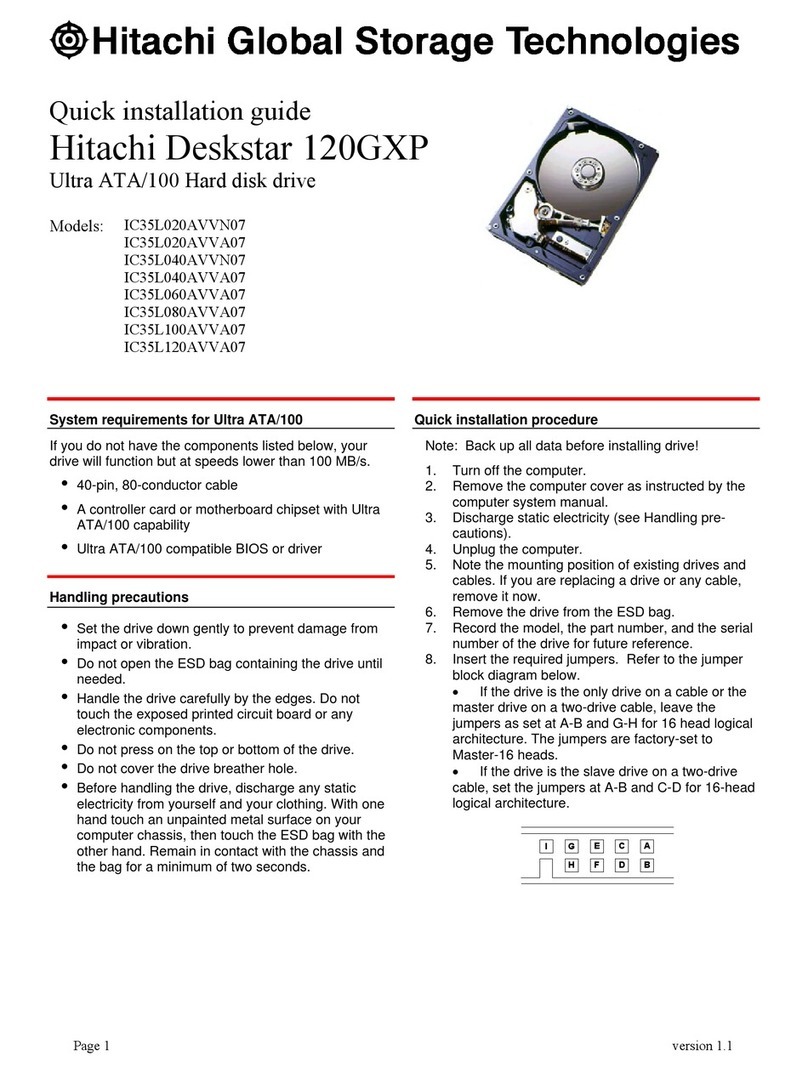
Hitachi
Hitachi Deskstar 120GXP Quick installation guide
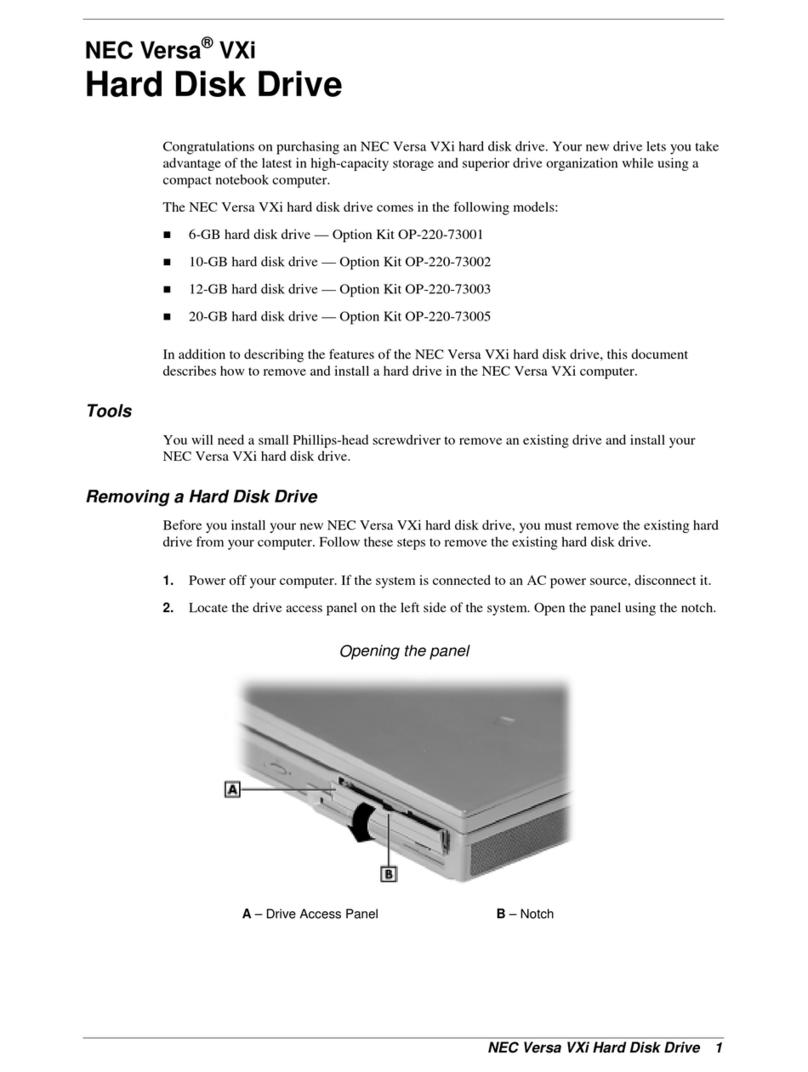
NEC
NEC Versa VXi OP-220-73005 installation instructions

Hitachi
Hitachi IC25N040ATMR04-0 - Travelstar 40GB Laptop Hard Drive 9.5mm 2.5 Inch Notebook... Specifications

Suncast
Suncast BMDB9900 Assembly instructions

Tandberg Data
Tandberg Data StorageLibrary T40 Brochure & specs

HP
HP 3PAR StoreServ 7000 troubleshooting guide
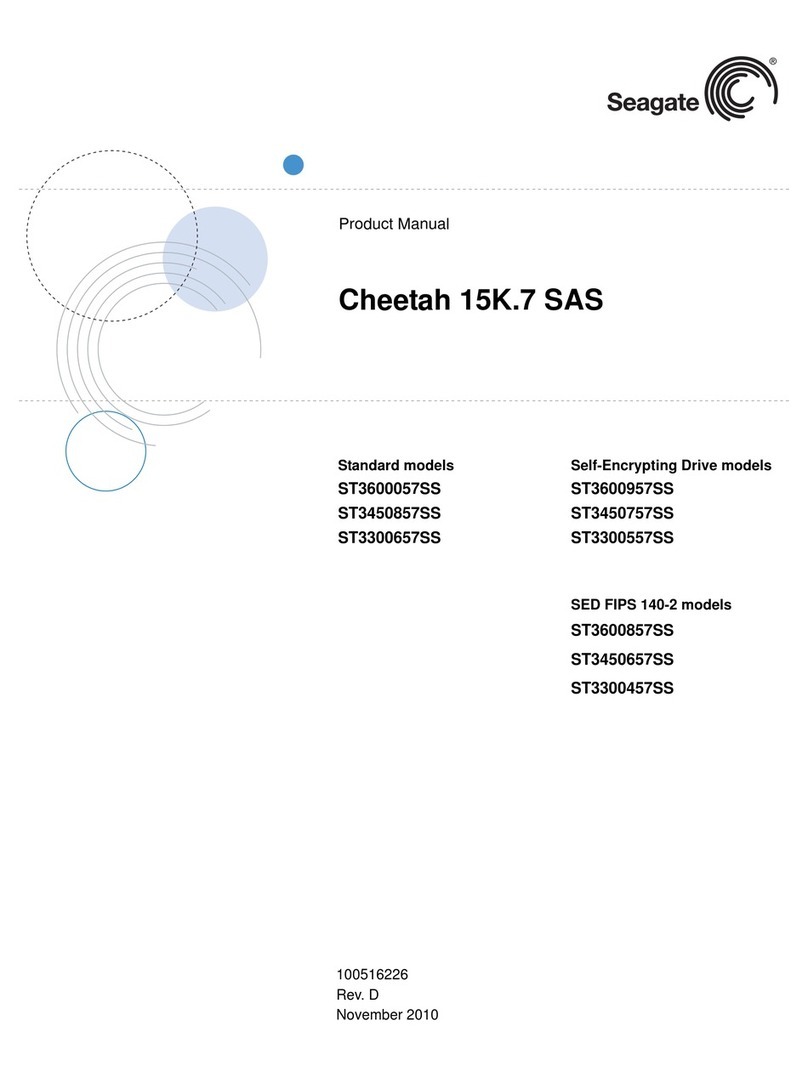
Seagate
Seagate Cheetah ST3300457SS product manual
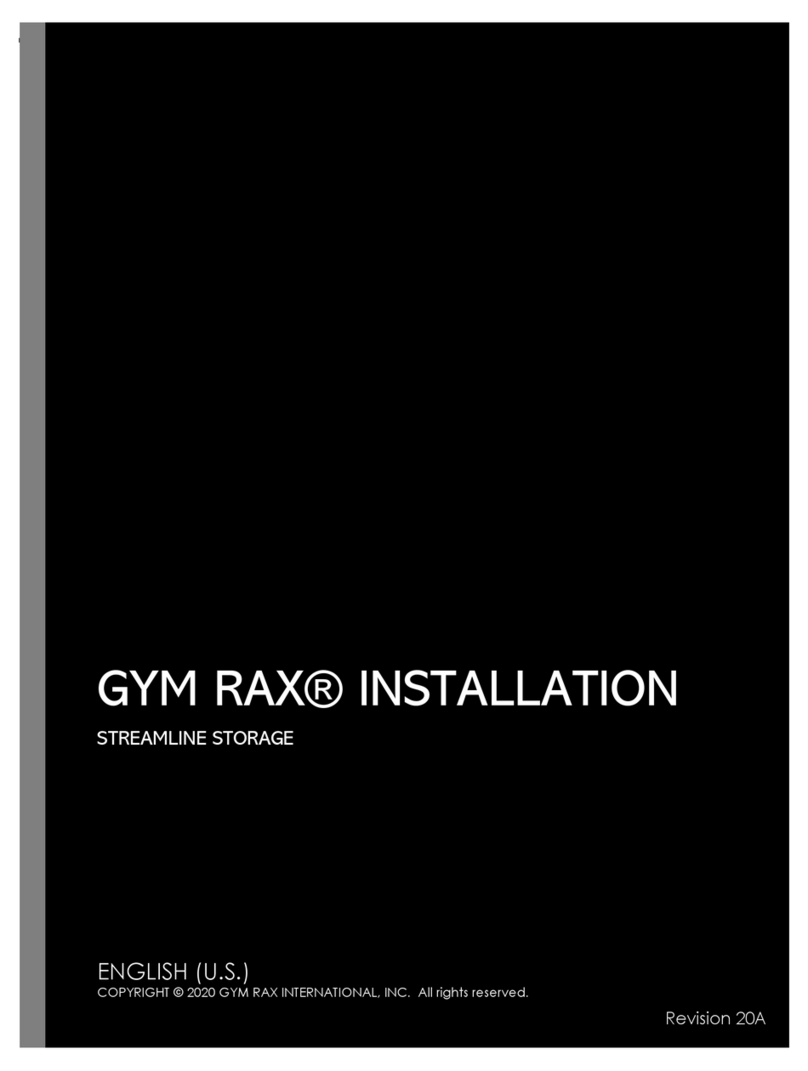
GYM RAX
GYM RAX STREAMLINE Installation
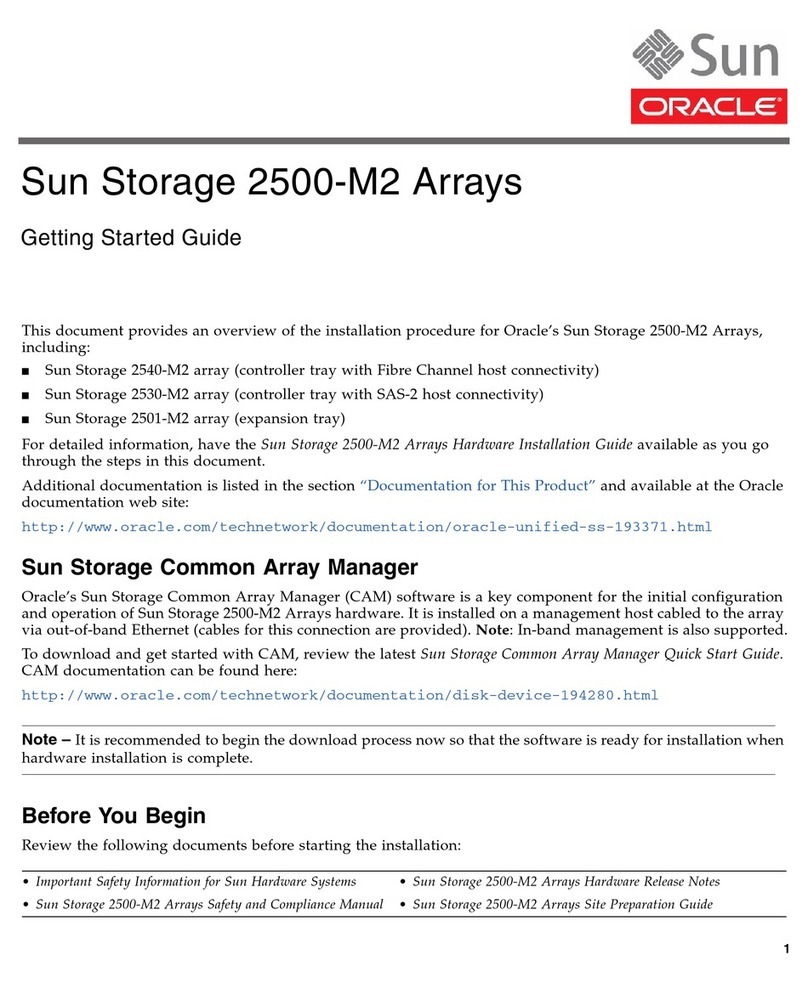
Sun Oracle
Sun Oracle Sun Storage 2500-M2 Arrays Getting started guide