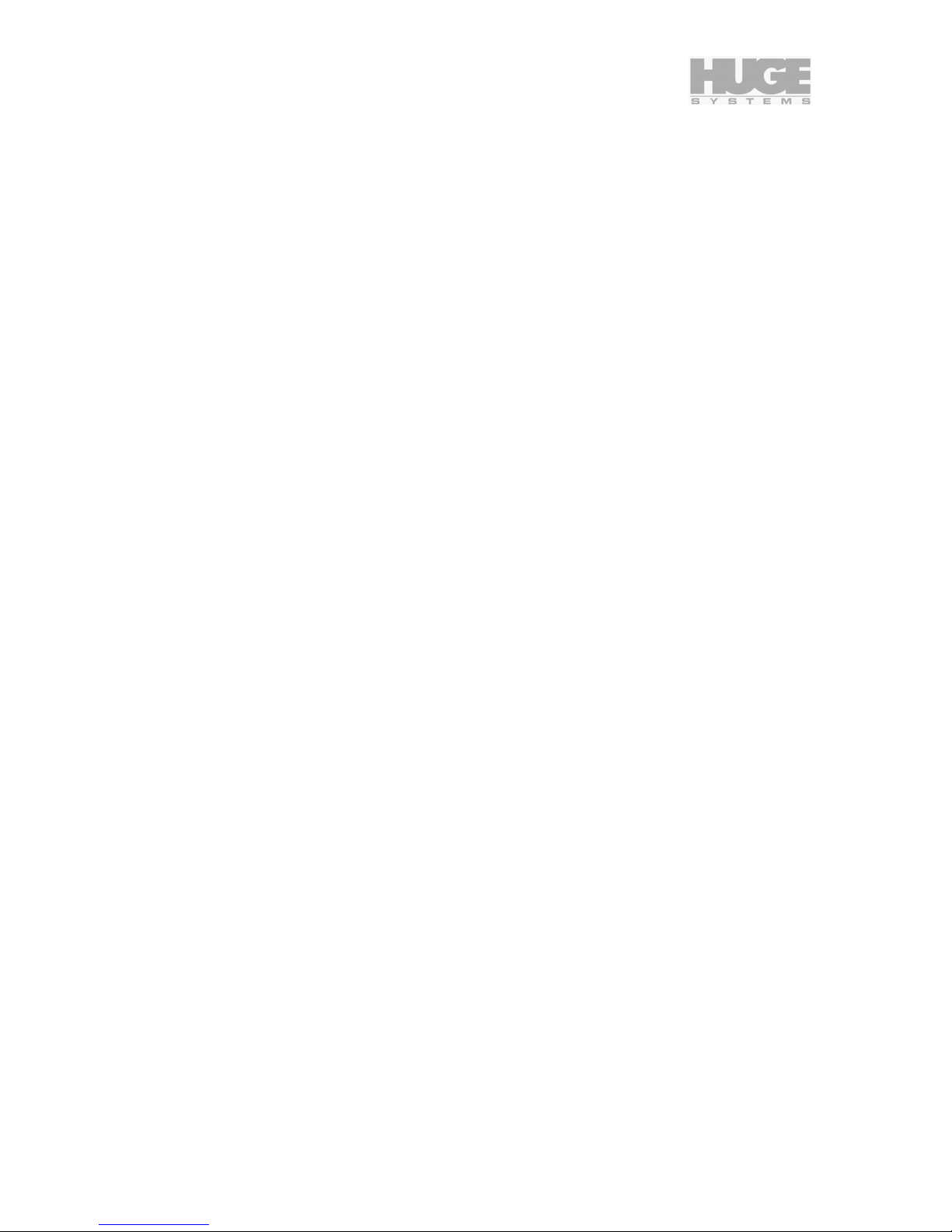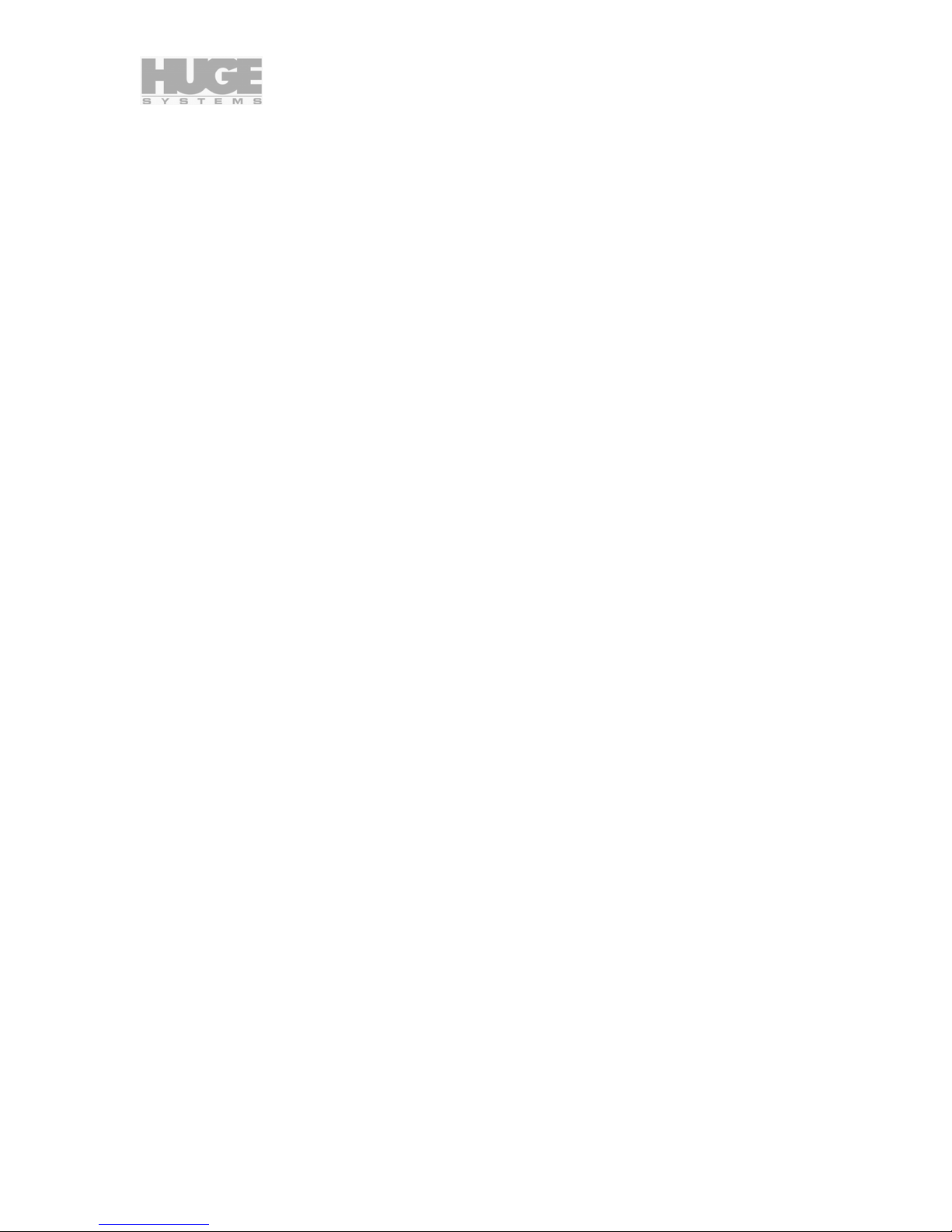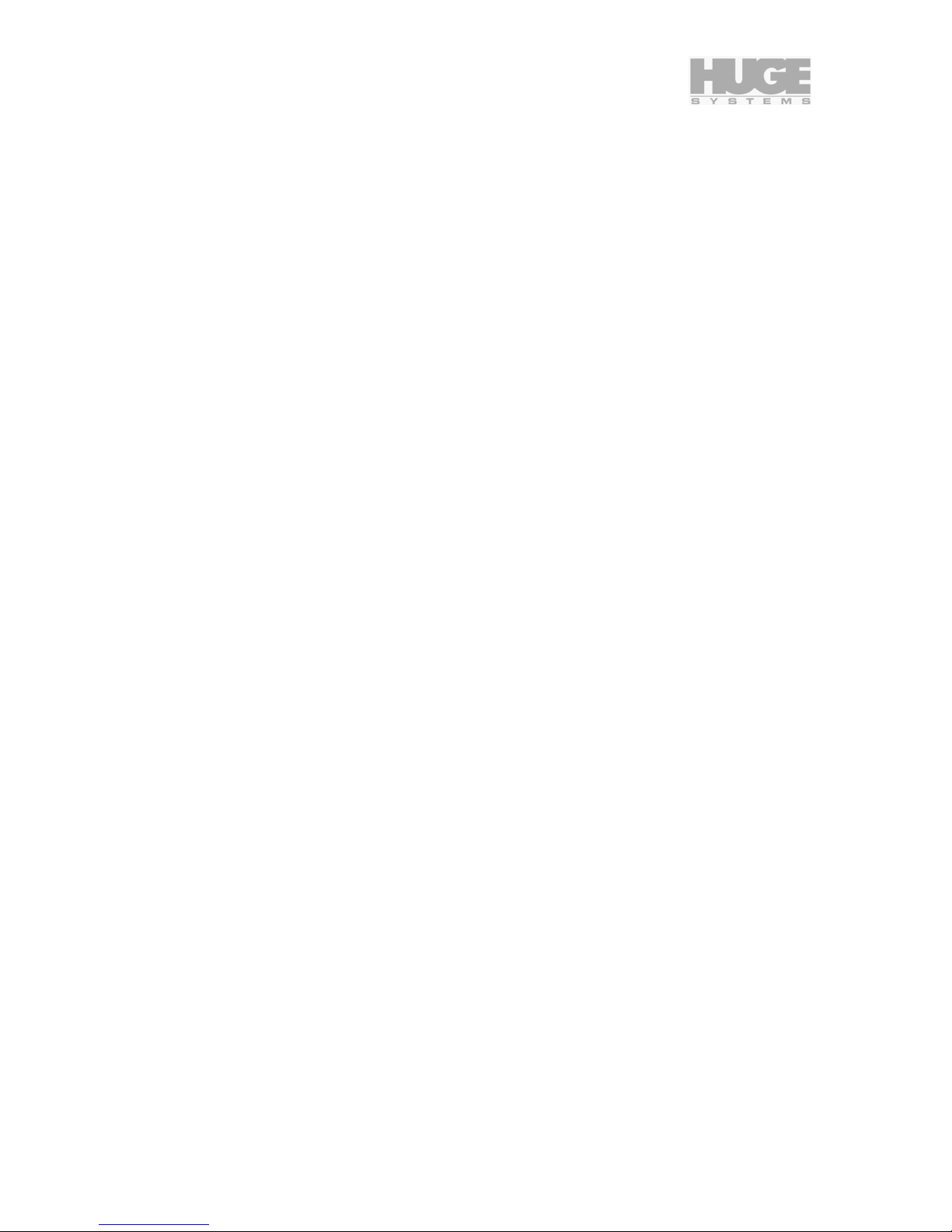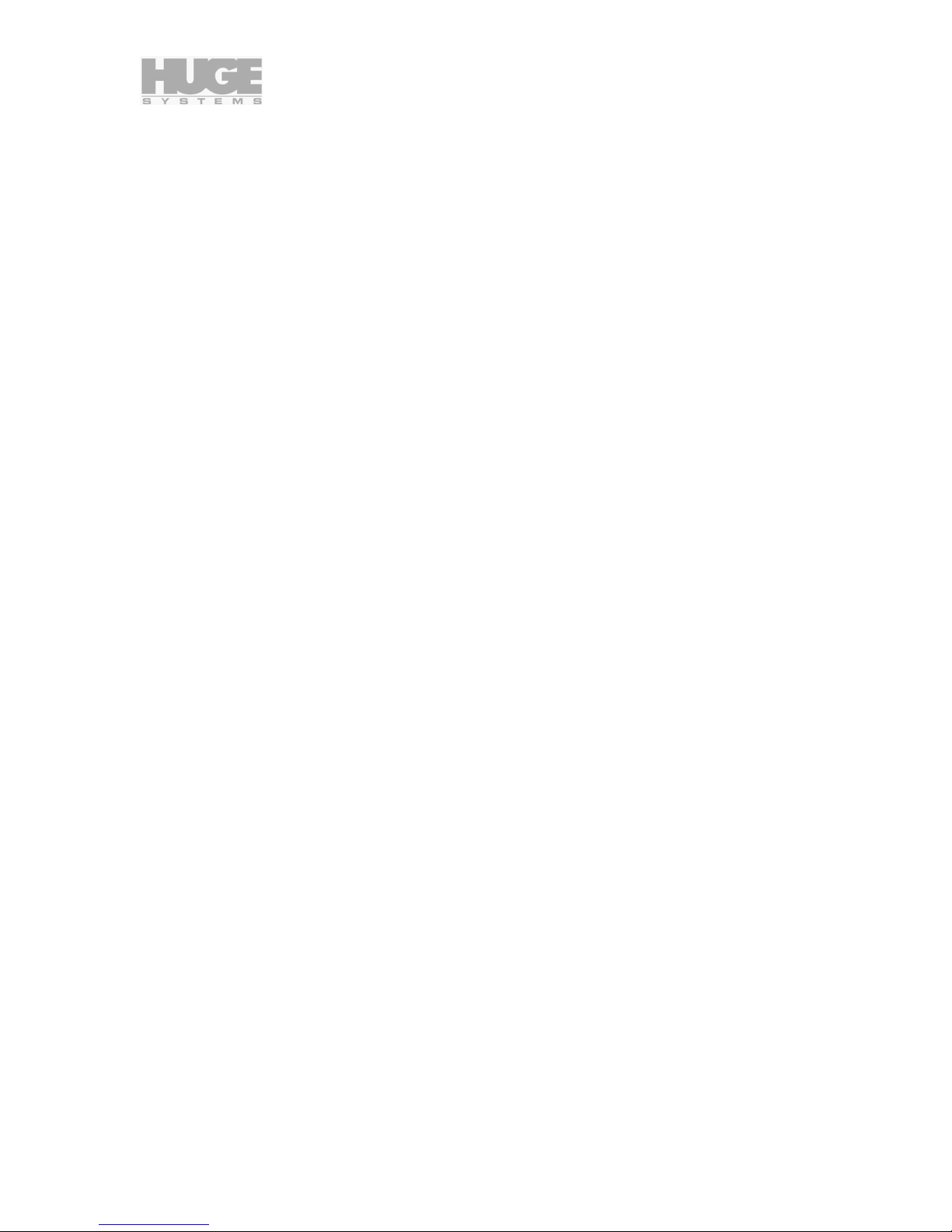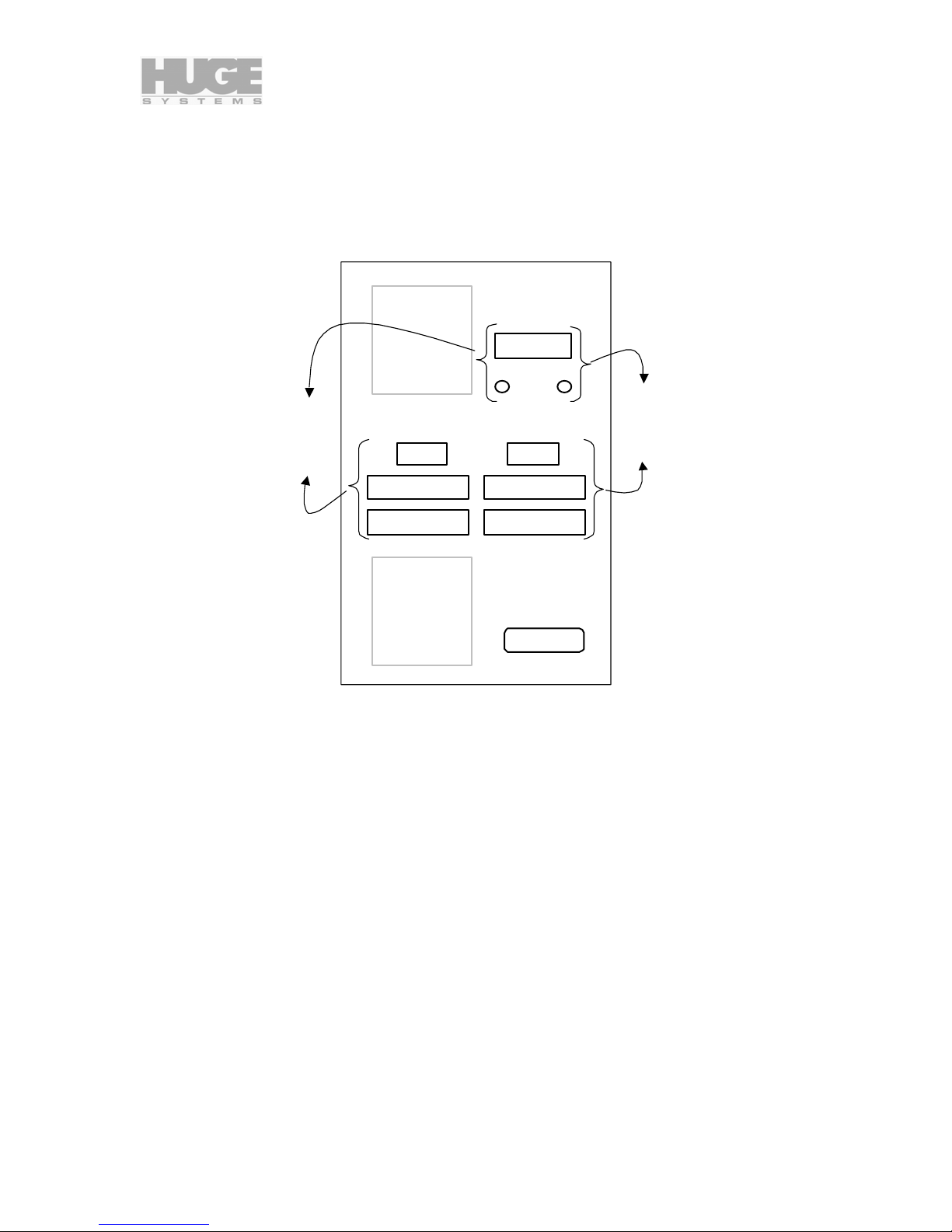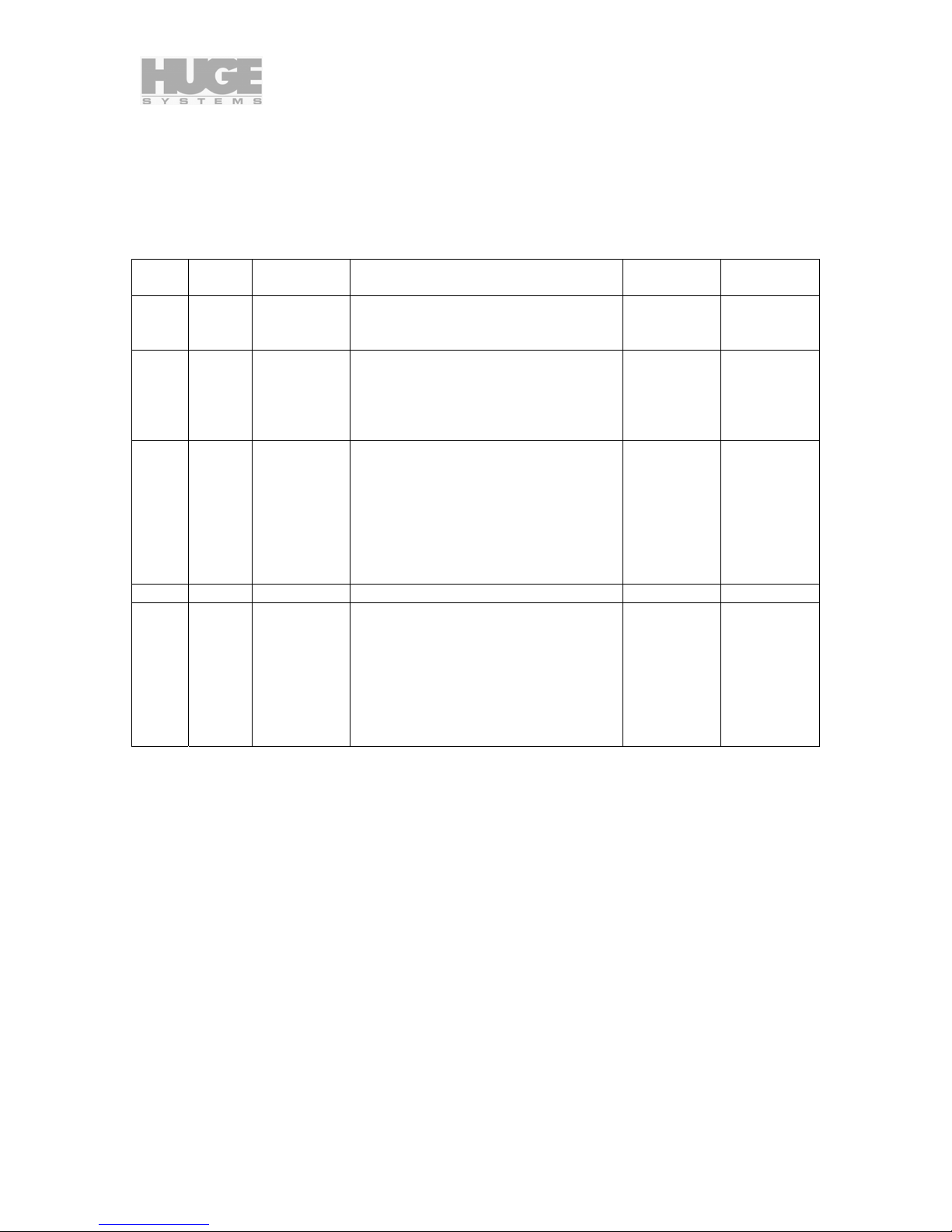800000 rev K Huge Media Vault - Dual Max User’s Guide Page 3 of 26
Table of Contents
Thank You ....................................................................................................................................... 4
Model Numbering........................................................................................................................ 4
Features and benefits.................................................................................................................. 5
Agency Approvals ....................................................................................................................... 5
Specifications.............................................................................................................................. 5
Technical Support............................................................................................................................ 5
Serviceability............................................................................................................................... 5
Getting Started................................................................................................................................. 6
Unpacking ................................................................................................................................... 6
Check List.................................................................................................................................... 6
Editing System Requirements.....................................................................................................6
Hardware Installation and configuration.......................................................................................... 7
SCSI Host Adapter...................................................................................................................... 7
Which side are you on?............................................................................................................... 8
SCSI ID ....................................................................................................................................... 9
Mode Select – RAID Level.......................................................................................................... 9
Double Beep.............................................................................................................................. 10
Reset Button.............................................................................................................................. 11
SCSI connections...................................................................................................................... 11
Host connections .................................................................................................................. 11
Terminator............................................................................................................................. 11
Daisy chaining....................................................................................................................... 12
Input Power............................................................................................................................... 12
AC Power.............................................................................................................................. 12
Power Switch........................................................................................................................ 12
Indicators................................................................................................................................... 13
Front LED Status Indicators.................................................................................................. 13
Power Up Light Show ........................................................................................................... 13
Diagnostic Port.......................................................................................................................... 13
Audible Alarm ................................................................................................................................ 14
6 Rapid Beeps During Boot Time.............................................................................................. 14
6 Rapid Beeps During Normal Operation.................................................................................. 14
Slow Beeps ............................................................................................................................... 14
Formatting and Partitioning ........................................................................................................... 15
Macintosh G4 / G5 in OS X....................................................................................................... 15
Windows NT Partition / Format................................................................................................. 20
Preparing a Media Vault Max (single channel)..................................................................... 20
Preparing a Media Vault DualMax (dual channel)................................................................ 20
Windows 2000 and XP Partition / Format................................................................................. 21
Preparing a Media Vault Max (single channel)..................................................................... 21
Preparing a Media Vault DualMax (dual channel)................................................................ 21
Application Notes........................................................................................................................... 23
General...................................................................................................................................... 23
Video Resolution Data Rates................................................................................................ 23
Hours per Terabyte Table..................................................................................................... 23
Macintosh.................................................................................................................................. 24
ATTO Firmware .................................................................................................................... 24
RAID Compatibility................................................................................................................ 24
Windows NT/Windows 2000/XP ............................................................................................... 25
RAID Compatibility................................................................................................................ 25
MaximumGSList.................................................................................................................... 25