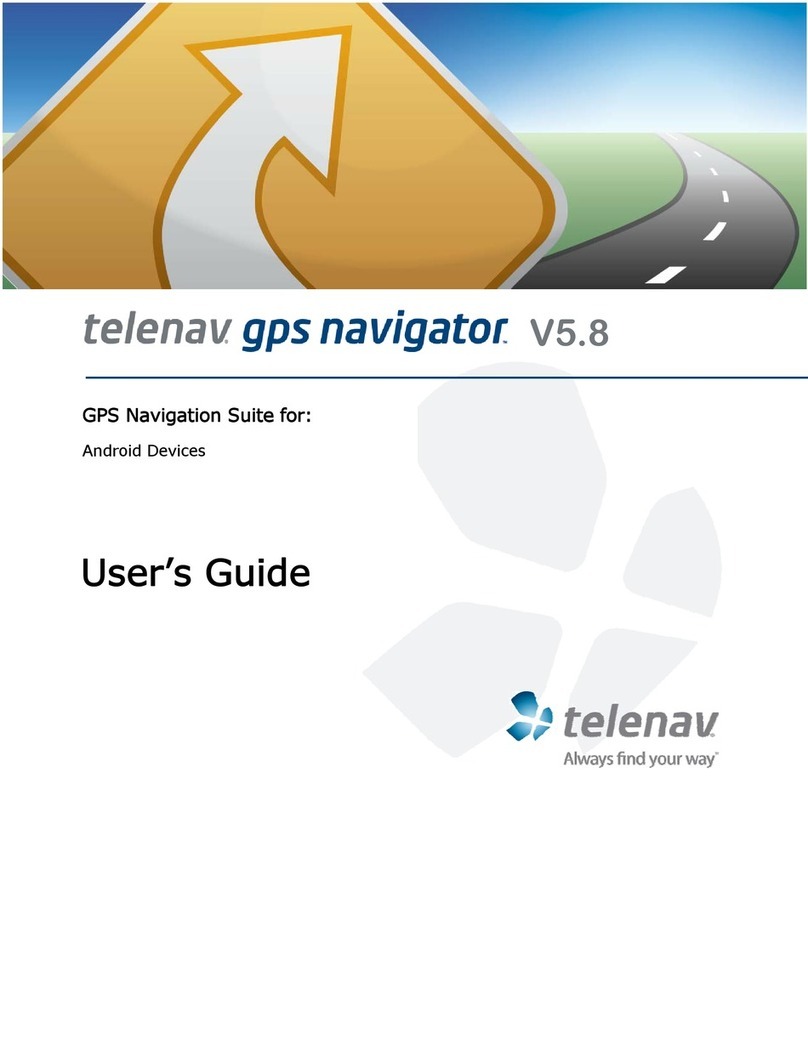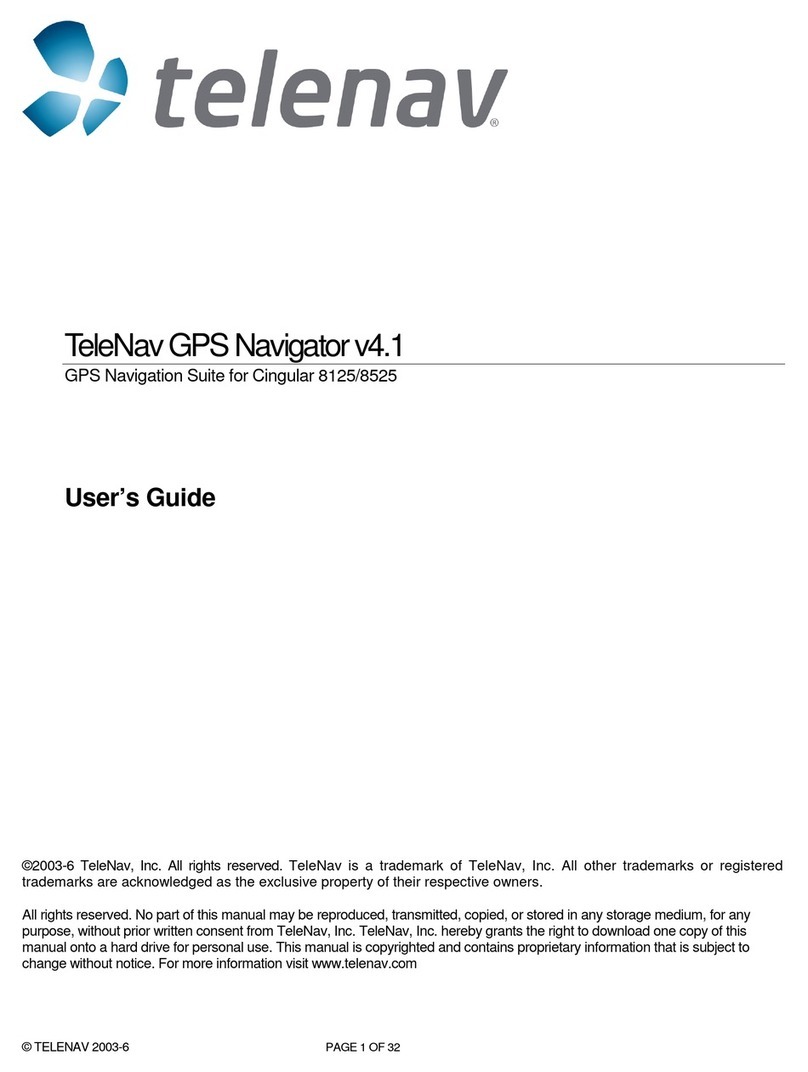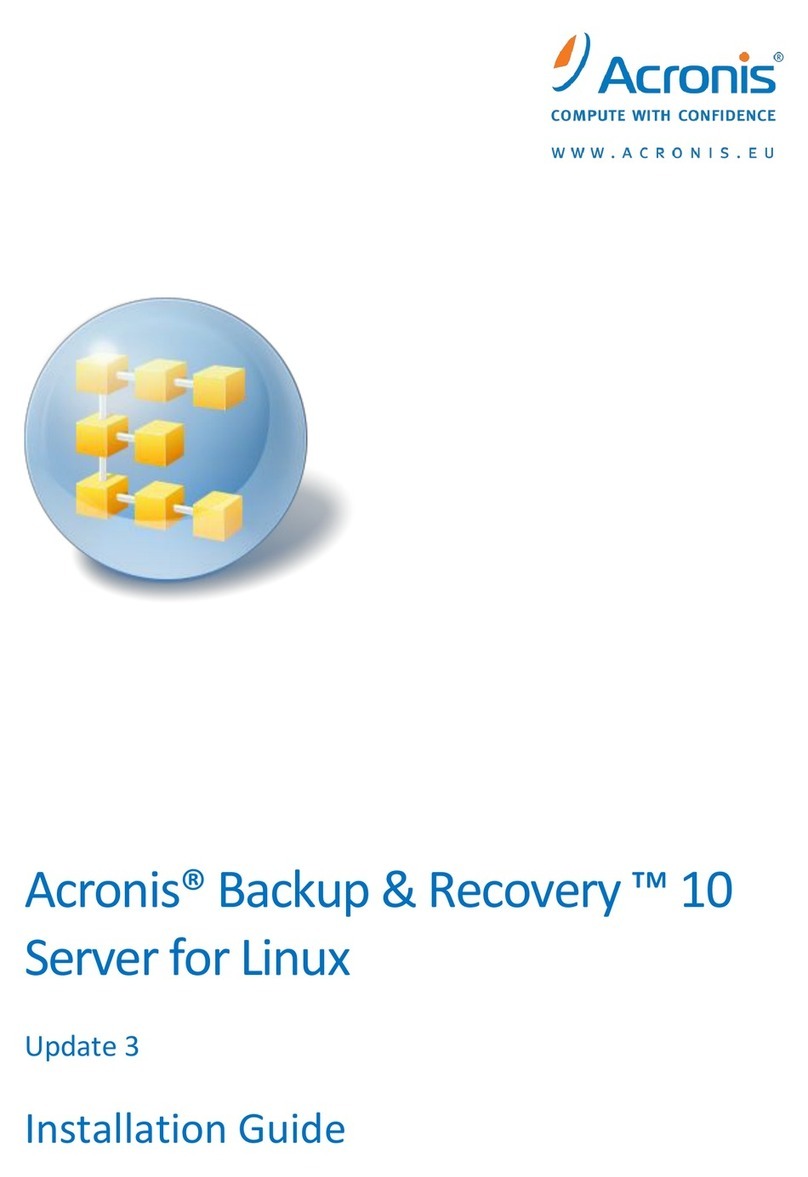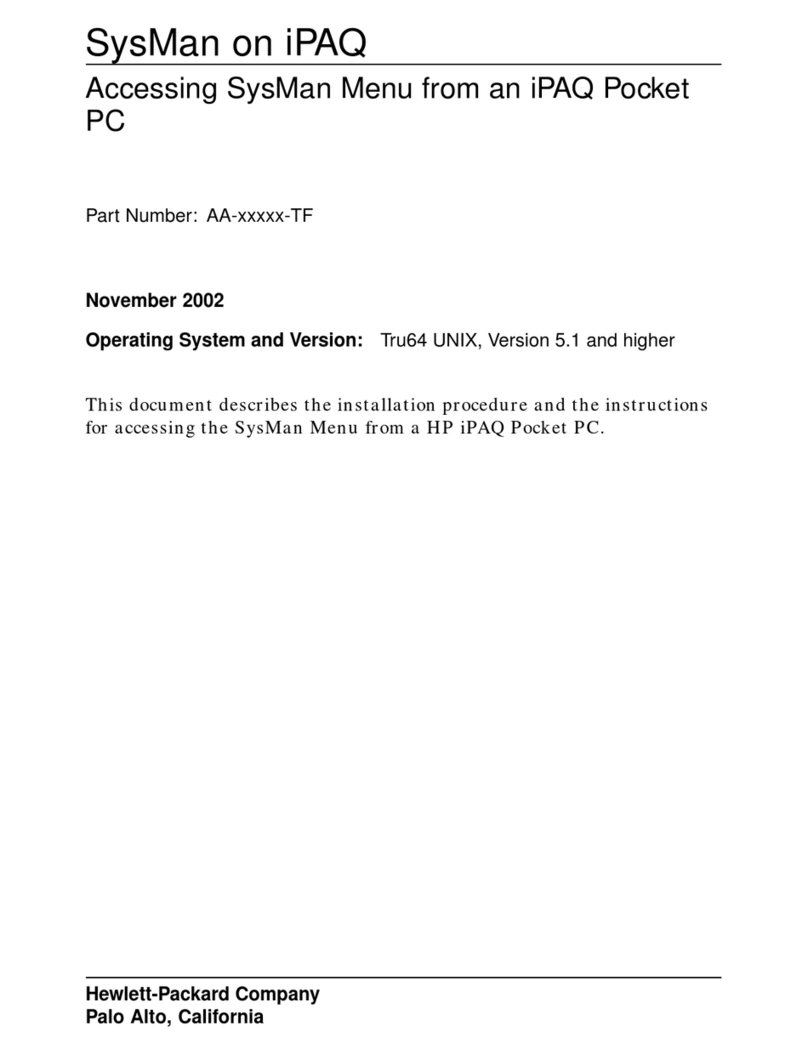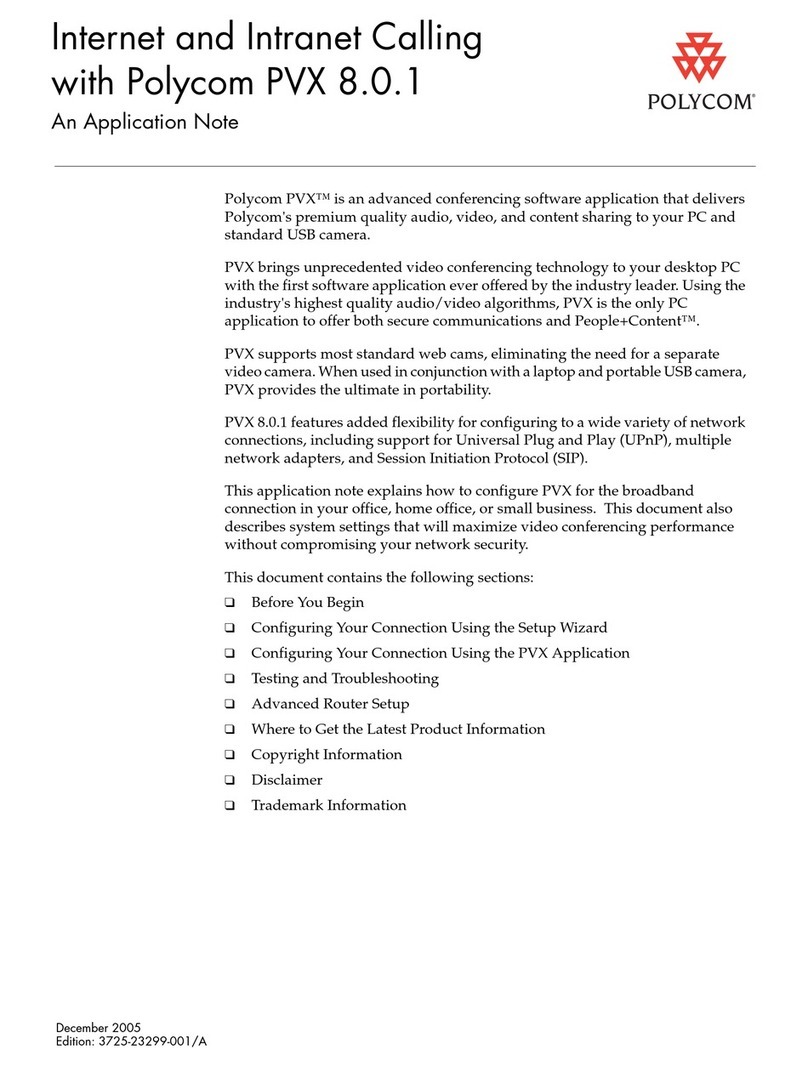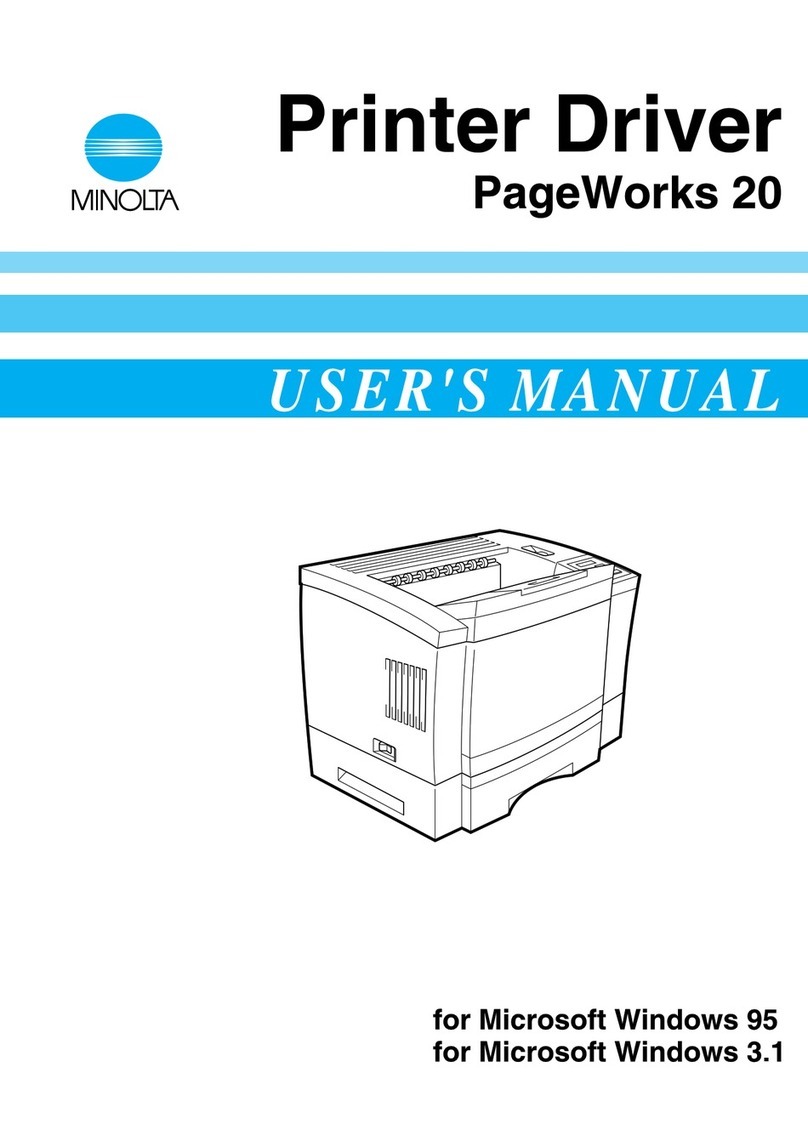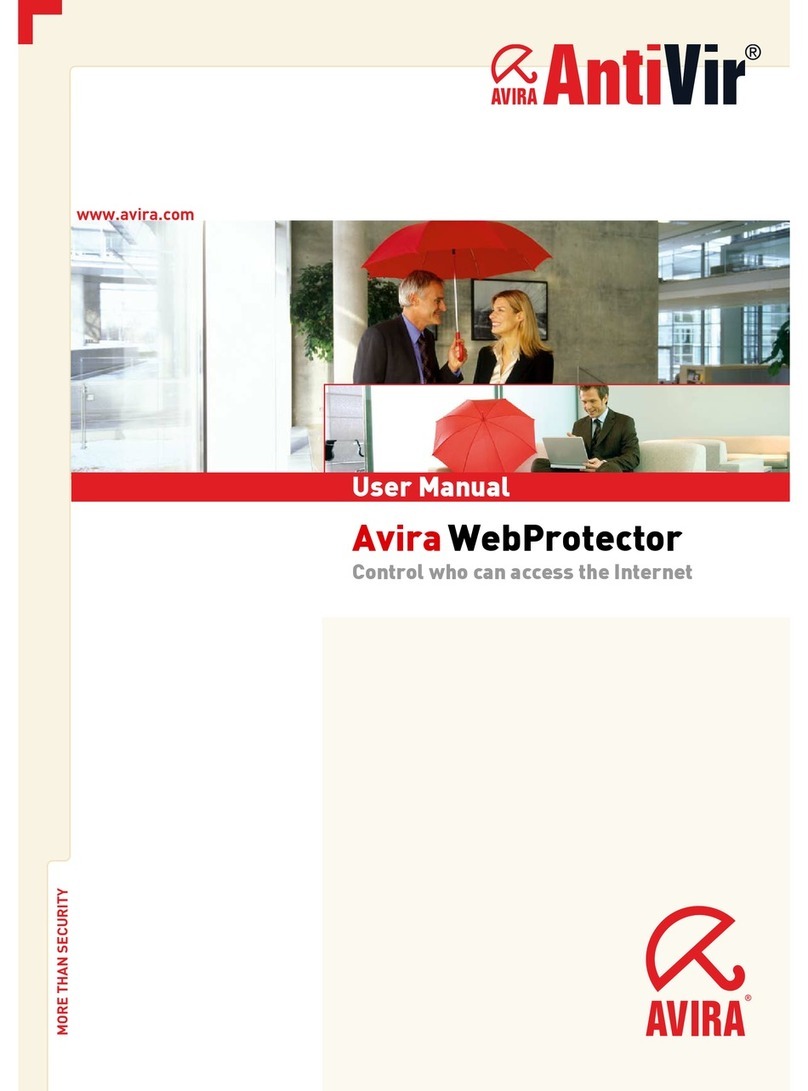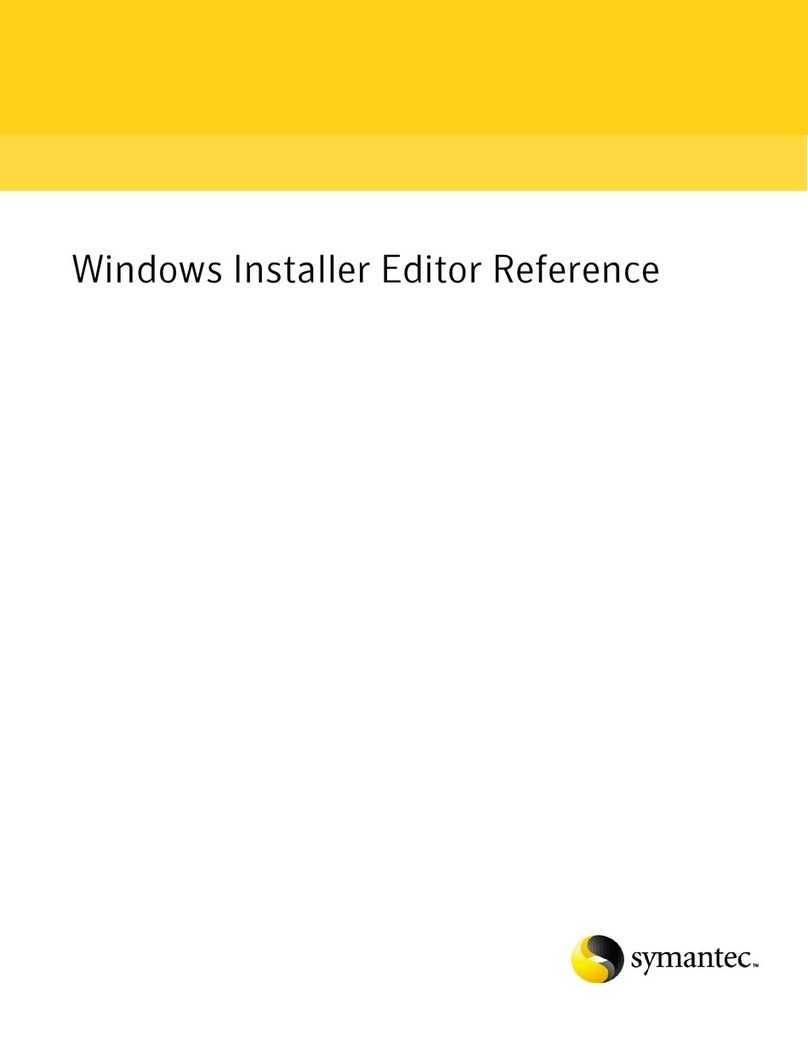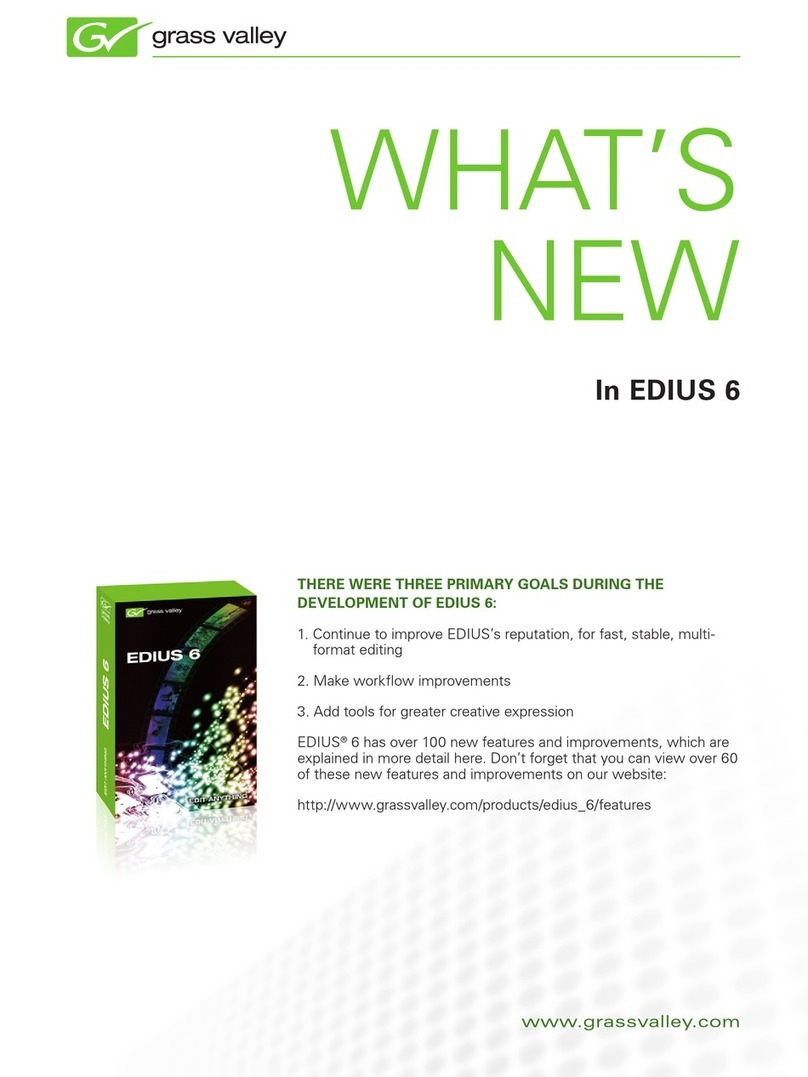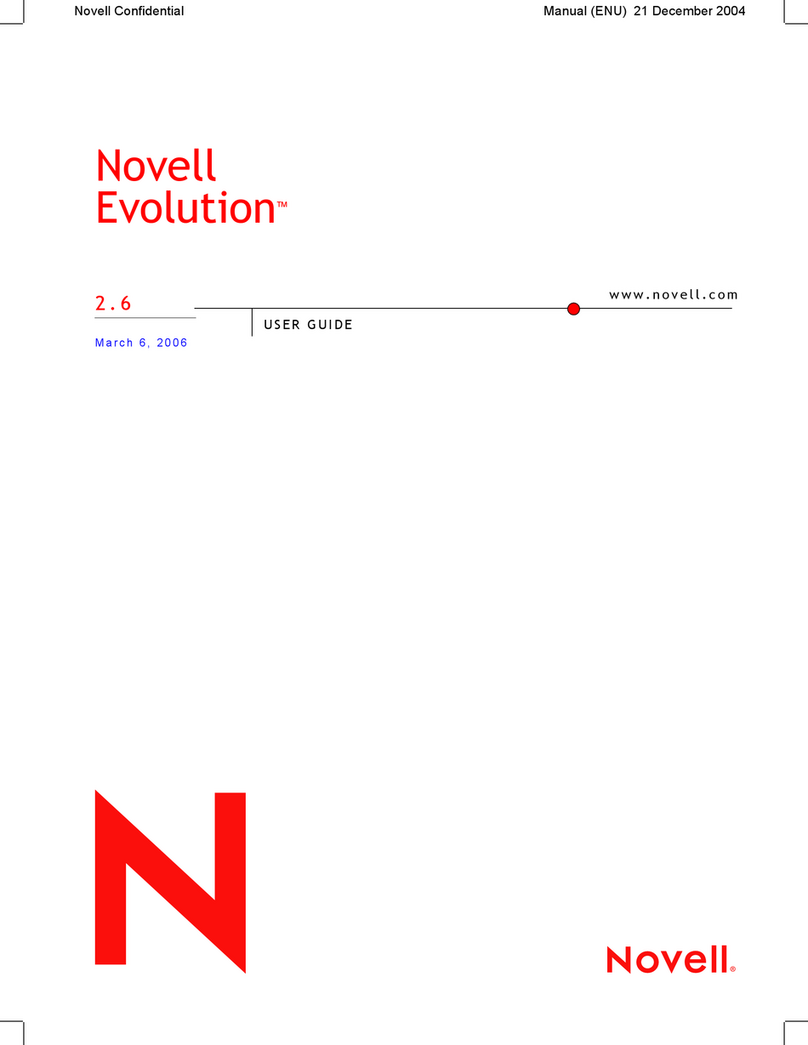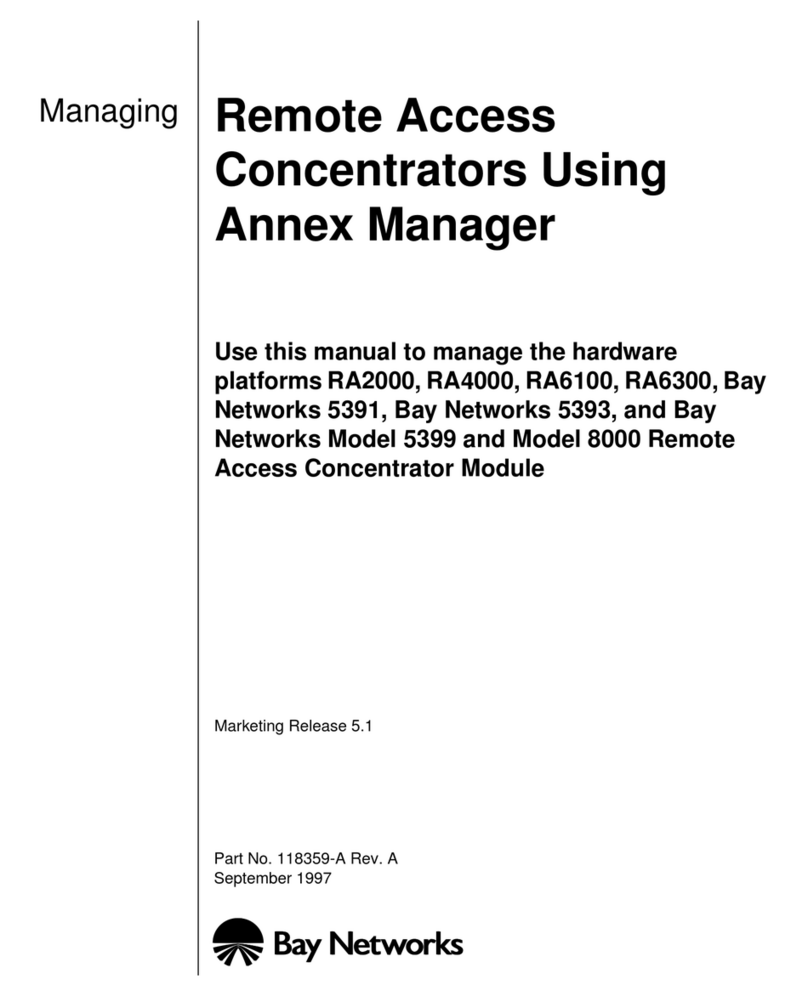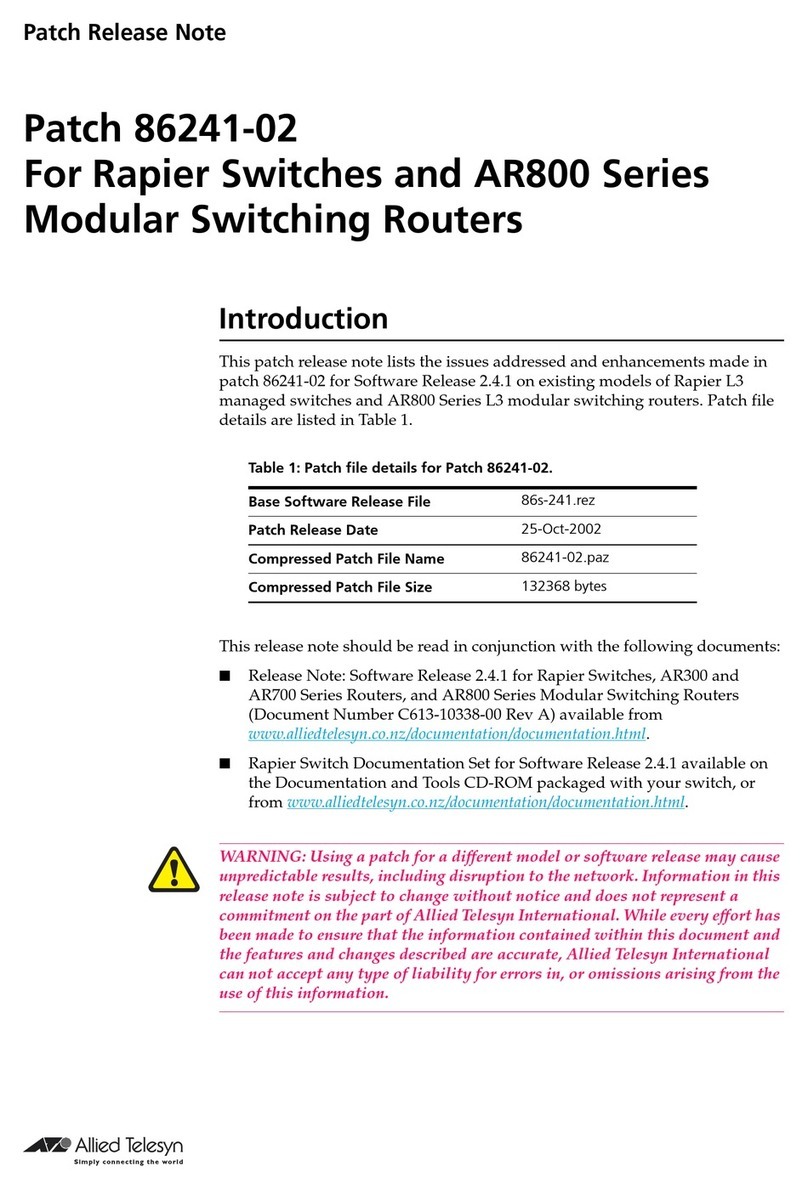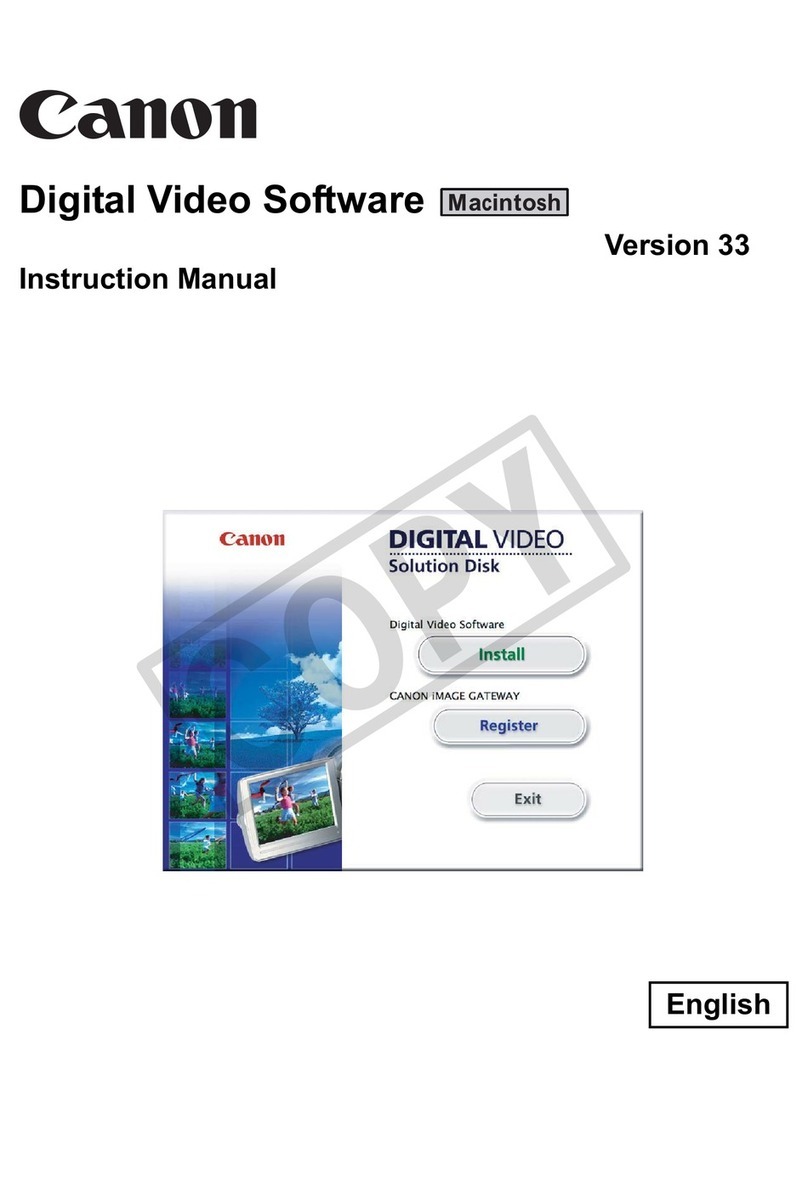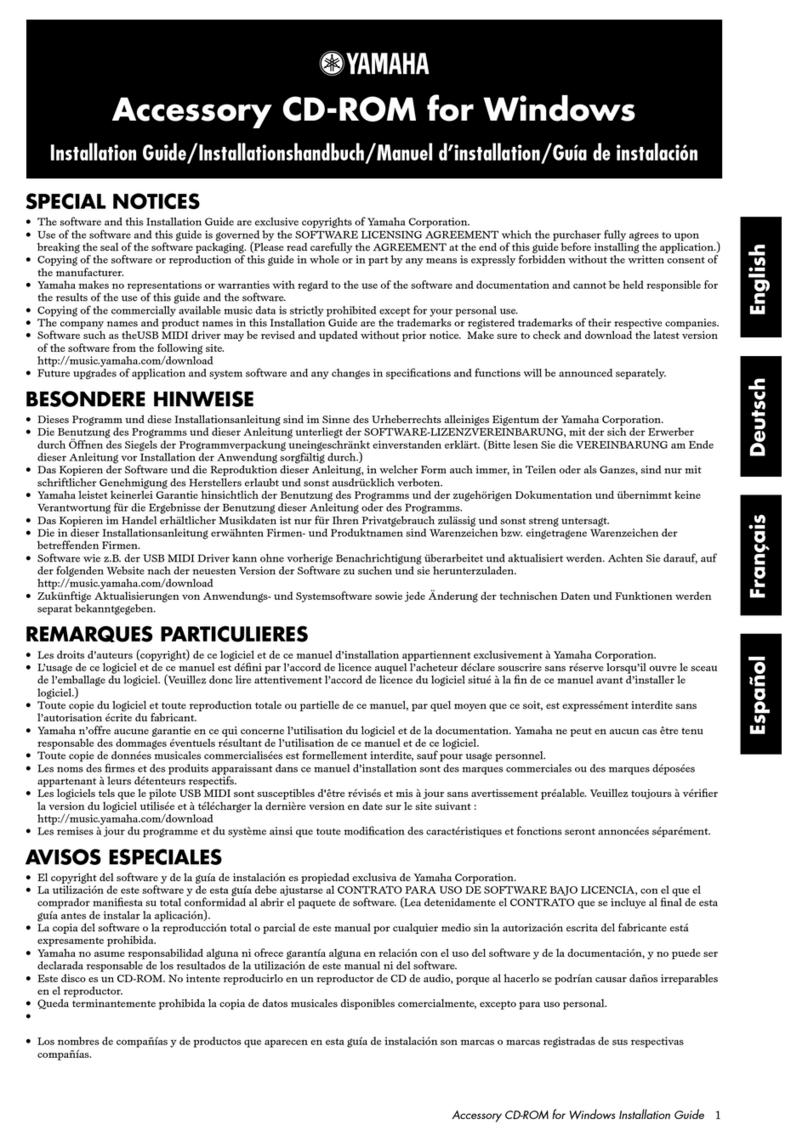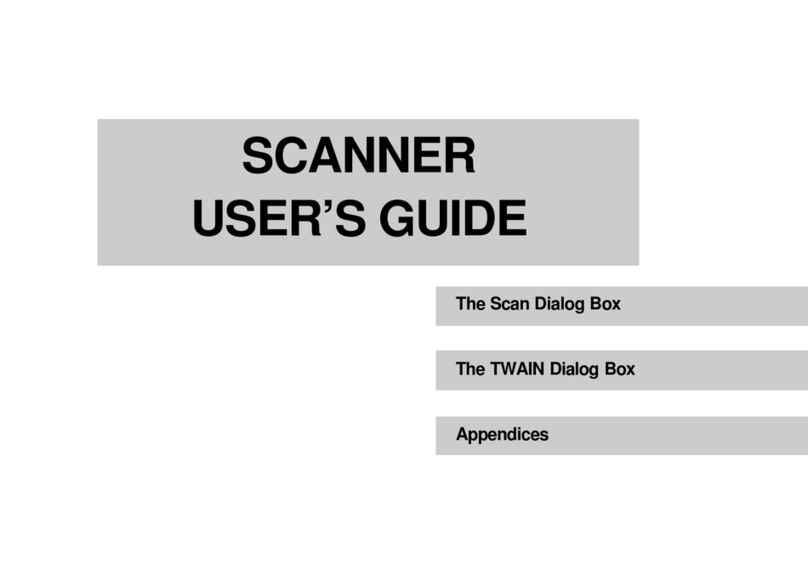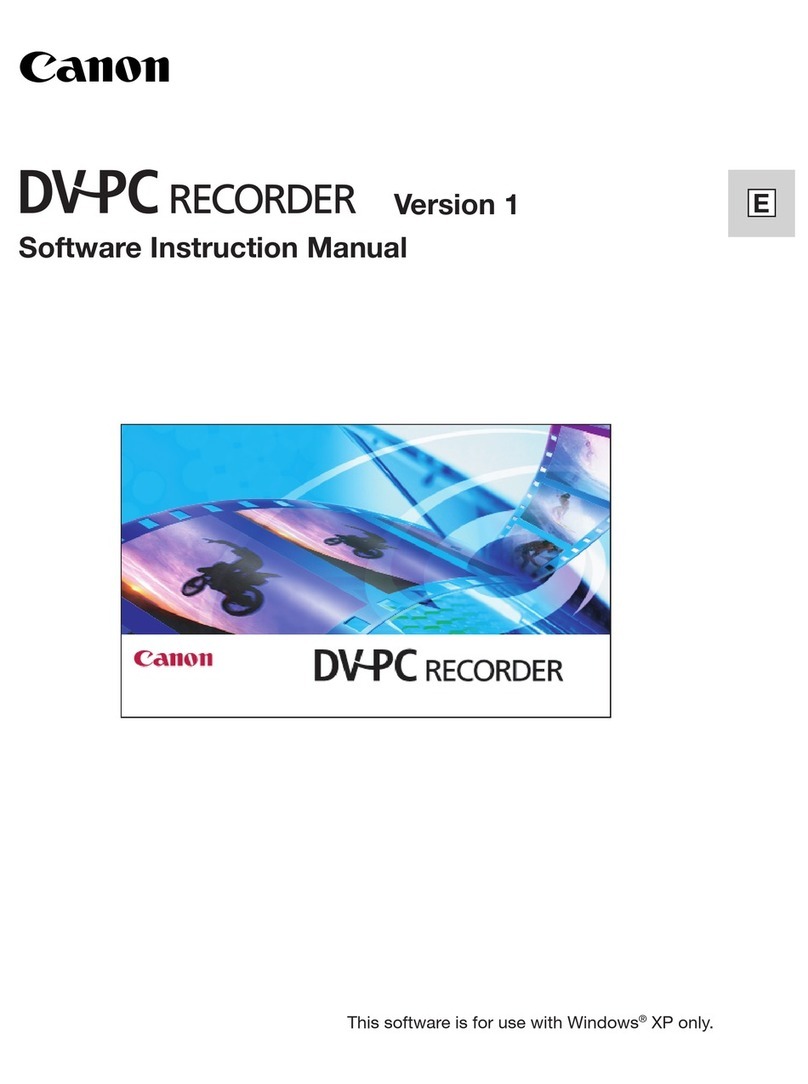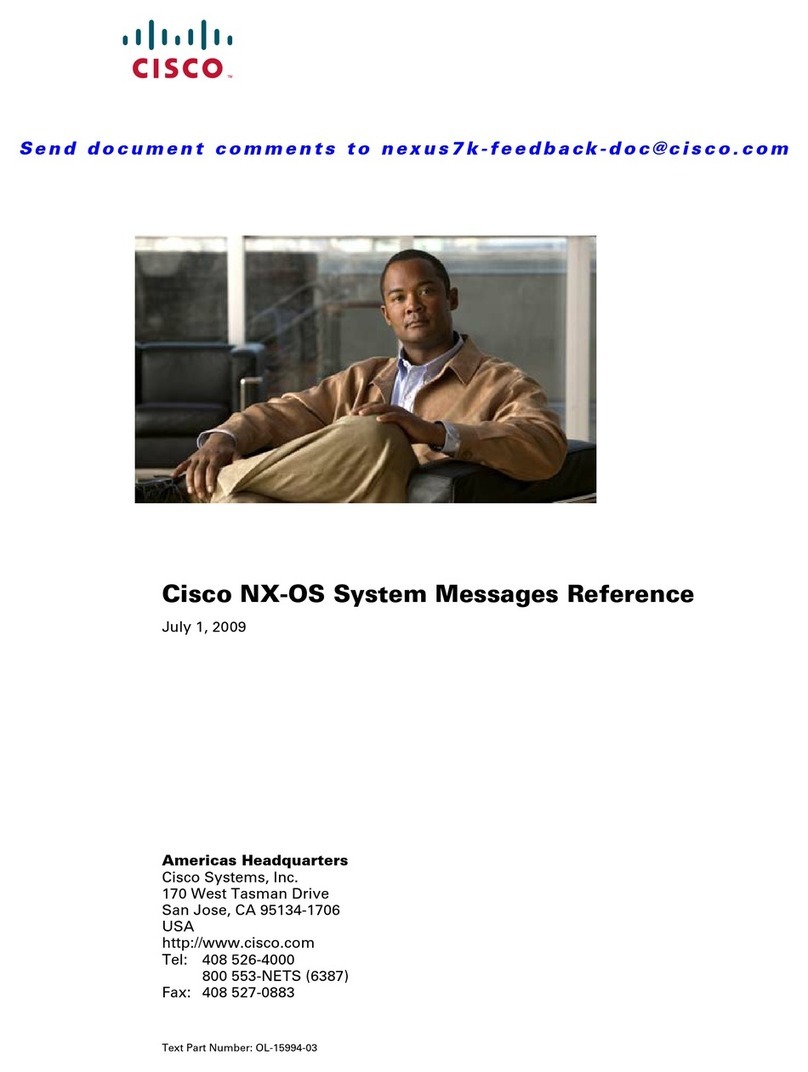TeleNav AT&T Maps User manual

AT&T Maps v2.0
Maps, Driving Directions, and Business Locator
from your Android phone
On the AT&T™ Network
User’s Guide

© TELENAV, INC. 2003-2010 PAGE 2 OF 12
Copyrights
© 2003-2010 TeleNav, Inc. All rights reserved. TeleNav® is a registered trademark of TeleNav,
Inc., Sunnyvale, California in the United States and may be registered in other countries. All
other trademarks or registered trademarks are acknowledged as the exclusive property of
their respective owners. No part of this manual may be reproduced, transmitted, copied, or
stored in any storage medium, for any purpose, without prior written consent from TeleNav, Inc.
TeleNav, Inc. hereby grants the right to download one copy of this manual onto a hard drive for
personal use. This manual is copyrighted and contains proprietary information that is subject to
change without notice. For more information, visit www.telenav.com.
© 2008-2010 Tele Atlas. All rights reserved. This material is proprietary and the subject of
copyright protection and other intellectual property rights owned by or licensed to Tele Atlas North
America, Inc. The use of this material is subject to the terms of a license agreement. You will be
held liable for any unauthorized copying or disclosure of this material.
Revision History
Version Date Released Description of Changes Author
2.0a 8/4/2010 Initial release. Michael Smith

© TELENAV, INC. 2003-2010 PAGE 3 OF 12
Table of Contents
1. Welcome...........................................................................................................................................................4
2. Launching AT&T Maps...................................................................................................................................4
3. Map View ..........................................................................................................................................................5
4. Find....................................................................................................................................................................7
5. Directions.........................................................................................................................................................9
6. Share...............................................................................................................................................................10
7. More ................................................................................................................................................................11

© TELENAV, INC. 2003-2010 PAGE 4 OF 12
1. Welcome
AT&T™ Maps is an application that allows you to view your current location or an entered location on a map and
interact with that map in a variety of ways. You can also get driving directions between addresses and find
businesses around your current location or entered address.
View maps for a location and interact with the map using a variety of available tools, such as zoom in
and out, pan the map, center back to your current location, and view traffic around the area.
Get driving directions to an address and view the route highlighted on a map or as turn-by-turn textual
directions.
Select a preferred Route Style for your trip (Fastest, Shortest, Prefer Streets, Prefer Highways, or
Pedestrian).
Search for businesses by category or proper name, such as restaurants, hotels, stores, and car repair
shops. The Maps application offers over 10 million points-of interest (POIs). Get the address and
phone number for the business, and view the business website with the Internet browser on your
phone.
Send addresses to phones via text message to easily share them with friends.
Save addresses as a Home or Favorite address so you can easily access them at any time.
You can update your free Maps application to a full version of AT&T Navigator directly from your phone by
choosing the Navigate option on the main menu.
2. Launching AT&T Maps
1. Tap the AT&T Maps icon on your screen to launch the application.

© TELENAV, INC. 2003-2010 PAGE 5 OF 12
2. If this is the first time you are using AT&T Maps, you will see the Terms of
Service. Tap Accept if you agree to these terms.
3. A map view of the area around your current location will appear.
3. Map View
The starting screen is a map of the area around your current location. The traffic
conditions of your street and surrounding streets are displayed by default.
You can pan the map using your finger to see more of the area or point the cursor
to another location.

© TELENAV, INC. 2003-2010 PAGE 6 OF 12
Tapping the screen reveals options for the Map View. The icons displayed are
explained below.
Cursor Address – Get the street address of a location that you have moved the cursor over.
Zoom Out – Zoom out to view a larger area.
Zoom In – Zoom in to focus on a specific location and view more details.
View / Hide Traffic – Show or hide traffic on your street and the streets around you.
Quick Search – Tap a category to see nearby businesses that match your choice.
Pressing the Menu key reveals the following options:
Find
Directions
Share
Navigate
More

© TELENAV, INC. 2003-2010 PAGE 7 OF 12
4. Find
You can search for a business, category, or name near your current location or a
street address that you input.
Below are the screen choices on the Search Results list:
View results list on a
map with traffic
information
Go back to map of
current location
Change list sorting
options
Asterisks indicate
sponsored results
Indicates deals/menu
availability
Stars indicate user
rating

© TELENAV, INC. 2003-2010 PAGE 8 OF 12
Select a business in the list to view its details screen.
Call – Call the business.
Share – Share the address with contacts from your device’s Address Book or with phone numbers
that you enter.
Menu – View a menu (available for some restaurants).
Deals – Show or hide traffic on the map.
Favorite – Add the business to your Favorites list for easy access later.

© TELENAV, INC. 2003-2010 PAGE 9 OF 12
5. Directions
Get driving directions between two addresses and choose a Route Style for
navigation.
TIP: Type in the three-letter airport code to get directions to major airports.
Choose an Origin and Destination for your trip:
Current Location – This is the default for your Origin.
Find – Search for businesses.
Favorites – Addresses saved in your Favorites list.
Home – Home address that you have set.
History – Addresses you have recently viewed or navigated to.
Shared – Addresses others have shared with you.
My Contacts – Contacts from your device’s Address Book.

© TELENAV, INC. 2003-2010 PAGE 10 OF 12
Below are the screen choices on the Directions map:
6. Share
Share an address with other people.
Address – Your current address is filled out by default.
To – Select contacts from your Address Book, or enter recipients’
phone numbers.
Tap Send and an SMS (text message) containing the address will be sent to your
recipients.
Start the turn-by-turn
driving directions
Toggle between list
and map view for
driving directions
Edit trip settings
Upgrade to
AT&T Navigator
A
ddress

© TELENAV, INC. 2003-2010 PAGE 11 OF 12
7. More
The More menu presents additional features that you can access, as described
below.
AT&T Navigator – Launch AT&T Navigator, or sign up for a subscription directly from your device.
History – View addresses you have been to or have searched for.
Favorites – Addresses you have saved as Favorites.
Shared – Addresses that you have shared with other people.
Contacts – Contacts from your phone’s Address Book.
Settings – Choose your preferred distance units and route style. You can also set or edit your home
address for convenience.
Help – Help displays a short list of frequently asked questions and their answers that you may find
useful.
About – Displays the information about the version of AT&T Maps currently installed.
Exit – Ends AT&T Maps and returns you to the main menu of your Android phone.

© TELENAV, INC. 2003-2010 PAGE 12 OF 12
Choose Navigate anytime on the main menu to launch AT&T Navigator for more
features, including driving directions with moving maps. If you have not yet
subscribed to the service, you can sign up directly from your device.
This manual suits for next models
1
Table of contents
Other TeleNav Software manuals