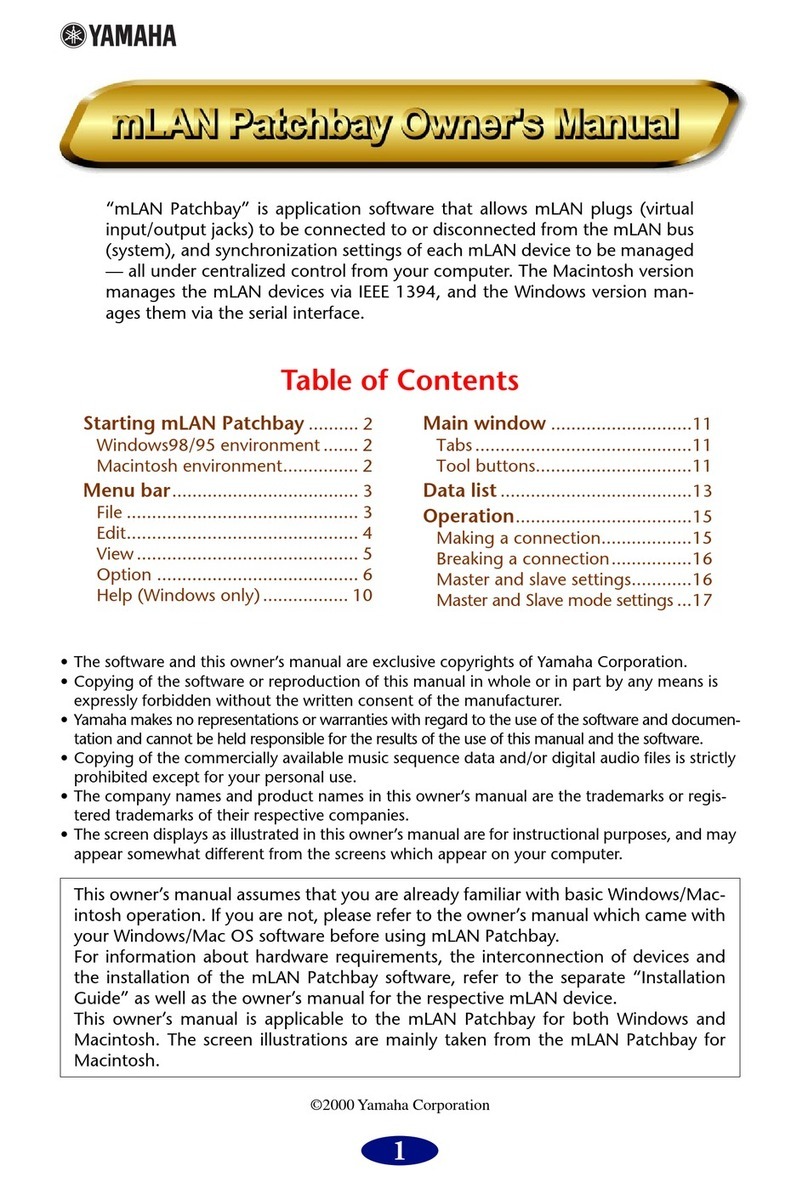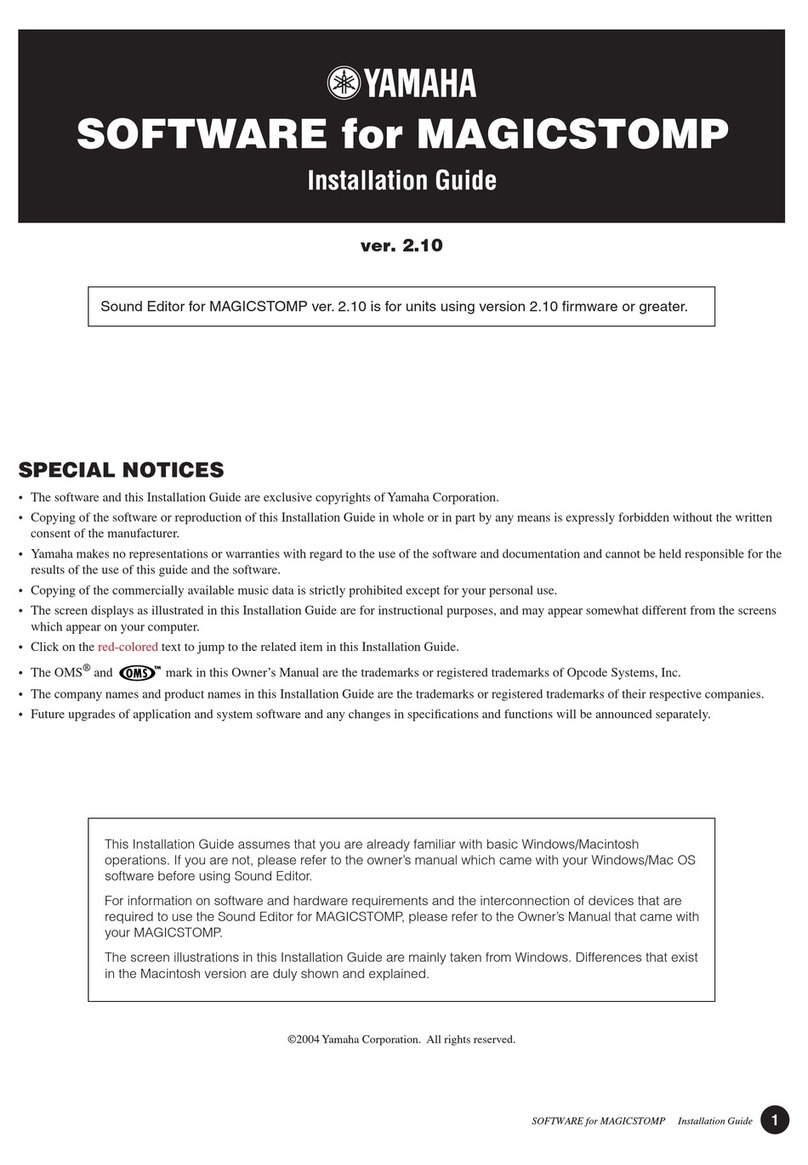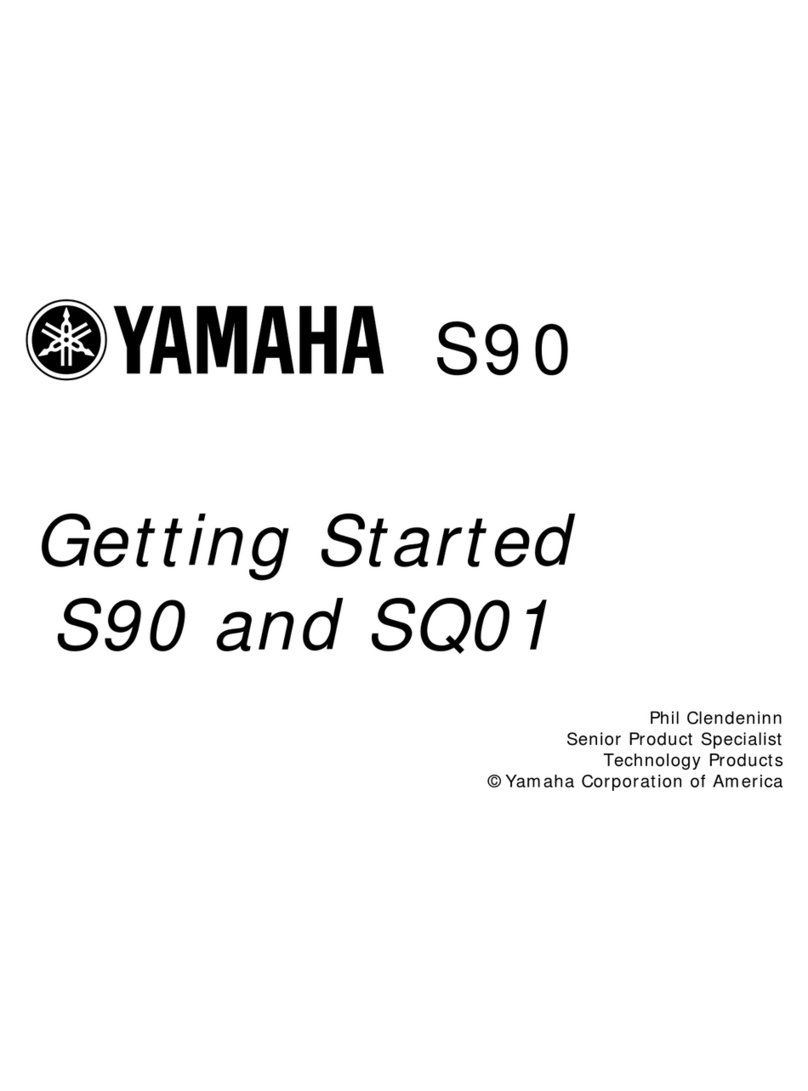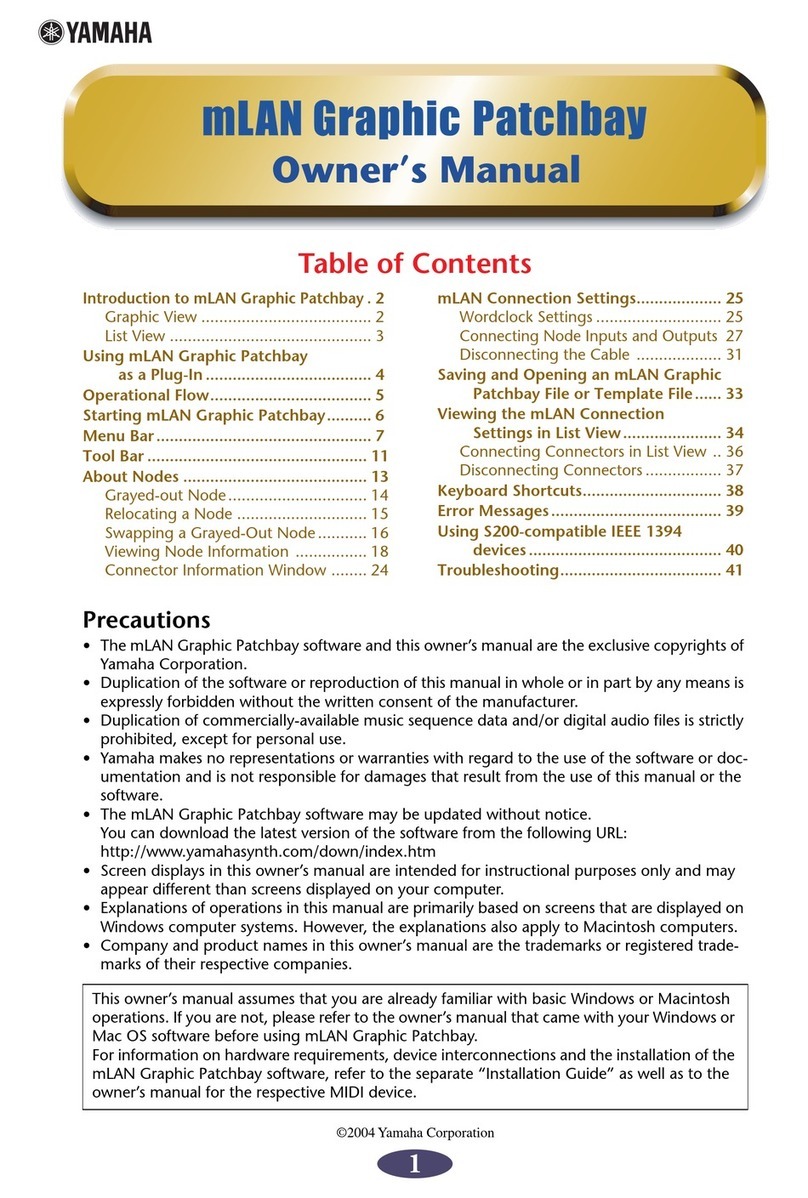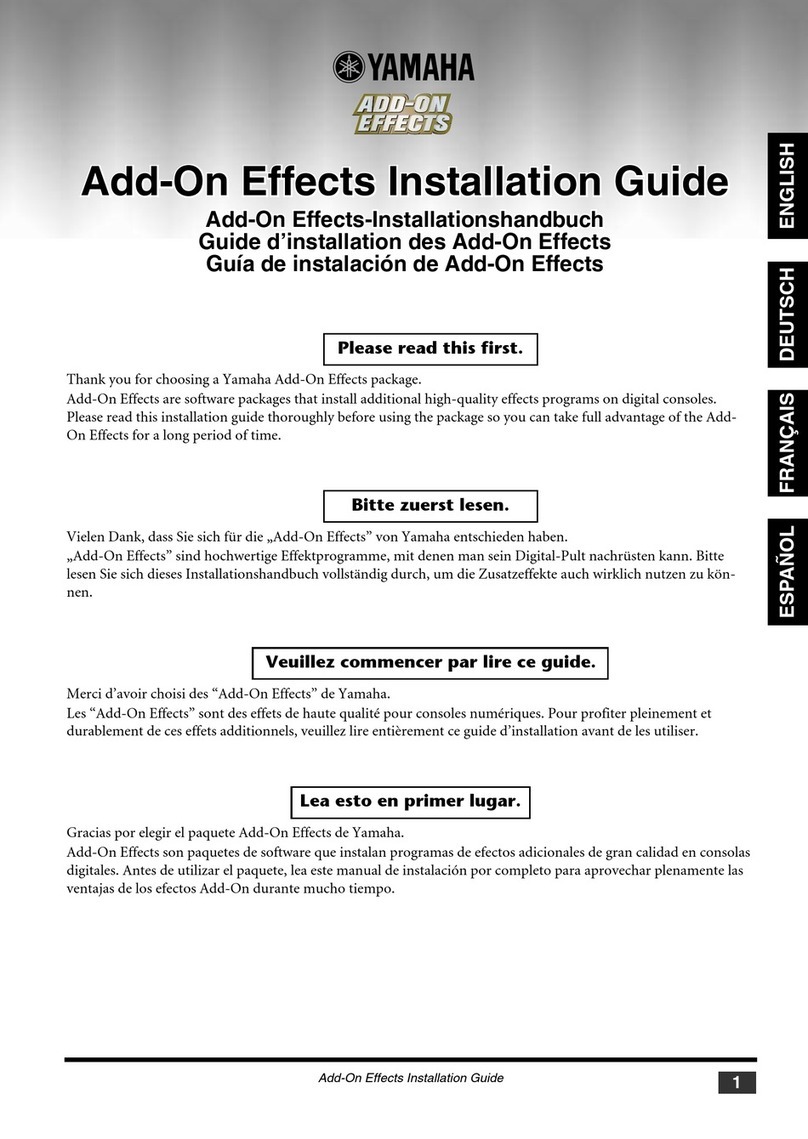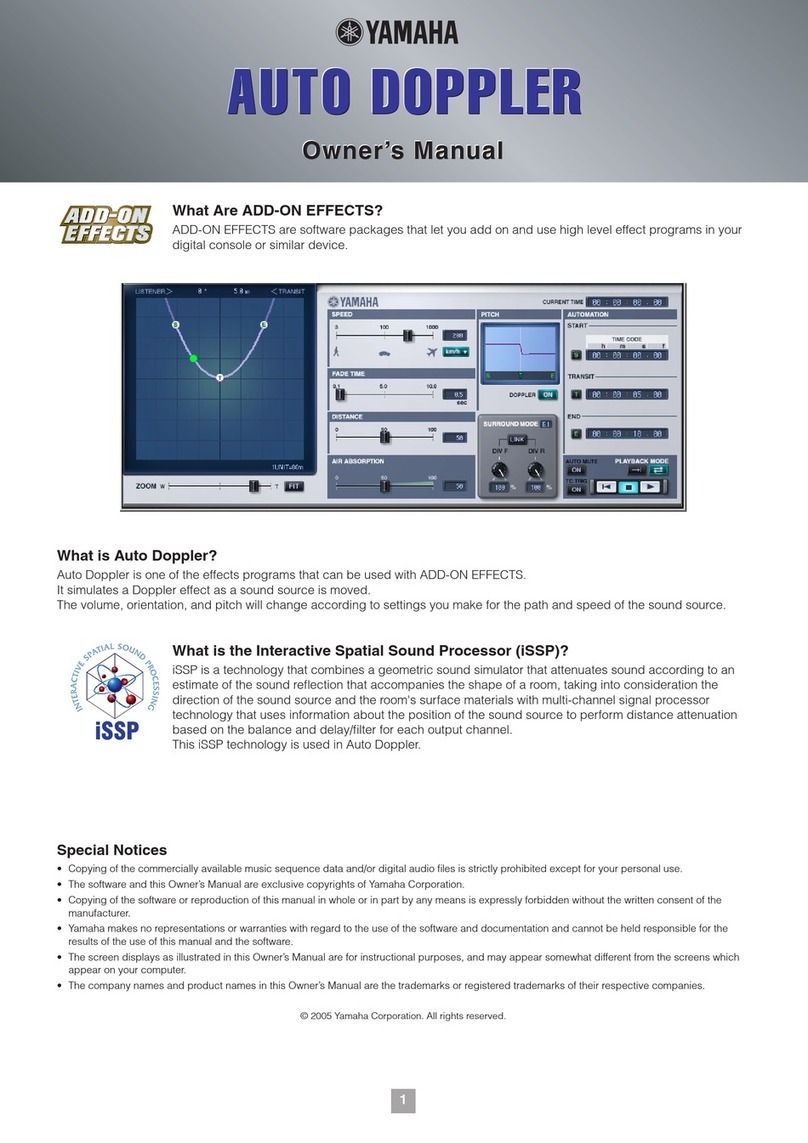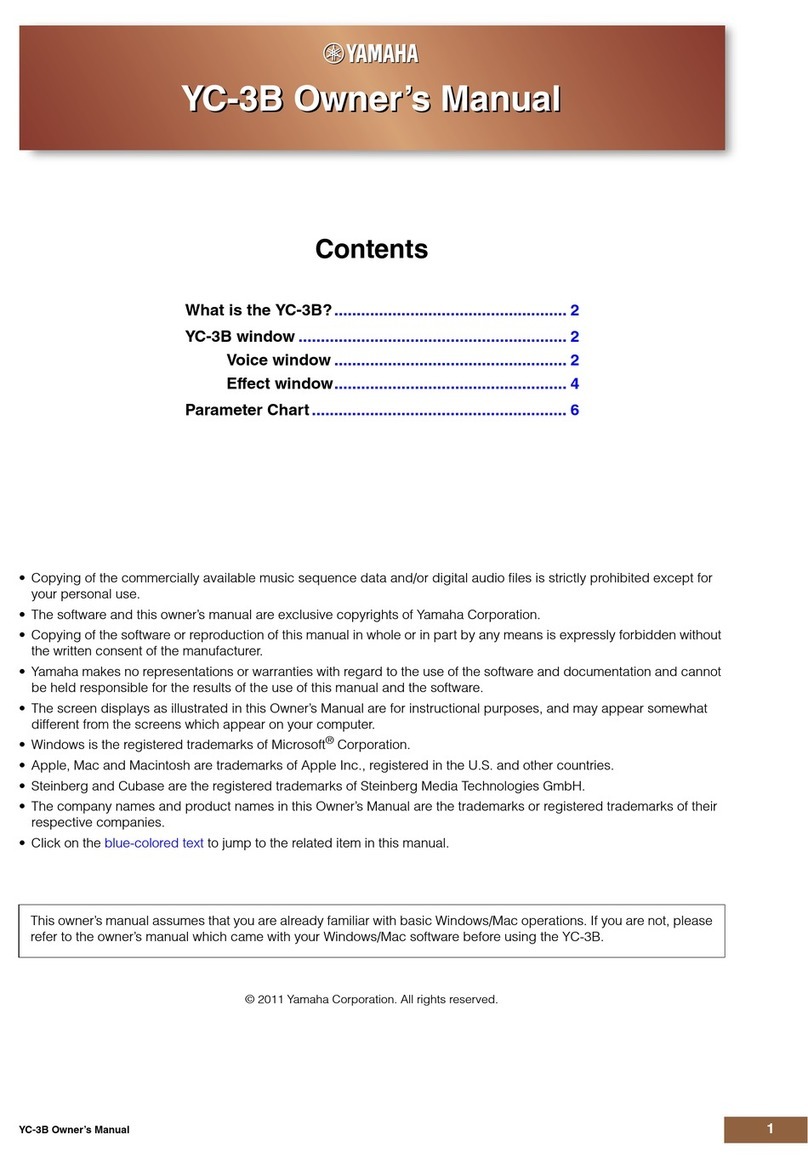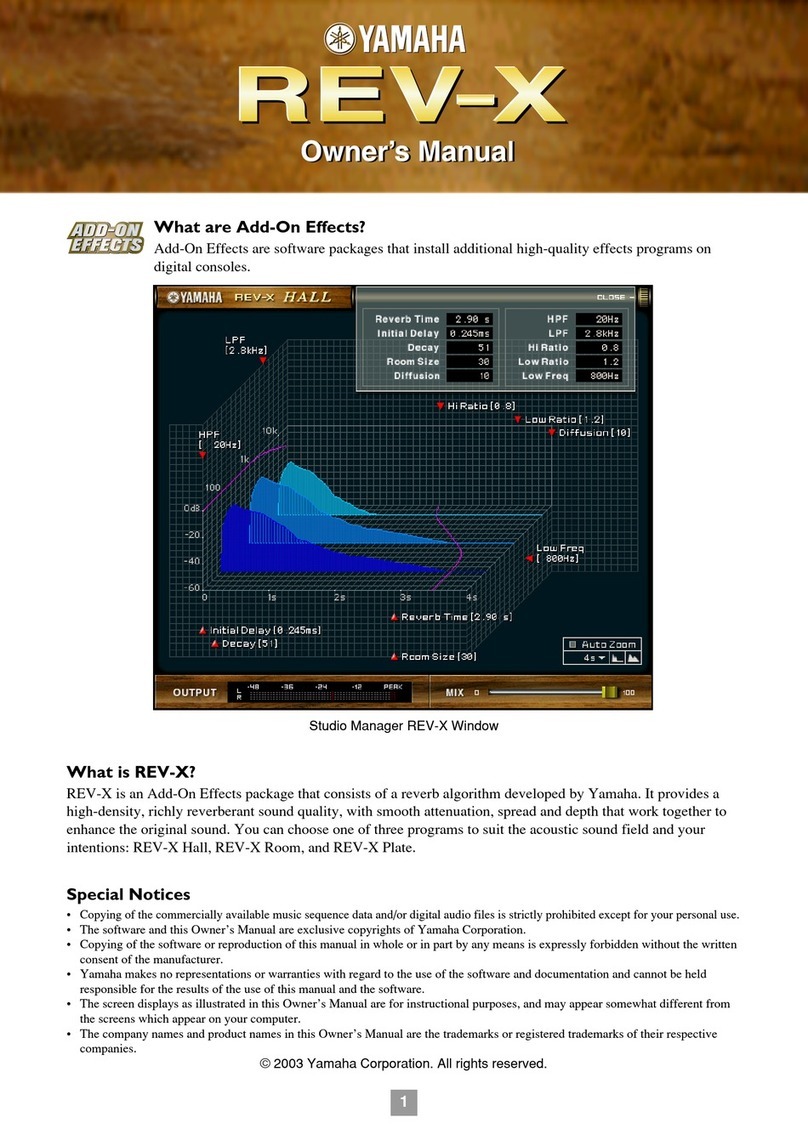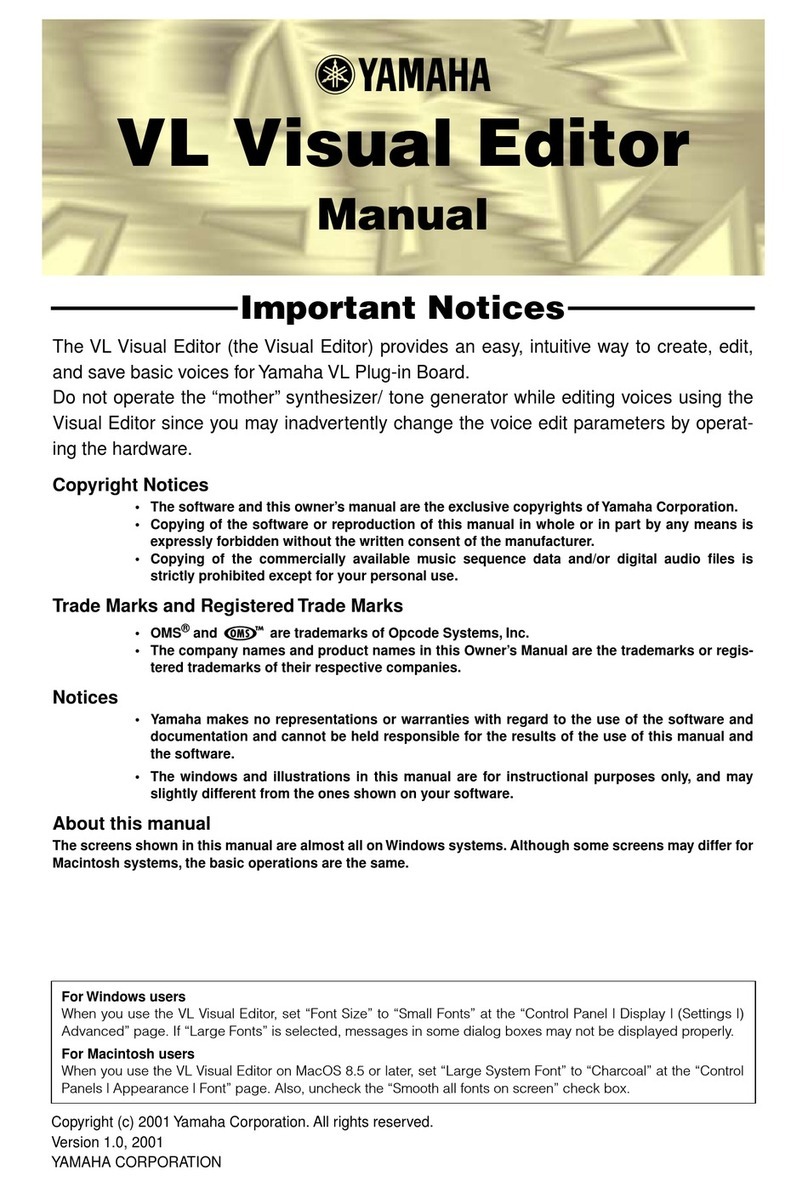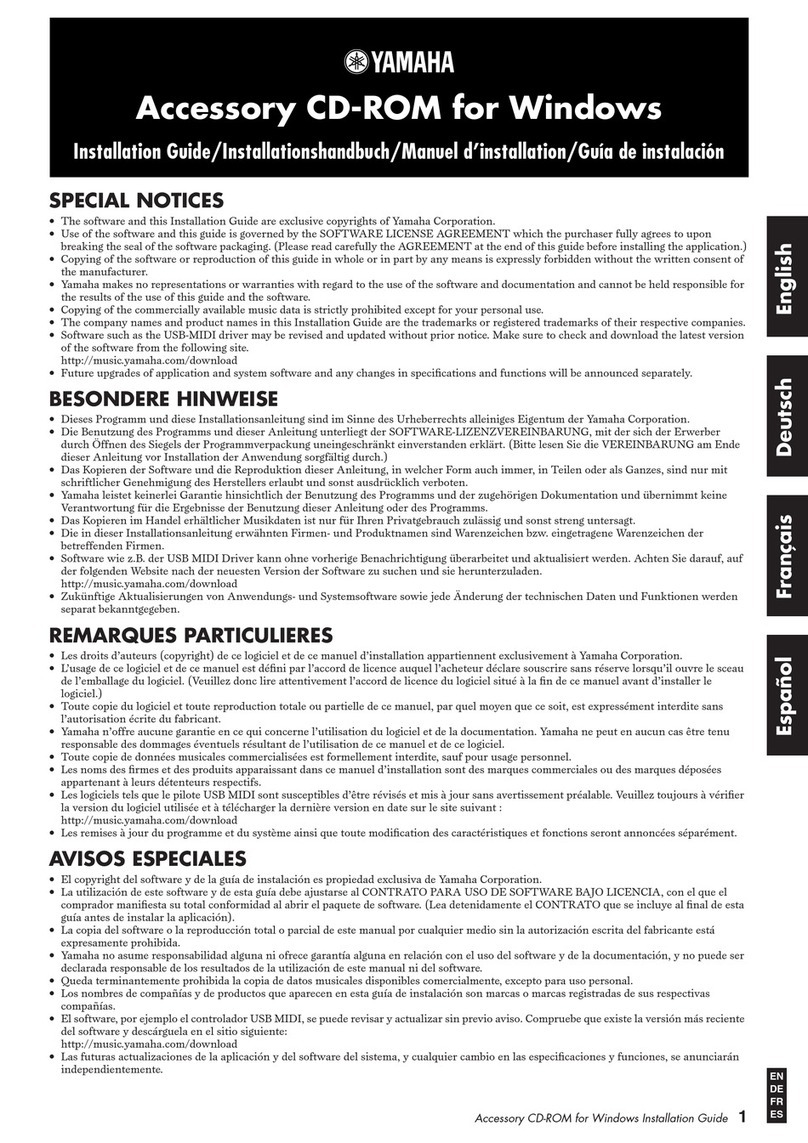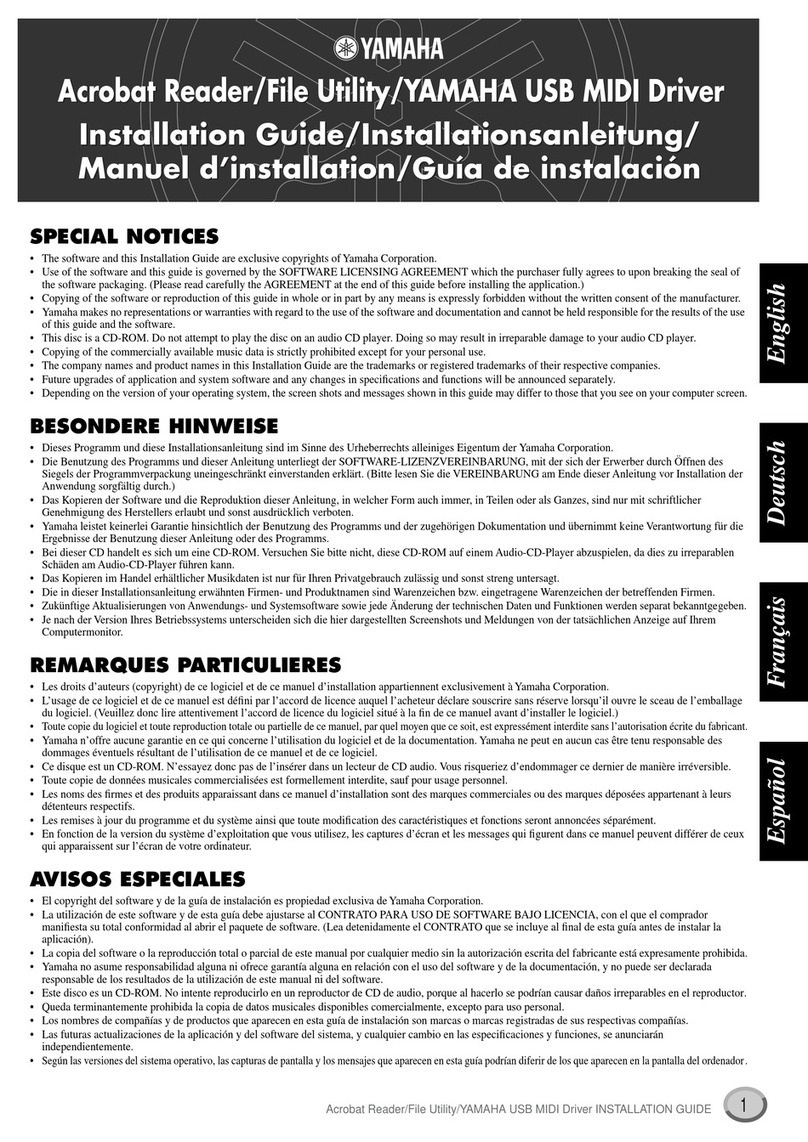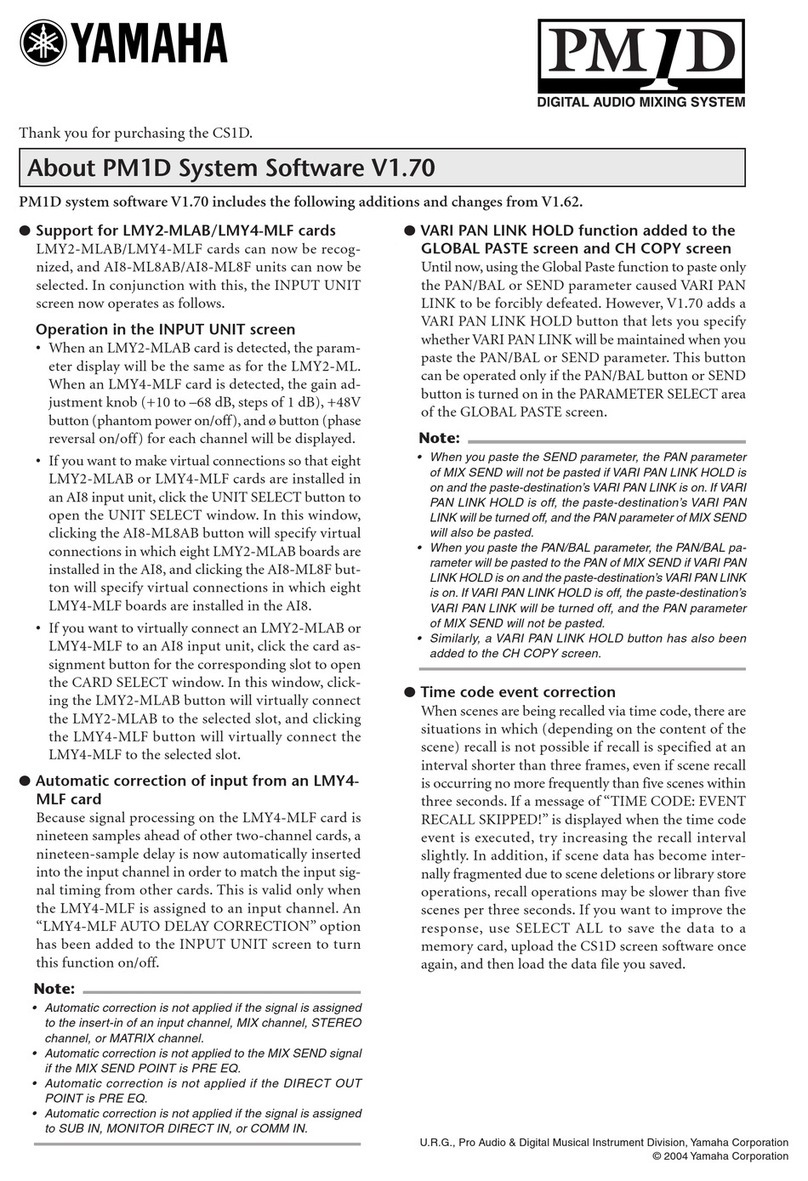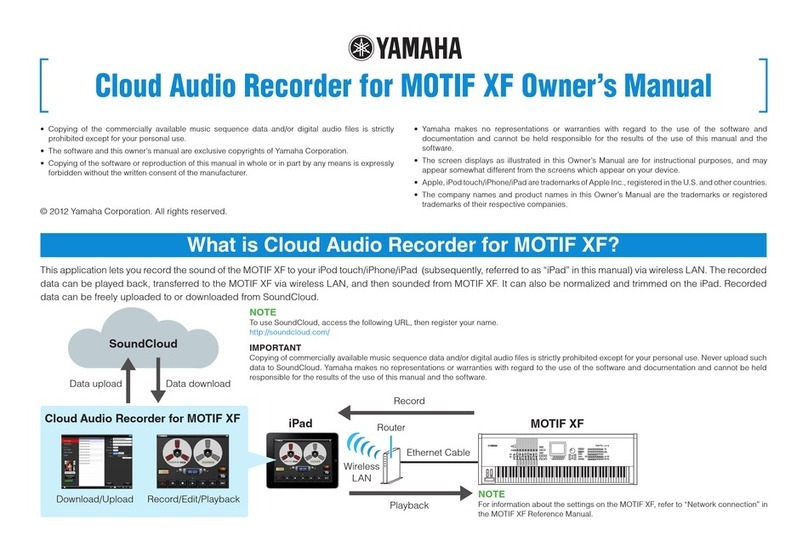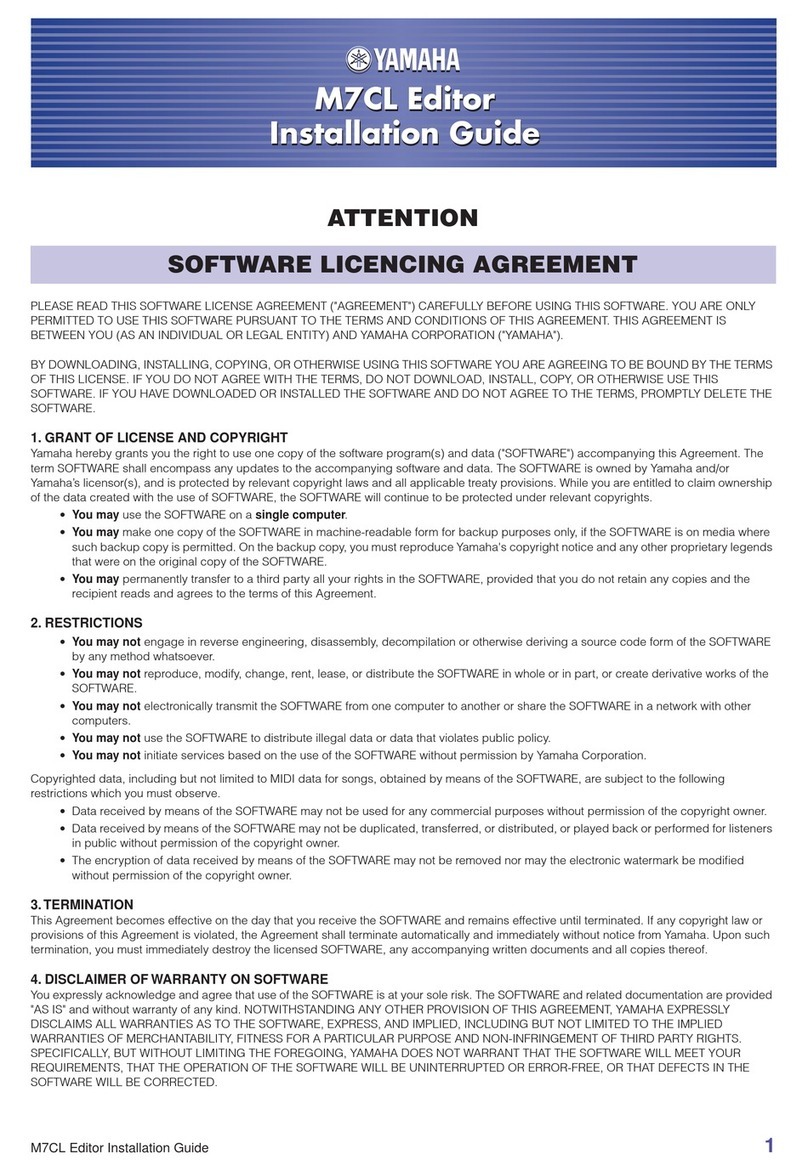USB MIDI Driver
To operate the instrument from your computer via USB, you’ll need to
install the appropriate driver software.
The USB-MIDI driver is software that transfers MIDI data back and forth
between sequence software and the instrument via a USB cable.
For Windows 98/Me: See below.
For Windows 2000: See page 6.
For Windows XP: See page 6.
Installing the driver on Windows 98/Me
1
Start the computer.
2Insert the included CD-ROM into the CD-ROM drive.
3First, make sure the POWER switch on the instrument is set to OFF,
then use a USB cable to connect the USB terminal of the computer (or
the USB hub) to the USB TO HOST connector of the instrument.
When the instrument is turned on, the computer automatically
displays the “Add New Hardware Wizard.” If the Add New Hardware
Wizard does not appear, click “Add New Hardware” in the Control
Panel.
nFor Windows Me users, check the radio button to the left of “Automatic
search for a better driver (Recommended)” and click [Next]. The system
automatically starts searching and installing the driver. Proceed to Step 8. If
the system does not detect the driver, select “Specify the location of the driver
(Advanced)” and specify the CD-ROM drive’s “USBdrv_” folder to install the
driver.
4Click [Next].
The window enables you to select the search method.
5Check the radio button to the left of “Search for the best driver for your
device. (Recommended).” Click [Next]. The window enables you to
select a location in which to install the driver.
6When using Windows 98, check the “Specify a location” box, click
“Browse..”, then specify the USBdrv directory of the CD-ROM drive
(such as D:\USBdrv_\) and continue the installation.
When using Windows Me, check the “CD-ROM drive” box and
uncheck all other items. Click [Next].
nWhen using Windows Me, the system may ask you to insert a Windows CD-
ROM while it checks for the driver. Specify the USBdrv directory of the CD-
ROM drive (such as D:\USBdrv_\) and continue the installation.
7When the system detects the driver on the CD-ROM and is ready for
installation, it is shown as a message on the screen.
Make sure that the “YAMAHA USB MIDI Driver” is listed, and click
[Next]. The system starts the installation.
8When installation is complete, a message indicating so appears.
Click [Finish].
nSome computers may take about ten seconds to show this screen after the
installation is complete.
The driver has been installed.
Installing the driver on Windows 2000
1Start the computer and use the “Administrator” account to log into
Windows 2000.
2Select [My Computer | Control Panel | System | Hardware | Driver
Signing | File Signature Verification], and check the radio button to the
left of “Ignore -Install all files, regardless of file signature” and click
[OK].
3Insert the included CD-ROM into the CD-ROM drive.
4First, make sure the POWER switch on the instrument is set to OFF,
then use a USB cable to connect the USB connector of the computer (or
the USB hub) to the USB TO HOST connector of the instrument.
When the instrument is turned on, the computer automatically
displays the “Found New Hardware Wizard.” Click [Next].
5Check the radio button to the left of “Search for a suitable driver for my
device. (Recommended).” Click [Next].
The window that appears enables you to select a location in which to
install the driver.
6Check the “CD-ROM drives” box and uncheck all other items. Click
[Next].
nThe system may ask you to insert a Windows CD-ROM while it checks for the
driver. Specify the “USBdrv2k_” directory of the CD-ROM drive (such as
D:\USBdrv2k_\) and continue the installation.
7When the installation is complete, the system displays “Completing the
Found New Hardware Wizard.” Click [Finish].
nSome computers may take about ten seconds to show this screen after the
installation is complete.
8Restart the computer.
The driver has been installed.
Installing the driver on Windows XP
1Start the computer.
2Select [Start] →[Control Panel].
If the control panel appears as “Pick a category”, click “Switch to
Classic View” in the upper left of the window.
All control panels and icons will be displayed.
3Go to [System] →[Hardware] →[Driver Signing Options], and check
the radio button to the left of “Ignore” and click [OK].
4Click the [OK] button to close System Properties, and then click “X” in
the upper right of the window to close the Control Panel.
5Insert the included CD-ROM into the CD-ROM drive.
6First, make sure the POWER switch on the instrument is set to OFF,
then use a USB cable to connect the USB connector of the computer (or
the USB hub) to the USB TO HOST connector of the instrument.
When the instrument is turned on, the computer automatically
displays the “Found New Hardware Wizard.”
nSome computers may take a few minutes to show this screen.
7Check the radio button to the left of “Install the software automatically.
(Recommended).” Click [Next].
The system starts the installation.
8When the installation is complete, the system displays “Completing the
Found New Hardware Wizard.” Click [Finish].
nSome computers may take about a few minutes to show this screen after the
installation is complete.
9Restart the computer.
The driver has been installed.
Computer
MIDI instrument (Clavinova, etc.)
USB cable
Driver
Sequence
Software
English