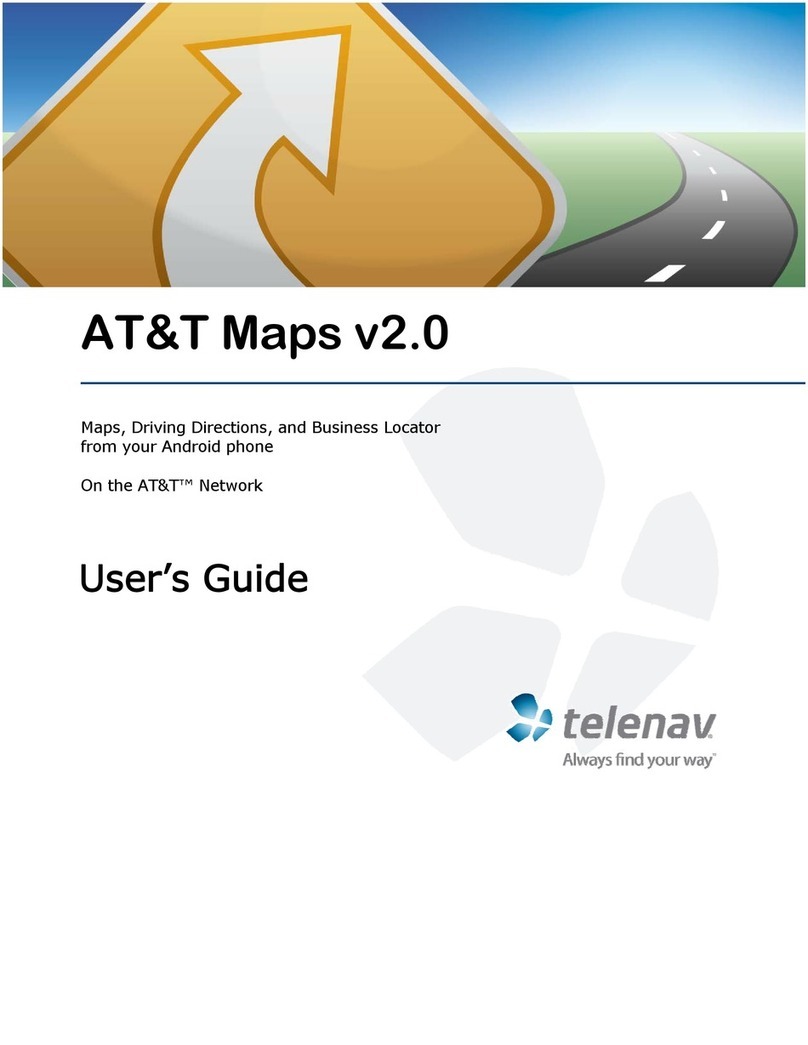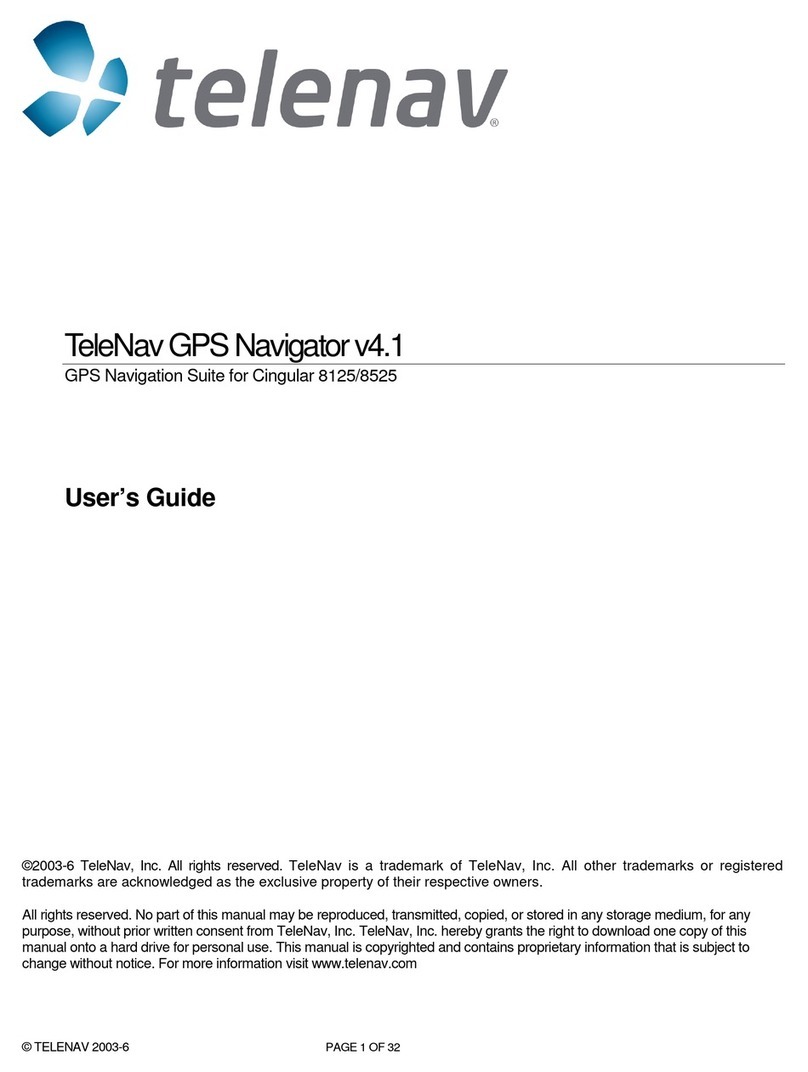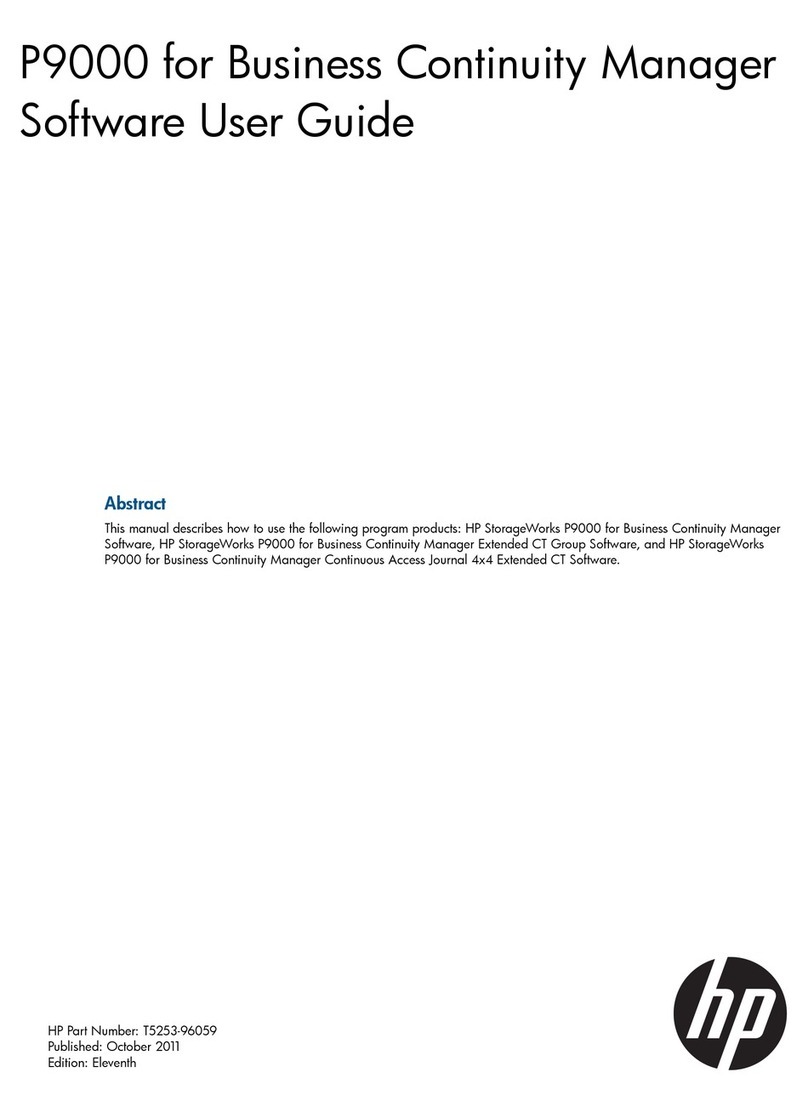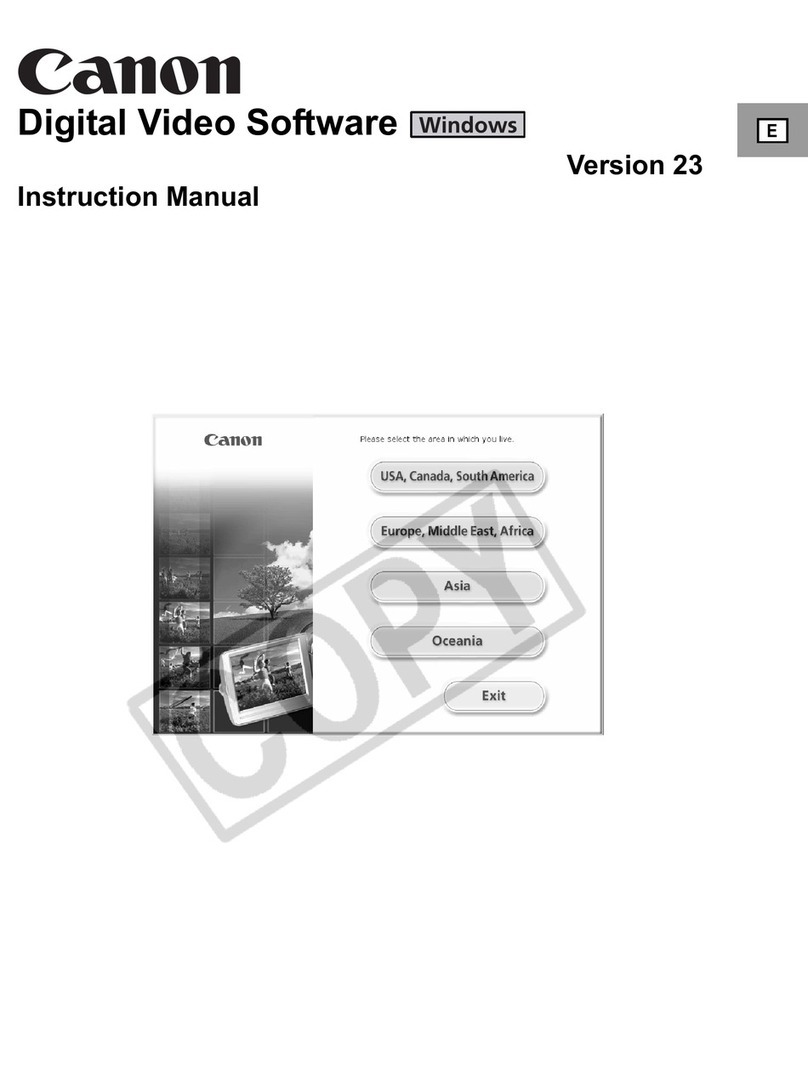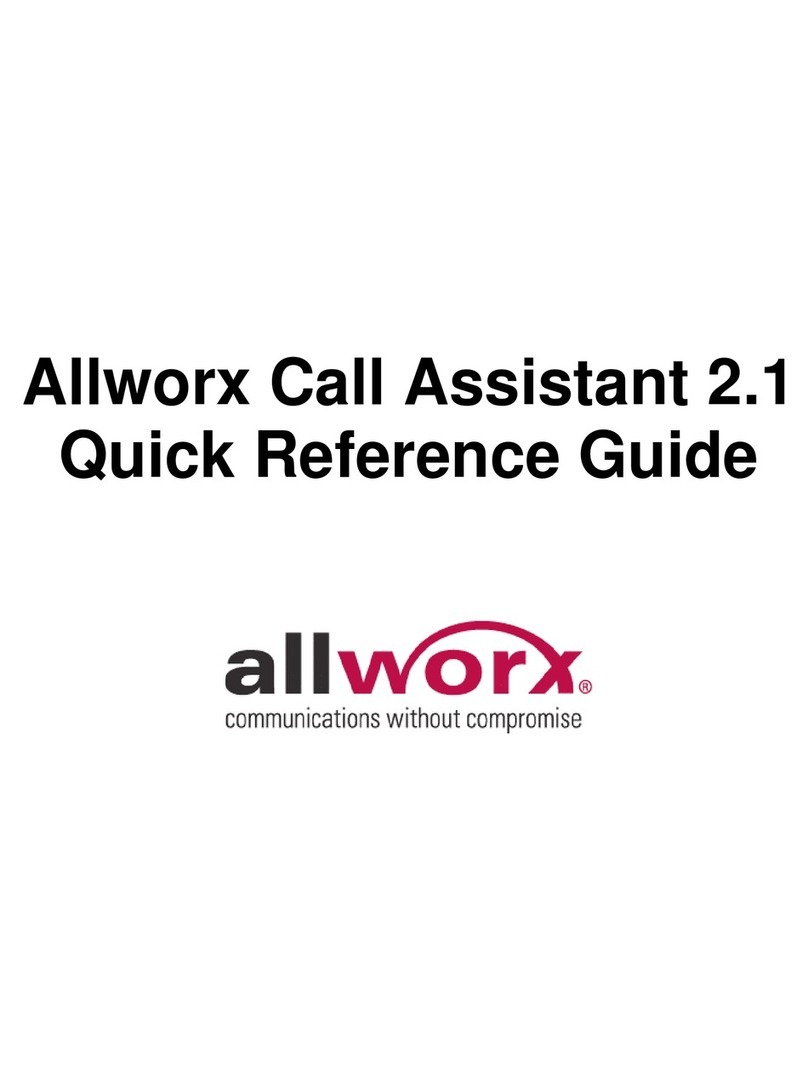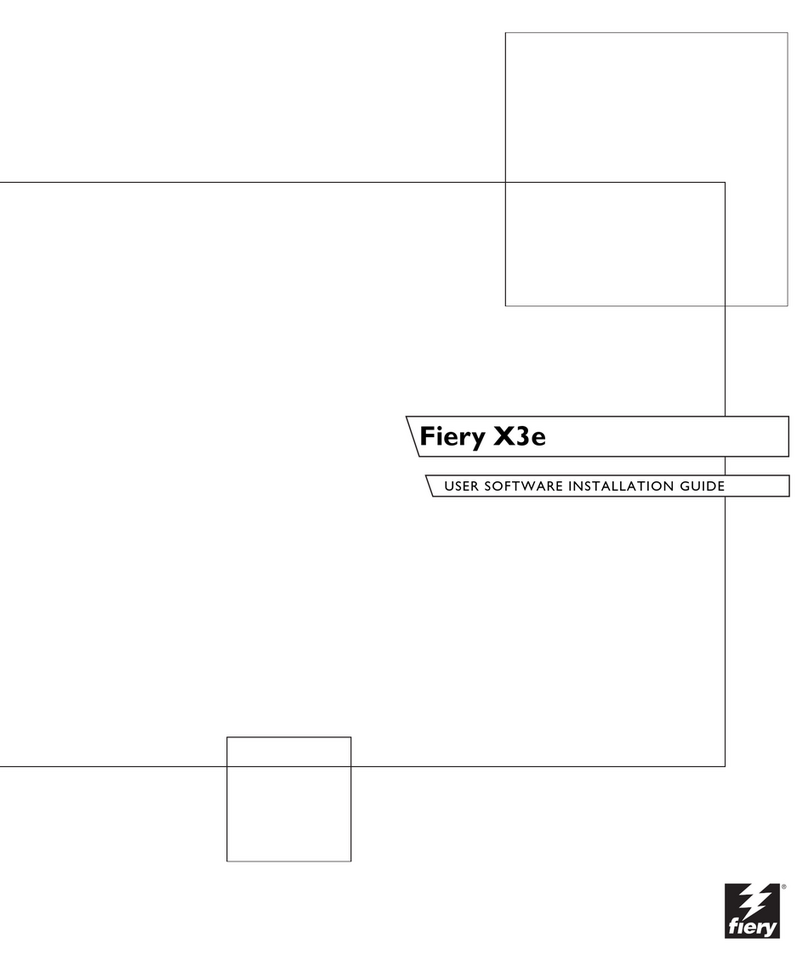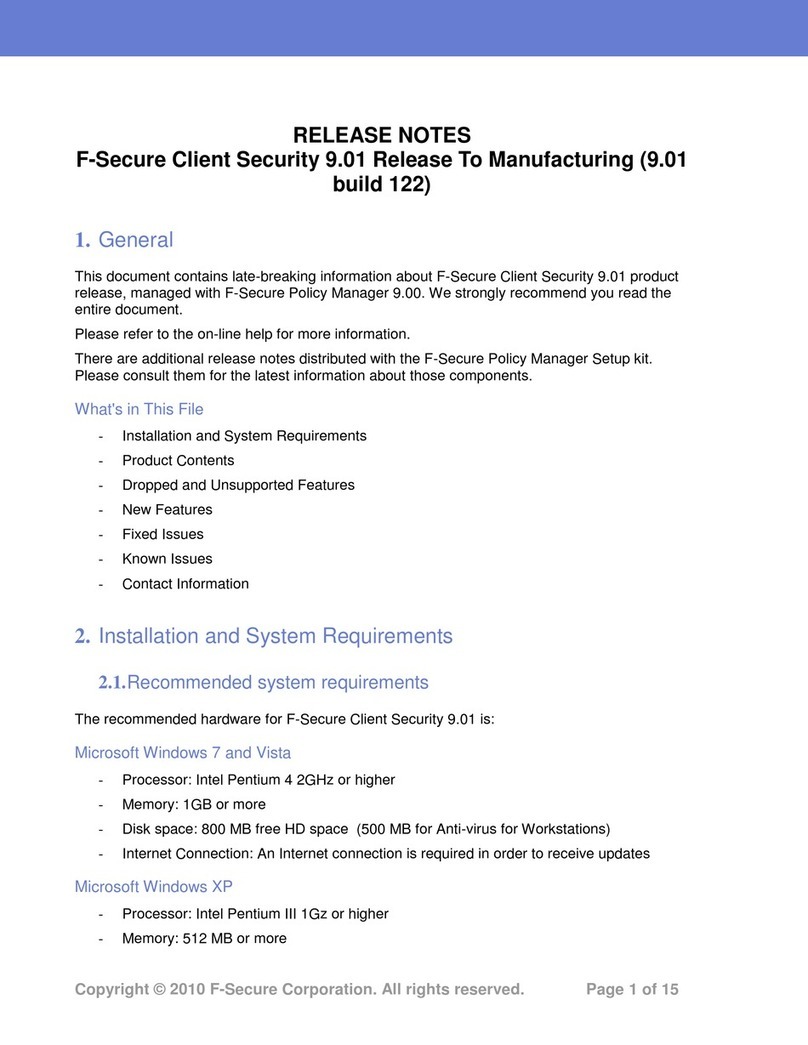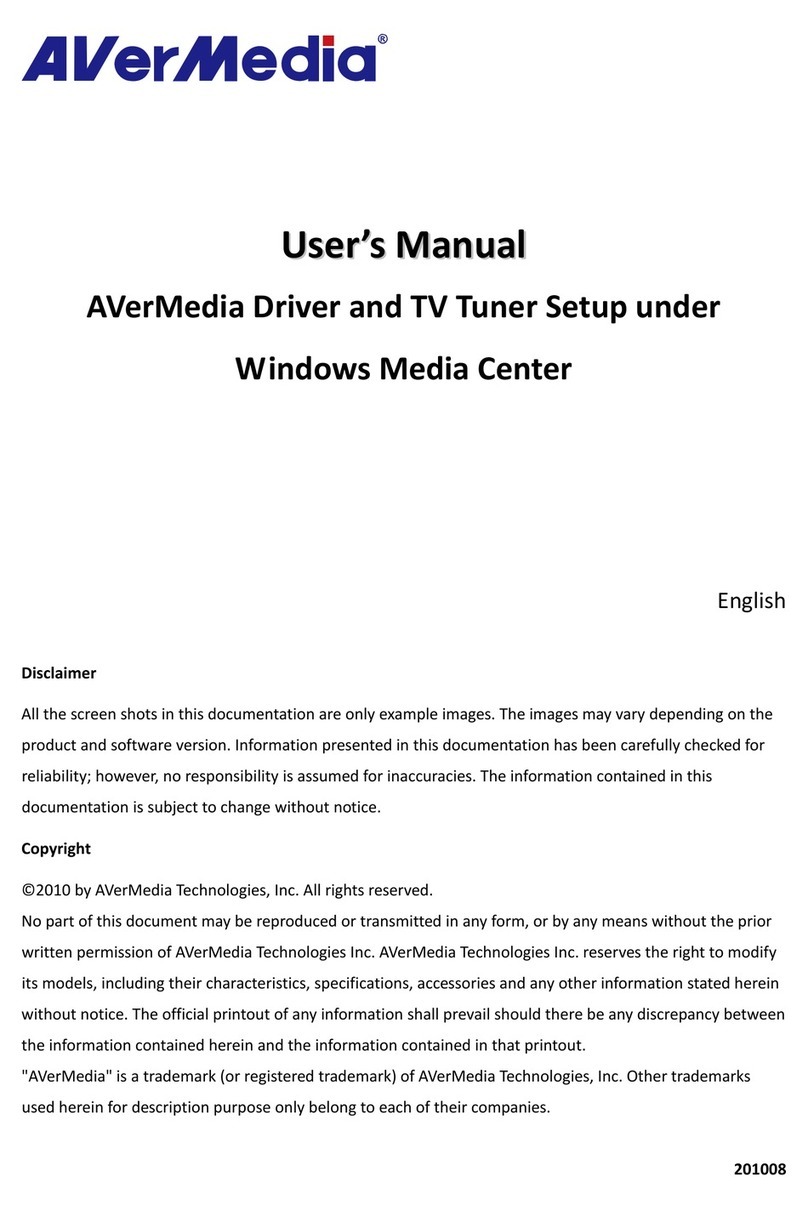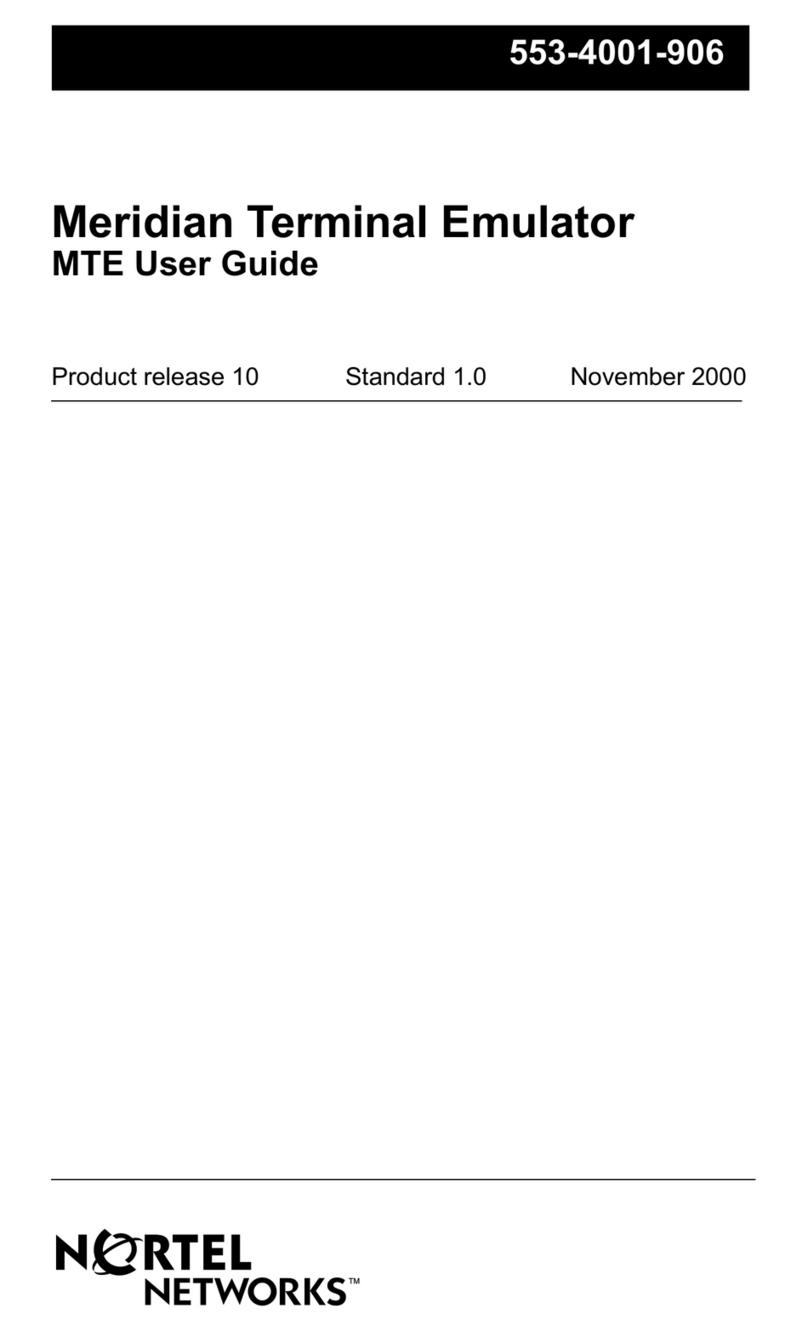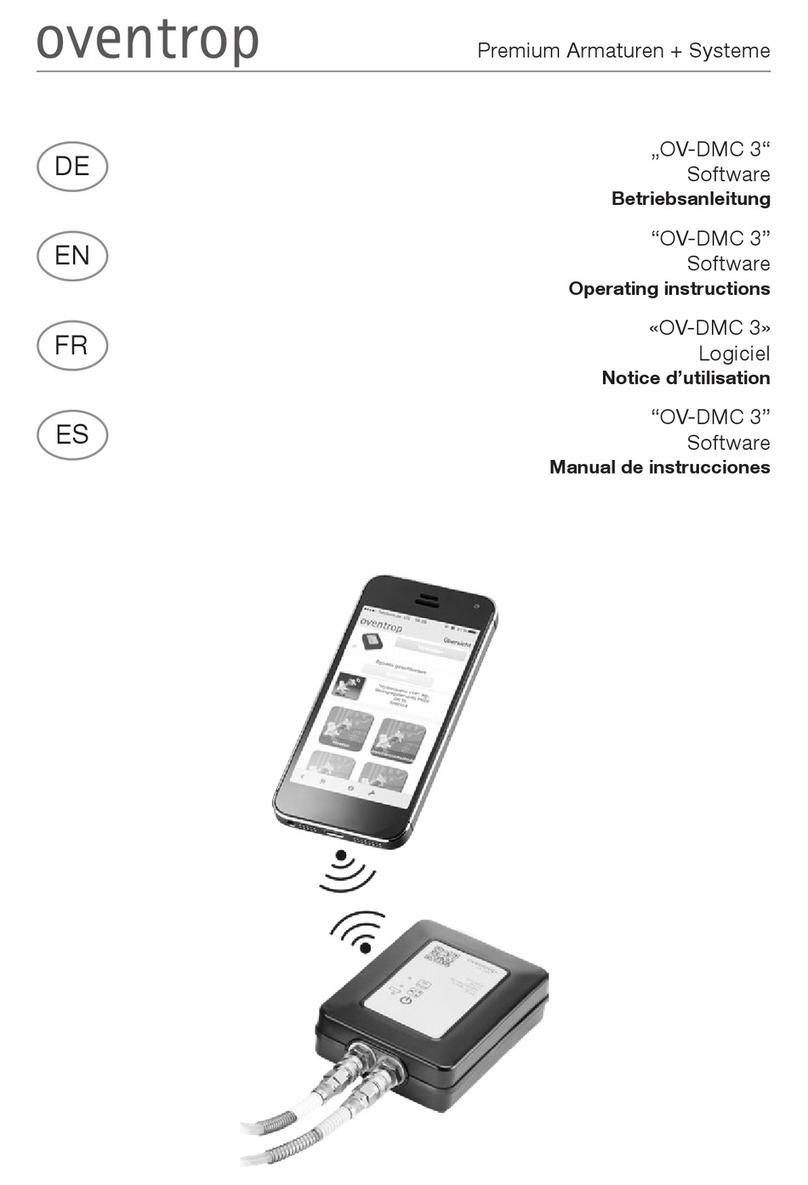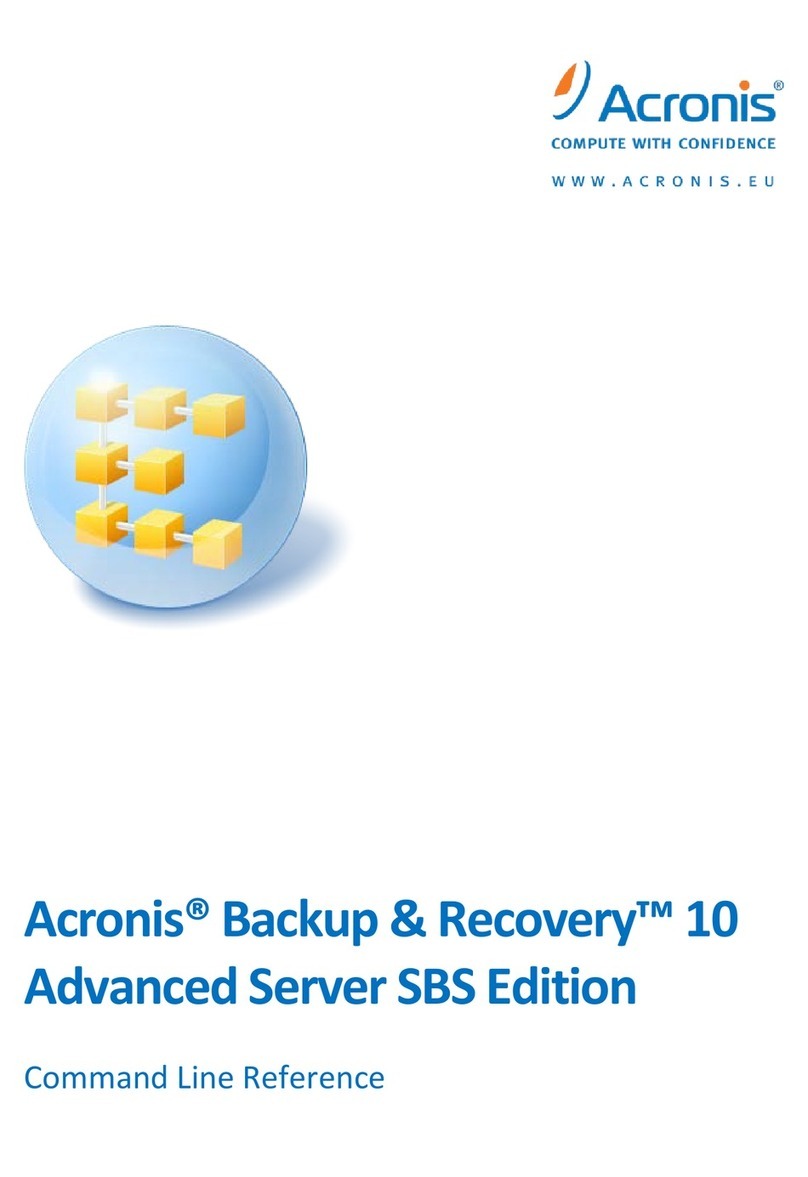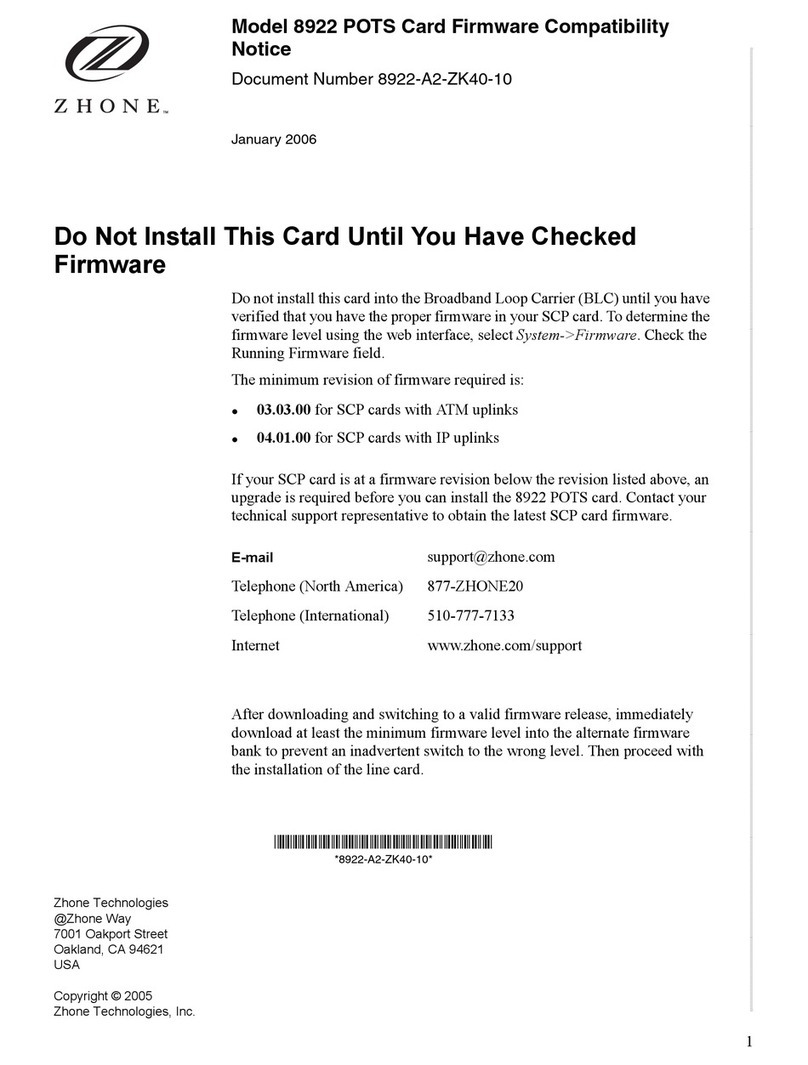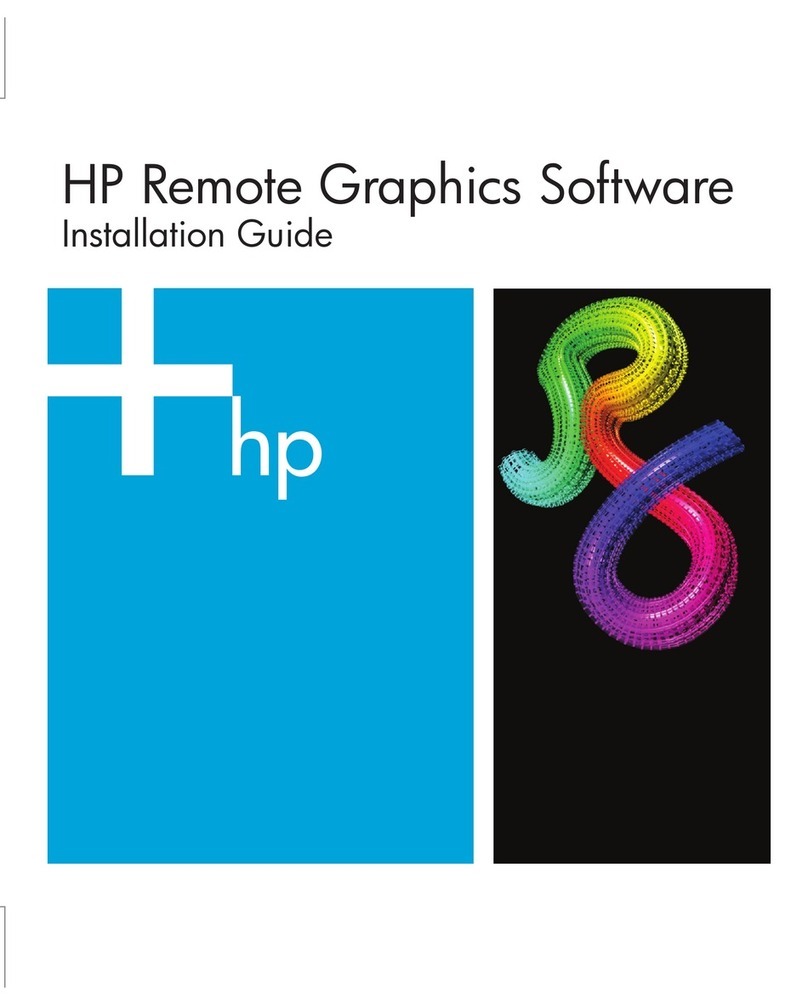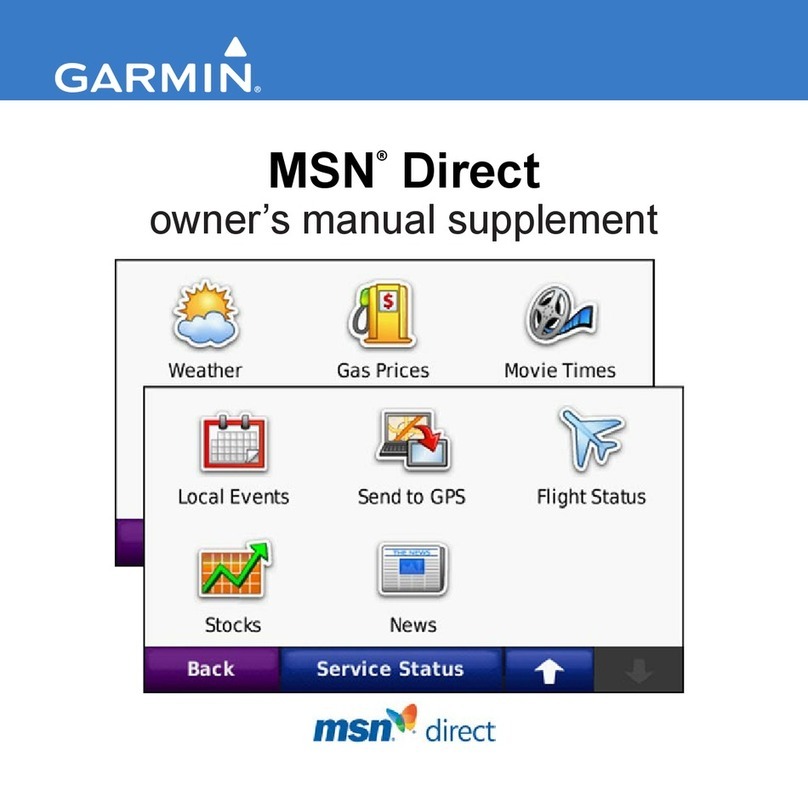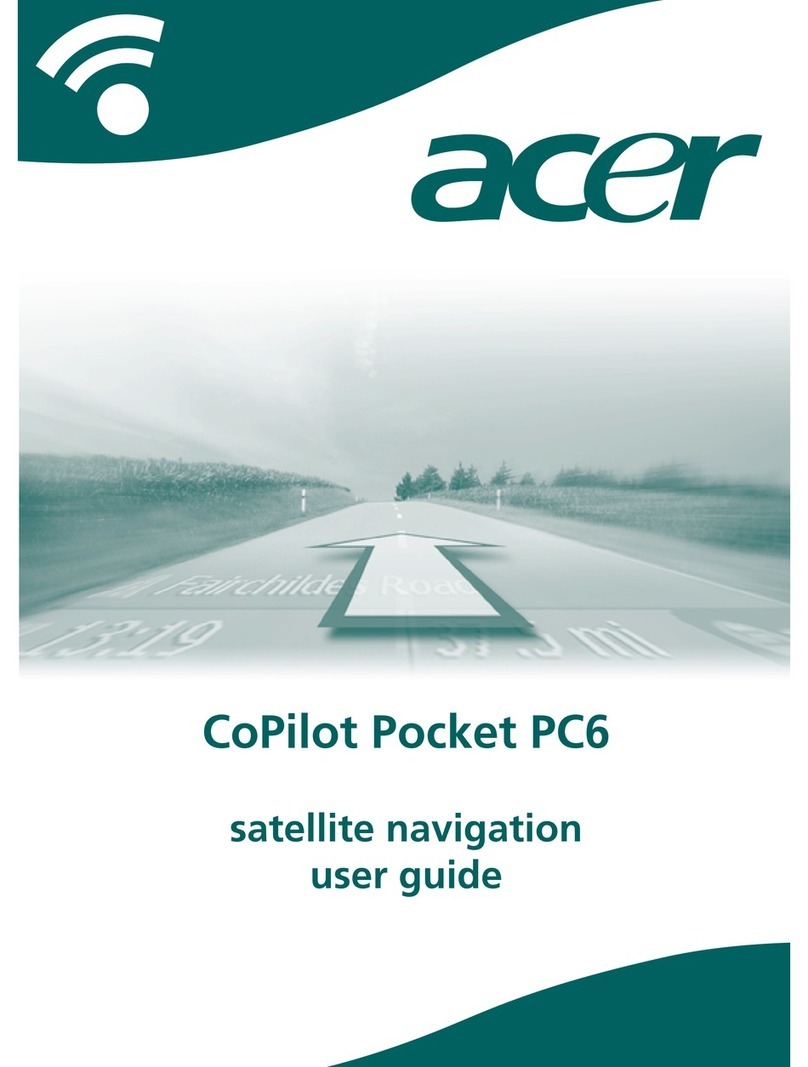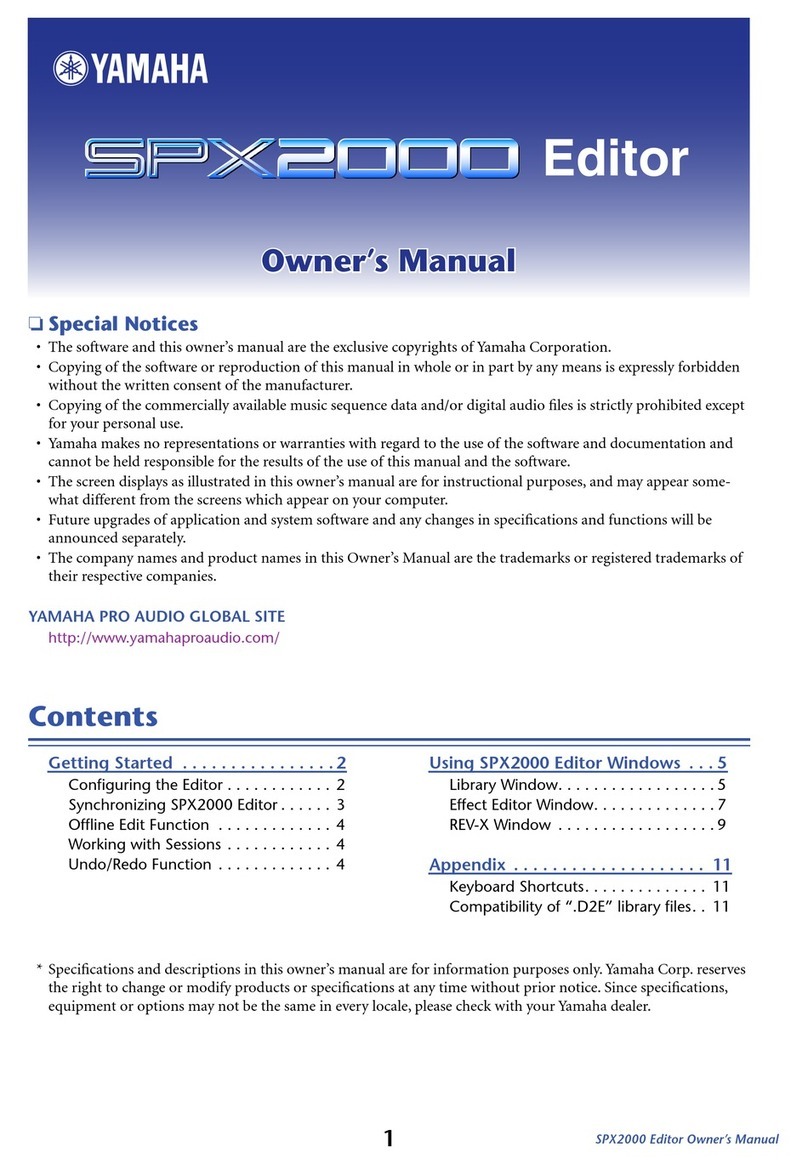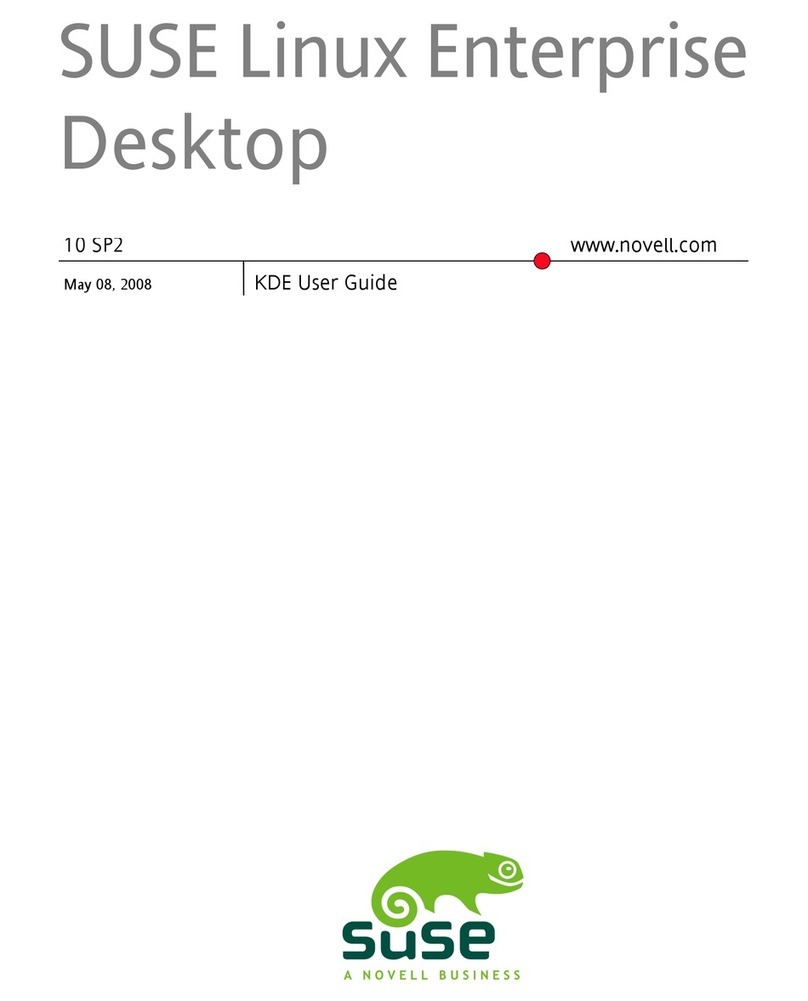TeleNav GPS Navigation User manual

GPS Navigation Suite for:
Android Devices
V5.8
User’s Guide

Copyright
© 2003-2010 TeleNav, Inc. All rights reserved. TeleNav GPS Navigator™ is a trademark and TeleNav®
is a registered trademark of TeleNav, Inc., Sunnyvale, California in the United States and may be
registered in other countries. All other trademarks or registered trademarks are acknowledged as
the exclusive property of their respective owners. No part of this manual may be reproduced,
transmitted, copied, or stored in any storage medium, for any purpose, without prior written consent
from TeleNav, Inc. TeleNav, Inc. hereby grants the right to download one copy of this manual onto a
hard drive for personal use. This manual is copyrighted and contains proprietary information that is
subject to change without notice. For more information, visit www.telenav.com.
© 2008 Tele Atlas. All rights reserved. This material is proprietary and the subject of copyright
protection and other intellectual property rights owned by or licensed to Tele Atlas North America, Inc.
The use of this material is subject to the terms of a license agreement. You will be held liable for any
unauthorized copying or disclosure of this material.
© 2008 NAVTEQ map data for North America. All Rights Reserved.
© 2010 Google. All rights reserved. Android is a trademark of Google Inc. Use of this trademark
is subject to Google Permissions.
Revision History
Version Date Released Description of Changes Author
5.8a 12/13/2010 Initial release. Daisy Luu

Table of Contents
1. Welcome...........................................................................................................................................................7
2. Safety and Legal Notices................................................................................................................................8
3. Phone Controls................................................................................................................................................9
4. Device Controls.............................................................................................................................................10
Network Access.................................................................................................................................................. 10
Launching TeleNav GPS Navigator.................................................................................................................. 10
Upgrading from TeleNav GPS Navigator v5.1 to v5.8..................................................................................... 10
Registration......................................................................................................................................................... 12
5. TeleNav GPS Navigator Menu Overview....................................................................................................13
Main Menu.......................................................................................................................................................... 13
Drive To Menu............................................................................................................................................. 13
Search Menu............................................................................................................................................... 14
Maps & Traffic Menu................................................................................................................................... 14
Share & More Menu.................................................................................................................................... 15
6. Drive To Menu................................................................................................................................................15
Resume Trip....................................................................................................................................................... 17
My Favorites ....................................................................................................................................................... 17
Recent Places..................................................................................................................................................... 18
Address - Typing In ............................................................................................................................................ 19
Address – Speak It............................................................................................................................................. 19
Intersection.......................................................................................................................................................... 21
City....................................................................................................................................................................... 22
Business.............................................................................................................................................................. 22
Airports................................................................................................................................................................ 23
Contacts.............................................................................................................................................................. 23
Going To Screen ................................................................................................................................................ 24
Edit Origin .................................................................................................................................................... 25
Edit Destination............................................................................................................................................ 25
Edit Preferences.......................................................................................................................................... 25
Initial Driving Directions...................................................................................................................................... 26
© 2010 TeleNav, Inc. Page 3 of 71

Audible Navigation Tones........................................................................................................................... 26
Audio Replay ............................................................................................................................................... 26
Miss a Turn?................................................................................................................................................ 26
Navigation Options............................................................................................................................................. 27
Navigation.................................................................................................................................................... 27
Summary...................................................................................................................................................... 28
Route Summary................................................................................................................................... 28
Map Summary...................................................................................................................................... 29
Traffic Summary................................................................................................................................... 29
Nav Mode..................................................................................................................................................... 30
2D Moving Map.................................................................................................................................... 31
3D Moving Map.................................................................................................................................... 31
Turn Icons Only.................................................................................................................................... 32
Search.......................................................................................................................................................... 32
Exit................................................................................................................................................................ 33
Recalculate Route....................................................................................................................................... 34
Re-routing Options...................................................................................................................................... 36
Manual.................................................................................................................................................. 36
Avoid Ahead (Audio Detour)................................................................................................................ 37
7. Search Menu ..................................................................................................................................................38
Search by Category............................................................................................................................................ 38
Sorting Options................................................................................................................................................... 40
Map Results................................................................................................................................................. 40
Sort by Star Rating...................................................................................................................................... 40
Sort by Relevance....................................................................................................................................... 41
Sort by Distance.......................................................................................................................................... 41
Sponsored Results............................................................................................................................................. 41
Most Popular Category ...................................................................................................................................... 42
Search for Gas by Price..................................................................................................................................... 43
Reviews and Ratings.......................................................................................................................................... 45
Read Reviews ............................................................................................................................................. 45
Submit Your Own Rating............................................................................................................................ 46
8. Maps & Traffic Menu.....................................................................................................................................47
Map Menu Options............................................................................................................................................. 49
Check Traffic....................................................................................................................................................... 49
© 2010 TeleNav, Inc. Page 4 of 71

9. Share and More Menu...................................................................................................................................50
Share Address.................................................................................................................................................... 51
My Stuff............................................................................................................................................................... 51
My Favorites................................................................................................................................................ 52
Category ...................................................................................................................................................... 53
Create New Category.......................................................................................................................... 53
Delete or Rename a Category............................................................................................................. 53
Recent Places.............................................................................................................................................. 54
Commute Alerts........................................................................................................................................... 54
Create New Alert.................................................................................................................................. 56
Sent Addresses........................................................................................................................................... 56
Movies................................................................................................................................................................. 57
Search Movies............................................................................................................................................. 57
Search Theaters.......................................................................................................................................... 58
Weather............................................................................................................................................................... 59
Record Location.................................................................................................................................................. 60
Refer a Friend..................................................................................................................................................... 60
Product Tour....................................................................................................................................................... 61
Preferences......................................................................................................................................................... 61
General ........................................................................................................................................................ 62
Navigation.................................................................................................................................................... 62
Navigation Audio ......................................................................................................................................... 63
Speech Input................................................................................................................................................ 63
Opt-In Features ........................................................................................................................................... 64
Diagnostic Tools................................................................................................................................................. 64
About................................................................................................................................................................... 65
About TeleNav GPS Navigator................................................................................................................... 65
Support Info ................................................................................................................................................. 65
Your PIN Number........................................................................................................................................ 65
Feedback Survey ........................................................................................................................................ 65
10. Suspending TeleNav GPS Navigator..........................................................................................................66
Making a Phone Call from TeleNav GPS Navigator ........................................................................................ 66
Taking an Incoming Call..................................................................................................................................... 66
Interruption of Other Services............................................................................................................................ 66
11. Changing your PIN number.........................................................................................................................67
© 2010 TeleNav, Inc. Page 5 of 71

© 2010 TeleNav, Inc. Page 6 of 71
12. Exiting TeleNav GPS Navigator...................................................................................................................67
13. The TeleNav GPS Navigator Website.........................................................................................................67
14. Error Conditions............................................................................................................................................68
15. FAQs................................................................................................................................................................69
16. Customer Support.........................................................................................................................................70
Technical Support............................................................................................................................................... 70
17. TeleNav Services Warranty..........................................................................................................................71

1. Welcome
TeleNav GPS Navigator™ 5.8 utilizes the integration of GPS position determination technology, the Android™
programming environment, and access to your wireless carrier’s data network. Your mobile device provides both
the Android environment and access to the wireless network. The TeleNav GPS Navigator application provides:
GPS navigation that punctually guides you turn-by-turn to any destination address in the Continental
U.S and Canada. If you miss a turn or get off-track, TeleNav GPS Navigator will calculate a new route
for you. You can enter one or more destination addresses by keying or speaking directly into the
phone, entering them on the TeleNav GPS Navigator website, or by pulling your contacts from the
Android device Address Book. Optionally, you can input a remote origin and receive Driving
Directions from that origin address to the selected destination address.
Audio and visual traffic alerts while driving or viewing maps, as well as traffic rerouting capabilities to
minimize delays on your trip.
The ability to view any traffic incidents on the map of the route.
A Directory feature that allows you to find businesses or points of interest near your current location,
around a Favorite, around an entered address, or around an airport. You can call the business first to
check availability of an item or get a reservation and then navigate to it. You can also save the
address for use later in the day.
Maps of the area around your current location, a marked Favorite, or an address you enter manually
or have previously entered. You can pan the map (adjust left/right/up/down), and zoom in or out. You
can also mark a point under the cursor as a Favorite.
The ability to mark the current location as a Favorite that can be labeled.
The ability to personalize the application by selecting the use of U.S. customary or metric distance
units, the language for audible guidance, the volume and map colors, etc.
TeleNav GPS Navigator’s servers support these enhanced services via the carrier’s data network.
© 2010 TeleNav, Inc. Page 7 of 71

2. Safety and Legal Notices
Please read this section carefully before using TeleNav GPS Navigator
TeleNav GPS Navigator will not accept any responsibility whatsoever for accidents resulting from failure to
observe common sense precautions. Your personal judgment, traffic regulations, and common sense must
always take precedence over any driving direction produced by TeleNav GPS Navigator.
WARNING: Keep your eyes on the road.
It is your responsibility as the vehicle operator to keep your eyes on the road and be an alert driver at all times,
ESPECIALLY when the vehicle is moving. The vehicle operator should not be distracted by the application
displays, audible cues, or manually interacting with the controls. When you need to enter data on your phone
using the keypad or study the display, please do so while the vehicle is parked, not while in motion. Should your
ability to drive responsibly be decreased, please turn off the phone.
WARNING: Install the equipment safely.
If you are using a phone mounting kit, make sure that it does not obscure your vision. You may wish to charge the
phone while using TeleNav GPS Navigator. If so, make sure the charging cable does not interfere with any of the
vehicle controls.
WARNING: Drive safely and use common sense.
The vehicle operator’s personal judgment, traffic regulations, and common sense must always take precedence
over the instructions provided by TeleNav GPS Navigator.
It is your responsibility as the vehicle operator to drive safely, observe all traffic rules, and above all use your own
personal judgment while driving. If you feel that a route suggested by the navigation software instructs you to
perform an unsafe or illegal maneuver, places you in an unsafe situation, or routes you into an area which you
consider unsafe, do not follow the instructions.
© 2010 TeleNav, Inc. Page 8 of 71

3. Phone Controls
The following graphic shows the control buttons for the HTC Nexus. Other Android-based phones may have
slightly different configurations. Please refer to the user's guide for your specific model.
V
o
l
u
m
e
butto
n
s
B
ac
k
butto
n
M
e
n
u
butto
n
Sea
r
c
h
butto
n
H
o
m
e
butto
n
Tr
ac
k
ba
ll
In most TeleNav GPS Navigator screens, the Back button will return you to the previous
screen. Pressing the Back button while at the TeleNav GPS Navigator Main Menu will
open the exit prompt.
Back button
The Call button is typically used when you speak in an address. You can also press the
Call button to make a phone call and temporarily suspend TeleNav GPS Navigator.
Call button
Press End Call to end a phone call or to temporarily suspend TeleNav GPS Navigator and
lock the screen.
End Call button
Press Home to return to the Home screen from anywhere on your phone. Press & hold
Home to bring up the recent applications window.
Home button
Pressing the Menu button while using the TeleNav GPS Navigator application may give
Menu button
© 2010 TeleNav, Inc. Page 9 of 71

you a variety of options, depending on what screen you are on. The options are discussed
in the appropriate sections below. There is usually an option for Help and one to take you
back to TeleNav GPS Navigator Home to reduce how often you would have to press the
Back button.
Roll the trackball up/down and left/right to navigate selectable items on the screen. Click
the trackball to select a highlighted item or action.
As with the Menu button, clicking the trackball while using the TeleNav GPS Navigator
application may give you a variety of options, depending on what screen you are on.
Trackball
Volume buttons The volume control buttons are located on the left side of the phone. Press or to
manually increase or decrease the volume of audible alerts in TeleNav GPS Navigator.
4. Device Controls
NetworkAccess
TeleNav GPS Navigator uses the public Internet to access its servers for mapping, routing, and search services
from your phone.
Launching TeleNav GPS Navigator
1. Press the Menu button to expose the application list. Choose the
TeleNav GPS Navigator icon to launch TeleNav GPS Navigator.
2. After starting TeleNav GPS Navigator, the splash screen will appear for a
few seconds.
Upgrading from TeleNav GPS Navigator v5.1 to v5.8
1. If you are currently using an older version of TeleNav GPS Navigator, you will be prompted to upgrade to v5.8.
Select “Upgrade Now” on the prompt screen to begin.
2. The Downloading progress bar appears. Wait for the download to finish.
© 2010 TeleNav, Inc. Page 10 of 71

3. Select the “TN58” apk file.
4. If the “Unknown sources” checkbox in the Application Settings menu is not
enabled, you will get an “Install Blocked” prompt as shown on the right.
5. To clear the installation block, you must check the “Unknown sources” box in
Settings >> Applications.
6. Select OK on the “Attention” pop-up.
7. Press the Back button on your device to return to the Download History screen
and install the “TN58” apk file.
NOTE: If you happen to repeat the steps above before completing the download,
you will see multiple “TN58” apk files. You can select any to continue. If you
cannot return to this screen after pressing Back, go to Browser >> press Menu >>
select More >> Downloads.
© 2010 TeleNav, Inc. Page 11 of 71

8. Select OK to replace the existing TeleNav GPS Navigator version.
9. Select Install on the next screen to complete the installation.
NOTE: You can also manually upgrade to TeleNav GPS Navigator v5.8 by
selecting the Browser and entering the following URL:
http://ota.telenav.com/ota/sn/nav
Registration
1. The TeleNav GPS Navigator User Agreement appears. If you agree to the terms, choose Accept to continue.
2. The next screen will collect your first and last name, along with your email address. Use the trackball to move the
cursor between the fields.
3. The TeleNav GPS Navigator Warning screen appears. If you agree to the terms, choose Go to continue.
4. The first time you launch TeleNav GPS Navigator, you will be offered a brief tour. If you decide to skip the tour now,
you can always launch it in Share & More >> Product Tour.
When the phone reaches the TeleNav GPS Navigator servers with a valid and active phone number and PIN, the
phone will be registered to use TeleNav GPS Navigator and will not present any of the above screens except the
splash and Warning screens in the future. Visiting www.telenav.com and changing the PIN will require you to
repeat the above registration process.
© 2010 TeleNav, Inc. Page 12 of 71

5. TeleNav GPS Navigator Menu Overview
This section gives you a brief overview of the TeleNav GPS Navigator menus.
Main Menu
The TeleNav GPS Navigator Main Menu options are:
Drive To
Search
Maps & Traffic
Share & More
You can return to the TeleNav GPS Navigator Main Menu using Menu and
choosing “Home Screen” from elsewhere within TeleNav GPS Navigator. This
will reduce the time it would take to get to the Main Menu by choosing Back.
Drive To Menu
You can select a variety of ways to get driving directions to a destination.
The Drive To Menu options are:
Resume Trip (if you have previously interrupted a navigation session)
My Favorites
Recent Places
Address
Intersection
City
Businesses
Airports
Contacts
Select one of these menu items or use the Back button to return to the TeleNav GPS Navigator Main Menu.
See page 15 for more information on how to use the Drive To menu.
© 2010 TeleNav, Inc. Page 13 of 71

Search Menu
The Search menu provides you with a few different ways to find the addresses
and phone numbers of businesses such as restaurants, motels, and gas stations.
The Search Menu options are:
What - Type in a search keyword
Category - Define a search category
Where - Define a search location
See page 38 for full details on this feature.
Maps & Traffic Menu
This option shows you a map of your current
location. Choose Menu >> New Map to view a
map of:
Your Current Location
A Favorite Place
A Recent Place
An Address
An Intersection
A City
A Business
An Airport
A Contact from your Android device
Contacts
See page 47 for full details on these features.
© 2010 TeleNav, Inc. Page 14 of 71

Share & More Menu
The Share & More menu gives you options for setting your preferences and
other features.
The Share & More Menu options are:
Share Address
My Stuff
Movies
Weather
Record Location
Refer a Friend
Product Tour
Preferences
Diagnostic Tools
About
See page 50 for full details on these features.
6. Drive To Menu
There are several ways to get driving directions to a desired location.
1. Select the Drive To option from the TeleNav GPS Navigator Main Menu. Then select one of the Drive To
menu options shown below.
© 2010 TeleNav, Inc. Page 15 of 71

2. Use the Search option on the TeleNav GPS Navigator Main Menu and search for a Point of Interest. Then
Drive To that location.
To use the Drive To menu, do the following steps:
1. Tap Drive To in the TeleNav GPS Navigator Main Menu.
2. Select one of the following options from the Drive To menu as shown in
the illustration to the right and discussed below.
TIP: Coaching for each screen is available using the Menu >> Help selection.
© 2010 TeleNav, Inc. Page 16 of 71

Resume Trip
This option appears if you have previously interrupted a navigation session.
Your destination and route settings are saved if you exit navigation while on a
route so that you may easily resume the trip later. The settings for a paused trip
will clear if you begin a new route.
My Favorites
Favorite are places that you have saved in the past so you can quickly access
them. Many TeleNav GPS Navigator users save their home and work
addresses as a Favorite so they can easily reuse the addresses later. For more
information on saving or deleting favorites, see “My Favorites” under the Share
& More menu on page 52.
Your Favorites list can grow to an unlimited length. If your Favorites list gets
very large, it may be easier to use the Find function to find your desired
Favorite. To use the Find function, enter one or more alphanumeric characters
in the Find field. As you type, the closest match(es) will appear at the top of the
list.
1. Tap on a Favorite for navigation directions.
2. The following options show up in your Favorites folder:
Sync with Website - Pull in addresses that you saved in the TeleNav GPS Navigator website at
maps.telenav.com.
Received Addresses - This folder contains addresses that other TeleNav GPS Navigator users may
have sent you (see page 52).
Folder Icons - These are the Favorite categories that you have created. These folders contain the
Favorites that you have saved to those categories.
Heart Icons - These are the individual Favorites that you have saved.
© 2010 TeleNav, Inc. Page 17 of 71

3. Highlight a Favorite and press the Menu button for the options. The
options may vary based on what is available for the Favorite you are
viewing. Choose More to reveal additional options.
Drive To - Get driving directions.
Map It - View a map of the Favorite.
Share Address - Send the address of the Favorite to another
person's mobile phone.
Call - If the Favorite is a business and has a phone number listed,
you can call it.
View Reviews - Read reviews others have written about the
business. See page 45 for more information.
Rate This - Enter your rating for the business by choosing the
number of stars. See page 46 for more information.
Edit - Edit the Favorite’s address, label, or category in which it
should be saved (see “Category” on page 53).
Delete - Delete the Favorite from the list.
Help - Get useful tips about the menu screen you are currently on.
Feedback - Provide your feedback of the TeleNav GPS Navigator
application.
Home Screen - Return to the TeleNav GPS Navigator main menu.
Recent Places
Recent Places are addresses used recently for navigation, directions, directory
searches, or mapping. When an address in the list is used within TeleNav GPS
Navigator, it is promoted to the head of the list.
TeleNav GPS Navigator automatically saves all of the places that you:
Chose for navigation.
Viewed as a map.
Located using a street address, intersection, or airport.
Viewed reviews or rated.
Your Recent places list can grow to an unlimited length. If you have a large Recent Places list, it may be easier to
use the Find function to find your desired Recent Place. To use the Find function, enter one or more alphanumeric
characters in the Find text box. As you type, the closest match(es) will appear at the top of the list.
You can press the Menu button on the Recent Places screen for the following options:
© 2010 TeleNav, Inc. Page 18 of 71

Drive To - Get driving directions.
Map It - View a map of the Recent Place.
Share Address - Send the address to another person's mobile phone.
Call - If the Recent Place is a business and has a phone number listed, you can call it.
View Reviews - Read reviews others have written about the business. See page 45 for more
information.
Rate This - Enter your rating for the business by choosing the number of stars. See page 46 for
more information.
Save as Favorite -Save the Recent Place to your Favorites list to easily locate it later. The place
will still also stay in the Recent Places list.
Delete - Delete the Recent Place from the list.
In the Recent Places screen, tap your desired location to begin navigation.
Address - Typing In
Enter a street address by typing in the appropriate fields. The address is
automatically saved to your Recent Places list.
1. On the Drive To menu, choose on Address.
2. Type in a street address. Partial entry (5 or more letters) is okay for the
street name. You can also leave the Address field blank and just type
in a city and state or zip code to use the address of the city’s center.
As you enter characters, nearby cities or addresses that you have
recently visited will be automatically suggested. To save time, you can
select the suggestions before you finish typing.
3. Choose Done when you are finished typing.
4. TeleNav GPS Navigator checks to see if the address that you entered
can be found. TeleNav GPS Navigator prompts you to modify the
address if the address is too new to be found in the mapping database
or if the street number cannot be found for some other reason, for
example, if the street number does not exist. TeleNav GPS Navigator
may also propose an address closest to the range of your entry.
Address – Speak It
Instead of typing in your address, intersection, city, business, or airport, you can use the voice-recognition system
to dictate the address. AT&T Navigator’s auto voice entry system can be utilized in two different ways:
If you set your Speech Input method in the Share & More >> Preferences >> Speech Input >> Input
Method area to “Call In,” TeleNav GPS Navigator will place a call to the Voice Address Input System.
To use this system, follow the voice prompts to dictate an address. When you hang up the call, you
will be directed back to the screen you were on. The new address can be found in your Recent
Places list.
© 2010 TeleNav, Inc. Page 19 of 71

If you set your Speech Input method in the Share & More >> Preferences >> Speech Input >> Input
Method area to “Speak In Directly,” you can dictate your address from within TeleNav GPS Navigator
as described below:
1. On the Drive To menu, choose Address, Intersection, City, Business, or
Airport. Then choose “Say It.”
2. Follow the voice prompts to dictate your address. The prompts will vary,
depending on the menu from which you accessed the “Say It” option.
TIP: Hold down the green microphone icon and wait for the beep. Then speak
clearly into your device. Release the icon after you are finished talking.
3. The matching address is then displayed on your screen for confirmation.
The address is also automatically saved to your Recent Places list.
The following section contains an example of what you might hear and say when using the Call In option for
entering an address (the prompts are different if you chose Search menu >> Speak It):
TeleNav GPS Navigator prompt>> Thank you for calling TeleNav GPS Navigator! Let’s get your destination. Is it
a street address, an intersection, or an airport?
Your response> Street Address
OK, Tell me the 5 digit ZIP code, or the city and state. For a Canadian address, say the city and province.
Your response> Arlington, Texas
TeleNav GPS Navigator prompt>> I heard Arlington, Texas. Say GO BACK if this is not correct. <pause> Say
the street including both the number and name, like 422 Main Street. <pause> It can also be a highway.
Your response> 1620 Oak Street
© 2010 TeleNav, Inc. Page 20 of 71
This manual suits for next models
1
Table of contents
Other TeleNav Software manuals