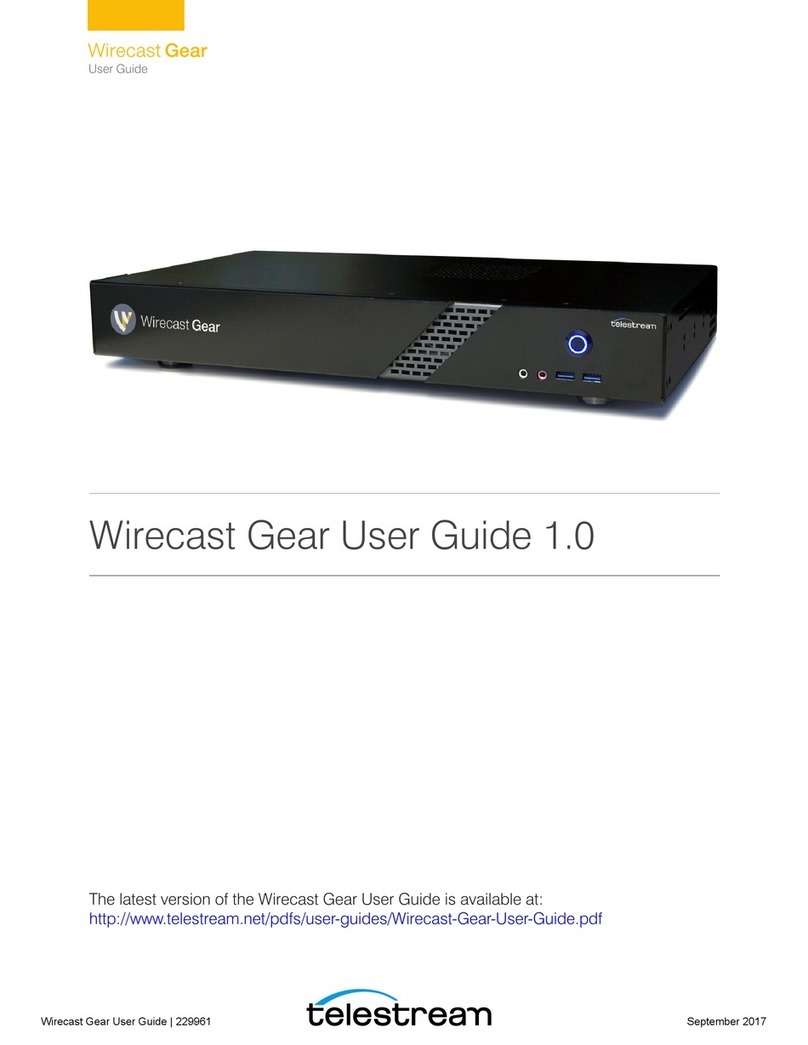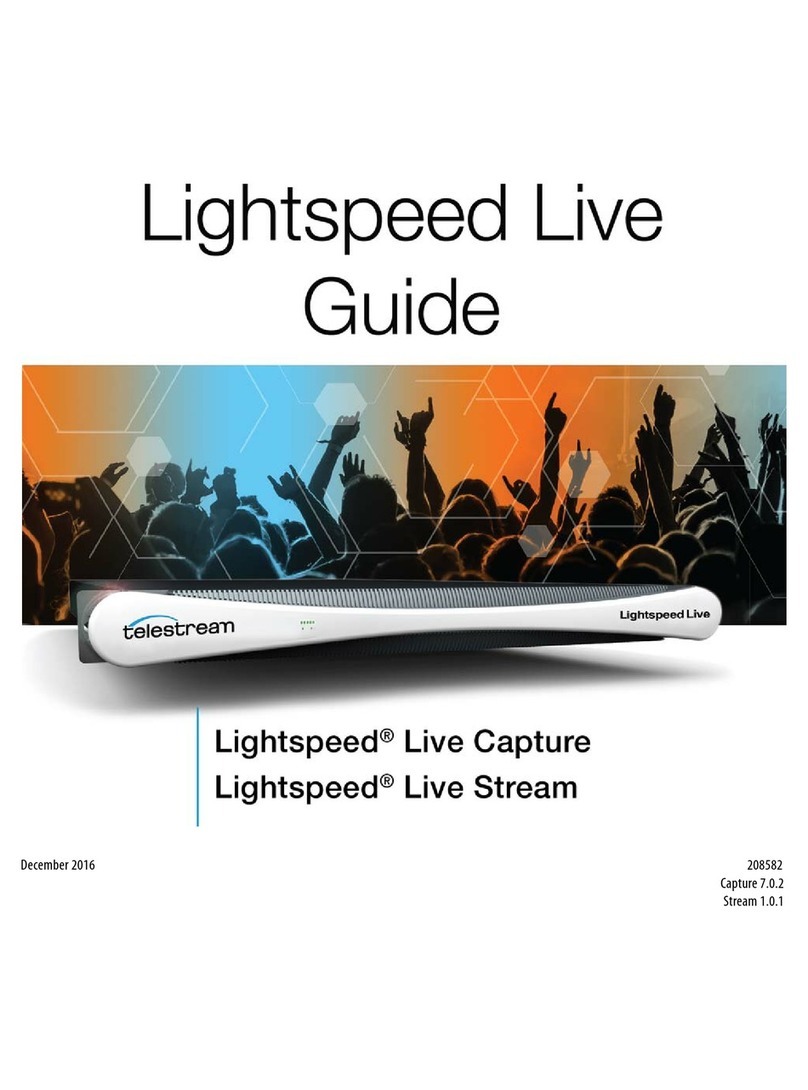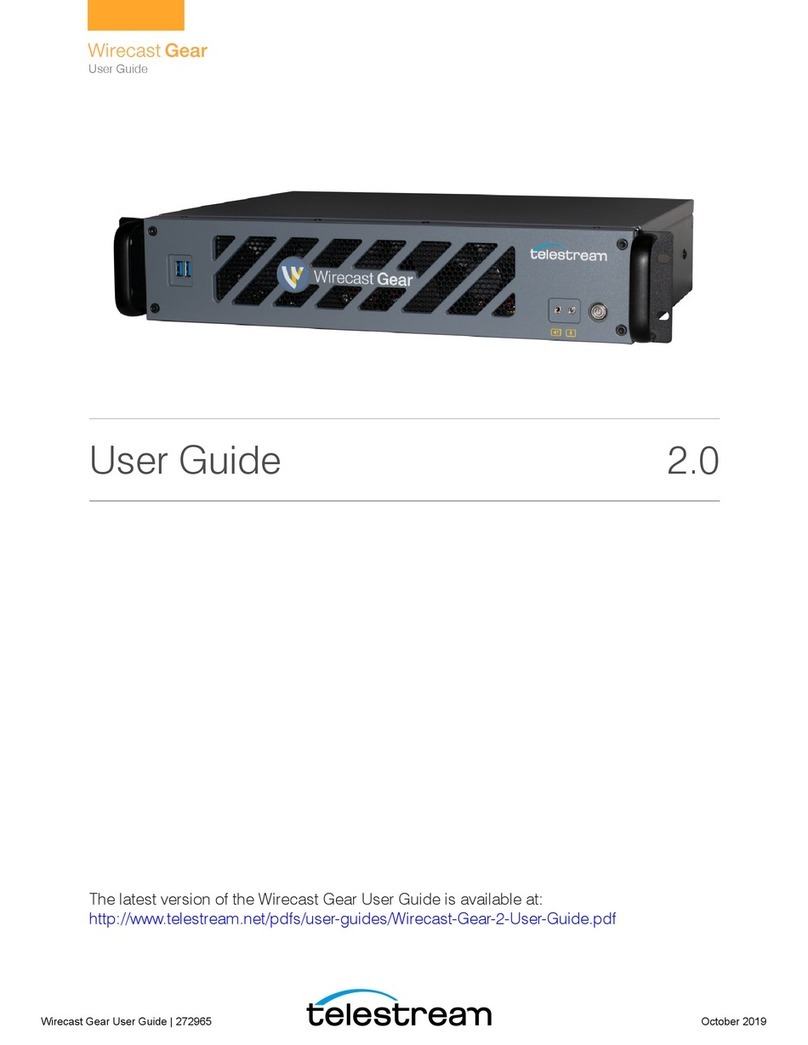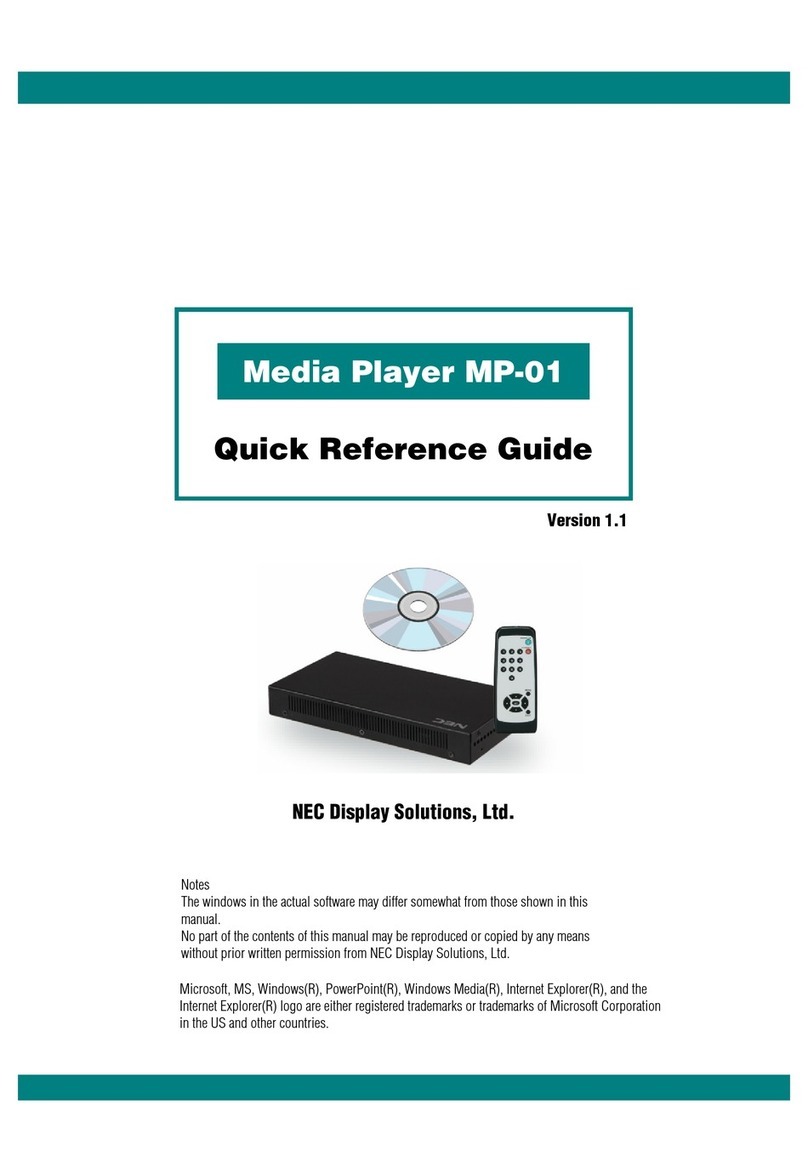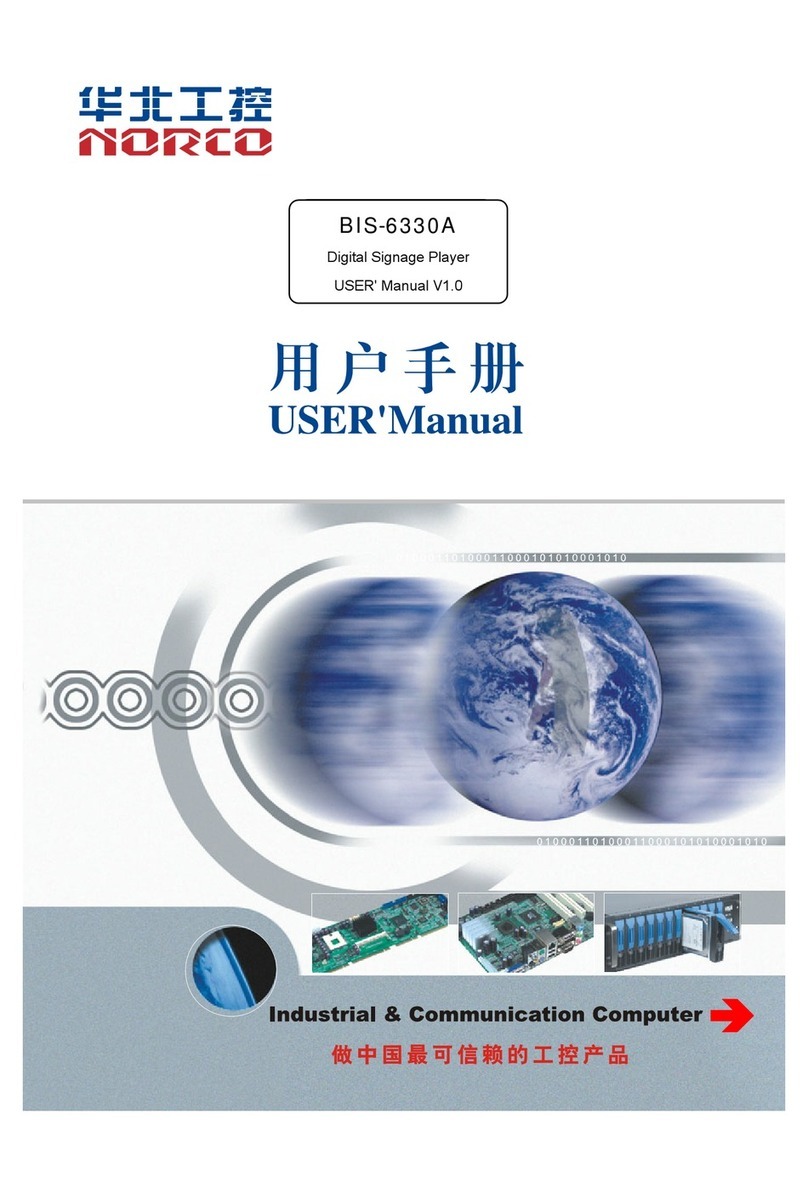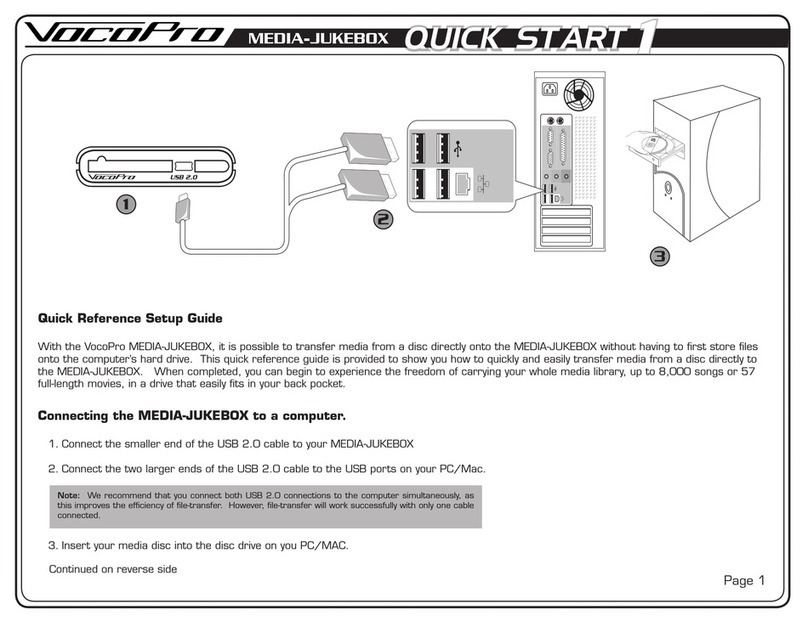Telestream Flip Player 3.2 User manual

Multimedia Player
6.3
3.2
User’s Guide
March 2013


3
Contents
Preface 7
Copyrights and Trademark Notices 7
Telestream Contact Information 11
Overview 13
Introduction 13
What’s New 13
Windows Media® Components for QuickTime 13
Licensing Levels 14
Player 14
Player Pro 15
Studio 15
Studio Pro HD 16
Feature Comparison 16
System Requirements 18
Installing and Upgrading 19
Introduction 19
Installing Flip Player 19
Uninstalling Flip Player 21
Upgrading Flip Player 21
Purchase Online at the Telestream Store 21
Checking for Updates to Flip Player 21
Manually Entering a Serial Number 22
Deactivating a Serial Number 23
Activating a Serial Number 24
Basic Features 27
Introduction 27
Opening Media with Flip Player 27
Opening a video file 28
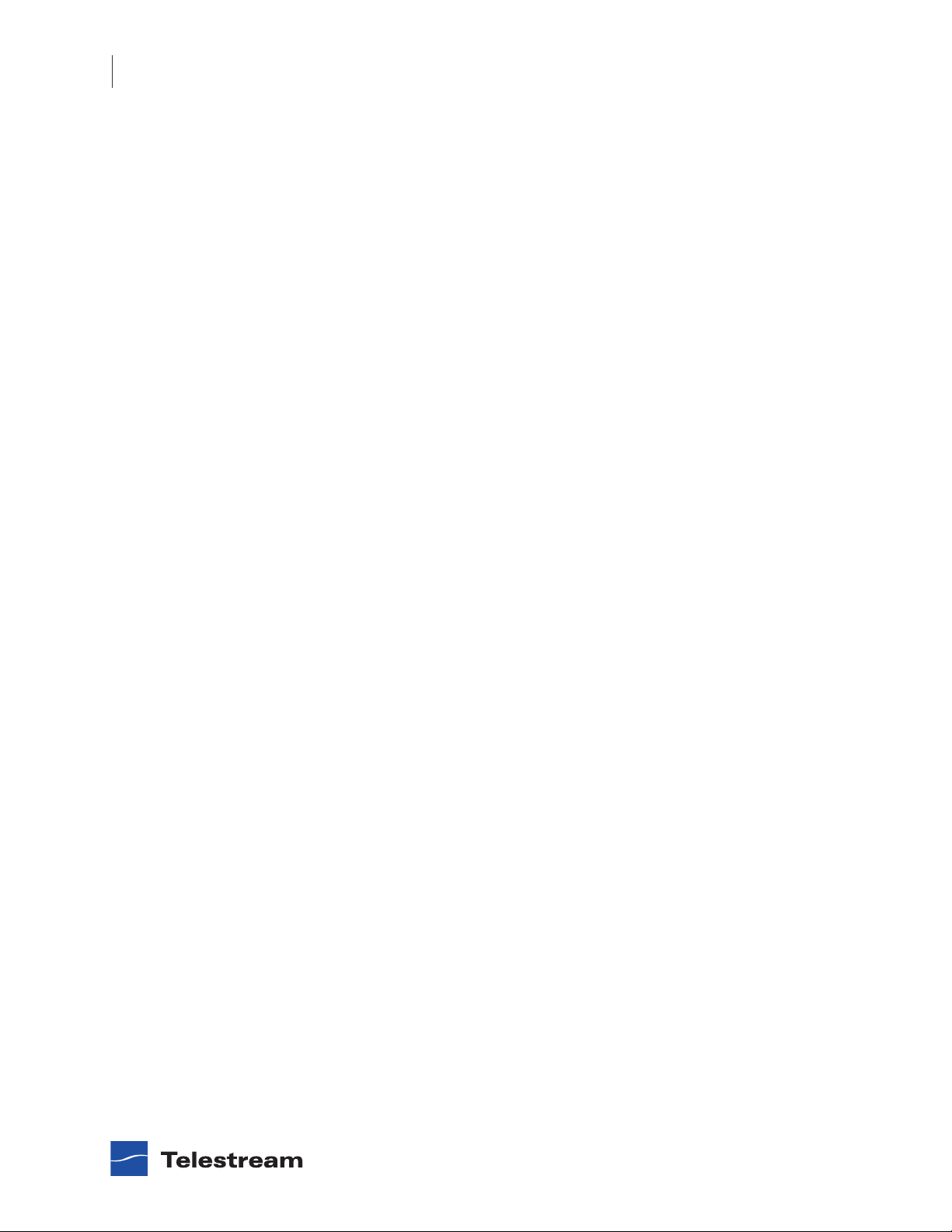
Contents
4
Flip Player User’s Guide |102190
Opening a Movie Stream 28
Opening Recent Media Files 28
Simultaneously Playing Multiple Movies 28
Editing Media Files 29
Cropping the Movie Frame 29
Rotating the Video 31
Trimming the Video 32
Scaling Picture Resolution 34
Movie Playback and Editing Controls 35
Play Bar 36
Play Controls 37
Setting Audio Volume and Muting 38
Viewing Controls 38
Full Screen Display 39
Highlighting the Flip Player Window 40
Screen Sizing 40
Aperture Control 40
Advanced Features 41
Introduction 41
Exporting Media 41
Exporting to Applications 42
Exporting to Devices 43
Exporting to a Format 43
Export Settings 45
Video Encoder Settings 46
Advanced Video Settings 48
Audio Encoder Settings 50
Advanced Audio Settings 51
Metadata Settings 52
Silverlight Settings 52
Creating Custom Encoder Profiles 53
User Interface 55
Flip Player Menu 55
File Menu 56
Edit Menu 56
Control Menu 57
Audio Menu 58
View Menu 58
Export Menu 58
Window Menu 58
Help Menu 58

Contents
6
Flip Player User’s Guide |102190

7
Preface
Copyrights and Trademark Notices
Copyright © 2013 Telestream, Inc. All rights reserved. No part of this publication may be
reproduced, transmitted, transcribed, altered, or translated into any languages without
the written permission of Telestream. Information and specifications in this document
are subject to change without notice and do not represent a commitment on the part
of Telestream.
Telestream, Flip4Mac, FlipFactory, Episode, Telestream MAP, MetaFlip, GraphicsFactory,
MotionResolve, ScreenFlow, and Split-and-Stitch are registered trademarks and Flip
Player, Pipeline, Launch, Wirecast, Videocue, Drive-in, and Vantage are trademarks of
Telestream, Inc.
QuickTime, Mac OS X, and Safari are trademarks of Apple, Inc. Bonjour, the Bonjour
logo, and the Bonjour symbol are trademarks of Apple, Inc.
MainConcept is a registered trademark of MainConcept LLC and MainConcept AG.
Copyright 2004 MainConcept Multimedia Technologies.
Microsoft, Windows NT|2000|XP|XP Professional|Server 2003, Vista, Media Player, Media
Encoder, .Net, Internet Explorer, SQL Server 2005 Express Edition, and Windows Media
Technologies are trademarks of Microsoft Corporation.
Dolby and the double-D symbol are registered trademarks of Dolby Laboratories.
Redistributions of source code must retain the above copyright notice, this list of
conditions and the following disclaimer.
Redistributions in binary form must reproduce the above copyright notice, this list of
conditions and the following disclaimer in the documentation and/or other materials
provided with the distribution.
Neither the name of Diversified Sales and Service, Inc. nor the names of its contributors
may be used to endorse or promote products derived from this software without
specific prior written permission.
THIS SOFTWARE IS PROVIDED BY THE COPYRIGHT HOLDERS AND CONTRIBUTORS “AS
IS” AND ANY EXPRESS OR IMPLIED WARRANTIES, INCLUDING, BUT NOT LIMITED TO, THE
IMPLIED WARRANTIES OF MERCHANTABILITY AND FITNESS FOR A PARTICULAR
PURPOSE ARE DISCLAIMED. IN NO EVENT SHALL THE COPYRIGHT OWNER OR
CONTRIBUTORS BE LIABLE FOR ANY DIRECT, INDIRECT, INCIDENTAL, SPECIAL,

Preface
Copyrights and Trademark Notices
8
Flip Player User’s Guide |102190
EXEMPLARY, OR CONSEQUENTIAL DAMAGES (INCLUDING, BUT NOT LIMITED TO,
PROCUREMENT OF SUBSTITUTE GOODS OR SERVICES; LOSS OF USE, DATA, OR PROFITS;
OR BUSINESS INTERRUPTION) HOWEVER CAUSED AND ON ANY THEORY OF LIABILITY,
WHETHER IN CONTRACT, STRICT LIABILITY, OR TORT (INCLUDING NEGLIGENCE OR
OTHERWISE) ARISING IN ANY WAY OUT OF THE USE OF THIS SOFTWARE, EVEN IF
ADVISED OF THE POSSIBILITY OF SUCH DAMAGE.
Other brands, product names, and company names are trademarks of their respective
holders, and are used for identification purpose only.
MPEG Disclaimers
MPEGLA MPEG2 Patent
ANY USE OF THIS PRODUCT IN ANY MANNER OTHER THAN PERSONAL USE THAT
COMPLIES WITH THE MPEG-2 STANDARD FOR ENCODING VIDEO INFORMATION FOR
PACKAGED MEDIA IS EXPRESSLY PROHIBITED WITHOUT A LICENSE UNDER APPLICABLE
PATENTS IN THE MPEG-2 PATENT PORTFOLIO, WHICH LICENSE IS AVAILABLE FROM
MPEG LA, LLC, 6312 S. Fiddlers Green circle, Suite 400E, Greenwood Village, Colorado
80111 U.S.A.
MPEGLA MPEG4 VISUAL
THIS PRODUCT IS LICENSED UNDER THE MPEG-4 VISUAL PATENT PORTFOLIO LICENSE
FOR THE PERSONAL AND NON-COMMERCIAL USE OF A CONSUMER FOR (i) ENCODING
VIDEO IN COMPLIANCE WITH THE MPEG-4 VISUAL STANDARD (“MPEG-4 VIDEO”) AND/
OR (ii) DECODING MPEG-4 VIDEO THAT WAS ENCODED BY A CONSUMER ENGAGED IN A
PERSONAL AND NON-COMMERCIAL ACTIVITY AND/OR WAS OBTAINED FROM A VIDEO
PROVIDER LICENSE IS GRANTED OR SHALL BE IMPLIED FOR ANY OTHER USE.
ADDITIONAL INFORMATION INCLUDING THAT RELATING TO PROMOTIONAL, INTERNAL
AND COMMERCIAL USES AND LICENSING MAY BE OBTAINED FROM MPEG LA, LLC. SEE
HTTP://WWW.MPEGLA.COM.
MPEGLA AVC
THIS PRODUCT IS LICENSED UNDER THE AVC PATENT PORTFOLIO LICENSE FOR THE
PERSONAL AND NON-COMMERCIAL USE OF A CONSUMER TO (i) ENCODE VIDEO IN
COMPLIANCE WITH THE AVC STANDARD (“AVC VIDEO”) AND/OR (ii) DECODE AVC VIDEO
THAT WAS ENCODED BY A CONSUMER ENGAGED IN A PERSONAL AND NON-
COMMERCIAL ACTIVITY AND/OR WAS OBTAINED FROM A VIDEO PROVIDER LICENSED
TO PROVIDE AVC VIDEO. NO LICENSE IS GRANTED OR SHALL BE IMPLIED FOR ANY
OTHER USE. ADDITIONAL INFORMATION MAY BE OBTAINED FROM MPEG LA, L.L.C. SEE
HTTP://WWW.MPEGLA.COM.

Preface
Copyrights and Trademark Notices
9
Flip Player User’s Guide |102190
MPEG4 SYSTEMS
THIS PRODUCT IS LICENSED UNDER THE MPEG-4 SYSTEMS PATENT PORTFOLIO LICENSE
FOR ENCODING IN COMPLIANCE WITH THE MPEG-4 SYSTEMS STANDARD, EXCEPT THAT
AN ADDITIONAL LICENSE AND PAYMENT OF ROYALTIES ARE NECESSARY FOR
ENCODING IN CONNECTION WITH (i) DATA STORED OR REPLICATED IN PHYSICAL MEDIA
WHICH IS PAID FOR ON A TITLE BY TITLE BASIS AND/OR (ii) DATA WHICH IS PAID FOR ON
A TITLE BY TITLE BASIS AND IS TRANSMITTED TO AN END USER FOR PERMANENT
STORAGE AND/OR USE. SUCH ADDITIONAL LICENSE MAY BE OBTAINED FROM MPEG LA,
LLC. SEE HTTP://WWW.MPEGLA.COM FOR ADDITIONAL DETAILS.
Limited Warranty and Disclaimers
Telestream, Inc. (the Company) warrants to the original registered end user that the
product will perform as stated below for a period of one (1) year from the date of
shipment from factory:
Hardware and Media—The Product hardware components, if any, including equipment
supplied but not manufactured by the Company but NOT including any third party
equipment that has been substituted by the Distributor for such equipment (the
“Hardware”), is free from defects in materials and workmanship under normal
operating conditions and use.
Software—If software is supplied as part of the product, the software will operate in
substantial conformance with specifications set forth in its product user's guide. The
Company does not warrant that the software will operate uninterrupted or error-free,
will meet your requirements, or that software errors will be corrected.
Warranty Remedies
Your sole remedies under this limited warranty are as follows:
Hardware and Media—The Company will either repair or replace (at its option) any
defective Hardware component or part, or Software Media, with new or like new
Hardware components or Software Media. Components may not be necessarily the
same, but will be of equivalent operation and quality.
Software—If software is supplied as part of the product and it fails to substantially
confirm to its specifications as stated in the product user's guide, the Company shall, at
its own expense, use its best efforts to correct (with due allowance made for the nature
and complexity of the problem) such defect, error or nonconformity.
Software Updates—If software is supplied as part of the product, the Company will
supply the registered purchaser/licensee with maintenance releases of the Company’s
proprietary Software Version Release in manufacture at the time of license for a period
of one year from the date of license or until such time as the Company issues a new
Version Release of the Software, whichever first occurs.
To clarify the difference between a Software Version Release and a maintenance
release, a maintenance release generally corrects minor operational deficiencies

Preface
Copyrights and Trademark Notices
10
Flip Player User’s Guide |102190
(previously non-implemented features and software errors) contained in the Software,
whereas a Software Version Release adds new features and functionality. The Company
shall have no obligation to supply you with any new Software Version Release of
Telestream software or third party software during the warranty period, other than
maintenance releases.
Restrictions and Conditions of Limited Warranty
This Limited Warranty will be void and of no force and effect if (i) Product Hardware or
Software Media, or any part thereof, is damaged due to abuse, misuse, alteration,
neglect, or shipping, or as a result of service or modification by a party other than the
Company, or (ii) Software is modified without the written consent of the Company.
Limitations of Warranties
THE EXPRESS WARRANTIES SET FORTH IN THIS AGREEMENT ARE IN LIEU OF ALL OTHER
WARRANTIES, EXPRESS OR IMPLIED, INCLUDING, WITHOUT LIMITATION, ANY
WARRANTIES OF MERCHANTABILITY OR FITNESS FOR A PARTICULAR PURPOSE. No oral
or written information or advice given by the Company, its distributors, dealers or
agents, shall increase the scope of this Limited Warranty or create any new warranties.
Geographical Limitation of Warranty—This limited warranty is valid only within the
country in which the Product is purchased/licensed.
Limitations on Remedies—YOUR EXCLUSIVE REMEDIES, AND THE ENTIRE LIABILITY OF
TELESTREAM, INC. WITH RESPECT TO THE PRODUCT, SHALL BE AS STATED IN THIS
LIMITED WARRANTY. Your sole and exclusive remedy for any and all breaches of any
Limited Warranty by the Company shall be the recovery of reasonable damages which,
in the aggregate, shall not exceed the total amount of the combined license fee and
purchase price paid by you for the Product.
Damages
TELESTREAM, INC. SHALL NOT BE LIABLE TO YOU FOR ANY DAMAGES, INCLUDING ANY
LOST PROFITS, LOST SAVINGS, OR OTHER INCIDENTAL OR CONSEQUENTIAL DAMAGES
ARISING OUT OF YOUR USE OR INABILITY TO USE THE PRODUCT, OR THE BREACH OF
ANY EXPRESS OR IMPLIED WARRANTY, EVEN IF THE COMPANY HAS BEEN ADVISED OF
THE POSSIBILITY OF THOSE DAMAGES, OR ANY REMEDY PROVIDED FAILS OF ITS
ESSENTIAL PURPOSE.

Preface
Telestream Contact Information
11
Flip Player User’s Guide |102190
Further information regarding this limited warranty may be obtained by writing:
Telestream, Inc.
848 Gold Flat Road
Nevada City, CA 95959
You can call Telestream, Inc. via telephone at (530) 470-1300.
Telestream Contact Information
To obtain product information, technical support, or provide comments on this guide,
contact us using our web site, email, or phone number.
Table 1. Telestream Contact Information
Resource Contact Information
Telestream Technical
Support
Web site: www.telestream.net/telestream-support
Flip4Mac Technical
Support
Web site: www.telestream.net/telestream-support/
flip4mac-wmv/support.htm
Telestream, Inc. Web site: www.telestream.net
Telestream, Inc.
848 Gold Flat Road
Nevada City, CA. USA 95959
International
Distributor Support
Web site: www.telestream.net
See the Telestream Web site for your regional authorized
Telestream distributor.
Telestream Technical
Writers
Email: techwriter@telestream.net
If you have comments or suggestions about improving
this document, or other Telestream documents—or if
you've discovered an error or omission, please email us.

Preface
Telestream Contact Information
12
Flip Player User’s Guide |102190

13
Overview
Introduction
Flip Player is a very versatile multimedia player. You can use it to view many kinds of
files, including most video and audio files. Flip Player supports the most popular
formats on the Internet for news, sports, education, movie trailers, and other
entertainment.
Flip Player plays everything QuickTime supports by default such as MOV and MP4/
H.264/AAC. Additional format support can be added through QuickTime components.
Flip4Macmust be installed to play, convert and create Windows Media. For details see
Windows Media® Components for QuickTime.
Topics
What’s New
Windows Media® Components for QuickTime
Feature Comparison
System Requirements
What’s New
•Performance improvements when loading Windows Media files
•Aspera is the new e-commerce provider for in-app purchases
Flip Player is a newly introduced multi-format video player for playing, editing, and
transcoding that replaces the WMV Player application.
Windows Media® Components for QuickTime
Flip4Mac is the official Windows Media player on Mac OS X—supported and hosted by
Microsoft. This collection of QuickTime™ components allow you to easily play, import,
and export Windows Media® files. Flip4Mac can be used with Flip Player and most of
your other favorite QuickTime-compatible applications such as Apple Compressor,

Overview
Licensing Levels
14
Flip Player User’s Guide |102190
iMovie, Keynote, PowerPoint as well as Web browsers such as Safari, Firefox and
Chrome. Flip Player works with Flip4Mac components providing an easy to use tool for
viewing and exporting media; exact Flip Player features vary depending on which
version of Flip4Mac you have.
For information on Flip4Mac, please read the Flip4Mac User Guide found in the
Flip4Mac folder (within your Applications folder), installed as part of the Flip4Mac
installation. The Flip4Mac manual discusses the components, use with 3rd-party
applications, and integration with Web browsers.
By upgrading Flip4Mac to Player Pro, Studio, or Studio Pro HD, you can also import
Windows Media files for editing, and create Windows Media files in SD or HD for
distribution. These features are available in demo mode until you are ready to purchase
an upgrade to another Flip4Mac edition. Whichever version of Flip4Mac you have
installed determines the feature set of Flip Player, with more advanced features
available in the Pro versions.
Note: Demo mode is the default mode of operation when using unlicensed software.
This results in truncated exports.
From Flip Player, you can purchase an upgrade to Flip4Mac by going to Preferences >
License, clicking the lock icon at the bottom of the screen to unlock, and then clicking
the “Purchase License” button on the screen. Alternately you may also upgrade in
Flip4Mac—see Manually Entering a Serial Number in the Flip4Mac User Guide. Finally,
you can also purchase an upgrade online at the Telestream Store.
Licensing Levels
Flip Player has four licensing levels: Player, Player Pro, Studio, and Studio Pro HD.
Player
Flip Player enables you to play everything QuickTime supports by default such as MOV,
MP4, H.264, and AAC files. Additional format support can be added through QuickTime
components. Flip4Mac is the official Windows Media player on the Mac and adds
support for WMV and WMA to Flip Player. Telestream is committed to extending format
support in future releases of Flip Player to provide official and legal multi-format
support.
Flip Player dynamically fades-in navigation controls, but only when you need them and
never on top of your video. With a simple, uncluttered design, Flip Player makes it easy
to navigate through your video. You can scrub, fast-forward, rewind, skip, jump or step,
without ever obscuring your video content.
For brilliant and distraction-free video playback, use the Dim Lights feature to dim the
background of your screen. Full pixel-to-pixel fidelity without any scaling or
interpolation is also provided.

Overview
Licensing Levels
15
Flip Player User’s Guide |102190
You can convert your media with easy-to-use export templates optimized for import
into applications such as:
•iMovie
•iPhoto
•Mail
•iPhone
•iPod
•Apple TV
Player Pro
Player Pro includes all Player features, plus it enables you to import Windows Media
video and audio for editing or for conversion to other QuickTime formats.
Player Pro enables you to convert Windows Media files to other formats for iPod,
iPhone, iPad, Apple TV, iMovie, iPhoto, iTunes or Final Cut Pro. The Flip4Mac Player Pro
license level is also required for performing these actions in Flip Player, regardless of
whether the source or output is Windows Media:
•Scale
•Trim
•Crop
•Rotate
•Save As
•Revert
•Export to Final Cut Pro ProRes
•Export to iPhone Ringtone
•Slow Motion Playback
•JKL Controls
•Comma/period frame stepping
Studio
Studio includes all Player Pro features, plus it enables you to create Windows Media files
by exporting video and audio from a QuickTime application.
You can export Windows Media directly from QuickTime applications including Flip
Player, QuickTime Player 7 Pro, Final Cut Pro 7, and Final Cut Pro X (using Compressor).
You can also export Window Media from Telestream’s ScreenFlow. The export process is
simplified by using a variety of preset encoding profiles to meet most needs, which
cannot be modified.

Overview
Feature Comparison
16
Flip Player User’s Guide |102190
Note: To export WMV from Final Cut Pro X, you must do so via Final Cut Compressor.
Studio Pro HD
Studio Pro HD includes all Studio features, plus it adds the ability to create high-
definition video and two-pass HD encoding profiles. The WMV 9 Advanced Video
codec, WMA 9 Professional codec, and WMA 9 Lossless audio codec are also available.
Note: License badges are used in this User’s Guide when a feature requires a license
level above the free player:
Feature Comparison
Use these tables to determine which features are provided at each license level (basic
and upgrades). One-pass standard definition encoding presets are provided on all
license levels. However, Studio Pro HD also enables you to create custom two-pass high
definition presets.
PRO
STUDIO
STUDIO PRO HD
Table 2. Flip Player Import and Export Features at each License Level
License Features Restrictions
Player •Playback •Video and audio watermarks on Windows Media file
conversions to MOV files.
•Windows media exports truncated to thirty seconds. If
the source file is less than thirty seconds, it is truncated
to half the duration.
Player Pro •Playback
•Importing (Transcoding
from WMV)
•Windows Media exports truncated to thirty seconds. If
the source file is less than thirty seconds, it is
truncated to half the duration.
•Only one-pass encoding presets available.
•Only standard-definition encoding presets available.

Overview
Feature Comparison
17
Flip Player User’s Guide |102190
Studio •Playback Importing
(Transcoding from WMV)
•Exporting
•(Transcoding to WMV)
•Only one-pass encoding presets available.
•Only standard-definition encoding presets available.
•Custom settings disabled. Must use a preset.
•WMV 9 Advanced not available.
•WMA 9 Professional and WMA 9 Lossless not available.
•Unavailable 4:3 frame sizes: 384 x 288, 480 x 360,
768 x 576, 960 x 720, 1280 x 1080
•4:3 CCIR frame sizes unavailable.
•Unavailable 16:9 frame sizes: 960 x 540, 1280 x 720,
1920 x 1080
•Maximum 48 kHz audio in exports.
•Variable bit rate encoding is not supported (VBR).
Studio Pro
HD
•Playback
•Importing
•Exporting
•Creating Custom Presets
•Two-Pass Encoding
•High Definition Exports
•WMV 9 Advanced
•WMA 9 Professional
•WMA 9 Lossless
•Up to 96 kHz audio
•Variable Bit Rate (VBR)
encoding methods are
available.
•No restrictions.
Table 2. Flip Player Import and Export Features at each License Level
License Features Restrictions
Table 3. Flip Player Application Features at each License Level
License Features Restrictions
Player •Playback •Editing (crop, rotate, trim, and scale) can be performed
in the Flip Player, but not saved or exported.
•Slow motion playback is not available.
•iPhone Ringtone exports are not available.
•Final Cut Pro exports are not available.
•Frame stepping using comma and period keys is not
available.
•JKL keyboard controls are not available.

Overview
System Requirements
18
Flip Player User’s Guide |102190
System Requirements
The operating system requirement is: OS X (on Intel) Version 10.7 Lion and later.
Player Pro •Playback
•Editing
•Slow Motion Playback
•iPhone Ringtone Exports
•Final Cut Pro Exports
•Command/Period Frame
Stepping
•JKL keyboard controls are
available.
•Windows media exporting requires Flip4Mac Studio or
Studio Pro HD
Table 3. Flip Player Application Features at each License Level
License Features Restrictions

19
Installing and
Upgrading
Introduction
This section will demonstrate how to install, remove, update, and customize Flip Player.
Note: Installers are available on Telestream.net for installing Flip Player by itself or
installing Flip4Mac and Flip Player together.
Topics
Installing Flip Player
Uninstalling Flip Player
Upgrading Flip Player
Checking for Updates to Flip Player
Manually Entering a Serial Number
Deactivating a Serial Number
Activating a Serial Number
Installing Flip Player
To install Flip Player, you must be logged on as a user with administrator rights, and you
must provide your administrator name and password during installation. Quit all
QuickTime applications (Safari, Firefox, Google Chrome, Flip Player, QuickTime Player,
etc.) and follow these steps:
1. Download the DMG file from the Web site or obtain it on media.
2. Locate the DMG file (in your Downloads folder, if you obtained it from the Web).
3. Double-click the disk image file to mount the disk image.

Installing and Upgrading
Installing Flip Player
20
Flip Player User’s Guide |102190
4. Click and drag Flip Player icon into the Applications folder.
5. If you are installing Flip4Mac, double-click Flip4Mac.pkg icon, and follow the steps
to install both Flip4Mac and Flip Player software.
6. Relaunch your Web browser and QuickTime applications.
If both Flip Player and Flip4Mac are installed, there will be a Flip Player application and
Flip4Mac folder in your Mac Applications folder, otherwise only the Flip Player
Click and drag icon
Double-click
icon.
Table of contents
Other Telestream Media Player manuals
Popular Media Player manuals by other brands
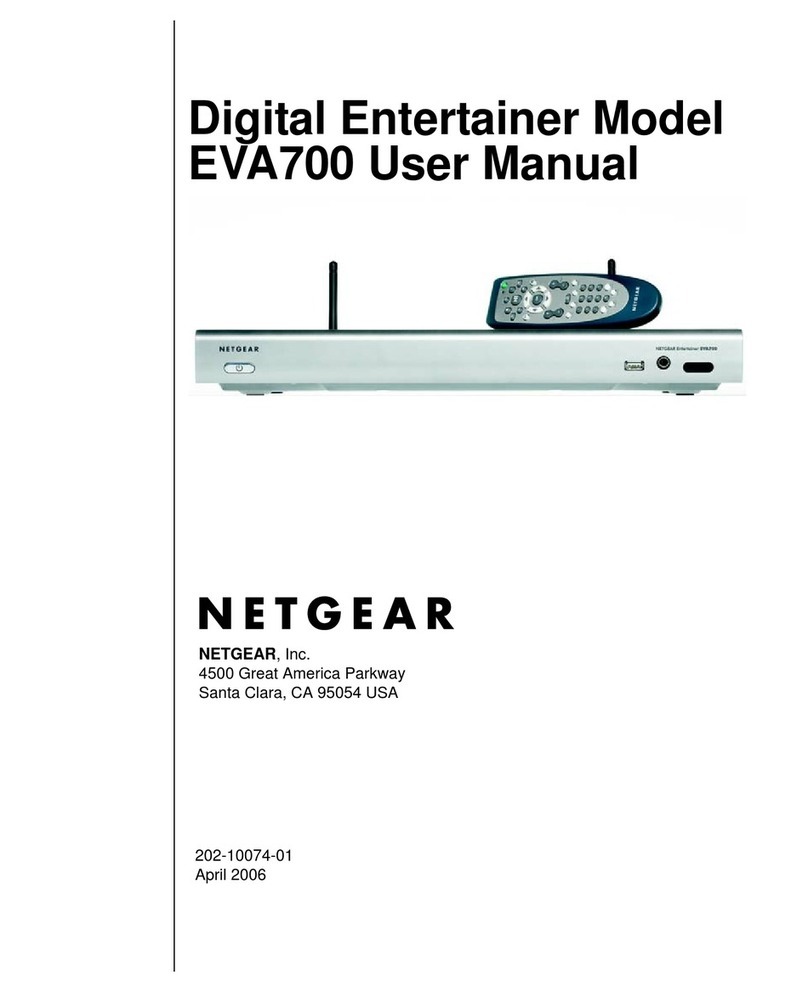
NETGEAR
NETGEAR EVA700 - Digital Entertainer - Multimedia... user manual

Marantz professional
Marantz professional PMD-500D user guide

FONESTAR
FONESTAR MP-121P instruction manual

D-Link
D-Link DPG-1200 - PC-on-TV Media Player user manual

SkyStream
SkyStream TWO user manual
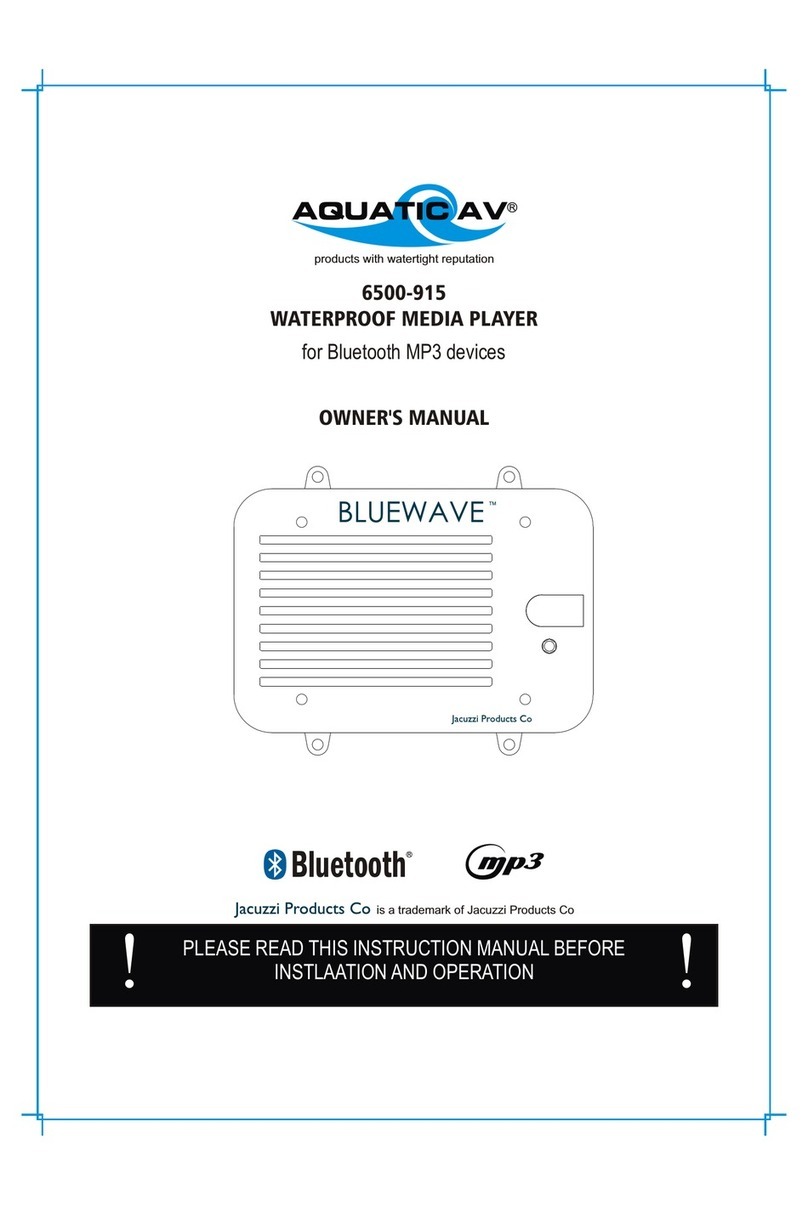
Jacuzzi Products
Jacuzzi Products AQUATIC AV BLUEWAVE 6500-915 owner's manual