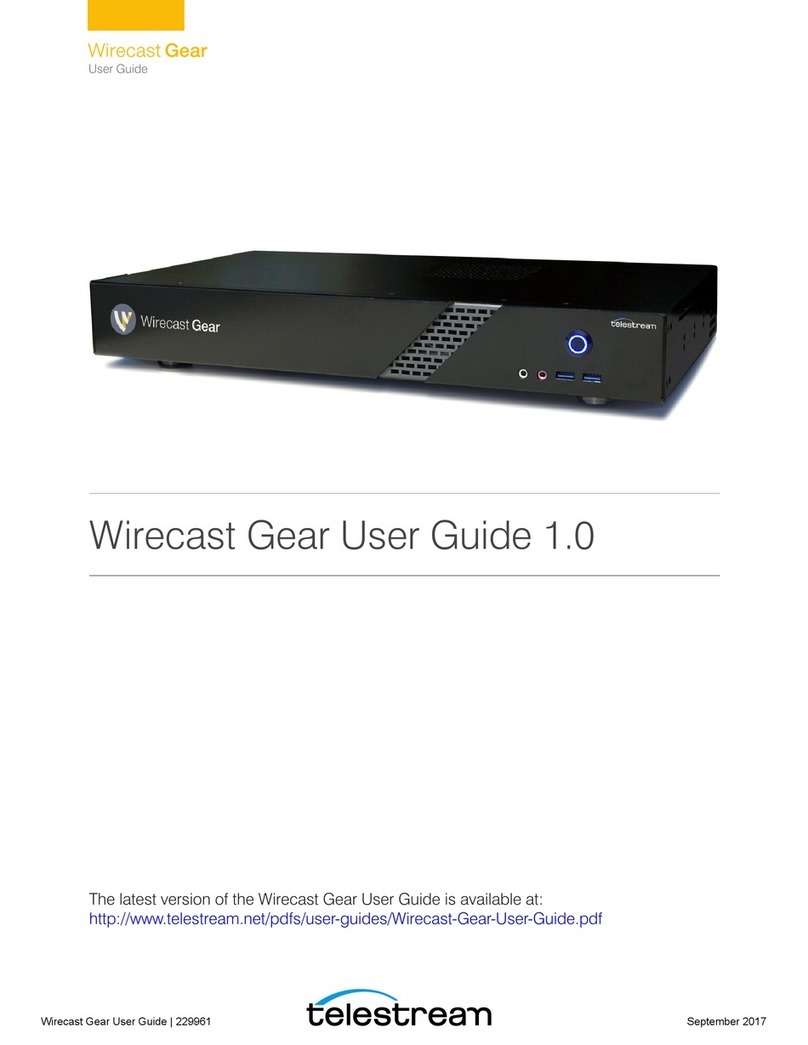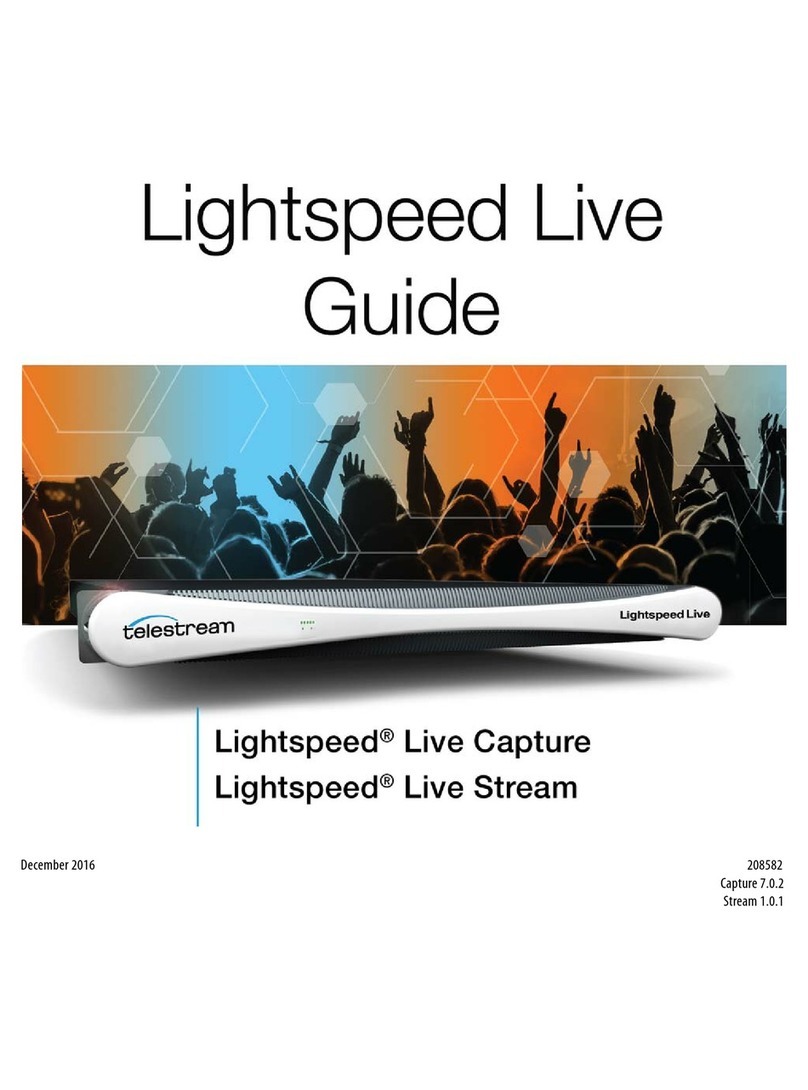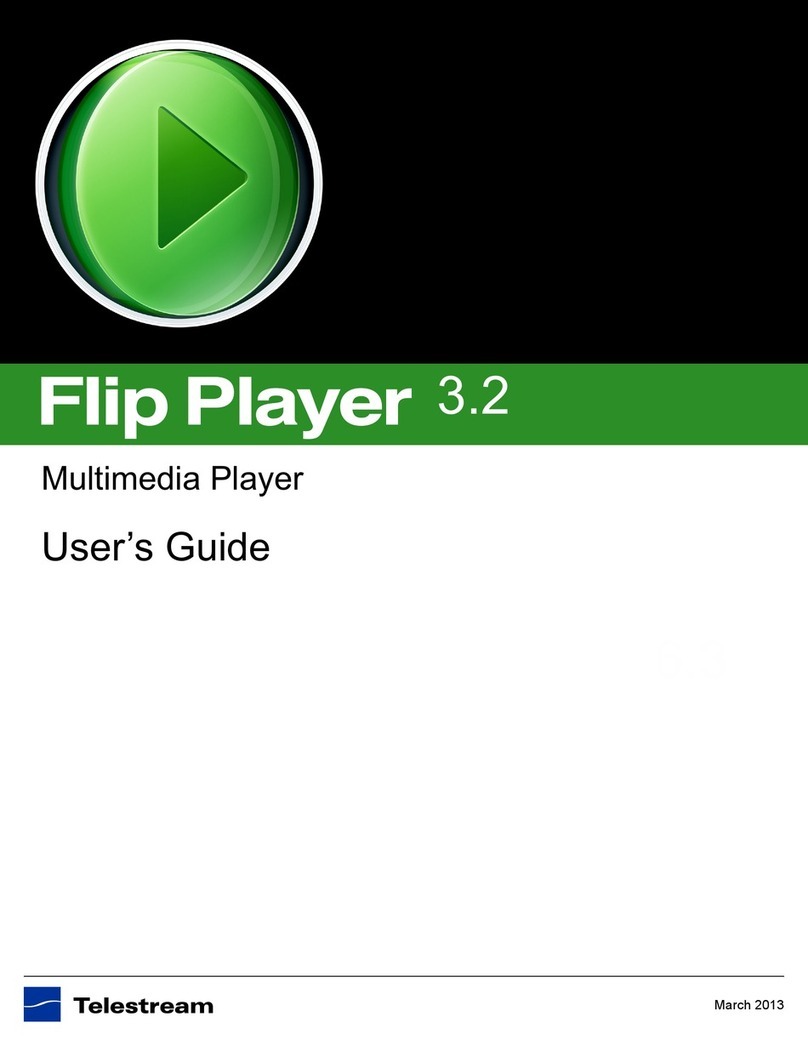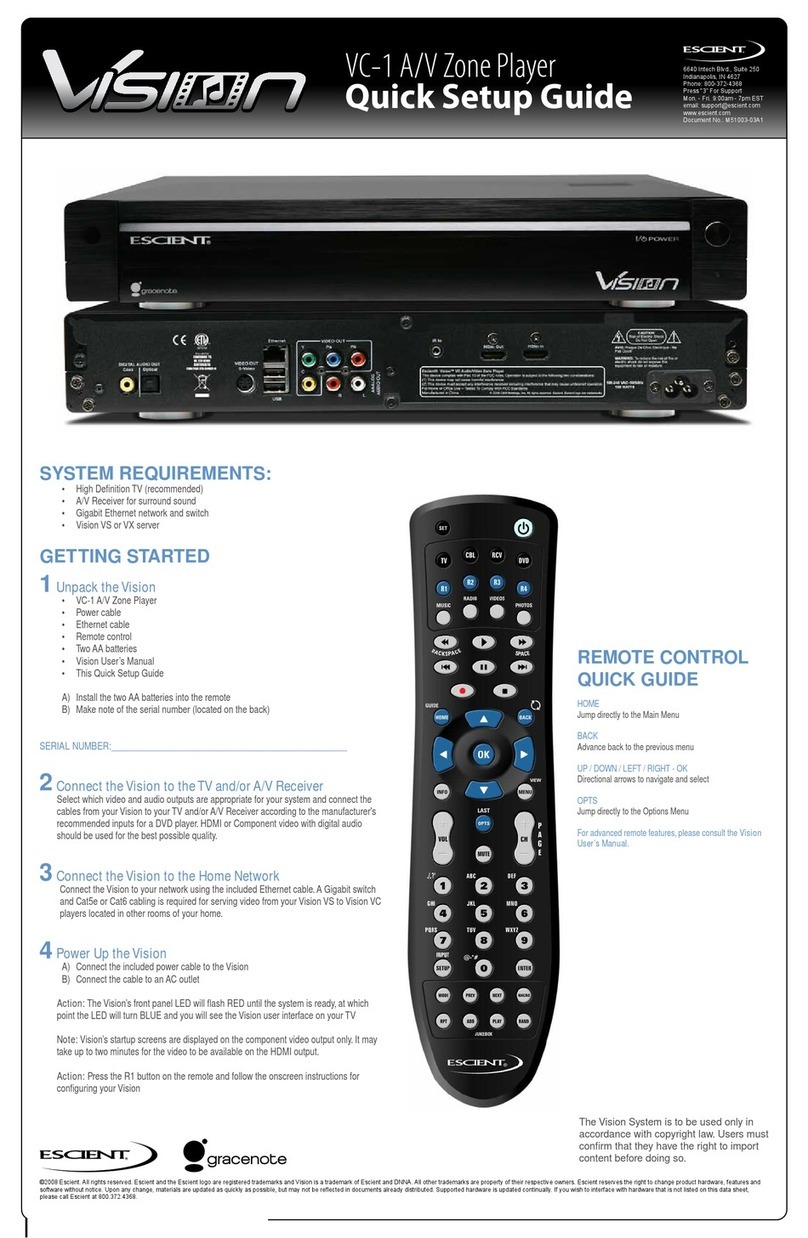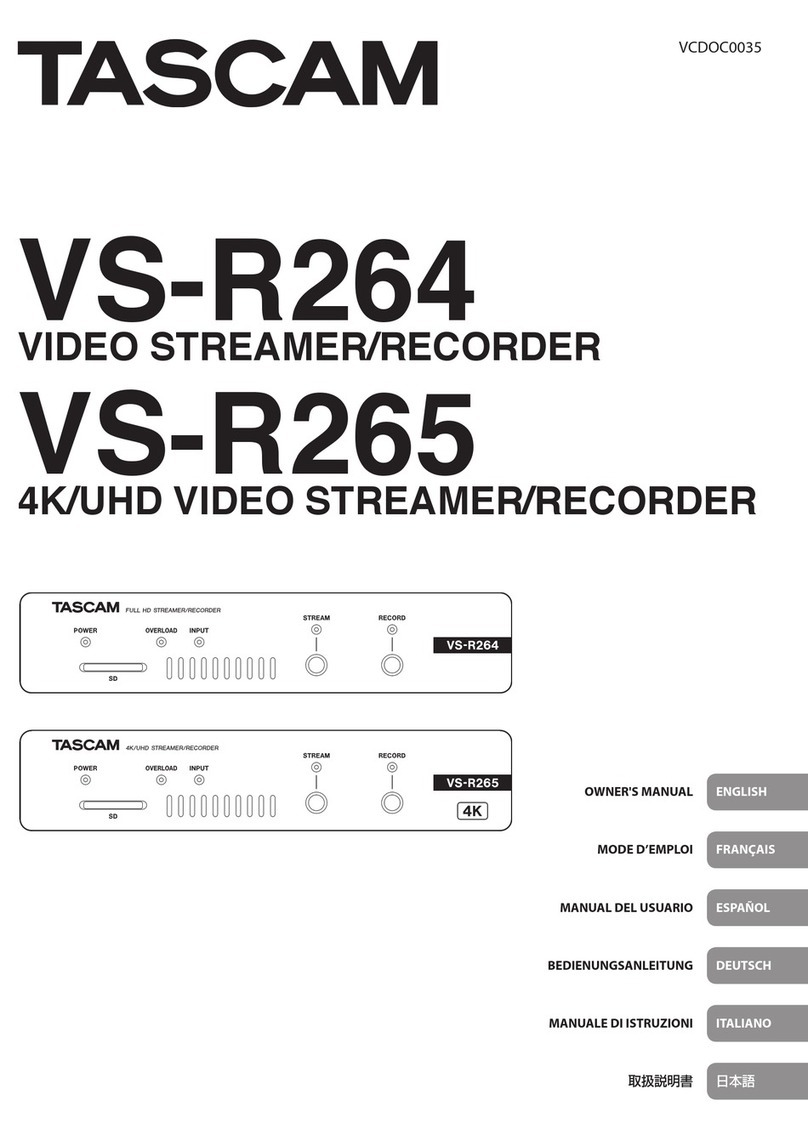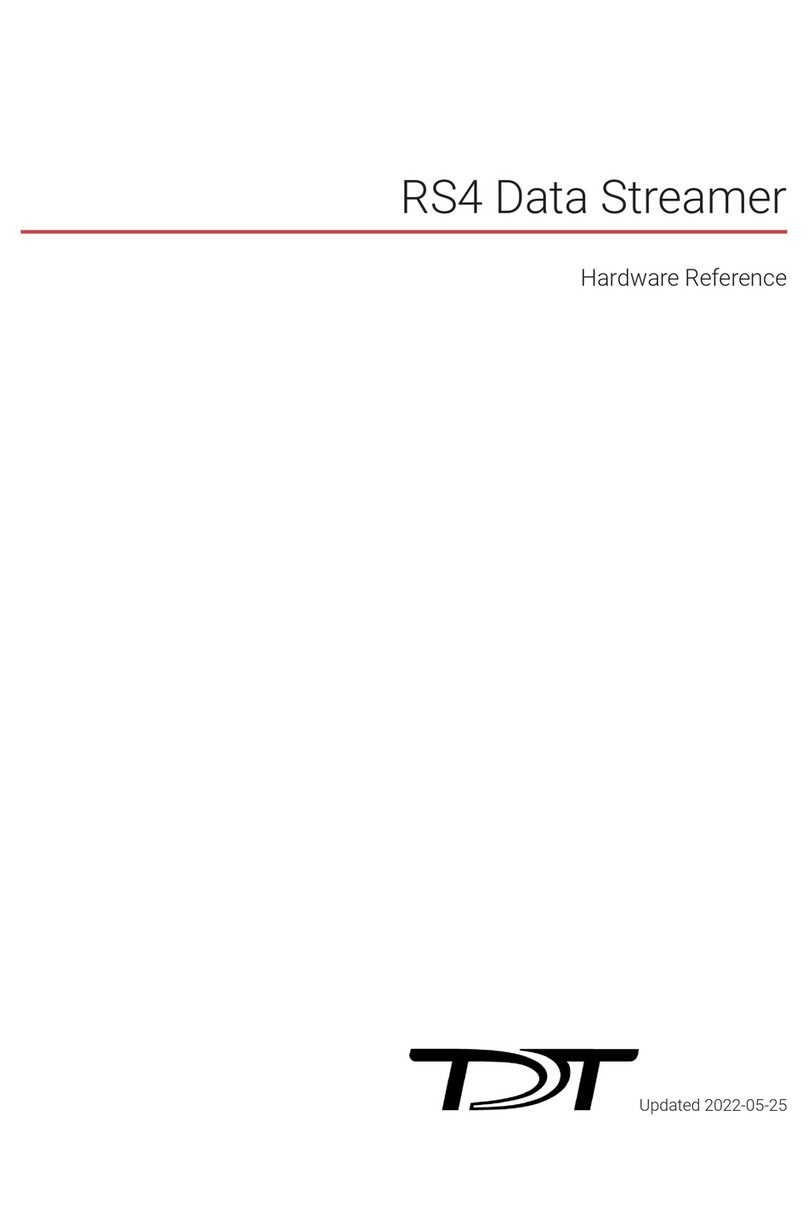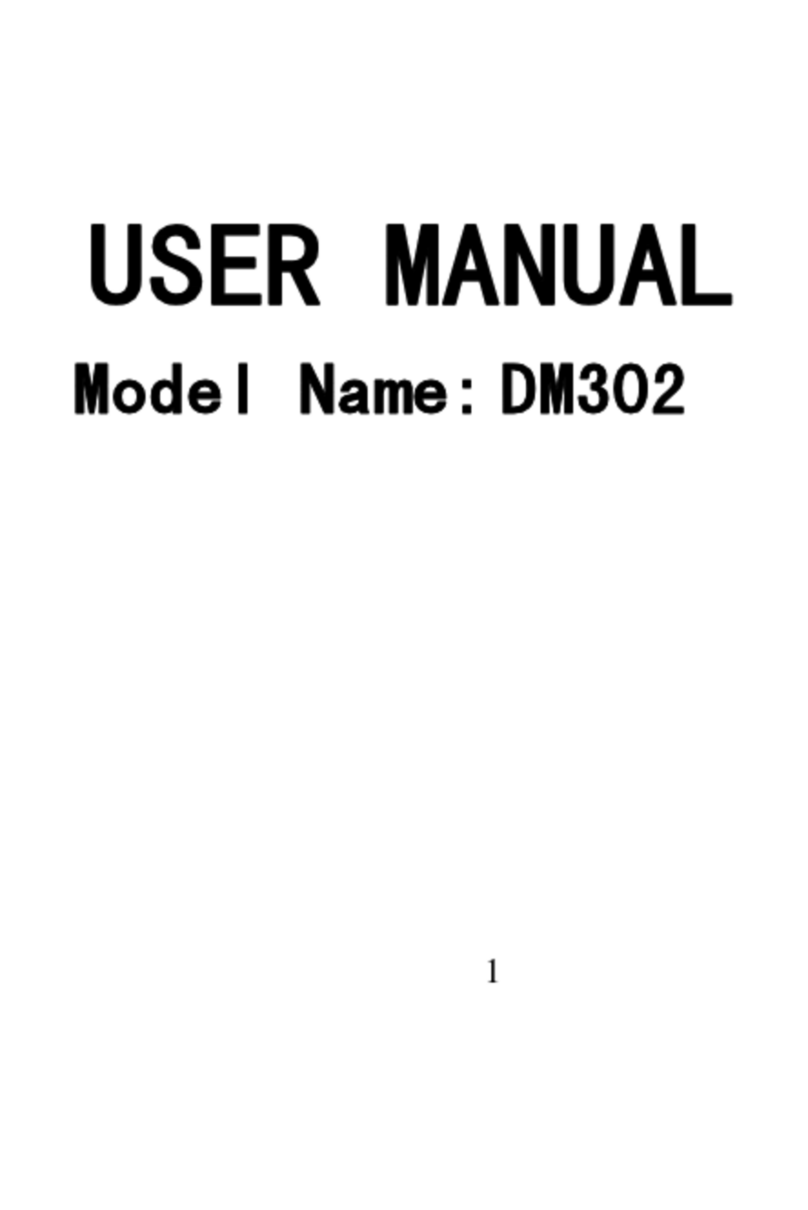Telestream Wirecast Gear 310 User manual

User Guide
User Guide
The latest version of the Wirecast Gear User Guide is available at:
http://www.telestream.net/pdfs/user-guides/Wirecast-Gear-2-User-Guide.pdf
2.0
Wirecast Gear User Guide | 272965
October 2019


3
Contents
Preface 5
Introduction to
Wirecast Gear 9
Introduction 9
Overview 9
Wirecast Gear Models 9
Features 10
Unpacking Wirecast Gear 10
Registering Wirecast Gear 11
Specifications 11
Operating System Specifications 11
Software Specifications 11
Hardware Specifications 12
Wirecast Gear
Panels 13
Introduction 13
Front Panel 13
Rear Panel 14
Rear Panel Differences 16
Installation of
Wirecast Gear 19
Introduction 19
Physical Mounting 19
Connections 20

Contents
4
Using
Wirecast Gear 23
Introduction 23
Getting Started 23
First Time Boot-up 23
Registration 24
Troubleshooting
and Updating Wirecast Gear 27
Introduction 27
General 27
Drive Initialization 28
Windows Update Issues 29
Support for
Wirecast Gear 31
Introduction 31
Obtaining Support | Information | Assistance 31
Return Merchandise Authorization (RMA) Procedure 33
Support and RMA Process 33
Regulatory Compliance Statements 35
Introduction 35

5
Preface
Copyrights and Trademark Notices
Copyright 2019 Telestream, LLC. All rights reserved. No part of this publication may be
reproduced, transmitted, transcribed, altered, or translated into any languages without
written permission of Telestream, LLC. Information and specifications in this document
are subject to change without notice and do not represent a commitment on the part
of Telestream.
Telestream, CaptionMaker, Episode, Flip4Mac, FlipFactory, Flip Player, Gameshow,
GraphicsFactory, Lightspeed, MetaFlip, Post Producer, ScreenFlow, Split-and-Stitch,
Switch, Tempo, TrafficManager, Vantage, VOD Producer and Wirecast, are registered
trademarks and Cricket, e-Captioning, iQ, iVMS, iVMS ASM, Inspector, MacCaption,
Pipeline, Vidchecker, and Surveyor are trademarks of Telestream, LLC. All other
trademarks are the property of their respective owners.
Limited Warranty and Disclaimers
Telestream, LLC (the Company) warrants to the original registered end user that the
product will perform as stated below for a period of one (1) year from the date of
shipment from factory, unless the customer has purchased additional warranty periods.
The Product hardware components, including equipment supplied but not
manufactured by the Company but NOT including any third party equipment that has
been substituted by the Distributor for such equipment (the "Hardware"), will be free
from defects in materials and workmanship under normal operating conditions and
use.
Warranty Remedies
Your sole remedies under this limited warranty are as follows:
The Company will either repair or replace (at its option) any defective Hardware
component or part with new or fully functioning hardware components.

Preface
6
Components may not be necessarily the same, but will be of equivalent operation and
quality.
Software Updates
Except as may be provided in a separate agreement between Telestream and You, if
any, Telestream is under no obligation to maintain or support the Software and
Telestream has no obligation to furnish you with any further assistance, technical
support, documentation, software, update, upgrades, or information of any nature or
kind.
Note: Wirecast Gear includes 90 days of complimentary support on both hardware
and software.
Restrictions and Conditions of Limited Warranty
This Limited Warranty will be void and of no force and effect if (i) Product Hardware or
Software Media, or any part thereof, is damaged due to abuse, misuse, alteration,
neglect, or shipping, or as a result of service or modification by a party other than the
Company, or (ii) Software is modified without the written consent of the Company.
Limitations of Warranties
THE EXPRESS WARRANTIES SET FORTH IN THIS AGREEMENT ARE IN LIEU OF ALL OTHER
WARRANTIES, EXPRESS OR IMPLIED, INCLUDING, WITHOUT LIMITATION, ANY
WARRANTIES OF MERCHANTABILITY OR FITNESS FOR A PARTICULAR PURPOSE. No oral
or written information or advice given by the Company, its distributors, dealers or
agents, shall increase the scope of this Limited Warranty or create any new warranties.
Geographical Limitation of Warranty—This limited warranty is valid only within the
country in which the Product is purchased/licensed.
Limitations on Remedies—YOUR EXCLUSIVE REMEDIES, AND THE ENTIRE LIABILITY OF
TELESTREAM, LLC WITH RESPECT TO THE PRODUCT, SHALL BE AS STATED IN THIS
LIMITED WARRANTY. Your sole and exclusive remedy for any and all breaches of any
Limited Warranty by the Company shall be the recovery of reasonable damages which,
in the aggregate, shall not exceed the total amount of the combined license fee and
purchase price paid by you for the Product.
Damages
TELESTREAM, LLC SHALL NOT BE LIABLE TO YOU FOR ANY DAMAGES, INCLUDING ANY
LOST PROFITS, LOST SAVINGS, OR OTHER INCIDENTAL OR CONSEQUENTIAL DAMAGES
ARISING OUT OF YOUR USE OR INABILITY TO USE THE PRODUCT, OR THE BREACH OF
ANY EXPRESS OR IMPLIED WARRANTY, EVEN IF THE COMPANY HAS BEEN ADVISED OF

Preface 7
THE POSSIBILITY OF THOSE DAMAGES, OR ANY REMEDY PROVIDED FAILS OF ITS
ESSENTIAL PURPOSE.
Further information regarding this limited warranty may be obtained by writing:
Telestream, LLC
848 Gold Flat Road
Nevada City, CA 95959 USA
You can call Telestream, LLC via telephone at (530) 470-1300.

Preface
8

9
Introduction to
Wirecast Gear
Introduction
This section presents an overview of Wirecast Gear models, features, etc., and how to
unpack, setup, and register it. Specifications are also provided.
Topics
Overview
Unpacking Wirecast Gear
Registering Wirecast Gear
Specifications
Overview
Wirecast Gear is an integrated solution for live production, streaming, video ingest and
more. It is designed to provide an easy to operate experience and is based on a
standard Windows personal computer.
Note: Consult the Wirecast (software) User Guide included with Wirecast Gear. You can
also download this user guide from the Telestream web site at:
http://www.telestream.net/telestream-support/wire-cast/help.htm
Wirecast Gear Models
Wirecast Gear is available in these models:
•310 – 4x HDMI Capture: 1x QuickSync x264 Encode + Many MOV Encodes
•320 – 4x SDI Capture: 1x QuickSync x264 Encode + Many MOV Encodes
•420 – 5x SDI Capture + 1x SDI Output: 4x NVENC x264 Encodes + Many MOV
Encodes

Introduction to Wirecast Gear
Unpacking Wirecast Gear
10
Note: Additional encodes possible but may require reduced workflow.
Features
•Windows 10 IoT Enterprise LTSC 64-bit OS
•4 Port (SDI or HDMI) high quality video ingest (5 ports on Gear model 420)
•Wirecast Pro
•Convertible mini case with rubber feet for table-top use and included rackmount
brackets for installing in approved flight/transport cases or in-place rack configura-
tions. Unit has no platter-based hard drives, making it ideal for transport
•Extensive source inputs including professional video connectors
•Multiple LAN ports, USB 3.1 (including Type C) and more
•USB 3.1 (including Type C) and more
•ISO recording with full Instant Replay capability
•Three (model 310/320) or four (model 420) digital video output ports for multiple
display configuration and on-site large format display outputs (IMAG) with lowest
latency including support for up to UHD/4K resolutions
Note: 4K monitor outputs can increase GPU usage substantially. Use with caution as
this can negatively impact GPU heavy work flows (High frame rate live icons, Multi-
viewer, etc.).
•Live source processing including scaling, rotation, color correction and keying.
•Compatible with industry standard applications such as Adobe CC, Microsoft Office
and most standard Windows 10 compatible applications/utilities
•Boot-time recovery option allows quick recovery to factory settings in case of sys-
tem corruption or failure. All Telestream loaded applications will be recovered (user
applications must be reinstalled)
Unpacking Wirecast Gear
Unpack the contents of the shipping container; identify each component and
determine that it has arrived in satisfactory condition.
If there is shipping damage to the box, note it on your shipping documents and contact
the carrier immediately. If the computer or box contents are damaged in any way, you
should file a claim with the carrier and notify Telestream immediately.
Note: Save the shipping container and packaging materials and store them in a safe
place. If you require service, or need to relocate your Wirecast Gear, the packaging
materials are required.

Introduction to Wirecast Gear
Registering Wirecast Gear
11
Shipping Container Contents
Each Wirecast Gear box contains the following:
•Wirecast Gear computer
•Wireless Keyboard/Mouse combo
•Power cord
•Plastic bag
Registering Wirecast Gear
Registering your Wirecast Gear system is a requirement to gain access to your licensed
copies of Telestream-bundled software. It also ensures the following:
Safety—so you'll be kept informed of product feature updates and improvements
Service—to receive the excellent Telestream warranty service and technical support
Security—in the event of loss, theft or catastrophic events, your registration may serve
as proof of purchase for your insurance carrier
Registration is quick, easy, and important—follow these steps:
1. Go to the Wirecast Gear registration web page: http://www.telestream.net/
telestream-support/Wirecast-Gear/register.htm
2. Complete the Wirecast Gear registration.
3. Click Submit to complete registration.
Specifications
The following topics summarize Wirecast Gear specifications.
CAUTION: Wirecast Gear is a sealed device, with no user-serviceable parts or user-
accessible expansion slots. You should never open or attempt to upgrade or alter the
computer. Doing so exposes you to electrical hazard, may damage the unit, and may
invalidate your warranty. If you have hardware or software problems with your
Wirecast Gear, follow the steps in the Return Merchandise Authorization (RMA)
Procedure later in this guide to obtain service.
Operating System Specifications
Wirecast Gear is pre-installed with Windows 10 IoT Enterprise LTSC 64-bit OS. Please see
the Microsoft web site for specifications.
Software Specifications
•Telestream Wirecast Pro application software

Introduction to Wirecast Gear
Specifications
12
•Telestream Switch application software
•NewBlueFX Titler Live
Hardware Specifications
•Intel Core XEON E-2176G 12M Six Core 3.7GHz/4.7GHz Turbo
•Intel UHD Graphics 630 (model 310/320)
•NVIDIA QUADRO (model 420)
•Memory - 16GB DDR4 Dual Channel Memory
•System Drive - M.2 NVMe System Drive
•Storage Drive(s) - High speed SATA 6Gb/s SSD
•Video Ingest - Four (model 310/320) or five (model 420) channel professional cam-
era inputs with HDMI or SDI
•Motherboard features
–Intel® USB 3.1 with USB Type-C™
–115dB SNR HD Audio with Built-in Rear Audio Amplifier
–Dual Intel® GbE LAN RJ45
–PS/2 Keyboard/Mouse Port
–USB 3.0 Ports - 4 rear/2 front
–Display outputs - DVI-D, dual HDMI, dual DP (310/320), quad DP (model 420)
•Wireless Keyboard and Mouse combo
•Power Supply: AC input, auto-sensing, suitable for most countries worldwide
–Input Range: 90 ~ 264Vac (RMS), Full Range Input
–Frequency: 47 ~ 63Hz
–Input Current: Max 6A (RMS) @ 115Vac, 3A (RMS) @ 230Va
•Dimensions: 16.55 x 9.85 x 2.25 inches, 2.0 U rackmount height
Note: Wirecast Gear has no user-serviceable parts. Any repair or additional PCIe card
installation must be performed by Telestream or an authorized Telestream service
technician.

13
Wirecast Gear
Panels
Introduction
The following topics describe the Wirecast Gear front and rear panels.
Note: Please do not make any connections just yet. First, read the panel and connector
descriptions and then proceed to the Installation of Wirecast Gear topic for steps to
install and connect to the unit.
Wirecast Gear is available in HDMI and SDI configurations. Both configurations share
the same front panel features, but each configuration has a unique rear panel. Wirecast
Gear series 300 models include 4-channel HDMI (310) or SDI (320) professional inputs.
Wirecast Gear model 420 include five SDI capture inputs and one SDI output.
Topics
Front Panel
Rear Panel
Rear Panel Differences
Front Panel
Wirecast Gear has the following connectors on the front panel.
Line Out
Mic In
Power Switch
USB

Wirecast Gear Panels
Rear Panel
14
USB 3.0 Ports The USB 3.0 port supports the USB 3.0 specification and is compatible to
the USB 2.0/1.1 specification. Use this port for USB devices.
Line Out) Use this output for headphones or a speaker system.
Mic In Use this input for Microphones. Many live producers choose to use a USB-based
external audio configuration with either a simple A/D device with professional
connectors or a full audio mixer panel for tactile control of audio levels. Contact the
reseller who sold you your Wirecast Gear unit for specific brand and model information.
Power Switch This button turns the power on and off. When on, a white light is
displayed.
Rear Panel
The Rear Panel connectors have the following functionality.
Audio Inputs Two combination mic (XLR) and line (TRS) audio inputs.
Aux SDI Input and Output Ports (Model 420 only) The SDI IN is the fifth input and
the SDI OUT is the single output.
USB 3.1 Ports Three USB ports that support the USB 3.1 specification and are
compatible to the USB 3.0/2.0/1.1 specification. Use this port for USB devices. (There
are also two additional USB ports on the front panel).
USB Type-C™ Port The USB Type-C port supports the USB 3.1 specification and is
compatible to the USB 3.0/2.0/1.1 specification. Use this port for USB devices.
USB Type-C™ Port
Aux SDI In/Out ports
(Model 420 only)
Audio Inputs
RJ-45 LAN Ports
Line Out
Mic In
USB 3.0/2.0 Ports
DVI-D Port
Admin Monitor
Display Ports
IPMI Port

Wirecast Gear Panels
Rear Panel
15
RJ45 LAN Ports Two GbE RJ45 ports. These Gigabit Ethernet LAN ports provides
Internet connection at up to 1 Gbps data rate. The following describes the states of the
LAN port LEDs.
DVI-D Port The DVI-D port conforms to the DVI-D specification and supports a
maximum resolution of 1920x1200@60 Hz (the actual resolutions supported depend
on the monitor being used). Connect a monitor that supports DVI-D connection to this
port. (This port is disabled on 400 series Gear units.)
Note: The DVI-D port does not support D-Sub connection by adapter.
Display Ports Two Displayport outputs. These are not HDMI ports.
Note: The bottom DP port on the 300 series cannot be adapted and needs to be
connected to a native DP monitor. The top DP can be adapted to HDMI or DVI but not
the bottom one.
IPMI Port This is an IPMI port, not an Ethernet port.
Admin Monitor Computer monitor port for Administrator use only.
Line Out (Green) Line out jack. This jack supports audio amplifying function. For better
sound quality, it is recommended that you connect your headphone/speaker to this
jack (actual effects may vary by the device being used). Use this audio jack for a
headphone or 2-channel speaker.
Mic In (Pink) The Mic in jack. Microphones must be connected to this jack.
WARNING: When removing any mic cable, pull it straight out from the connector to
prevent causing a short inside the cable connector.

Wirecast Gear Panels
Rear Panel Differences
16
Rear Panel Differences
Depending on the Wirecast Gear model, four HDMI inputs (model 310), four SDI inputs
(models 320), or four SDI inputs and 4 Display Ports (model 420) are provided on the
right side of the rear panel. The location and numbering of inputs are shown below.
HDMI 1 HDMI 2 HDMI 3 HDMI 4
Model 310 rear panel with HDMI Only

Wirecast Gear Panels
Rear Panel Differences
17
Connect the inputs to your video sources, such as cameras, DVD players, computers,
editors, graphics cards, and other devices that produce a video output that you want to
use as an input for live production.
SDI 1 SDI 2 SDI 3 SDI 4
Model 320 rear panel with SDI only
Model 420 rear panel with DP and SDI
SDI 1 SDI 2 SDI 3 SDI 4
DP 1 DP 2 DP 3 DP 4
SDI 1 SDI 2 SDI 3 SDI 4

Wirecast Gear Panels
Rear Panel Differences
18

19
Installation of
Wirecast Gear
Introduction
This section shows you how to install Wirecast Gear. This includes physical mounting
and wireless connections.
Note: Before installing Wirecast Gear, read through the section on Wirecast Gear
Panels.
Topics
Physical Mounting
Connections
Physical Mounting
Wirecast Gear comes configured for table-top use with pre-attached feet. The unique
size and shape of Wirecast Gear is designed to occupy a minimum of space while
making connectors and cables easily accessible.
Also included with all Gear systems are two pre-mounted rack-mount "ears" and screws
that allow the system to fit into a standard 19-inch rack and take up 2 RU (Rack Units).
This configuration is useful for in-place racks and mobile flypacks where convenient
and safe transport of your live production system is required.
Note: The rack-mount configuration will require removal of the rubber feet to avoid
obstructing the rack space below. Failure to remove the feet may result in an inability
to mount the unit in the bottom most position of a rack, or if the rack space
immediately below is already occupied.

Installation of Wirecast Gear
Connections
20
Connections
To make connections to your Wirecast Gear system, refer to Wirecast Gear Panels for
connector functions and locations, and then follow these steps.
Note: The Wirecast Gear system is configured to work with up to three displays.
1. If available, plug a network cable into one of the available RJ45 Ethernet jacks.
Note: After it is powered on, Wirecast Gear will attempt to automatically connect to
your installed network configuration (via LAN). If your network requires authentication
or specific configuration, please check with your network administrator to determine
computer and network setting requirements.
2. Plug HDMI or SDI cables into the video input connectors on the right rear panel.
3. Plug a standard computer monitor into either the DP (model 310/320) or DVI
(model 420) monitor output ports on the back of the unit.
Note: Every Wirecast Gear unit has two (model 310/320) or four (model 420) display
outputs and one DVI-D output. These are standard display outputs that are used for
connecting computer monitors. If you have more than one monitor installed, Wirecast
will allow you to send a full screen output of your program to the second display as a
program monitor. These are also the ports to be used for in-venue, presentation
displays (also known as IMAG) as they provide for the lowest latency output.
4. Make audio input and output connections to Mic Input and Speaker Output.
5. Locate the USB dongle shipped with WC Gear in the KB/Mouse box.
Note: The dongle communicates to both the mouse and the keyboard.
This manual suits for next models
3
Table of contents
Other Telestream Media Player manuals