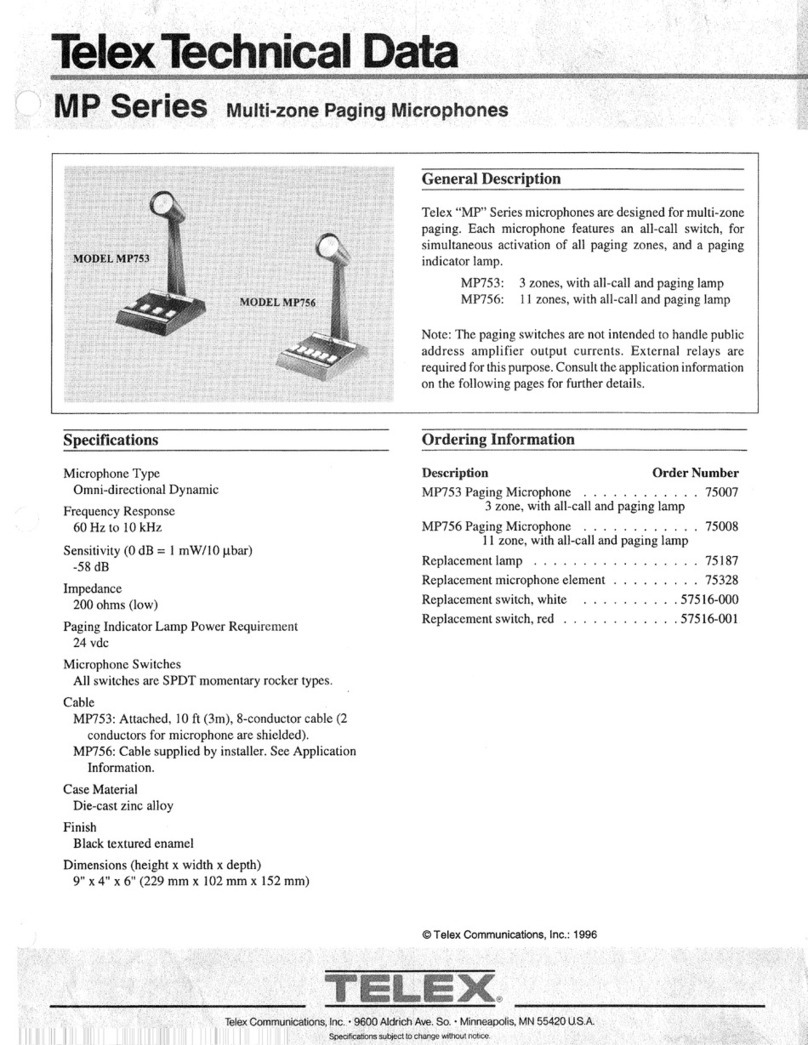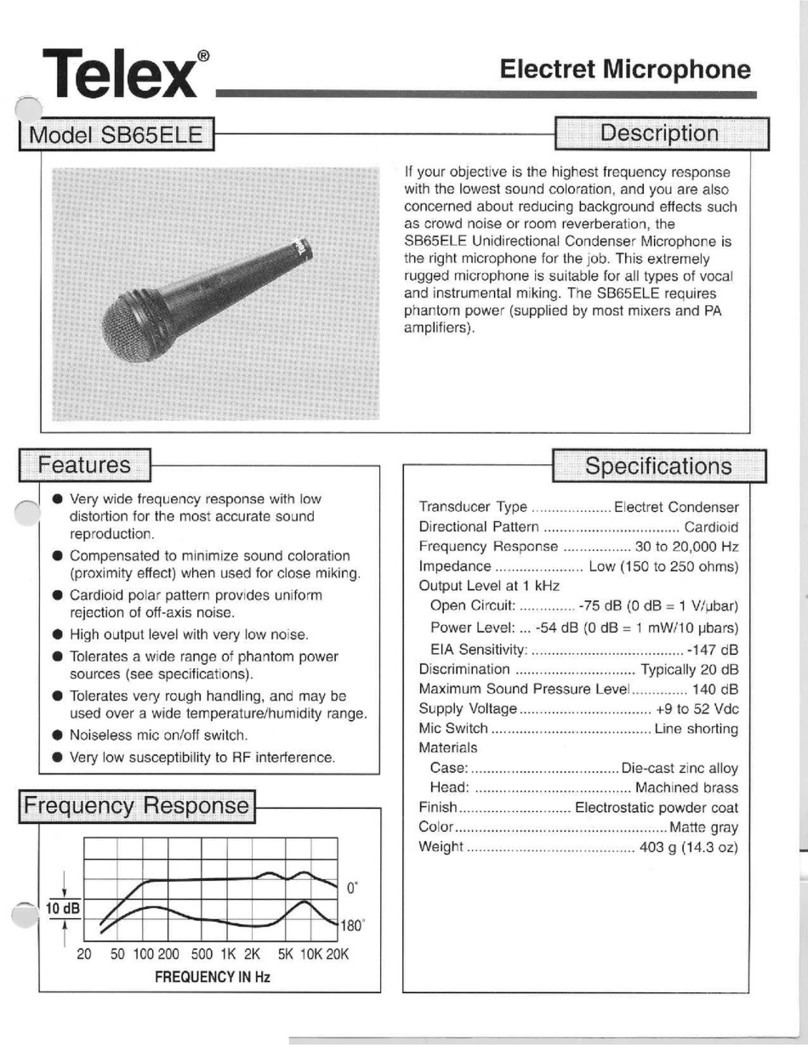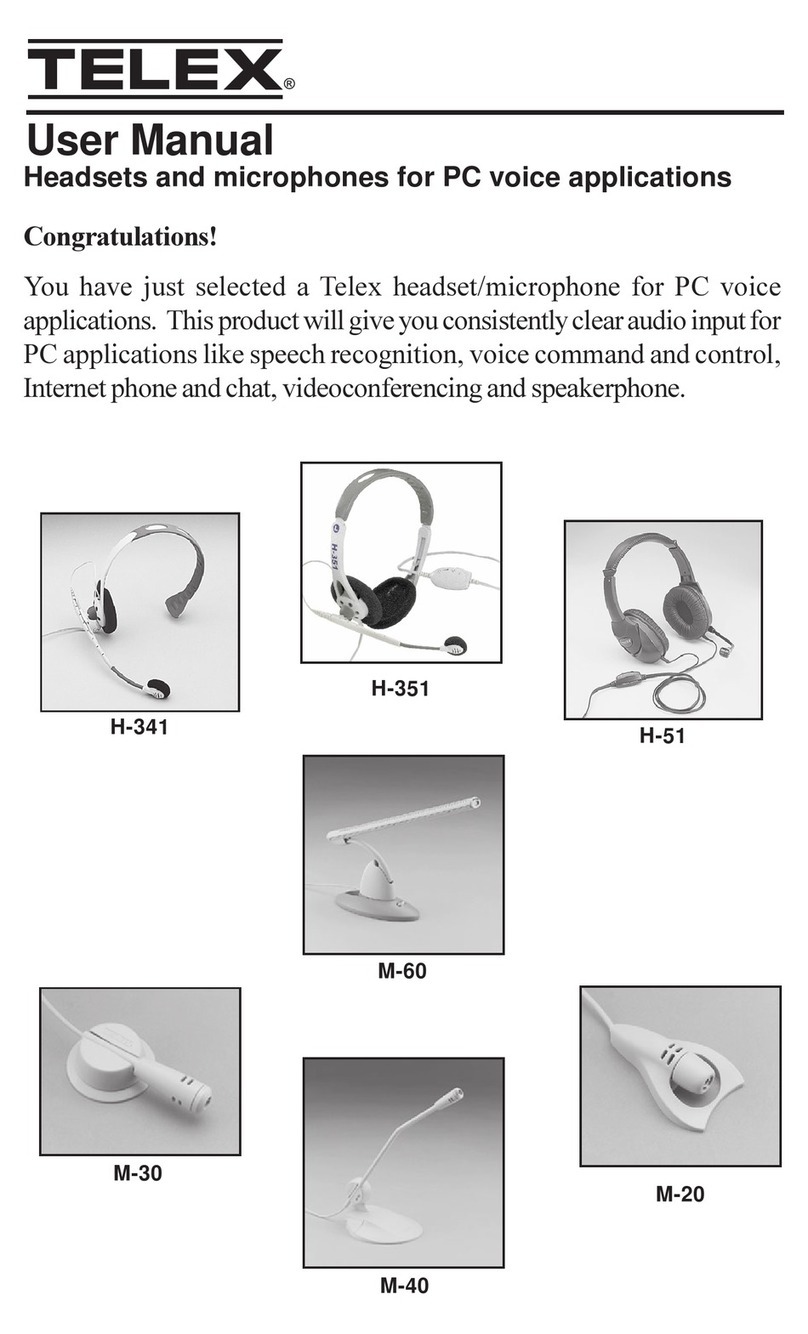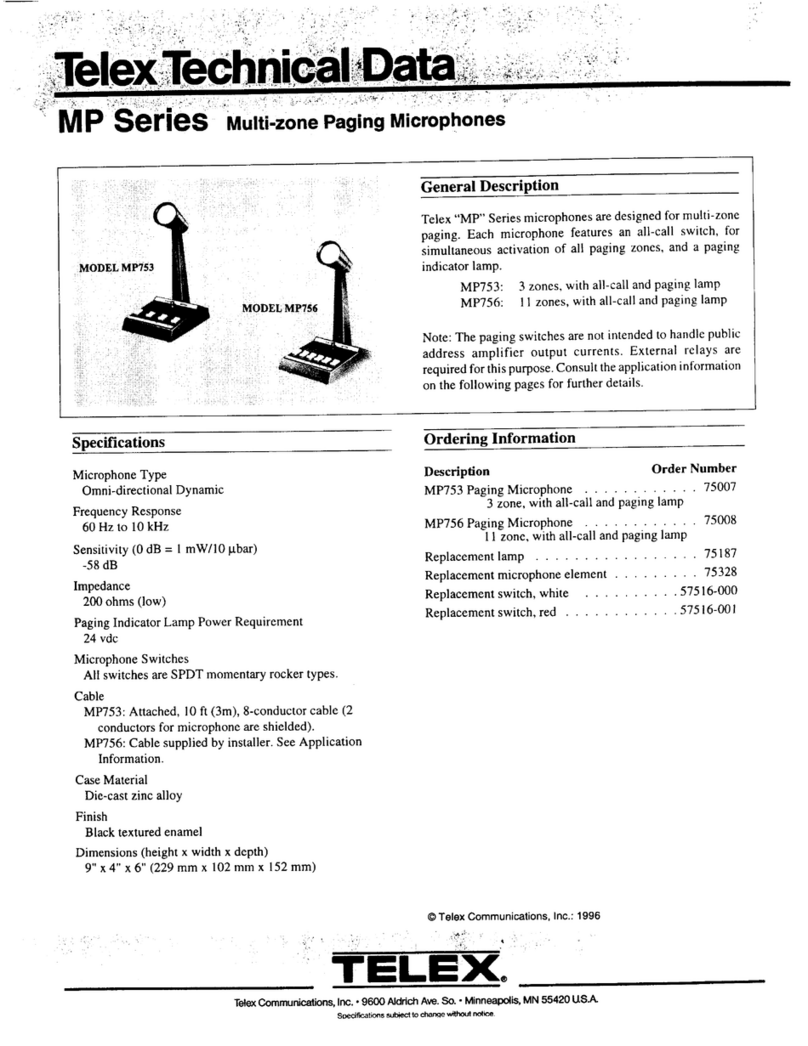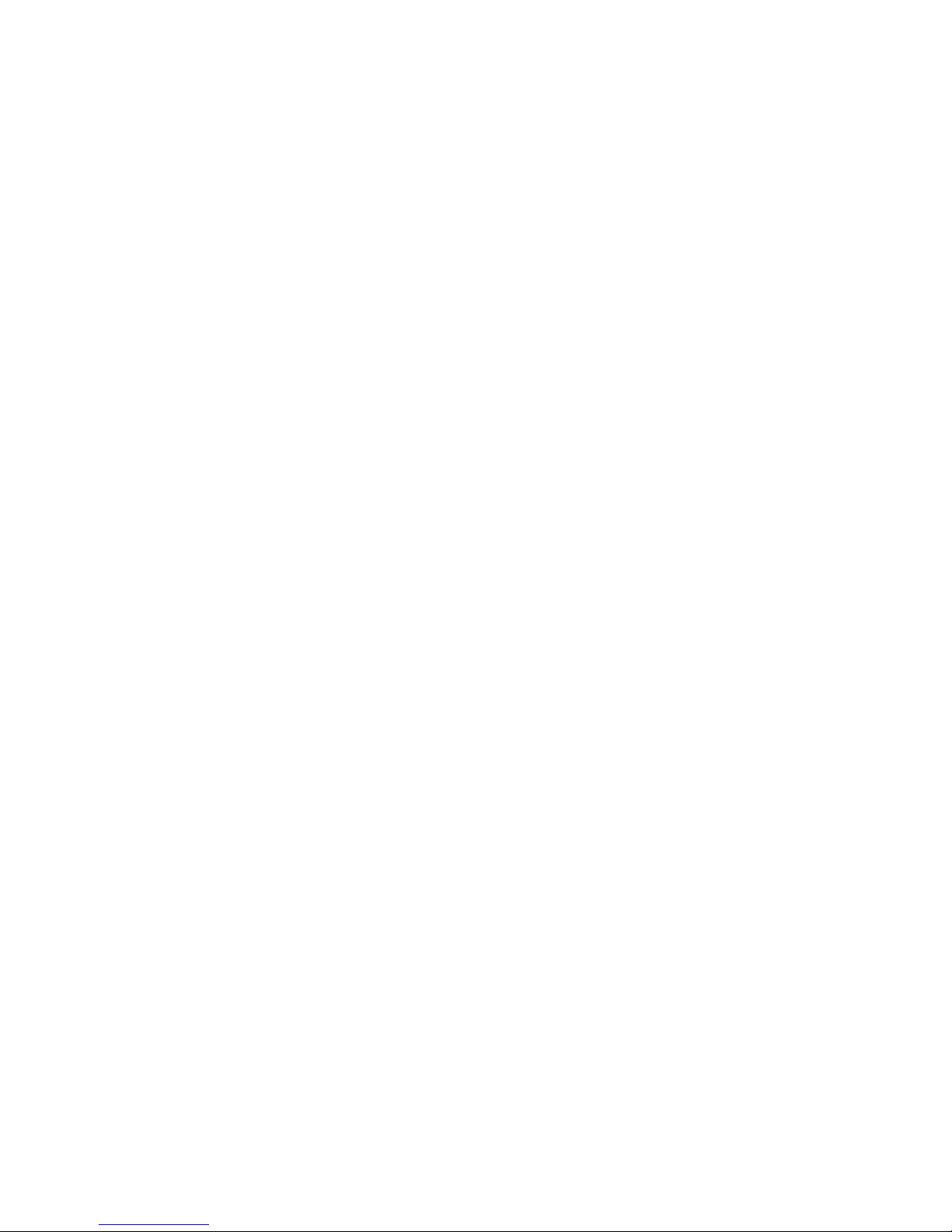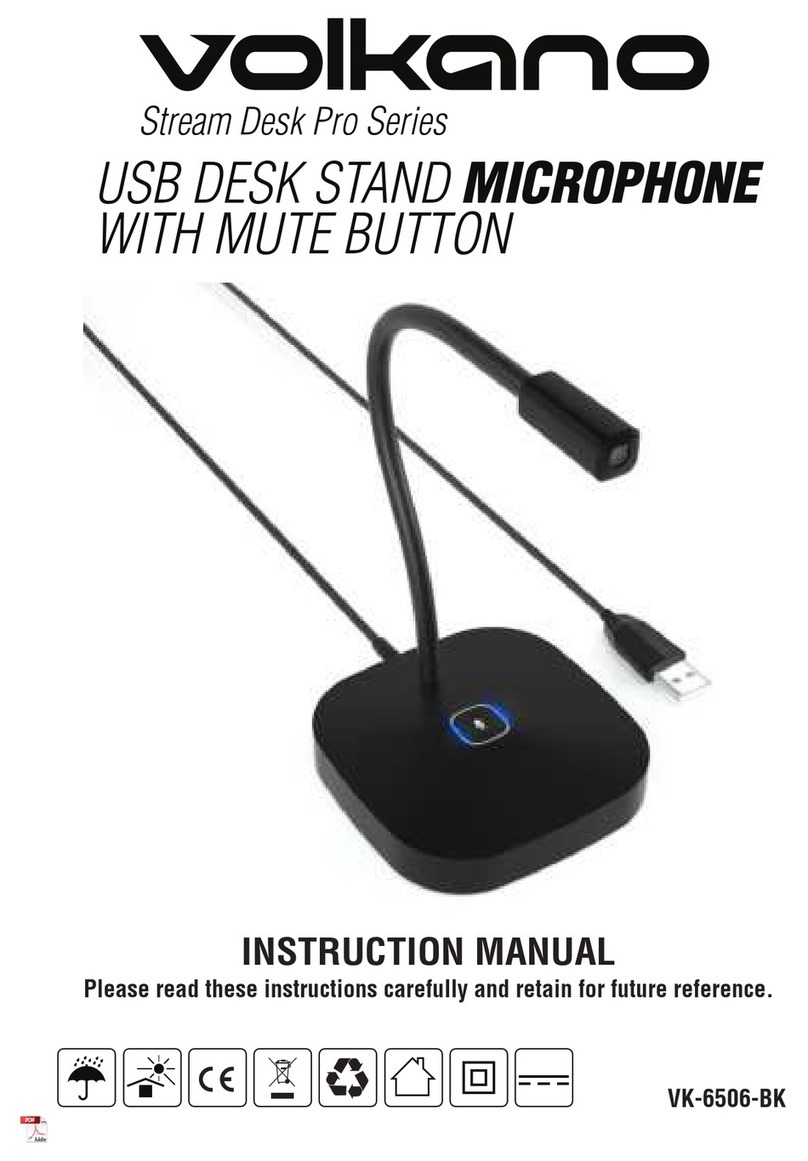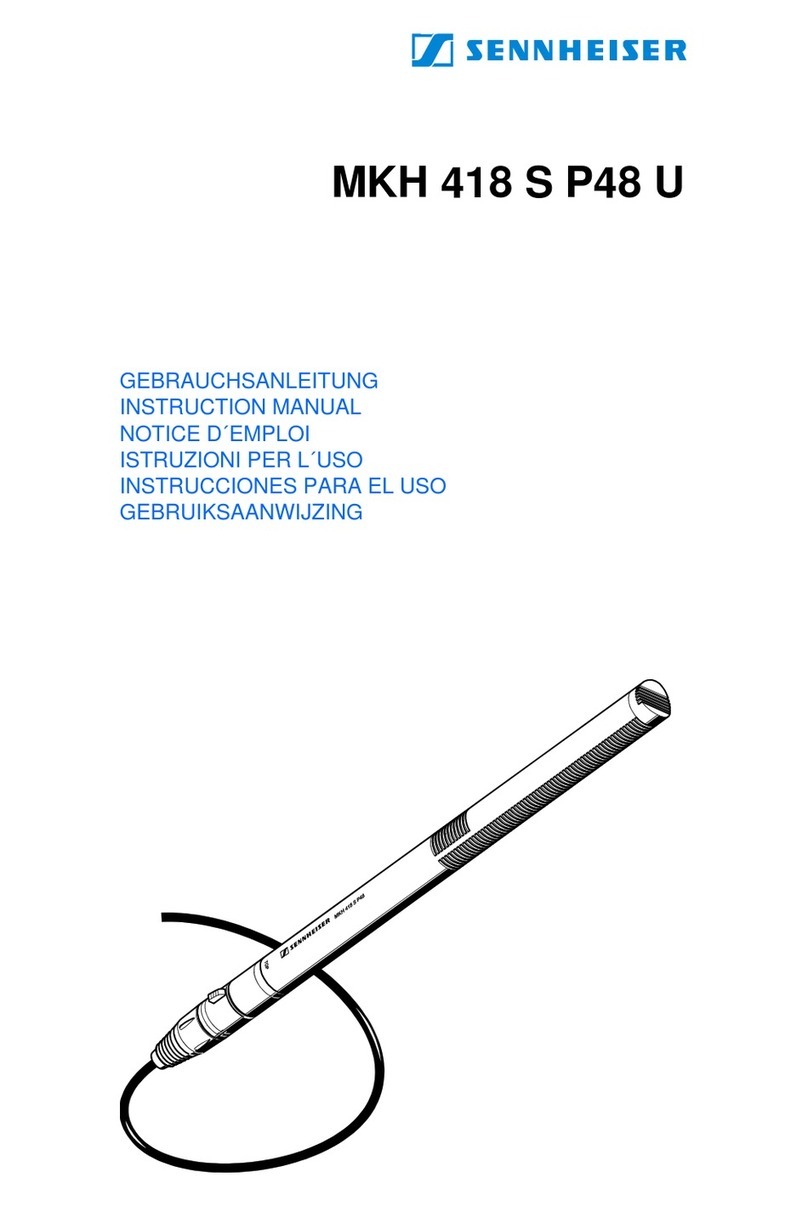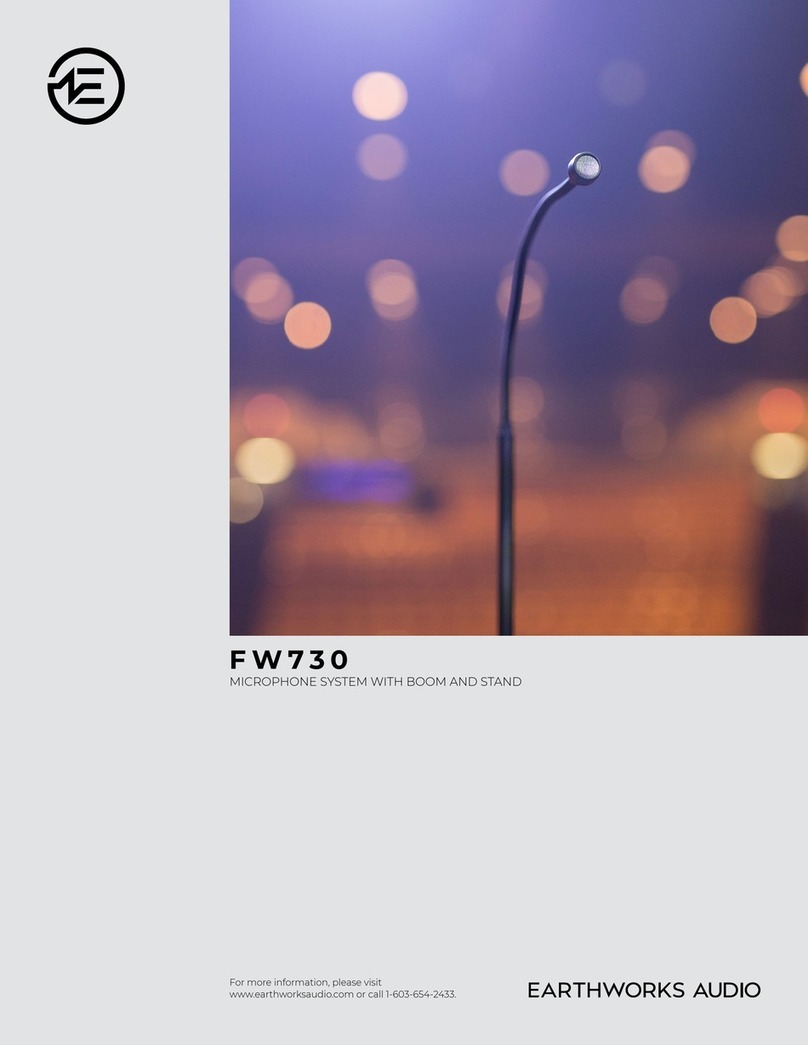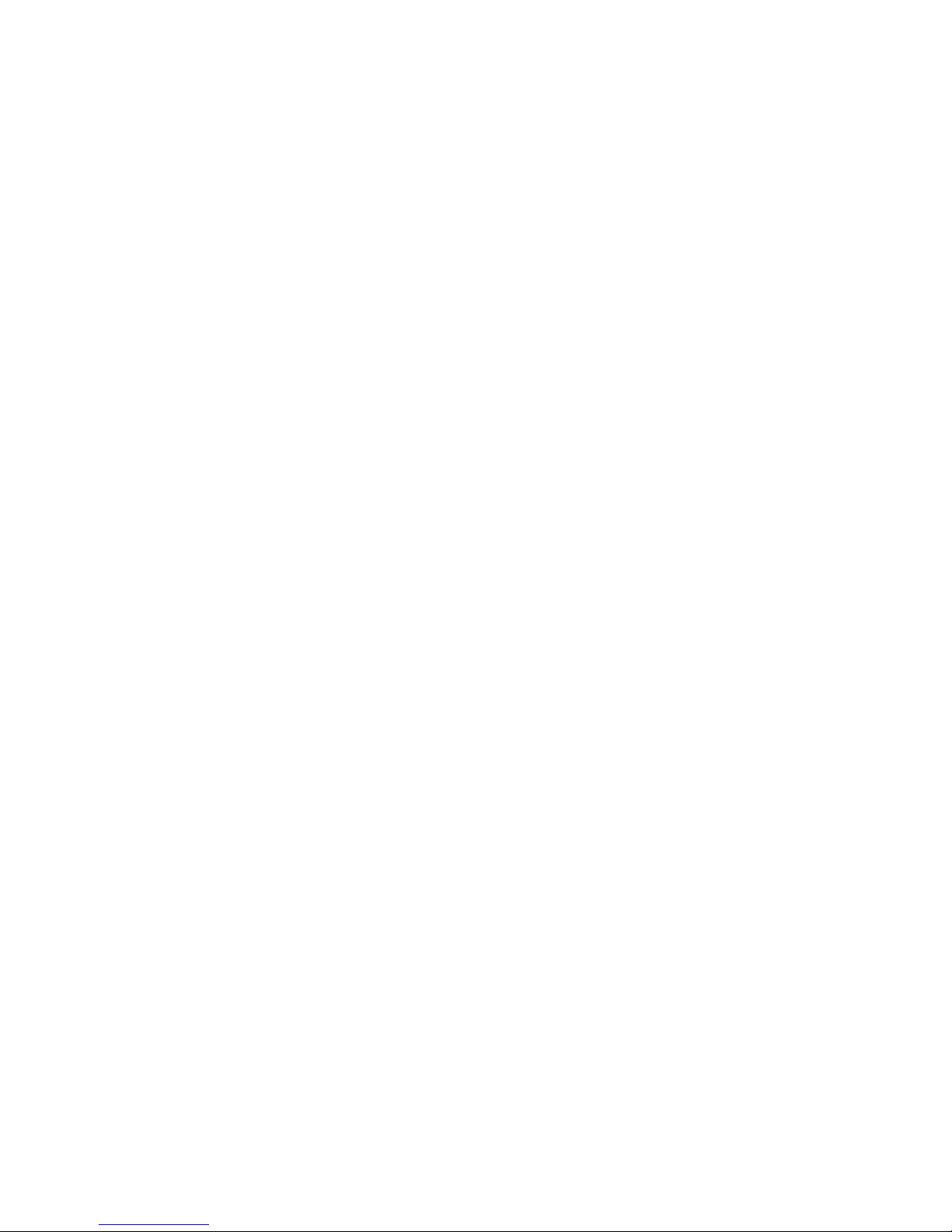
h. Select the option to let Windows Search for the Best Available Drivers
and click Next.
i. Select the option to Specify a Location and type in c:\windows in the
pathway and click Next.
j. Windows should find the driver and install it. Click Next to install the
driver. Note the location of the driver is c:\windows\inf\wdma_usb.inf.
k. After Windows has completed installing the USB Audio Device, click
Finish.
To verify that installation has been completed, open the Device Manager. To
open Device Manager, Click on Start, Settings, Control Panel. In the Control
Panel, double click on the System icon. In the System Properties, click on the
Device Manager tab, make sure View Devices by Type is selected.
Open the category, Universal Serial Bus Controllers, you should see the USB
Composite Device. Open the Sound Video and Game Controllers and you
should see the Telex USB Microphone, or you may see USB Audio Device.
If you have any trouble installing the USB Composite Device, or the USB Audio
Device please contact Computer Audio Technical Support.
2. Configuration
a. In the Control Panel, double Click on the Multimedia icon. In the
Multimedia Properties, click on the Audio Tab.
b. In the Sound Recording Section, there is a window for a Preferred
Device. Select Telex USB Microphone\USB Audio Device as your
Preferred Device.
c. Under the word Recording, there is an unlabeled button. The button looks
like a box with a blue microphone in it. Click on the blue microphone.
This will bring up a volume control slider. For a H-531, slide the volume all
the way to the top. For a H-831, adjust the volume a few dashes from the
top. For a M-560 the second or third dash from the bottom is sufficient.
Adjust the volume and then close the volume control slider. You may
have to adjust the volume of your microphone higher or lower depending
on your application.
d. Ensure there is a check in the box titled Use only preferred devices.
Click OK on the bottom of Multimedia and then close the control panel.