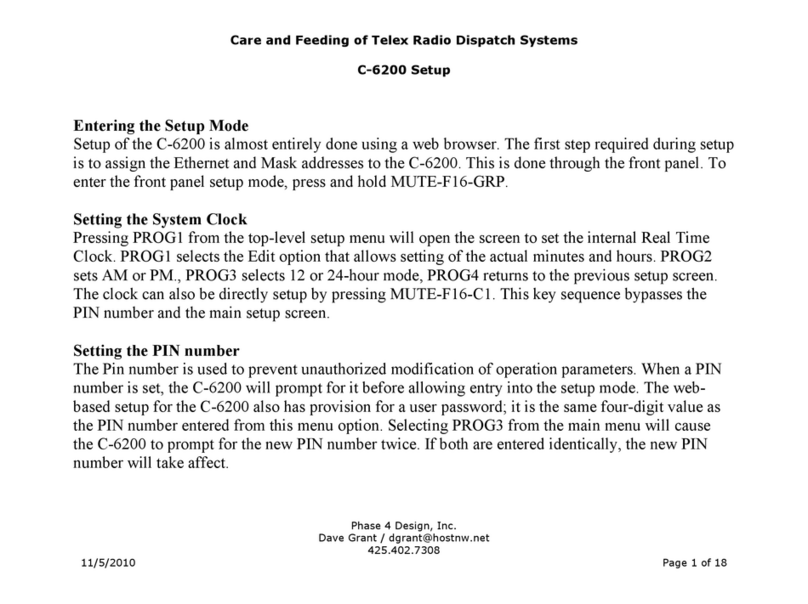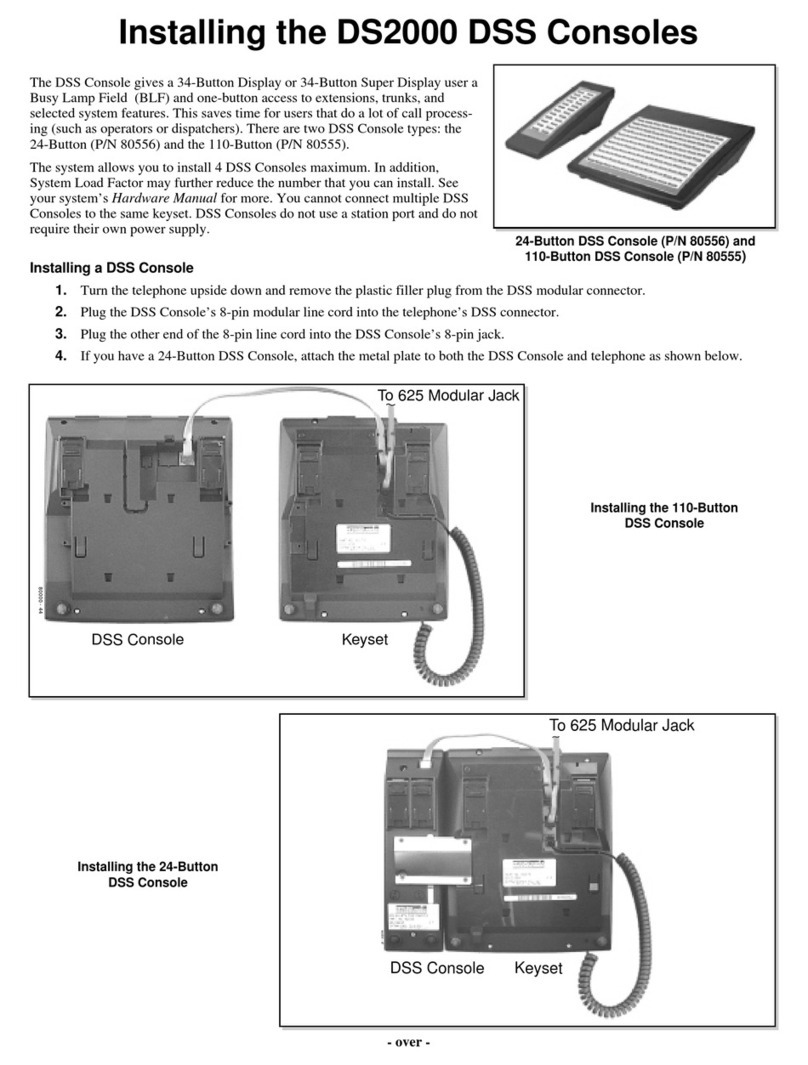Telex NEXUS-IP-G1-US-IOT User manual

NEXUS‑IP‑G1‑US‑IOT PC
SMALL FORM FACTOR PC, IOT
en Installation manual


NEXUS-IP-G1-US-IOT PC Table of contents | en 3
Bosch Security Systems, LLC Installation manual 2020-07 | 03 | F.01U.380.986
Table of contents
1PC & Network Security Considerations 4
2Before you start 5
3Connection ports and controls 6
4Installation 7
4.1 Mounting 8
4.2 Initial power 9
5NEXUS-IP-G1-US-IOT PC recovery and backup options 10
5.1 Create a USB recovery media 11
5.2 Create a system backup file 11
5.3 Restore a system from the backup file 12
5.4 Restore a system from a USB flash drive recovery image 14

4en | PC & Network Security Considerations NEXUS-IP-G1-US-IOT PC
2020-07 | 03 | F.01U.380.986 Installation manual Bosch Security Systems, LLC
1 PC & Network Security Considerations
No system can be 100% protected against security threats. However, there are measures both
manufacturers and users can do to help reduce the likelihood of a malicious attack resulting in
either the loss of data or system takeover. We evaluate and improve our products continuously
to protect against such attacks. This is only one safeguard used to reduce the likelihood of
such an event. There are many more considerations needed to implement measures to
strengthen your network security.
We strongly recommend the following considerations:
– Deploy Dispatch products and software on isolated networks that do not connect to
other networks, when possible.
– Run C-Soft on a dedicated PC with up-to-date IT security software installed and with
latest security updates applied.
– User rights should be properly administered using group policies to prevent unauthorized
use of USB connected devices.
– If the Dispatch network must connect to other networks, install and properly maintain
firewalls and intrusion detection systems.
– If Dispatch devices or computers use the Internet to connect, a VPN or tunnel connection
should be utilized. Examples of such products are those made by DCB (Data
Communications for Business), Cisco, and others.
Notice!
Bosch recommends utilizing the services of IT professionals knowledgeable about network
design and security when designing, installing, and configuring dispatch networks and
deploying PCs. By default, the Telex Dispatch PC has Windows Update enabled along with
Windows Defender (firewall and anti-virus). Disabling these features is not recommended
unless it is part of an internal IT security program that uses customized security policies along
with appropriate anti-virus and firewall software.

NEXUS-IP-G1-US-IOT PC Before you start | en 5
Bosch Security Systems, LLC Installation manual 2020-07 | 03 | F.01U.380.986
2 Before you start
Notice!
This PC utilizes a Windows 10 IoT Enterprise Long-Term Servicing Channel operating system.
Please read and understand the Microsoft EULA enclosed with this product. It is to only be
used for the purpose of Dispatch operations and any associated Dispatch use as described in
the Microsoft EULA. Your use of this product constitutes acceptance of the Microsoft EULA.
Packing List
1. NEXUS-IP-G1-US-IOT PC
2. Power Supply
3. Power Cord
4. Mounting Brackets
5. Wireless Keyboard and Mouse
6. Quick Start Guide
7. Microsoft Windows EULA
Required, not included
– C-Soft License
– Ethernet Cable
– Internet access for license activation and latest Windows Security updates
– ADHB-4 or ADHB-4 Gen 2
– HDMI or Display Port capable monitor
– 32GB Flash drive, used to create a recovery drive

6en | Connection ports and controls NEXUS-IP-G1-US-IOT PC
2020-07 | 03 | F.01U.380.986 Installation manual Bosch Security Systems, LLC
3 Connection ports and controls
Figure3.1: Reference View
1. USB 2.0
2. HDD LED
3. Power LED
4. Power Button
5. Power Connection
6. USB 3.0
7. Display Port
8. HDMI Video Port
9. Ethernet Connections 1 and 2
10. Audio Connections (typically not used)
11. PC Locking Port

NEXUS-IP-G1-US-IOT PC Installation | en 7
Bosch Security Systems, LLC Installation manual 2020-07 | 03 | F.01U.380.986
4 Installation
Figure4.1: PC Connection Diagram
Steps to install the NEXUS-IP-G1-US-IOT PC:
– Follow the instructions included with keyboard/mouse kit. The dongle can be inserted
into any USB port
– Using an Ethernet cable connect ETH1 to network with access to the Internet
– Connect monitor to either the HDMI or Display port
– Connect ADHB-4 USB cable to any USB port
– Connect power cable to power supply
– Connect power supply to power connection port
– Plug power cable into an electrical outlet

8en | Installation NEXUS-IP-G1-US-IOT PC
2020-07 | 03 | F.01U.380.986 Installation manual Bosch Security Systems, LLC
4.1 Mounting
The PC can set on a table top or can be mounted using the supplied mounting brackets.
Figure4.2: NEXUS-IP-G1-US-IOT PC with Mounting Brackets
To mount the PC, do the following:
1. Attach the brackets to the top of the PC using the supplied screws.
2. Hold the PC in the desired mounting position.
3. Mark hole positions on the mounting surface.
4. Drill the supplied screws in place at the marked positions.
5. Attach and slide the PC onto the screws until it fits snugly without moving.

NEXUS-IP-G1-US-IOT PC Installation | en 9
Bosch Security Systems, LLC Installation manual 2020-07 | 03 | F.01U.380.986
4.2 Initial power
To power on the PC for the first time, do the following:
1. Turn on the monitor.
2. Press the PC power button.
3. Select ADMIN at the login screen.
4. Enter telex in the password field.
Notice!
It is required to change the default admin password after the first login to strengthen the
system security.
Notice!
Once the device is running, it is recommended a backup is created using the included Seneca
Backup and Recovery software. For more information on creating the backup, see
Create a
system backup file, page 11
.

10 en | NEXUS-IP-G1-US-IOT PC recovery and backup options NEXUS-IP-G1-US-IOT PC
2020-07 | 03 | F.01U.380.986 Installation manual Bosch Security Systems, LLC
5 NEXUS-IP-G1-US-IOT PC recovery and backup options
The Telex NEXUX-IP-G1-US-IOT PC is delivered with the Seneca Backup and Recovery
software. This allows you to create external (USB Flash drive) restore media when replacing
the SSD hard drive or to create a backup recovery point. This is stored on the internal D drive.
The Seneca software supports many options for backup and recovery.
System Backup File and System Recovery Steps
–Create a USB Recovery Media: Use the USB Recovery Media when the image on the local
drive is corrupt, when getting a replacement hard drive, and as a potential storage
location for your system backups.
–Create a System Backup: After making changes to your system and after rebooting (with
no Windows Updates in progress), you can create a system backup. A system backup is
comparable to a snap shot of the system; to which the system can be restored, if needed.
The system keeps only the two most current system backups, along with the Factory
Image.
–Recreate a New “Factory Image”: Use this feature to create a new Factory Image due to
critical changes needed and to update all the affected systems.
–Update the Factory Image: After Recreating the Factory Image, you will need to use this
feature to update the Recovery Media as well as the Systems so that it will be the new
baseline.
–Reboot into the Recovery Environment: Use this feature to reboot the system to recover
to the Factory Image or a System Backup.

NEXUS-IP-G1-US-IOT PC NEXUS-IP-G1-US-IOT PC recovery and backup options | en 11
Bosch Security Systems, LLC Installation manual 2020-07 | 03 | F.01U.380.986
5.1 Create a USB recovery media
To create a USB recovery, do the following
1. Run the Seneca Backup and Recovery application from the Start menu.
2. Select Create a USB Recovery Media.
3. Press the Next button.
4. Insert a 32 GB (minimum) USB flash drive into a USB port when requested.
5. Press OK.
6. Remove the flash drive after successful creation.
7. Press the Finish button.
Notice!
Label the flash drive and store it in a safe place. This step will not be required on additional
PC’s in the same series.
5.2 Create a system backup file
Notice!
Complete these steps on each PC.
1. Perform a Check for Windows Updates.
2. Install all the security updates.
3. Reboot the PC.
4. Check for additional updates, if more updates are required allow them to install.
5. Repeat step 3 until there are no more updates to install.
6. Install any C-Soft updates.
7. Activate the licenses.
8. Load working C-Soft design files.
9. Test dispatch positon operations.
10. Disconnect the Ethernet cable.

12 en | NEXUS-IP-G1-US-IOT PC recovery and backup options NEXUS-IP-G1-US-IOT PC
2020-07 | 03 | F.01U.380.986 Installation manual Bosch Security Systems, LLC
11. Run the Seneca Backup and Recovery application from the Start menu.
12. Select Create a new System Backup.
13. Press the Next button. The D drive stores the captured system configuration.
14. Press the Finish button.
Notice!
Only two system backups are kept on the D drive. When a third backup is created, the
application erases the first backup.
5.3 Restore a system from the backup file
To restore the system from the backup file, do the following:
1. Run the Seneca Backup and Recovery application from the Start menu.
2. Select Reboot into the Recovery Environment to restore the System.
3. Press the Next button. The application analyzes the files on the D drive

NEXUS-IP-G1-US-IOT PC NEXUS-IP-G1-US-IOT PC recovery and backup options | en 13
Bosch Security Systems, LLC Installation manual 2020-07 | 03 | F.01U.380.986
4. Select Factory Image or System Backup.
5. Press the Next button to start the recovery.
Notice!
You have the option to backup any user data created since the last saved date. To save data,
use a blank USB flash drive of at least 32 GB capacity.
6. Select NO, if you are not sure what data has been added to the PC. This insures the bad
data is not saved and reinstalled.
OR
Select YES to open a new screen with a file tree used to select which data to backup.
7. Press the Next button to continue.

14 en | NEXUS-IP-G1-US-IOT PC recovery and backup options NEXUS-IP-G1-US-IOT PC
2020-07 | 03 | F.01U.380.986 Installation manual Bosch Security Systems, LLC
8. Press the Restart button when finished.
5.4 Restore a system from a USB flash drive recovery image
Notice!
System boot priority must be modified in BIOS to boot from the USB flash drive before a
restore is attempted. Contact technical support to obtain the BIOS password and further
instructions.
1. With the PC turned off, plug the USB flash drive with the bootable recovery image into
the USB connector on the PC.
2. Turn on the PC. The application analyzes the files on the USB and D drives
3. Select Factory Image or System Backup.
4. Press the Next button to start the recovery.
5. Press the Restart button when finished.

NEXUS-IP-G1-US-IOT PC NEXUS-IP-G1-US-IOT PC recovery and backup options | 15
Bosch Security Systems, LLC Installation manual 2020-07 | 03 | F.01U.380.986

16 | NEXUS-IP-G1-US-IOT PC recovery and backup options NEXUS-IP-G1-US-IOT PC
2020-07 | 03 | F.01U.380.986 Installation manual Bosch Security Systems, LLC


Table of contents
Other Telex Music Mixer manuals
Popular Music Mixer manuals by other brands

Synergy Global Technology
Synergy Global Technology LCD1U10-02 user manual

LTO
LTO S-8 user manual

Roland
Roland SONAR V-STUDIO VS-100 Hardware manual
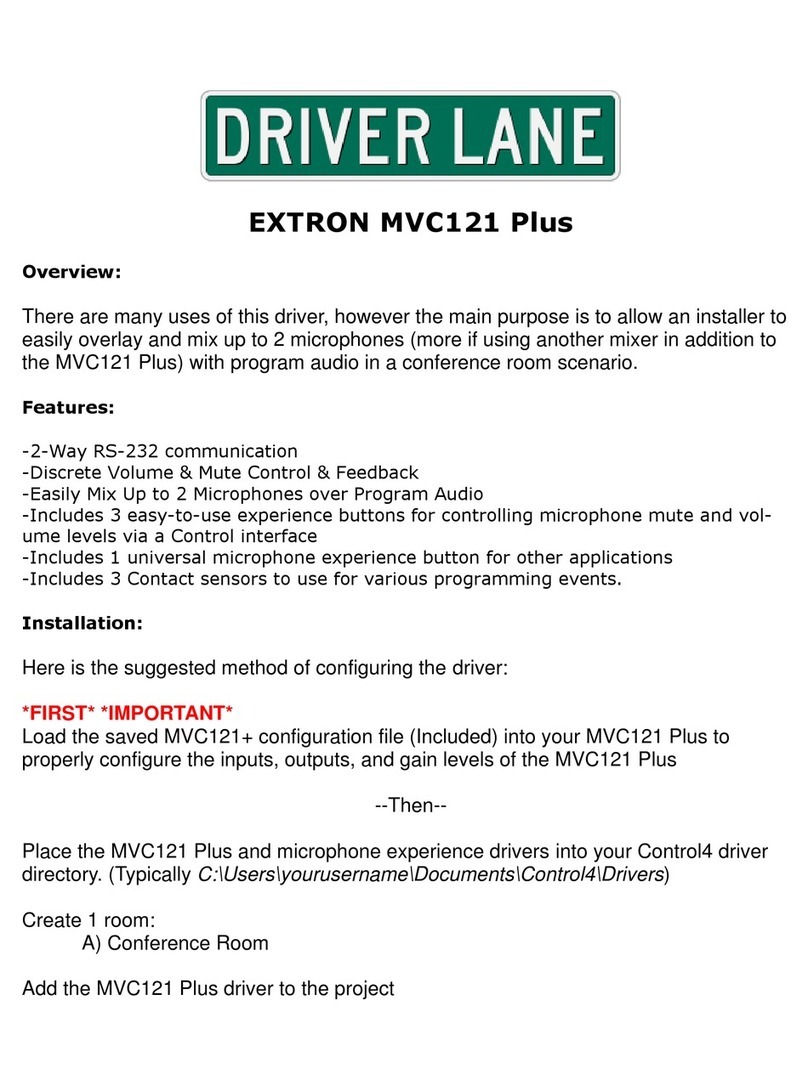
Extron electronics
Extron electronics MVC 121 Plus Installation documentation
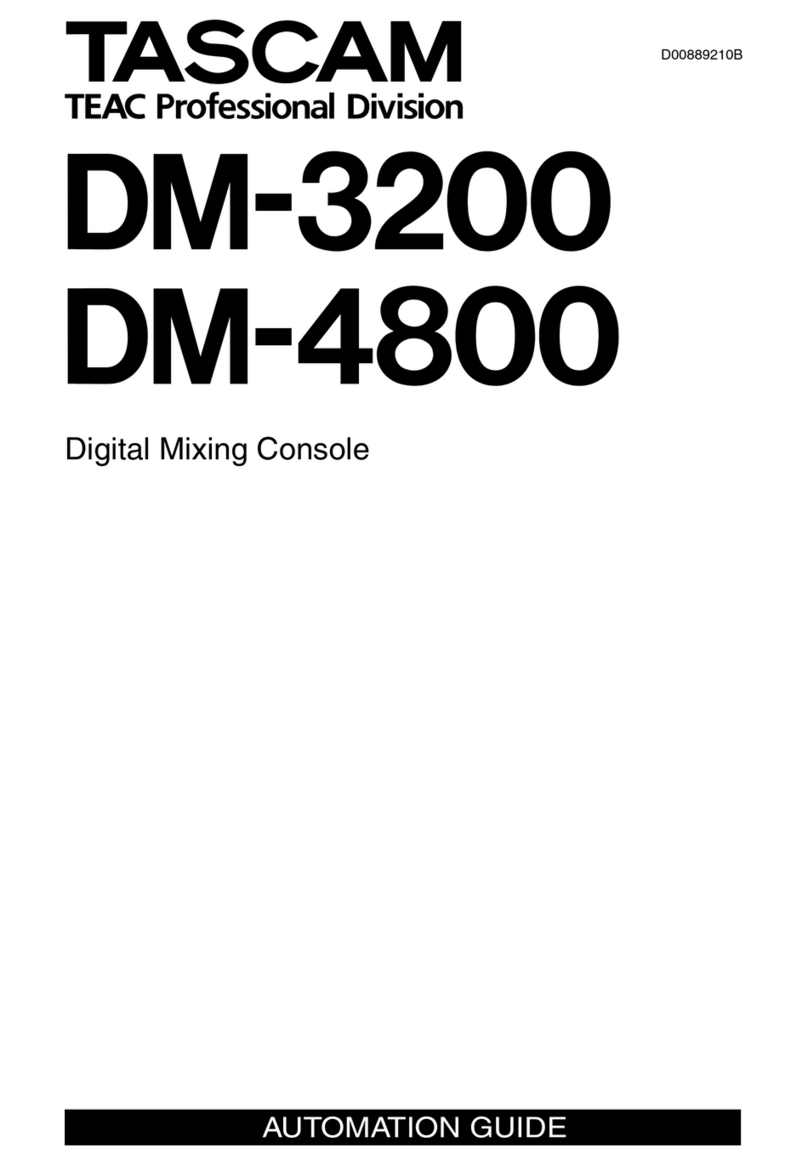
Tascam
Tascam DM-3200 manual

Behringer
Behringer EUROPOWER PMP580S quick start guide