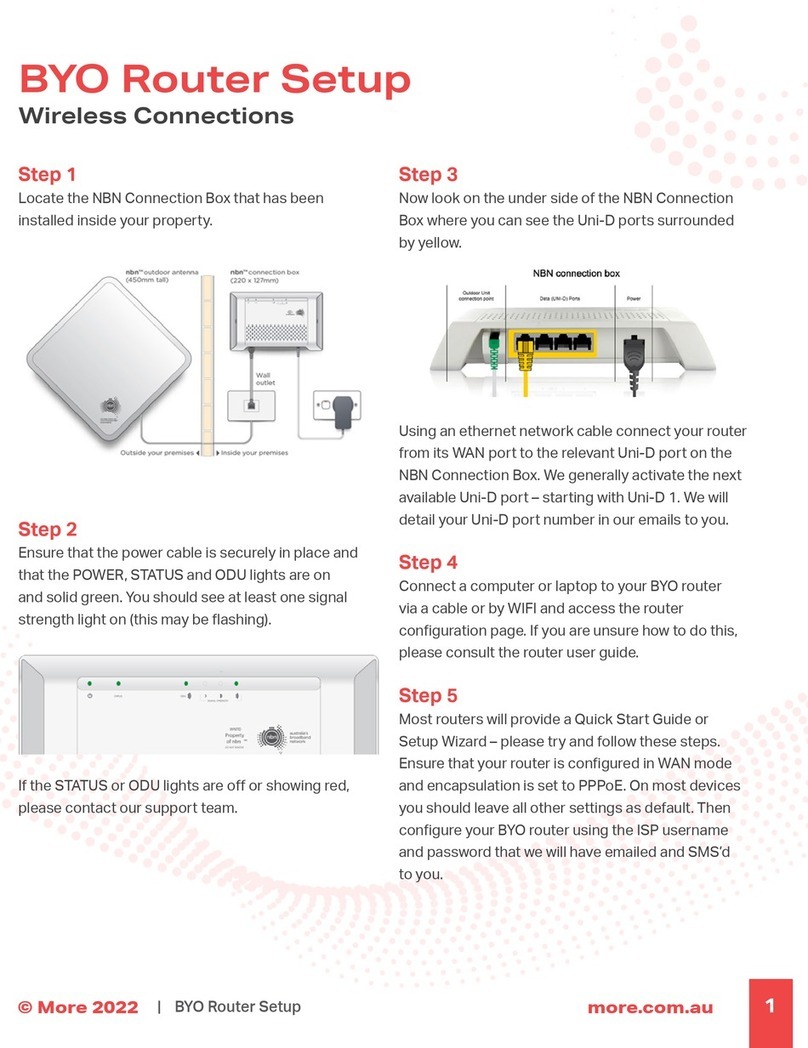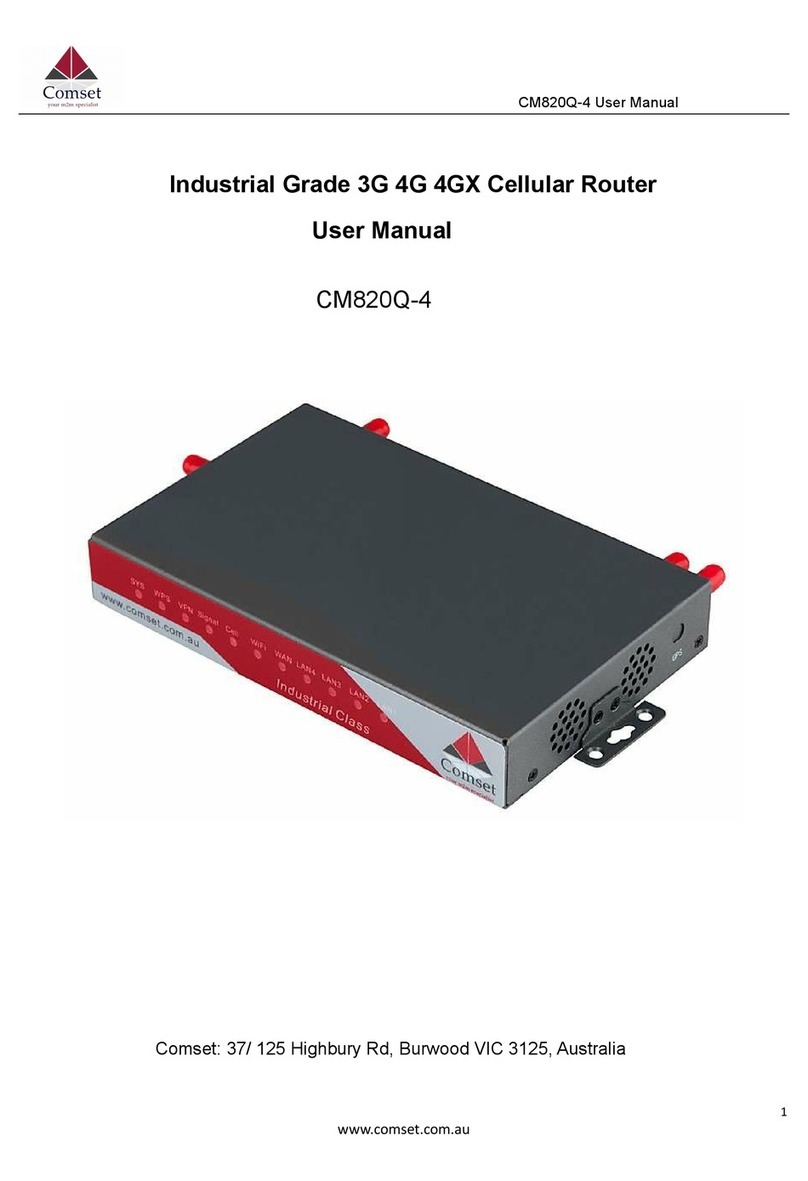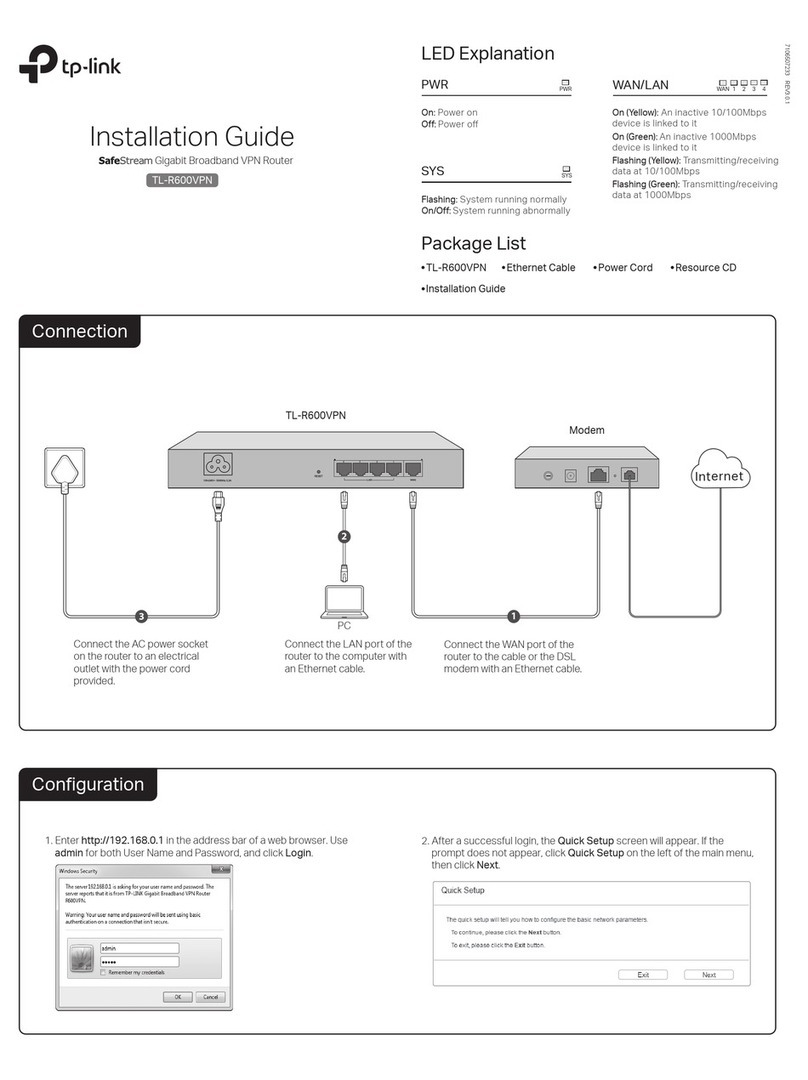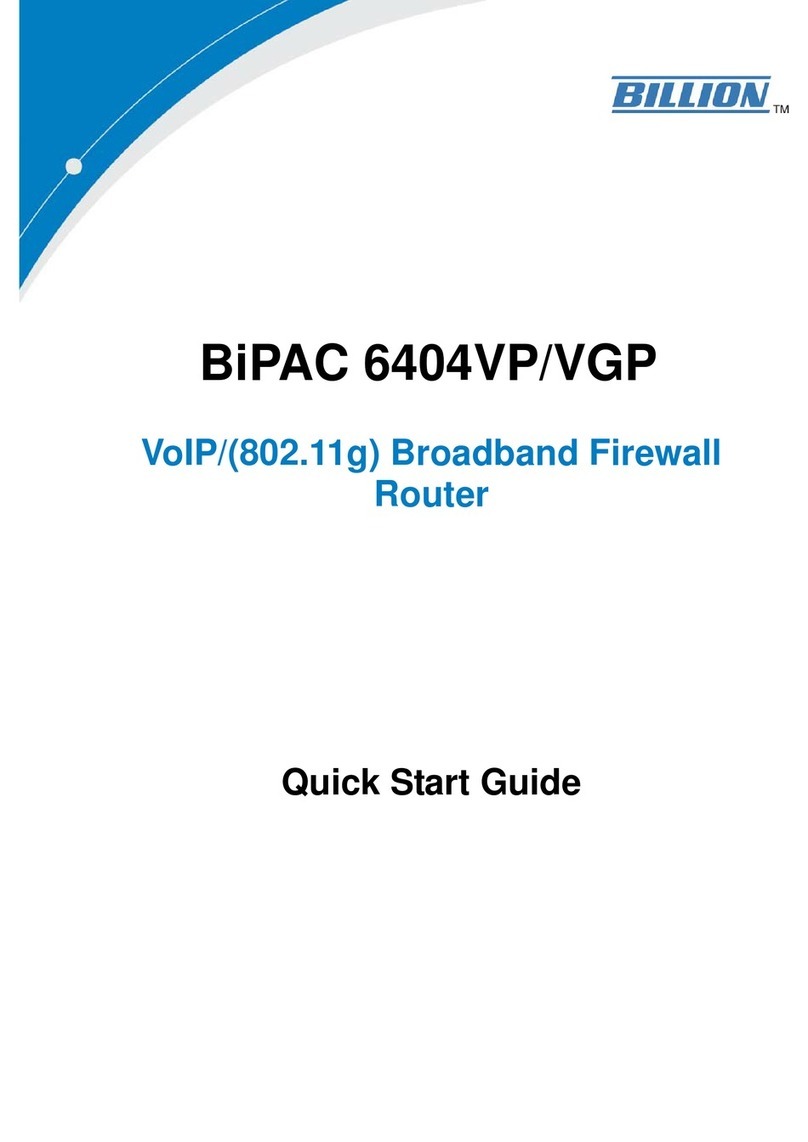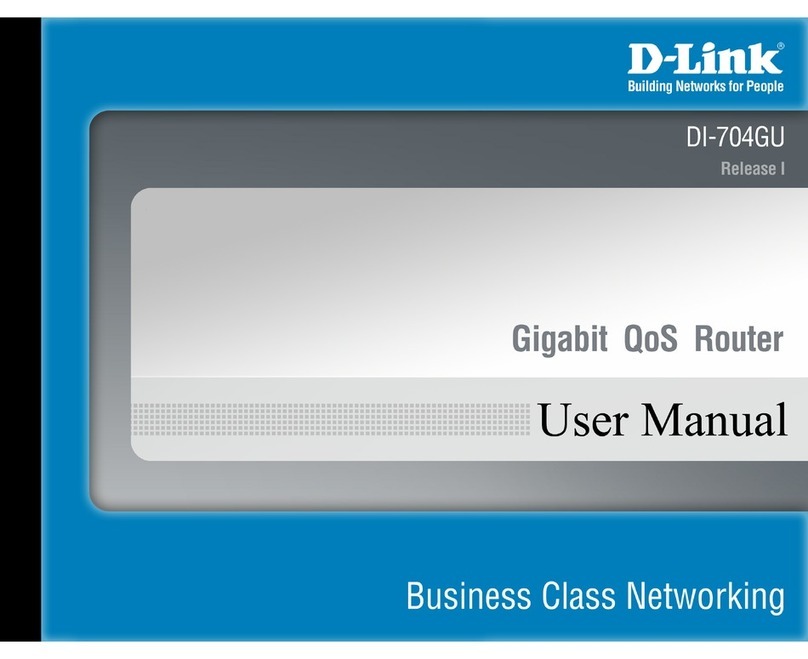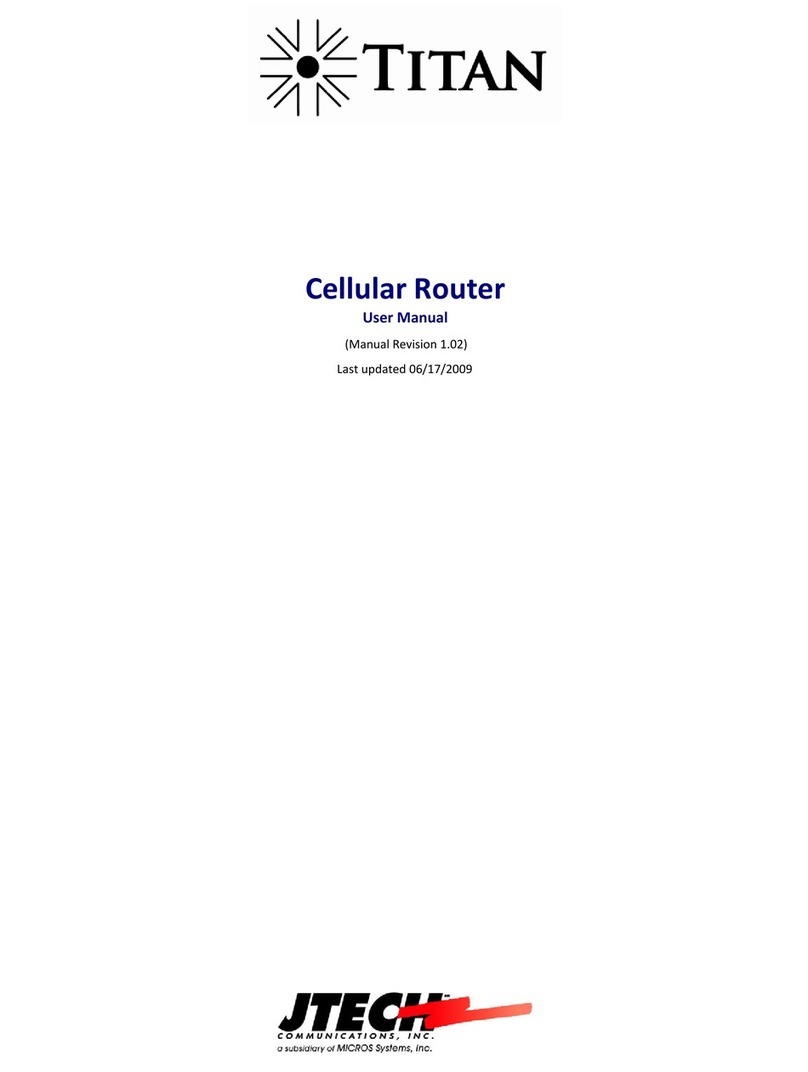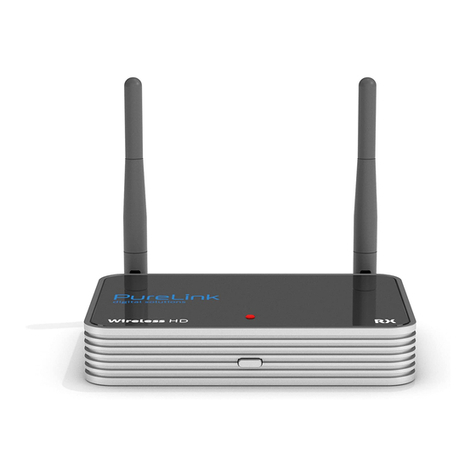Telguard FlexHub TGFX-HUB1 User manual

FlexHub
Installation Guide
Model # TGFX-HUB1

Table of Contents
Forward 3
Telguard Support 3
About This Guide 3
Terms and Conditions 3
Introduction 4
What is Z Wave? 4
Features 5
Add and Control Z- Wave Devices 5
FlexHub Controller Hardware 5
Free HomeControl Flex Apps 5
Package Contents 6
FlexHub Specications 6
System Overview 8
LED Indicators 8
Connections and Buttons 10
Installation 12
Using HomeControl Flex 13
HomeControl Flex Web Portal 13
HomeControl Flex Mobile Apps 21
Glossary 26
Regulatory Information and Warranty 27
Wireless Product Notice 27
Repair and Warranty 28

Model TGFX-HUB1 © 2018 Telguard 3
Foreword
FlexHub is not a life safety device. FlexHub is a lifestyle accessory used to offer integrated control of
Z-Wave electronic accessories that may be added to the facility.
Support for all Telguard products is available Toll Free at 800-229-2326.
• Option 1 for Registration and Customer Service
• Option 5 for Sales
• Option 9 for Technical Support
Email Support is provided by:
[email protected]: Customer Service and Registration
[email protected]: RMA requests
Telguard also hosts two sites for public and dealer access:
www.telguard.com: public access site.
The material and instructions covered have been carefully checked for accuracy and should provide
enough guidance for a successful installation.
Note: Visit www.telguard.com to download the latest product information.
Terms and Conditions FlexHub is not a life safety device. FlexHub is a lifestyle accessory used to offer
integrated control of Z-Wave electronic accessories that may be added to the facility.
“Telguard Terms and Conditions of Sale” as well as “Telguard Master Reseller Agreement – Telguard
Services” are applicable. For more information, visit the dealer portal at www.telguard.com or contact
Customer Service.
For Telguard Support

Model TGFX-HUB1 © 2018 Telguard 4
Introduction
Congratulations on the purchase of your new Telguard FlexHub Z-Wave Controller. This Security
Enabled Z-Wave Plus Controller is a consumer electronic device, used to monitor and control Z-Wave
devices within your home or business using Telguard’s HomeControl Flex service. By adding the
FlexHub to your system, you gain access to many new Z-Wave devices in the Internet of Things that
are designed to enhance your life.
The Telguard FlexHub can monitor and control Z-Wave devices offered by other Z-Wave product
manufacturers. By adding a FlexHub to their system, HomeControl Flex customers can now integrate
Z-Wave devices such as Lights, Locks and Thermostats into their home or business and use the
free HomeControl Flex App or HomeControl Flex web portal to control those devices from virtually
anywhere.
WHAT IS Z-WAVE?
Z-Wave is an ITU standard for wireless communication in smart homes and buildings where
manufacturers agree to develop and test products that offer interoperability and backwards
compatibility between products from different manufacturers.
Regardless of the manufacturer, non-battery powered Z-Wave devices from various manufacturers
and product categories act as repeaters in a Z-Wave network to forward commands from the
controller to other devices in the network. These repeating nodes can also “beam” or wakeup a
battery powered “listening” device such as a door lock or battery-powered thermostat so that it is
ready to accept commands from a controller that is beyond the range for direct communication by the
Controller in the Z-Wave network. This concept of cross vendor interoperability is a cornerstone of
Z-Wave Plus.

Model TGFX-HUB1 © 2018 Telguard 5
Features
Add and Control Z-Wave Devices
When you add a Telguard FlexHub to your system, you can enjoy the many benets offered through
Z-Wave technology. Simply add Z-Wave lights, locks and thermostats to your FlexHub and use the
HomeControl Flex web portal or mobile app to control your Z-Wave devices from virtually anywhere.
FlexHub Controller Hardware:
• Z-Wave Transceiver
• Five LED Indicators
• One Ethernet Port
• 12 VDC Power Connector
• USB Connector (Not Used)
• Recessed Reset Button
• Sync Button (Future Use)
• WPS Button
Free HomeControl Apps
Download the HomeControl Flex app to your favorite device by visiting the Apple App Store or Google
Play and search for HomeControl Flex. Then, simply login to your HomeControl Flex site using your
secure user name and password.

Model TGFX-HUB1 © 2018 Telguard 6
Package Contents
• TGFX-HUB1 Z-Wave Controller
• 12 VDC Power Adapter
• Ethernet Cable
If any of these items are damaged or missing, please contact your dealer immediately.
FlexHub Specications
The Telguard FlexHub utilizes the Sigma Designs Z-Wave Plus - Series 5 chipset.
• Power Supply
• Input: 100-240V AC, 50-60Hz, 0.5A (max)
• Output: 12V DC, 1A (max)
• LAN - 10/100 Ethernet Port
The following Z-Wave Command and Control Classes are supported.
Supported Command Classes:
• Application Status Command Class, Version 2
• Association Command Class, Version 2
• Association Group Information Command Class, Version 1
• CRC-16 Encapsulation Command Class, Version 1
• Device Reset Locally Command Class, Version 1
• Manufacturer Specic Command Class, Version 1
• Power-level Command Class, Version 1
• Security Command Class, Version 1
• Version Command Class, Version 2
• Z-Wave Plus Info Command Class, Version 2
Controlled Command Classes:
• Alarm Command Class, Version 2
• Association Command Class, Version 2*
• Association Group Information Command Class, Version 1*
• Basic Command Class, Version 2

Model TGFX-HUB1 © 2018 Telguard 7
• Binary Switch Command Class, Version 2
• CRC-16 Encapsulation Command Class, Version 1
• Door Lock Command Class, Version 3
• Manufacturer Specic Command Class, Version 1
• Multi Channel Command Class, Version 4
• Multi Channel Association Command Class, Version 2
• Multilevel Sensor Command Class, Version 1
• Multilevel Switch Command Class, Version 3
• No Operation Command Class, Version 1
• Security Command Class, Version 1
• Thermostat Mode Command Class, Version 1
• Thermostat Setpoint Command Class, Version 1
• Version Command Class, Version 2
• Wake Up Command Class, Version 2
• Z-Wave Plus Info Command Class, Version 2
*Note: FlexHub has one association group, the “Lifeline” group, which supports sending associated
devices reset notications when the FlexHub is factory reset.

Model TGFX-HUB1 © 2018 Telguard 8
System Overview
FlexHub offers a signicant enhancement to
HomeControl Flex sites by adding Z-Wave connectivity
to their systems. Both Dealers and Customers now have
an opportunity to add and install Z-Wave Lights, Door
Locks and Thermostats from numerous Z-Wave Certied
Manufacturers and customers can control those devices
from their Mobile Device or Computer.
The attractive FlexHub Controller can be located almost
anywhere the unit can be connected to an Internet
connected router and AC power. To offer optimal Z-Wave
performance, the unit should be located where it has the
best line-of-site connectivity to the other Z-Wave nodes
in the Z-Wave network.
LED Indicators
The FlexHub Z-Wave Controller has ve LED indicators as shown in the chart on the following page.
A functional description for each LED is listed in the table.

Model TGFX-HUB1 © 2018 Telguard 9
LED LABEL DESCRIPTION
Power
On - Power On
Off - Power Off
Internet
On - Connection established with HomeControl
Flex server.
Off - Not activated.
Flashing - Establishing connection with Home-
Control Flex server.
Wi-Fi
On - Wi-Fi access point is active
Flashing - WPS mode is active
Z-Wave
On - Z-Wave function enabled.
Off - Z-Wave function disabled.
Flashing - FlexHub is in Include or Exclude mode
or is determining Z-Wave network.
Service
On - FlexHub is activated with the TCC.
Off - FlexHub is not activated with the TCC.
Flashing - Activating with the TCC.
Double Flashing - Activation with TCC failed.
Triple Flashing - Communication issue with TCC.

Model TGFX-HUB1 © 2018 Telguard 10
Connections and Buttons
CONNECTOR DESCRIPTION
Power Connect the supplied 12-volt dc power adapter to FlexHub and plug the power
adapter into a standard AC power outlet.
Ethernet Connect a standard Ethernet cable (provided) from this port to an available LAN
port on your local router. The local router must have access to the Internet.
USB Disabled for customer use.
On the right side of the unit, FlexHub has three buttons. Each button and its current purpose are
described in the following table.

Model TGFX-HUB1 © 2018 Telguard 11
BUTTON DESCRIPTION
Sync For future use
WPS
When using the FlexHub as a Wi-Fi access point, pair the FlexHub to a client device
by pressing the WPS button on the FlexHub and then pressing the WPS button on
the client device.
Reset
To clear all data and restore the factory default values:
1. Power on the FlexHub and wait 1-2 minutes for normal operation to begin.
2. Hold down the Reset Button for 15 seconds.
3. Release the Reset Button when the LED marquee is presented.
4. The FlexHub Controller is now using the factory default values.
Note that if the FlexHub is the primary controller for your network, resetting it to factory defaults will
result in the nodes in your network being orphaned. It will be necessary after the reset to exclude and
re-include all of the nodes in the network. If the FlexHub is being used as a secondary controller in
the network, return to factory defaults only in the event that the network primary controller is missing
or otherwise inoperable.

Model TGFX-HUB1 © 2018 Telguard 12
Installation
The Telguard FlexHub is very easy to install, but before you get started, make sure the Telguard
Dealer has congured your subscriber account for HomeControl Flex service and that you have
activated your HomeControl Flex account.
Then, follow the short procedure listed below:
1. The dealer will register your FlexHub by adding the 10-digit FlexHub serial number to
your HomeControl Flex account using Telguard.com.
2. Find a suitable location to install your FlexHub that has access to an Internet
Router and AC power.
3. Connect the FlexHub Ethernet interface to an available LAN port on your local router to
provide Internet access.
4. Connect the power supply cable to the FlexHub and plug the power supply into an
available AC outlet to activate the unit.
5. Login - HomeControl Flex customers will be able to login to the HomeControl Flex web
portal or by using the HomeControl Flex App. Simply enter a HomeControl Flex
Username and Password.

Model TGFX-HUB1 © 2018 Telguard 13
HomeControl Flex customers have the exibility to access and control their site
using any of the following:
• Web portal: www.HomeControlFlex.com
• HomeControl Flex on Android or Apple mobile device
The next sections of this document describe these access methods.
HOME CONTROL FLEX WEB PORTAL
From virtually anywhere, HomeControl Flex customers can use a computer with Internet access
and a standard browser to open www.HomeControlFlex.com. From there they login using a secure
username and password to check the current status of their system, Arm or Disarm the security
system, control FlexHub devices, view previously recorded or live video from their Arlo Wire-Free
Video System, or simply review the History of events for the system.
ARM TAB
When you successfully login to HomeControlFlex.com, the HomeControl Flex site for your system will
displayed as shown below.
The system name is displayed at the
top of the screen and a button to the
left displays the current user name
accessing the system.
The lock icon displays the current
Armed/Disarmed state of the alarm
panel. A green orb/open lock icon
indicates the system is disarmed and a
red orb/closed lock icon indicates the
system is armed.
A line of tabs indicates Arm, History,
Users, Devices, Zones, Flex, and My
Dealer. These tabs and their features
are described in the next sections.
Using HomeControl Flex

Model TGFX-HUB1 © 2018 Telguard 14
HISTORY TAB
Select the History tab to display the current
activity for the system. History will show Alert and
Arming events, and display the date and time
of each event. The user can apply Event Type
and Number of Days lters to reduce the data to
specic data sets. The user can also select Export
Data to generate a .CSV le of the data for use in
other programs.
USERS TAB
The Users tab displays the notication prole for all users assigned to the system and their contact
information. The Administrator can add new users and edit the proles of the current users. To edit a
user prole, select the Edit button for that user. The user prole will be displayed. Make the required
changes and be sure to select Save to lock in your changes.

Model TGFX-HUB1 © 2018 Telguard 15
DEVICES TAB
The Devices tab displays the current list of installed FlexHub devices, such as Z-Wave Lights, Locks
and Thermostats. You can also see any installed Arlo Wire-Free cameras.
Additional FlexHub Z-Wave devices can be added to the network from this page by selecting the
Add button to the right of the FlexHub Devices text.
This screen displays the common name assigned to each device. The status of the device is also
displayed in text, along with the current system icon. To the right of the system icon is a button that
allows the user to change the mode or state of the device. A second Edit button is displayed to allow
the user to change the Device options or delete the device.

Model TGFX-HUB1 © 2018 Telguard 16
STATUS ICONS
Each device icon indicates the current state of that
device. To change the state of a device such as a
Thermostat, tap the Modes button.
The details for that Thermostat will be displayed so you
can change the name of the device, the operational
mode of the thermostat, adjust your heat or cool
tempurature setpoints or change the icon. When
you complete the changes, select the Save button.
If required, you can also select the Delete button to
remove the device from your FlexHub.
ADD A Z-WAVE DEVICE
To add a new Z-Wave device to your sytem, make
sure that you are on the Devices tab and select the
Add button.
Optionally, select the Edit button to display the current
FlexHub controller. Then select the Add Device
button.
The FlexHub Controller will attempt to include
(discover) the new node. A ashing Z-Wave LED
indicates the FlexHub is in inclusion mode.
When you select the Add or Add Device button, be
sure you are also ready to place the new Z-Wave
device into inclusion mode.
If required, refer to the device manufacturer’s documentation to activate the “Include” function
because many devices do not use a physical button to start the include process.
Ideally, the new Z-Wave device should be located near the controller. For door locks, many
manufacturers recommend placing the lock no more than ve feet from the controller.
Once the device is discovered by the FlexHub, the Internet light will begin to ash, indicating that the

Model TGFX-HUB1 © 2018 Telguard 17
FlexHub is resetting its connection with the HomeControl Flex server to report the new device.
If the FlexHub does not nd a new device to add within 1 minute it will exit inclusion mode and return
to normal operation.
After the device is added and appears in the device list, use the Edit button to open the device details
page. Change the default device name to a more user-friendly name (e.g., Downstairs Thermostat or
Den Lamp) and press the Save button.
In the case of a multi-endpoint device such as a power strip with individually-controllable outlets, use
the same method to assign a user-friendly name to each endpoint in the device list, taking care to
verify that the new name corresponds to the expected endpoint.
REMOVE A Z-WAVE DEVICE
To remove a Z-Wave device from the network, select the Edit button next to its icon to open the
device details page. Then select the Delete Device button.
The FlexHub Controller will attempt to exclude the selected device. A ashing Z-Wave LED indicates
the FlexHub is in exclusion mode.
As with adding a device, be sure you are also ready to place the new Z-Wave device into exclusion
mode.
If required, refer to the device manufacturer’s documentation to activate the “Exclude” function
because many devices do not use a physical button to start the exclude process.
Once the device is removed from the network, the Internet light will begin to ash, indicating the
FlexHub is resetting its connection with the HomeControl Flex server to report the device removal.
If a Z-Wave device is an orphan (it belongs to another network) it must be removed from its current
network before it will try to join the FlexHub network. From the Devices tab, select the Edit button.
Then select the Delete Orphan Device button. The FlexHub will enter exclusion mode as indicated by
the ashing Z-Wave LED.
As with adding and removing a device, be sure you are also ready to place the new Z-Wave device
into exclusion mode.
If required, refer to the device manufacturer’s documentation to activate the “Exclude” function

Model TGFX-HUB1 © 2018 Telguard 18
because many devices do not use a physical button to start the exclude process.
Once the orphan device is removed, the Z-Wave light will stop ashing. If an orphan device is not
found, the exclusion mode will end after 1 minute.
REBUILD THE NETWORK
If adding or removing a device does not complete, verify the device is in range of the FlexHub and
retry.
Remember to always select Rebuild Network when all your Z-Wave devices have been installed in
their nal location. If you have added a Z-Wave controller to your network, select the Replicate option
to initiate network replication.
Like a chain, your Z-Wave mesh network is only as strong as the weakest link. Following the Rebuild
Network process, or if your network reports an Orphaned Device, you may need to add additional
non-powered Z-Wave nodes to create a more robust network.
ADDING CAMERAS
To add an Arlo Wire-Free Video system to your
HomeControl Flex site, select the Devices tab.
Go to the Cameras selection and select the Add
button.
Enter the Arlo Username and Password and
click Sign In.
Click Accept to allow HomeControl Flex to
access the Arlo system data.

Model TGFX-HUB1 © 2018 Telguard 19
CAMERAS
Select the Devices tab, scroll down to display the Cameras section.
A list of your installed Arlo Wire-Free Cameras is displayed. Pick a
camera and tap the View button to display a live view from that camera.
You can also display previously captured videos by selecting the History
button.
The camera’s common name, battery status and connection status are
displayed. To display full-screen video, move the mouse into the viewer
window to display the toolbar and select the “full screen” button shown
in the lower right corner of the playback window.
Click the Edit button to change the camera name or icon.
A great feature of HomeControl Flex is that it can trigger an Arlo camera
to capture a video clip when the system is Armed, Disarmed, or in Alert.
Located by Capture Video On, simply enable the desired Trigger; Alert,
Arm, Disarm.
You can also choose the icon to graphically represent your Arlo camera.

Model TGFX-HUB1 © 2018 Telguard 20
ZONES TAB
Select the Zones tab to see the status of Zones in
your Security System. When correctly congured, the
common name and icon type assigned to each Zone
is displayed. The color of the icon indicates it’s current
status:
NOTE: Zone Status is only functional on systems with
direct bus access to the panel and not on KeySwitch
controlled systems.
STATUS COLOR DESCRIPTION
Green Closed Zone
Yellow Open Zone or Motion Detected
Red Tamper or a Trouble condition such as low battery
Select the Edit button to the right of a Zone icon to see
the details for that device.
On the Zone Details page the current Sensor Name
is displayed. If required, you can change the name or
select a different icon that best describes the Zone type.
Select Save or Cancel when you are nished.
Table of contents