Telguard Arlo Go User manual
Popular Security Camera manuals by other brands

Digital Watchdog
Digital Watchdog Star-Light Plus DWC-D4583WTIR user manual
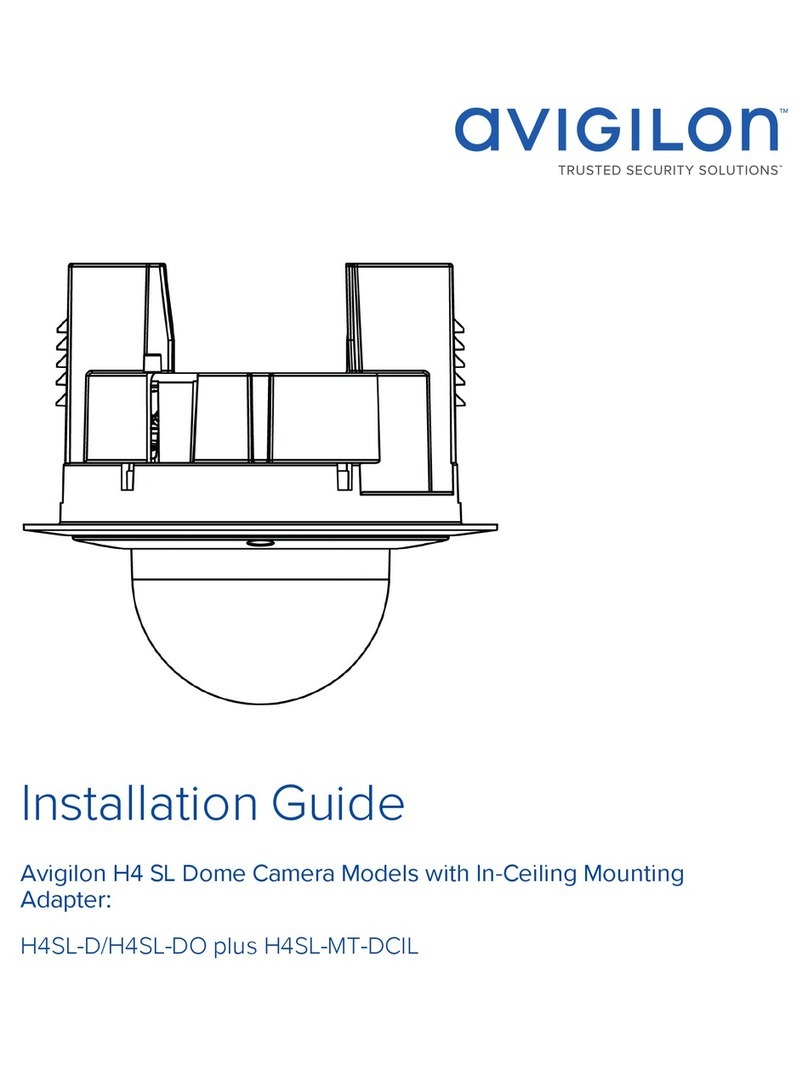
Avigilon
Avigilon H4SL-MT-DCIL installation guide
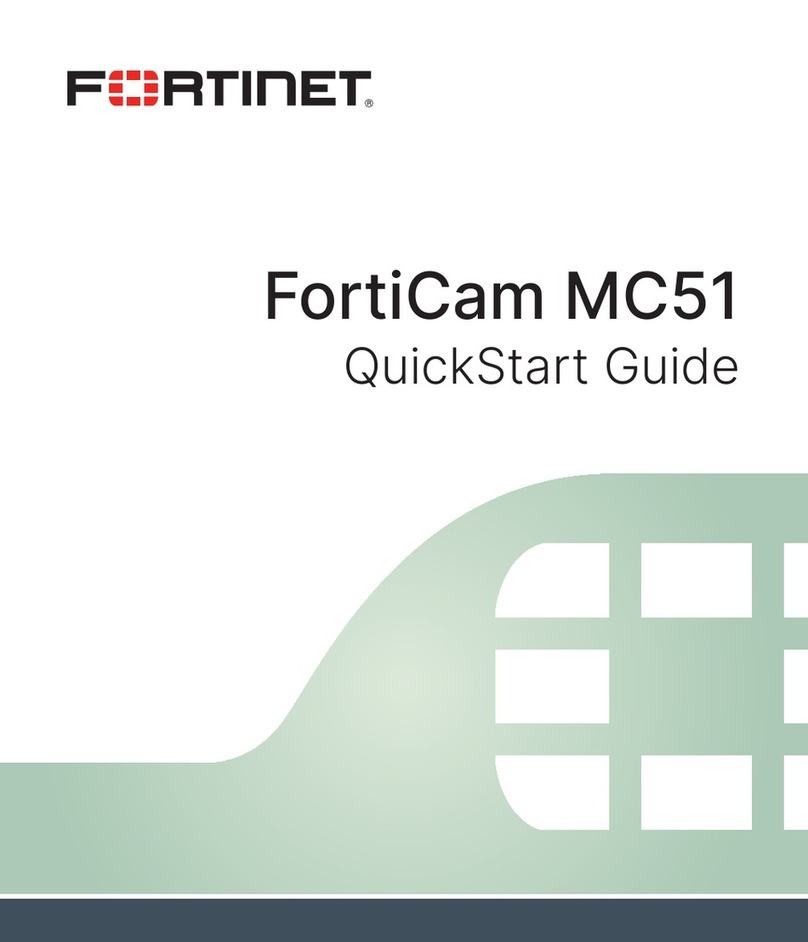
Fortinet
Fortinet FortiCam MC51 quick start guide
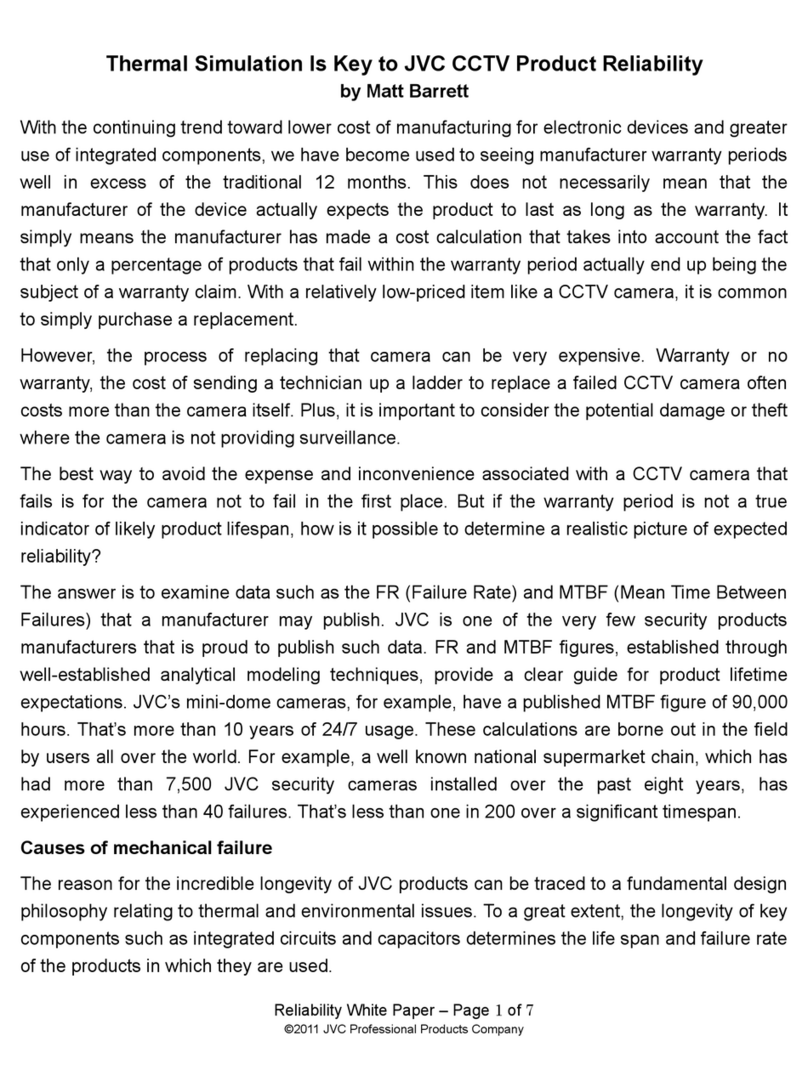
JVC
JVC VN-V225U - Ip Network Mini-dome Camera user guide
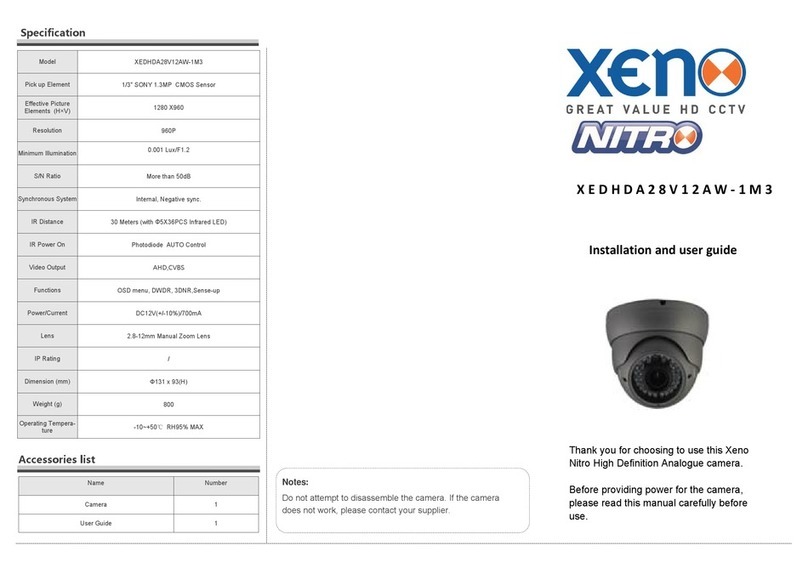
XENO
XENO Nitro XEDHDA28V12AW-1M3 Installation and user guide

Vivotek
Vivotek IB8377-HT user manual

Digital Watchdog
Digital Watchdog MegaPix Pano DWC-PZ21M69T quick start guide

StarDot Technologies
StarDot Technologies NetCam SC user manual

Smartwares
Smartwares 019141716 Installation and operating instructions

Vivotek
Vivotek PT1111M brochure
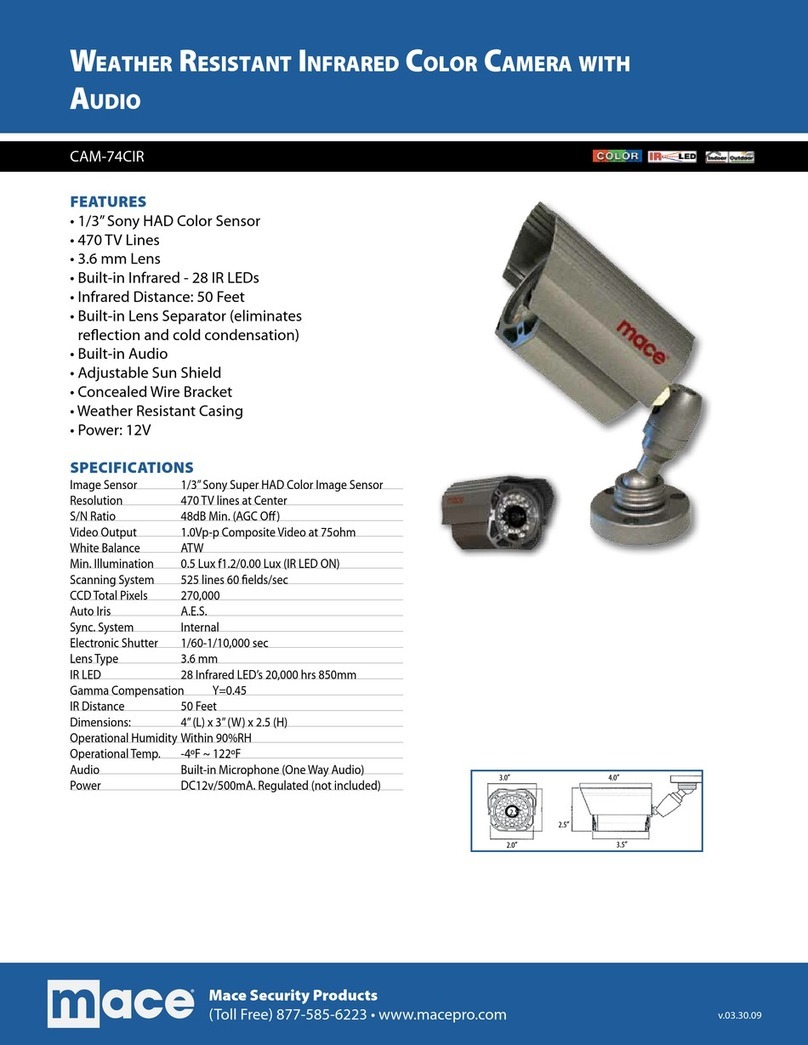
Mace
Mace CAM-74CIR Specifications

Foscam
Foscam FI8608 user manual

Sony
Sony SNC-RH124 Specifications
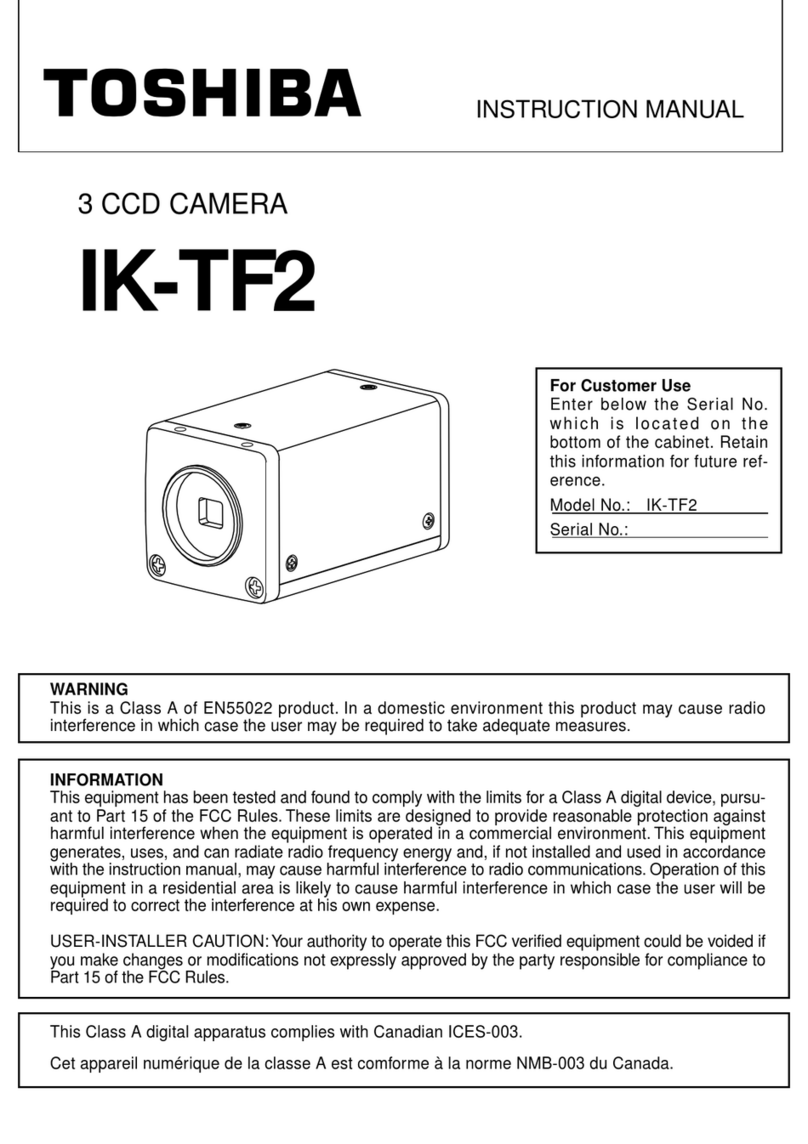
Toshiba
Toshiba IK-TF2 instruction manual

Swann
Swann Security Camera specification

Larson Electronics
Larson Electronics EXPCMR-CER-IP-POE-4MP-IR-FLX.23-JB.3.SFC user manual

ipixo
ipixo WIP31 Start guide
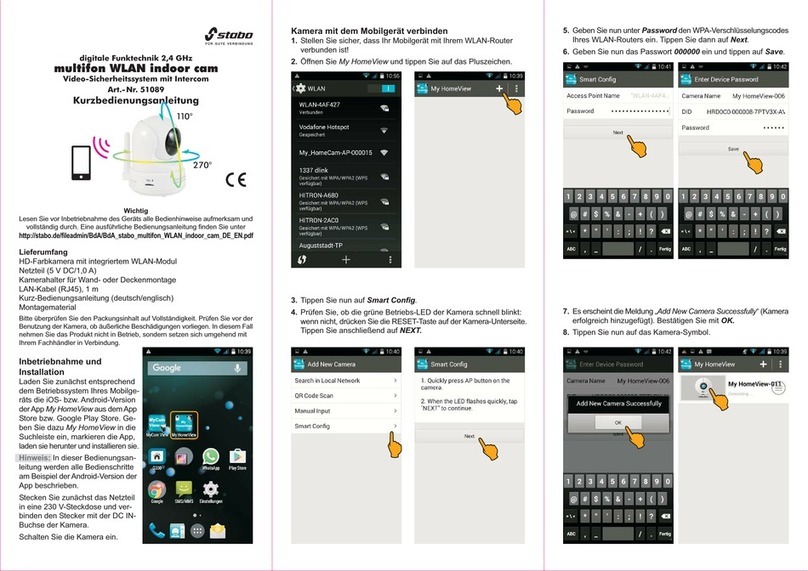
stabo
stabo multifon WLAN indoor cam Quick start operating instructions













