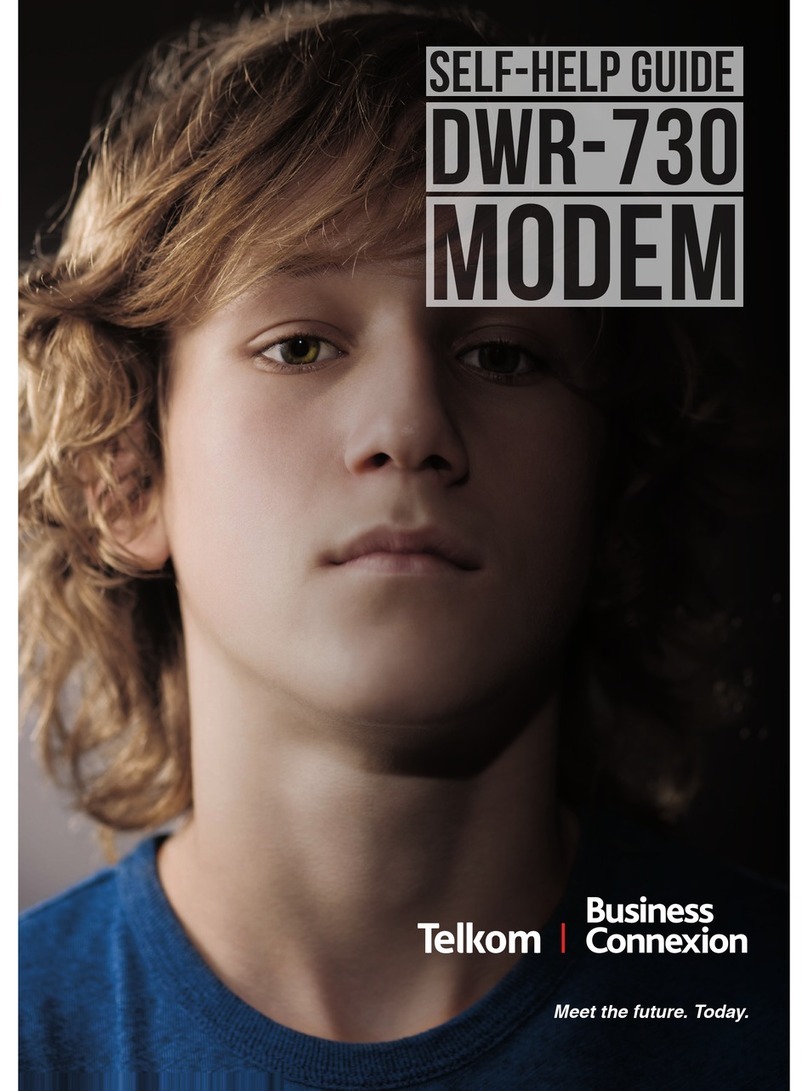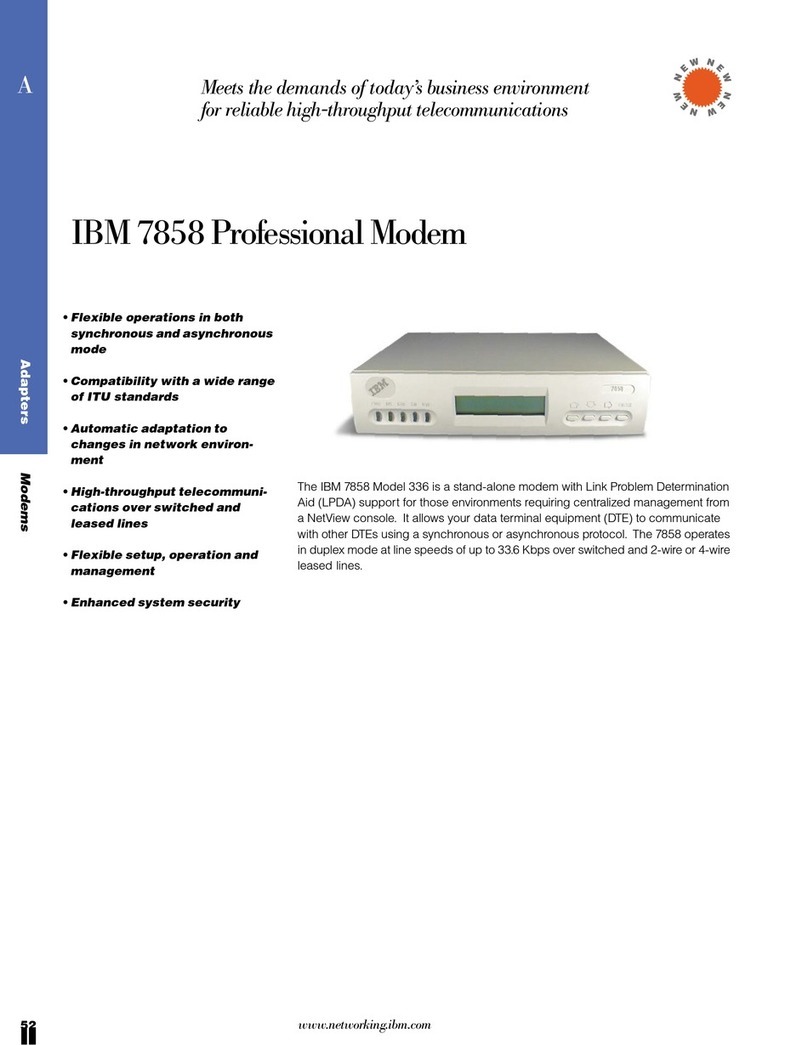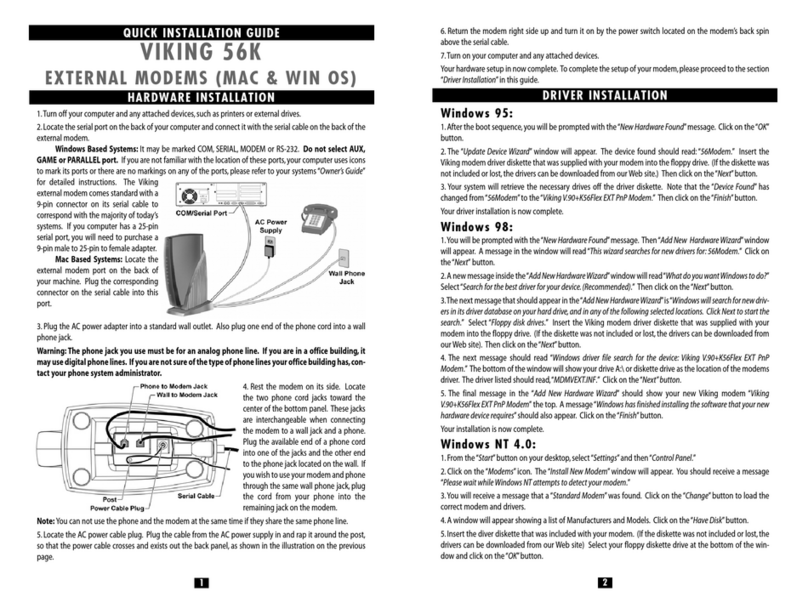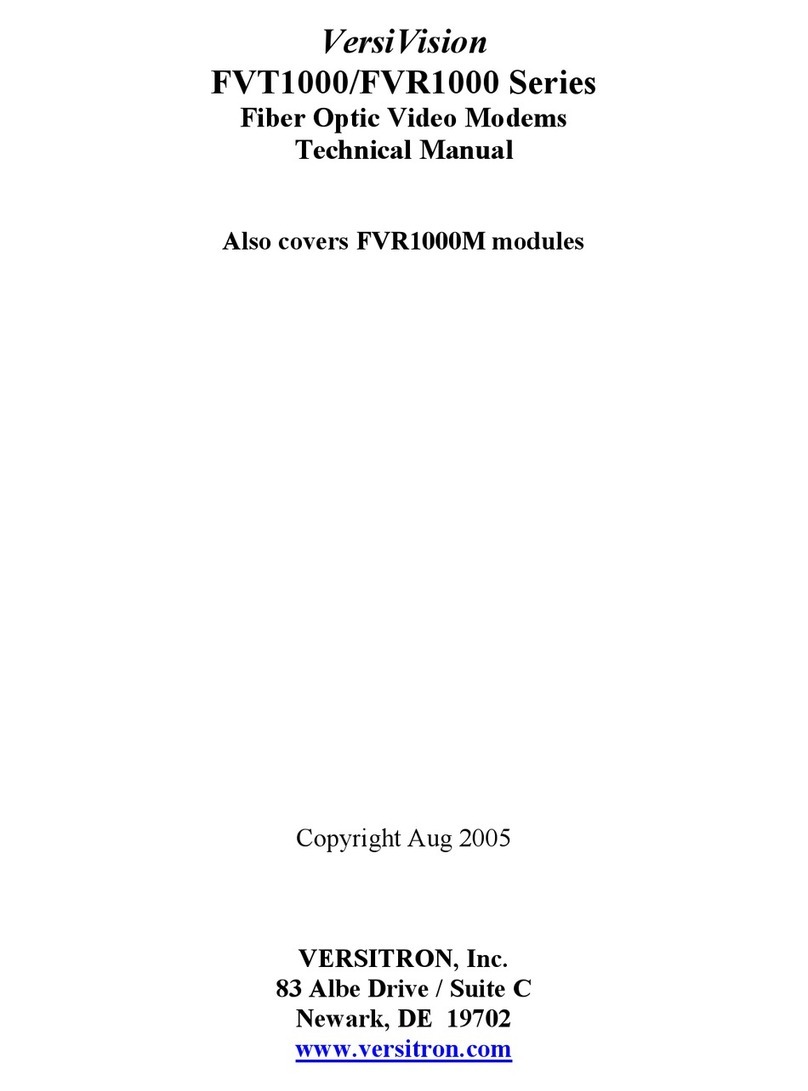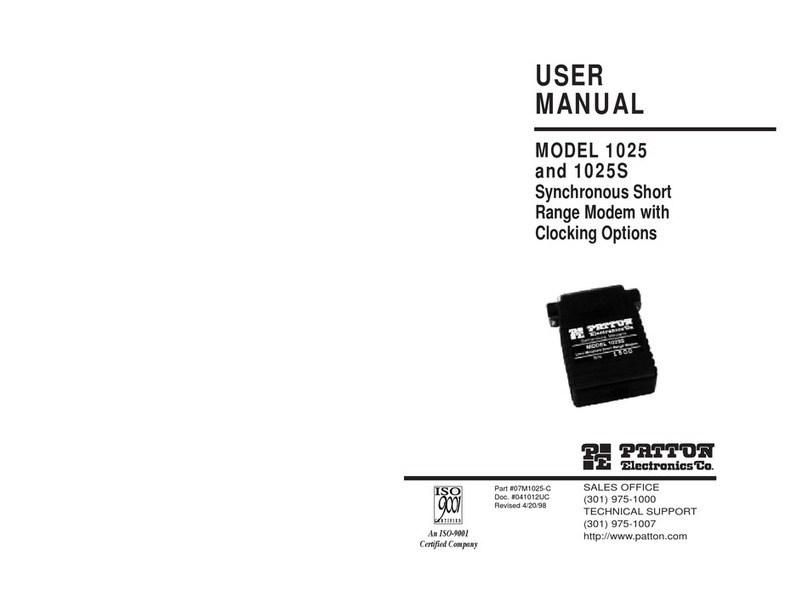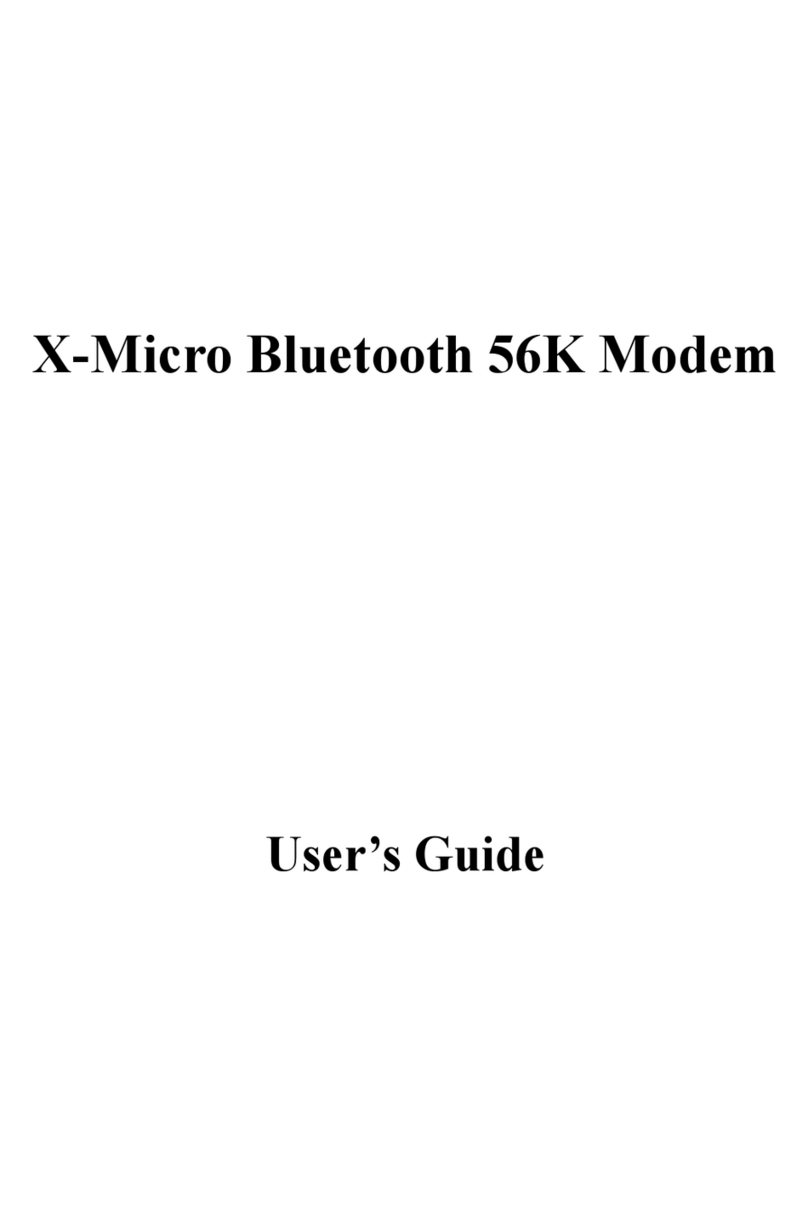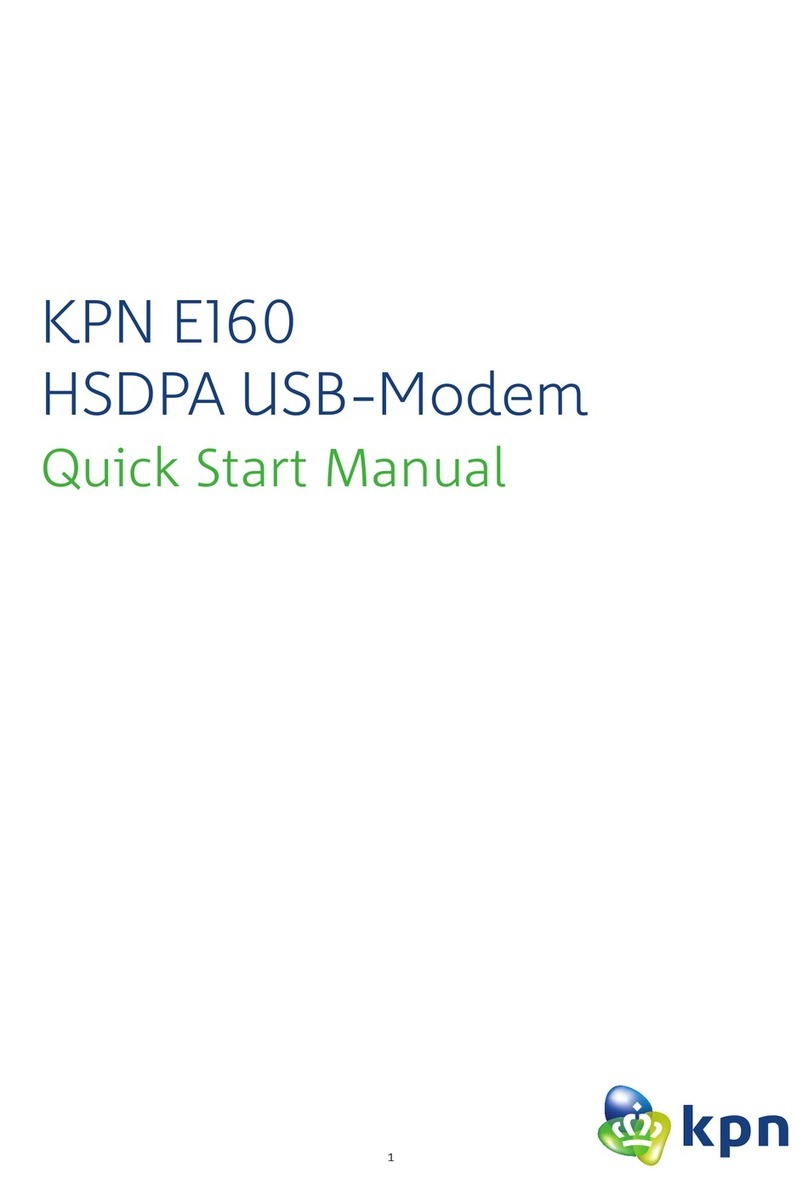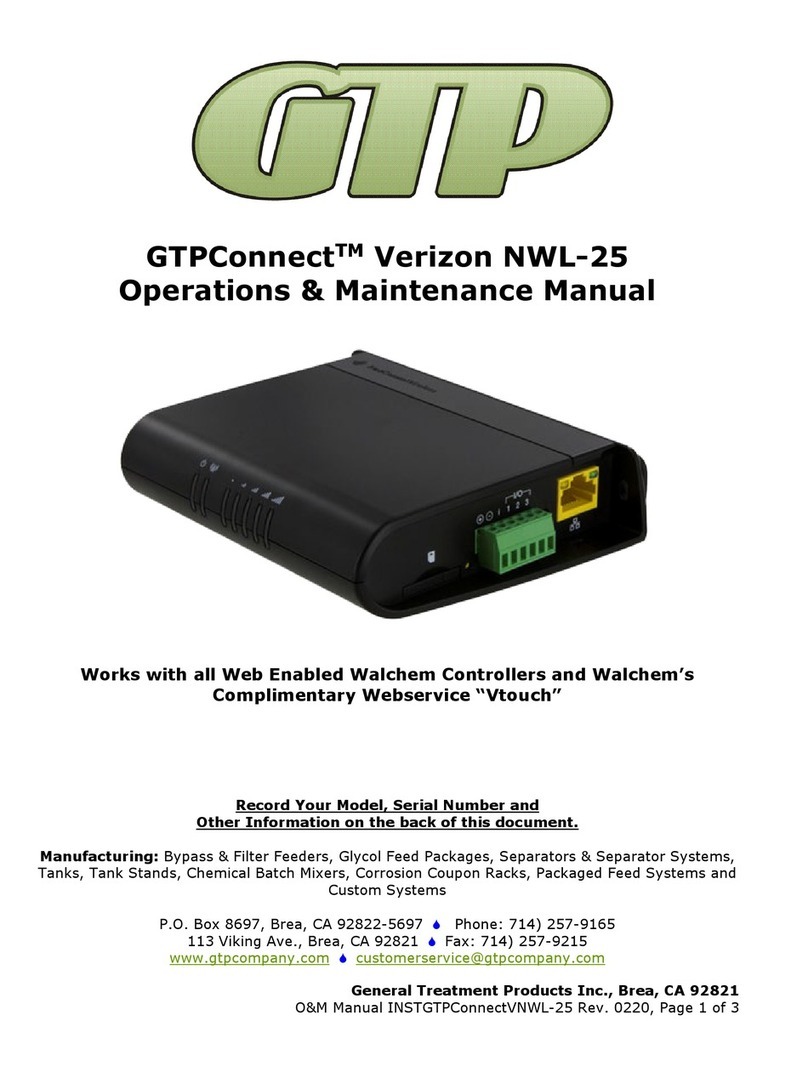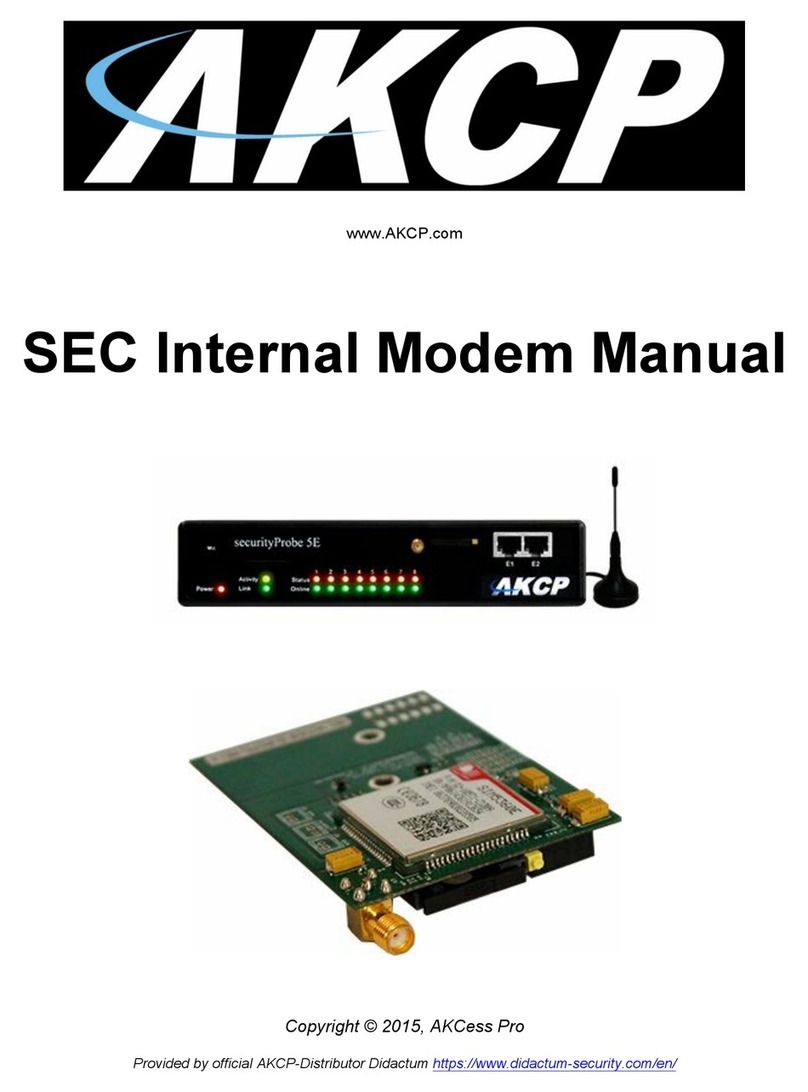Telkom duoPlus 300WR User manual
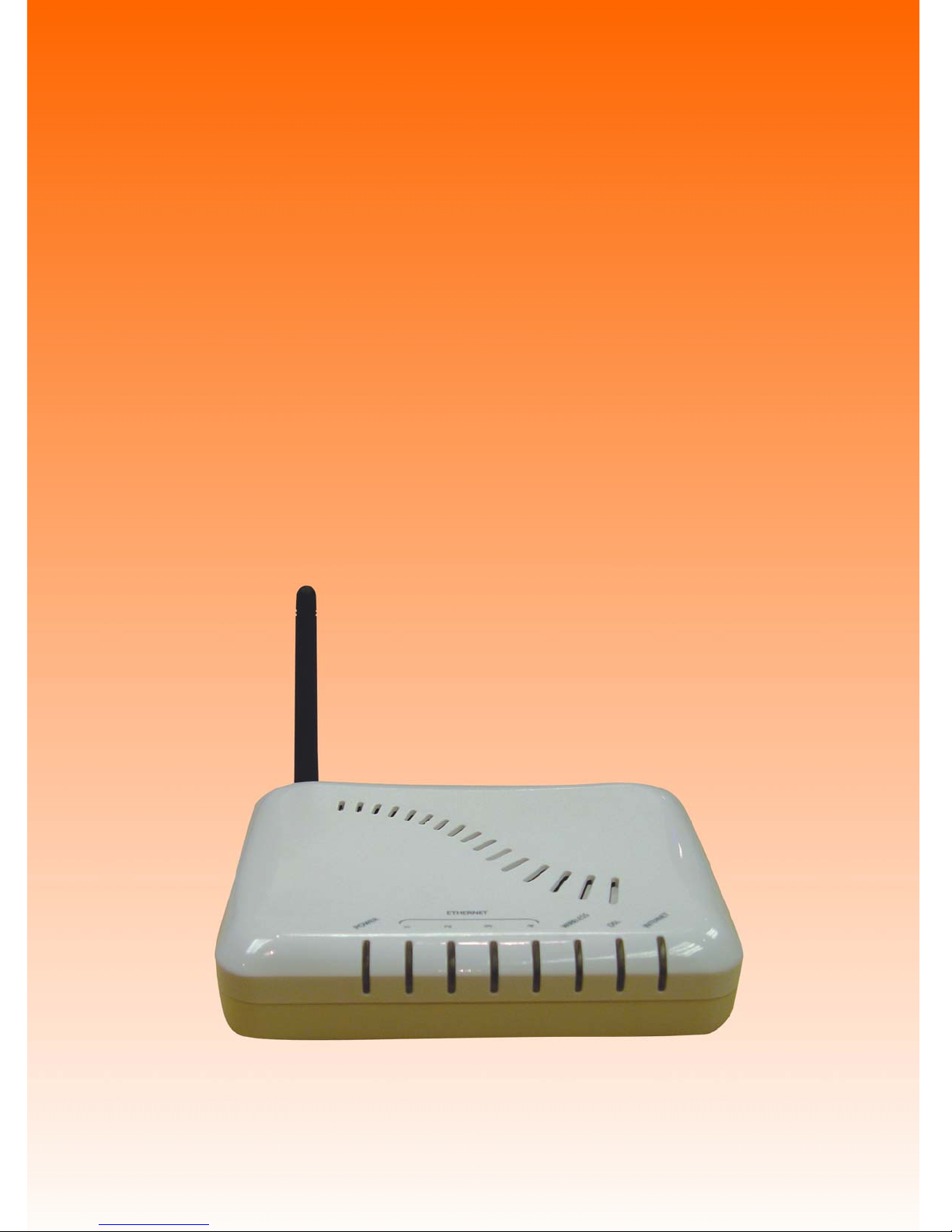
duoPlus 300WR
Manual
Version 1.0

duoPlus 300WR User Manual
Page 2 of 127
Legal Notice
2009 © All rights reserved. Version 1.0
No part of this document may be reproduced, republished, or retransmitted in any form or by any
means whatsoever, whether electronically or mechanically, including, but not limited to, by way of
photocopying, recording, information recording, or through retrieval systems without the express
written permission. We reserve the right to revise this document at any time without the obligation to
notify any person and/or entity. All other company or product names mentioned are used for
identification purposes only and may be trademarks of their respective owners.
LIMITATION OF LIABILITY AND DAMAGES
THE PRODUCT AND THE SOFTWARES WITHIN ARE PROVIDED "AS IS," BASIS. THE
MANUFACTURER AND MANUFACTURER’S RESELLERS (COLLECTIVELY REFERRED TO AS
“THE SELLERS”) DISCLAIM ALL WARRANTIES, EXPRESS, IMPLIED OR STATUTORY,
INCLUDING WITHOUT LIMITATION THE IMPLIED WARRANTIES OF NON-INFRINGEMENT,
MERCHANTABILITY OR FITNESS FOR A PARTICULAR PURPOSE, OR ANY WARRANTIES
ARISING FROM COURSE OF DEALING, COURSE OF PERFORMANCE, OR USAGE OF TRADE.
IN NO EVENT WILL THE SELLERS BE LIABLE FOR DAMAGES OR LOSS, INCLUDING BUT NOT
LIMITED TO DIRECT, INDIRECT, SPECIAL WILLFUL, PUNITIVE, INCIDENTAL, EXEMPLARY, OR
CONSEQUENTIAL, DAMAGES, DAMAGES FOR LOSS OF BUSINESS PROFITS, OR DAMAGES
FOR LOSS OF BUSINESS OF ANY CUSTOMER OR ANY THIRD PARTY ARISING OUT OF THE
USE OR THE INABILITY TO USE THE PRODUCT OR THE SOFTWARES, INCLUDING BUT NOT
LIMITED TO THOSE RESULTING FROM DEFECTS IN THE PRODUCT OR SOFTWARE OR
DOCUMENTATION, OR LOSS OR INACCURACY OF DATA OF ANY KIND, WHETHER BASED ON
CONTRACT, TORT OR ANY OTHER LEGAL THEORY, EVEN IF THE PARTIES HAVE BEEN
ADVISED OF THE POSSIBILITY OF SUCH DAMAGES. THE ENTIRE RISK AS TO THE RESULTS
AND PERFORMANCE OF THE PRODUCT OR ITS SOFTWARE IS ASSUMED BY CUSTOMER.
BECAUSE SOME STATES DO NOT ALLOW THE EXCLUSION OR LIMITATION OF LIABILITY FOR
DAMAGES, THE ABOVE LIMITATION MAY NOT APPLY TO THE PARTIES. IN NO EVENT WILL
THE SELLERS’ TOTAL CUMULATIVE LIABILITY OF EACH AND EVERY KIND IN RELATION TO
THE PRODUCT OR ITS SOFTWARE EXCEEDS THE AMOUNT PAID BY CUSTOMER FOR THE
PRODUCT.
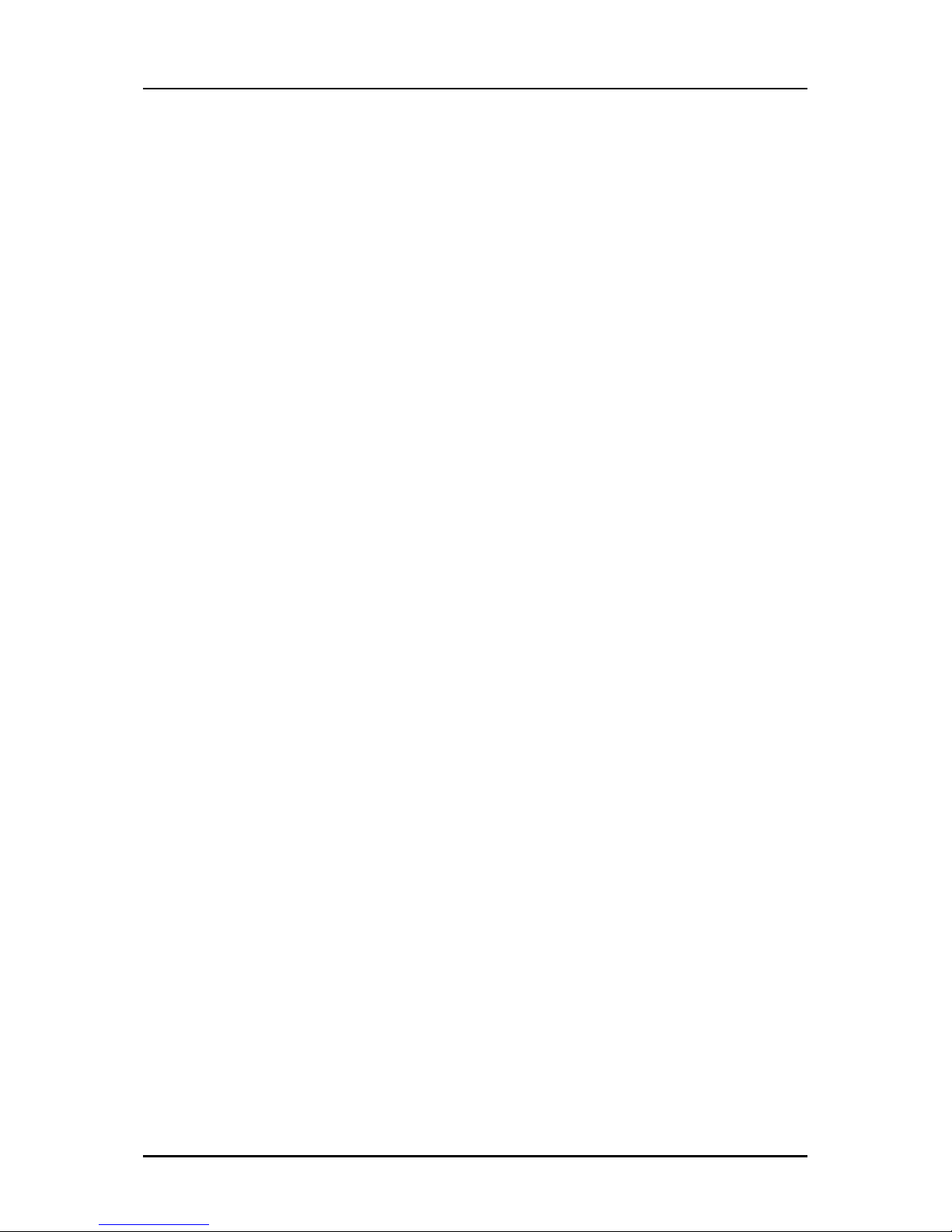
duoPlus 300WR User Manual
Page 3 of 127
Contents
About the Router .................................................................................................................... 7
Requirements ......................................................................................................... 9
Package Contents ................................................................................................... 9
Device Design ........................................................................................................10
Getting Started.......................................................................................................................12
Planning Your Network ..........................................................................................13
Remove or Disable Conflicts....................................................................................15
Internet Sharing, Proxy, and Security Applications ................................................................................................... 15
Configuring TCP/IP Settings ..................................................................................................................................... 16
Configuring Internet Properties ................................................................................................................................ 16
Removing Temporary Internet Files.......................................................................................................................... 17
Setup the Device ....................................................................................................18
Connecting to the Internet ..................................................................................... 20
Connecting Via the Web Interface.............................................................................................................................. 20
Connecting Via the Setup Utility Wizard.................................................................................................................... 23
Connecting Wireless Devices .................................................................................. 24
About the Web Interface........................................................................................................ 25
Accessing the Web Manager ................................................................................... 25
Menus .................................................................................................................. 25
Setup Menu.............................................................................................................................................................. 26
Basic Menu............................................................................................................................................................... 27
Advanced Menu........................................................................................................................................................ 28
Wireless Menu.......................................................................................................................................................... 29
Security Menu.......................................................................................................................................................... 30
Status Menu ............................................................................................................................................................. 31
Help Menu................................................................................................................................................................ 32
Setup Menu........................................................................................................................... 33
Basic Menu ........................................................................................................................... 34
Home................................................................................................................... 35
Connection Information ............................................................................................................................................ 35
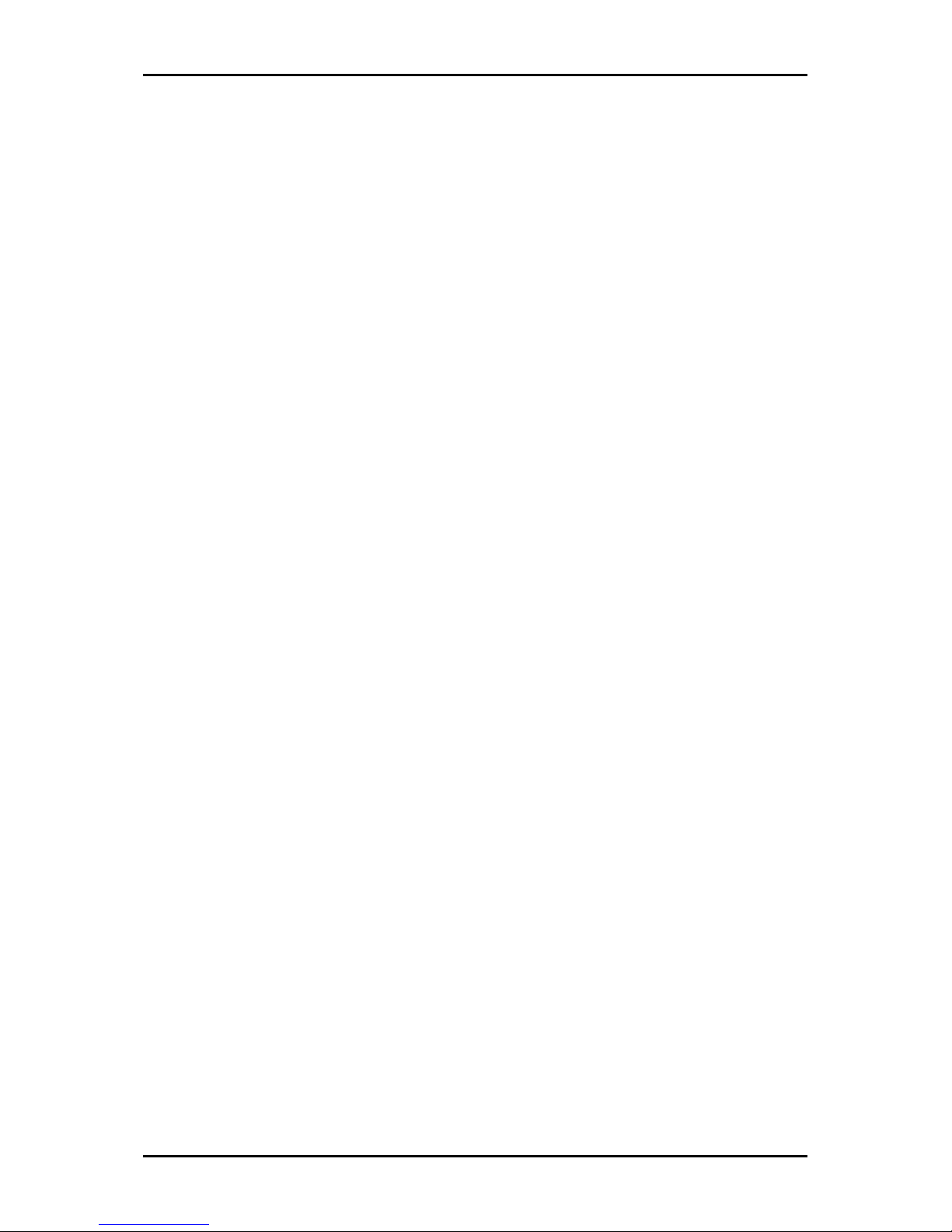
duoPlus 300WR User Manual
Page 4 of 127
Router Information................................................................................................................................................... 35
Local Network Information....................................................................................................................................... 35
Wireless Network Information.................................................................................................................................. 35
Quick Start ........................................................................................................... 36
LAN Configuration ................................................................................................. 39
Diagnostics........................................................................................................... 40
Ping Test ................................................................................................................................................................. 40
Advanced Menu..................................................................................................................... 42
WAN ..................................................................................................................... 43
New Connection........................................................................................................................................................ 43
ADSL Modulation ...................................................................................................................................................... 50
LAN ...................................................................................................................... 50
LAN Configuration .................................................................................................................................................... 50
LAN Group Configuration .......................................................................................................................................... 53
Assign ISP DNS, SNTP............................................................................................................................................... 55
LAN Clients............................................................................................................................................................... 55
Applications ......................................................................................................... 58
Universal Plug and Play............................................................................................................................................ 59
Simple Network Timing Protocol.............................................................................................................................. 60
Simple Network Management Protocol...................................................................................................................... 62
IGMP Proxy .............................................................................................................................................................. 63
TR-068 WAN Access.................................................................................................................................................. 65
TR-069..................................................................................................................................................................... 66
NAT Services............................................................................................................................................................ 67
DNS Proxy................................................................................................................................................................ 68
Dynamic DNS Client .................................................................................................................................................. 69
Port Triggering........................................................................................................................................................ 70
Port Forwarding....................................................................................................................................................... 71
Bridge Filters........................................................................................................................................................... 72
Web Access Control .................................................................................................................................................. 73
SSH Access Control................................................................................................................................................... 74
Quality of Service.................................................................................................. 76
Egress...................................................................................................................................................................... 78
Ingress..................................................................................................................................................................... 81

duoPlus 300WR User Manual
Page 5 of 127
QoS Shaper Configuration......................................................................................................................................... 87
Policy Routing Configuration .................................................................................................................................... 91
Routing................................................................................................................ 94
Static Routing .......................................................................................................................................................... 94
Dynamic Routing...................................................................................................................................................... 95
Routing Table .......................................................................................................................................................... 96
System Password................................................................................................... 97
Firmware Update .................................................................................................. 98
Restore to Default ................................................................................................. 98
Wireless Menu....................................................................................................................... 99
Setup ..................................................................................................................100
Configuration ...................................................................................................... 101
Multiple SSID........................................................................................................102
Wireless Security..................................................................................................103
WEP........................................................................................................................................................................103
802.1x.....................................................................................................................................................................105
WPA........................................................................................................................................................................106
Wireless Management...........................................................................................107
Access List ..............................................................................................................................................................107
Associated Stations..................................................................................................................................................108
Wireless Distribution System .................................................................................109
Security Menu .......................................................................................................................111
IP Filters ............................................................................................................. 112
LAN Isolation ....................................................................................................... 114
URL Filters ........................................................................................................... 115
Status Menu ......................................................................................................................... 116
Connection Status................................................................................................. 117
System Log .......................................................................................................... 118
Remote Log ......................................................................................................... 119
Network Statistics ................................................................................................. 121
DHCP Clients ........................................................................................................122
QoS Status............................................................................................................122
Modem Status ......................................................................................................124
Product Information................................................................................................................................................124

duoPlus 300WR User Manual
Page 6 of 127
WDS Report .........................................................................................................125
Help Menu ...........................................................................................................................126

duoPlus 300WR User Manual
Page 7 of 127
About the Router
This manual has been written for more advanced users. It is recommended that most
users make use of the setup utility that is included in the supplied Utility CD in order
to configure their router. If the user wishes to configure their router with non-standard
options, or is having difficulty in configuring their router, then this manual should be
of some help in solving the problem and/or providing information.
Your router offers an easy way of integrating your computer and other network
devices into a single network. Here are some of the benefits you can obtain from
using the router in your home or office:
Integrated Modem Feature Your router is an ideal solution for high speed
Internet connectivity. It is capable of handling the fastest data transfer speed
from your Internet service provider (ISP) and sharing this within your local
network devices.
Top Notch Security Your router utilizes built-in firewall security to block
service attacks. For added flexibility, it can be modified to allow specific
applications to pass through while blocking intrusive threats at the same time.
Intuitive User Interface Applying changes on the router settings can be done
easily using a Web browser. The router uses a simplified user interface that
allows you to apply the configurations you want for the various features of the
router.
Your router will serve as the central figure in establishing your local area network
(LAN) by using a combination of hardware and software. The hardware includes the
cables, wireless access points, and Ethernet ports that create the path to connect
your devices. The software part includes the applications that manage the flow of
information in these devices.
You can complete the basic installation and Internet connection within 8 minutes.
Some more time is needed if you intend to utilize more advanced functions but it can
be worth it. Advanced features like port forwarding will help you create your own web
server to store your Web site, Dynamic DNS allows you to access your network from

duoPlus 300WR User Manual
Page 8 of 127
the Internet, and remote access enables you to configure your router settings from
different locations.
Once installation is complete, it will be much easier for you to enjoy voice
communication, high speed Internet, and data/audio/video sharing within your
network.
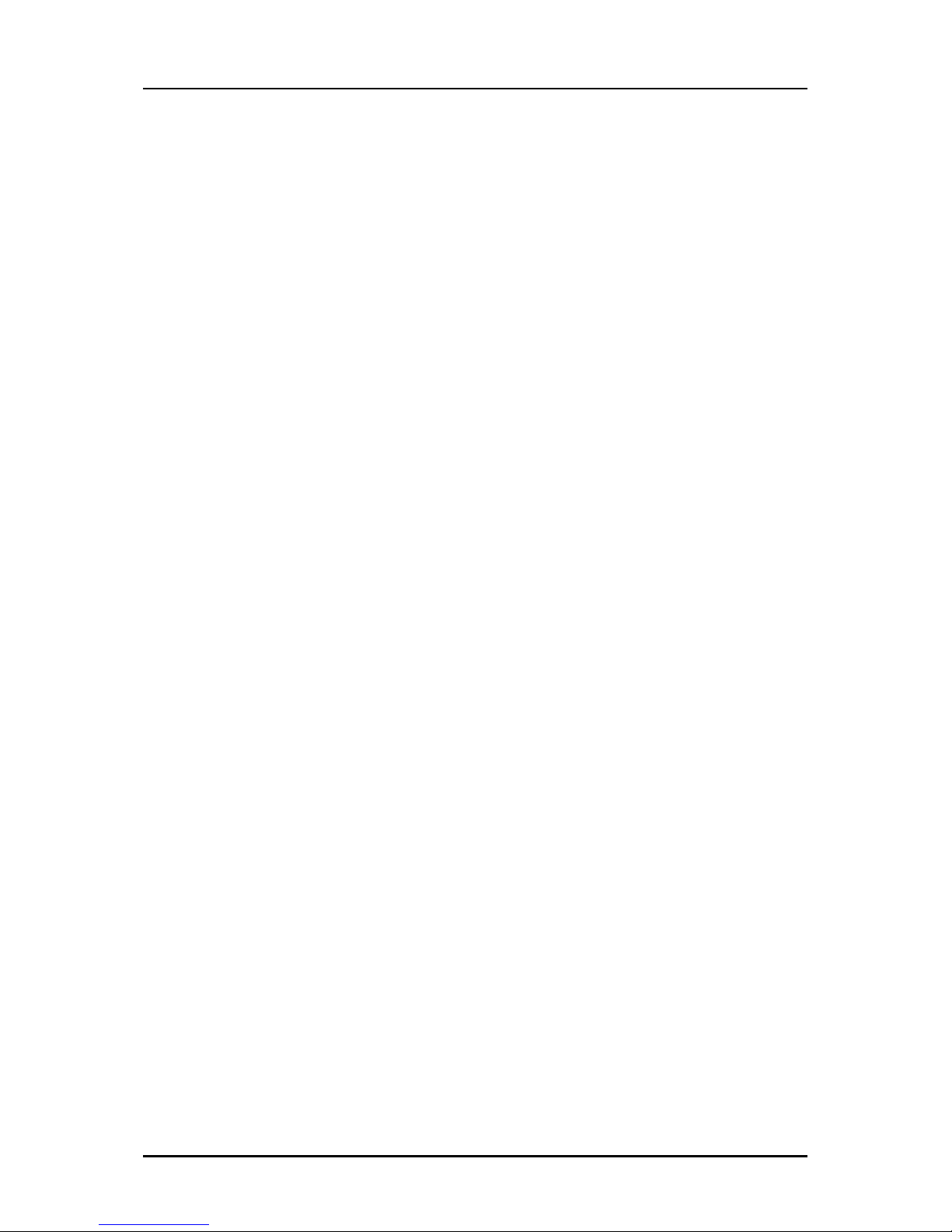
duoPlus 300WR User Manual
Page 9 of 127
Requirements
Your computer must meet the following minimum requirements.
Any operating system can be used
Internet Explorer 4.0 or Netscape Navigator 3.02 or above.
233MHz processor
CD-ROM Drive
Ethernet network adapter
An active DSL Internet line/account
Package Contents
Package contents are listed below. For any missing items, please contact your
nearest Telkom outlet immediately.
Router
Ethernet cable
Telephone cable
9V Power Adapter with integrated surge protection
Easy Start Guide
Utility CD
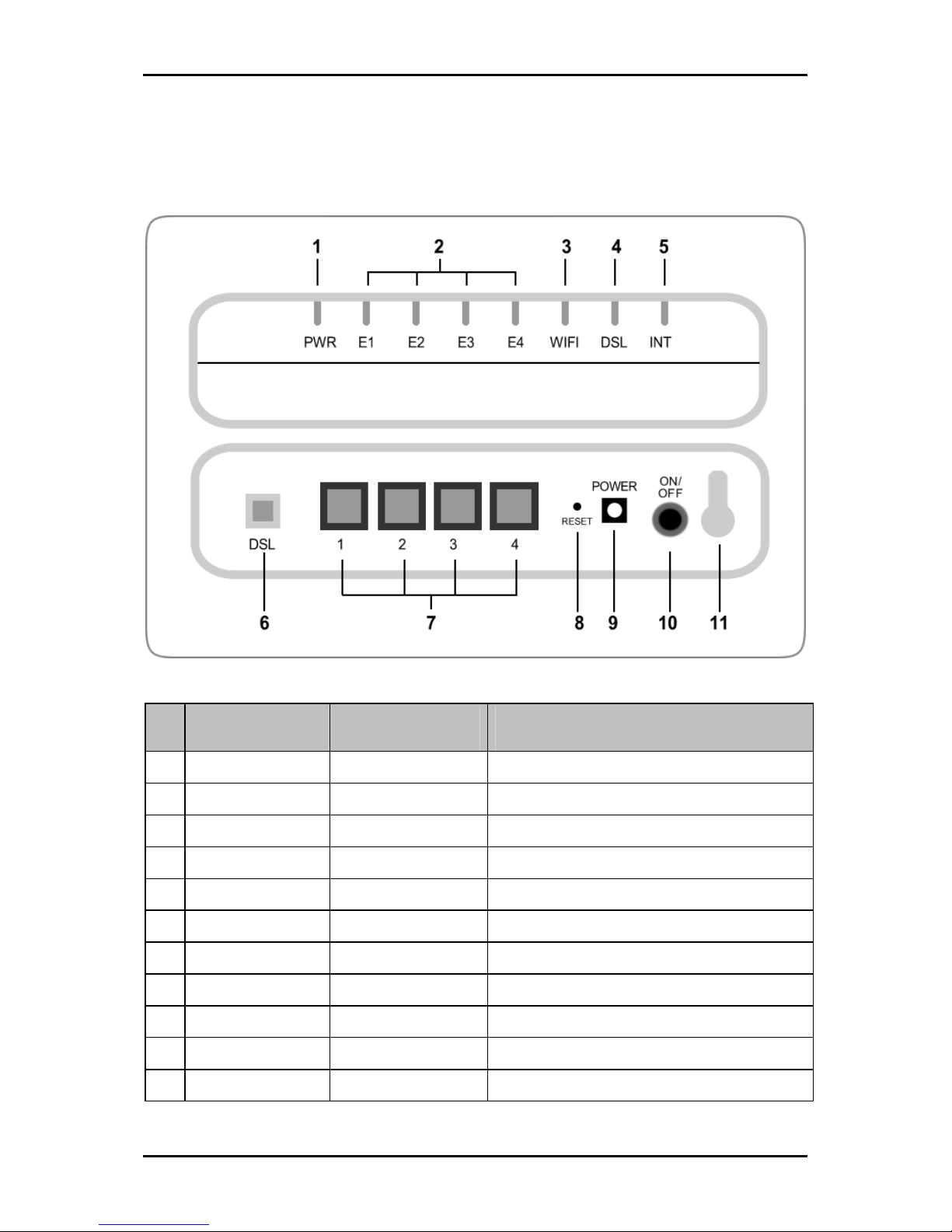
duoPlus 300WR User Manual
Page 10 of 127
Device Design
Label Action Description
1 POWER Off No power is supplied to the device
Steady light Connected to an AC power supply
2 ETHERNET 1-4 Off No Ethernet connection
Steady light Connected to an Ethernet port
Blinking light Transmitting/Receiving data
3 WiFi Off Access point is disabled
Steady light Access point is enabled
Blinking light Transmitting/Receiving data
4 DSL Off No DSL signal
Blinking light Establishing DSL signal
Steady light DSL signal is established
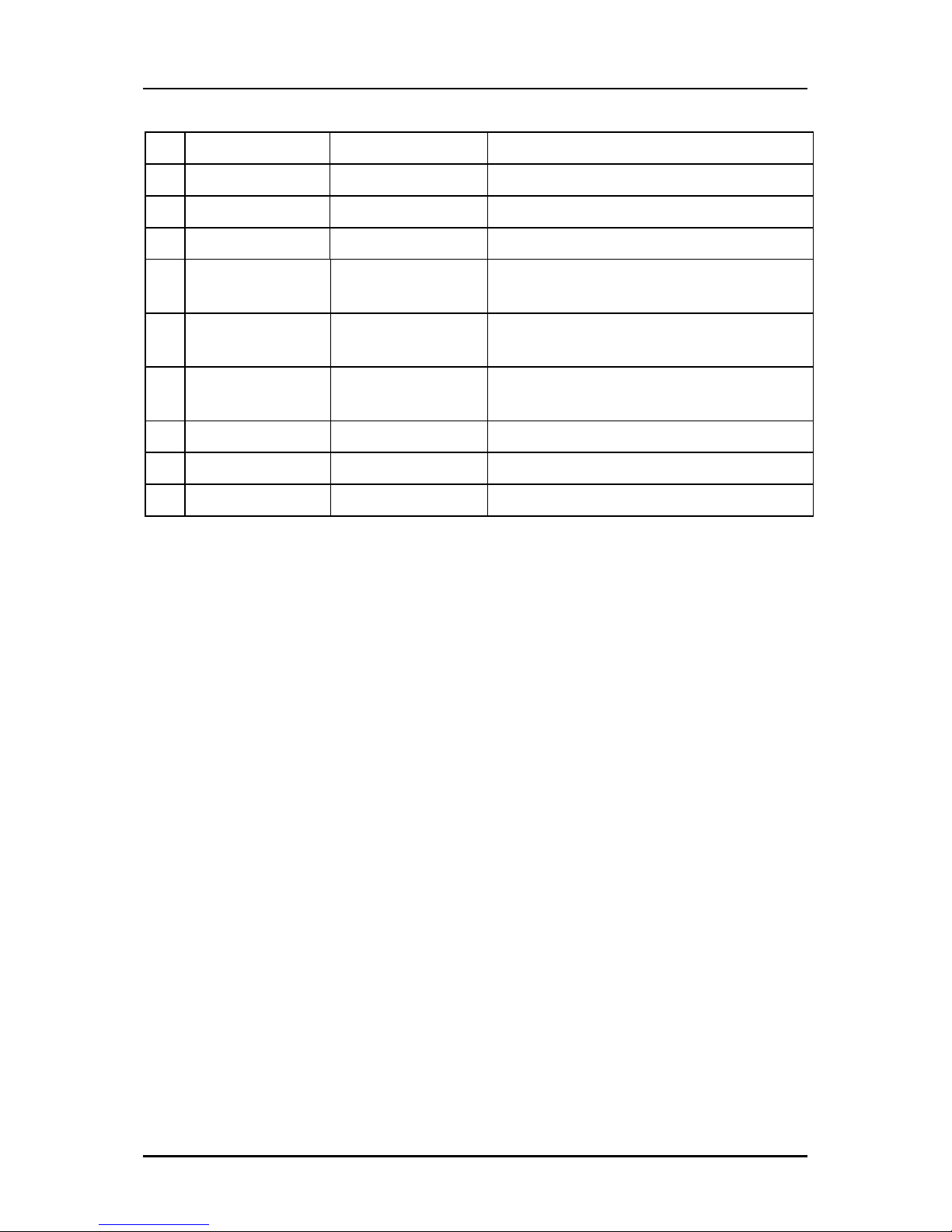
duoPlus 300WR User Manual
Page 11 of 127
5 INTERNET Off No Internet connection
Green light Connected to the Internet
Green Blinking light Transmitting/Receiving data.
Red Blinking light Cannot establish Internet connection.
6 DSL This connects to your ADSL enabled telephone
line.
7 ETHERNET 1-4 Connects to computers/devices through an
Ethernet cable.
8 RESET For resetting the router . Press for 10 seconds
to reset the router to factory default settings.
9 9V DC The 9V power adapter is plugged in here.
10 ON/OFF This is used to switch the device on/off
11 Antenna For sending/receiving wireless signals

duoPlus 300WR User Manual
Page 12 of 127
Getting Started
Setting up your router is easy, and can be done in a number of ways. The easiest
way to do the necessary configuration is simply to insert the utility CD and follow the
on-screen instructions. The flowchart below provides an outline of the steps needed
to complete the installation manually if you are not using the Utility on the Utility CD.
A brief description appears beside each step. Detailed instructions are provided in
the subsequent pages.
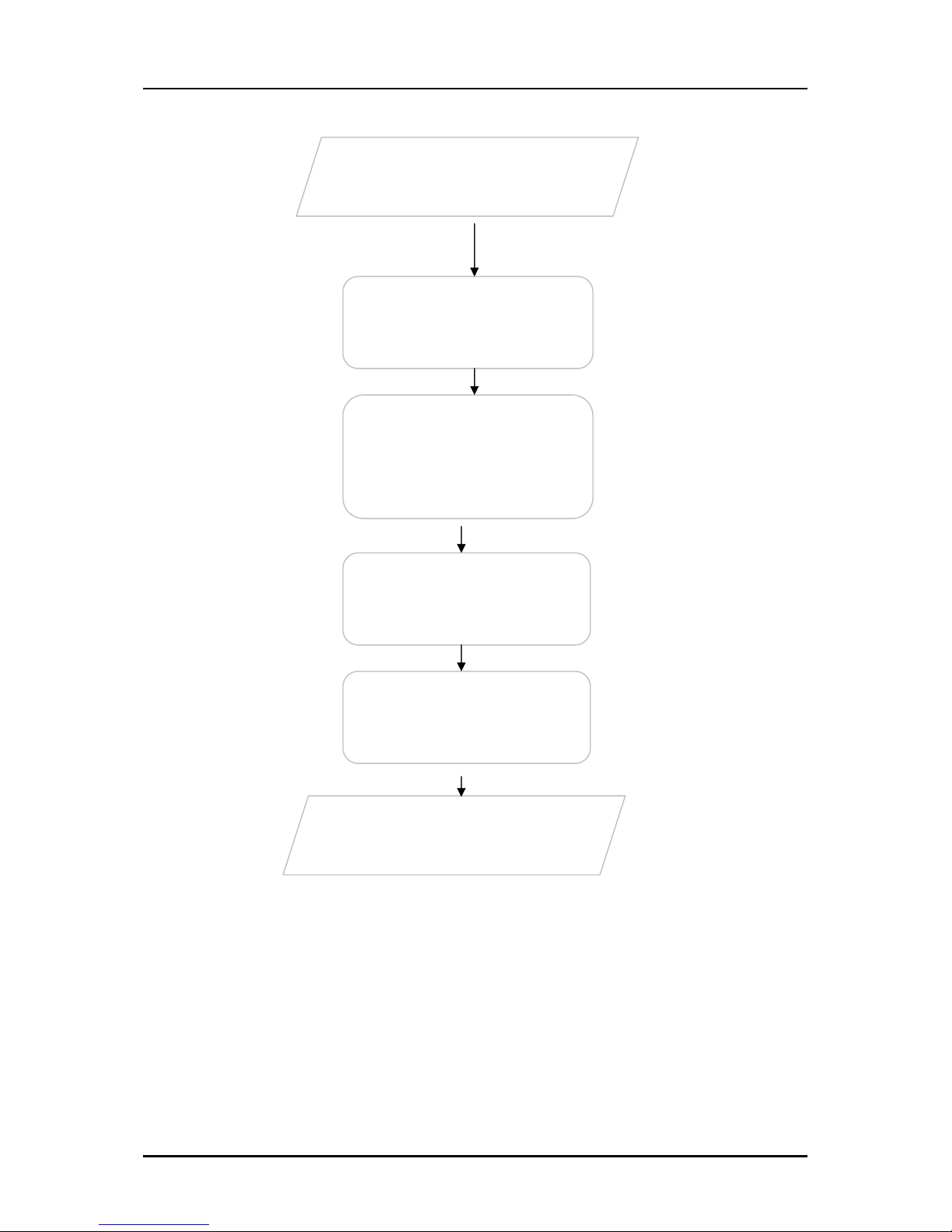
duoPlus 300WR User Manual
Page 13 of 127
Planning Your Network
Before moving ahead to setup your network, it is a good idea to draw out a network
diagram to help identify your network devices and plan out how to connect these
devices. The illustration below is an example of a network diagram.
Remove/Disable
Conflicts
Plan your Network
Ready to Use
Setup the Router
connections as described
in the Quick Start
Guide
Connect to the
Internet
Web Interface
Use Quick Start
You may need to remove or disable some
applications before installation.
Connect the telephone cables, Ethernet cables, and
power adaptor.
Use either the Quick Start or the Setup Utility Wizard
to connect to the Internet.
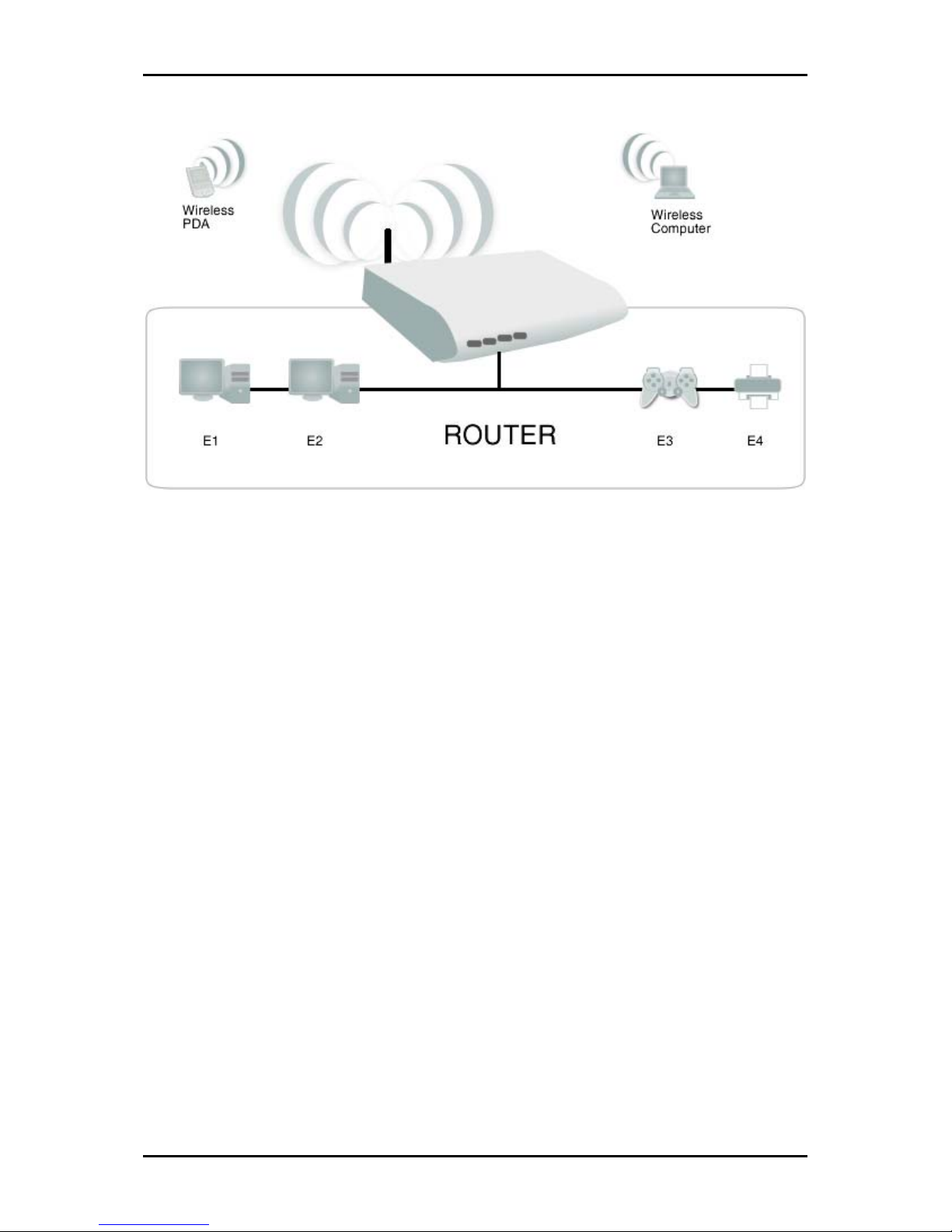
duoPlus 300WR User Manual
Page 14 of 127
To create a network diagram:
For wireless devices, identify the wireless devices you want to include in the
network
For wired devices, identify which router port you want to use for each device.

duoPlus 300WR User Manual
Page 15 of 127
Remove or Disable Conflicts
To make sure the router installation moves on smoothly, you need to remove or
disable conflicts that may interfere the installation. Probable conflicts may include:
Internet sharing applications
Proxy software
Security software
TCP/IP settings
Internet properties
Temporary Internet files
Internet Sharing, Proxy, and Security Applications
Internet sharing, proxy software, and firewall applications may interfere with the
router installation. These should be removed or disabled before start the installation.
If you have any of the following or similar applications installed on your computer,
remove or disable them according to the manufacturer’s instructions.
Internet Sharing Applications Proxy Software Security Software
Microsoft Internet Sharing WinGate Symantec
WinProxy Zone Alarm

duoPlus 300WR User Manual
Page 16 of 127
Configuring TCP/IP Settings
Check if your computer uses the default TCP/IP settings.
To check the TCP/IP properties (When using Microsoft Windows OS):
1. Click Start and then select Run. This opens the Run dialog box.
2. Type control ncpa.cpl and then click OK. This opens Network Connections.
3. Right-click LAN and then select Properties. This opens the Local Area
Connection Properties dialog box.
4. Select Internet Protocol (TCP/IP) and then click Properties. This opens the
Internet Protocol (TCP/IP) dialog box.
5. Select Obtain an IP address automatically.
6. To close the Internet Protocol (TCP/IP) dialog box, click OK.
7. To close the Local Area Connection Properties dialog box, click OK.
Configuring Internet Properties
To set the Internet Properties (When using Microsoft Windows OS):
1. Click Start and then select Run. This opens the Run dialog box.
2. Type control inetcpl.cpl and then click OK. This opens Internet Properties.
3. Click Connections tab.
4. In the Dial-up and Virtual Private Network settings pane, select Never dial a
connection.
5. To close Internet Properties, click OK.

duoPlus 300WR User Manual
Page 17 of 127
Removing Temporary Internet Files
Temporary Internet files are files from Web sites that are stored in your computer.
Delete these files to clean the cache and remove footprints left by the Web pages
you visited.
To remove temporary Internet files (When using Microsoft Windows OS):
1. Click Start and then select Run. This opens the Run dialog box.
2. Type control and then click OK. This opens Control Panel.
3. Double-click Internet Options.
4. In the Temporary Internet Files pane, click Delete Cookies.
5. Click Delete Files.
6. To close Internet Properties, click OK.
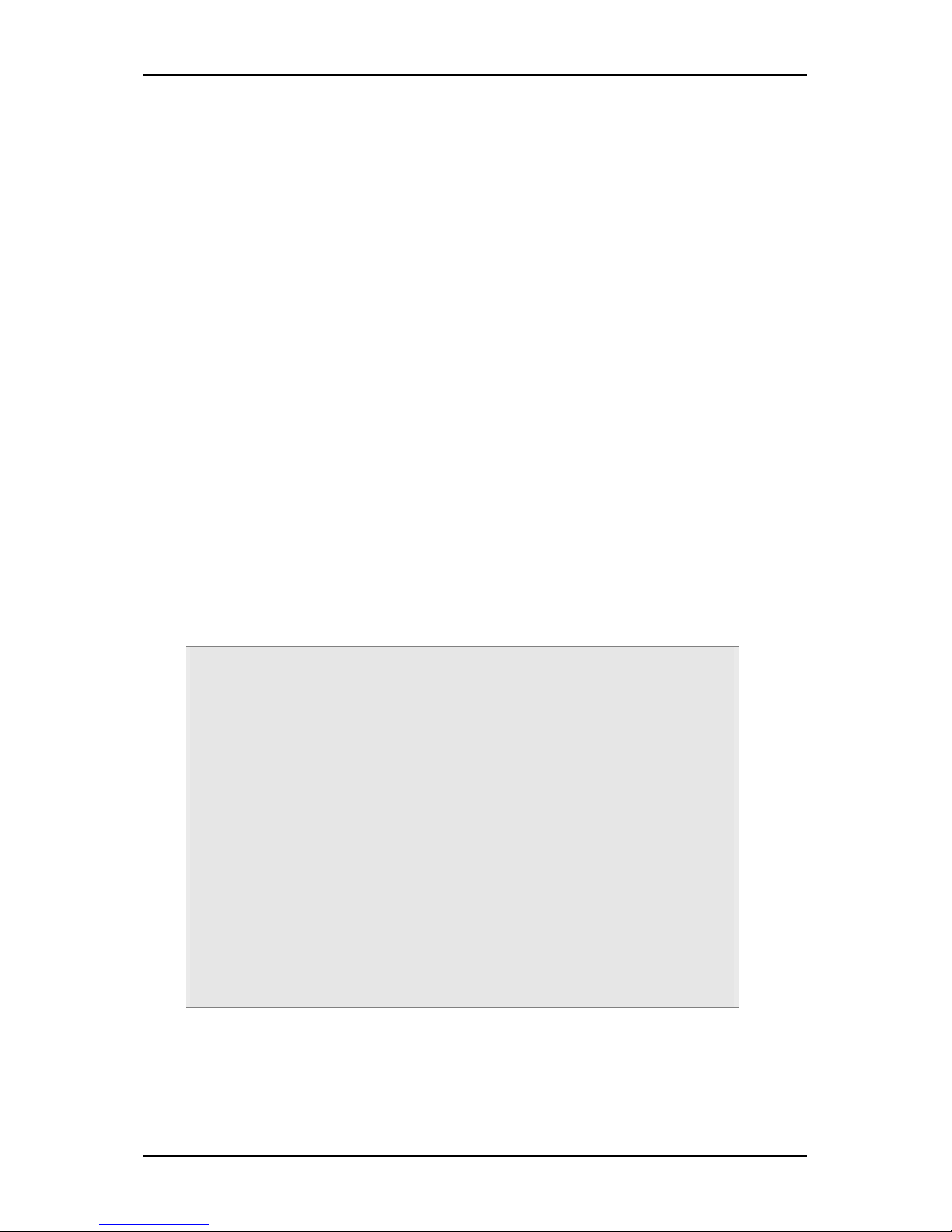
duoPlus 300WR User Manual
Page 18 of 127
Setup the Device
When installing the router, find an area where there are enough electrical outlets for
the router, the main computer, and your other computer devices.
To setup the router:
1. Plug one end of the Ethernet cable to the router’s ETHERNET port and then
plug the other end to the Ethernet port in your computer.
2. If you have another device you need to connect through wire into the router,
use another Ethernet cable. Plug one end of the Ethernet cable to an
available Ethernet port in the router and then plug the other end to the
Ethernet port of the device.
3. Plug one end of the telephone cable to the Micro Filter (POTS Splitter’s)
ADSL port and then plug the other end to the Line port of the power supply
unit with integrated surge protection. Connect the PSU’s integrated line cord
to the router’s DSL port.
POTS Splitter/Microfilter
Your phone line carries with it both phone calls and Internet signals. When you
are using the Internet and performing a voice call at the same time, the
connection produces irritating high-pitched tones. Installing a Plain Old
Telephone Service (POTS) splitter/Microfilter separates the two signals and
eliminates the noise.
To setup the telephone POTS Splitter:
a. Locate the phone jack in your house.
b. Insert the POTS Splitter into the phone jack.
c. Plug one end of the telephone cable to the POTS Splitter’s TEL port and then
plug the other end to the telephone.
d. Do this on all of the Telephone outlets that you have telephones or other
telephone type equipment connected to.
4. Connect the power adapter to the router’s 9V DC port and then plug it to the
electrical outlet.

duoPlus 300WR User Manual
Page 19 of 127
5. Press ON.
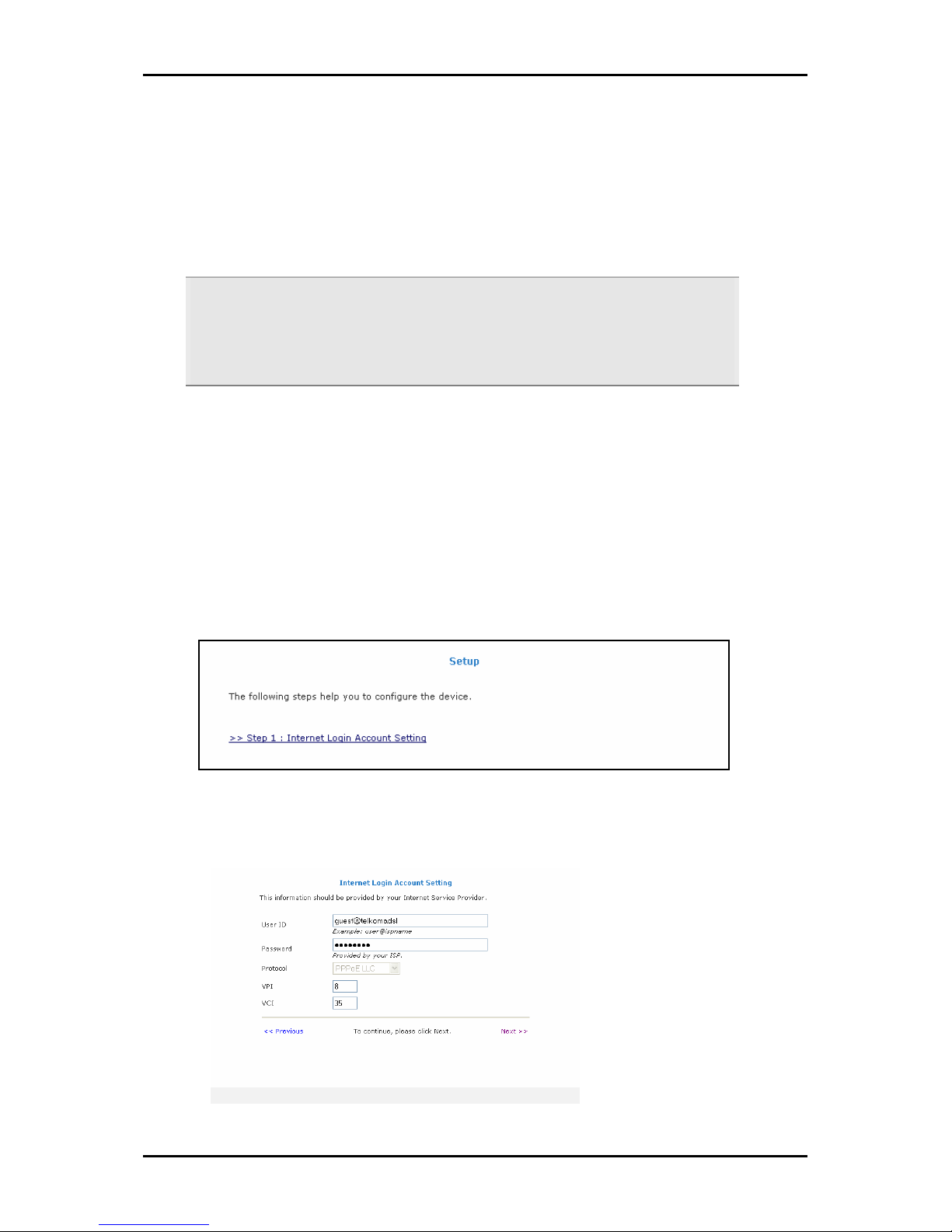
duoPlus 300WR User Manual
Page 20 of 127
Connecting to the Internet
There are two ways to connect to the Internet. You can either use the Web Interface
or the Utility Wizard.
Note: An established DSL signal is required before you can make an Internet
connection. To check if you have an established DSL signal, the DSL LED on the
router’s front panel should be steadily on. If it continues to blink for at least five
minutes, Please report this to Telkom on 0860 DSL DSL .
Configuring your router via the Web Interface
To configure your router by using the routers Web Interface:
1. Open your browser.
2. Enter 10.0.0.2 in the address field and then press Enter. If your router has not
previously been configured, or has been reset to factory default values, this
will open the Setup Page of the web interface.
Setup Page
3. Click Step 1: Internet Login Account Setting. This opens the Internet Login
Account Setting page.
Internet Login Account Setting Page
Table of contents
Other Telkom Modem manuals