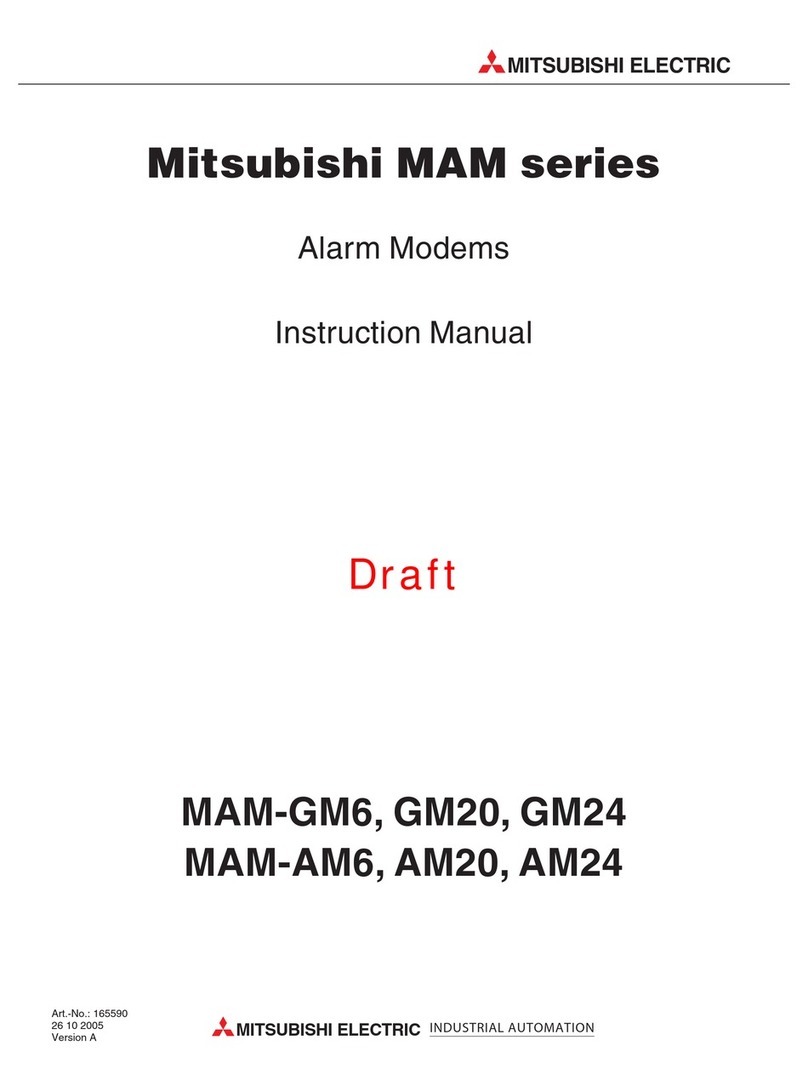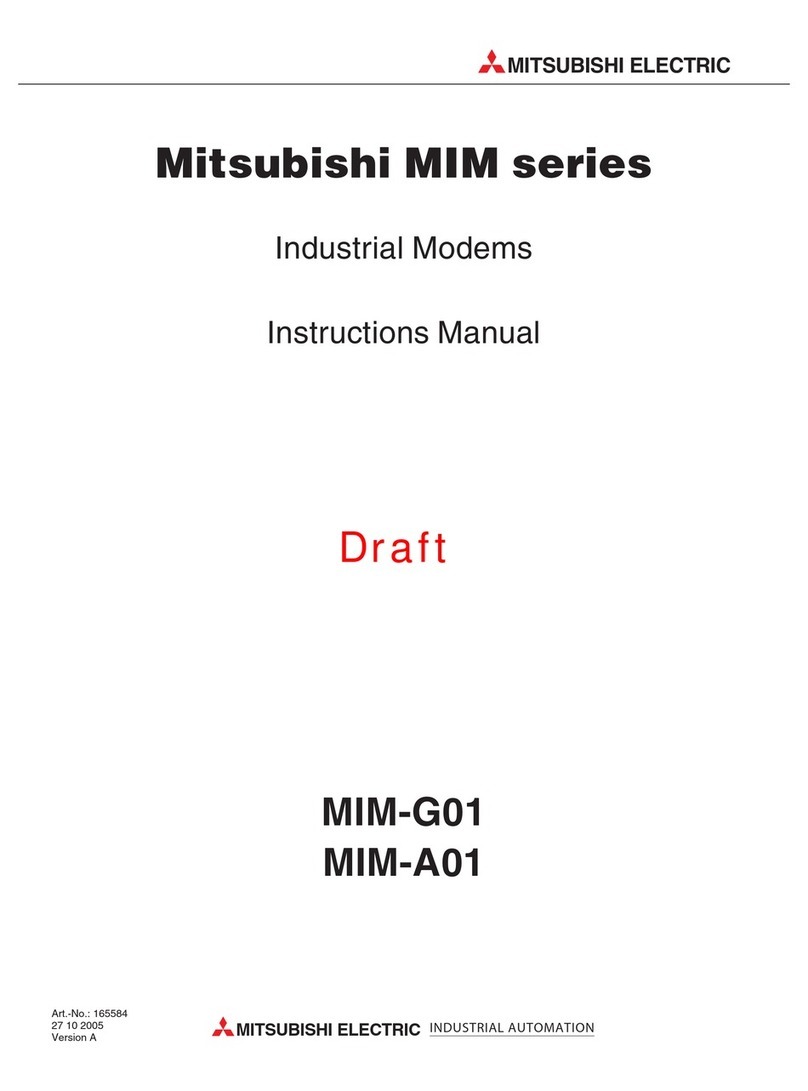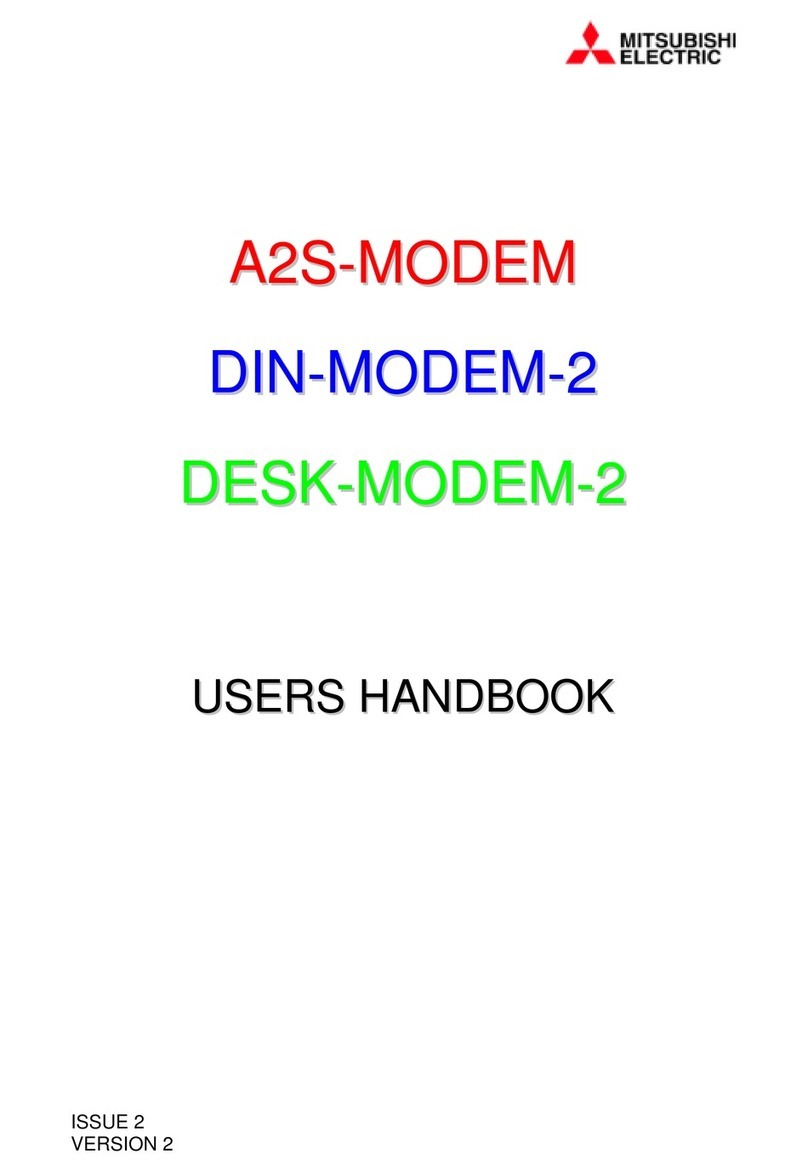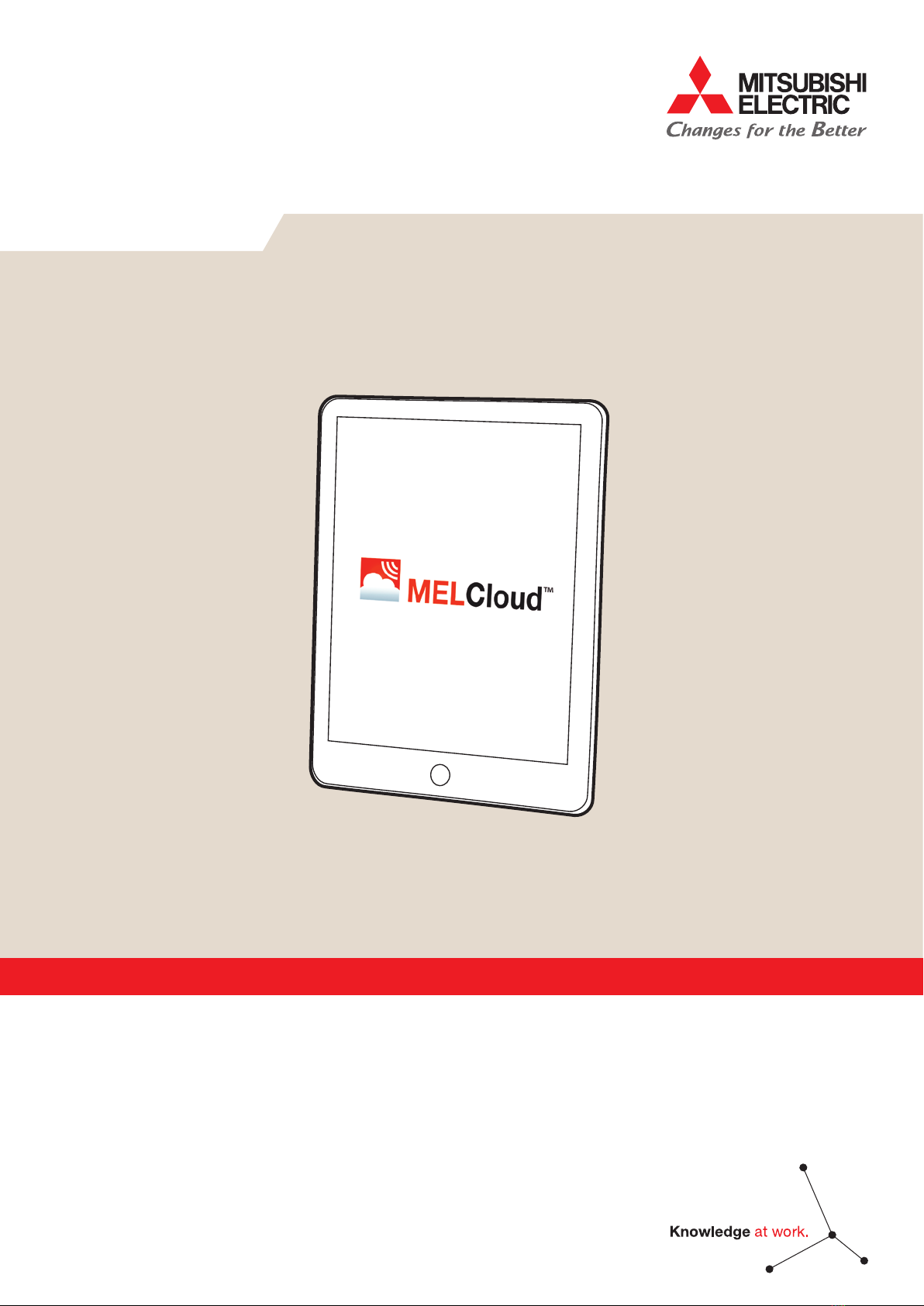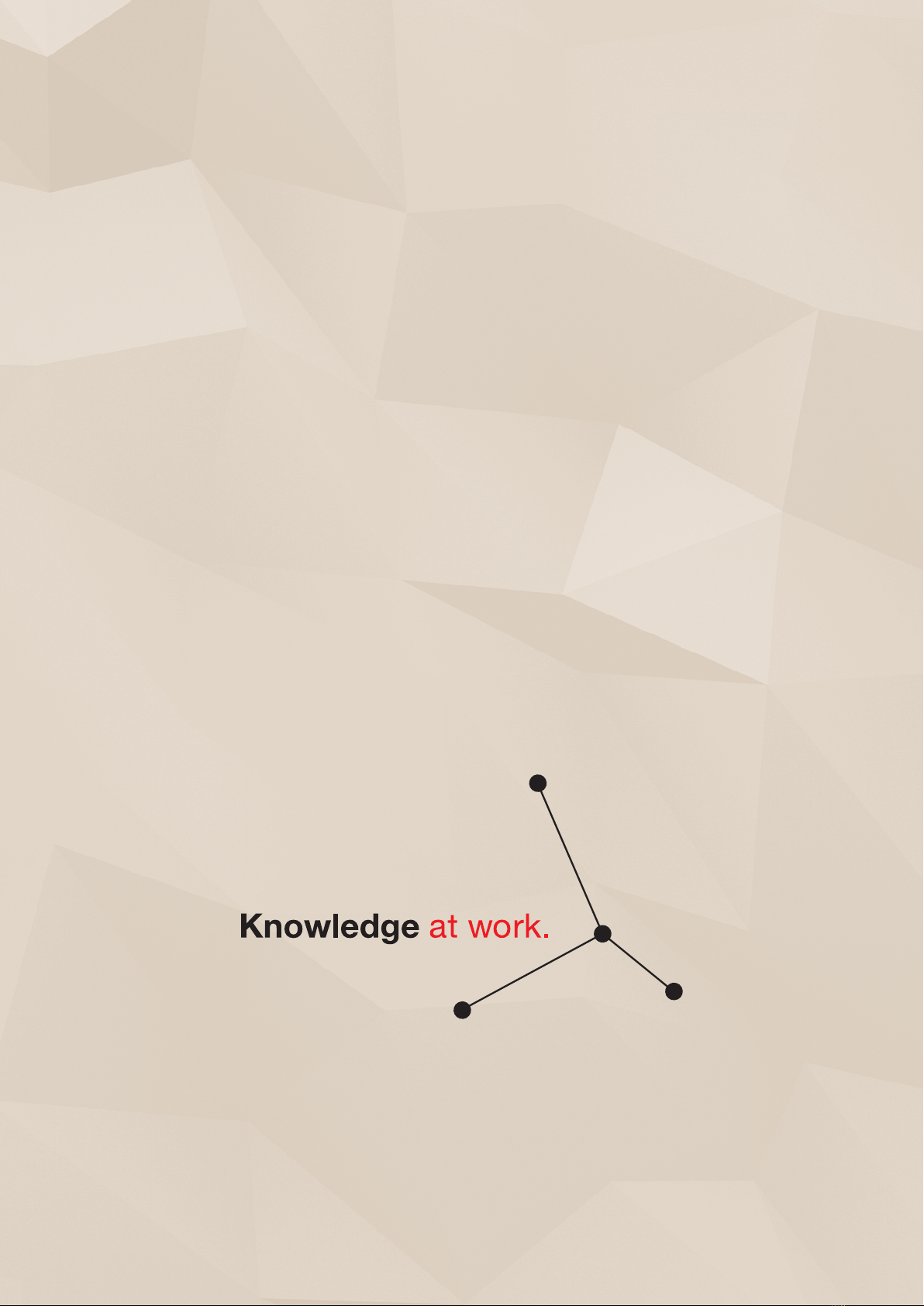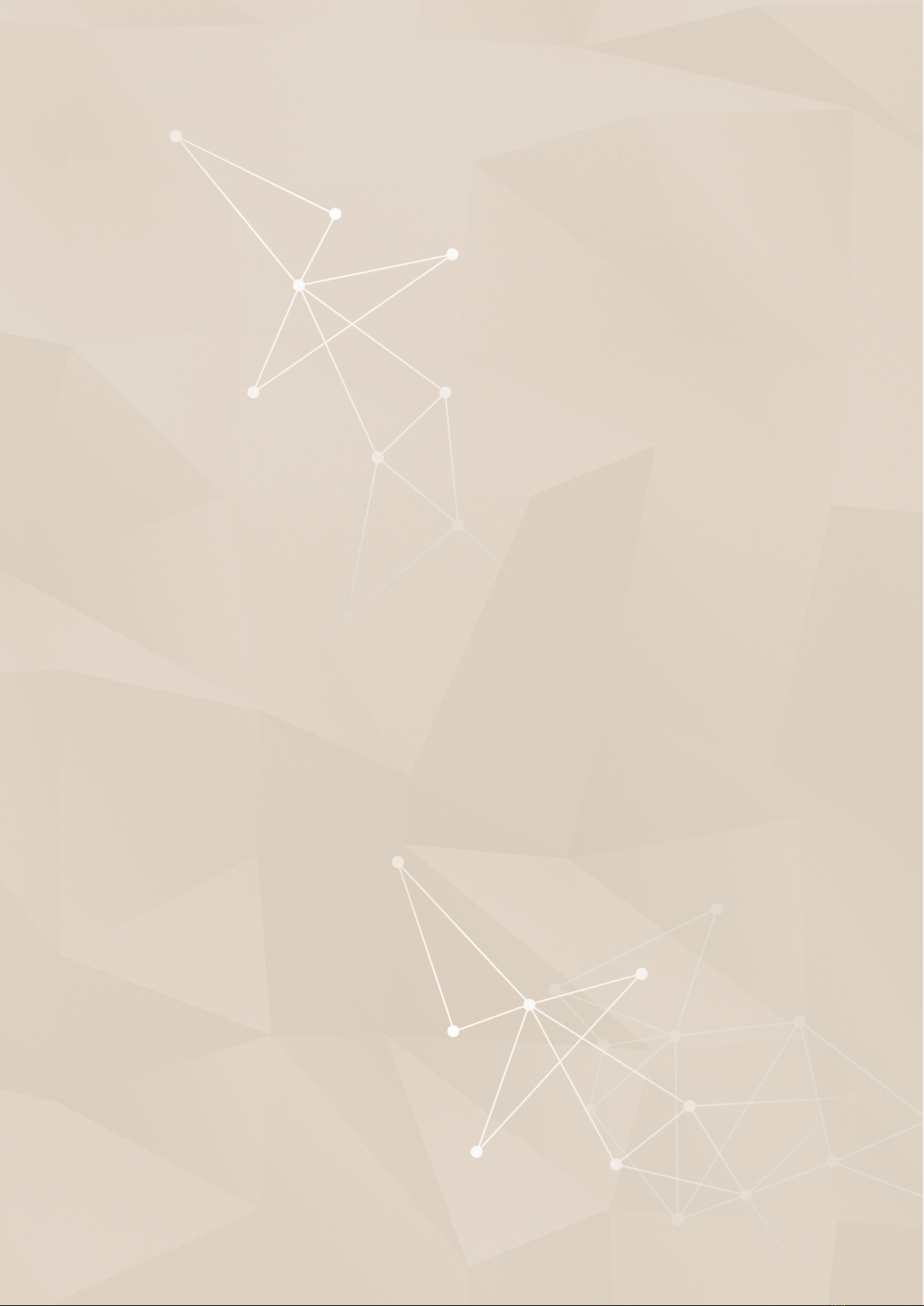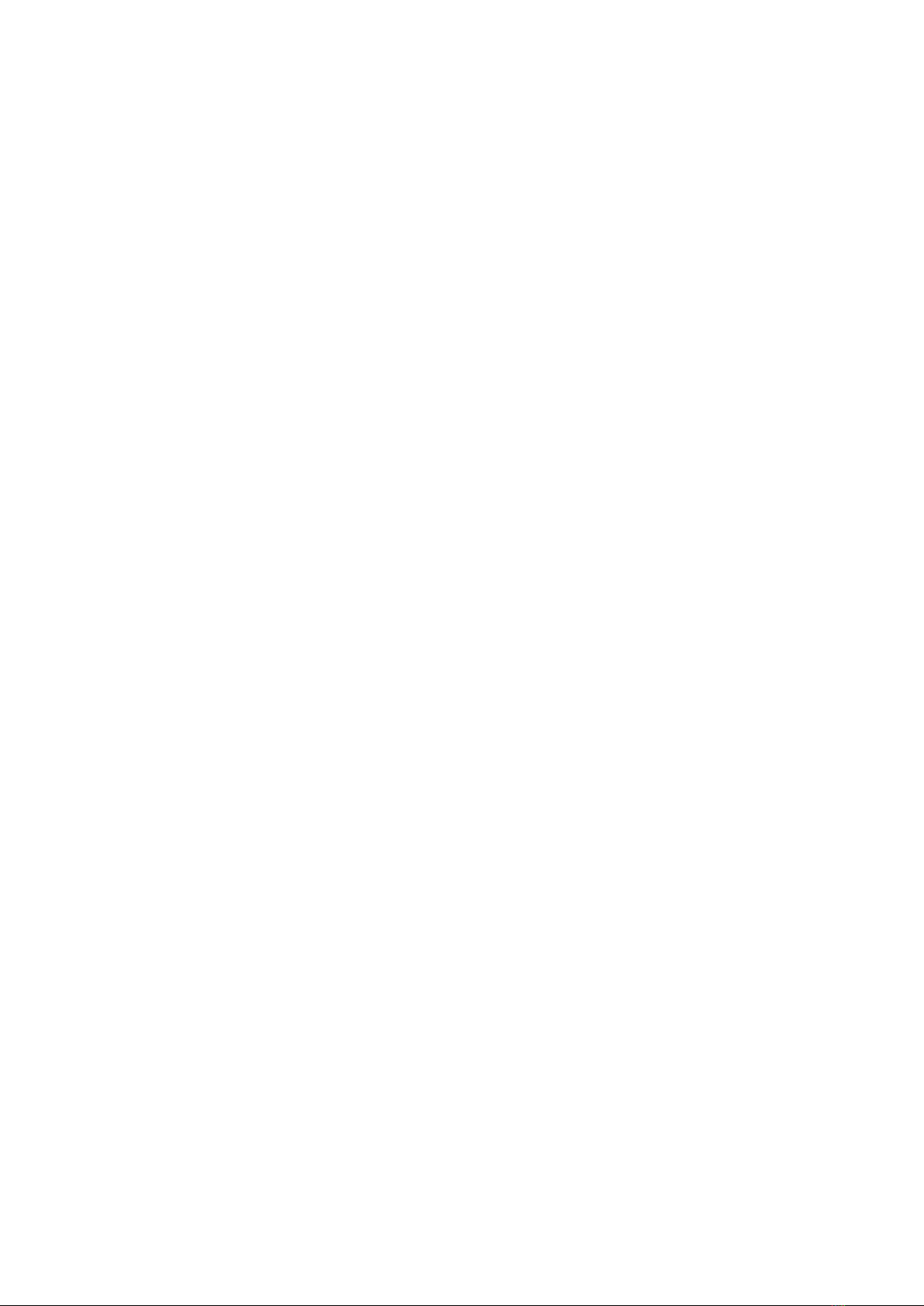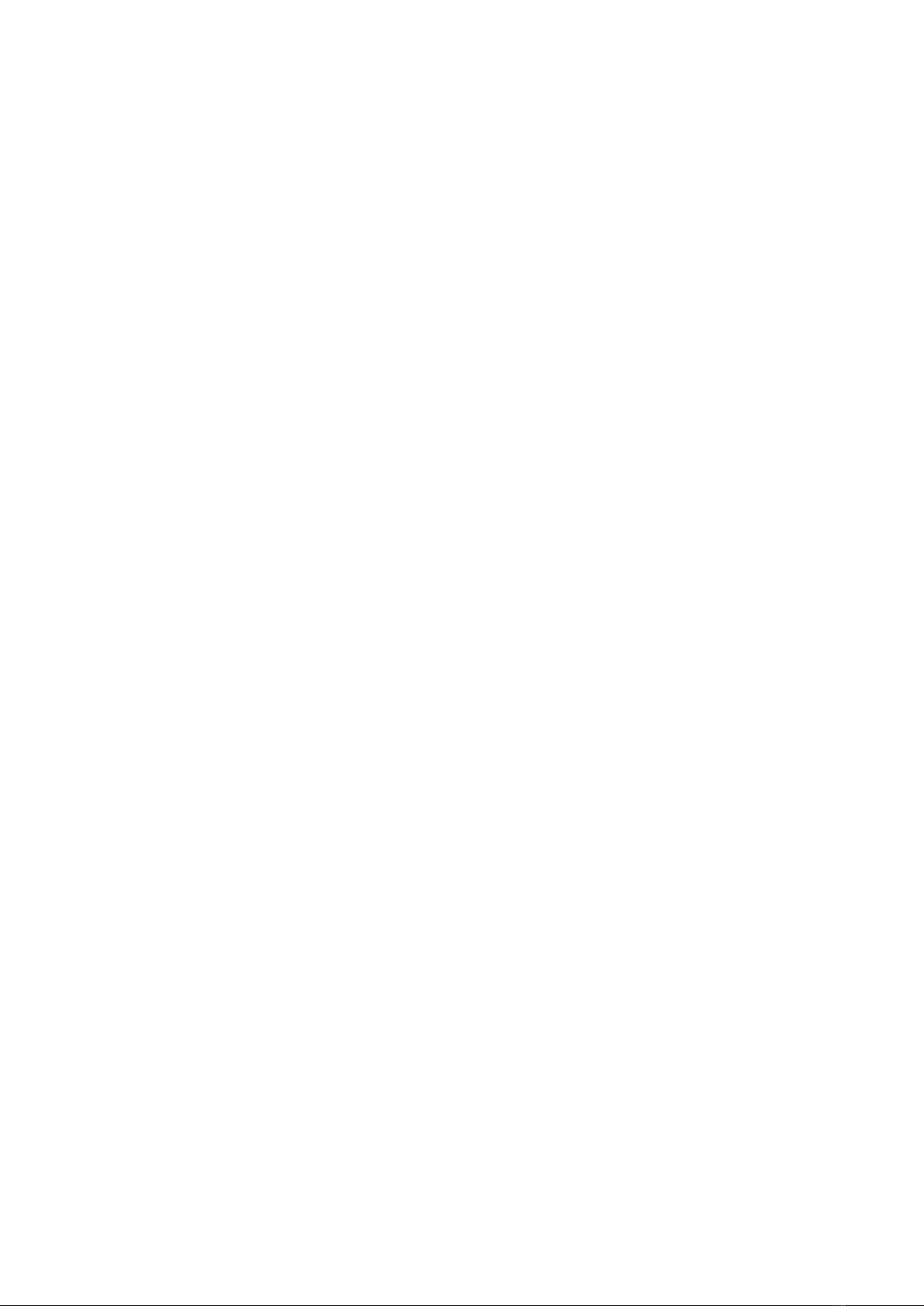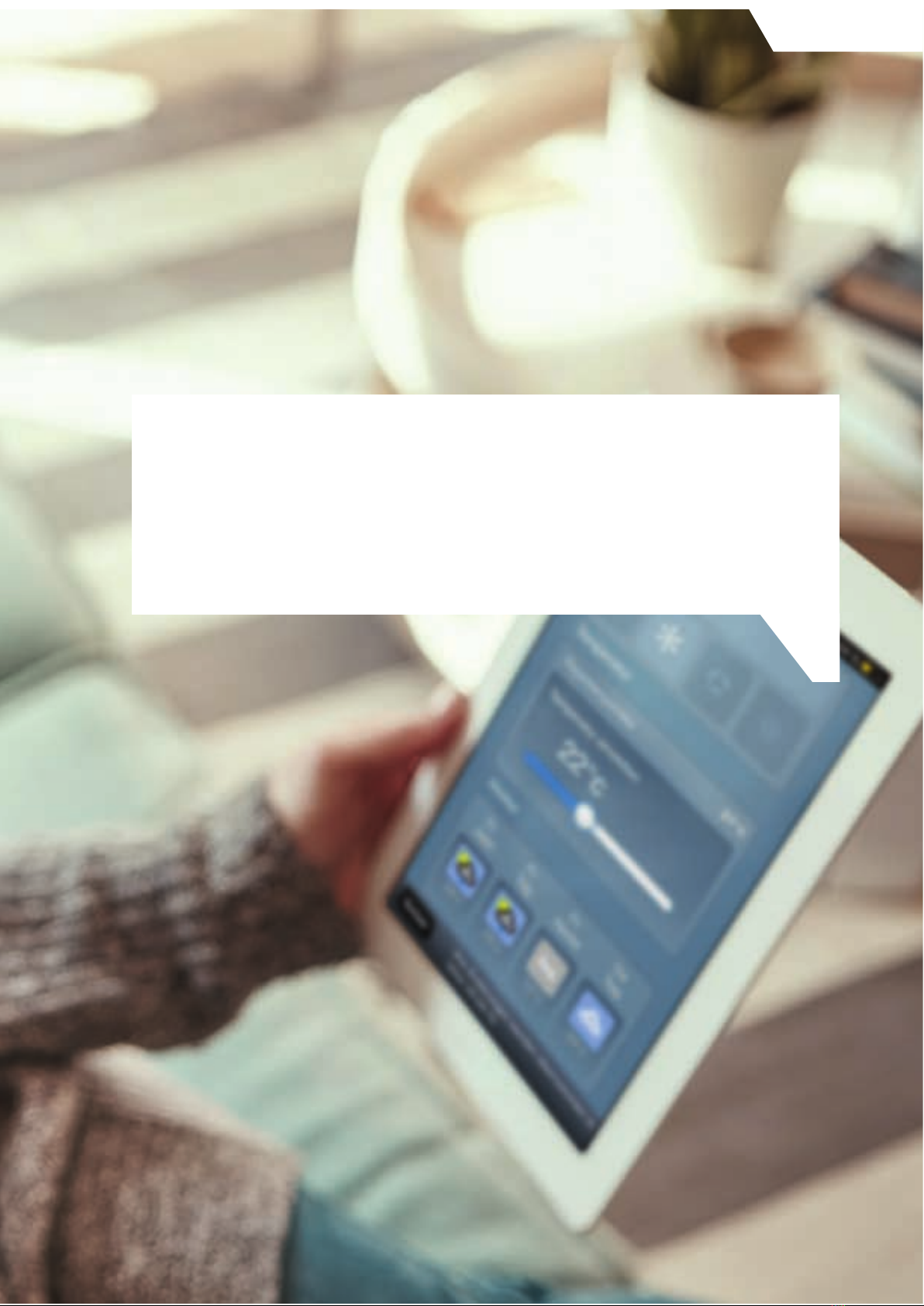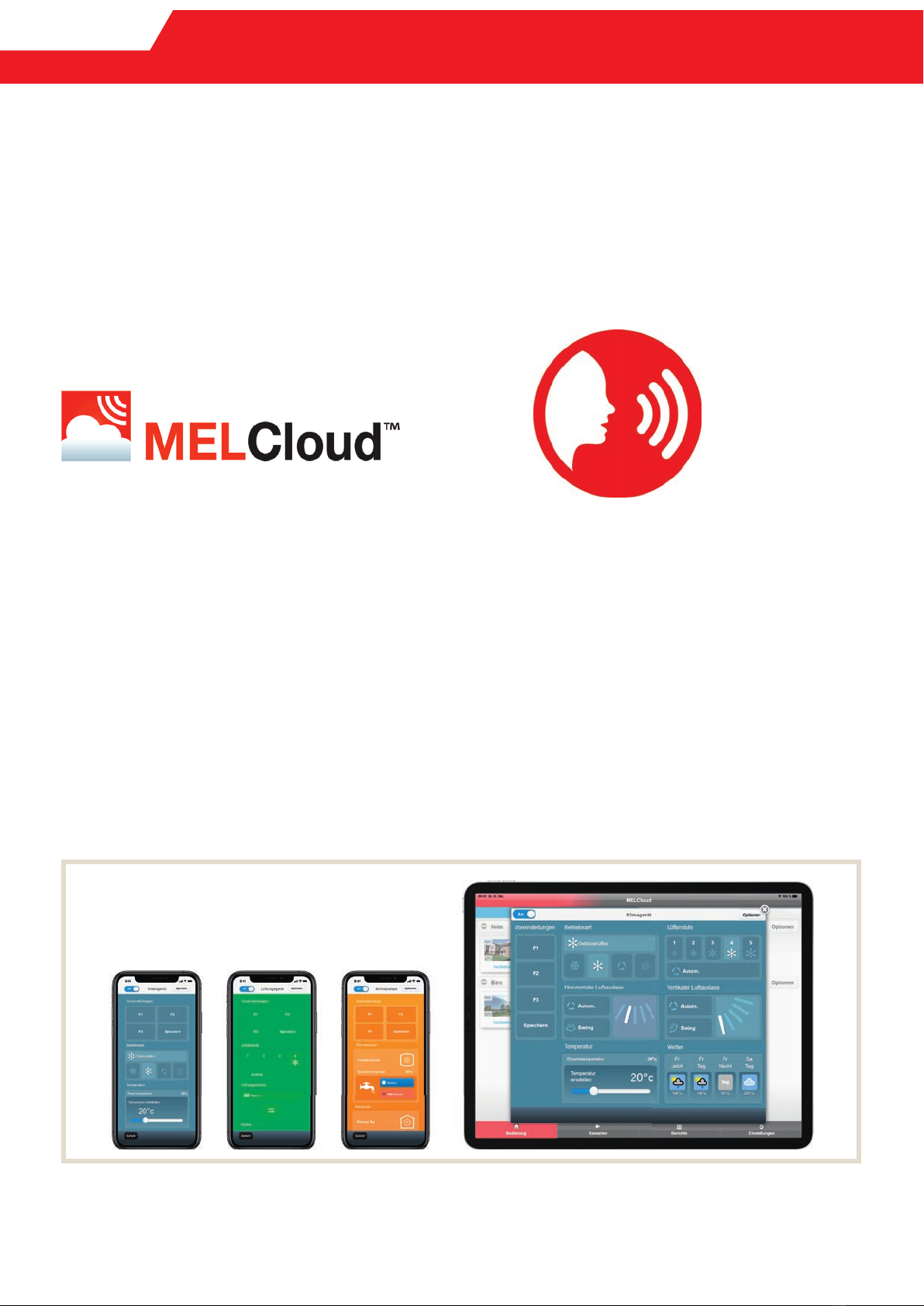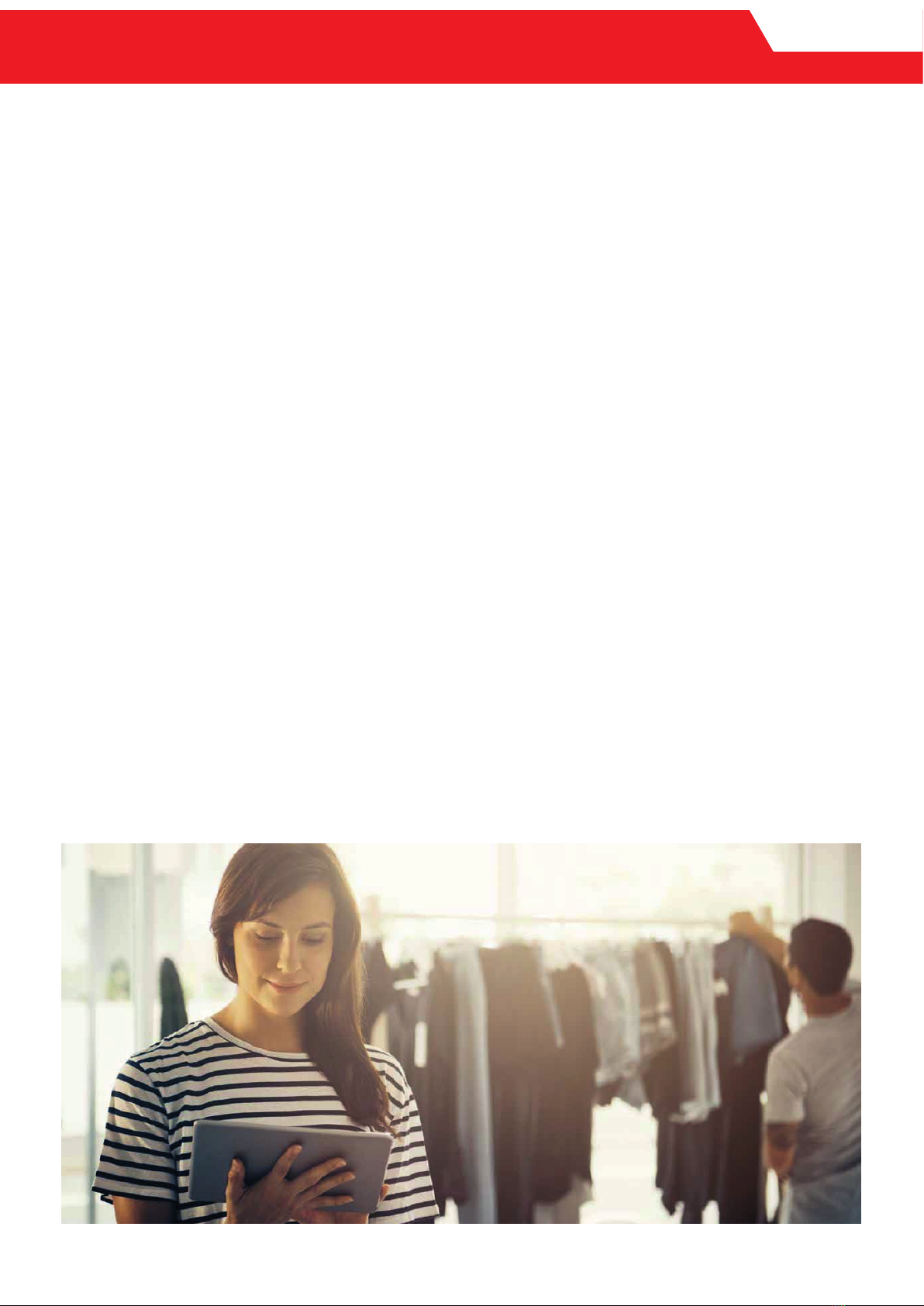MELCLOUD
1.3 Central climate control
You are modernising a house with modern ATA/ATW or Lossnay units. With MELCloud, all of the units can easily be con-
trolled via tablet or smartphone.
REGULATION AND CONTROL, NO MATTER WHERE YOU ARE
Did you turn off all of the ATA/ATW or Lossnay units before you left home? MELCloud quickly lets you be sure. If some-
thing really is still on, switch it off remotely – regardless of where you are.
If needed, you can grant your children restricted guest access. And if anything malfunctions, you will automatically
receive an e-mail and can react quickly using the app.
PERFECT TEMPERATURE UPON ARRIVAL AT YOUR HOLIDAY HOME
Including several locations in MELCloud makes sense for private use as well. For example your holiday home. You can set
the temperature you would like to have upon arrival while you are on your way. And if you suddenly decide to stay on holi-
day longer, you can e.g. adjust the holiday mode of the ATA/ATW or Lossnay units at home to best suit your new arrival
time at home.
ADDITIONAL SERVICES AVAILABLE TO INSTALLERS
As an installer of air conditioning or sanitation and heating systems, you can assume this task and offer it as a service to
the plant manager. All you need is guest access to access all of the features, including the e-mail error alarm.
BENEFITS OF MELCLOUD TO PRIVATE USERS:
• Central access to all ATA/ATW or Lossnay units.
• Easy operation of all systems via pre-set scenarios.
• Free and restricted guest access for all family members.
• Remote setting for comfortable temperature upon arrival.
• Overview of energy consumption.
• Reliable overview of all details, e.g. activation of heater frost protection or setting of preferred temperature.
• Alarm message via e-mail in the event of malfunction.
10 / Software information 2019