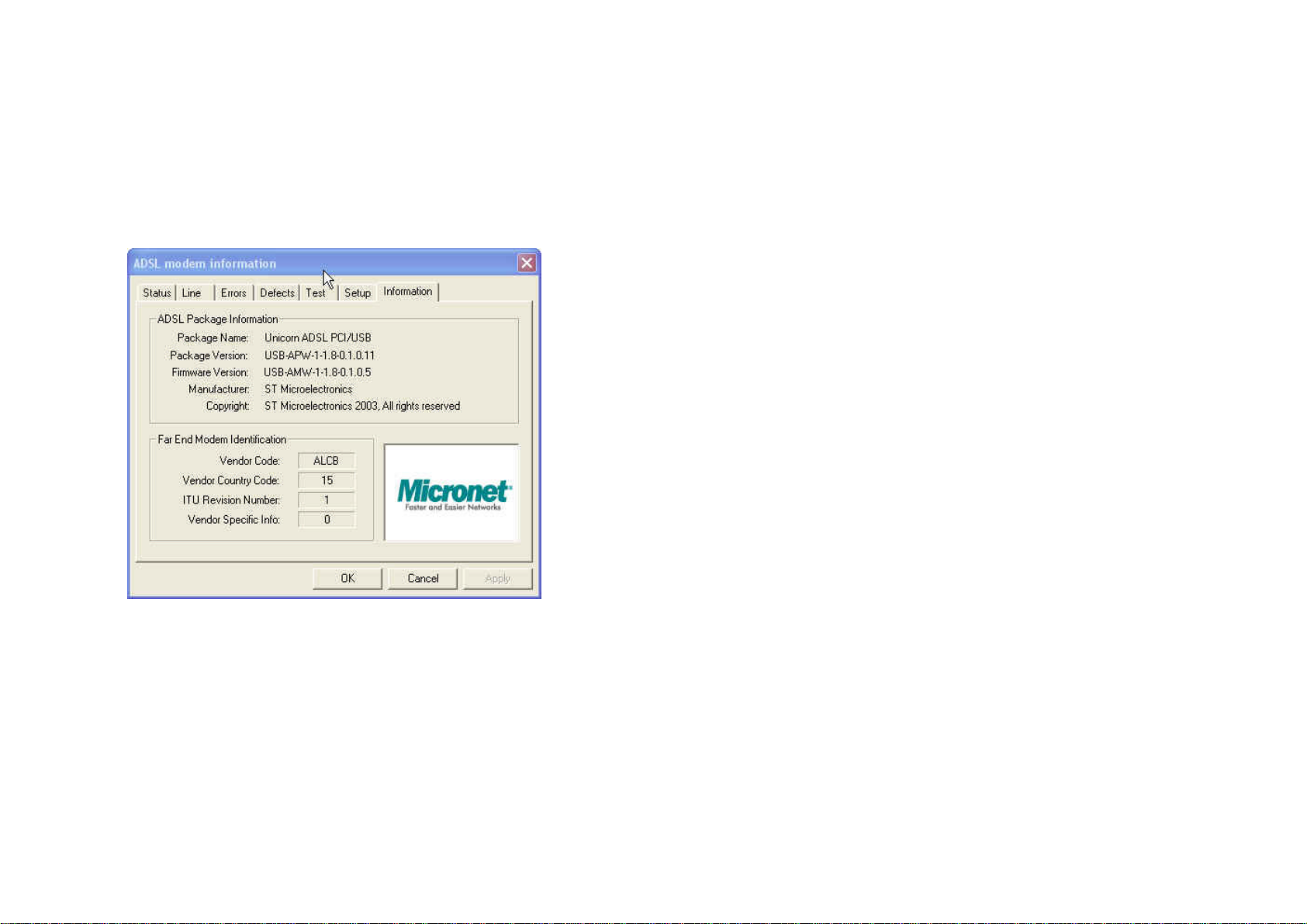CE Mark Warning
This is a Class B product. In a domestic environment, this product may
cause radio interference, in which case the user may be required to take
adequate measures.
FCC Part 68
This equipment complies with Part 68 of the FCC Rules. On the bottom of
this equipment is a label that contains the FCC Registration Number and
Ringer Equivalence Number (REN) for this equipment. You must provide
this information to the telephone company upon request.
The REN is useful to determine the quantity of devices you may connect to
the telephone line and still have all those devices ring when your number is
called. In most, but not all areas, the sum of the REN of all devices
connected to one line should not exceed five (5.0). To be certain of the
number of devices you may connect to your line, as determined by the
REN, you should contact your local telephone company to determine the
maximum REN for your calling area.
If the modem causes harm to the telephone network, the telephone
company may discontinue your service temporarily. If possible, they will
notify you in advance. But if advance notice isn'tpractical, you will be
notified as soon as possible. You will be advised of your right to file a
complaint with the FCC.
The telephone company may make changes in its facilities, equipment,
operations, or procedures that could affect the proper operation of your
equipment. If they do, you will be notified in advance to give you an
opportunity to maintain uninterrupted telephone service.
If you experience trouble with this modem, please contact your dealer for
repair/warranty information. The telephone company may ask you to
disconnect this equipment from the network until the problem has been
corrected or you are sure that the equipment is not malfunctioning.
This equipment may not be used on coin service provided by the
telephone company. Connection to party lines is subject to state tariffs.
FCC Part 15
The modem generates and uses radio frequency energy. If it is not
installed and used properly in strict accordance with the user's manual, it
may cause interference with radio and television reception. The modem
has been tested and found to comply with the limits for Class B computing
devices in accordance with the specifications in Subpart B, Part 15 of the
FCC regulations. These specifications are designed to provide reasonable
protection against such interference in a residential installation. However,
there is no guarantee that interference will not occur in a particular
installation. FCC regulations require that shielded interface cables be used
with your modem.
If interference does occur, we suggest the following measures be taken to
rectify the problem:
1) Move the receiving antenna.
2) Move the modem away from the radio or TV.
3) Plug the modem into a different electrical outlet.
4) Discuss the problem with a qualified radio/TV technician.
CAUTION :
Changes or modifications not expresslyapproved by the party responsible
for compliance to the FCC Rules could void the user's authority to operate
this equipment.
Notes:
All equipment connected to this modem must use shielded cable as the
interconnectionmeans.
Operation is subject to the following two conditions:
(1) This device may not cause harmful interference, and
(2) This device must accept any interference received including
interference that may cause undesired operation.