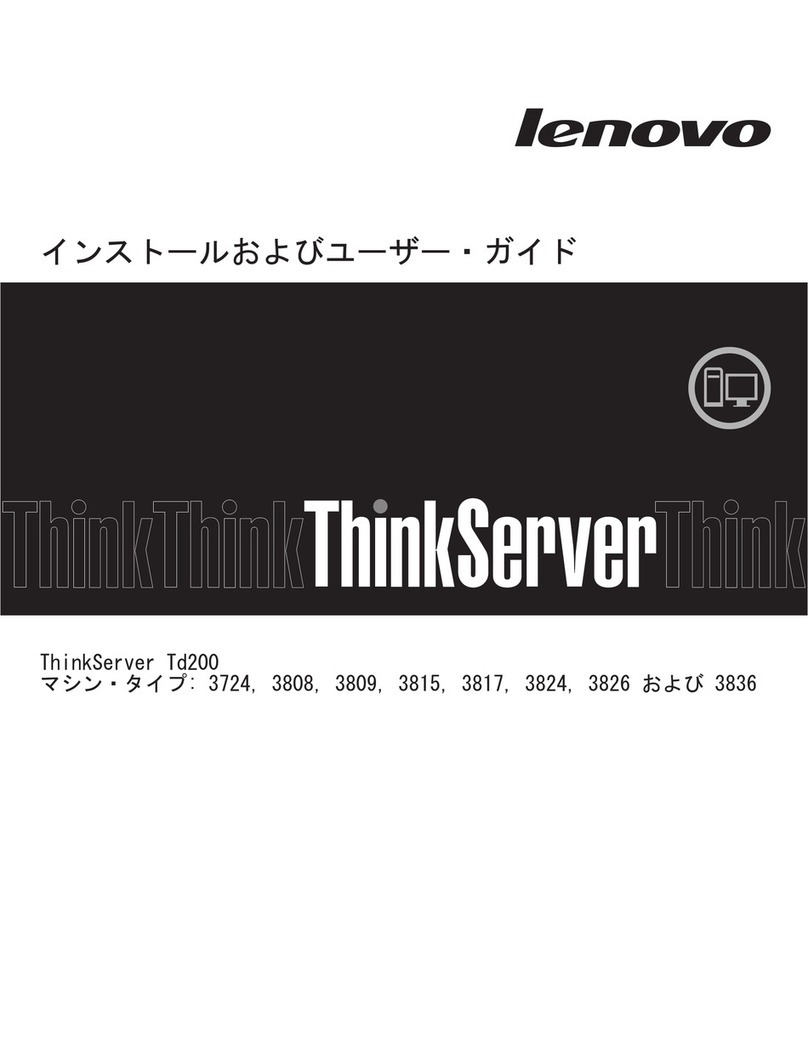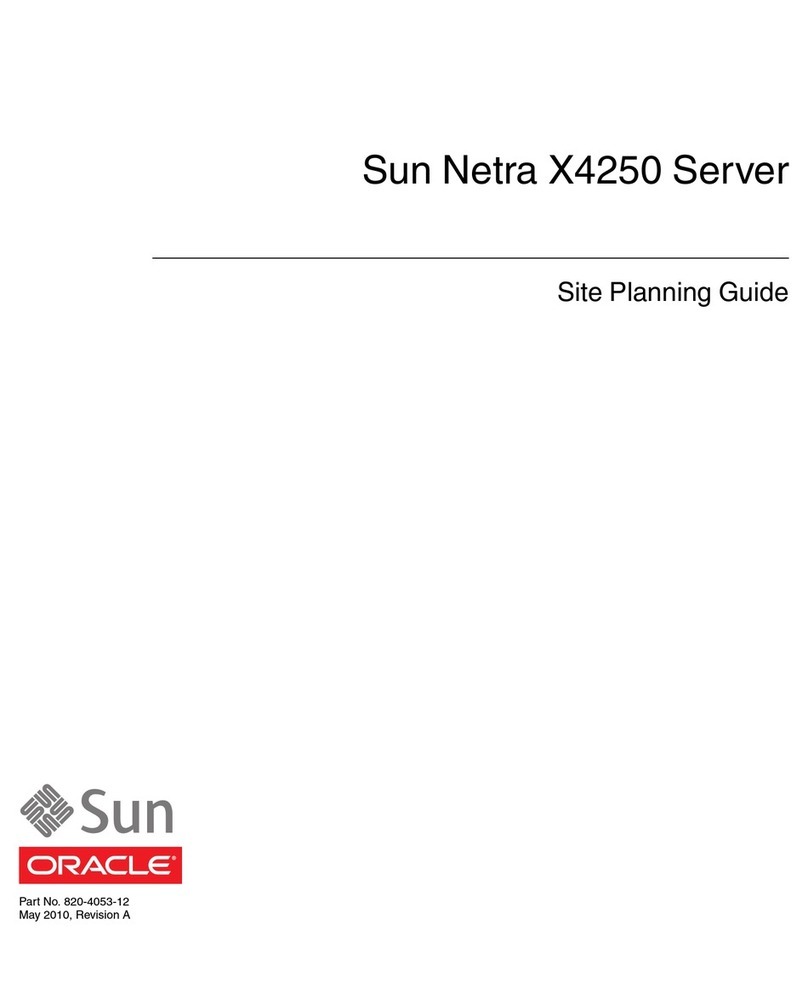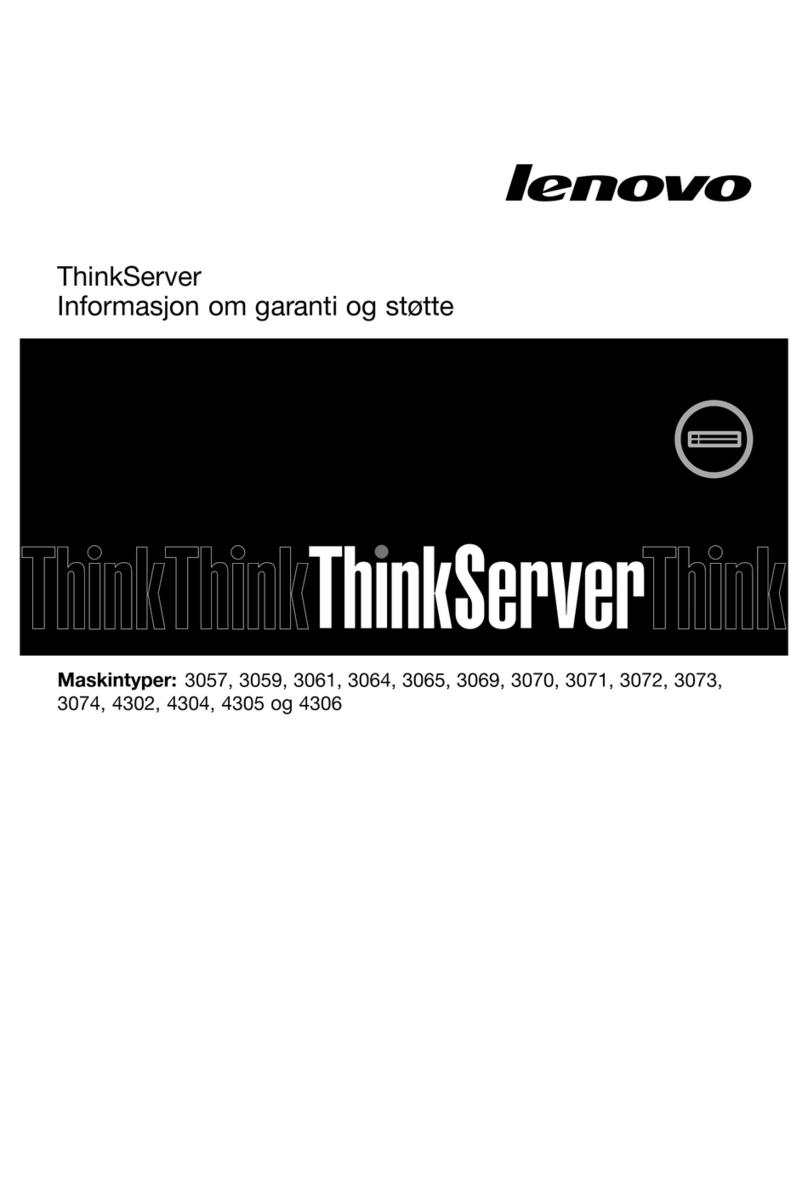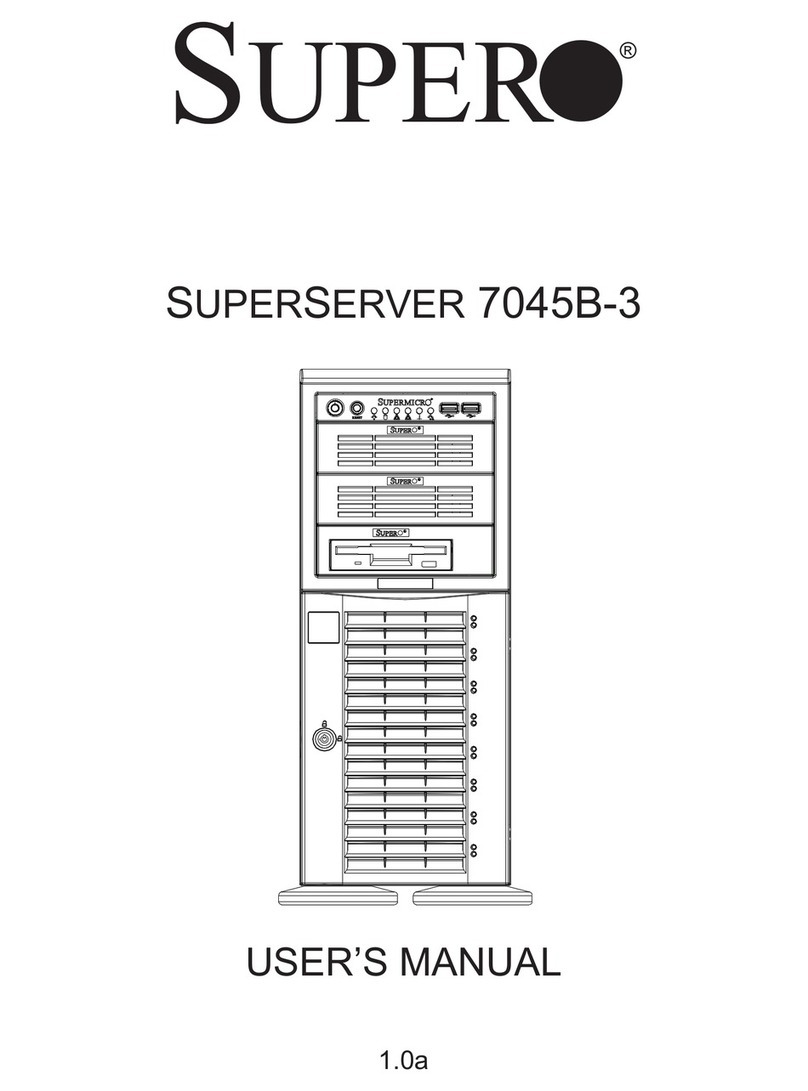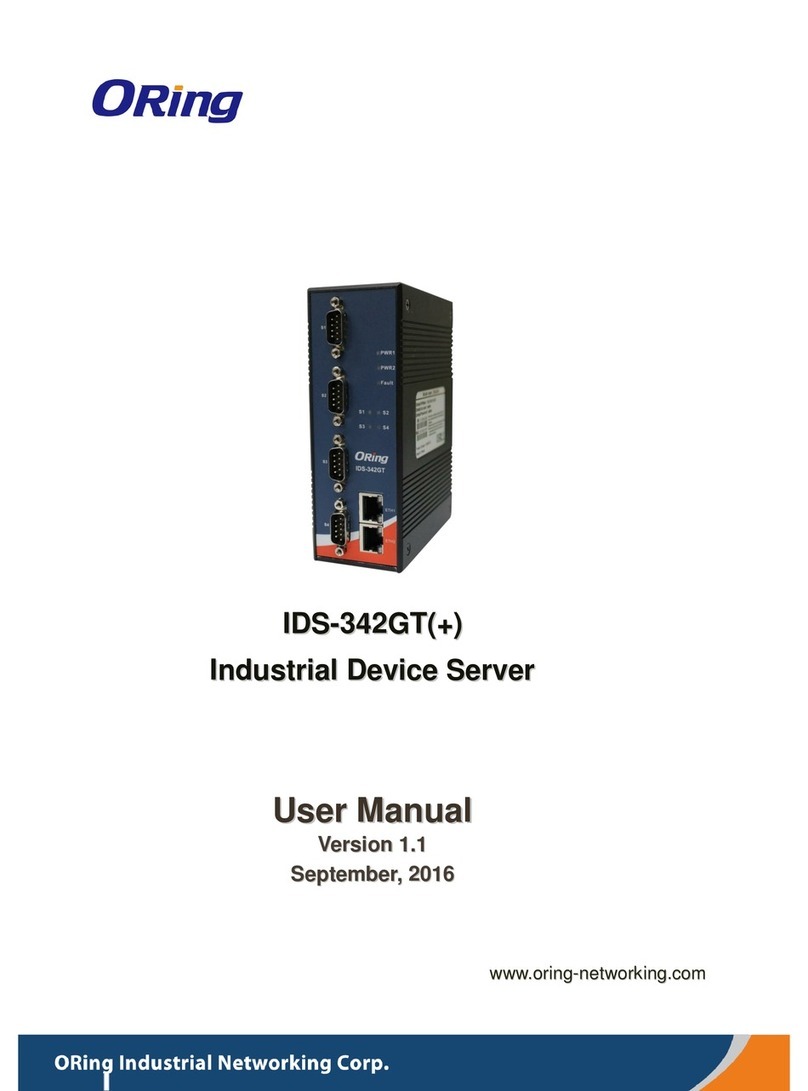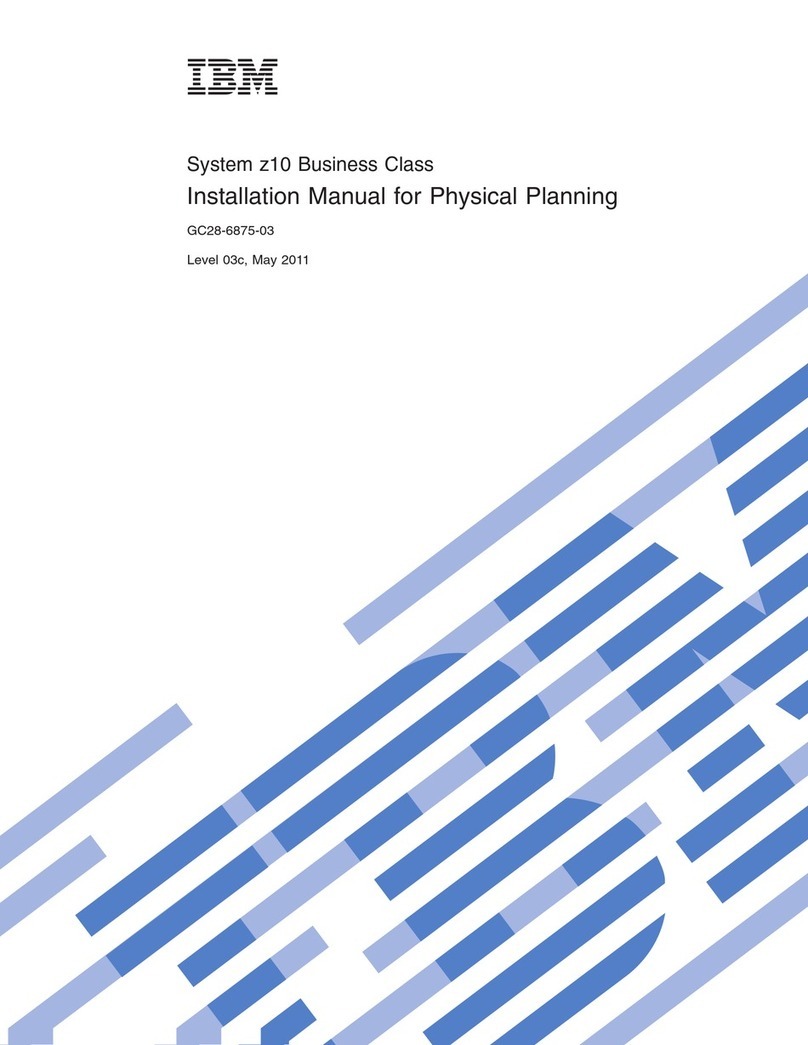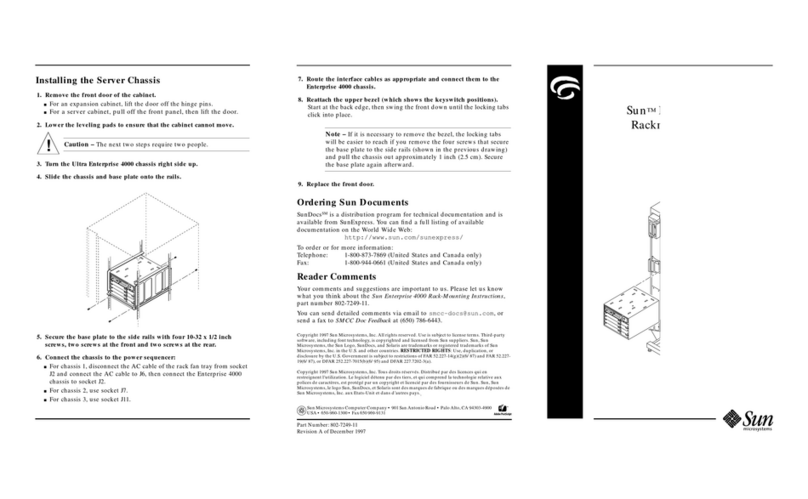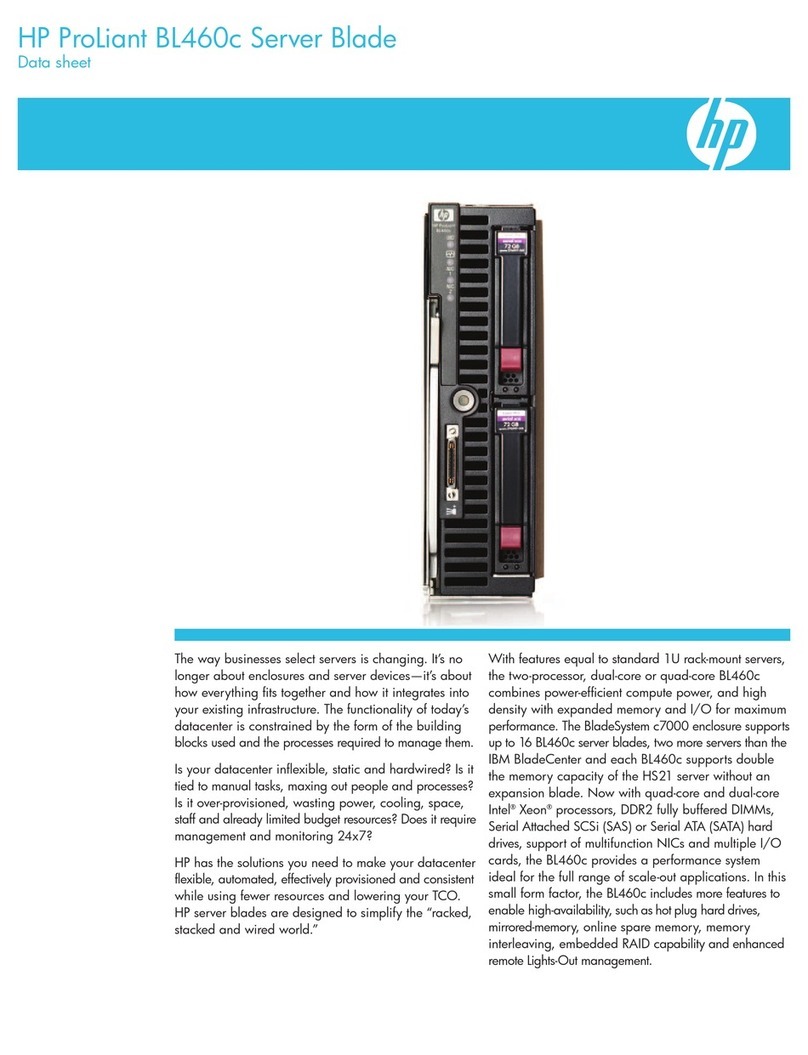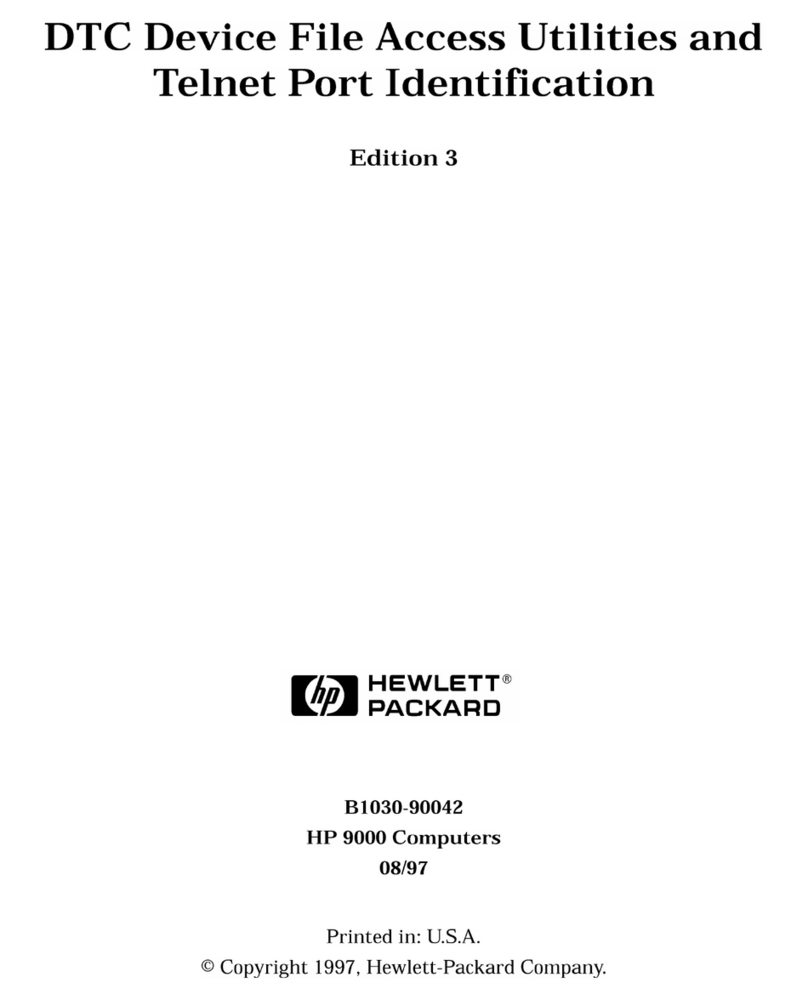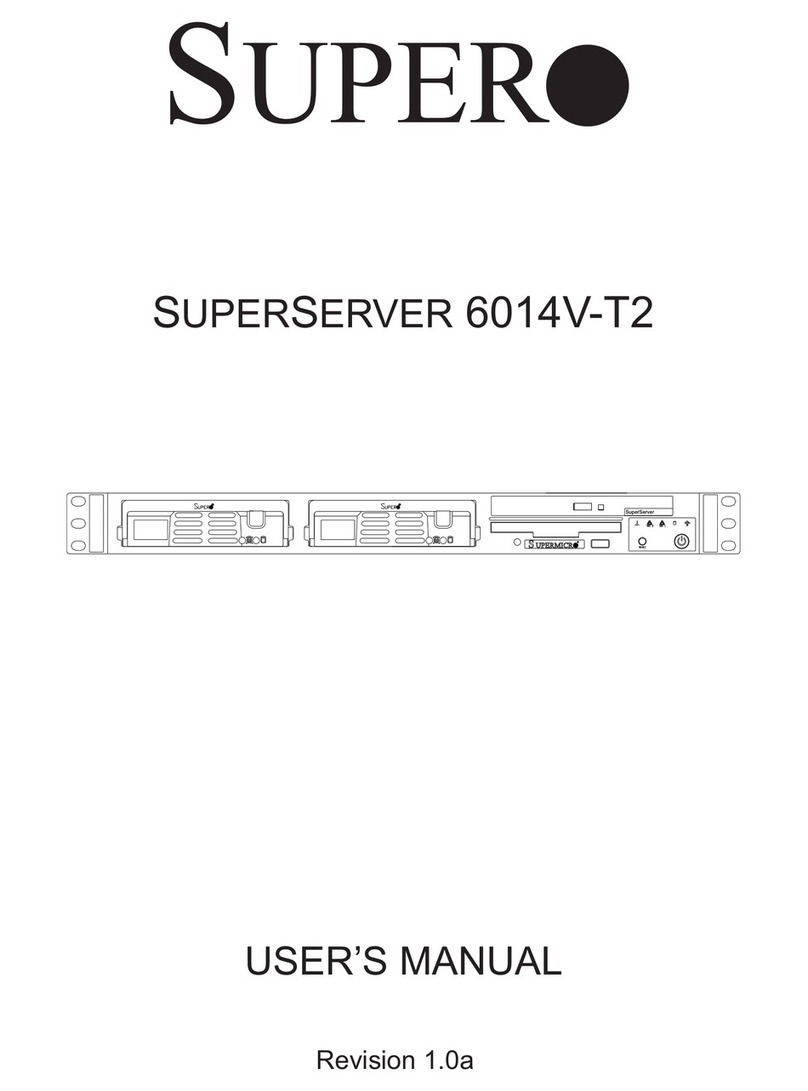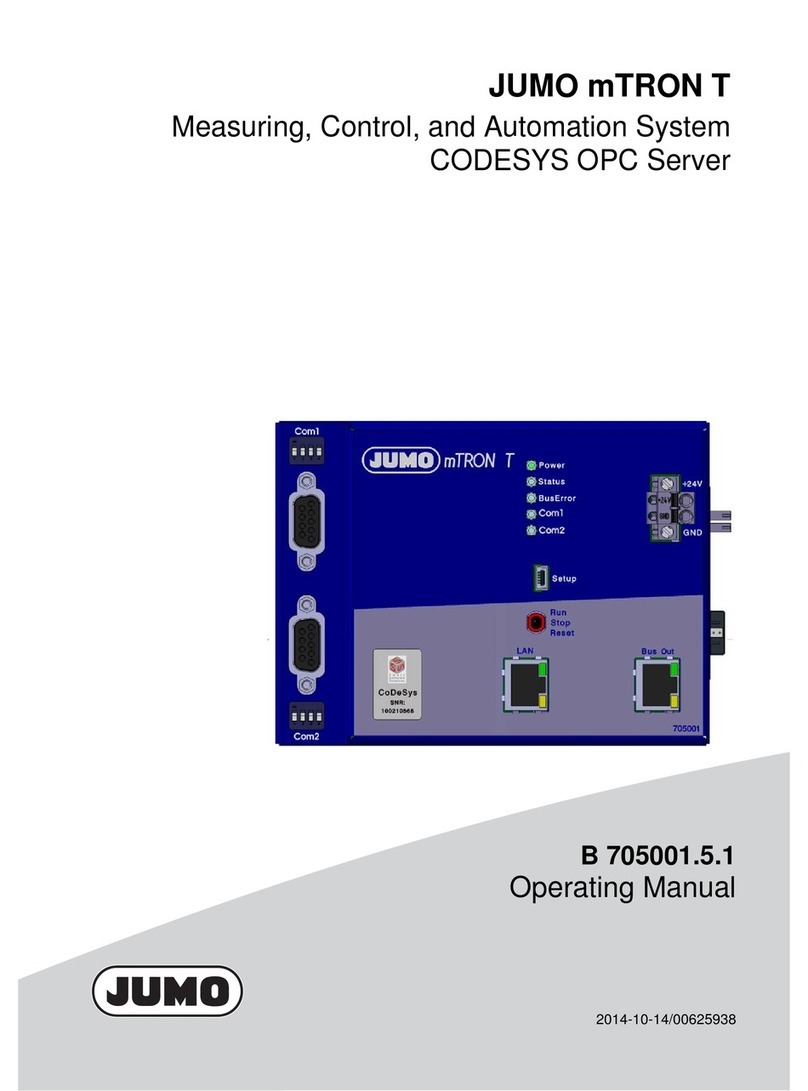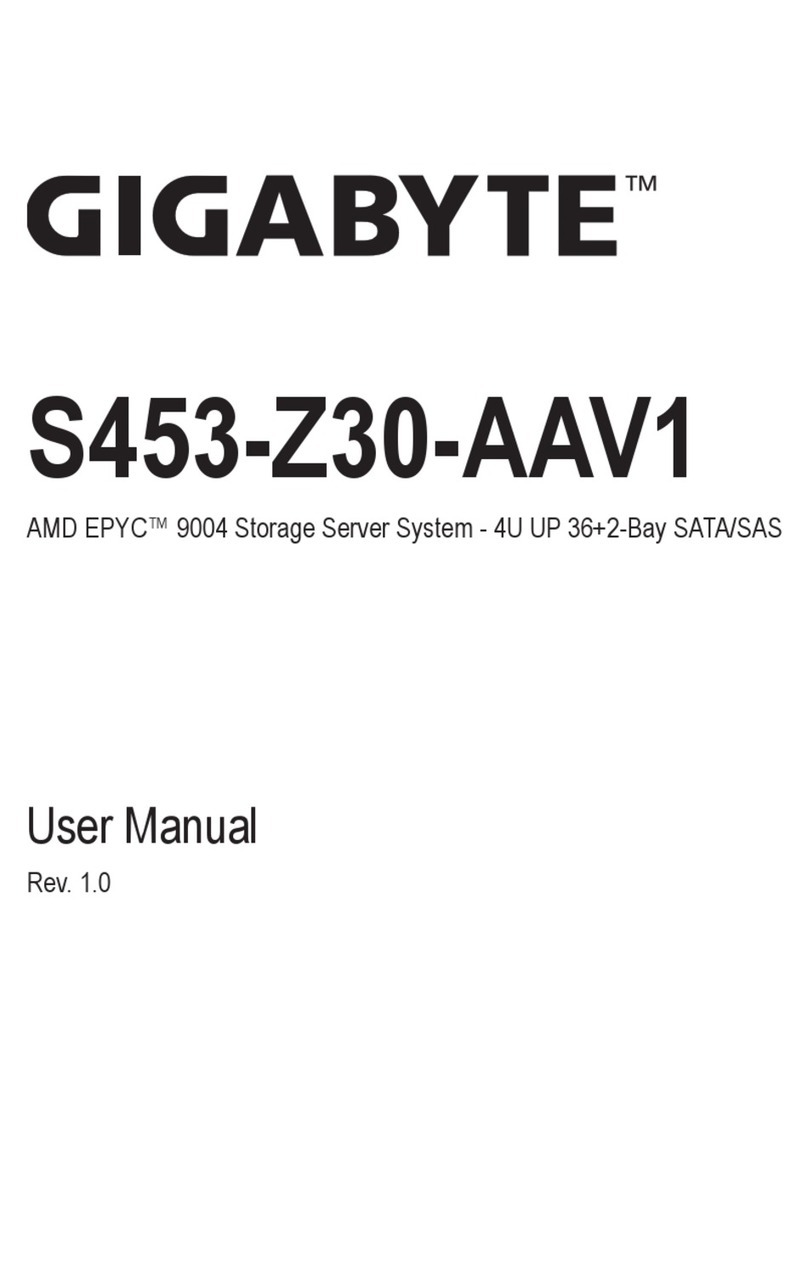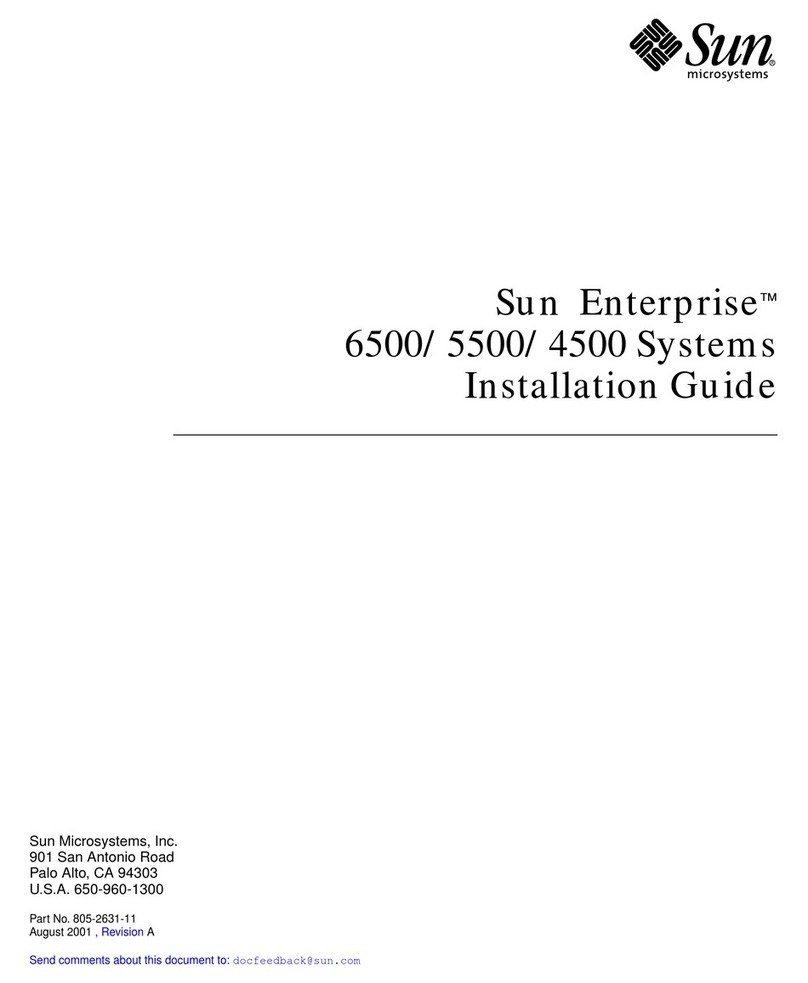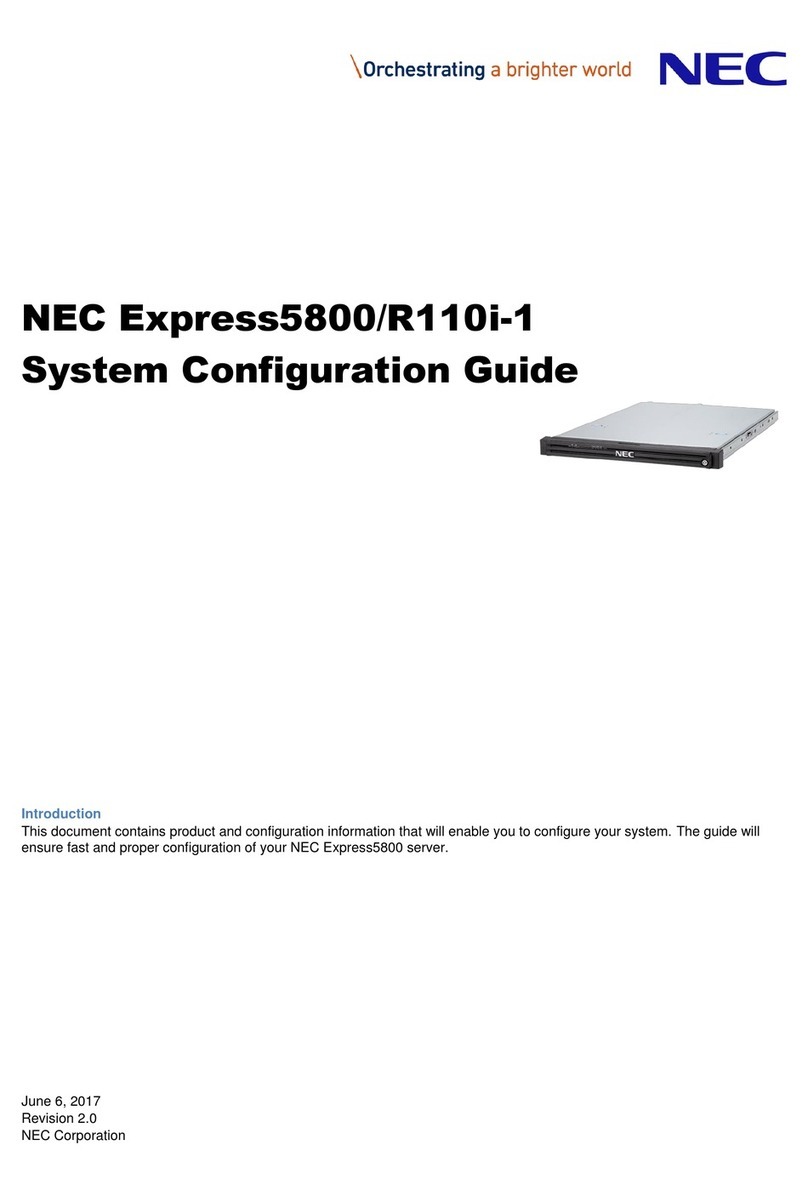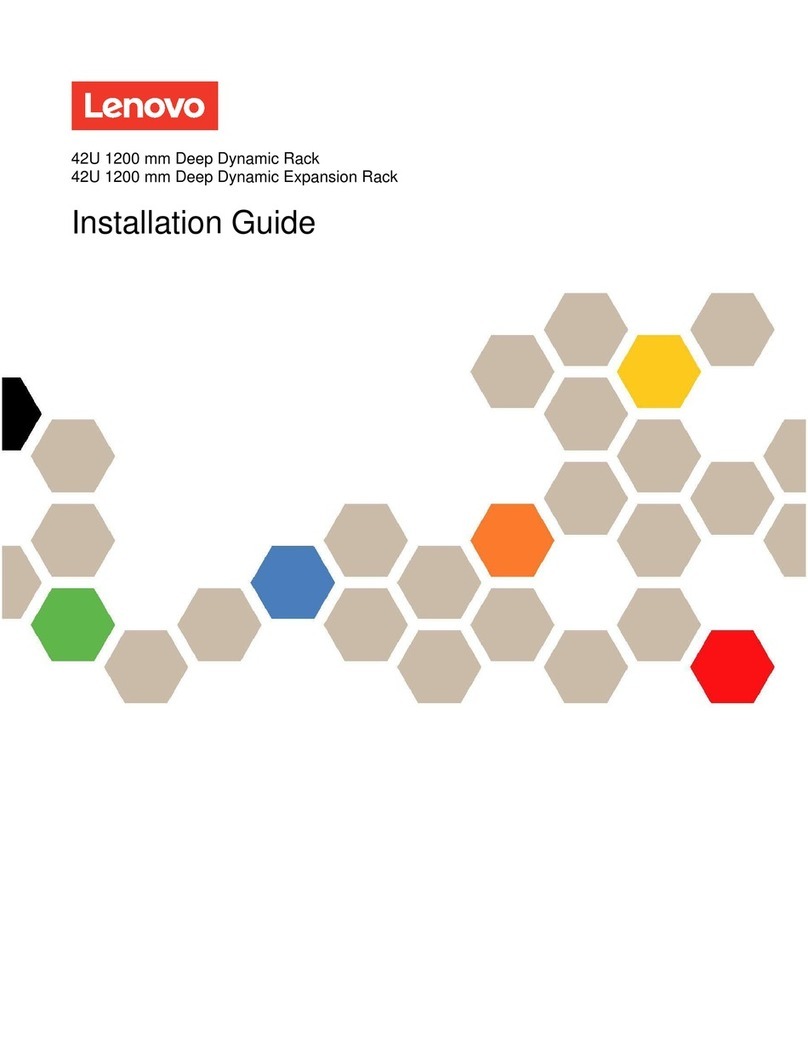20800 Swenson Drive, Suite 175
www.telkonet.com
If the EcoCommander HAS been pre-configured, skip to Connect Ethernet Port to EcoCommander WAN
Port
on page 4 and stop after the EcoCommander has booted up. That’s it!
If the EcoCommander has NOT been pre-configured, follow all steps in this guide, beginning with
Prepare in Advance:
Prepare in Advance
Have these items ready:
□ Laptop Computer
□ Cat5e or Cat6 patch cable
□ USB to RS232 Serial Adapter (for troubleshooting; purchased separately)
□ RS232 to RJ45 console cable (provided with EcoCommander purchase)(PRO version only)
□ Cisco/HP switch console cable (Lite version only)
Have this network information ready:
EcoCommander WAN Configuration
Property ID from Telkonet Project Manager (used as
EcoCommander password)
DHCP or Static
Provided by property
Circle one: DHCP or Static
If Static, IPv4 Address
If Static, IPv4 Subnet Mask
If Static, IPv4 Default Gateway
If Static, DNS1 & DNS2
Provided by property; there may be 1 or more provided.
If DHCP, this is usually not needed because DHCP provides DNS addresses.
1:
2: