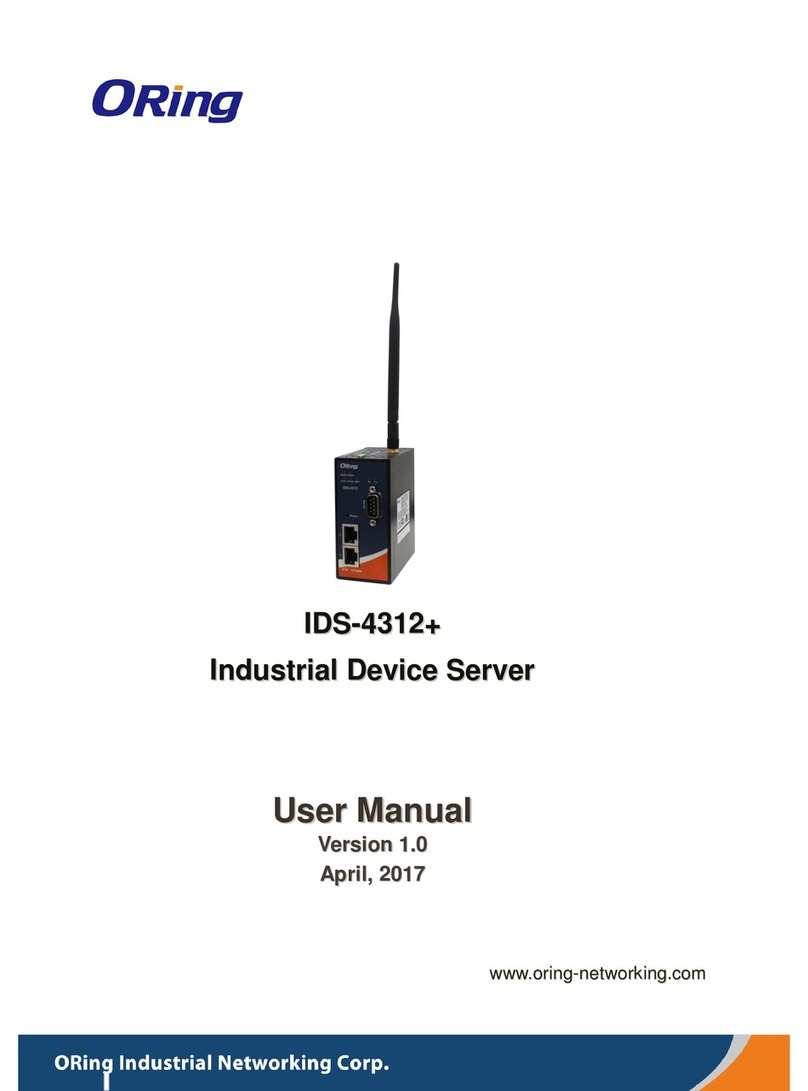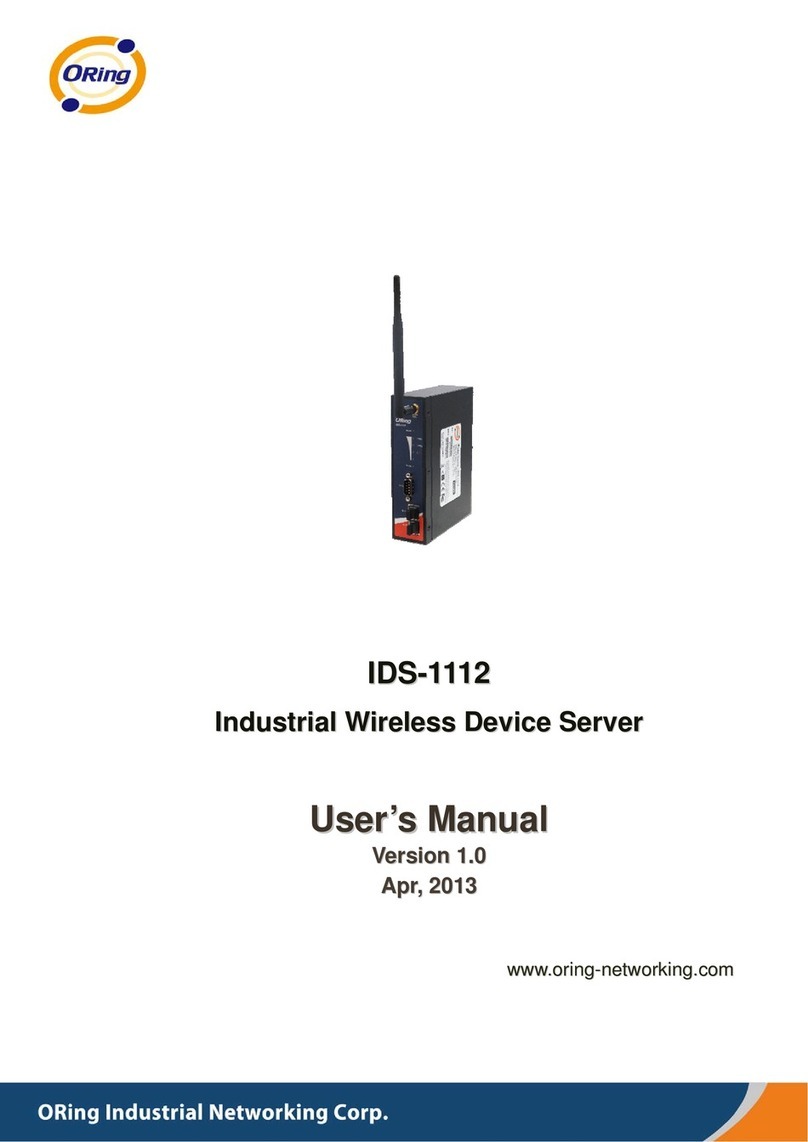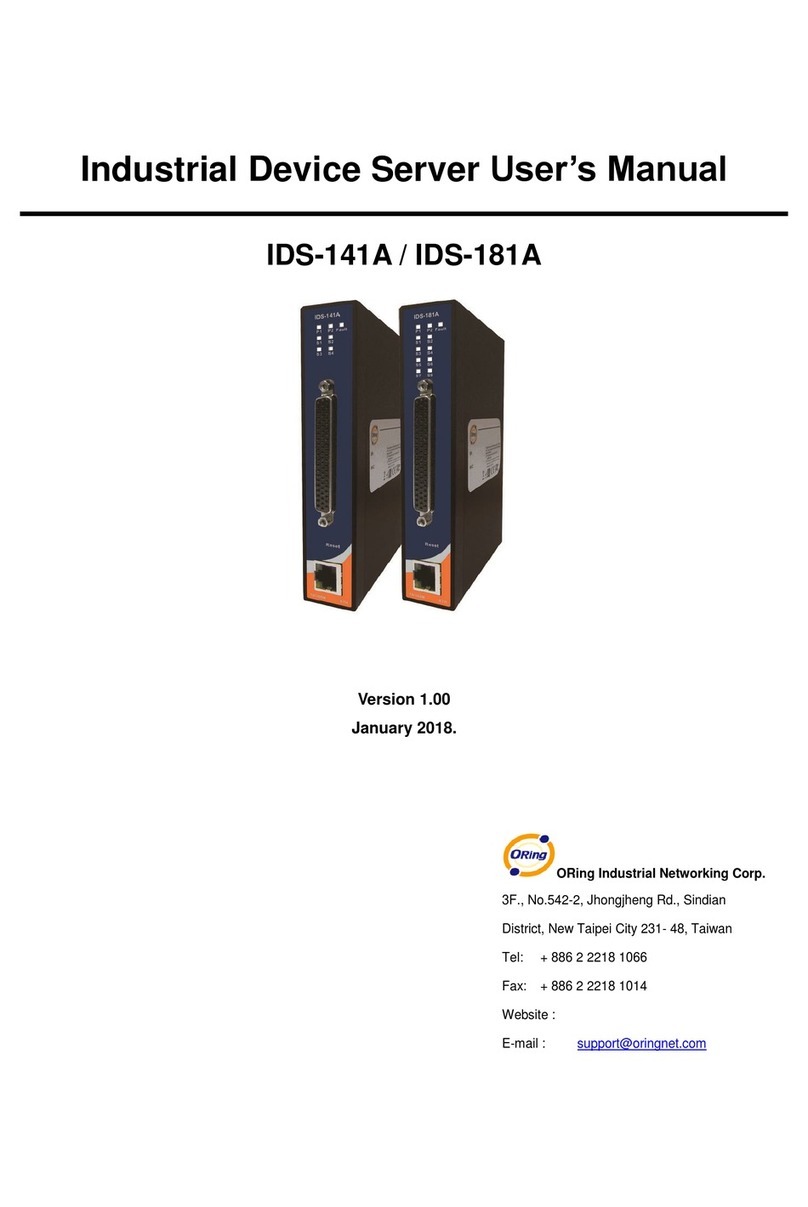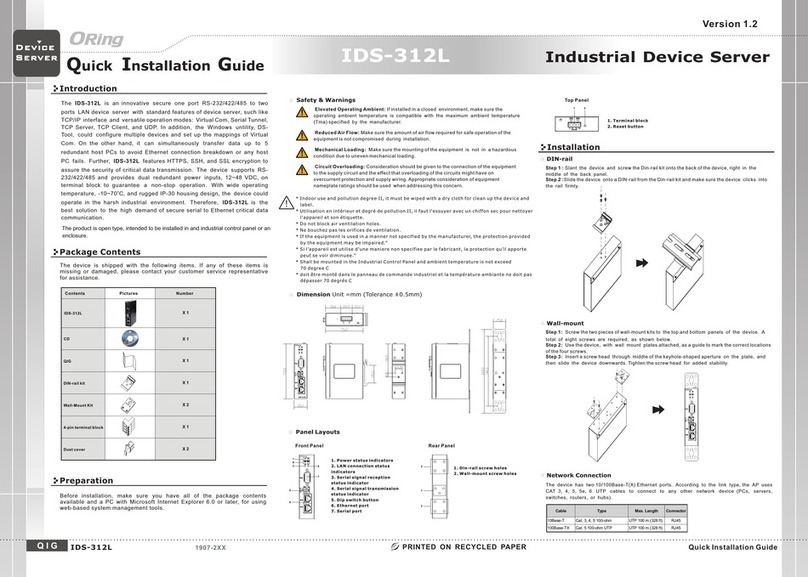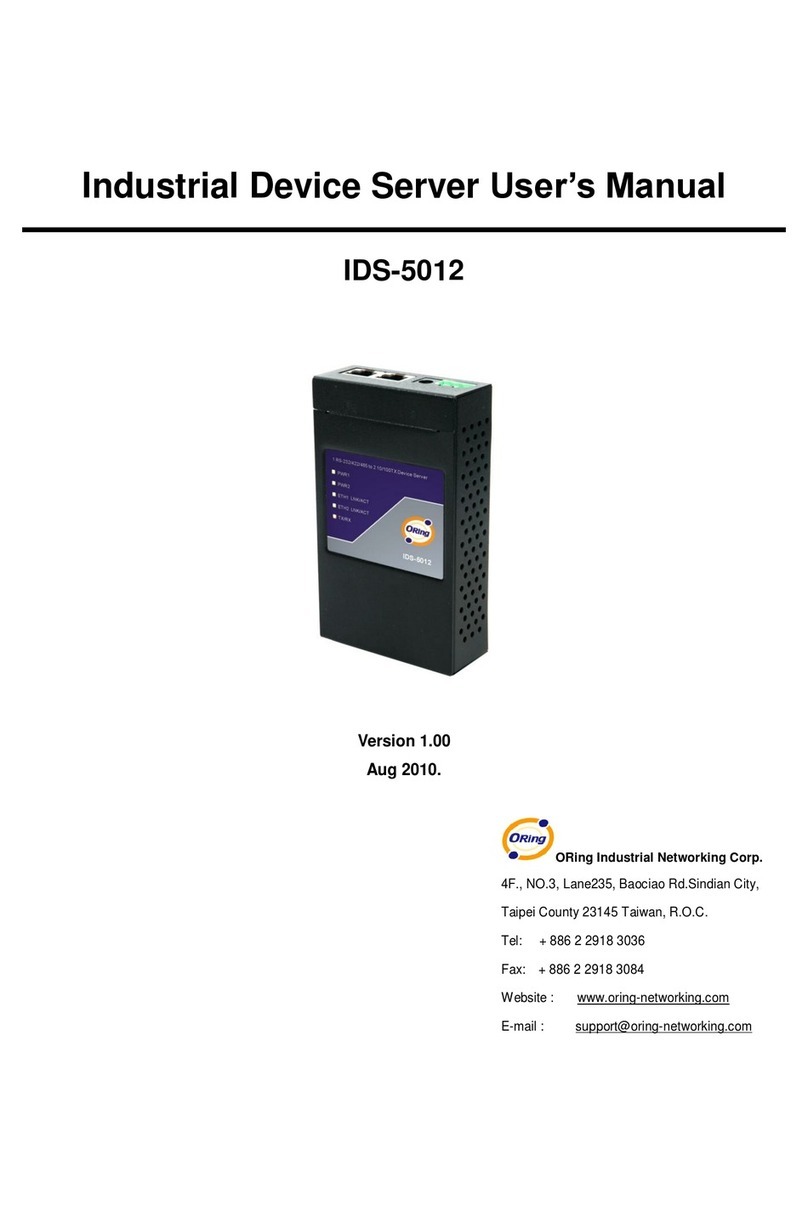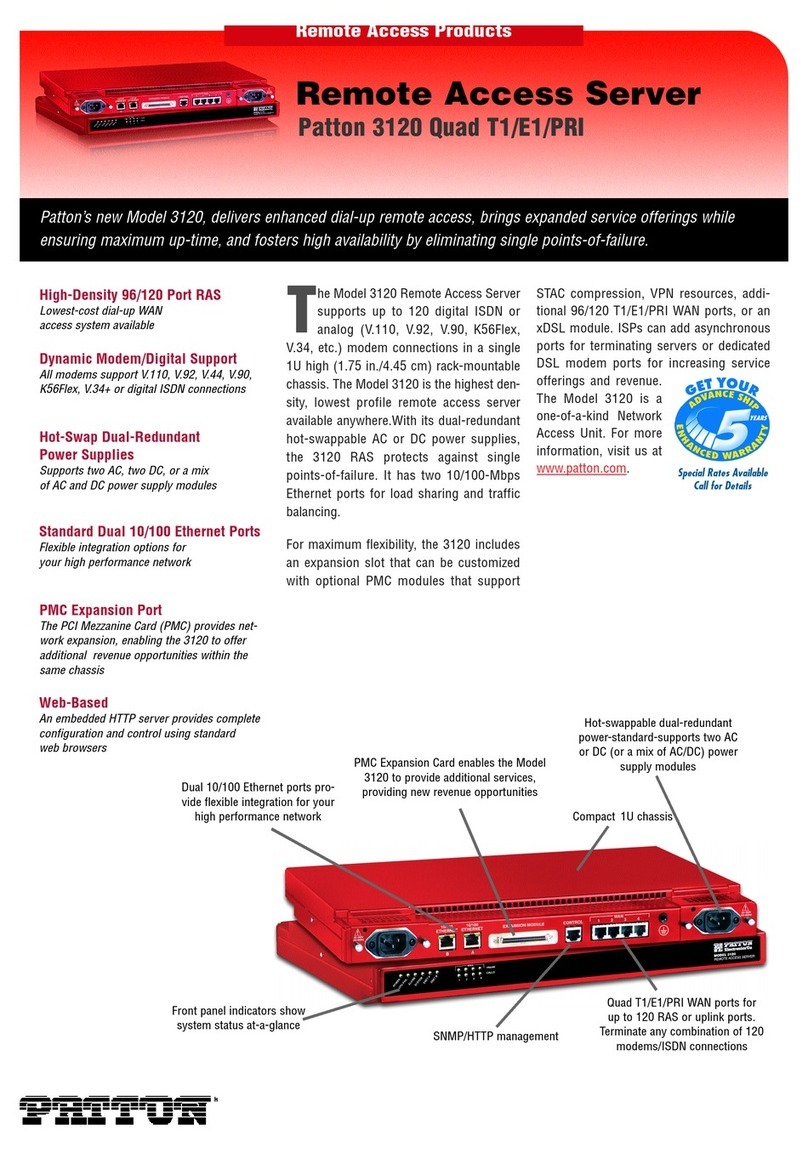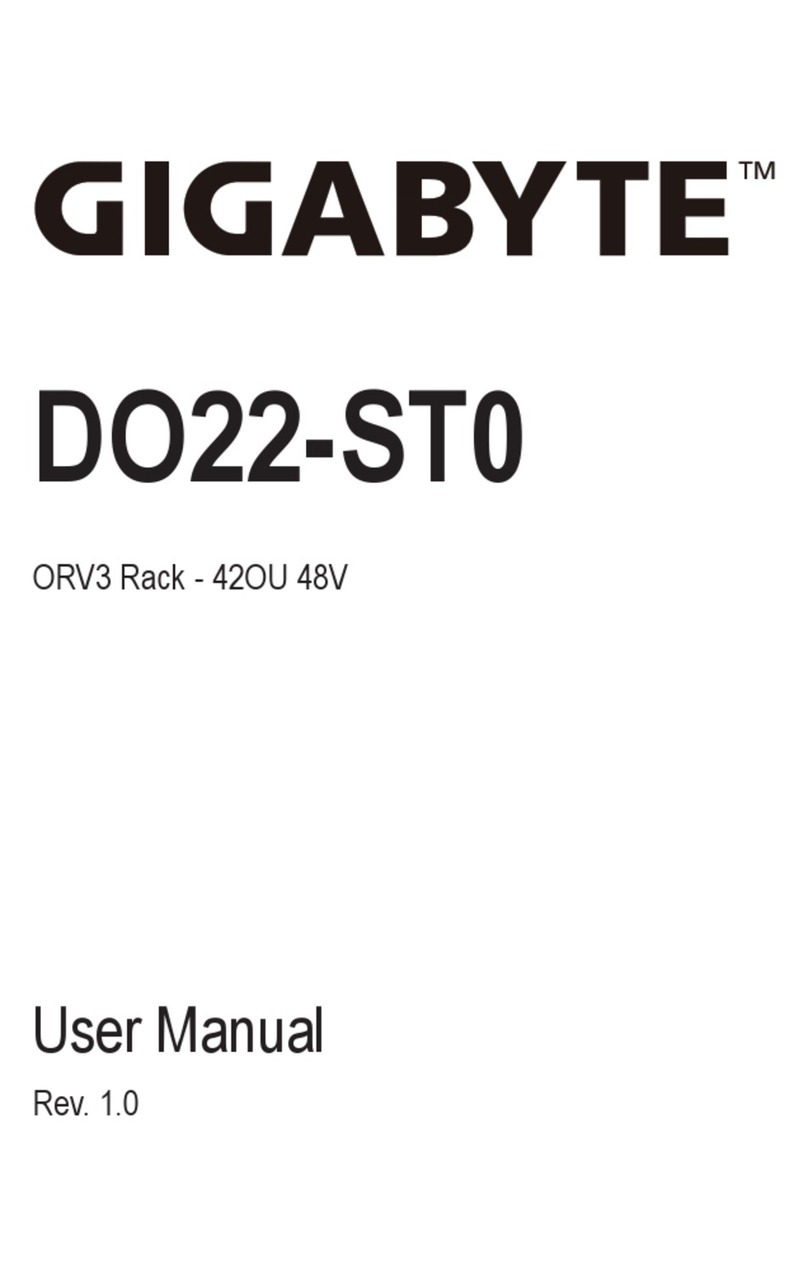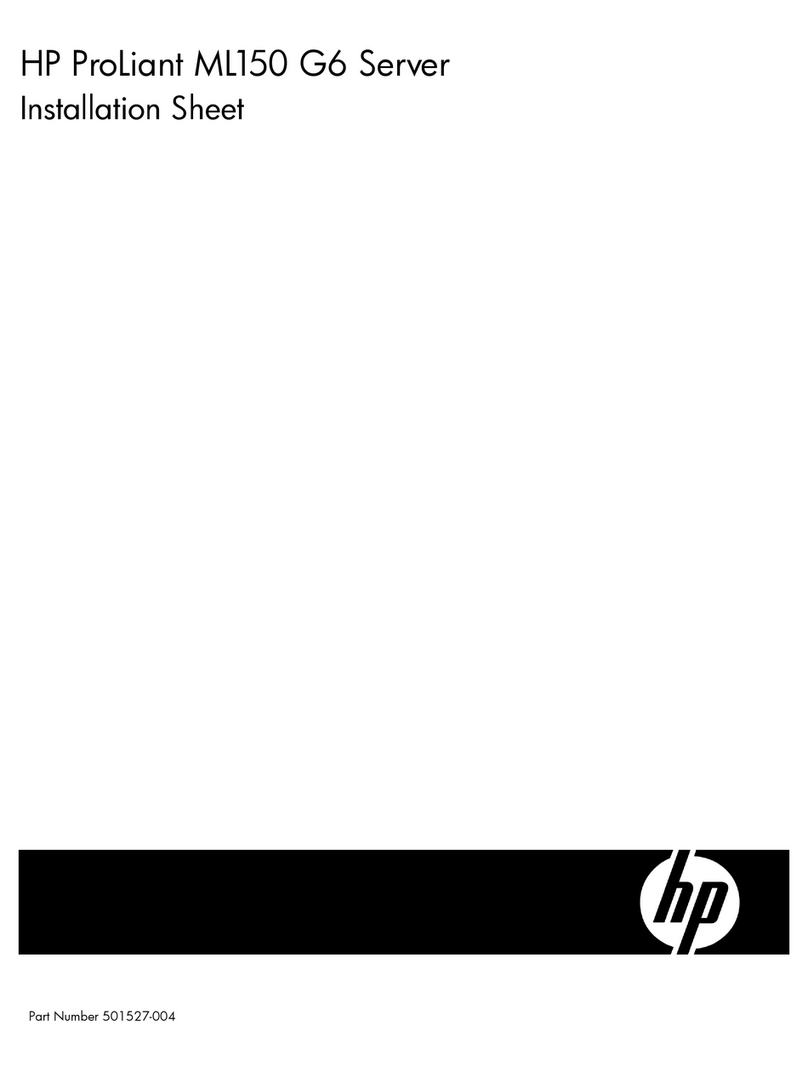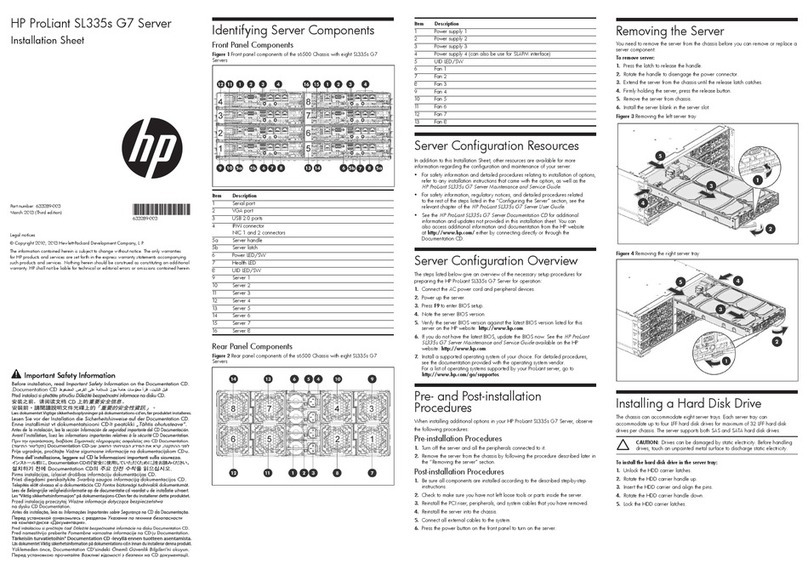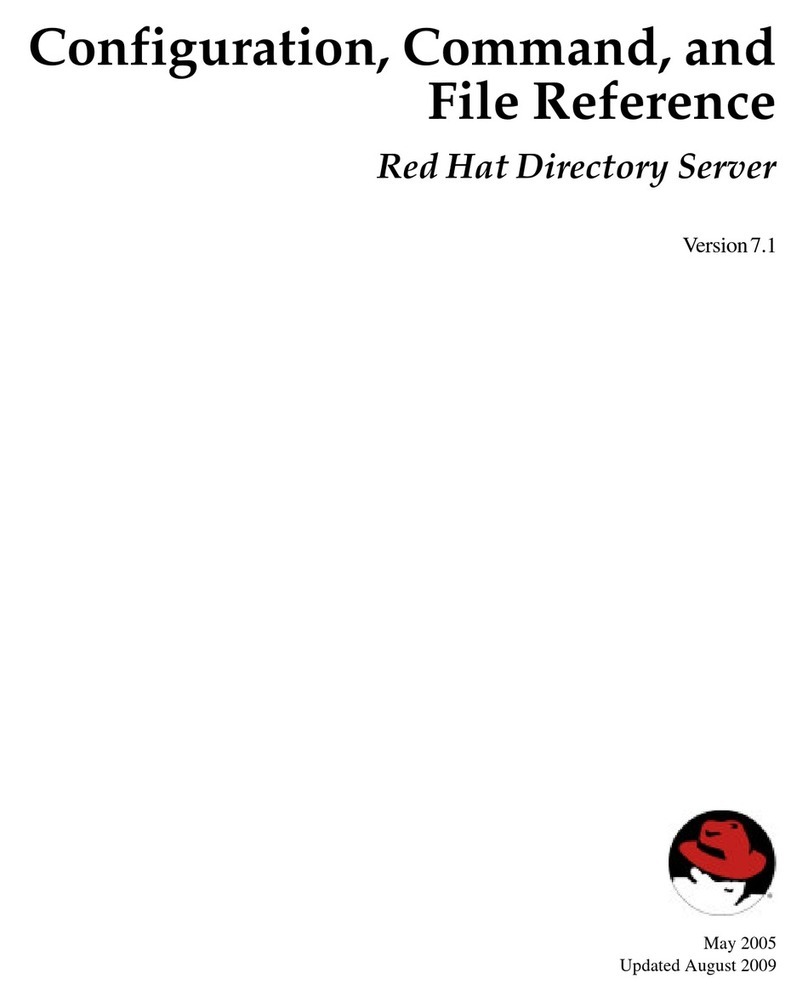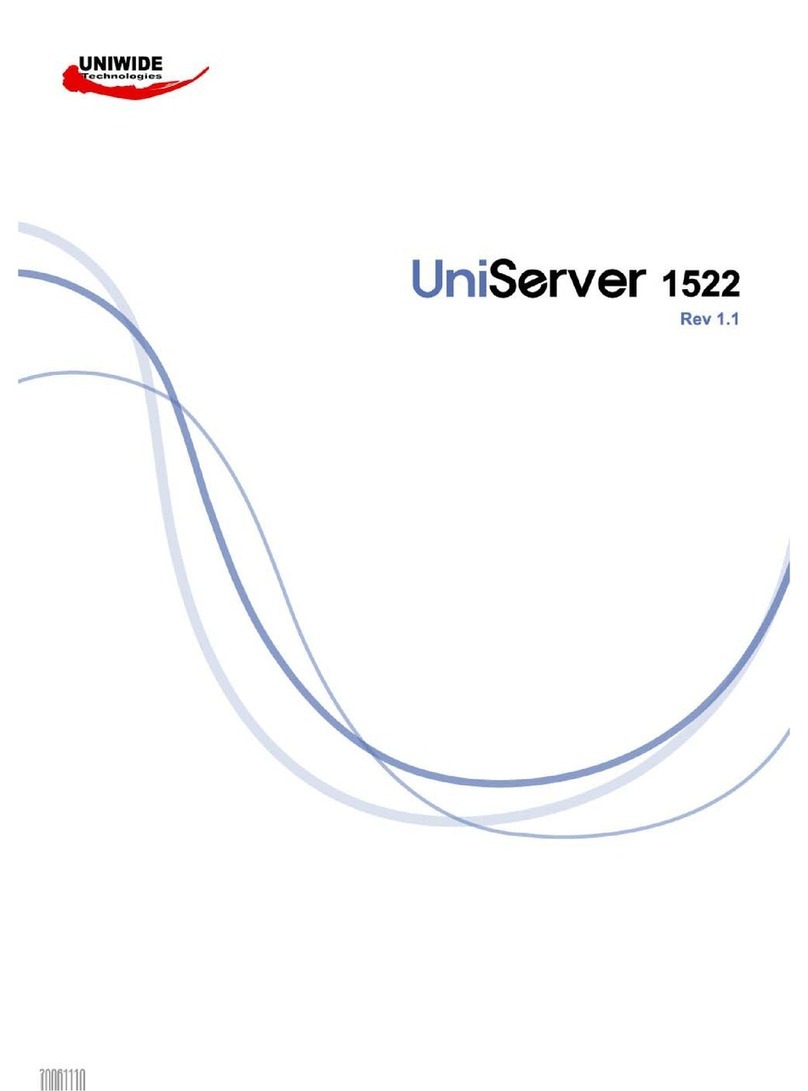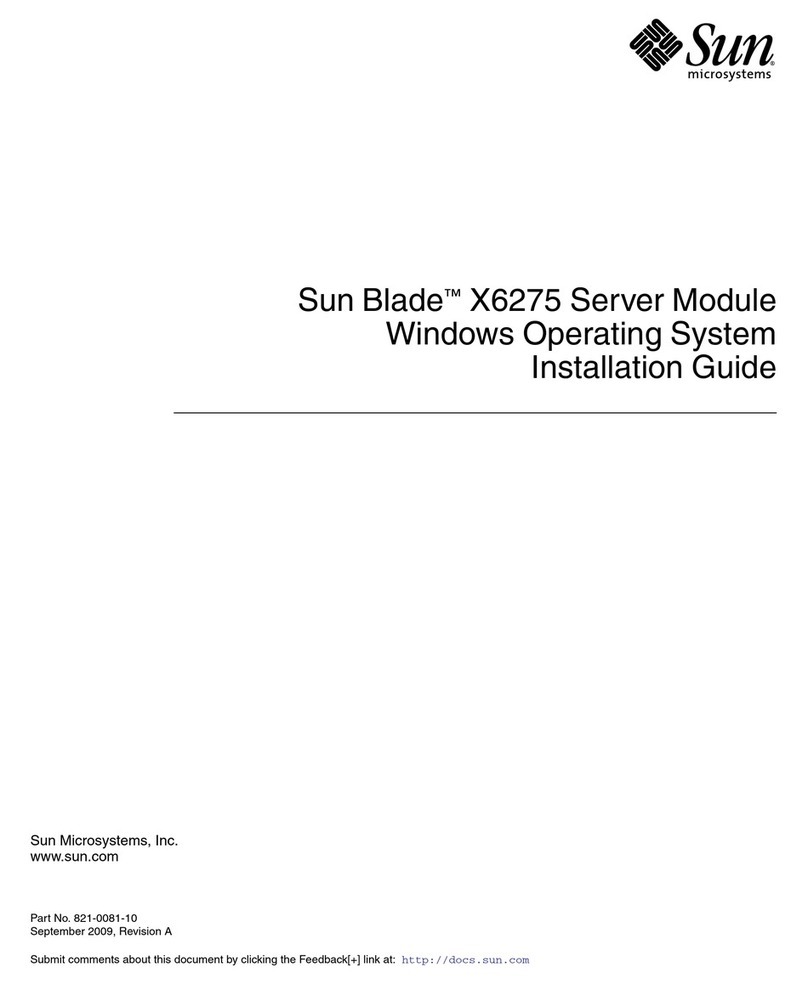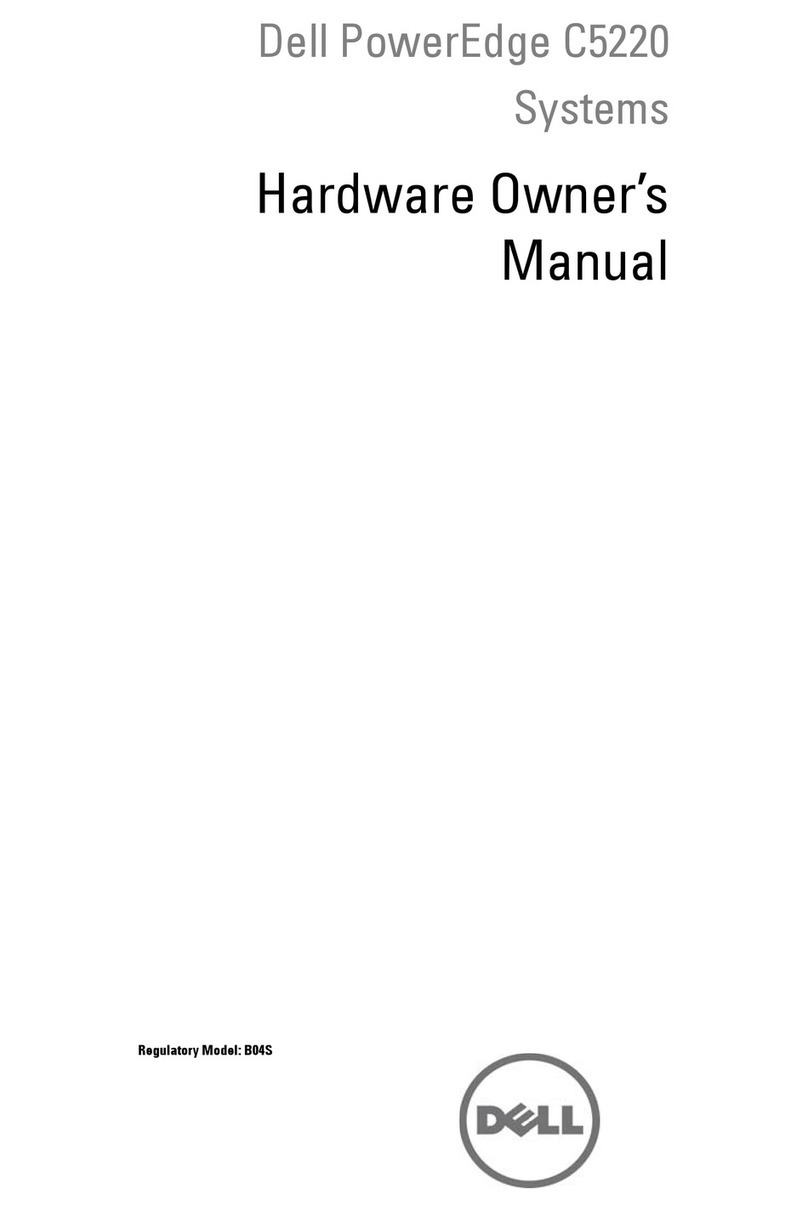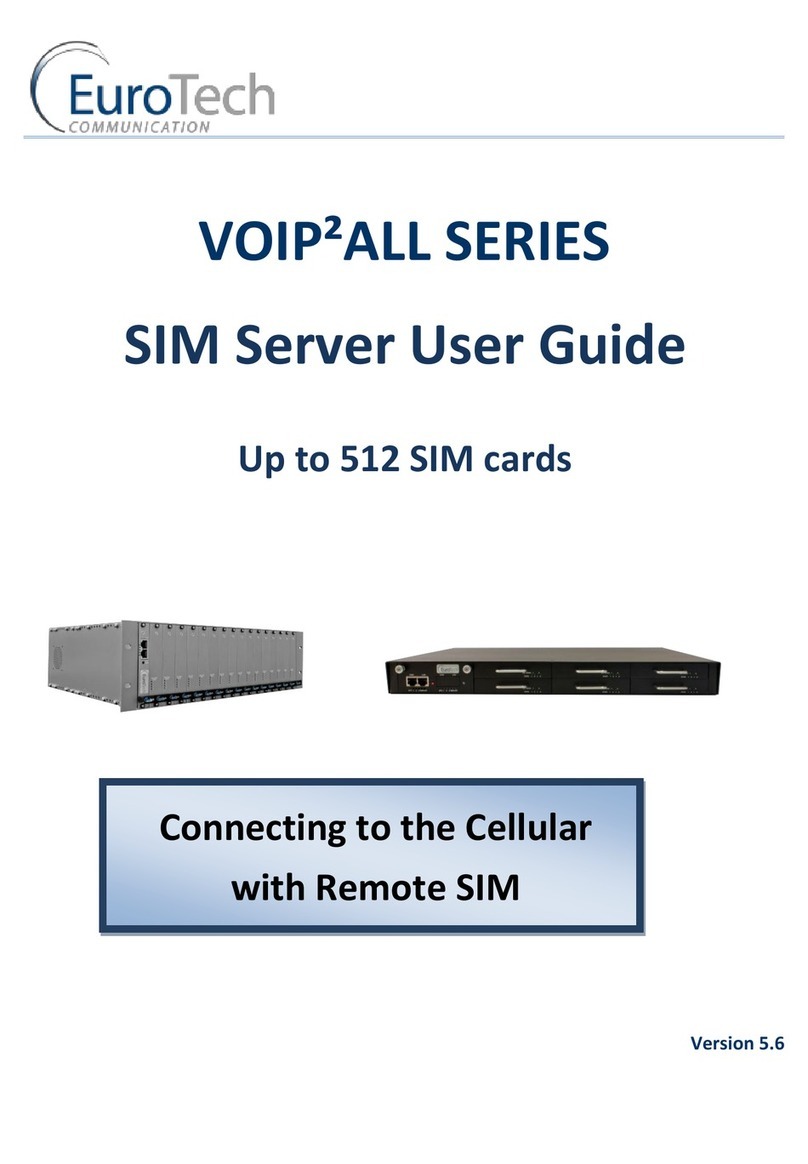Table of Content
Getting Started...............................................................................................4
1.1 About IDS-342GT(+).............................................................................................4
1.2 Software Features ................................................................................................4
1.3 Hardware Specifications .......................................................................................4
Hardware Overview........................................................................................7
2.1 Front Panel...........................................................................................................5
2.1.1 Ports and Connectors.......................................................................................5
2.1.2 LED..................................................................................................................6
2.2 Top Panel.............................................................................................................6
2.3 Rear Panel ...........................................................................................................7
Hardware Installation.....................................................................................8
3.1 DIN-rail Installation ...............................................................................................8
3.2 Wall-mount Installation..........................................................................................8
3.3 Wiring.............................................................................................................10
3.3.1 Grounding......................................................................................................10
3.3.2 Redundant Power Inputs ................................................................................10
3.4 Connection.........................................................................................................10
3.4.1 Cables............................................................................................................10
Management.................................................................................................14
4.1 DS-Tool ..............................................................................................................14
4.1.1 Install DS-Tool................................................................................................14
4.1.2 Using DS-Tool ................................................................................................15
4.1.3 Configure Device Servers...............................................................................16
4.1.4 Configure Serial Port......................................................................................21
4.2 Web Management ..............................................................................................30
4.2.1 System...........................................................................................................32
4.2.1.1 Time (SNTP)...............................................................................................32
4.2.1.2 IP Configuration ..........................................................................................34
4.2.1.3 User Authentication.....................................................................................35
4.2.2 Serial Setting..................................................................................................35
4.2.2.1 Serial Configuration.....................................................................................35
4.2.2.2 Port Profile..................................................................................................38
4.2.2.3 Service Mode..............................................................................................38