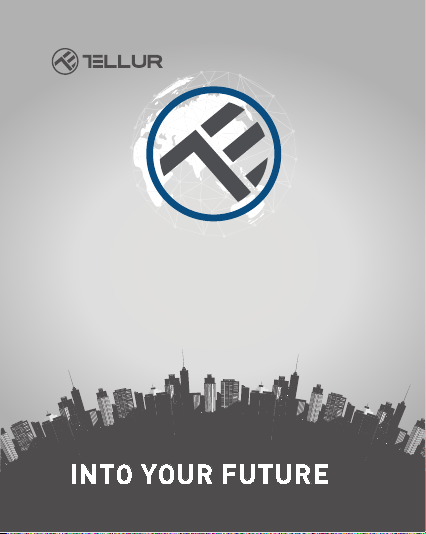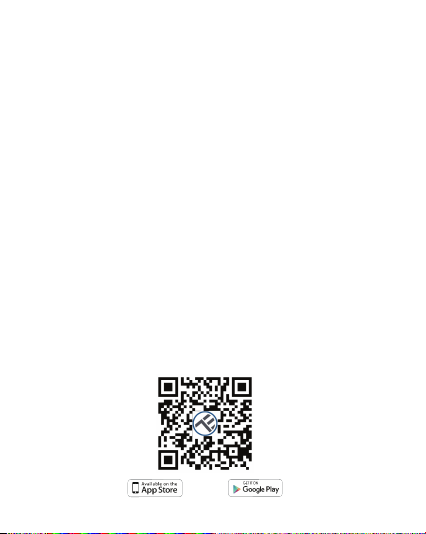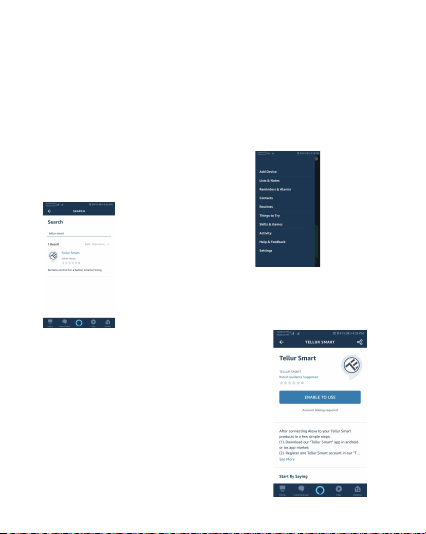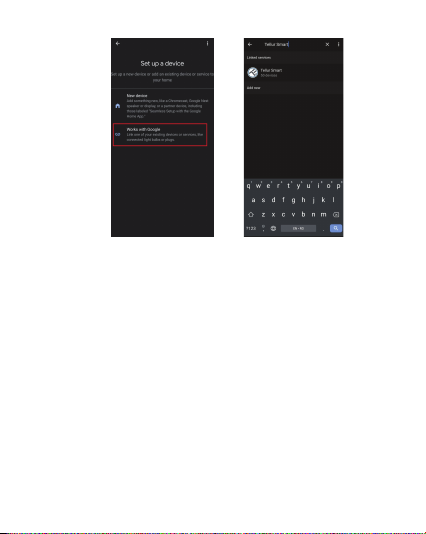Failed to add device?
1. Make sure the device is powered on.
2. Check the WiFi connection of your phone.
3. Check if the device is in pairing mode.
Reset your smart device to enter pairing mode. Please refer to the "How to
reset device" section.
4. Check router or related:
If you use a dual-band router, select the 2.4GHz network to add the device.
You also need to enable the router's broadcasting function. Set encryption
method as WPA2-PSK and authorization type as AES or set both on "auto".
5. Check if the WiFi signal is strong enough.
To maintain the signal strong, keep your router and the smart device as close
as possible.
6. Wireless mode should be 802.11.b/g/n
7. Make sure you do not exceed the maximum number of registered devices
supported by the app (150).
8. Check if the router's MAC filtering function is enabled. If so, remove the
device from the filter list and make sure the router is not prohibiting the
device connection.
9. Make sure the WiFi password entered in the app is correct.
EZ and AP connection modes:
Smart devices can be connected using two modes:
EZ represents the easiest way of connecting and enabling a smart device. You
will need to have the device, active wireless network through with login
password and Tellur Smart APP installed on a smartphone / tablet.
AP mode can be used to configure and enable a smart device first with the
smartphone / tablet and later with the Wi-Fi network.
How to reset device?
Long press the reset button for 5 seconds until the LED indicator flashes,
indicating successful reset. If the LED indicator flashes quickly (2 times per
second), the device has entered EZ pairing mode. If the indicator flashes slowly
(one time /3 seconds), the device has entered AP pairing mode. Under EZ mode,
press the reset button for 5 seconds until the LED flashes slowly, indicating the
AP mode (and vice versa).
How to add device under EZ mode?
1. Make sure the LED indicator/light flashes quickly.
2. Make sure the phone is connected to WiFi.
3. Tap "Add device" in Tellur Smart app and enter the WiFi's network password.
4. In the device list, select the device you want to pair and add it.
How to add device under AP mode?
1. Make sure the LED indicator/light flashes slowly.
2. Tap "Add device" in Tellur Smart app and select "AP mode" from the top-right
corner. Connect to the device's hotspot first and then proceed to connect it to
the WiFi network.
3. Tap "Next" to add device.
Can I control the device with 2G/3G/4G network?
When adding the device for the first time, the device and the phone need to be
connected to the same WiFi network. Once the device has been successfully
paired with Tellur Smart app, you can remotely control it via 2G/3G/4G networks.
How can I share my device with family?
Open Tellur Smart app, go to "Profile" -> "Device sharing" -> "Sharing sent",
tap "Add sharing" and share the device with the added family members.
Notice - users must install the Tellur Smart app on their device to see shared
devices.
How can I manage the devices shared by others?
Open App, go to "Profile" > "Device Sharing" > "Sharings Received", then you
can find the devices shared by other users. To delete a shared device, swipe
left.
Alexa integration:
1. Go to Home menu on Alexa app.
2. Select "Skills" / "Skills & Games".
4. Select Tellur Smart and click
"Enable" to activate Tellur Smart.
Enter your Tellur Smart account and
password. Now you have finished the
integration with Alexa.
Tellur Smart app is now skilled with
Alexa and you can vocally control the
devices added in Tellur Smart.
Remember - if you rename your smart
devices, use a simple name that Alexa
can recognize.
To control your smart devices through
Alexa, use simple and concise voice
commands.
3. Type Tellur Smart in the search bar.