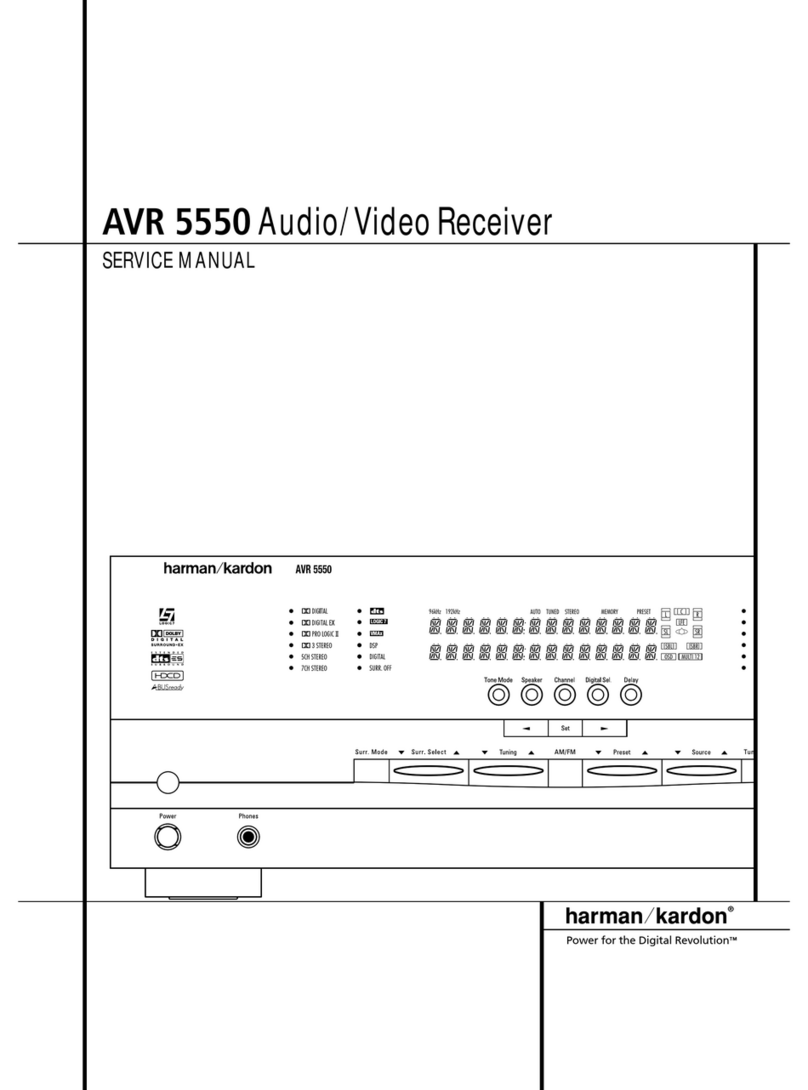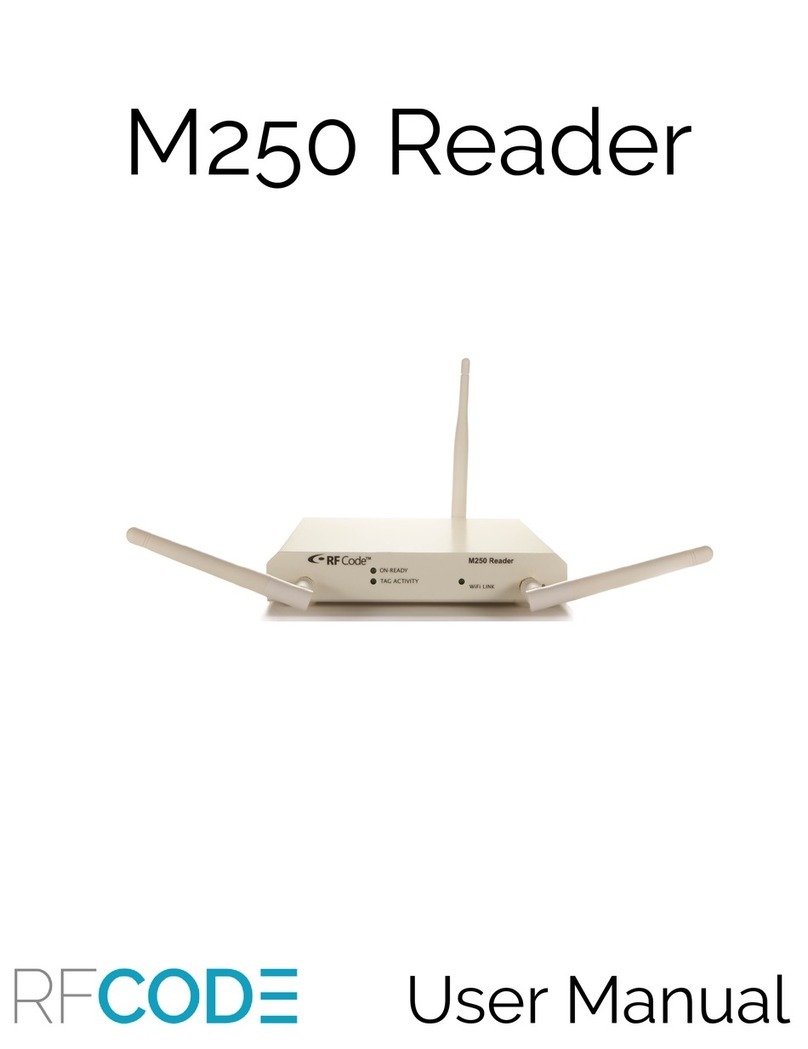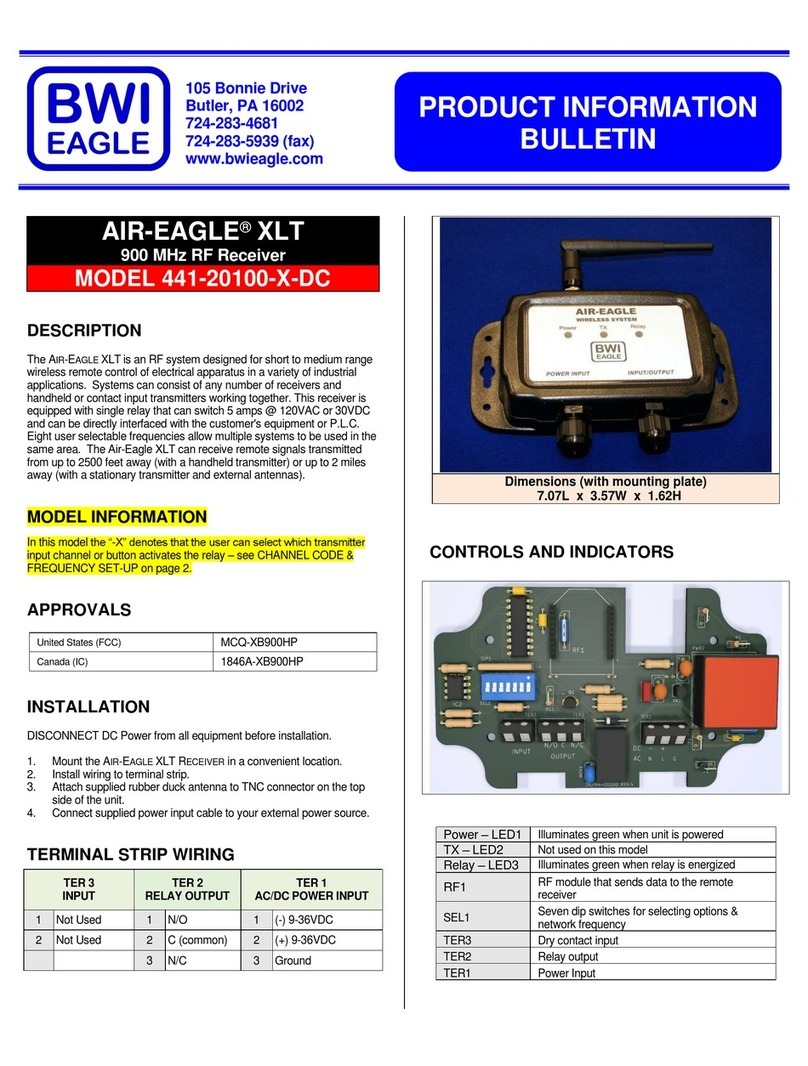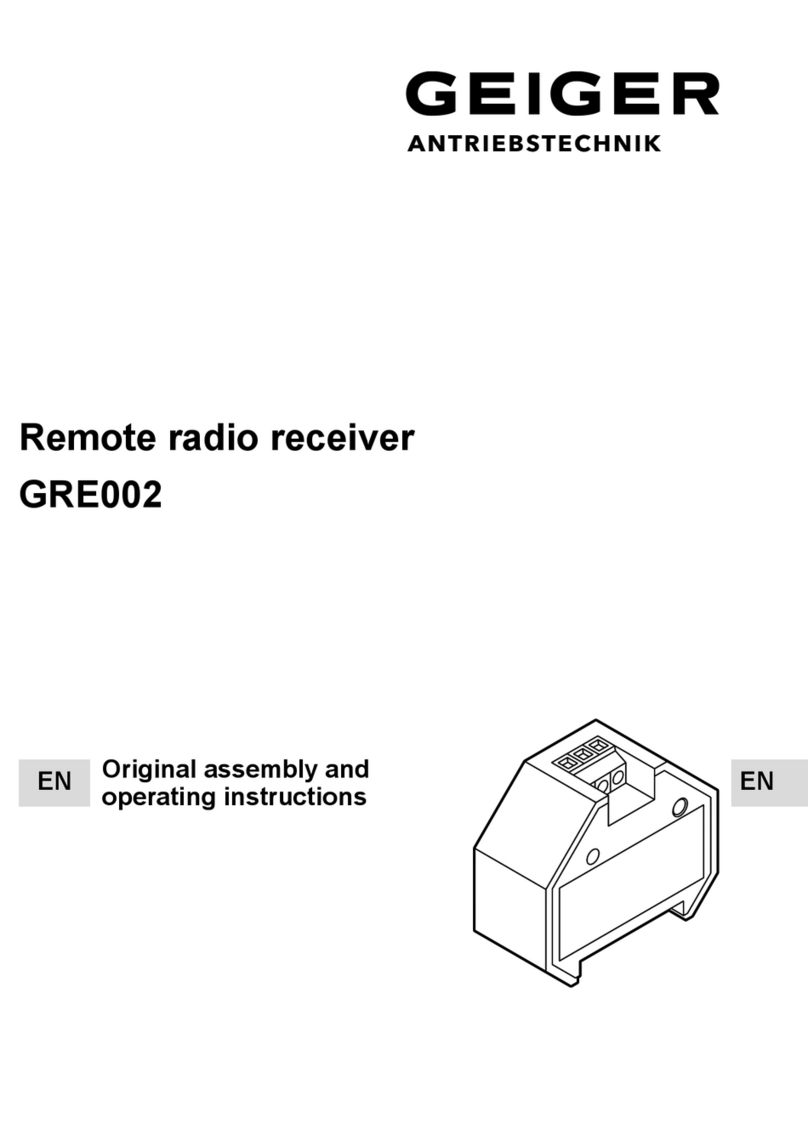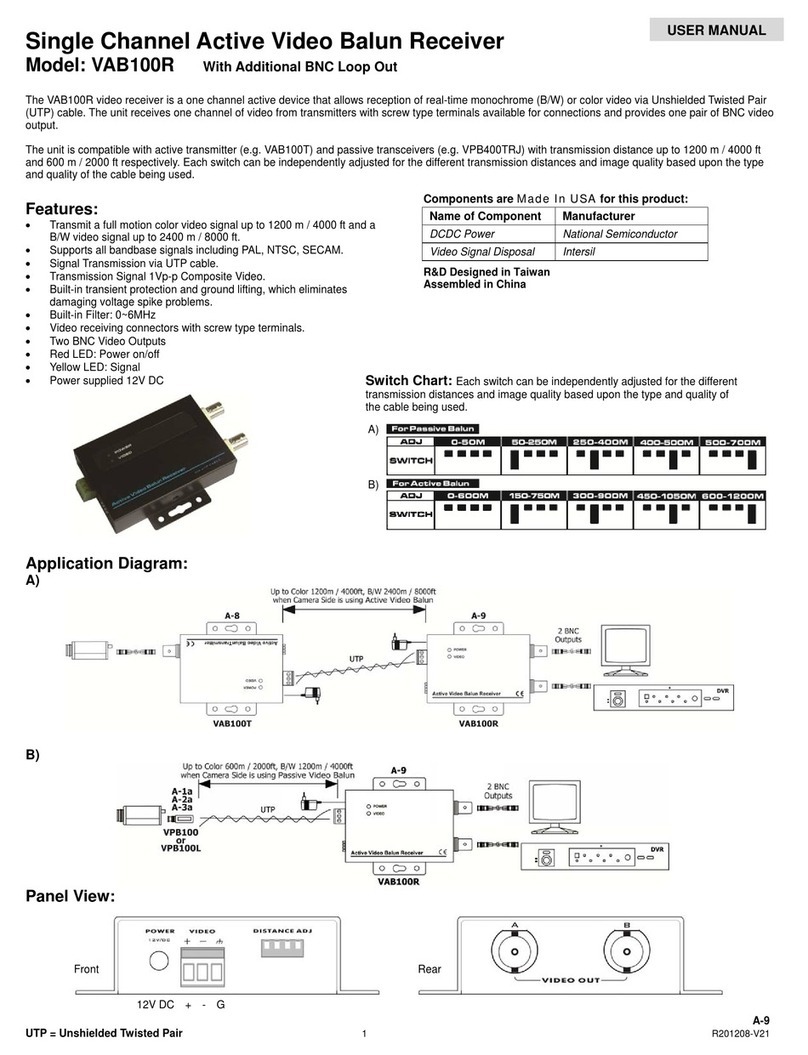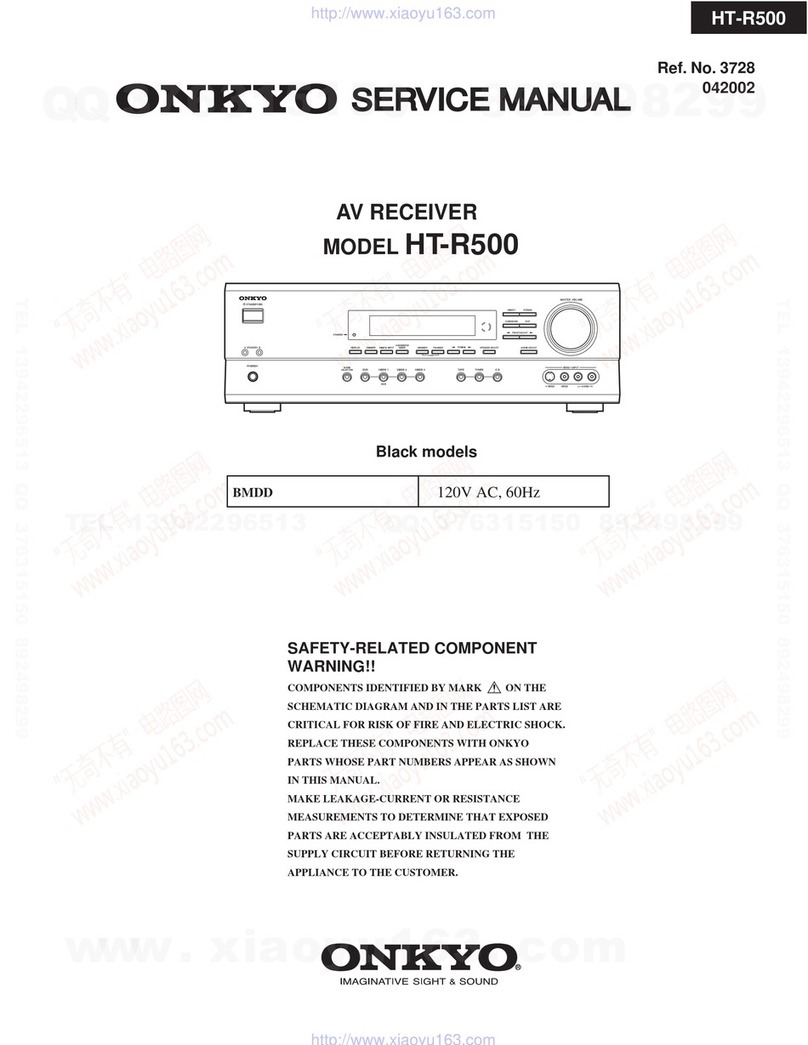Telonics TSUR-400 Owner's manual

TELEMETRY-ELECTRONICS CONSULTANTS
932 E. IMPALA AVENUE yMESA, ARIZONA 85204-6699 U.S.A.
TEL (480) 892-4444 yFAX (480) 892-9139
E-MAIL info@telonics.com
www.telonics.com
TSUR-400 RECEIVER/MONITOR
OPERATION and PROGRAMMING
MANUAL
PB007326 Rev E 2012.08.07
Copyright Notice
Copyright ©2012 Telonics, Inc.
All Rights Reserved.
No part of this publication may be copied without the express written permission of
Telonics, Inc., 932 E. Impala Ave., Mesa, AZ 85204.
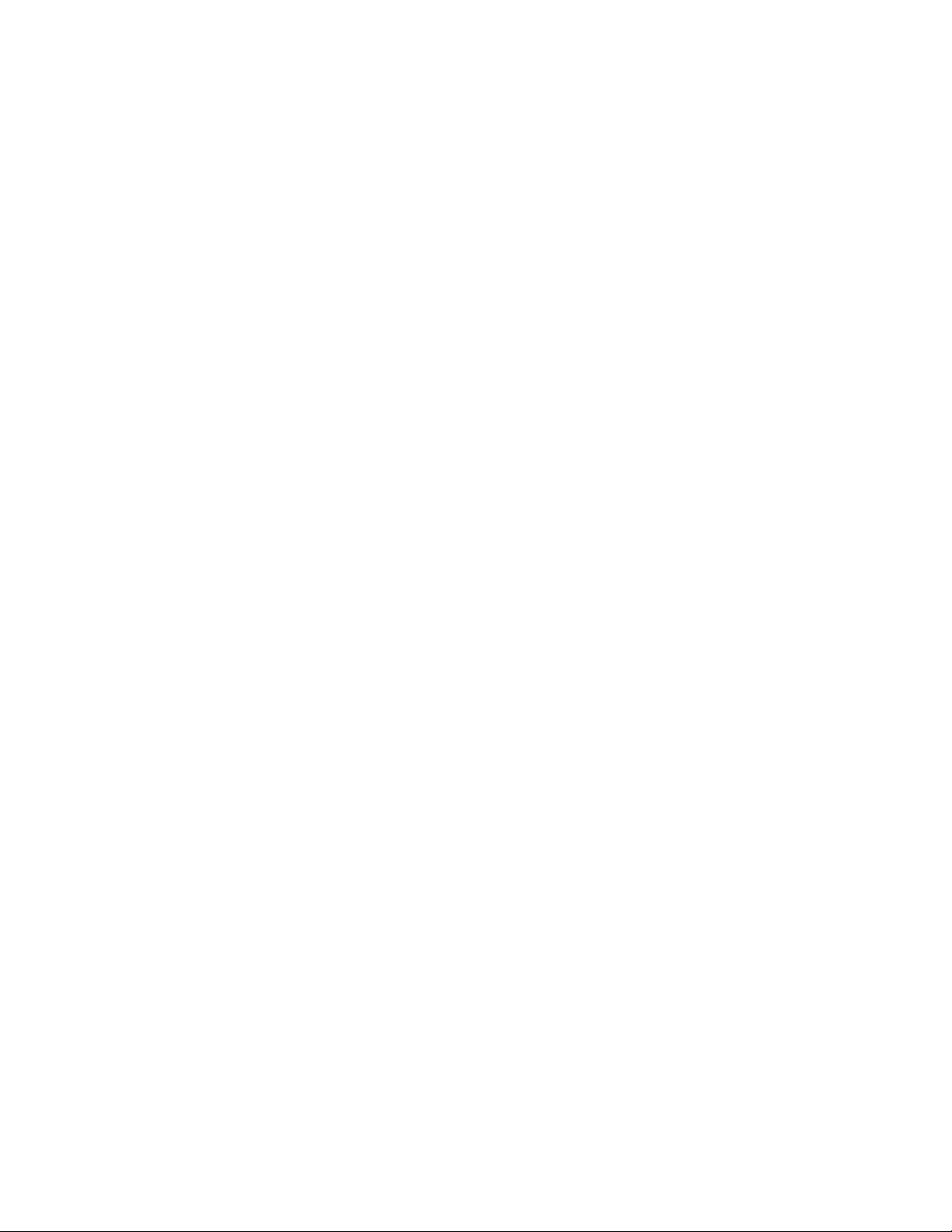
PB007326 Rev E
Page 2 of 24
Table of Contents
Scope.........................................................................................................................................................3
General Functional Guidelines ..............................................................................................................3
FN (P0) Key .........................................................................................................................................3
DN (P1) Key.........................................................................................................................................3
UP (P2) Key .........................................................................................................................................3
PWR (P3) Key .....................................................................................................................................3
TSUR-400 Screen Display Types...........................................................................................................4
Power-up/Splash Screen..................................................................................................................... 4
Main Screen.........................................................................................................................................4
Display Icons ....................................................................................................................................... 4
Message Screen ...................................................................................................................................5
Menu Level 1 Screen........................................................................................................................... 7
A. Volume........................................................................................................................................8
B. Diagnostics ..................................................................................................................................8
C. Split .............................................................................................................................................8
D. Update .........................................................................................................................................8
E. Beep.............................................................................................................................................9
F. Audio ...........................................................................................................................................9
G. Id Fltr........................................................................................................................................... 9
H. RF Pwr ........................................................................................................................................9
I. Msg Export ...................................................................................................................................9
J. Msg Delete ................................................................................................................................. 10
K. Setup.......................................................................................................................................... 10
Setup (Menu Level 2 Screen) ........................................................................................................... 11
A. 28bit Id Tbl................................................................................................................................11
B. Edit Id Fltr .................................................................................................................................12
C. Split Setup .................................................................................................................................13
D. Beep Tone .................................................................................................................................13
E. Lite On Time .............................................................................................................................13
F. Set Time.....................................................................................................................................14
G. Set Date .....................................................................................................................................14
H. Sw Closure ................................................................................................................................ 14
I. Squelch .......................................................................................................................................14
J. Fact Default ................................................................................................................................15
K. RF Pwr Dsply............................................................................................................................15
L. PC Connect................................................................................................................................ 16
Appendix A: Message Export Description ........................................................................................ 17
Appendix B: Specifications .................................................................................................................20
Appendix C: Battery Charging........................................................................................................... 21
Appendix D: TSUR-400 Menu Flow Chart....................................................................................... 22
Appendix E: Viewing, Saving, and Converting Received Data on Your PC .................................23
Using Telonics Data Converter (TDC) ........................................................................................... 23
Using HyperTerminal or Other Terminal Applications..................................................................23

TSUR-400
The TSUR-400 is a continuous frequency band PSK uplink receiver/monitor which can receive,
decode, analyze, display, and store digital messages from the Argos Platform Terminal Transmitters
(PTTs). The software within the TSUR-400 accommodates the latest Argos data formats and the full
frequency band of PTTs.
Scope
This manual is designed to assist in configuring the TSUR-400 and to guide the user through the
programming features. The TSUR-400 displays various screens, which enable the user to easily learn
and operate the unit.
General Functional Guidelines
Before commencing operation, make sure the battery is charged and properly attached. Using the
battery charger provided, the battery can be charged individually by inserting the spacer, or it can be
charged while attached to the TSUR-400. Make sure the antenna is properly attached.
Four keys labeled FN (P0), DN (P1), UP (P2), and PWR (P3) are used to control and set all functions.
Each key is variable dependant upon the current screen displayed on the TSUR-400. Please refer to
Appendix C, TSUR-400 Menu Flow Chart at the back of this manual.
FN (P0) Key
The FN key operates as a Function Key and is used to access the various menus, advance or accept
setup parameters, and toggle menu items On or Off. The FN key is also used to exit from the Message
screen or to enter the Menu system.
DN (P1) Key
The DN key is a scroll down key used for scroll down menu options. The DN key also decreases a
value or field when in a Level 1 or 2 menu option. Pressing the DN key when in the Main screen will
take the user to the Message screen.
UP (P2) Key
Depressing the UP key will scroll upwards in a menu, or increase a value or field when in a Level 1 or
2 menu option. When in the Main screen, pressing the UP key will display the Splash screen for 3
seconds. Pressing the Up key in the Message screen will display the Main screen.
PWR (P3) Key
The PWR key turns the unit’s power or display backlight ON or OFF. Depressing the key for 3
seconds when the TSUR-400 is Off will turn the unit ON. Depressing and holding the key again for 3
seconds minimum will turn the TSUR-400 OFF. When the unit is ON, sitting at the main message
screen waiting for a message, briefly depressing the key will enable the display’s backlight for the
configured time period. Momentarily depressing the PWR key again before the backlight time-out will
deactivate the backlight. Depressing any other key when the backlight is ON will restart the backlight
time-out period. When the user is in either Menu Level 1 or Menu Level 2 screens the P3 key may be
used as a quick escape key to return to the main screen.
PB007326 Rev E
Page 3 of 24

TSUR-400 Screen Display Types
The TSUR-400 has five different types of screens that may be displayed on the liquid crystal display
(LCD).
Power-up/Splash Screen
This is an informational screen which displays the TSUR-400 product model number, serial number,
software version and software revision date. This screen is displayed for 3 seconds upon power-up or
accessed by depressing the UP key when on the Main Screen. This screen cannot be modified. An
audible beep will be heard (if speaker is configured On) upon power-up.
Key Action
FN To Main screen
DN To Main screen
UP N/A
Display
Line 1 TSUR-400
Line 2 S/N
Line 3 Ver x.xx
Line 4 yyyy.mm.dd
Product Model Number
Unit Serial Number
Software Version
Software revision date
Main Screen
Three seconds after the above depicted Power Up screen, the display changes to the Main screen which
displays the current date and time, number of stored messages, selected group or all ID codes, data
bytes split or decimal, and diagnostics (dg) on or off. Changes or modifications to these parameters
are initiated through menu screens.
Display Icons
A number of icons are used to depict various modes of receiver operation.
a) Cursor position is indicated by alternating the character of the line selected from a black
character on white background to a solid black block.
b) An antenna icon flashes on the left side of the screen signifying that the receiver is operating
and ready to receive messages.
c) Next to the antenna icon is a series of increasing length vertical lines which depict received
signal strength when a signal is present.
d) In the middle of the screen an envelope is shown when there are received messages that have
not been reviewed. After the user reviews all of the messages this icon is turned off.
e) A telephone handset icon is turned on when the Audio mode is selected.
PB007326 Rev E
Page 4 of 24
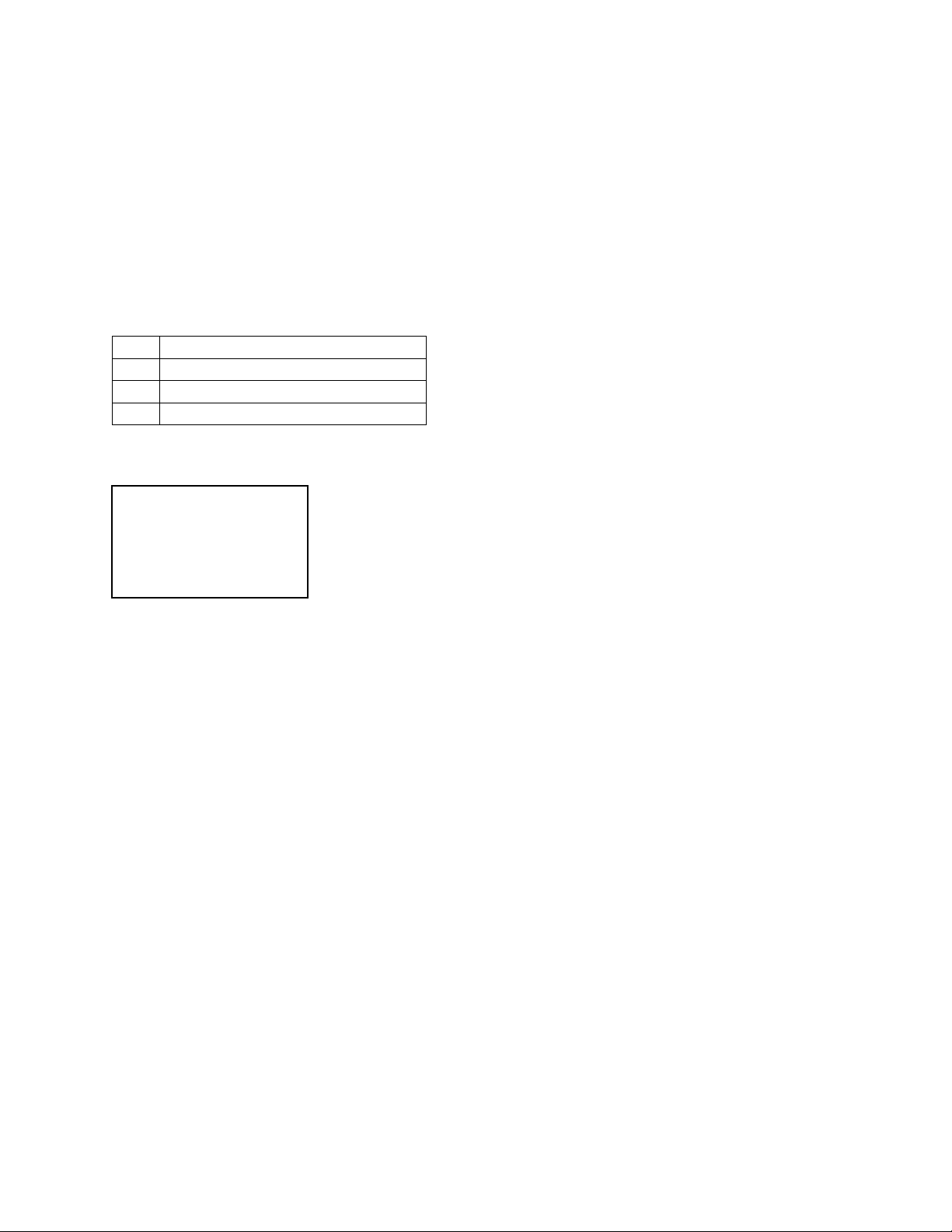
f) When the Beep mode is turned off a speaker with a slash through it appears just to the left of
the battery display.
g) At the right top of the screen a battery icon will be displayed with capacity shown as three dots
within the outline of the battery. As battery capacity is reduced through use, the three dots will
become two dots then a single dot. The unit should be re-charged or the batteries replaced when
the display indicates 0 dots. For additional information on the battery please refer to Appendix
B.
The reception modes displayed are All or Selected ID codes, split or decimal data display and
diagnostic mode ON or OFF.
Key Action
FN Displays Menu screen
DN Displays Message screen
UP Displays Power-up/Splash screen
Display
Line 1 Telonics Inc
Line 2 yyyy.mm.dd
Line 3 xx:xx #mxx
Line 4 all split dg
Date
24 hour time format / Number of stored messages
Displayed as configured
Message Screen
When Update mode is ON the Message screen is accessed automatically whenever a new message is
received or manually by pressing the DN key at the Main screen. The information displayed is the
date and time of the most recent message, current message number in list, the ID Code of the message,
the frequency on which the message was received, and the first data byte received. The latest
information is displayed until acknowledged by pressing the FN, DN, or UP key or when it is replaced
by reception of a new message. The antenna icon continues to flash on this screen and the envelope
icon appears, to alert the user of a new message until acknowledged. The beep tone will activate as
configured each time a new message is received. Once all received messages are acknowledged by
depressing the DN or UP key, the display returns to the Main screen and the envelope icon is
extinguished. As long as there are previously received messages in the stored message memory they
may be viewed by pressing the DN key. Messages are stored in a “circular” buffer memory. When the
maximum number of messages has been received, receipt of the next message will cause the oldest
message to be overwritten.
PB007326 Rev E
Page 5 of 24

Key Action
FN Acknowledges messages and displays Main screen
DN Review MSG/Scroll Dn – to Main screen at
bottom, also acknowledges messages
UP Review MSG/Scroll Up – to Main screen at top
Display 1
Message Time of Reception (24 hour format) and message number.
Decimal Argos ID Code.
Frequency in MHz of received message / First Data Byte.
Next three data bytes.
Additional screens of data are viewed by using the DN key. When the last data screen of a message is
displayed, additional pressing of the DN key will allow the user to display the previous message.
Additional pressing of the DN key will then review the data screens of the previous message followed
by the next previous message. By pressing the DN key all stored messages may be reviewed by the
user. By pressing the UP key the user will move back up through the displayed messages, displaying
only the first screen of multi-screen messages. Message review is scrolled using the DN and UP keys,
one message at a time with the most recent message displayed first. The scroll speed increases when
the UP or Dn key is depressed for more than 2 seconds. When the last message is scrolled, a message
indicating end of messages is displayed.
The screen may be exited by three methods.
1) Pressing the FN key returns to the Main Screen at anytime in Message screen.
2) Pressing the UP key until the newest message is displayed then returns to Main Screen.
3) From the “End of MSGS” screen, pressing the DN key again will return to the Main Screen.
When Update mode is off and the user is looking at data screens other than the first received message
screen, and a new message is received, the receiver will “beep” indicating a new message was
received, but the display will remain unchanged. The user must depress the FN key to leave the
current data display.
Key Action
FN Displays Main screen
DN Scrolls to next older message – exits to Main Screen
when pressed displaying End of MSGS screen
UP Scrolls to next newer message – exits to Main Screen
when pressed displaying newest message
Line 1 15:46:22 #xx
Line 2 ? ID xxxxxx
Line 3 401.650 ddd
Line 4 ddd ddd ddd
PB007326 Rev E
Page 6 of 24

Display 2
No additional stored messages
Press either FN or DN key to return to main screen
Press UP to go back through stored messages
(Also, see Message Export and Message Delete on Menu Level I Screen.)
Menu Level 1 Screen
From the Main Screen, pressing the FN key will display the Menu Level 1 screen. This screen allows
the user to adjust operational parameters of the TSUR-400 receiver. These operational parameters
include volume of the audio, Diagnostics mode, Data split mode, Update mode, Beep mode, RF Power
Mode, Edit 28 ID’s Table, Audio mode, ID filter, message export, stored message delete and access to
Setup Menu Level 2. The UP and DN keys are used to highlight the desired feature. (Highlighting is
accomplished by alternating the first character of the line selected from black character on white
background with a black block.) Pressing the FN key allows the selected function to be modified.
Exiting back to the Main Screen is accomplished by selecting EXIT using the UP or DN keys and
pressing the FN key or momentarily pressing the PWR key.
Key Action
FN Displays Main Menu Level 1 screen; selects the highlighted feature
DN Scrolls to next item on the menu screen
UP Scrolls to previous item on the menu screen
PWR Momentarily pressing exits to Main Screen
Line 1 End of MSGS
Line 2
Line 3 Press FN or
Line 4 DN to exit
Note that this menu wraps around, going from Exit to Setup when scrolling UP, and from Setup to Exit
when scrolling DN.
Line 1 Exit
Line 2 Volume #
Line 3 Diag
Line 4 Split
Update
Beep
Audio
ID Fltr
RF Pwr
Msg Export
Msg Delete
Setup (Menu Level
2 Entry)
First four items displayed. Highlight will initially be on the Volume
selection. Highlight is always on Line 2.
Additional items to be displayed using UP or DN keys
PB007326 Rev E
Page 7 of 24
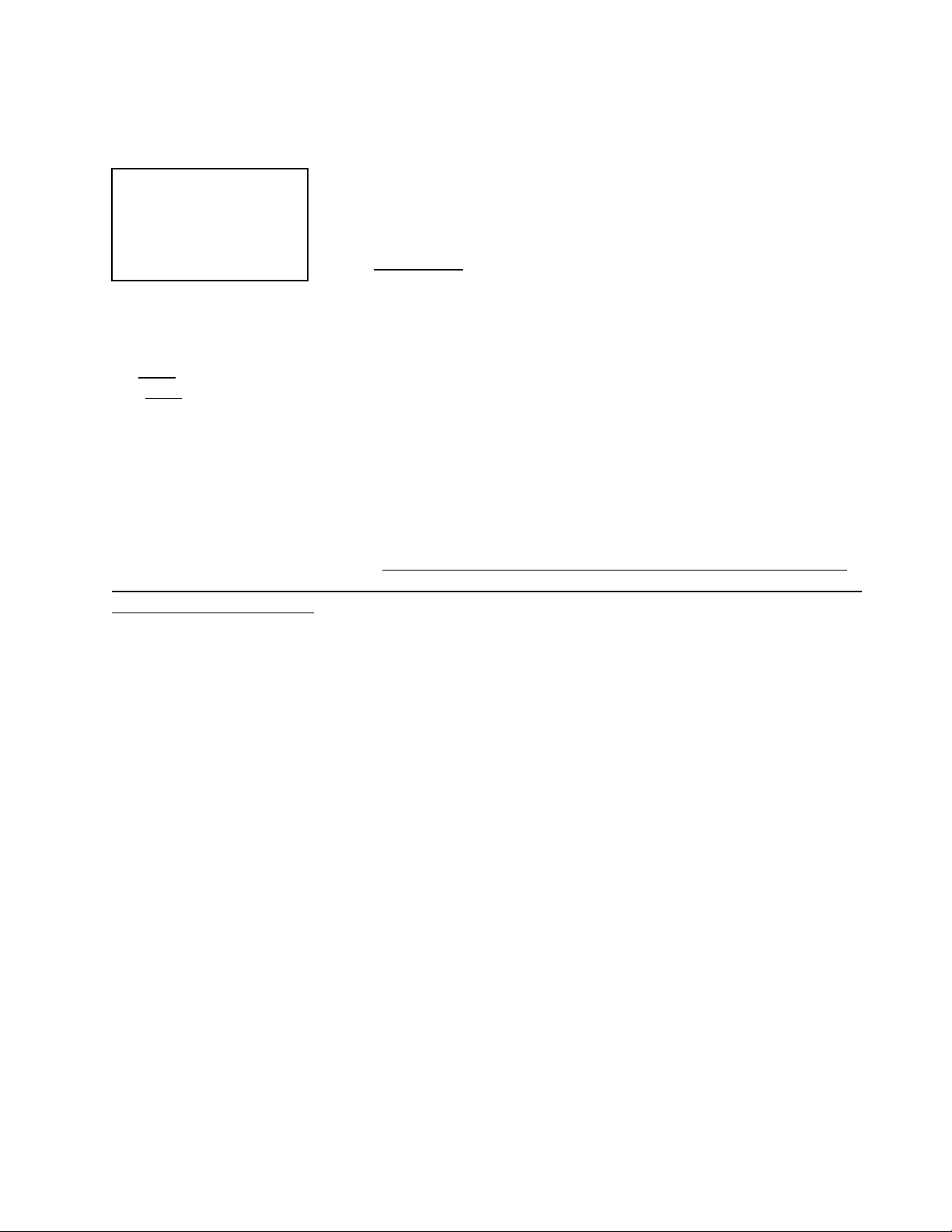
A. Volume
The Volume allows for adjustment of the beep and/or audio. When this item is highlighted and the FN
key pressed, the following display appears:
Volume selection is accomplished by using the UP/DN keys to select the
desired volume. Choices are 0 to 9. 0 is the quietest and 9 is the loudest
setting. After each adjustment the receiver will provide a short beep
representative of the volume level selected if beep is enabled. Note: The
values do not wrap around from 9 to 0 or 0 to 9. When the desired volume
is reached, pressing the FN key will program this value in the receiver and
return the user to the Main Screen.
Line 1 Volume #
Line 2 UP Increase
Line 3 DN Decrease
Line 4 FN to Set
B. Diagnostics
The Diagnostics mode provides the display of diagnostic information. This information is contained in
additional screens that are appended to the end of the standard display screens. Information contained
in the diagnostics is as follows:
1) Carrier time (measured time of the 160 ms pure carrier transmitted at the beginning of the
transmission.)
2) Frequency of the received transmission in Megahertz.
3) Power measurement of the received signal in db in the receive mode and dbm or watts when in the
power measure mode. The power in dbm or watts is only meaningful when the PTT unit is directly
connected/wired to the TSUR-400. Be sure to put the TSUR-400 in RF Pwr mode before directly
connecting it to a transmitter. You may damage the TSUR-400 if you directly connect a transmitter
while it is in receive mode.
4) Comparison of the number of data groups the message should contain with the number actually
received.
5) HEX display of the first seven data bytes transmitted. (These bytes contain sync, format,
initialization, data groups and parity information.) When this feature is highlighted and the FN key
pressed, the Diagnostics are toggled between ‘ON” or “OFF”. When Diagnostics is selected “DG”
appears on the right side of the bottom line on the main screen.
C. Split
Please see Split Setup under the Menu Level 2 setup for additional explanations. The “Split” feature is
selected through this operational parameter. When the FN key is pressed, the “split” function is
toggled between “ON” and “OFF”. When “split” is programmed “ON” the main screen Level 1 will
display “SPLIT” in the middle of the bottom line.
D. Update
The “Update” feature is selected through this operational parameter. When the FN key is pressed, the
“update” function is toggled between “ON” and “OFF”. When “update” is “ON”, the receiver will
update the main screen with the new data being received. If the user is viewing previous received
messages with “update ON” and a new message is received, the screen will change to display the new
received message. If update is “OFF” then the main screen is not updated when a new message is
received, and if the user is viewing previous received messages the screen will continue to display the
pages being viewed.
PB007326 Rev E
Page 8 of 24

E. Beep
The “Beep” feature is selected through this operational parameter. When the FN key is pressed, the
Beep is toggled between “ON” and “OFF”. If “ON” is selected/displayed the receiver will provide a
“Beep” every time a new message is received. If OFF is selected/displayed the speaker is muted and
no “Beep” will be heard when a message is received. If OFF is selected, the speaker icon with a slash
through it will appear on the display. This selection only turns the Beep ON or OFF. Volume of the
tone is adjusted in the volume screen defined above, and the type of “beep” is selected in the Beep
Tone menu item located in Setup Menu Level 2. Headphone output is not affected. When using
headphones, you will receive beep tone regardless of “Beep” being ON or OFF.
F. Audio
Audio is actuated by selecting this feature and pressing the FN key. Every time the FN key is pressed,
Audio is toggled between either “ON” or “OFF”. If “ON” is selected, a telephone handset icon
appears on the display and the receiver will provide the received audio signal to the speaker. When an
Argos message is received the user will hear a “raspy tearing sound” for the duration of the received
message. This feature must be set using the squelch adjustment located under Setup Menu Level 2
“Squelch”.
G. Id Fltr
The “Id Fltr” feature is selected through this operational parameter. When the FN key is pressed, the
“Id Fltr” function is toggled between “On” and “Off”. When “Id Fltr” is “Off”, the receiver will
display information every time a new message is received for all ID’s. When Id Fltr is “Off”, “All” is
displayed on the left side of the bottom line of the display. When “Id Fltr” is “On”, the receiver will
display information only when a new message is received for an ID that is in the GRouPof
programmed ID’s under “Edit Id Fltr”. In this mode “GRP” is displayed on the left side of the bottom
line of the display. For information on “Edit Id Fltr” please see the section under Menu Level 2, page
12 of this manual.
H. RF Pwr
The “RF Pwr” feature is selected through this operational parameter. When the FN key is pressed, the
RF Pwr function is toggled between “ON” and “OFF”. When “RF Pwr” is “ON” the receiver is in the
mode to have the output of the transmitter of interest connected via cable, directly into the antenna
connector on the top of the TSUR-400 case. This will allow the receiver to measure the output power
of the transmitter. Note that this feature is limited to transmitters of one watt or less, output power.
When “RF Pwr” is “OFF”, the receiver has its own antenna installed and is ready to receive signals
that are transmitted through the air to it. It will display a power reading, however this is a relative
number and dramatically influenced by a variety of external factors such as distance from the
transmitter, interfering objects, etc.
Be sure to set “RF Pwr” to “ON” before directly connecting a transmitter. Be sure to disconnect the
transmitter before setting “RF Pwr” to “Off”. You may damage the TSUR-400 if it is directly
connected to a transmitter while “Rf Pwr” is “Off”.
I. Msg Export
Message Export (Msg Export) is used to send stored messages to an external device such as a printer or
computer. Msg Export is accessed by selecting this feature and pressing the FN key. The following
display appears:
PB007326 Rev E
Page 9 of 24

Total number of messages currently stored in receiver is displayed on line
1.
Line 1 xxx Messages
Line 2 xxx Selected
Line 3 UP/DN Select
Line 4 FN to Begin
Line 2 displays the number of messages selected to be exported. Exported
messages always start with the most recent message and go back in time
from that point.
The receiver stores the last 99 messages received in non-volatile memory. After connecting the
receiver via the AUX connector located on the top of the receiver to the desired device (printer or
computer), the user selects the number of messages to download using the UP/DN keys. Pressing and
holding the UP/DN key longer than 2 seconds will result in the number selected rolling at an increased
speed. After the quantity to be exported is selected, the FN key is pressed to begin the process. Press
the FN key to return to the Main Screen.
When exporting messages the following parameters define how the information is sent:
RS-232
9600 Baud
8 Bits
No Parity
1 Stop Bit
See Comm Port Data Description for a description of the information exported.
J. Msg Delete
Message Delete (Msg Delete) is used to clear the receiver’s memory of previously received messages.
This feature is accessed by selecting “Msg Delete” and pressing the FN key. The following display
appears:
Line 1 Msg Delete
Line 2 XXXX
Line 3 UP/DN Select
Line 4 FN Accepts
The three choices are to delete “ALL” stored messages, “NONE” or only
the “LAST” message received.
Following selection, pressing the FN key will execute the command and return the user to the Main
Screen.
K. Setup
The Setup selection provides the path to the next menu level. This is accomplished by highlighting
“Setup” and pressing the FN key. The next screen appearing will be the Menu Level 2 Screen.
PB007326 Rev E
Page 10 of 24

Setup (Menu Level 2 Screen)
This screen allows the user to adjust additional parameters of the TSUR-400 receiver.
At this screen the UP and DN keys are used to highlight the desired feature. Pressing the FN key
allows for the selected function to be modified. Exiting back to the Main Screen is accomplished by
selecting EXIT using the UP or DN keys pressing the FN key or pressing the P3 key.
Display 1: Note that this menu wraps around going from Exit to PC Connect when scrolling UP and
from PC Connect to Exit when scrolling DN.
First four items displayed. Highlight will initially be on the “Beep
Tone”. Highlight will always be on Line 2.
Additional items to be displayed using UP or DN key
The configuration/setup parameters include the following:
Key Action
FN Selects the highlighted feature
DN Scrolls to next item on the menu screen
UP Scrolls to previous item on the menu screen
Line 1 Exit
Line 2 28bit Id Tbl
Line 3 Edit Id Fltr
Line 4 Split setup
Beep Tone
Lite On Time
Set Time
Set Date
SW Closure
Squelch
Fact Default
RF Pwr Dsply
PC connect
A. 28bit Id Tbl
The 28bit Id Tbl’s function allows the user to input the necessary information for the receiver to
correctly decode the assigned decimal Argos ID codes. The user must input the Argos provided
decimal Argos ID and HEX Argos ID for each PTT to be received. If this is not done the receiver will
decode the old 20 bit decimal Argos ID’s correctly but will decode the “new” 28 bit decimal Argos
ID’s incorrectly. 28bit Id Tbl is selected by highlighting the feature and pressing the FN key. The
following display appears:
Line 1 28bit Id Tbl
Line 2 Exit
Line 3 UP/DN Select
Line 4 FN Advances
Choices for line 2 are “Exit”, “Erase All” or “Edit or Add”
If “Exit” is selected and the FN key pressed, the unit returns to Menu
Level 2. If “Erase All” is selected and the FN key pressed then all data
entered into the Table is erased and the unit returns to Menu Level 2.
PB007326 Rev E
Page 11 of 24

If “Edit or Add” is selected and the FN key pressed the following is displayed:
When this screen is entered, the cursor will be flashing on the “nn” field
which represents which of the possible 00-99 Argos ID’s is to be edited.
The UP and DN keys are used to select which of the 99 possible ID places
is to be edited. After selection, pressing the FN key will advance the
highlight to the first “x” position. This position is for the first number of
the Argos assigned ID number. (Leading “0” must be entered.) The UP
and DN keys are used to change this number between 0 and 9. Pressing the FN key will advance the
cursor to the next “x” position. Continue in this manner until the decimal Argos ID number is input.
Pressing the FN key will take the cursor to the first “x” of the Hex line. The Hex ID Code as assigned
by Argos is input into the HEX fields using the UP and DN keys to change the number between 0 and
F. The FN key is used to advance to the next position. After the last position is input, pressing the FN
key will return the user to the “Edit 28 ID’s” position of the Menu Level 1 screen. The same steps are
followed to input additional ID codes (assigning them subsequent “nn” ID place numbers) or “Exit” is
selected to return to Menu Level 2.
Line 1 ID#nn xxxxxx
Line 2 Hex xxxxxxxx
Line 3 UP/DN Select
Line 4 FN Advances
B. Edit Id Fltr
The ID Filter allows the user to select whether the receiver should receive and display all incoming
messages or just selected messages (maximum of 9). “Edit Id Fltr” is selected by highlighting the
feature and pressing the FN key. The following display appears:
Choices are Exit, Erase All, or Edit or Add.
Line 1 Edit Id Fltr
Line 2 XXX
Line 3 UP/DN Toggle
Line 4 FN to Set
If the user selects “Exit” it takes you back to the Main Level 2 screen.
If the user selects “Erase All”, it erases all Id’s from the filter table and returns you to the main screen.
If the user selects “Edit or Add”, then it takes you to the following Edit Id TaBLe screen:
ID#x is which ID code is being edited.
Xxxxxx is the decimal Argos ID Code.
UP/DN keys advance the highlighted number between 0 and 9
FN Advances to the next position.
Line 1 ID #x
Line 2 xxxxxx
Line 3 UP/DN Change
Line 4 FN Advances
The highlight starts with the “x” immediately following the ID#. Using the UP and DN keys select
which of 9 possible ID’s will be filtered for. Pressing the FN key advances the highlight to the first
“x” of the second line. This line is where the ID Code of interest is entered using the UP and DN keys
to adjust the digit and the FN key to advance to the next place. The ID Codes that are entered define
which numbers the receiver will receive and process. For example if ID#1 is 2345 and ID#2 is 34567,
then only transmissions with one of these ID numbers will be displayed. All other ID codes will be
received and ignored. After advancing to the final x, an additional press of the FN key accepts the
numbers and returns to the “Edit Id Fltr” page. Select the “Exit” choice and press the FN key to return
to the Menu Level 2 screen.
PB007326 Rev E
Page 12 of 24
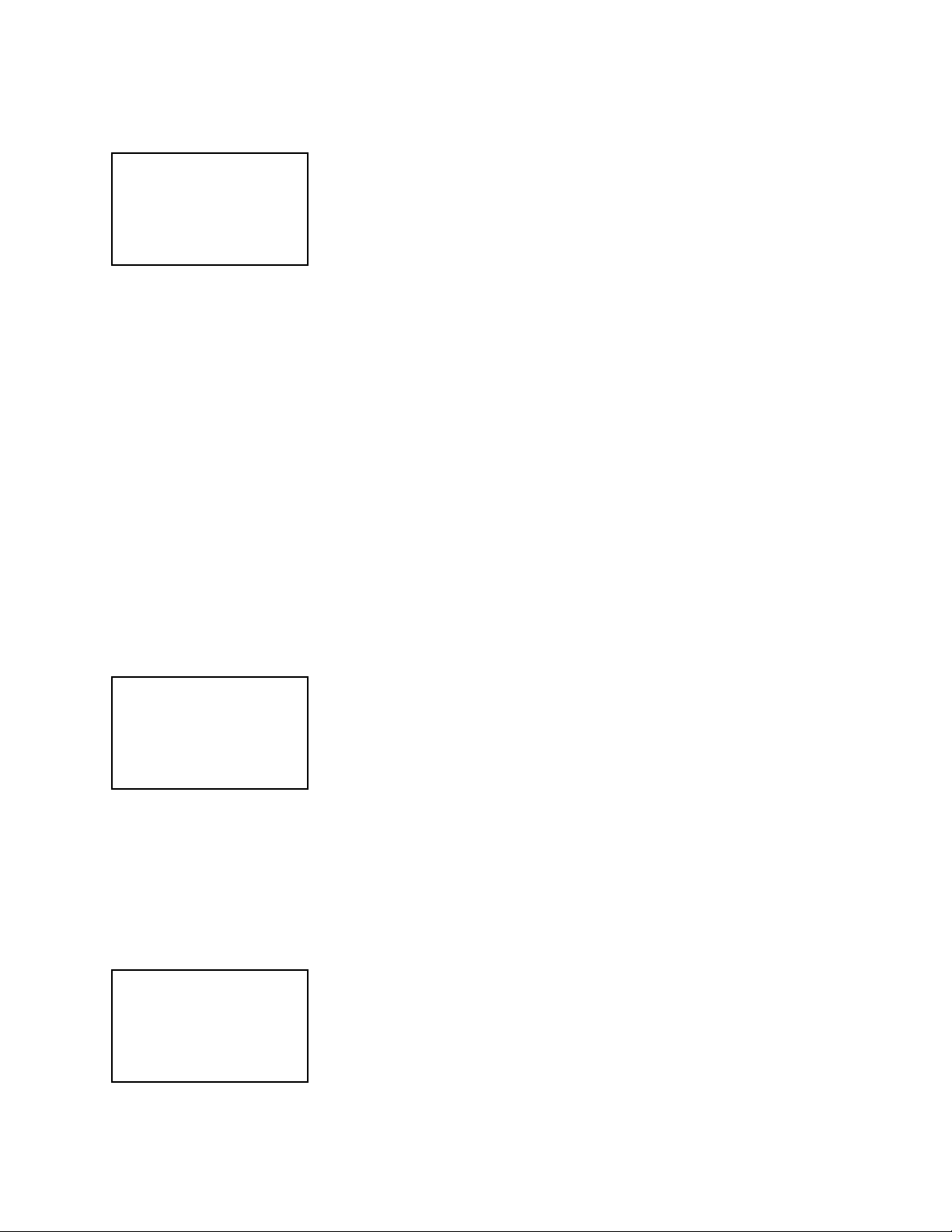
C. Split Setup
Split Setup allows for selective splitting of the data received into groups of a user selected number of
bits. When this feature is selected by pressing the FN key, the following screen is displayed:
Line 1 Bit Splt xxx
Line 2 xx bits long
Line 3 UP/DN Select
Line 4 FN to Set
Bit Split xxx indicates which group is being defined.
“xx” is the number of bits that comprise this group.
This feature allows the user to determine how data transmitted from the transmitter is displayed.
Normally the data is displayed with each byte of data represented by one decimal number from 000 to
255. Many times the sensor data contained in the data stream is not limited to 1 byte. For example a
transmitter may transmit 4 bytes (32 bits) of data which are comprised of 2 bits of low battery, 6 bits of
zero’s, 8 bits of temperature, 6 bits of 1 minute activity, and 10 bits of long term activity. The Split
setup allows the user to specify that the first group of numbers displayed will comprise 2 bits, the
second group displayed comprises 6 bits, the third group displayed comprises 8 bits, the fourth group
comprises 6 bits, and the fifth group comprises 10 bits. The receiver will split the data into these
groups and display them as a decimal number with one group per line in the display. After the final
number is entered, pressing FN returns to “Split setup” of Menu Level 2.
D. Beep Tone
Beep Tone allows for choice of what sound is generated when a beep occurs. When this feature is
selected and the FN key pressed, the following appears:
Choices are 1 to 9 with each number corresponding to a different tone.
Each time a new number is selected by pressing the UP or DN key a short
sample of the selected tone is generated. This only selects the type of tone.
The volume of the tone is adjusted under Volume in Main Menu Level 1.
After the desired tone is selected, pressing the FN key accepts the selection
and returns to the Setup Menu Level 2 display screen. The tones are
audible only if the speaker is enabled. Tones are always audible over the headphones.
Line 1 Beep Tone
Line 2 tone x
Line 3 UP/DN Select
Line 4 FN to Set
E. Lite On Time
Lite On Time selects the amount of time that the backlight stays on when it is activated. When this
feature is selected by pressing the FN key, the following display appears:
Choices are OFF, 1 thru 99 seconds, and ON. If OFF is selected, the
backlight never comes on. 1 thru 99 seconds is the amount of time the
light stays on when activated. After this time expires, the light turns OFF.
If ON is selected, the backlight stays on continuously when activated by
the PWR (P3) switch. See PWR (P3) switch operation at the beginning of
this document for instructions on turning the backlight on/off. After the
time is selected, pressing the FN key accepts the selection and returns to the Setup Menu Level 2
display screen. Battery life is dramatically reduced when the backlight is ON. Set this value to a
minimum to maximize battery life.
Line 1 Lite On Time
Line 2 xxx Seconds
Line 3 UP/DN Select
Line 4 FN to Set
PB007326 Rev E
Page 13 of 24
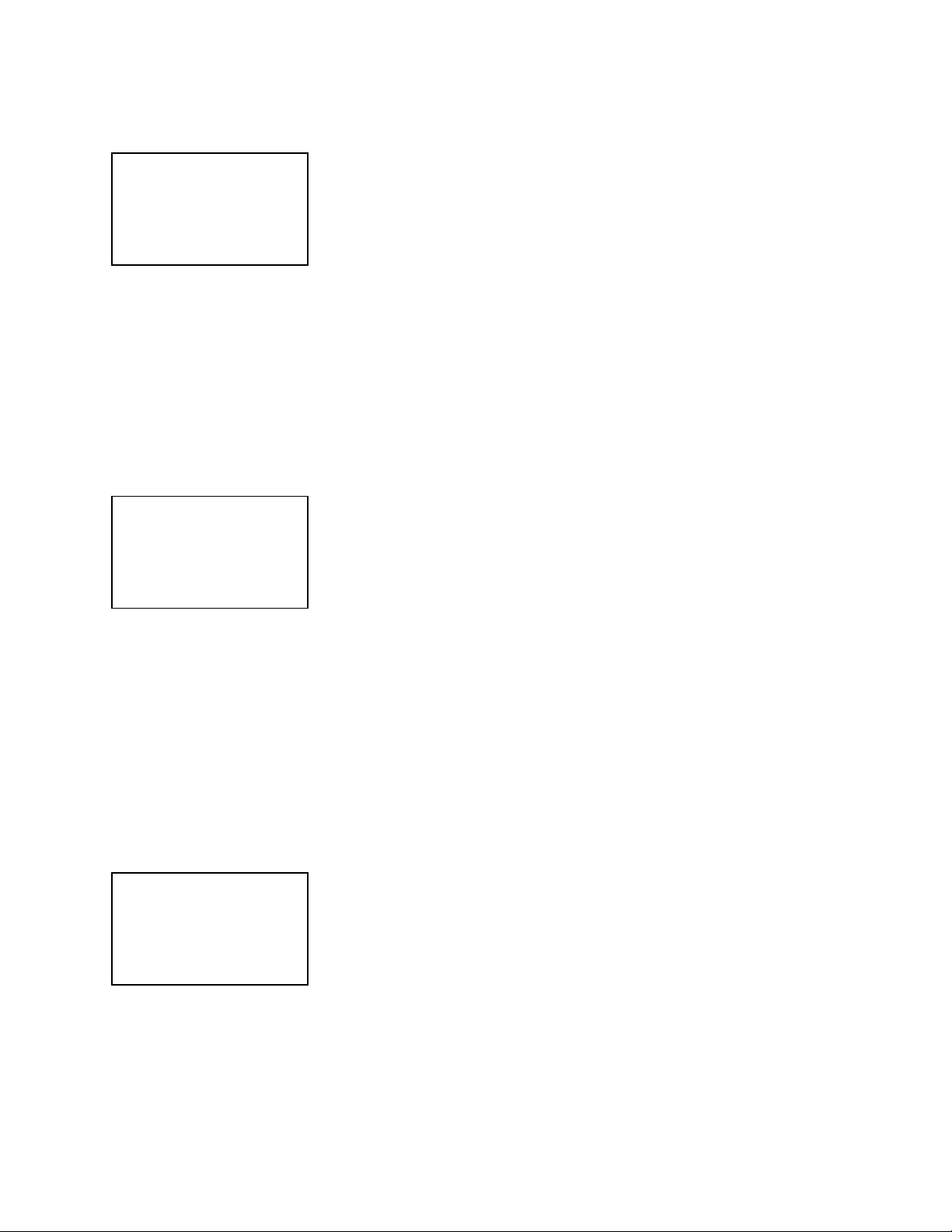
F. Set Time
Set Time allows the user to set the current time in the receiver. All time is entered in 24 hour format.
When this feature is selected by pressing the FN key, the following display appears:
When this screen is displayed, the highlight will be on the hours digits
(HH). Pressing the UP/DN keys changes the selection between 00 to 23.
(Holding down either key will allow the numbers to increment/decrement
at an increasing rate.) When the correct number is displayed, pressing the
FN key advances the highlight to the minutes selection (MM). Pressing
the UP/DN keys changes the selection between 00 to 59. (Holding down either key will allow the
numbers to increment or decrement at an increasing rate.) When the FN key is pressed following the
selection in minutes, the receiver is programmed with the time shown and the screen reverts back to
the Setup Menu Level 2 display screen.
Line 1 Set Time
Line 2 HH:MM
Line 3 UP/DN Select
Line 4 FN Advances
G. Set Date
Set Date allows the user to set the current date in the receiver. Dates are in the following format:
yyyy.mm.dd. When this feature is selected by pressing the FN key, the following display appears:
When this screen is displayed, the highlight will be on the year position
(yyyy). Pressing the UP/DN keys changes the selection between 2000 and
2050. (Holding down either key will allow the numbers to increment or
decrement at an increasing rate.). When the correct number is displayed
the FN key advances the highlight to the month selection (mm). Selection
between 01 and 12 is accomplished using the UP/DN keys. When the correct number is displayed the
FN key advances the highlight to the day selection (dd). Selection between 01 and 31 is accomplished
using the UP/DN keys. When the FN key is pressed following the selection of day, the receiver is
programmed with that date and the screen reverts back to the Setup Menu Level 2 display screen.
Line 1 Set Date
Line 2 yyyy.mm.dd
Line 3 UP/DN Select
Line 4 FN Advances
H. Sw Closure
Switch Closure (Sw Closure) allows for programming the amount of time the output switch is held
closed following the receipt of a new message. This switch closure is a transistor “open” drain switch
and is brought out of the receiver through the auxiliary connector located on the top of the receiver.
When this feature is selected by pressing the FN key, the following display appears:
When this screen is displayed pressing the UP/DN keys changes the
selection between 00.0 and 99.9 seconds in 0.1 second increments.
(Holding down either key will allow the numbers to increment or
decrement at an increasing rate.) When the desired number is displayed,
pressing the FN key programs the receiver and the screen reverts back to
the Setup Menu Level 2 display screen. This feature is sometimes used to
trigger an external device such as a camera or alarm when a message is received.
Line 1 Sw Closure
Line 2 xx.x Seconds
Line 3 UP/DN Select
Line 4 FN Set
I. Squelch
Squelch allows the user to adjust the squelch. The operation of the squelch is similar to standard
narrow band FM receivers. When this feature is selected by pressing the FN key, the following display
appears:
PB007326 Rev E
Page 14 of 24
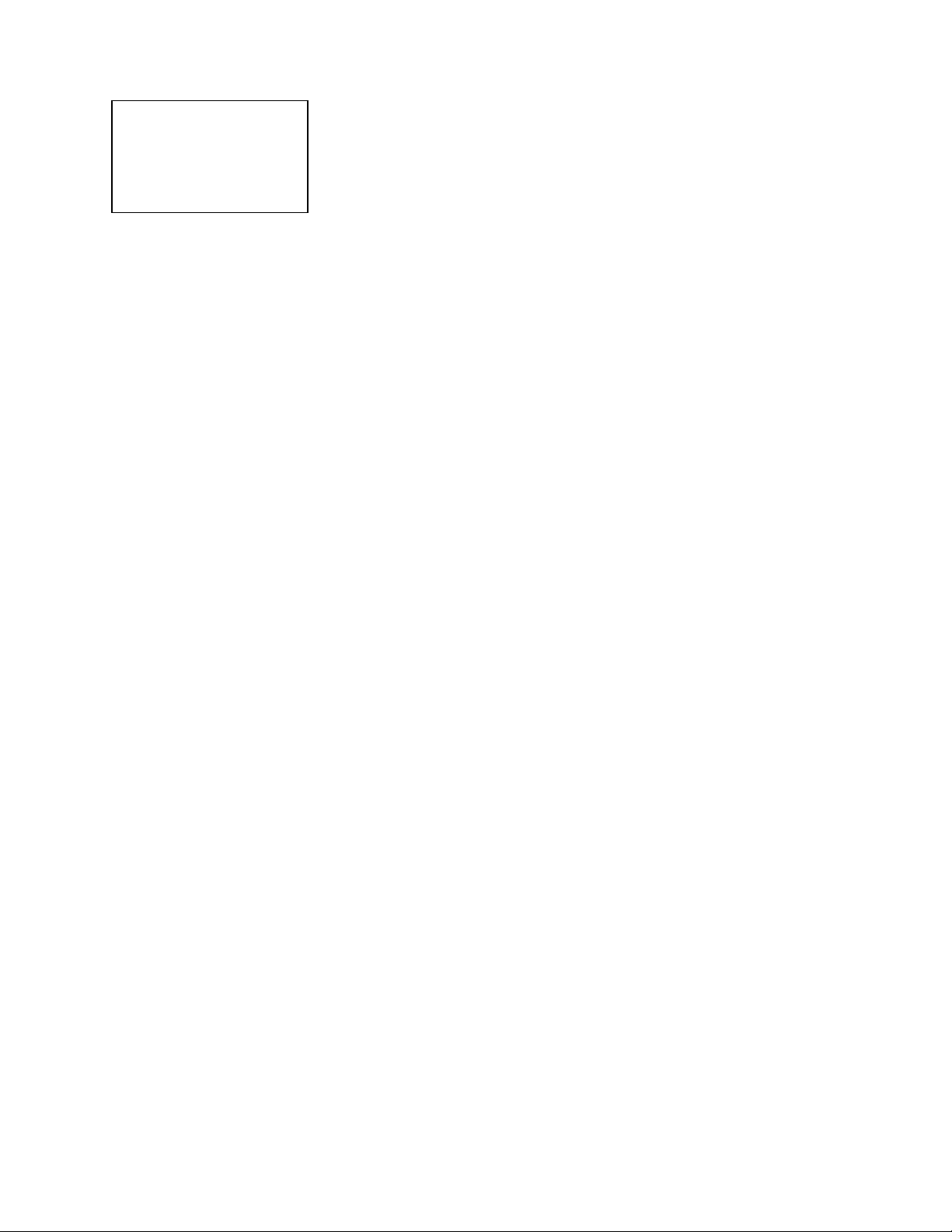
When this screen is displayed, pressing the UP/DN keys changes the
selection between 0 and 9. (Holding down either key will allow the
numbers to increment or decrement at an increasing rate.) Changing the
numbers in the direction of 0 “tightens” the squelch while changing in the
direction of 9 “opens” the squelch. Proper adjustment is accomplished by
tightening the squelch until “noise” is heard, then slowly backing off until
the “noise” stops and must be accomplished with the audio enabled. This adjustment will have to be
performed any time there is a change in background noise being received. When the desired setting is
accomplished, pressing the FN key programs the receiver and the screen reverts back to the Setup
Menu Level 2 display screen.
Line 1 Squelch
Line 2 x
Line 3 UP/DN Select
Line 4 FN to Set
J. Fact Default
Warning: Implementing this function will erase ID codes the user may have programmed into the
TSUR-400.
This feature is used to return the unit to the factory defaults that were originally programmed into the
unit. This feature returns the following items to the following values:
Parameter Value
--------- -----
Volume level 5
Squelch level 7
Beep Tone Select 1
LCD backlight time 15 seconds
Switch close time 1.0 seconds
Flags:
Beep Mode ON
Split Bit Mode Off
Diag Mode Off
ID Filter Off
Update Mode ON
Audio Off
RF Pwr Mode Off
28-bit ID list All fields cleared
ID filter list All fields cleared
Split bit fields All fields cleared
This feature is useful to quickly return the unit to the configuration it left the factory.
K. RF Pwr Dsply
This feature toggles between “dbm” and “Watts”. This allows the selection of what units are displayed
when measuring transmitter power. This only adjusts the units. The function of RF Pwr measurement
is toggled “On” or “Off” in Menu Level 1.
PB007326 Rev E
Page 15 of 24

L. PC Connect
PC Connect puts the receiver in a serial communication mode that allows a PC with appropriate
software to perform several maintenance functions. These functions include the reading/programming
of user parameters and reading/clearing of stored messages.
Note: When the receiver is in this mode, the RF section is disabled, precluding reception of messages.
When this feature is selected, the message “PC Connect / In Process / FN to exit” is displayed. To exit
PC Connect mode and return the receiver to normal service, press the FN (Po) key.
PB007326 Rev E
Page 16 of 24

Appendix A: Message Export Description
This describes the format of the message being exported from the receiver through the connector
located on the top of the receiver to another device such as a serial printer or a computer. There are
four choices: Normal Mode, Normal Mode with Split Bits, Diagnostic Mode, and Diagnostic Mode
with Split Bits. All Formats are in the COMMA Delimited form. If you intend to use Telonics Data
Converter (TDC) to log or convert your messages, do not enable Split Bits. TDC supports only a)
Normal Mode or c) Diagnostics Mode.
a) Normal Mode.
“Comma delimited” field information as follows
<LF>yyyy,MM,dd,hh,mm,ss,(?)iiiiii,fff.fff,ddd,ddd…eee..<CR>
where: <LF> = ASCII Line Feed code (0x0A)
y = year (decimal, 2001, 2002, etc.)
M = month (decimal, 1-12)
d = day of month (decimal, 1-31)
h = hour (decimal, 0 - 23)
m = minute (decimal, 0 - 59)
s = second (decimal, 0 - 59)
? = Output error if detected
i = unit ID (decimal, 0 - 999999)
f = Frequency (MHz)
ddd = data bytes (decimal, 0 - 255)
eeee = error messages
<CR> = ASCII Carriage Return code (0x0D)
b) Normal Mode with Split Bits
<LF>yyyy,MM,dd,hh,mm,ss,(?)iiiiii,fff.fff,ddd,ddd…eee..<CR>
where: <LF> = ASCII Line Feed code (0x0A)
y = year (decimal, 2001, 2002, etc.)
M = month (decimal, 1-12)
d = day of month (decimal, 1-31)
h = hour (decimal, 0 - 23)
m = minute (decimal, 0 - 59)
s = second (decimal, 0 - 59)
? = Outputted if error detected
i = unit ID (decimal, 0 - 999999)
f = Frequency (MHz)
ddd = data bytes (decimal,) data broken up as directed in split bit screen.
eee = error message
<CR> = ASCII Carriage Return code (0x0D)
PB007326 Rev E
Page 17 of 24

Appendix A: Message Export Description
c) Diagnostics Mode:
“COMMA delimited” field information as follows:
<LF>yyyy,MM,dd,hh,mm,ss,(?)iiiiii,fff.fff,CCC,pp.pp,ff,ff,ff,ff,ff,ff,ff,dd,dd …eeee…<CR>
where: <LF> = ASCII Line Feed code (0x0A)
y = year (decimal, 2001, 2002, etc.)
M = month (decimal, 1-12)
d = day of month (decimal, 1-31)
h = hour (decimal, 0 - 23)
m = minute (decimal, 0 - 59)
s = second (decimal, 0 - 59)
? = Outputted if error detected
i = unit ID (decimal, 0 - 999999)
f = Frequency (MHz)
C = Carrier time (decimal, 0 – 999 ms)
p = Power (watts or dB) (decimal, 0 – 99.9)
ff = First seven data bytes transmitted (HEX, 00 – FF)*
ddd = data bytes (HEX, 00 - FF)
eeee = error messages**(Alpha letters)
<CR> = ASCII Carriage Return code (0x0D)
d) Diagnostics Mode with Split Bits:
“COMMA delimited” field information as follows:
<LF>yyyy,MM,dd,hh,mm,ss,(?)iiiiii,fff.fff,CCC,pp.pp,ff,ff,ff,ff,ff,ff,ff,dd,dd …eeee…<CR>
where: <LF> = ASCII Line Feed code (0x0A)
y = year (decimal, 2001, 2002, etc.)
M = month (decimal, 1-12)
d = day of month (decimal, 1-31)
h = hour (decimal, 0 - 23)
m = minute (decimal, 0 - 59)
s = second (decimal, 0 - 59)
? = Outputted if error detected
i = unit ID (decimal, 0 - 999999)
f = Frequency (MHz)
C = Carrier time (decimal, 0 – 999 ms)
p = Power (watts or dB) (decimal, 0 – 99.9)
ff = First seven data bytes transmitted (HEX, 00 – FF)*
ddd = data bytes (decimal) data broken up as directed in split bit screen
eeee = error messages**(Alpha letters)
<CR> = ASCII Carriage Return code (0x0D)
PB007326 Rev E
Page 18 of 24

Appendix A: Message Export Description
*ff = These data bytes include the following:
15 bits of Bit sync (1111 1111 1111 111)
8 bits of Format sync (0 0010 111)
1 bit of Initialization (1)
3 bits of Number of Groups (xxx)
1 bit of Even or Odd Parity on Groups (x)
** The three error messages are as follows:
a. “Length error” This indicates that the length of the actual message received was longer or
shorter than the message length indicated by the three bit message length indicator which was
transmitted.
b. “Length Parity Error” Indicates that the three bit message length parity bit had an error.
c. “ID CRC Error” Indicates one or more errors was detected in the analysis of the ID code,
as a result of the use of the error correcting code, transmitted with the message. In such an event, the
ID code displayed (If an ID was displayed), is highly likely to be in error and should not be believed.
PB007326 Rev E
Page 19 of 24

Appendix B: Specifications
SPECIFICATIONS
TSUR-400 ARGOS Uplink Receiver
ELECTRICAL MECHANICAL
Type: PSK
Size: 5.5” x 2.3” x 1.8” (13.9 x 5.8 x 4.6 cm)
Operating Frequency : 401.618 to 401.680 MHz
Weight: 16 oz. (450 g)
Case Construction: Injection Molded Lexan
Receiver Sensitivity: 0.7 uV rms @ 12 dB Sinad (typ.)
Operating Voltage: 6 to 15 Vdc
Operating Current: 23 mA typical, 25mA max
@ 9.6 Vdc (with display light off)
Operating Temperature: -20° C to + 70° C
Power Source: NiMH pack – Standard
optional NiCad pack, or
optional AA alkaline holder-pack
External Power: 9 to 48 Vdc (with power adapter pack)
Power Measurement: 0.01 to 1 watt (0 to 30 dBm)
For measuring power levels exceeding 1.0 watt
(30 dBm) appropriate external attenuators are
required.
NOTE: Any measurement errors associated with
external cables, connectors and attenuators, are
additive to the error of the TSUR-400.
USER INTERFACE
4 Button Keypad
Visual Display: 4 row by 12 column backlit temperature
compensated Liquid Crystal Display (LCD)
SMA Antenna/RF power Connector, 50 ohm impedance
Mini-DIN Female Connector:
Connection to PC using TSC-5A USB cable or
legacy serial data-transfer cable (RS-232),
serial printer export, programming, headphones and N.O. FET
contact switch
Audio Alarm
PB007326 Rev E
Page 20 of 24
Table of contents
Other Telonics Receiver manuals