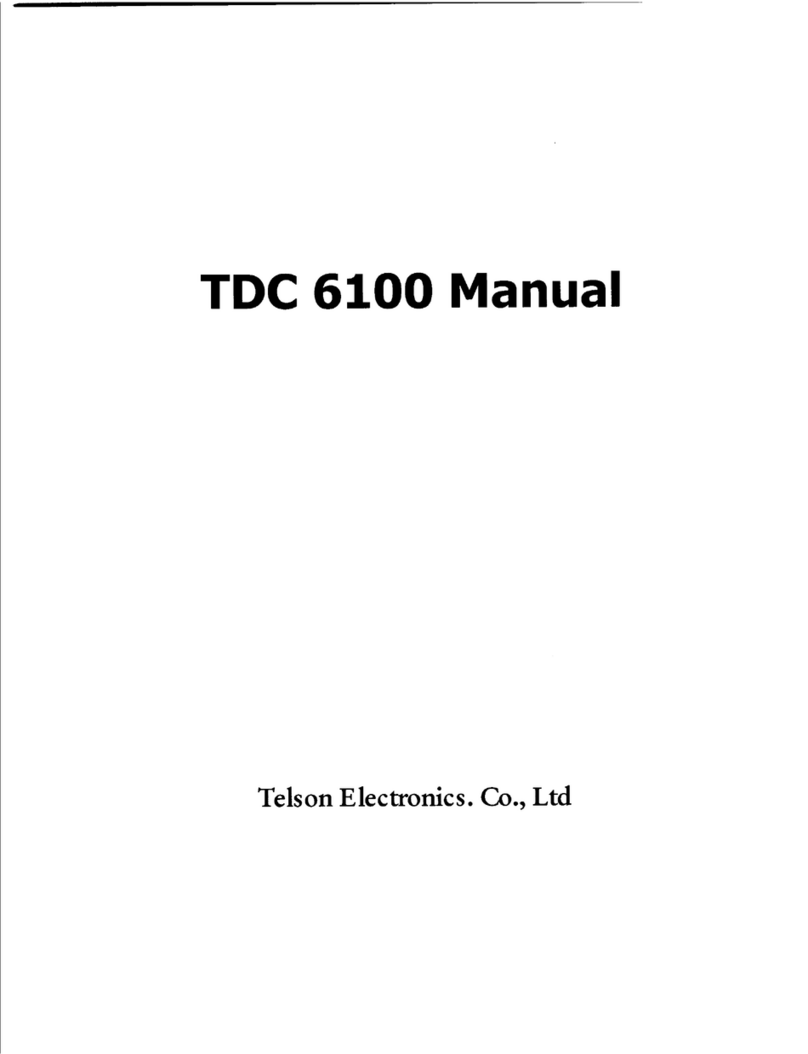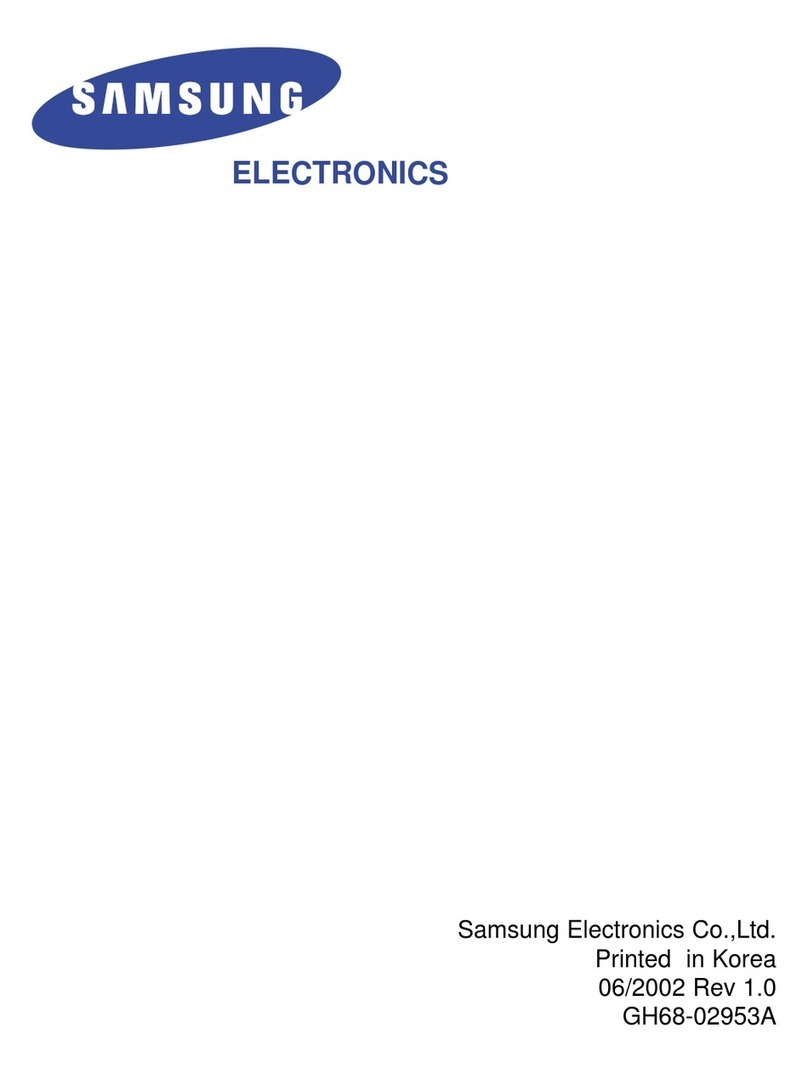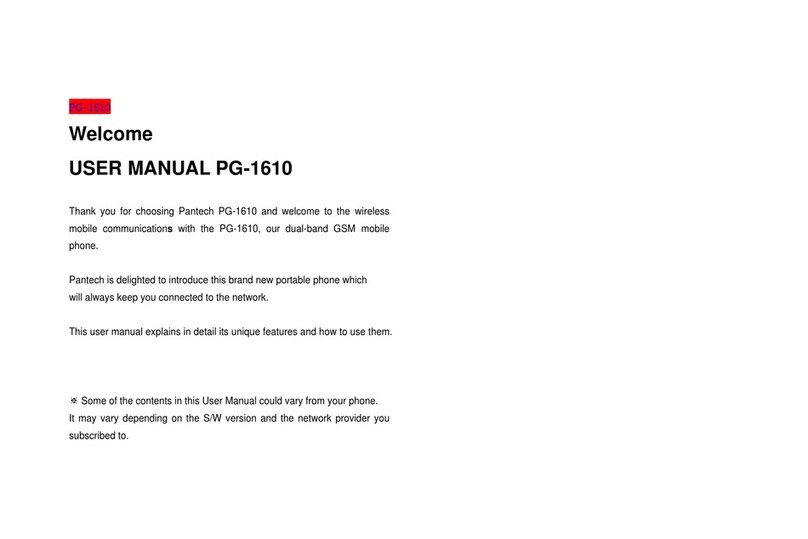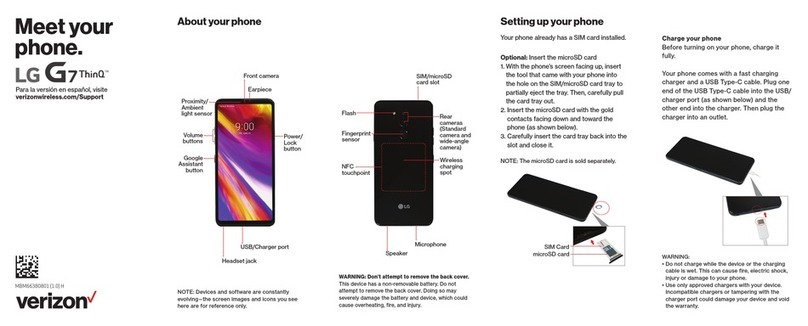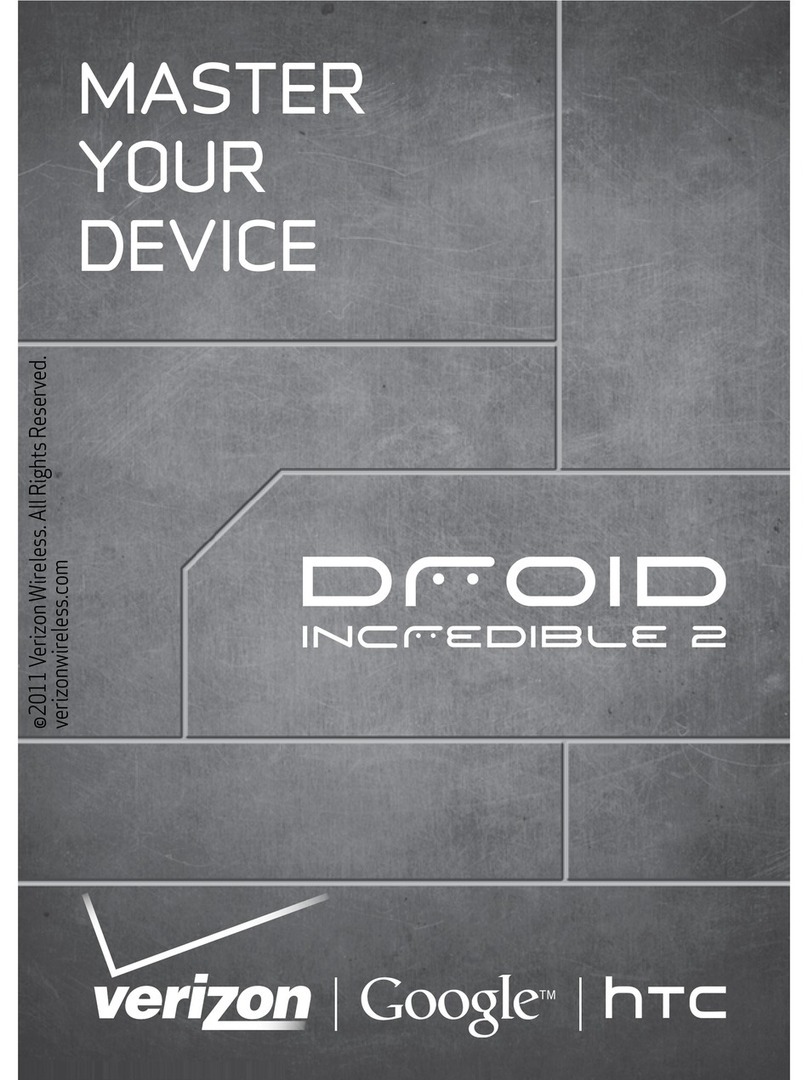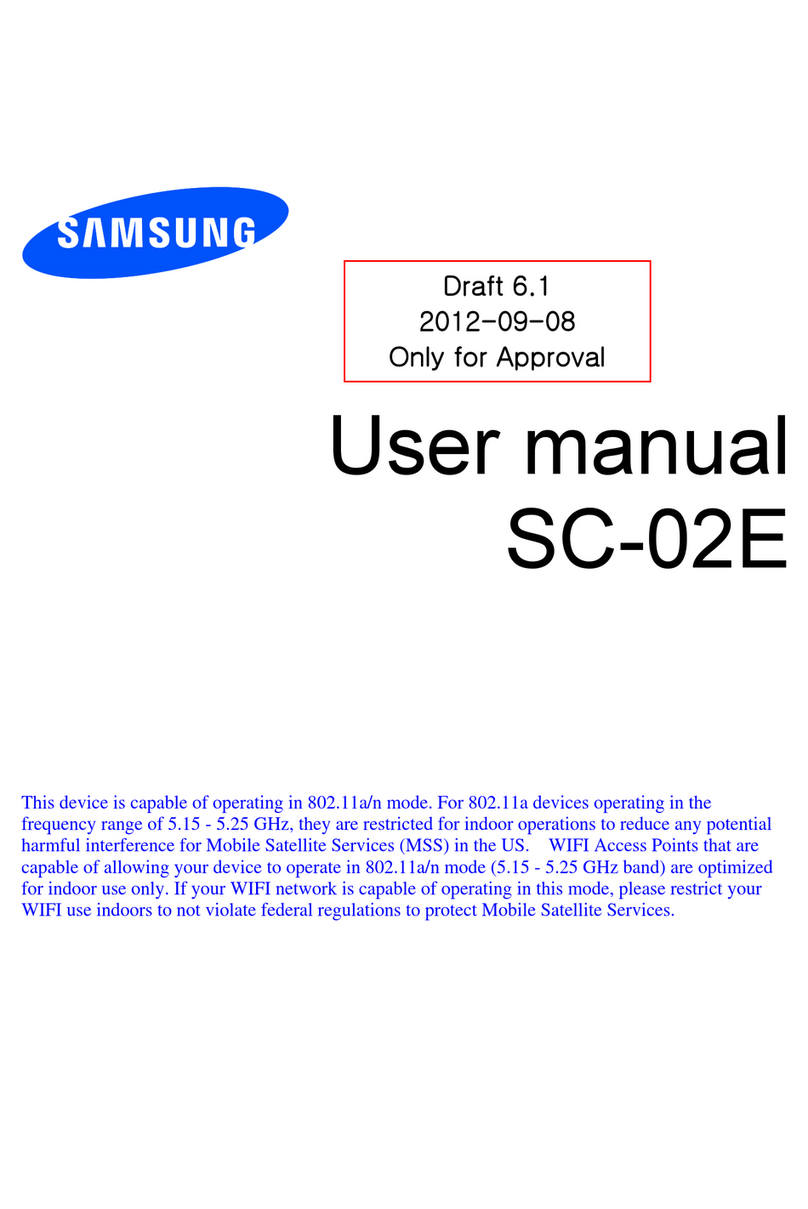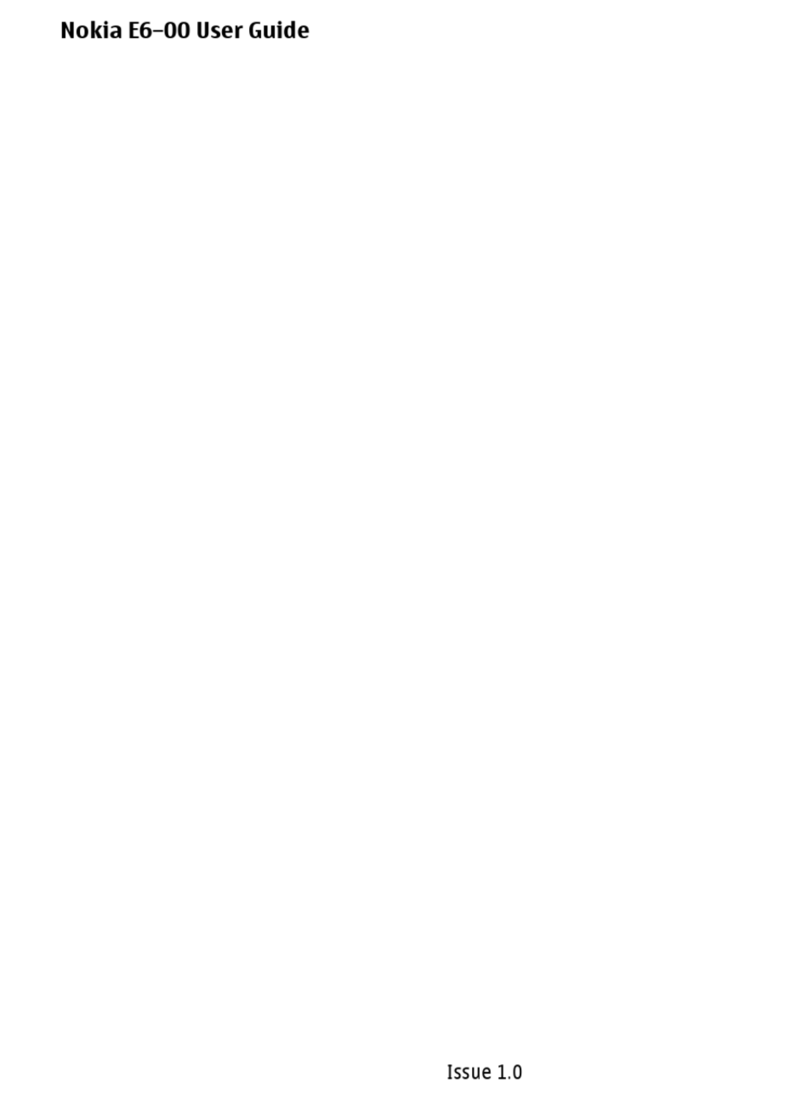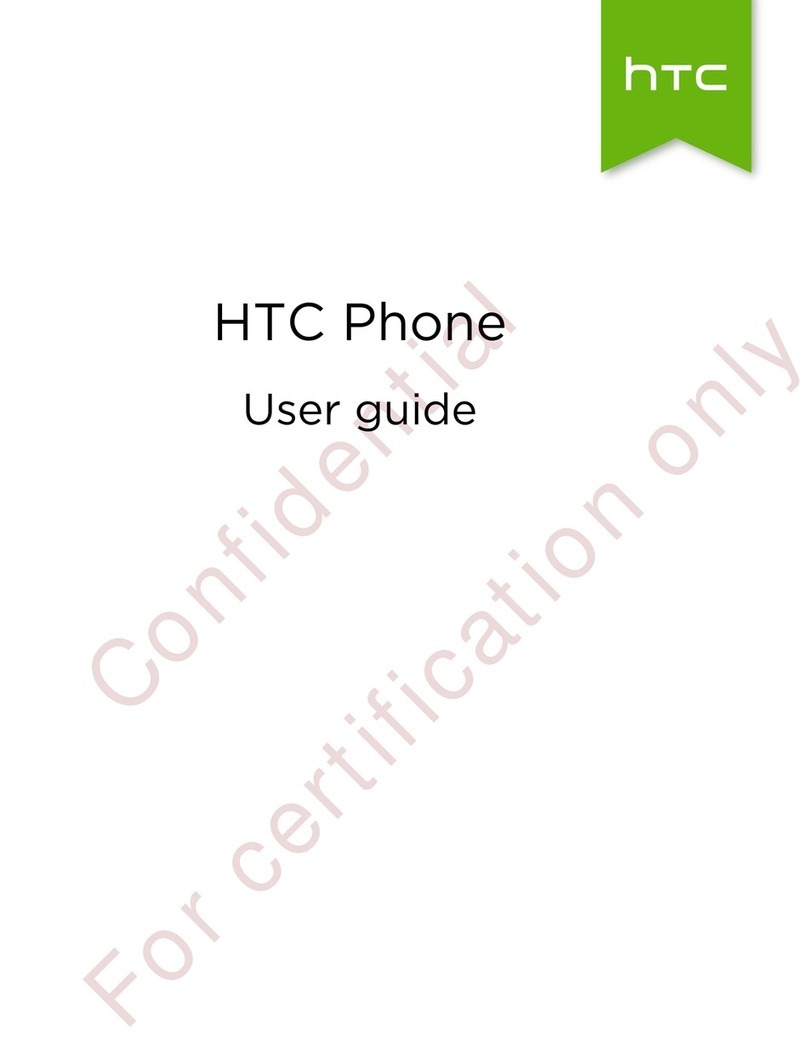Telson TDC-6610 User manual

TDC-6610 Operating Guide
(User Guide)
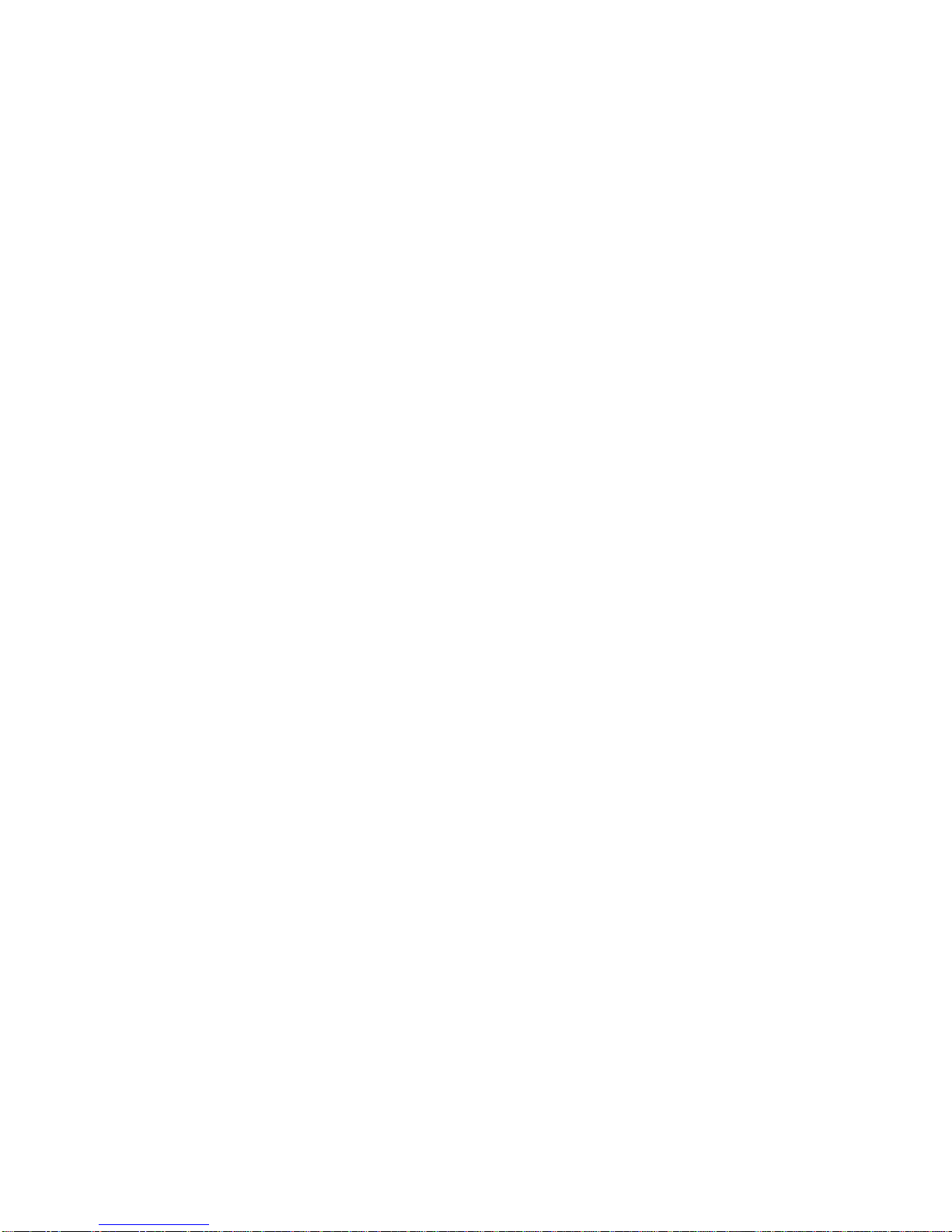
FCC RF EXPOSURE INFORMATION
Read this information before using your phone
In August 1996 the Federal Communications Commission (FCC) of the United States with its
action in Report and Order FCC 96-326 adopted an updated safety standard for human
exposure to radio frequency (RF) electromagnetic energy emitted by FCC regulated transmitters.
Those guidelines are consistent with the safety standard previously set by both U.S. and
international standards bodies. The design of this phone complies with the FCC guidelines and
these international standards.
Use only the supplied or an approved antenna. Unauthorized antennas, modifications, or
attachments could impair call quality, damage the phone, or result in violation of FCC
regulations.
Do not use the phone with a damaged antenna. If a damaged antenna comes into contact with
the skin, a minor burn may result. Please contact your local dealer for replacement antenna.
Body-worn Operation
This device was tested for typical body-worn operations with the back of the phone kept 1.5 cm.
from the body. To maintain compliance with FCC RF exposure requirements, use only belt-clips,
holsters or similar accessories that maintain a 1.5cm. separation distance between the user’s
body and the back of the phone, including the antenna. The use of belt-clips, holsters and
similar accessories should not contain metallic components in its assembly. The use of
accessories that do not satisfy these requirements may not comply with FCC RF exposure
requirements, and should be avoided.
For more information about RF exposure, please visit the FCC website at www.fcc.gov
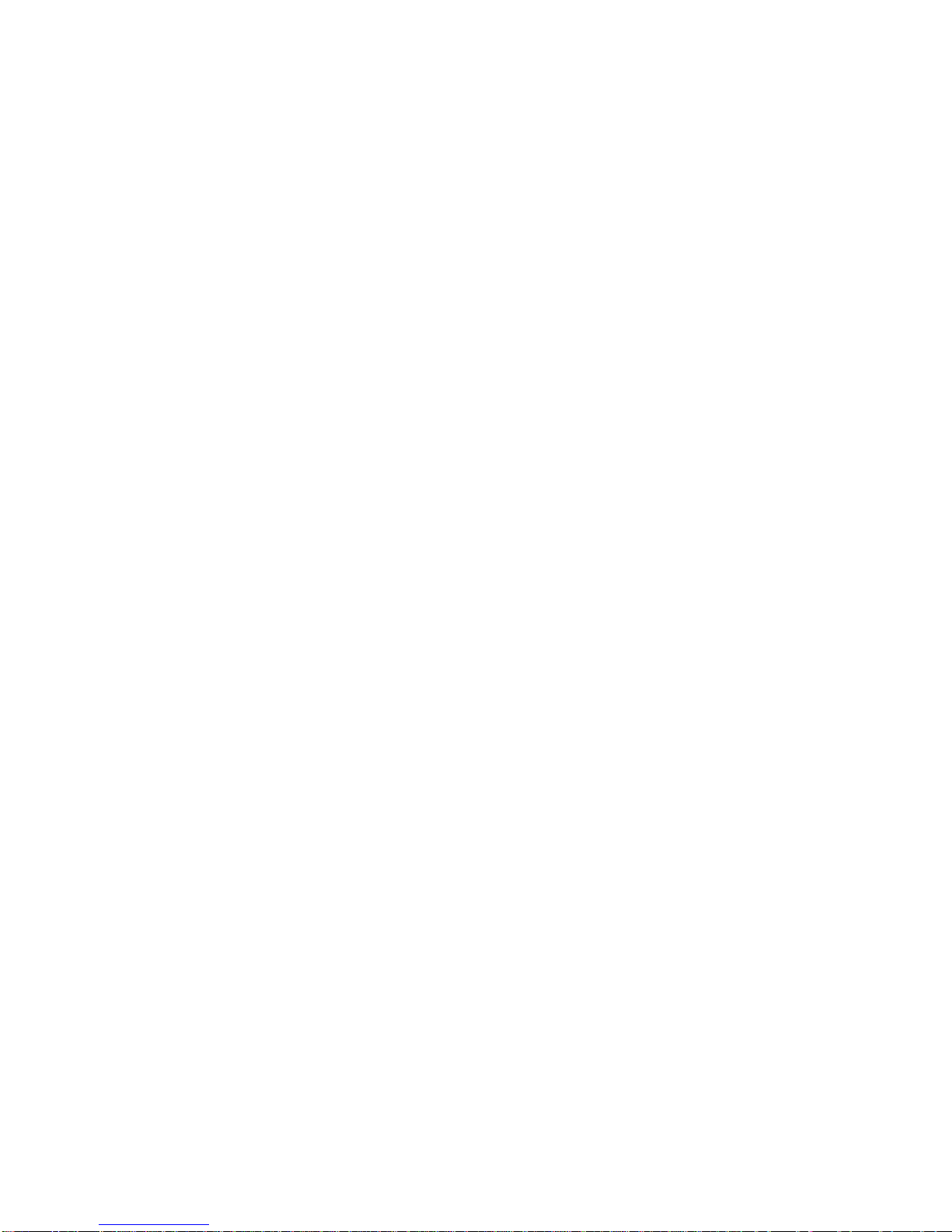
CONTENTS
I. THE NAME AND FUNCTIONS...........................................................................................................................3
Icon.......................................................................................................................................................................3
II. BASIC FUNCTIONS..............................................................................................................................................4
1. Turning the Phone On and Off......................................................................................................................4
2. Making a Call...................................................................................................................................................4
3. Correcting Dialing Mistakes..........................................................................................................................4
4. Receiving a Call...............................................................................................................................................4
5. Mute...................................................................................................................................................................5
6. Redialing Last Outgoing Number.................................................................................................................5
7. Adjusting the Volume .....................................................................................................................................5
III.Main Menu Feature .................................................................................................................................................6
Menu 1. <Mymenu>............................................................................................................................................6
Menu 2. <Phone Book>......................................................................................................................................8
Menu 3. <Call logs>..........................................................................................................................................11
Menu 4. <SMS>.................................................................................................................................................13
Menu 5. <Setting>.............................................................................................................................................15
Menu 6. <Multimedia > ....................................................................................................................................23
Menu 7. <organizer > ........................................................................................................................................25
Menu 8. <Video>...............................................................................................................................................30
Menu9 < Karaoke>............................................................................................................................................31
IV. SAFETY INFORMATION...............................................................................................................................32
1. TIA Safety Language....................................................................................................................................32
Exposure to Radio Frequency Signals...................................................................................................32
Antenna Care .............................................................................................................................................32
Phone Operation........................................................................................................................................32
Driving........................................................................................................................................................32
Electronic Devices....................................................................................................................................33
Other Medical Devices.............................................................................................................................33
Vehicles.......................................................................................................................................................33
Posted Facilities ........................................................................................................................................33
Aircraft........................................................................................................................................................33
Blasting Area.............................................................................................................................................33
Potentially Explosive Atmosphere.........................................................................................................34
For Vehicles Equipped with an Air Bag................................................................................................34
2. FDA Consumer Update................................................................................................................................35
3. Consumer Information on SAR...................................................................................................................40
4 . Warning of FCC RF Exposure ...................................................................................................................41
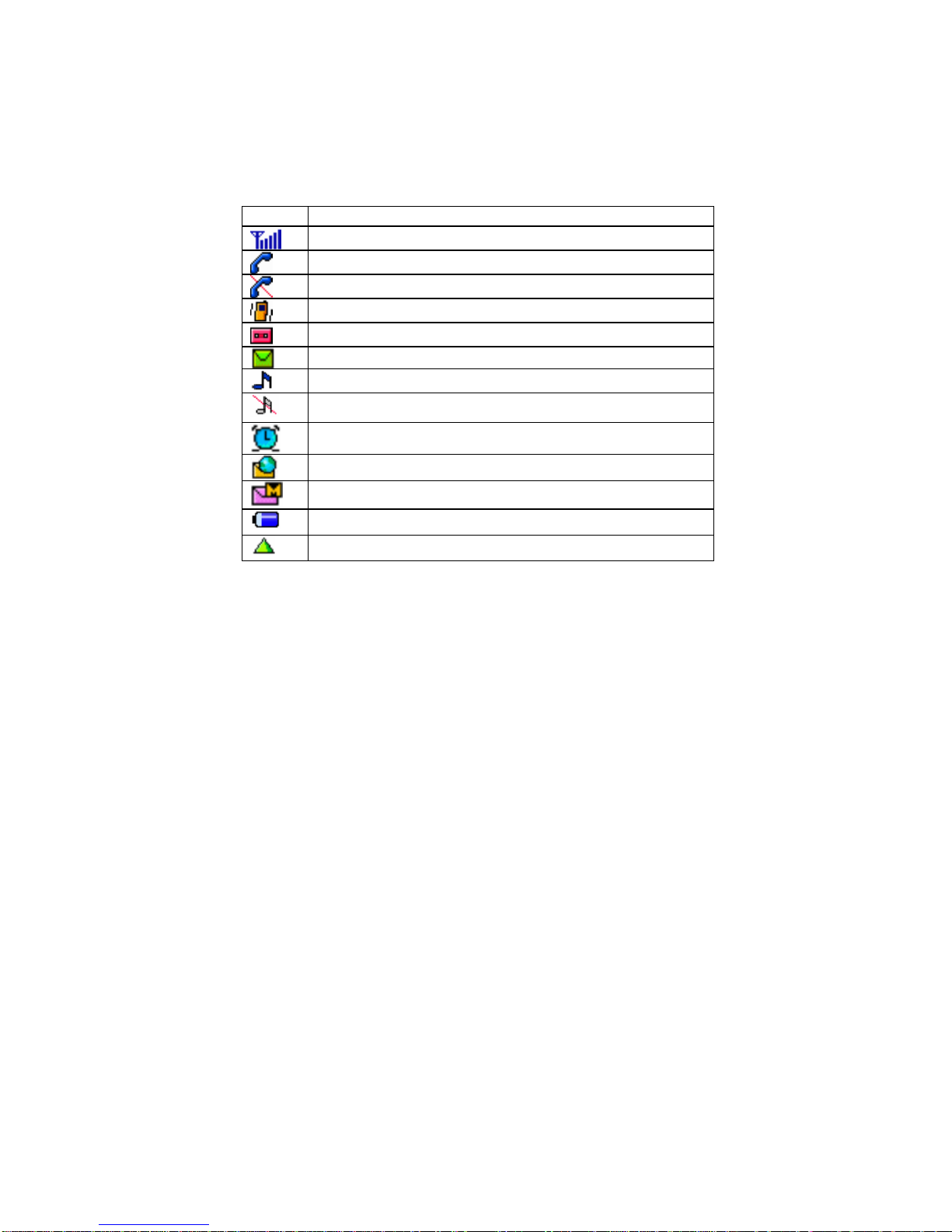
I. The name and Functions
ICON Description
Call signal level(displayed up to 6th level)
Now in use.
Not in service area
Vibration mode when calling.
Display that auto-answering was set
New message(s)
Ringer
Silent Mode
Alarm
E-mail
MMS
Charger Level
Roaming Area

II. Basic Functions
1. Making a Phone On/Off
[Phone On]
Press END key for several seconds.
[Phone Off]
Press END key for several seconds.
2. Making a Call
1) Simply press a phone number.
1. Press a phone number one by one.
2. Press SEND key to make a call.
3. Press END key after a call.
2) By Phonebook Entry
1. Press Entry number and then press SEND key to make a call.
2. Find a Entry number or a name in the Phonebook, then press SEND key to
make a call.
3) By Call history
1. Select a number Outgoing/Incoming/Missed Calls in the menu, Call –Call
Logs and then pressSEND key to make a call.
3. Correcting Dialing Mistakes
1. Press CLR soft key to remove a phone number one by one.
2. The whole phone number is removed if long pressing CLR soft key.
4. Receiving a Call
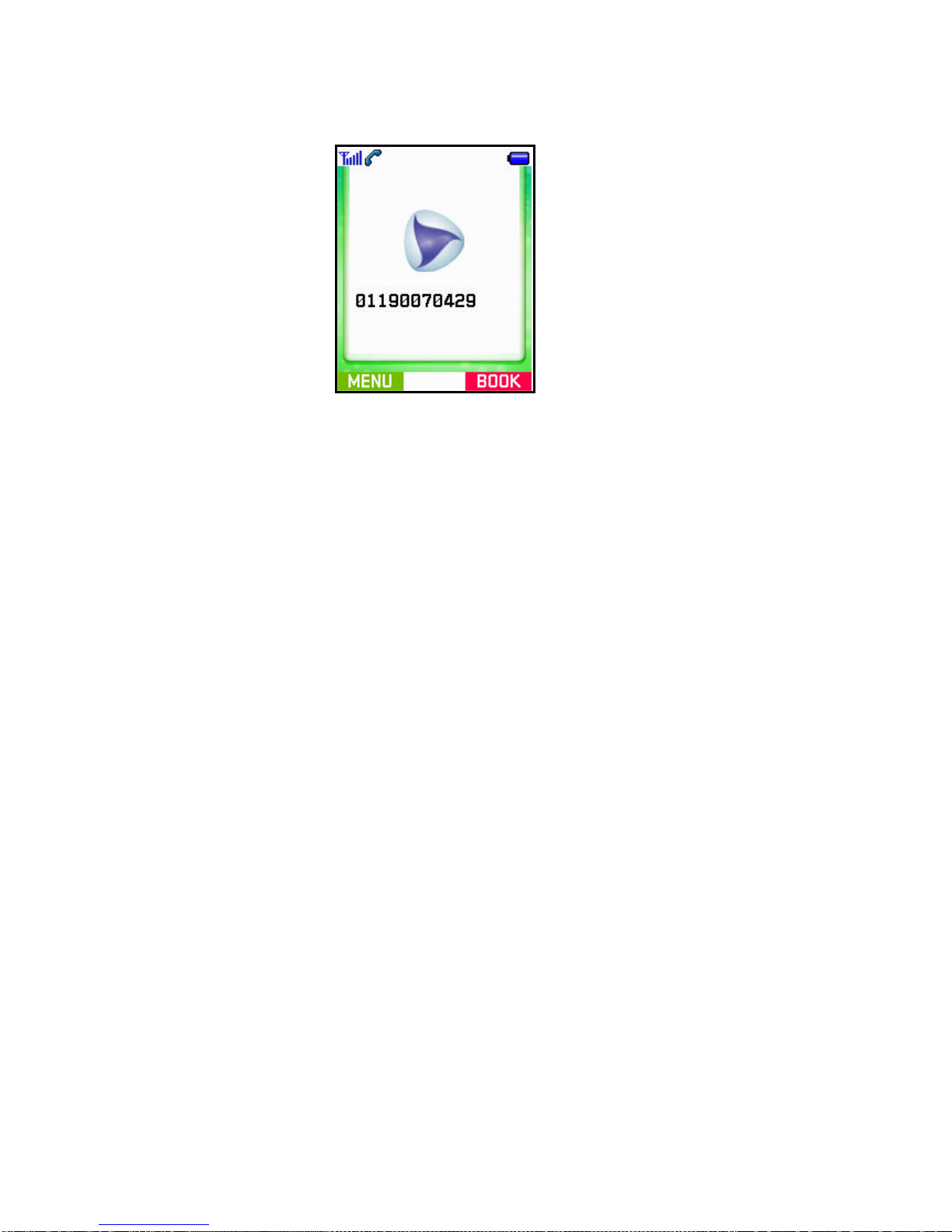
1. You may press any key except END key to answer a call when ringing.
2. Press END key or close the folder after answering a call.
5. Mute
1. If pressing Mute soft key while answering, “MUTE”will be displayed and soft key
is changed into Unmute.
2. Press Unmute soft key again, “MUTE”is disappeared.
6. Redialing Last Outgoing Call
1) Easy call –Press SEND key to view an outgoing list. Then, press SEND key again
to make a call.
2) By Call history
1. If selecting Call Logs in Call menu, Outgoing/Incoming/Missed calls menus
show up.
2. Select Outgoing calls to view a phone number list.
Choose a number and press SEND key to make a call.
7. Adjusting the Volume
-With side keys, speaker volume and bell volume can be easily controlled.
-Speaker volume may be controlled even in answering a call.
-In waiting mode, Key tone can be adjusted.
-Bell volume can be adjusted when phone’s ringing.
III. Main MENU Feature
: General Guide to Menu Access and Setting

Menu 1. My Menu
You can find My Menu in the first item of Main Menu and run it by Select key or hot
number(number 1) instantly.
1. Shortcuts
You can set shortcut menus for your frequent and convenient use.
-Select [My Menu] in main menu.
-Select [1.Shortcuts] in the menu list.
-Select a menu to move to it instantly.
2. Auto Answer
1) Select My Menu in Main Menu.
2) Select [2.Auto Answer] in the menu list to move to it instantly.
3. Input Number
OK
OK
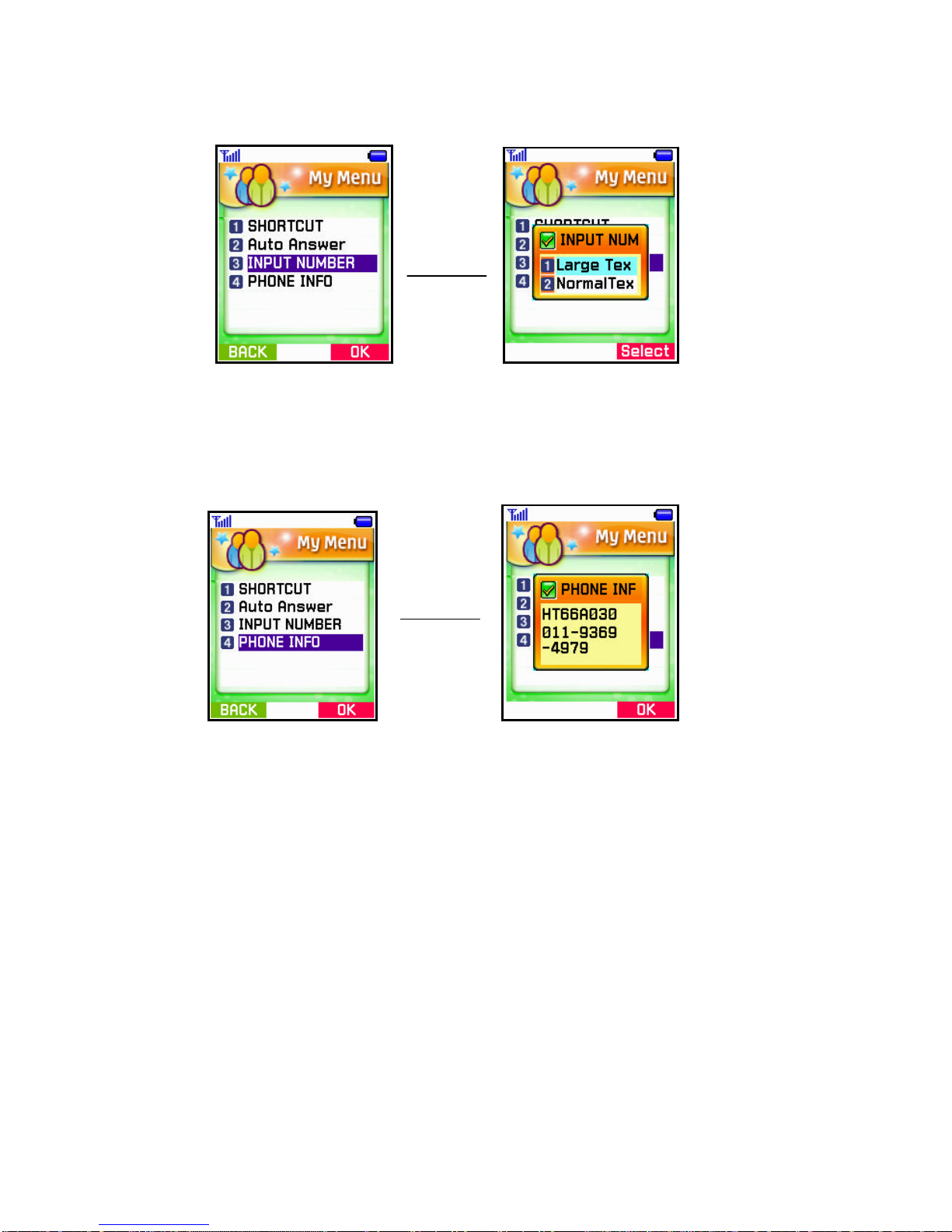
1) Select My Menu in Main Menu.
2) Select [3.Input Number] in the menu list to display a pop-up menu
3) Select Large Text and Normal Text.
4. Phone Info
How to view my own number
1) Select My Menu in Main Menu.
2) Select [4.Phone Info] in the menu list to view your own number.
Menu 2. Phone Book
OK
OK

You can find Phone Book menu in the second item of Main Menu and run it by Select
key or hot number(number 2) instantly.
1. New Entry
1) Select ‘Phone Book’in Main Menu.
2) Select [1.New Entry] in the menu list to open New Entry menu.
-Add new info in an empty entry and save it.
-For ‘Entry number’, select the smallest number among available empty numbers
3) Enter information and press‘Save soft key’to open Main number.
4) After the selection, Saving message is displayed and it returns to menu list.
2. Find
OK

1) Select Phone Book in Main Menu.
2) Select [2.Find] in the menu list to open menus.
3. Group Find
1) Select ‘Phone Book’in Main Menu.
2) Select [3.Group Find] in the menu list to view the group items.
-You may classify entries saved in Phone Book into groups and manage them.
-Family, Friends, Business, VIP and ETC are available for the group name.
4. Voice Dialing
Not Implemention
OK
OK

5. Storage
1) Select ‘Phone Book’in Main Menu
2) Select [5 Storage] in the menu list and you can save each to nv and R-UIM card
6. Memory
1) Select ‘Phone Book’in Main Menu.
2) Select [6.Memory ] in the menu list and you may see remained memory capacity in
Phone Book.
-Display the status of Phone Book and Voice Dialing and R-UIM and you can see
how much capacity you have used now by text mode.
Menu 3. Call logs
You can find call logs menu in the third item of Main Menu and run it by Select key or
hot number(number 3) instantly.
OK
OK
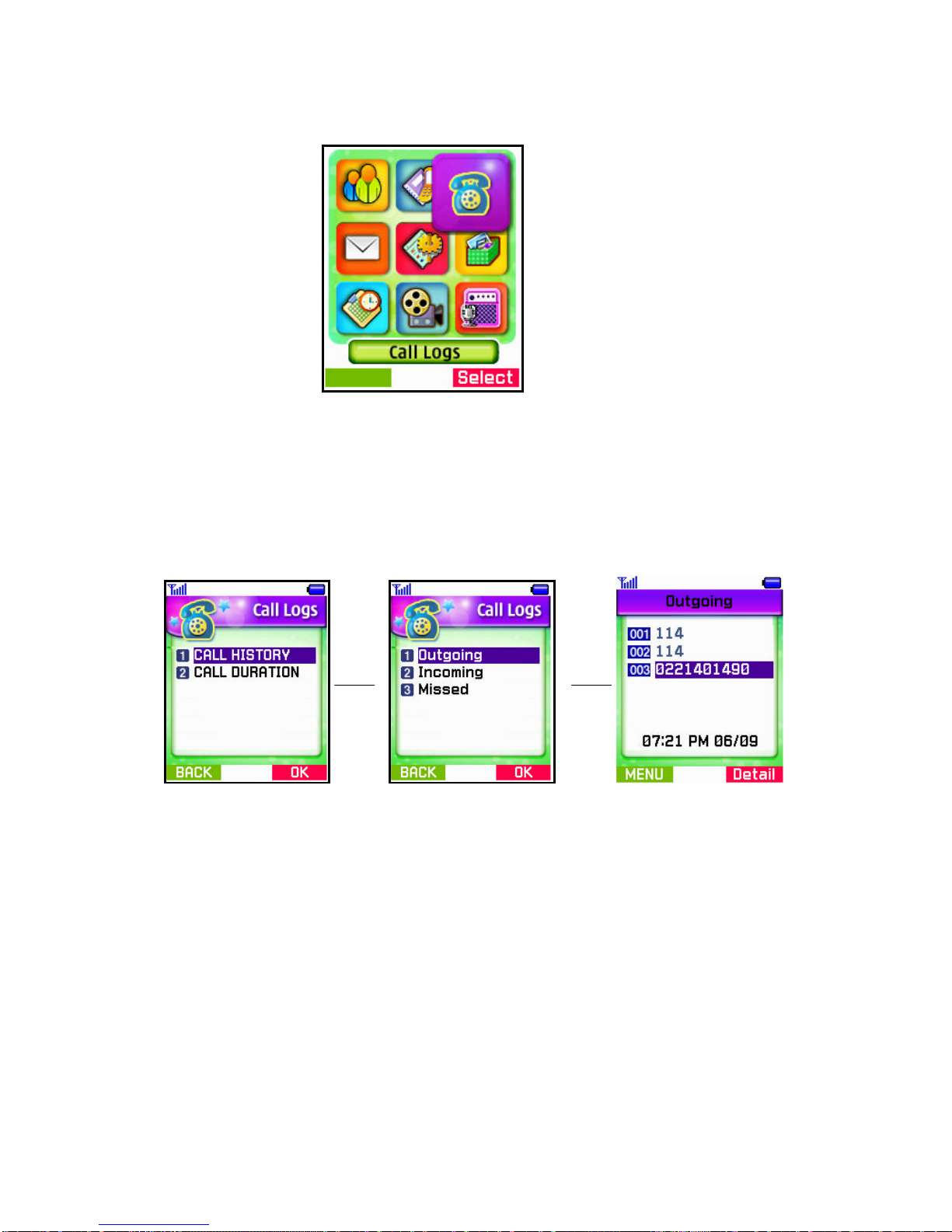
1. Call History
1) Select ‘Call logs’in Main Menu.
2) Select [1.Call history] in the menu list, and you may see menus.
1. Outgoing Calls –Calls you made in the past
2. Incoming CallsCalls you answered in the past
3. Missed CallsCall you unanswered till now
-If clicking each menu, you may view calls in the past according to menu.
3. Call Duration
1) Select ‘Call logs’in Main Menu.
2) Select [2.Call duration] in the menu list, and you can see the related menus.
OK OK
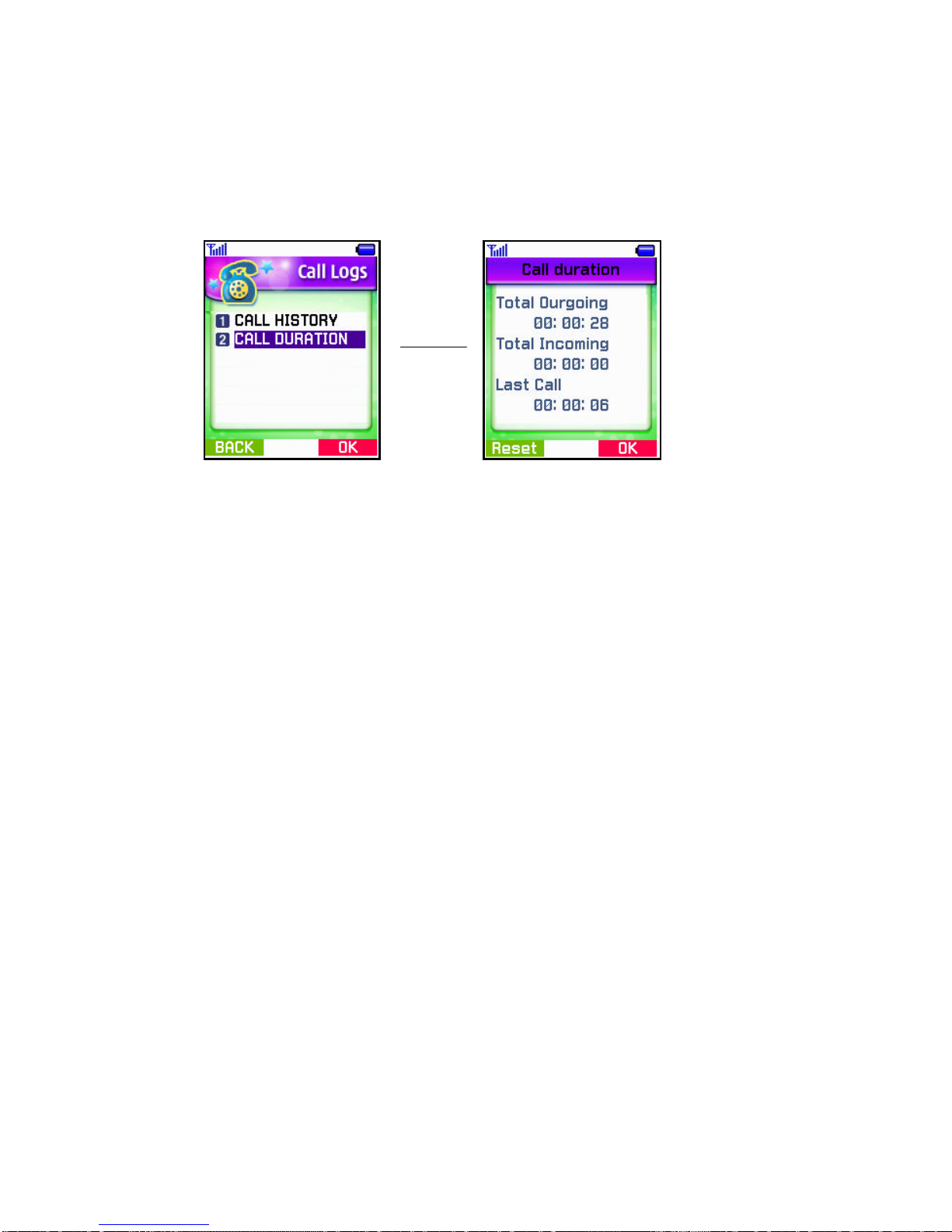
1. Total Outgoing–Total time you made calls and talked
2. Total Incoming Total time you answered calls and talked
3.
. Last Call Time duration you made a recent call
Menu 4. SMS
You can find call logs menu in the fourth item of Main Menu and run it by Select key or
hot number(number 4) instantly.
OK
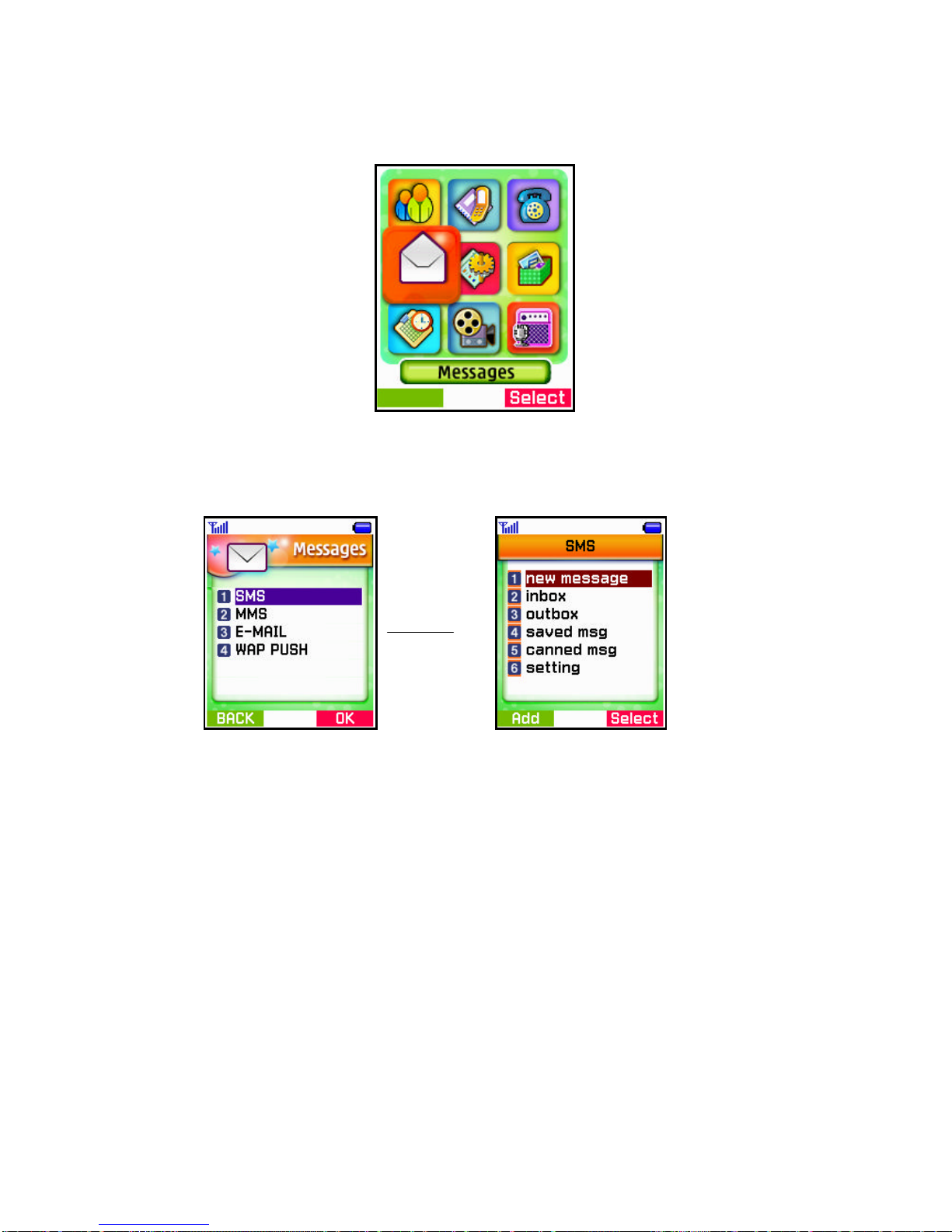
1. SMS
1) Select ‘Message’in Main Menu
2) Selcet [1.SMS] in the menu list, you may see the related items
3) Select [1.new Message] in the menu items.
4) Select ‘Edit’in the items.
–Write to the edit box(Phone mumber)
5) Enter a message and press OK to display menu items.
6) Select “Edit’in the items
-Write to the edit box(Message)
7) Enter a message and press OK to display menu items.
-Send –Enter a phone number and send a message.
OK

2. Inbox
1) Select‘SMS’in Main Menu.
2) Select [2.Inbox] in the menu items.
1. In case Inbox is empty –display “Empty”.
2. In case Inbox contains any message,
3. Outbox
1) Select‘SMS’in Main Menu.
2) Select [3.OutBox] in the menu items.
1. In case Outbox is empty –display “Empty”.
2. In case Outbox contains any message –display a list.
-can discriminate success/fail by an icon.
4. Saved Box
1) Select‘SMS’in Main Menu.
2) Select [4.SavedBox] in the menu items.
-Display a send number and a message.
-Press‘Menu soft key’to move to (1. Write Message).
5. Canned Msg
1) Select‘SMS’in Main Menu.
2) Select [5.SavedBox] in the menu items.
3) Pre-defined message
6. Setting
1) Select‘SMS’in Main Menu.
2) Select [6.Setting] in the menu items and the related menus will be displayed.
Select
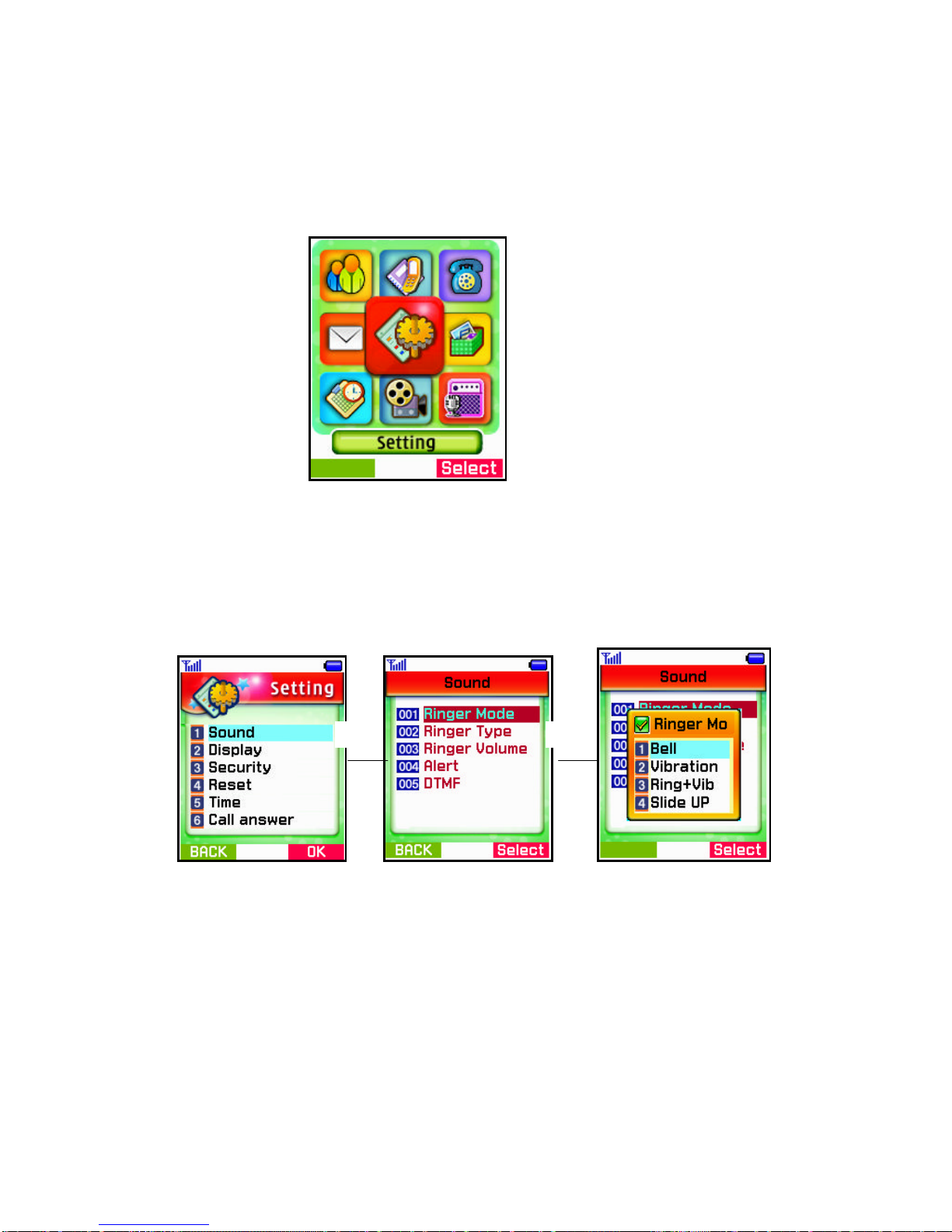
Menu 5. Setting
You can find call logs menu in the five item of Main Menu and run it by Select key or
hot number(number 5) instantly.
1. Sound
1) Select ‘Setting’in Main Menu.
2) Select ‘Sound’,in the item lists
-You can choose an item as Bell, Vibration, Vib+Ring, Slide up, Slide down or
Off.
1-1. Ringer Mode
OK OK

1-2. Ringer Type
1) Select ‘Sound’in Main Menu.
2) Select [1-2.Ringer Type] in the menu list, you may see the related items.
1. Incoming –sound setting while phone is ringing
2. Opening sound setting when turning on the phone
3. Ending sound setting when turning off the phone
4. Key Tone Key Tone sound setting
1-3. Ringer Volume
1) Select ‘Sound’in Main Menu.
2) Select [1-3.Ringer Volume] in the menu listand you may see the related items.
1. Calls Sound volume while the phone is ringing
2. Ringer Sound volumes when listening to voice dialing or alarm sound
3. Key Tone key tone volume
4. Handsfree Handsfree earphone’s volume constrol
OK
OK

1-4. Alerts
1) Select ‘Sound’in Main Menu.
2) Select [4.Alerts] in the menu list and you may see the related items.
-You can select an item among Connect / Disconnect / Missed Call / Warning.
-Default values have been already set.
1-5. DTMF
1) Select ‘Sound’in Main Menu.
2) Select [5.DTMF] in the menu list and you may open up a window to choose a menu.
‘Short’or ‘Long’is selectable and the default value has been set as‘Short’
Select
Select

2-1. Display
1) Select‘Display’in Main Menu.
2) Select [2-1.Display Setting] in the menu list and sub-menus will be displayed.
-Display the current values.
1. Wall Paper Set a background figure.
-Image : Select one among the saved images.
-Animation : Select one among the saved animations.
-Download : Select one among the downloaded items.
2. Contrast Adjust Main LCD Contrast.
-You may choose one among ten levels ranging from 10 to 100 and
the default value is 40.
3. Time Show the 12hr and 24hr
2. Animation
1) Select‘Display’in Main Menu.
2) Select [2.Animation] in the menu list and sub-menus will be displayed.
-It displays the currently set values.
1. Incoming Call Set an animation displayed while the phone is ringing.
2. Opening Screen Set an animation displayed when you turn on the phone.
3. Ending Screen Set an animation displayed when you turn off the phone.
Select Select
OK OK
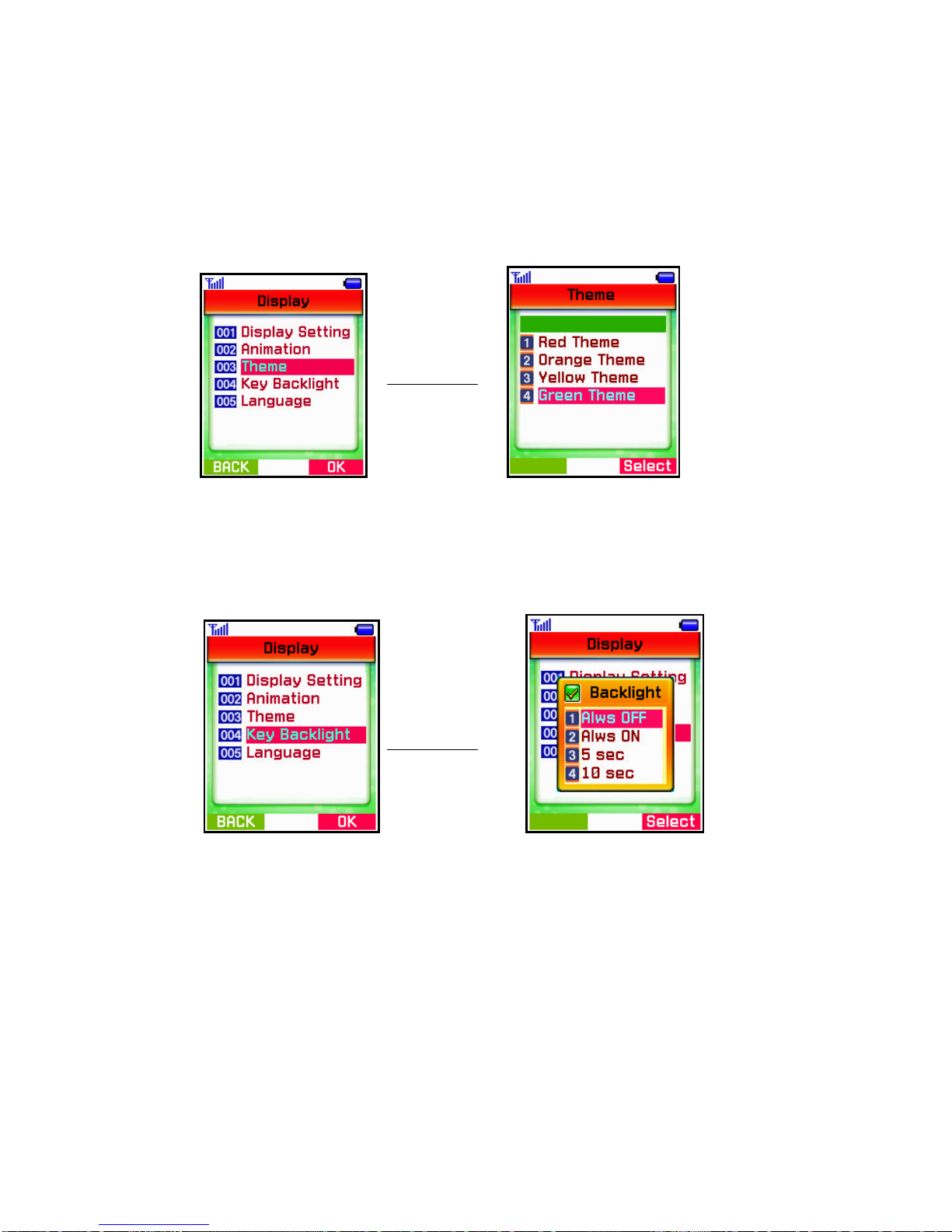
3. Theme
1) Select‘Display’in Main Menu.
2) Select [3. Theme] in the menu list.
-There are five themes and any theme you choose should be displayed in p
preview image
4. Key Backlight
1) Select‘Display’in Main Menu
2) Select [4. Key Backlight] in the menu lists
-You can choose a time and settings
OK
OK
Table of contents
Other Telson Cell Phone manuals