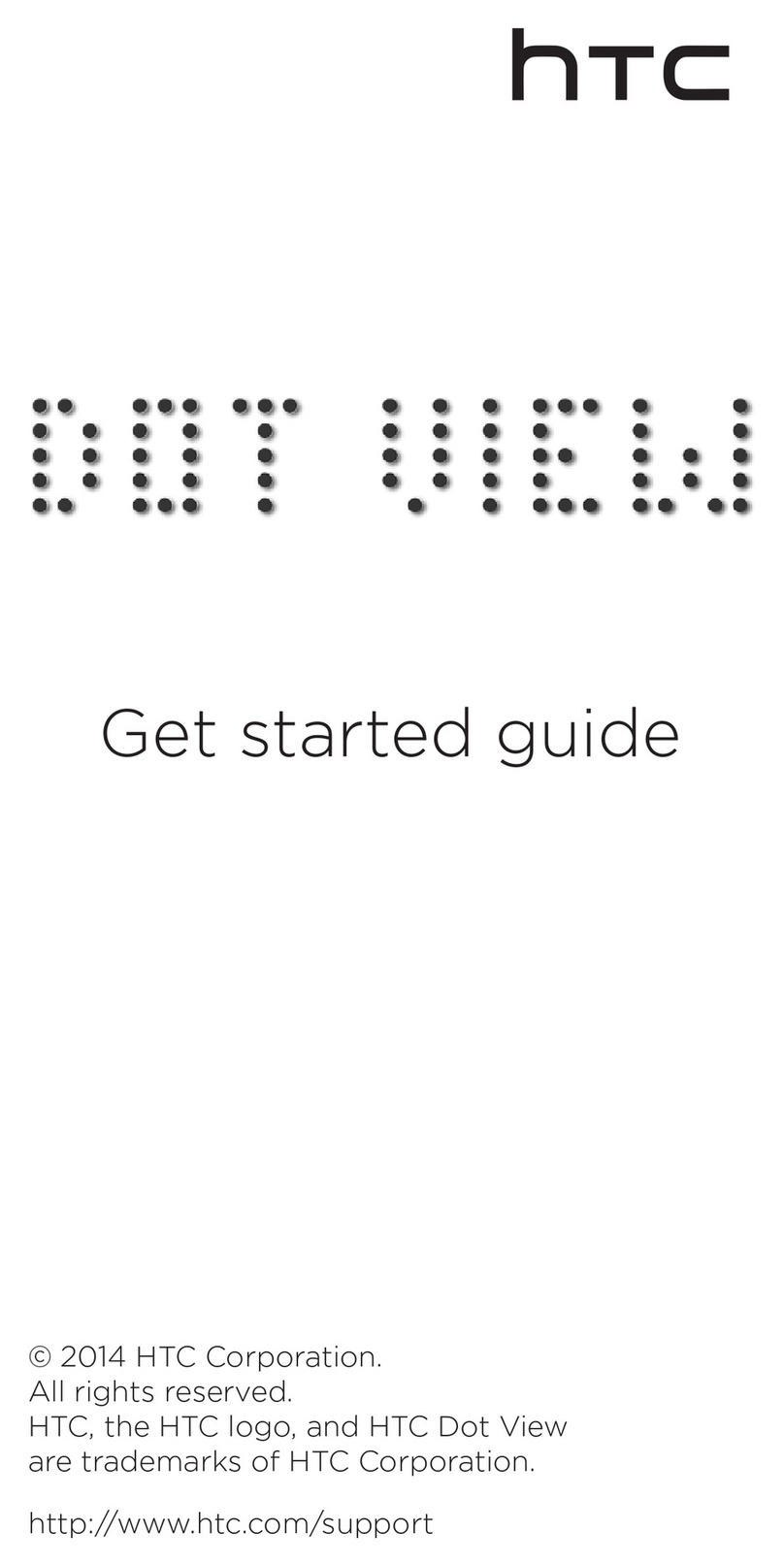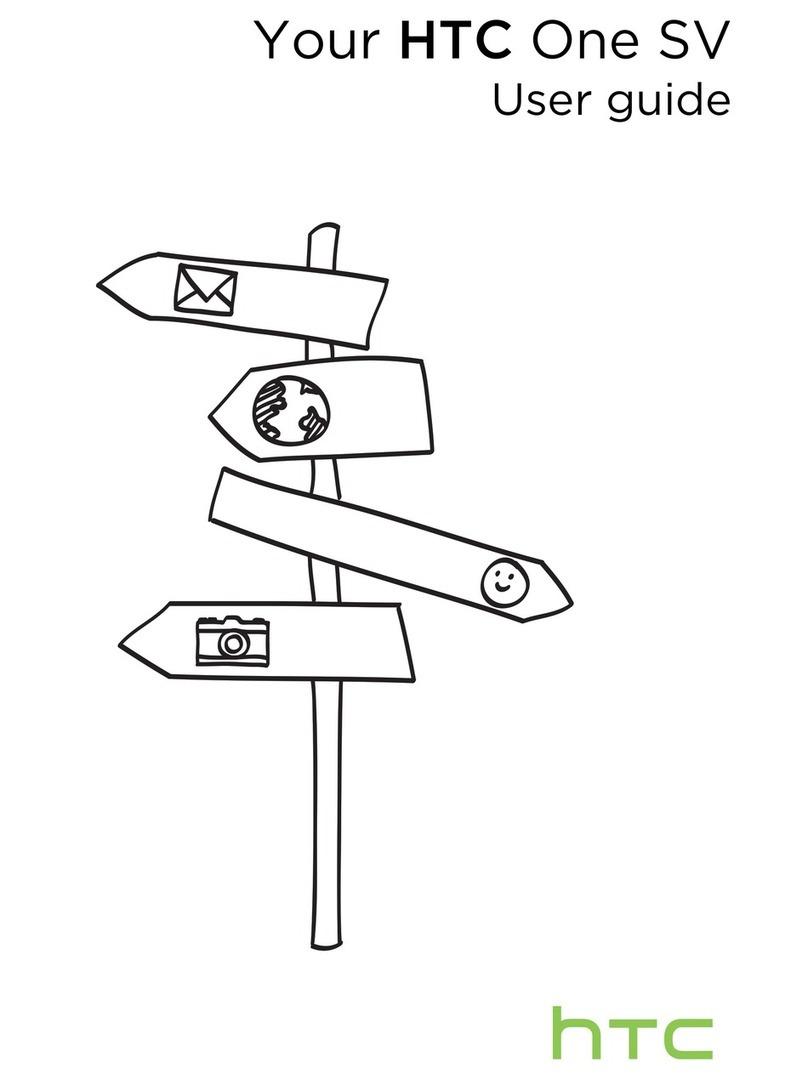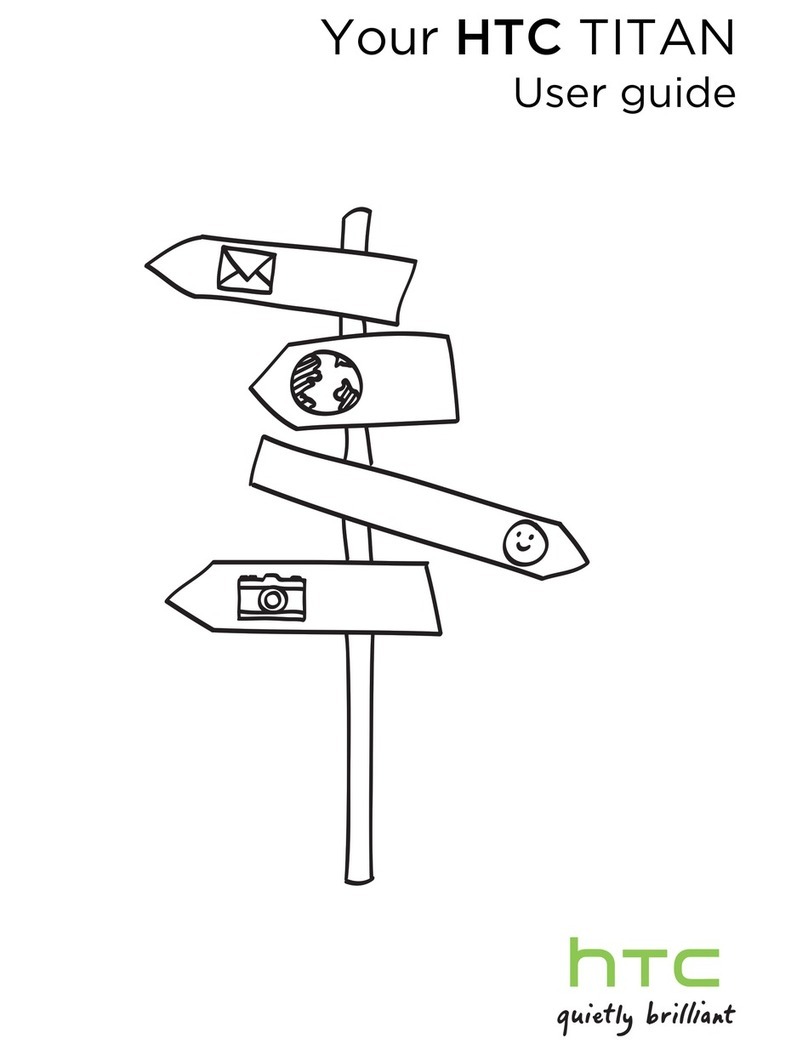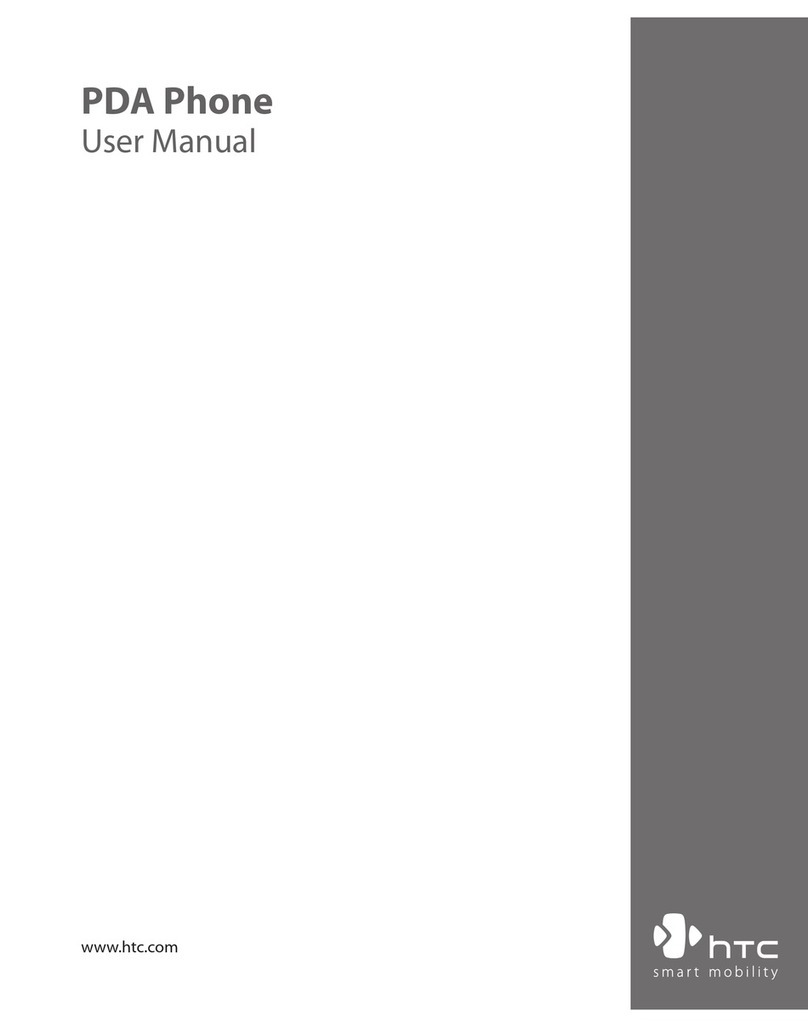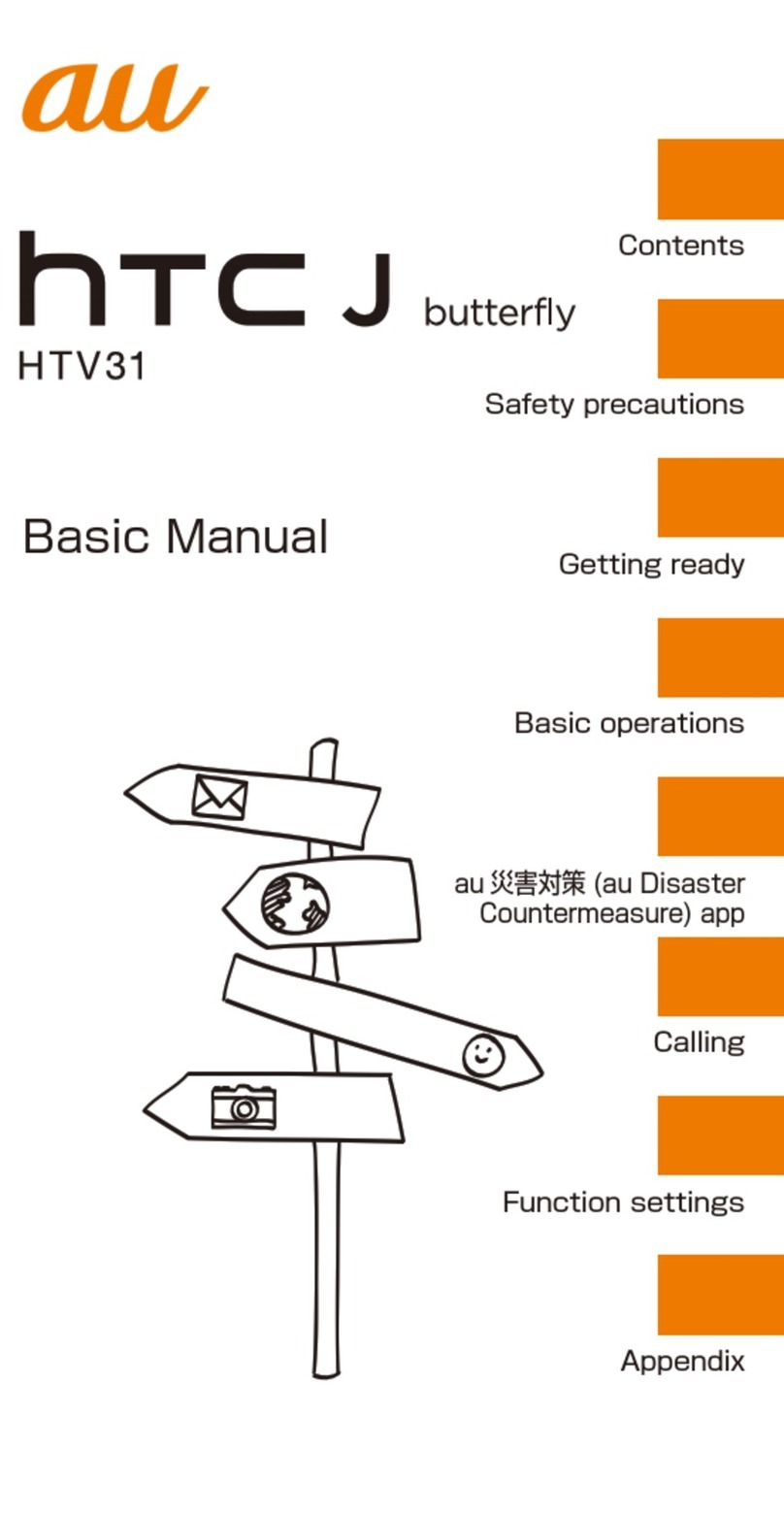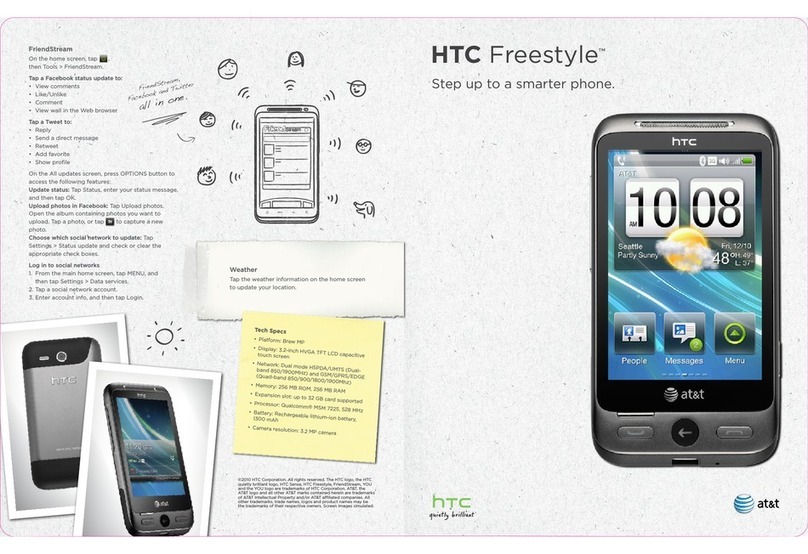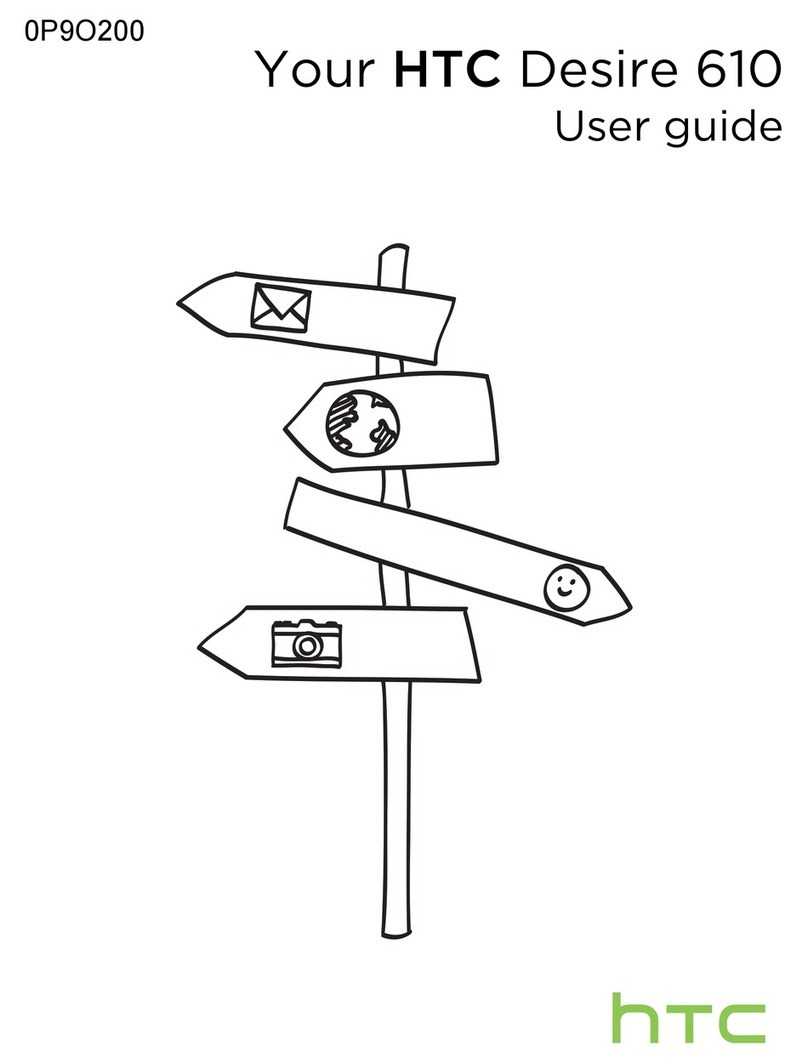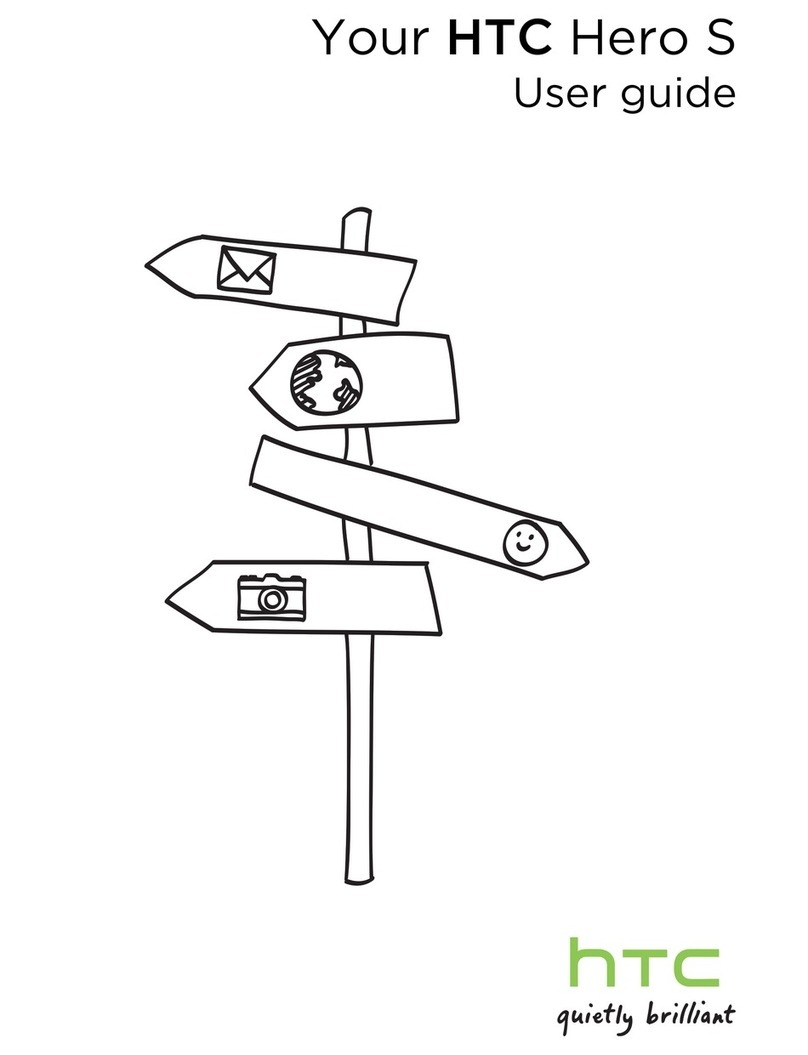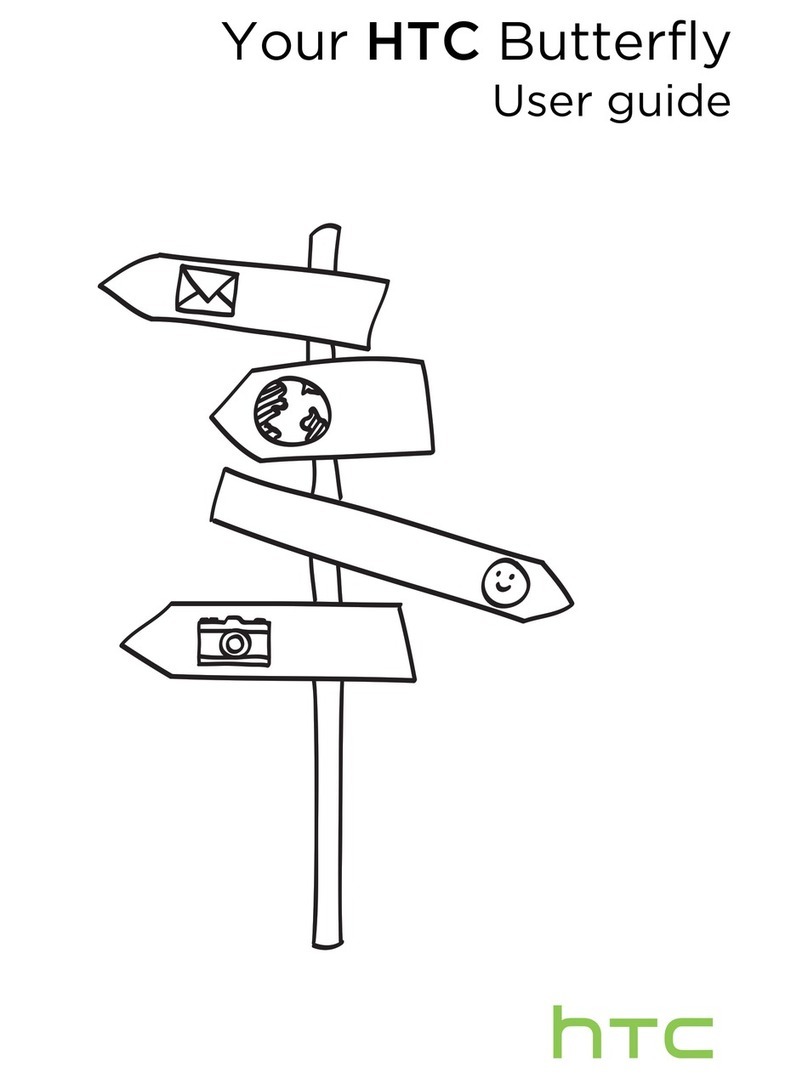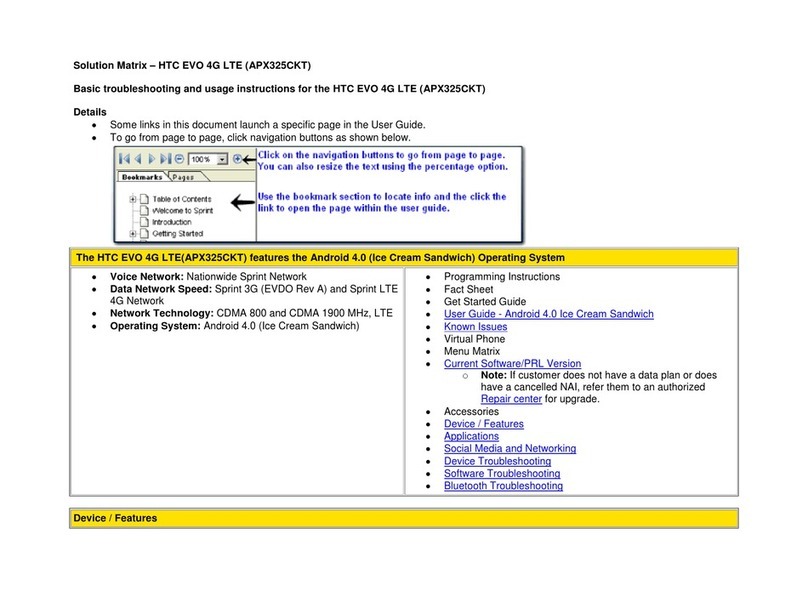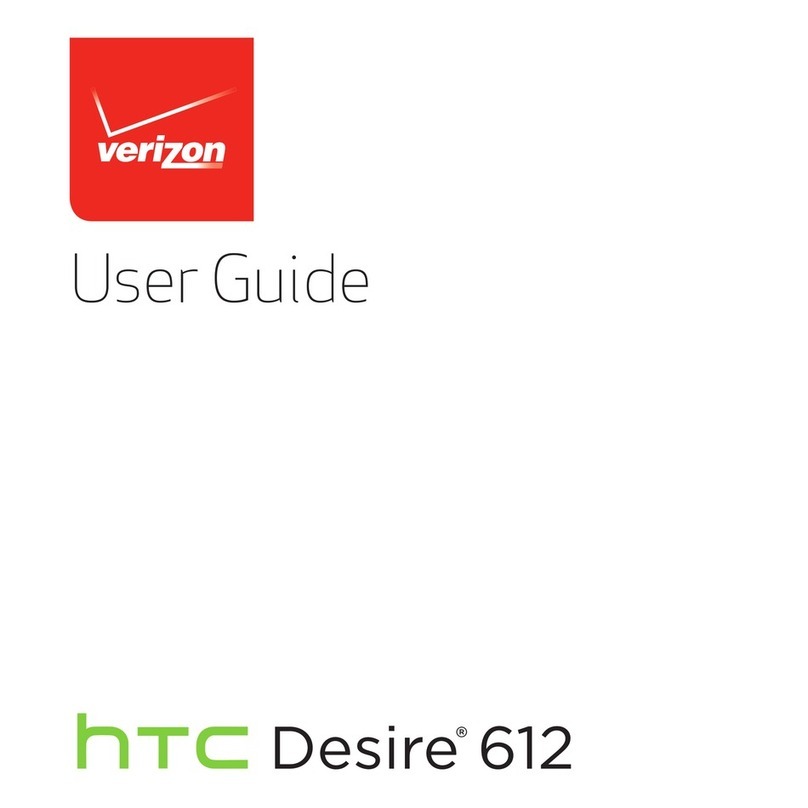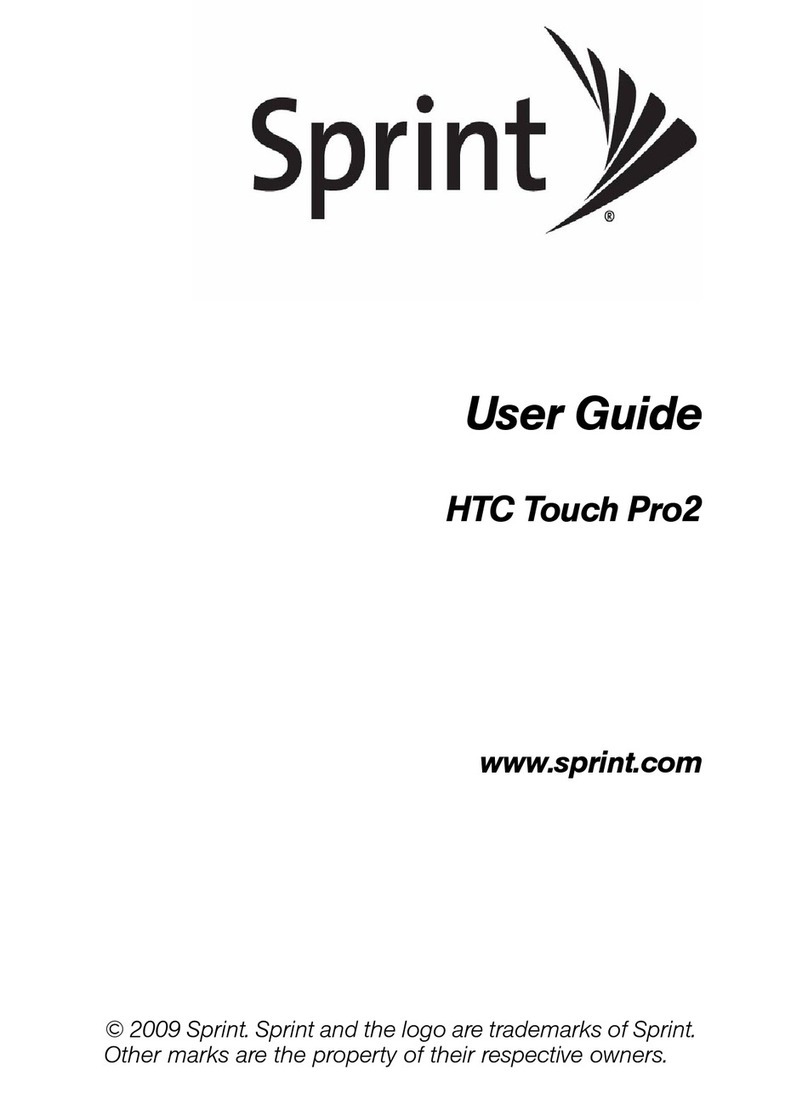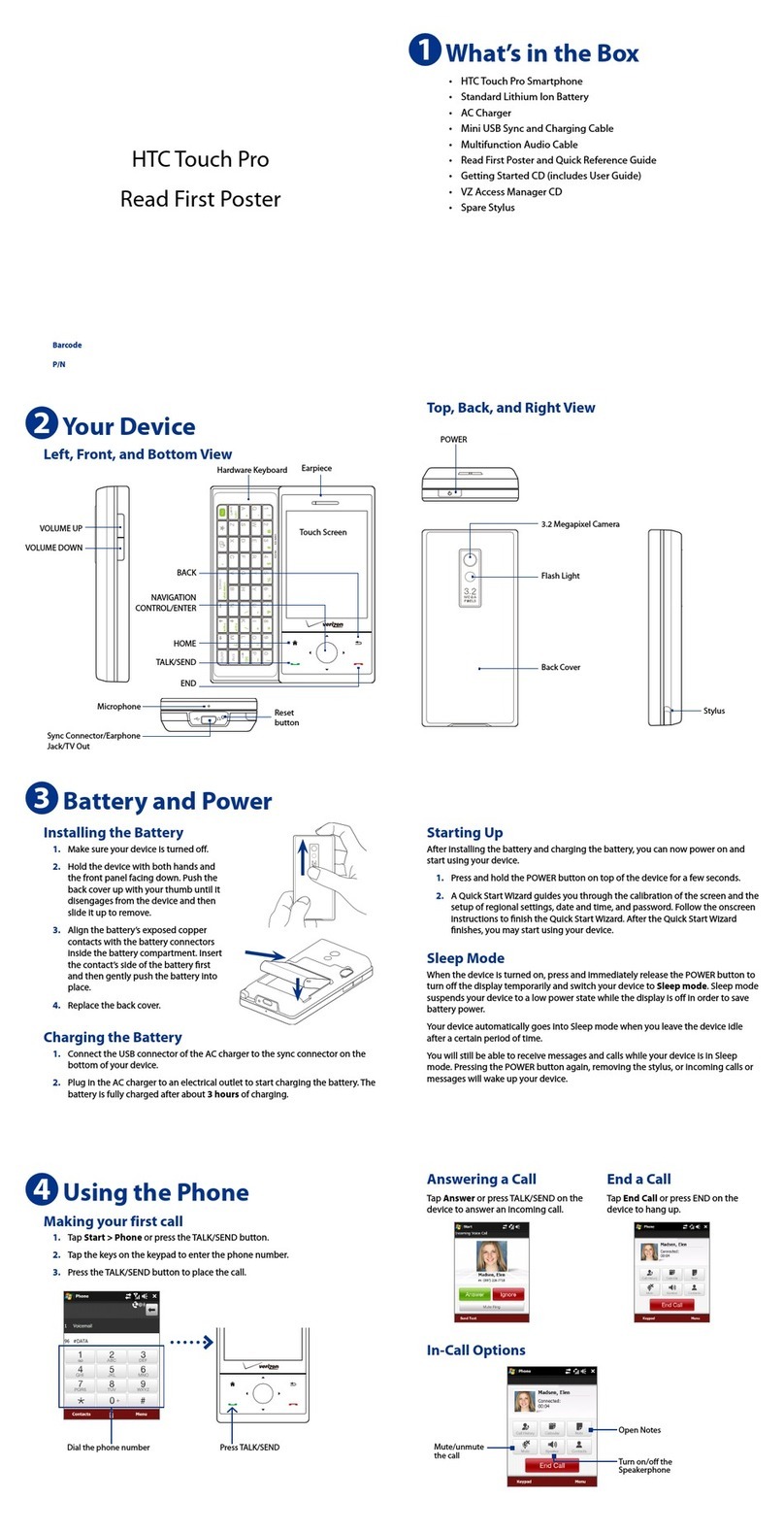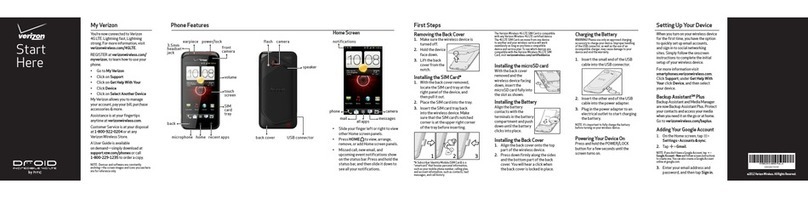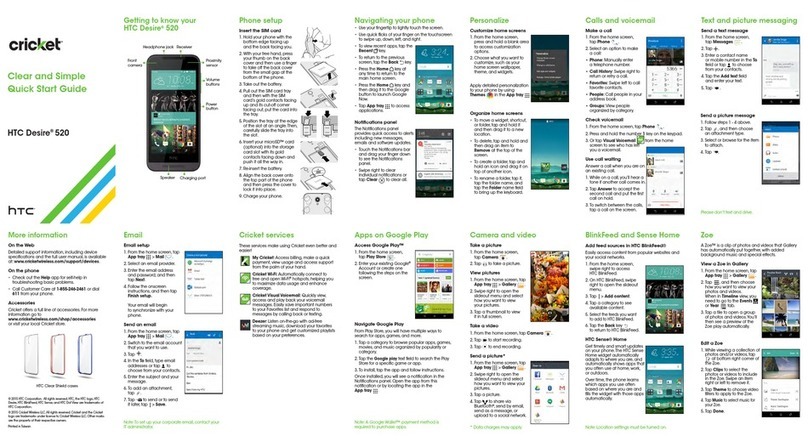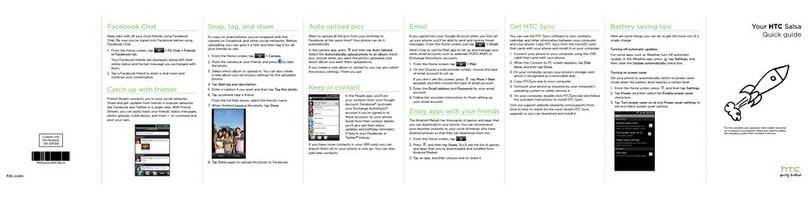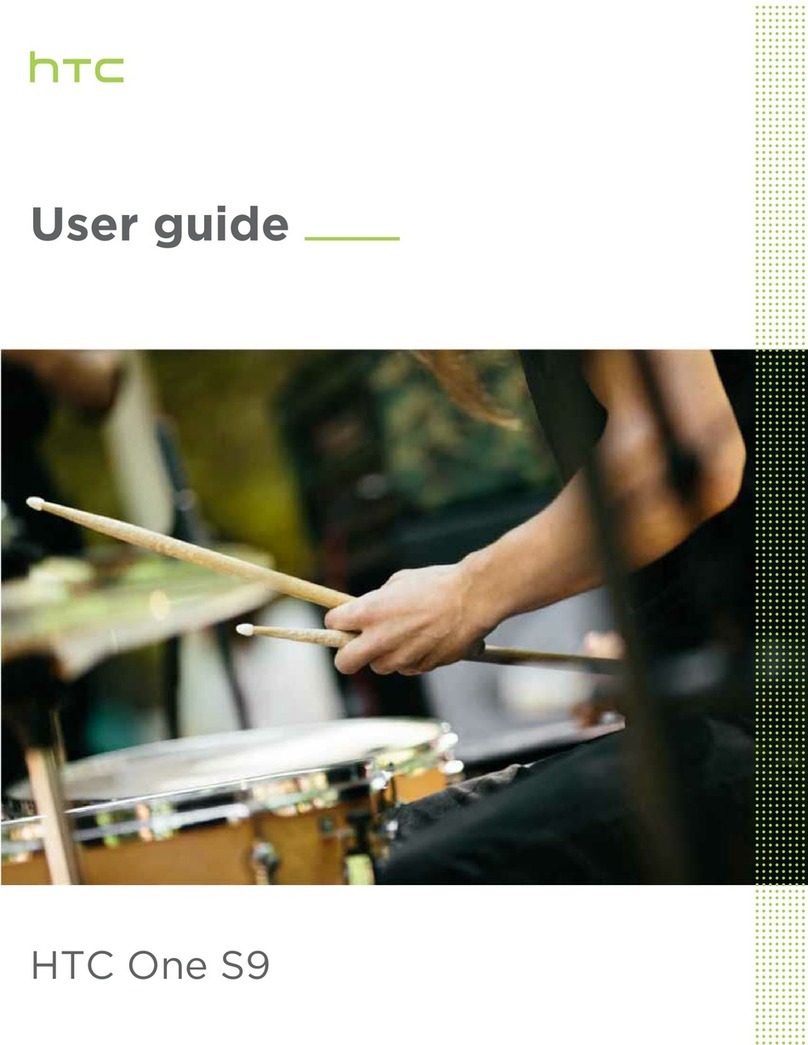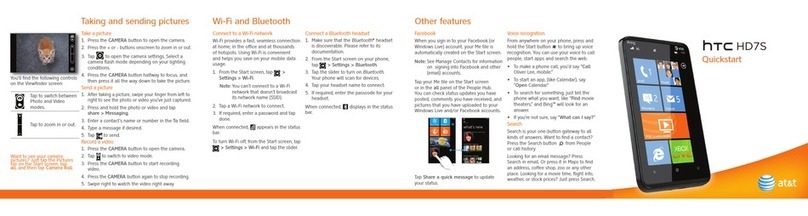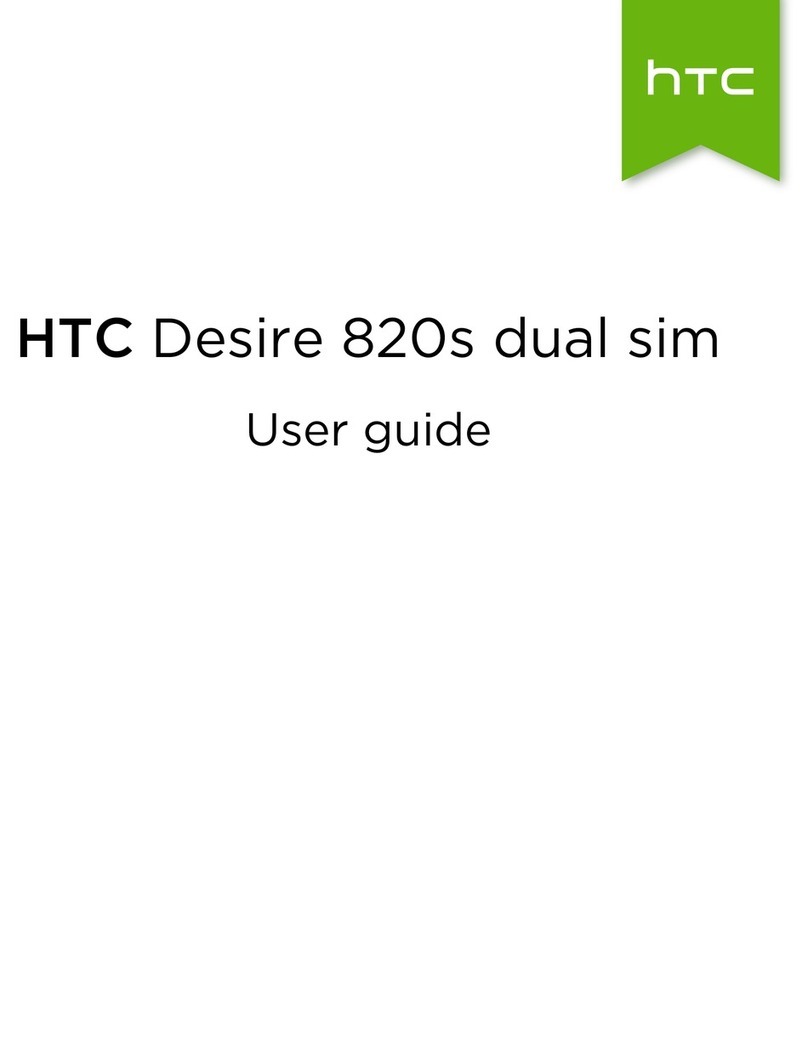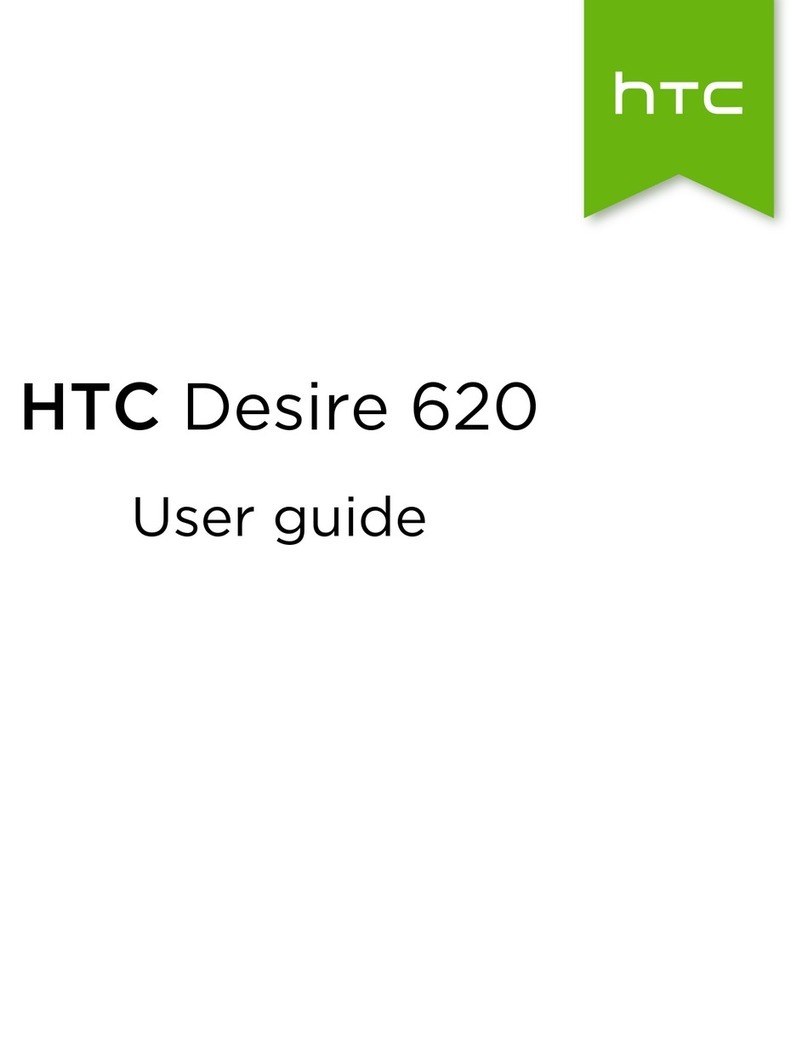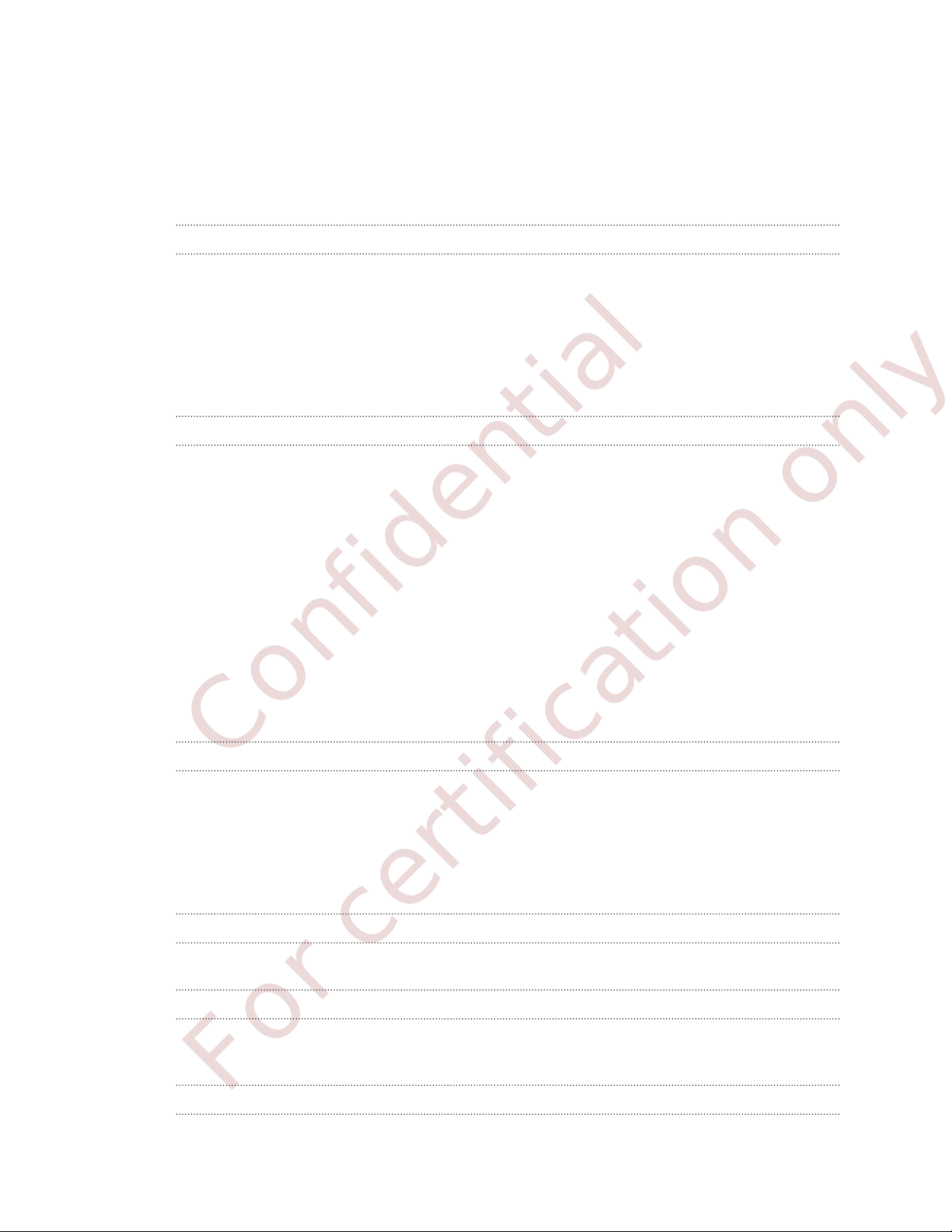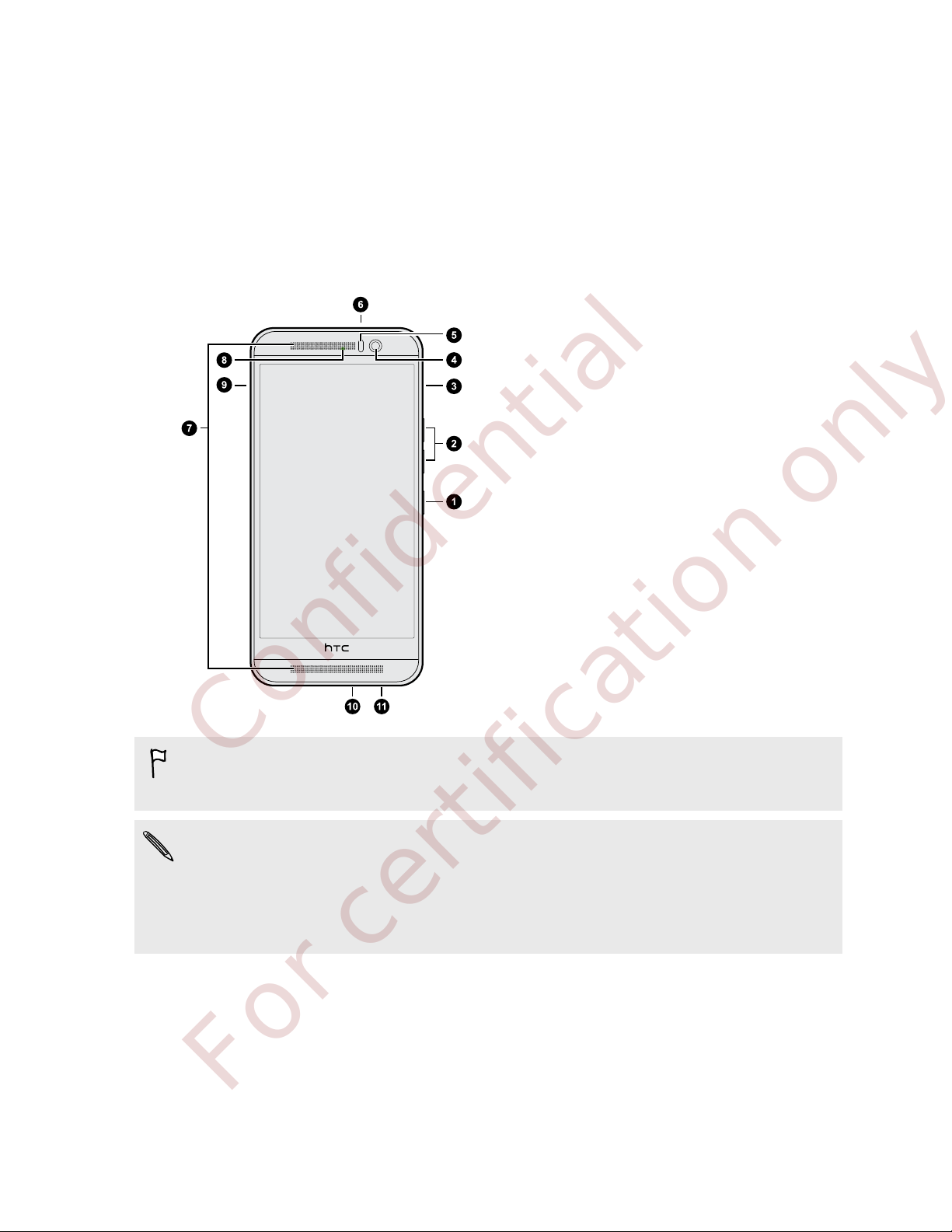Sending a multimedia message (MMS) 63
Sending a group message 64
Resuming a draft message 64
Replying to a message 64
Forwarding a message 65
Moving messages to the secure box 65
Blocking unwanted messages 66
Copying a text message to the nano SIM card 66
Deleting messages and conversations 67
Entertainment
HTC Music 68
FM Radio 72
Power and storage management
Battery 73
Phone storage 77
File Manager 79
Google Drive 80
Sync, backup, and reset
Online sync 85
Backup 86
HTC Sync Manager 92
Reset 94
People
Your contacts list 96
Setting up your profile 97
Adding a new contact 97
Editing a contact’s information 98
Getting in touch with a contact 99
Importing or copying contacts 99
Merging contact information 100
Sending contact information 101
Contact groups 101
Private contacts 102
Calendar and Email
Checking your mail 104
Sending an email message 105
Reading and replying to an email message 105
Managing email messages 106
Searching email messages 107
Working with Exchange ActiveSync email 107
Adding an email account 108
What is Smart Sync? 109
Viewing the Calendar 109
Scheduling or editing an event 110
Choosing which calendars to show 111
3 Contents
Confidential
For certification only