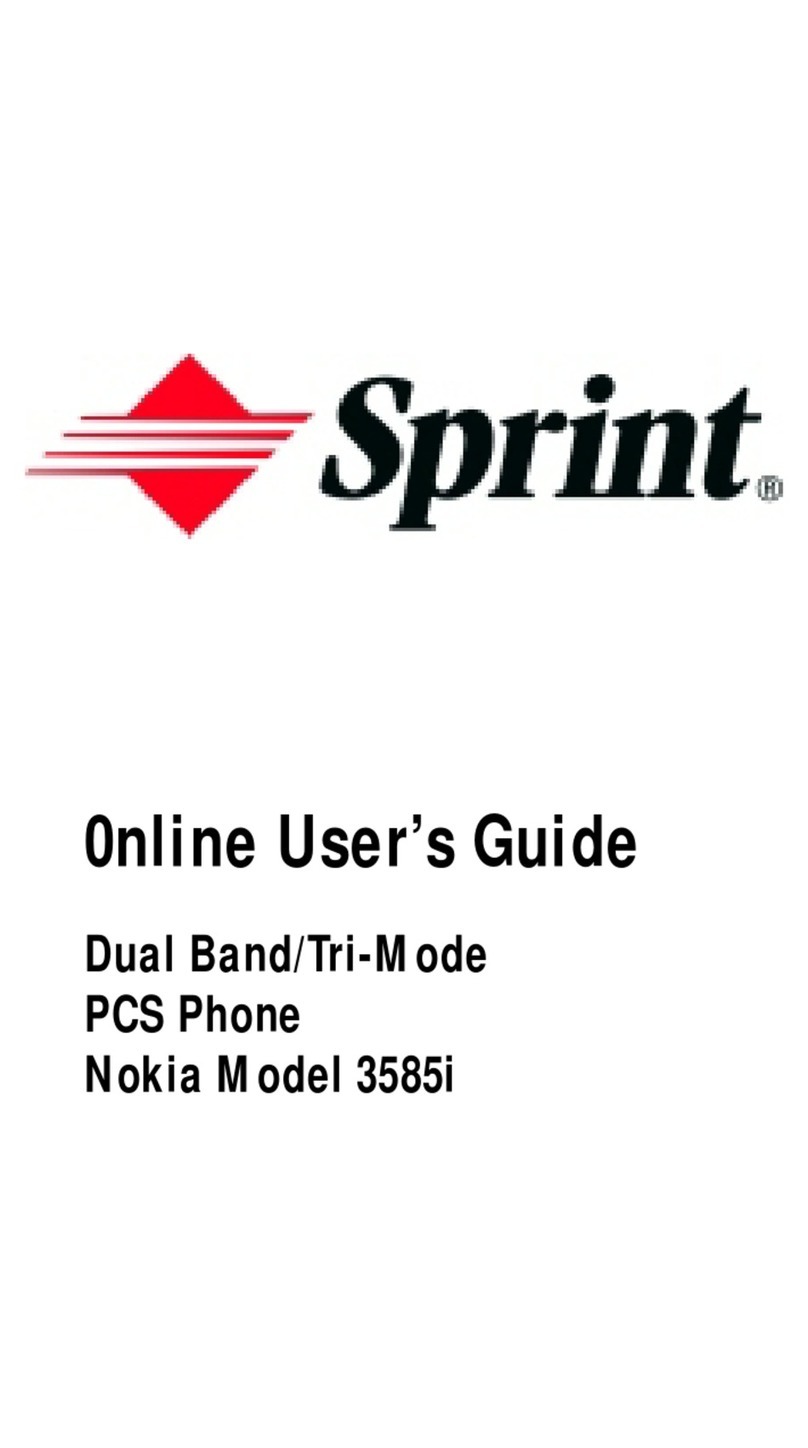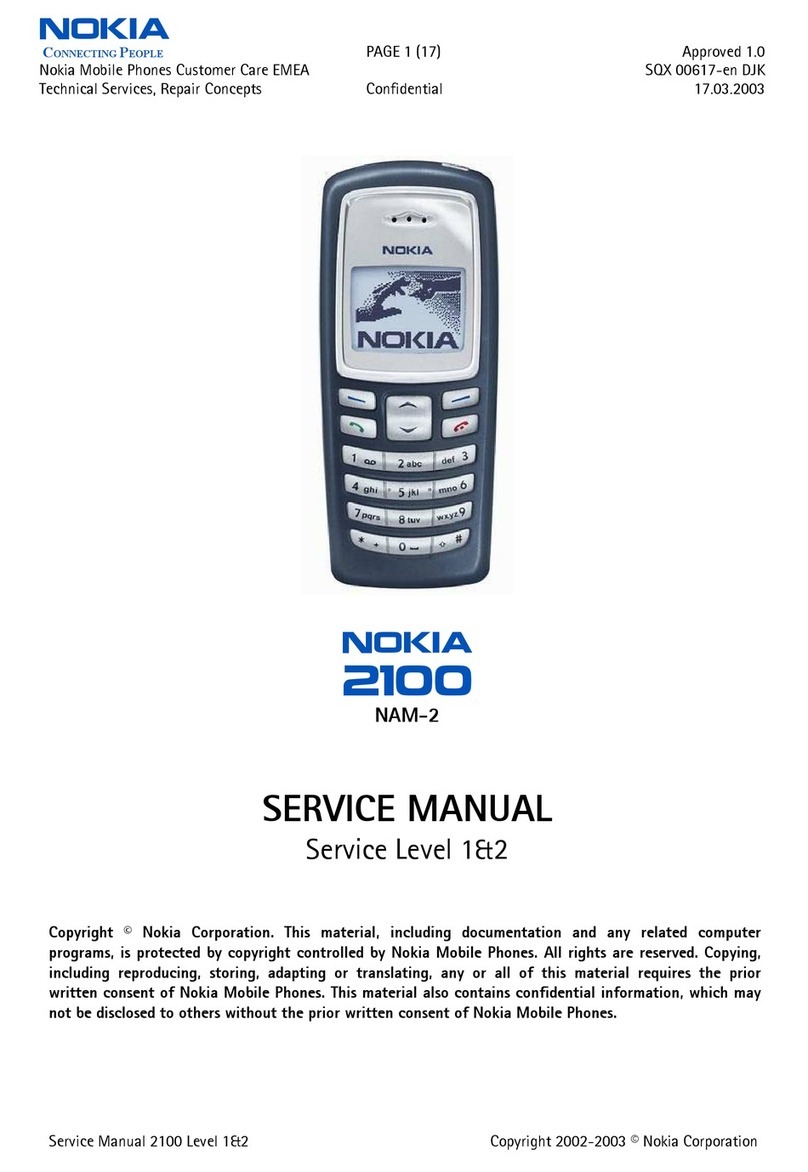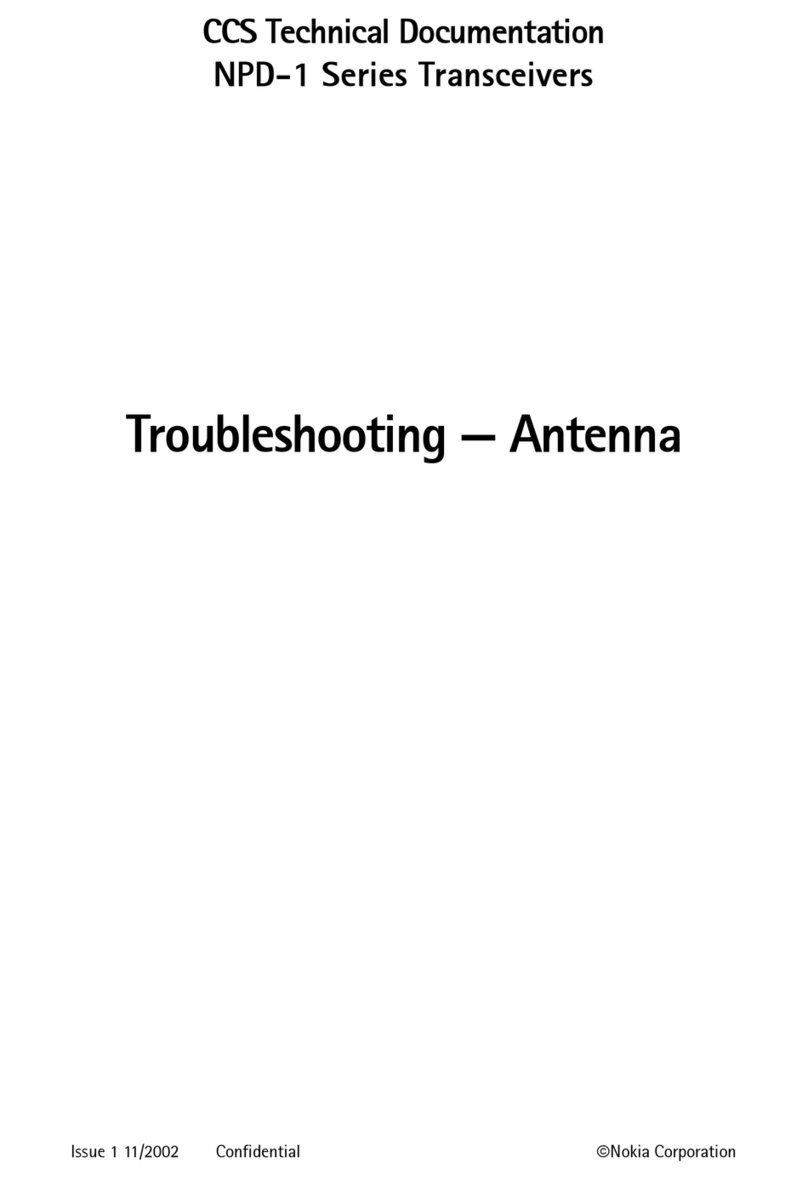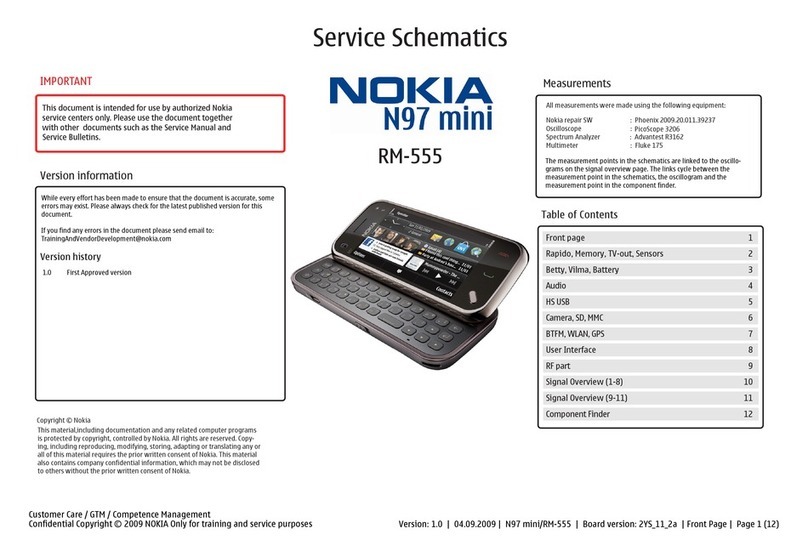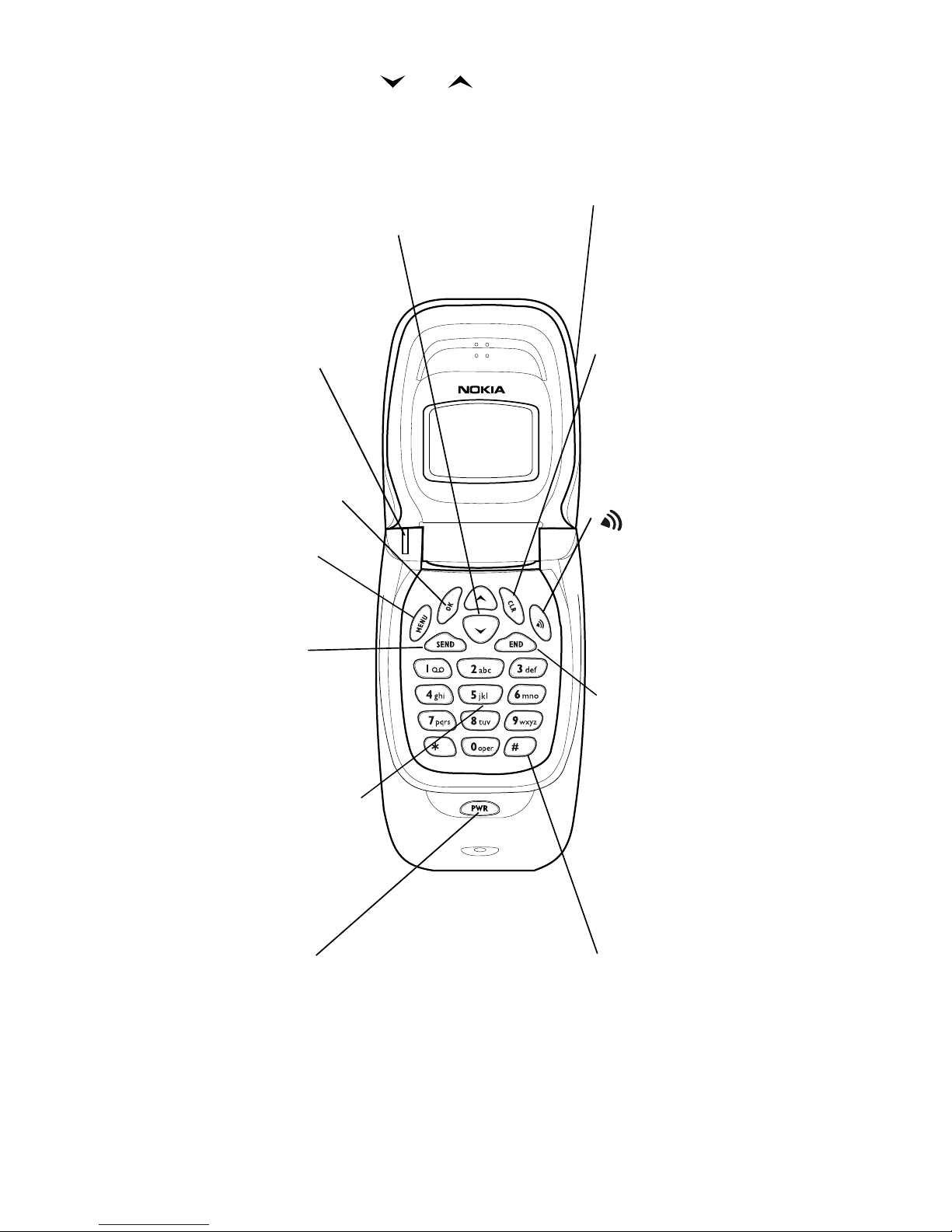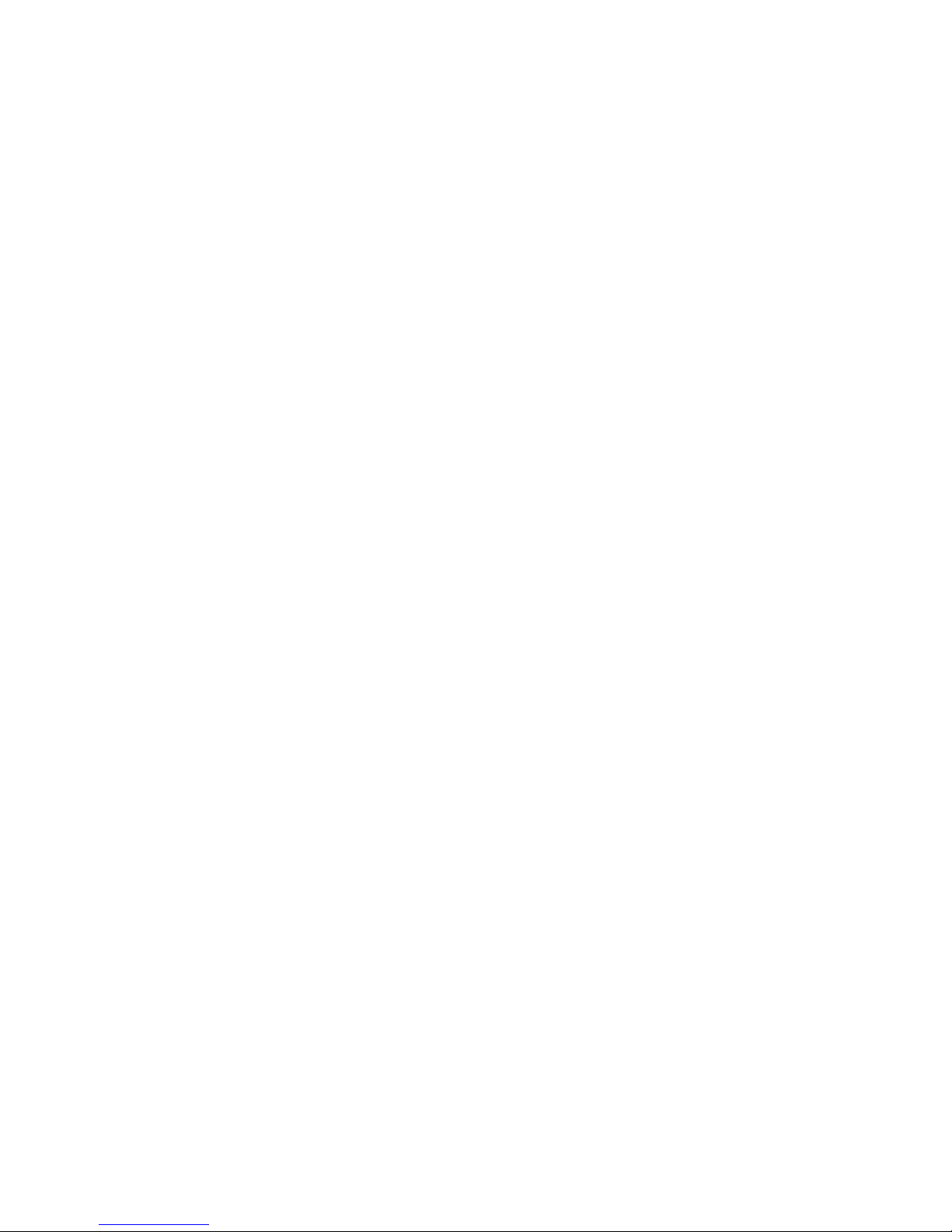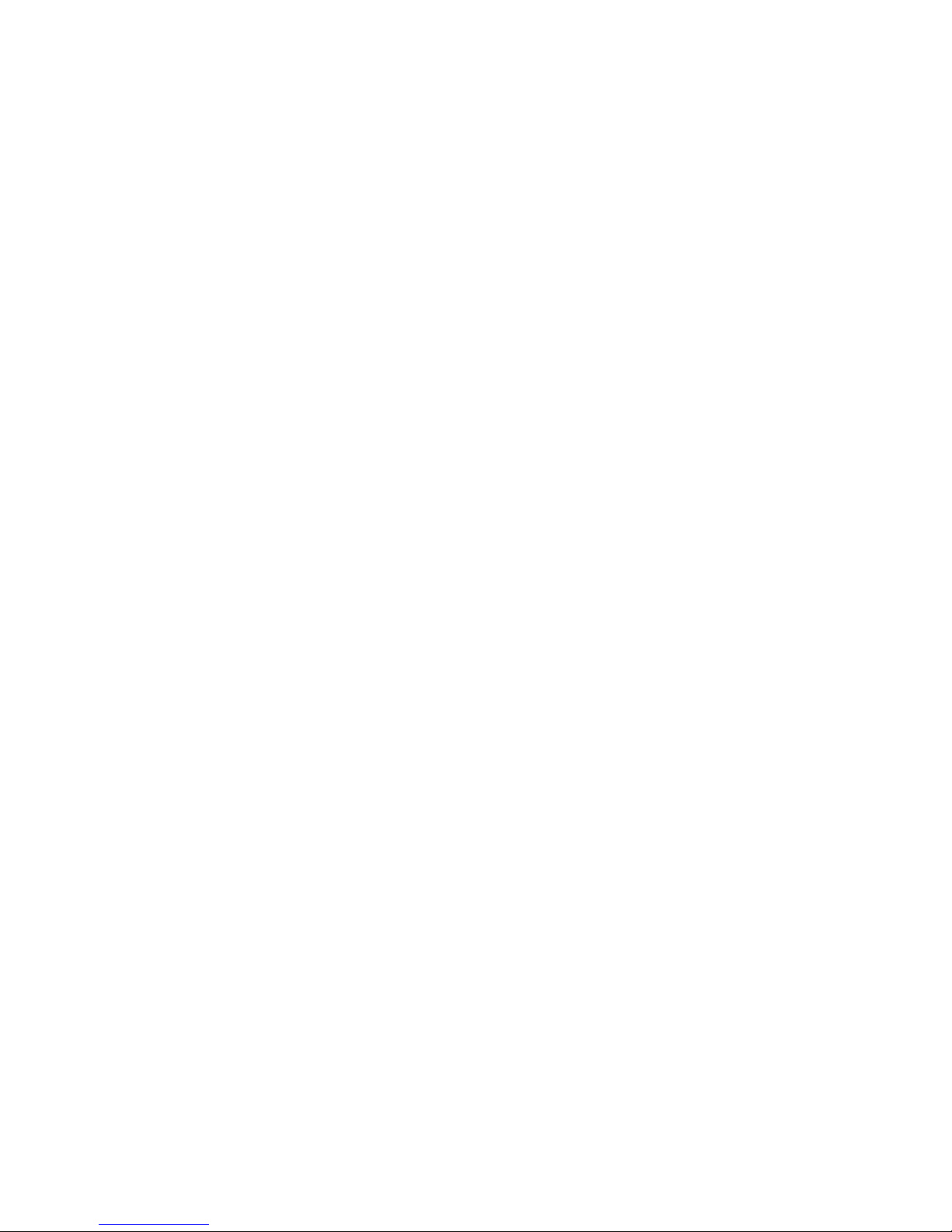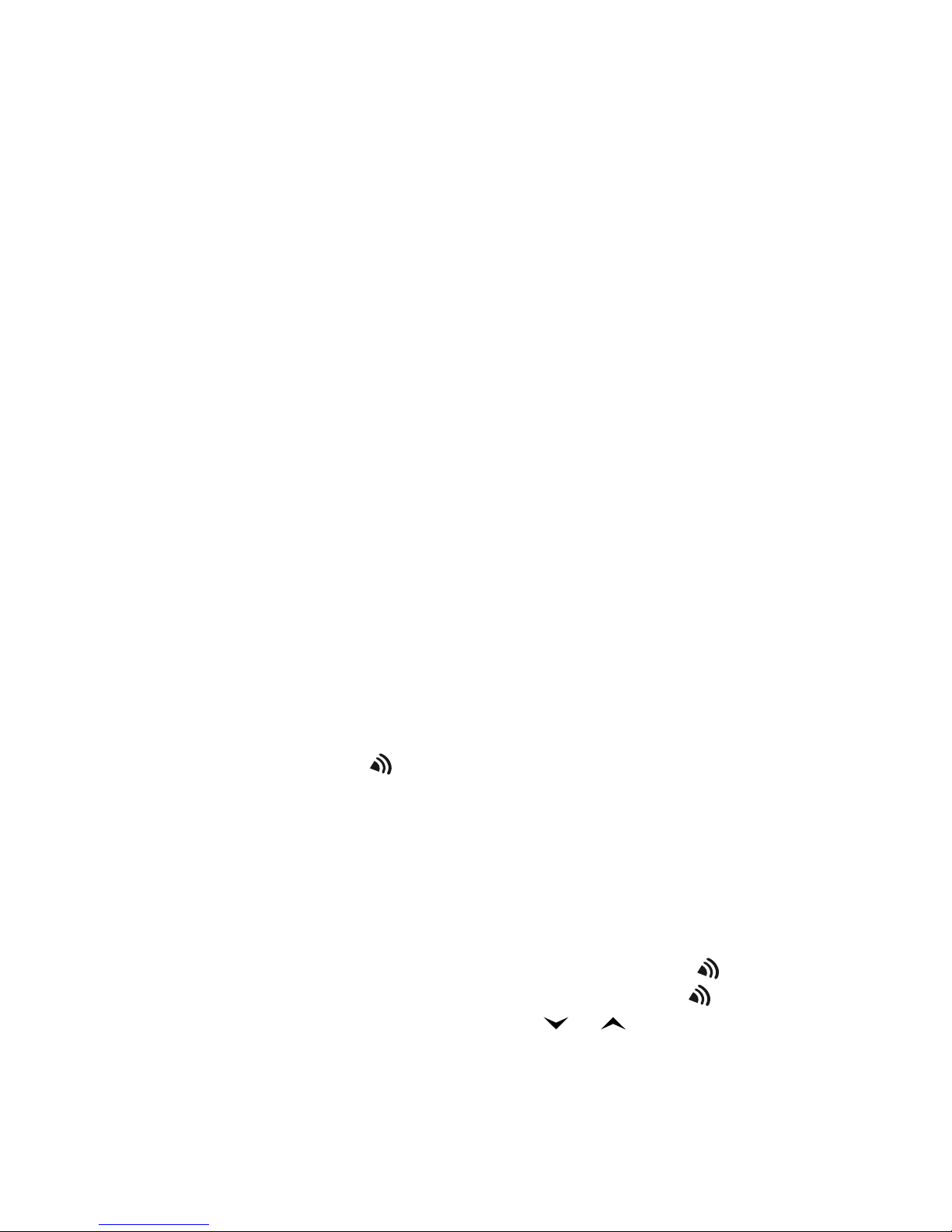ii
iiii
ii
Calling card calls . . . . . . . . . . . . . . . . . . . . . . . . . . . . . 20
PIN calls . . . . . . . . . . . . . . . . . . . . . . . . . . . . . . . . . . . . 21
Voice and text messages. . . . . . . . . . . . . . . . . . . . . . . 22
What is Prepaid Mode?. . . . . . . . . . . . . . . . . . . . . . . . 22
6. The Phone Book . . . . . . . . . . . . . . . . 23
Saving entries . . . . . . . . . . . . . . . . . . . . . . . . . . . . . . . 23
Viewing entries . . . . . . . . . . . . . . . . . . . . . . . . . . . . . . 26
Using the Notepad memory . . . . . . . . . . . . . . . . . . . . 27
Moving an entry . . . . . . . . . . . . . . . . . . . . . . . . . . . . . 28
Erasing an entry. . . . . . . . . . . . . . . . . . . . . . . . . . . . . . 28
Editing an entry . . . . . . . . . . . . . . . . . . . . . . . . . . . . . . 28
Using the VIP feature . . . . . . . . . . . . . . . . . . . . . . . . . 28
7. Menu features . . . . . . . . . . . . . . . . . 29
Menu summary . . . . . . . . . . . . . . . . . . . . . . . . . . . . . . 29
Accessing the menus. . . . . . . . . . . . . . . . . . . . . . . . . . 30
Phone Book (Menu 1) . . . . . . . . . . . . . . . . . . . . . . . . . 31
Call Log (Menu 2) . . . . . . . . . . . . . . . . . . . . . . . . . . . . 34
Phone Settings (Menu 3) . . . . . . . . . . . . . . . . . . . . . . 36
Security Settings (Menu 4). . . . . . . . . . . . . . . . . . . . . 41
Call Settings (Menu 5) . . . . . . . . . . . . . . . . . . . . . . . . 42
Lock Phone (Menu 6) . . . . . . . . . . . . . . . . . . . . . . . . . 48
Messages (Menu 7) . . . . . . . . . . . . . . . . . . . . . . . . . . . 48
Debit (Menu 8, 282P only) . . . . . . . . . . . . . . . . . . . . . 50
Prepaid (Menu 9, 282P only) . . . . . . . . . . . . . . . . . . . 54
8. Data and Touch Tones . . . . . . . . . . . . 59
Data Mode . . . . . . . . . . . . . . . . . . . . . . . . . . . . . . . . . . 59
Sending touch tones . . . . . . . . . . . . . . . . . . . . . . . . . . 60
Using the Flash function. . . . . . . . . . . . . . . . . . . . . . . 61
9. Network Services . . . . . . . . . . . . . . . 63
Availability of network services . . . . . . . . . . . . . . . . . 63
Calling Line Identification . . . . . . . . . . . . . . . . . . . . . 63
Call Waiting . . . . . . . . . . . . . . . . . . . . . . . . . . . . . . . . . 64
Message Waiting (Voicemail) . . . . . . . . . . . . . . . . . . . 65
Digital Message Service (Nokia 282 NAMPS only) . . 65