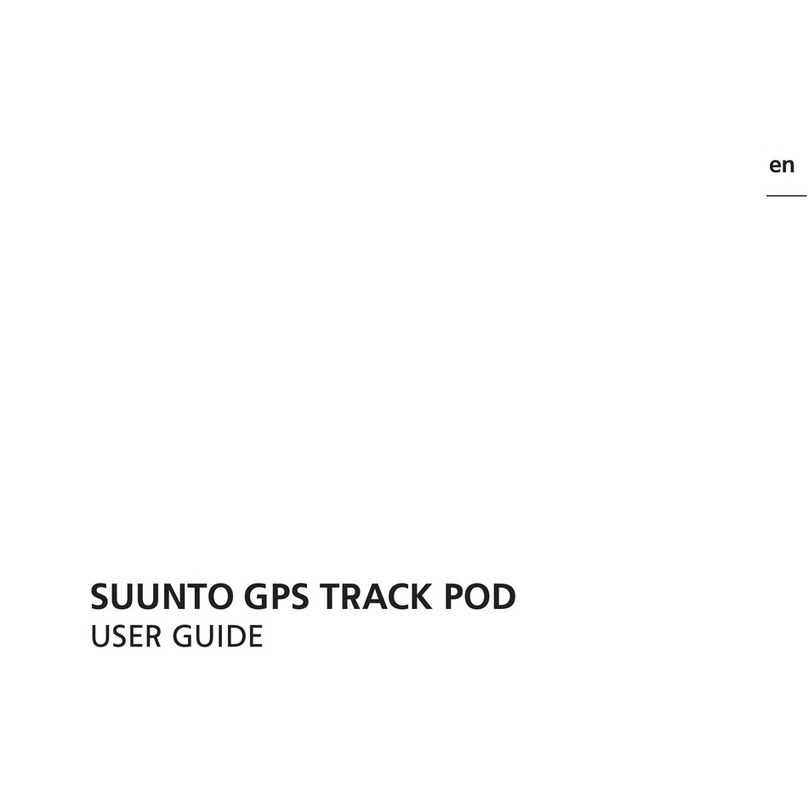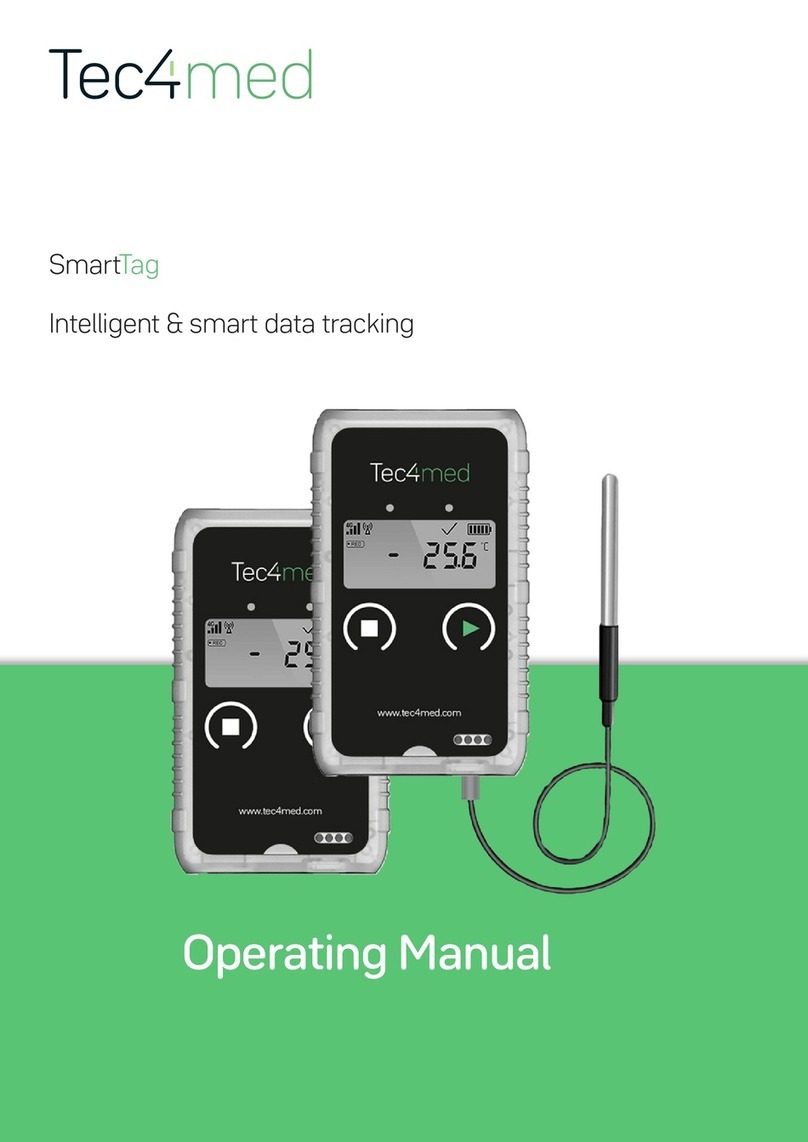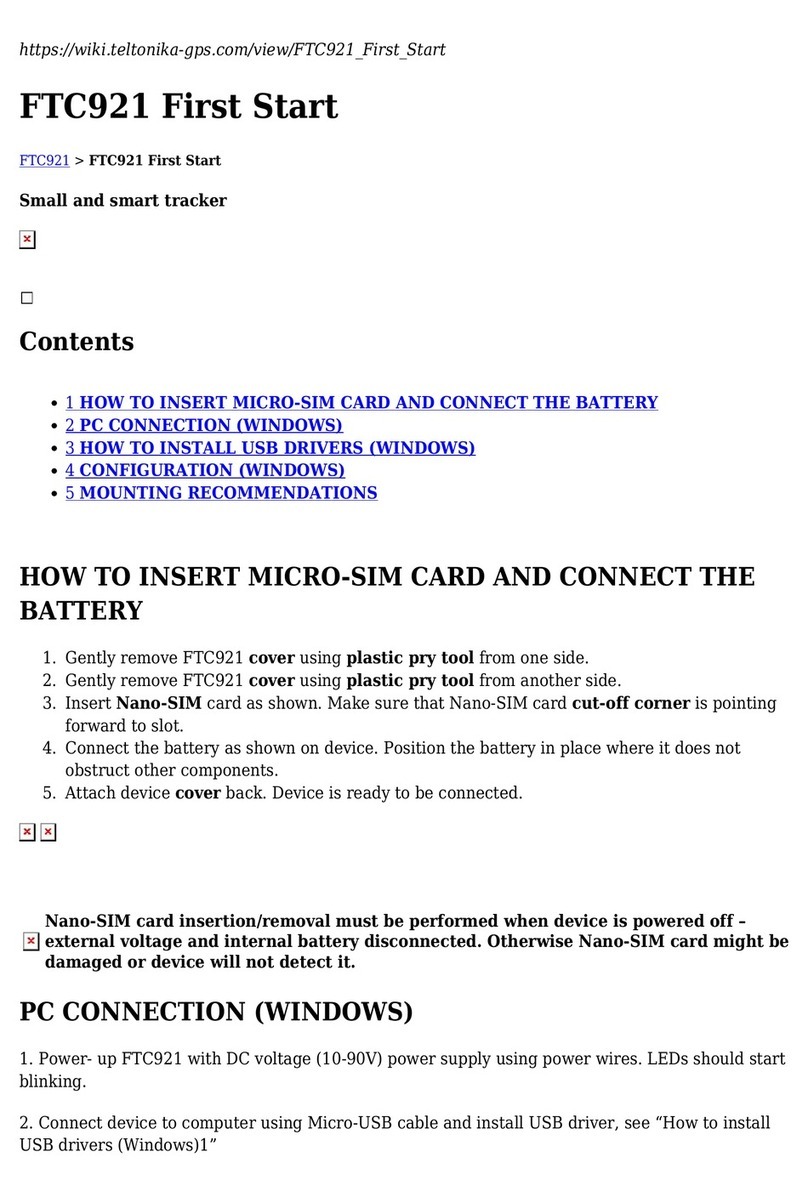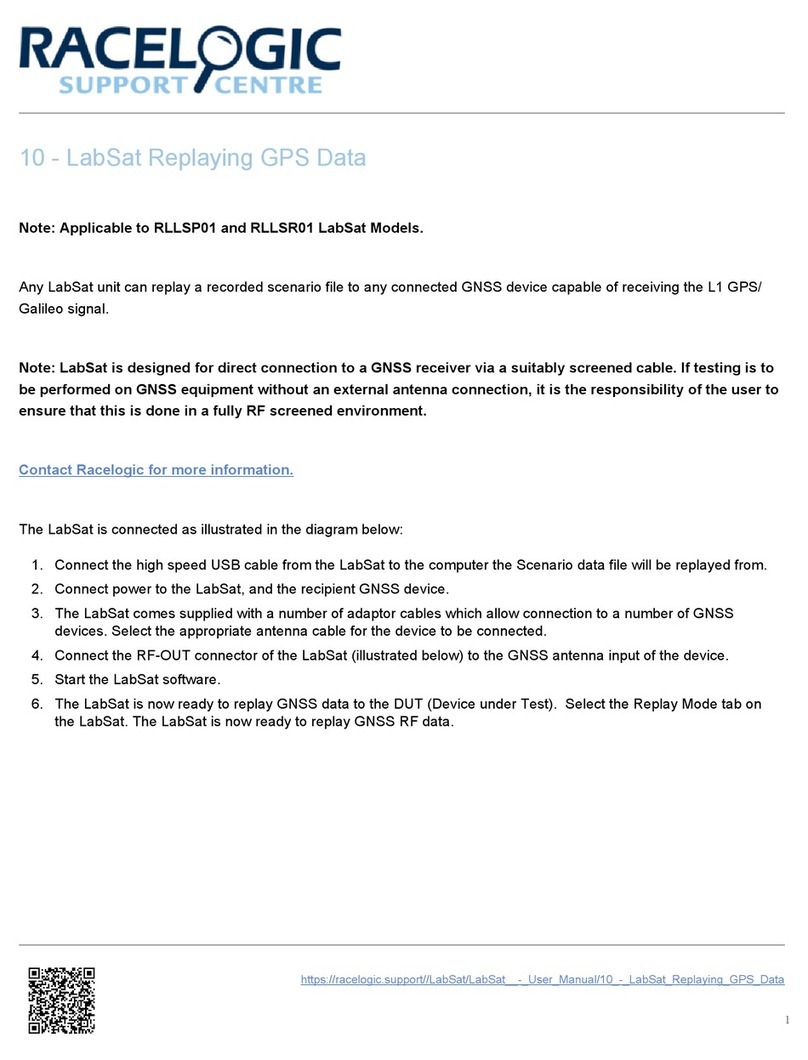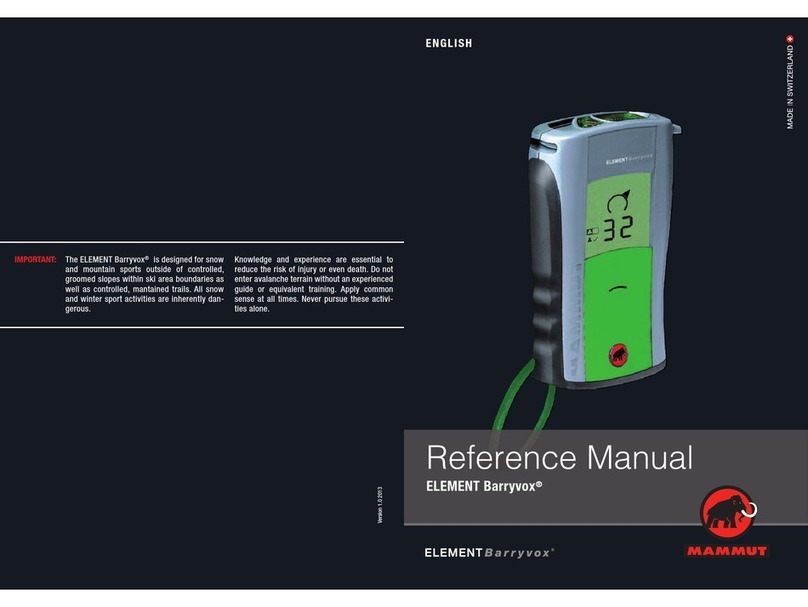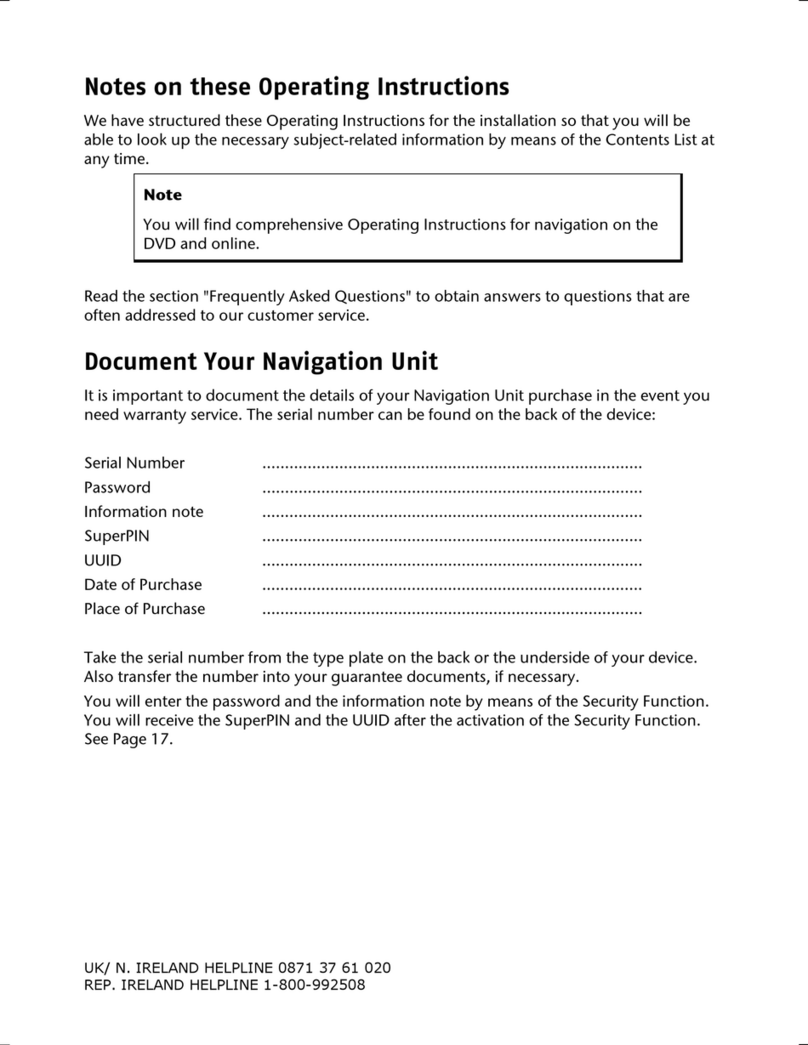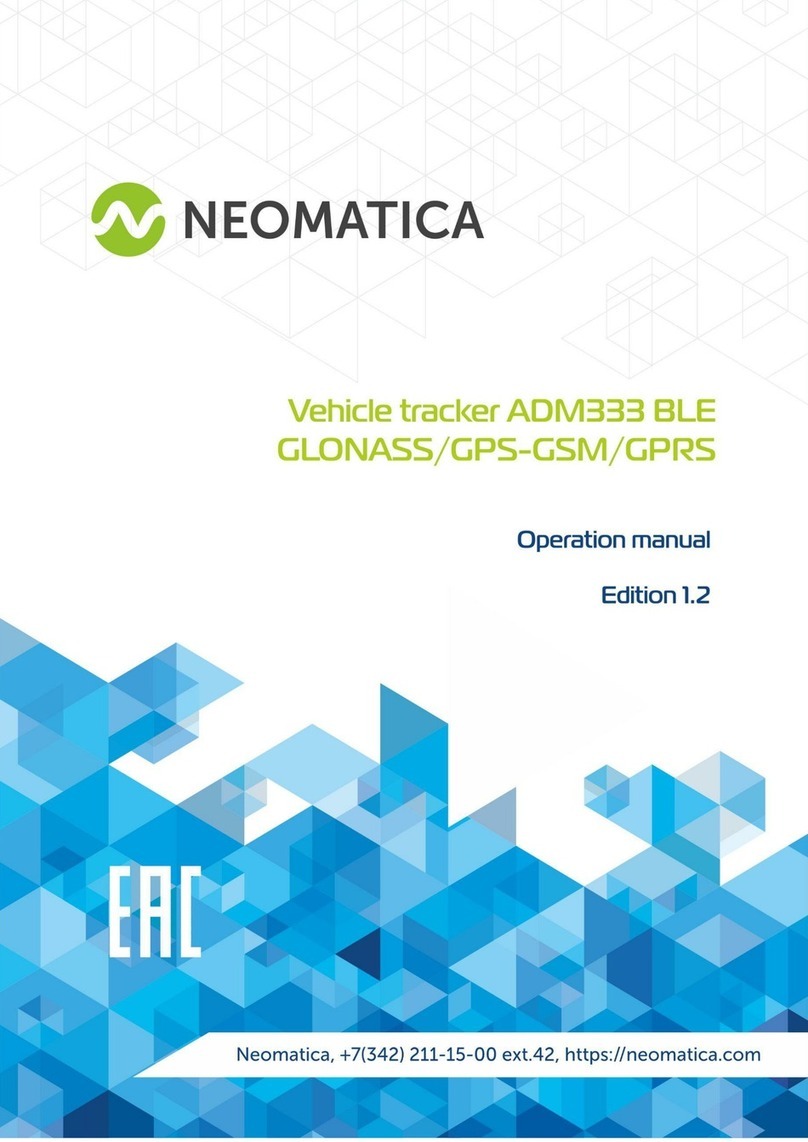Teltonica GH1202 Manual

Handheld GPS/GSM Tracker
GH1202
Quick-Start User Manual v.2.24

QUICK START GUIDE
TURNING DEVICE ON
QUICK CONFIGURATION
1 – Microphone
2 – USB connector
3 – Lock switch for the keyboard
4 – Speaker
5 – Keyboard
6 – Indicators
7 – Reset Button
Handheld GPS/GSM Tracker GH1202 User Manual v2.24
Note: Please pay attention, if the GSM indicator is blinking red, the PIN
code may be enabled on your SIM card. The PIN code can be disabled
with mobile phone or TrackAssistant Software installed on your PC
If device is not turning on, please charge the battery.
Action SMS Message Format
CFG1;KEY1:2,,,,,2,,(Your Phone Number);RST;
i.e. CFG1;KEY2;1,,,,,2,,+441234567890;RST;
CFG1;KEY1:1,,,,,2,,(Your Phone Number);RST;
i.e. CFG1;KEY1;1,,,,,2,,+441234567890;RST;
Set by default
CFG1;KEY1:3,,,,,3,1,4 (Your Phone Number);RST;
i.e. CFG1;KEY3;1,,,,,3,1,4 +441234567890;RST;
CFG1;ALARM:,,,,,,,,,,,,,,,,(Your Phone Number);RST;
i.e. CFG1;ALARM:,,,,,,,,,,,,,,,,+441234567890;RST;
Set the Number call to:
+441234567890
Set the Number call to:
+441234567890
Send device location to:
+441234567890
Activate accuracy track
logging
Get notification about
activated Alarm or
dicharging battery
Push the button
shortly
After a short time, the
indicator lights up and a
special switch-on signal
appears
GH1202 will register
to the GSM network
and goes to sleep
mode
4
6
5
3
21
7
Alarm
16Comma Symbols
Insert SIM
card

Table of Contents
PREFACE
Introduction
Protection of copyrights
Contacts
FOR YOUR SAFETY
GENERAL INFORMATION
GETTING STARTED
TRACKASSISTANT SOFTWARE
TRACKASSISTANT MONITORING TOOL
MAINTENANCEAND REPAIR
Package content
Specifications of the device
Electronic specifications
Battery life time
Inserting sim card and battery
Getting to know the handheld gps/gsm tracker
Turning device on
Turning device off
Indicating the status
Indicating a button push
Sound indication
Charging the battery
Installing software
Connecting to a PC
Track assistant configuration tool
Configuration of gh1202 using a PC
PIN code
Notification about battery level
Special SMS Requests
Monitoring GH1202 when using PC
The monitoring tool general view
System Tools Menu
Image menu
User profiles
List of available maps
List of track logs
Navigation menu
Track log filter
Map
Data on device connection status
Transfer of logged data to a PC
Exporting data to the Google Earth
Geozones and their detection
Cross zone notification
List of supported maps
1
1
1
1
2
4
4
5
6
6
7
7
8
8
8
9
10
10
11
12
12
13
13
13
21
21
21
24
24
25
25
26
26
26
27
27
27
27
27
28
29
30
31
31
32
Handheld GPS/GSM Tracker GH1202 User Manual v2.24

PREFACE
INTRODUCTION
GH1202 is a device with built-in functions characteristic of a mobile phone and an
integrated GPS receiver. This device is intended for the surveillance and protection of
people, cargo and objects. The GPS receiver may define the current location of the
device and sends this data to a person in charge or the operation centre.
PROTECTION OF COPYRIGHTS
All rights protected. © 2008 UAB Teltonika.
All rights are owned by the author. You may not copy, compile or transfer the present
information to third parties or distribute it without a prior written consent by UAB
Teltonika.
Other products and company names mentioned in this Manual may be trademarks or
names of products of such companies.
CONTACTS
In case you have problems with the use of the product beyond your possibilities to
solve it, please address them to the Technical Assistance Center (TAC) by e-Mail
or contact your local vendor. We would be pleased to be of any
assistance to you.
ABOUT THIS DOCUMENT
This document contains information how to use device safety, general and electrical
specifications, LED and sound indications, battery life time and etc..
You can find here description how to connect device to the PC, what maps is
supporting and how to use them.
The described screen shots of TrackAssistant Configuration Tool and TrackAssistant
Monitoring Toll will inform you how to use these programs.
NOTICE !
Teltonika recommends to read User Manual carefully. Teltonika does not take any
responsibility for problems that occur due to an unpropriate usage of a device,
incorrect configuration or usage of software that was issued by a third party.
Teltonika reserves a right to modify the functionality of the device without any prior
notice.
1
Handheld GPS/GSM Tracker GH1202 User Manual v2.24

FOR YOUR SAFETY
Please read these basic explanations. In disregarding them you may face danger or
trespassing of existing laws. In case you wish to have more information, please read
the concise user manual.
2
SWITCH ON SAFELY
SAFE TRAFFIC IS THE MOST IMPORTANT
DISTURBANCES
SWITCH OFF IN HOSPITALS
SWITCH OFF IN THE MEANS OF TRANSPORT
SWITCH OFF WHEN FUELING
SWITCH OFF WHEN BEING IN THE VICINITY OF PLACES OF
EXPLOSIONS
PREPARE YOUR COMPUTER
CONNECT THE DEVICE TO THE COMPUTER
Do not switch on the device where it is prohibited to use a mobile
phone or when such use may cause disturbances or danger.
Do not infringe local legislation. When driving, use your hands for
driving the car only. The most important thing you have to think of
when driving is the safety of the traffic.
All wireless equipment may be sensitive to disturbances which
may have effect on its operation.
Follow all restrictions. You might need to switch off when being in
the vicinity of any medical equipment.
Follow all restrictions. Wireless equipment may cause
disturbances in air traffic.
Do not use the device in petrol stations. Do not use it in the vicinity
of fuels or chemicals.
Follow all restrictions. Do not use the device at places where
explosion works are carried out.
Personal or portable computers to be connected to the device
must comply with the requirements of DIN EN 60950-1.2003.
Computers to be connected to the device may be stationary or
portable having an USB connection.
Handheld GPS/GSM Tracker GH1202 User Manual v2.24

CONNECT THE DEVICE TO THE COMPUTER
CHARGER
USE ONLY THE BATTERIES SUPPLIED BY THE
MANUFACTURER
USE THE BATTERY SAFELY
SAFELY DISCONNECT THE DEVICE
Computers to be connected to the device may be stationary or
portable having an USB connection.
Chargers and personal computers must comply with the
requirements of DIN EN 60950-1.2003.
If a battery of an improperly sort is inserted, there is a possibility for
explosion or other harms.
Ensure that the battery doesn't have a contact with water. When
storing, keep the device in a cool, dry place.
Ensure that the battery and device are not exposed to hot surfaces
or direct sunlight.
When transporting, ensure that the battery is safe from metal
articles and do not keep it with metal rings, chains, etc.
Do not damage the battery with nails or sharp objects.
Do not try to charge the battery directly from a household socket.
This may lead to explosion or other harms.
The device may be disconnected from the PC or charger by pulling
out the USB connection from the computer USB socket or by
pulling out the micro USB connection from GH1202.
To avoid mechanical damages, it is advisable to carry the equipment in a blow-proof
package.
The operation environment of the device has effect on its communication quality. If
the operation of the device has been disturbed, only qualified maintenance staff
may do the repair. It is recommended to deliver the device to a repair centre or back
to the factory.
Power supply chains available at a place used for connecting GH1202 must have
safety devices (automatic bipolar switch off devices) which protect from power
supply excess, short circuit and failure of grounding. The switch off device must be
installed at a place which is easy to access. Its power must be consistent with the
power of the connected device, and the distance between the contacts must not be
less than 3 mm.
3
Handheld GPS/GSM Tracker GH1202 User Manual v2.24

GENERAL INFORMATION
n
n
n
n
n
n
n
n
Note: The manufacturer's set does not include any SIM card which is necessary to
connect to the GSM network. A SIM card can be acquired from your local supplier of
GSM services.
PACKAGE CONTENT
GH1202 is supplied to the client packed in a cardboard box with all supplements that
are necessary for operation. The set consists of:
Handheld GPS/GSM Tracker GH1202
Li-Ion 1050mAh battery 3.7V
USB – micro USB cable
230V – USB charger
SETUP CD with User's Manuals and Software
Printed User's Quick-Start Manual
Mini Screw Driver
Neck Strap
If any part is missing in the set, please contact the representative of the manufacturer
or dealer (www.teltonika.eu).
DEVICE DEFAULTS
The device automatically logging its position into the memory and has other default
configuration.
Periodical Logging Interval - every 600 sec. (10 min.)
Alarm Duration Time - 300 sec. (5 min.)
Alarm SMS Sending Interval - every 60 sec. (1 min)
Track Logging Interval Then Alarm is Activated - 5 sec.
Accuracy Track Logging Interval - every 30 sec.
Time in the SMS messages - GMT (+0:00)
Ring Melody - Pink Pantera
Notification About Discharge Battery Level - First SMS then 50%, Second SMS then
35%
4
Handheld GPS/GSM Tracker GH1202 User Manual v2.24

SiRF Star III 20 channels
Patch
900/1800 and 850/1900
Optional
5
1050mAh (Li-ion)
3: Battery, GSM, GPS/Alarm
80g
92 x 44 x 18
USB (0183)
1MB
0 up to 50ºC
-20 up to 60 ºC
General
Connection to a PC
Configuration
Memory
Other
GPS receiver
Internal GPS antenna
External GPS antenna
GSM frequencies (MHz)
GPRS
UDP
TCP/IP
SMS
USB
Bluetooth
IrDA
Configuration via USB
Configuration via SMS
Configuration via GPRS
Internal memory
External memory
Recommended operating temperature
General operating temperature
Voice calls
Vibro
Keyboard
Lock for keyboard
Battery
LED indicators
LCD
Weight
Dimensions (mm)
Transmission of NMEA
Data transfer
SPECIFICATIONS OF THE DEVICE
5
Handheld GPS/GSM Tracker GH1202 User Manual v2.24

ELECTRONIC SPECIFICATIONS
PARMETER Min.
5V
Norm.
2mA
4.5VSupply voltage (DC)
Use of electric current
Charger voltage (DC)
Battery voltage (DC) 3.7V
360mA
5.5V
Max.
4.2V
2500mA (10ms)
5.5V5V4.5V
600mA 1000mACharger electric current
Transmissions Per 24Hrs Fixes per 24Hrs
80%
Duty Cycle
144
864000
2
1440
48 144 43%
10%
14
Life Time (Hrs)
72
102
2693%1440
BATTERY LIFE TIME
1440 8% 119
144*0*
Handheld GPS/GSM Tracker GH1202
5%* 169*
User Manual v2.24
*GSM module was completely switched off.
6

GETTING STARTED
Note: Before removing the cover, switch off the device and disconnect it from the
charger or PC. The device must be always kept and used with a cover and the screw
screwed tightly.
INSERTING SIM CARD AND BATTERY
All SIM cards must be kept in a save place. You may request your SIM card supplier to
provide SIM cards and information about the use of SIM card-related services. The
supplier may be a service supplier, a network operator or another seller. The SIM card
must be inserted in the way as set below.
12
345
7
The neck strap should be placed
before the device cover is closed.
Handheld GPS/GSM Tracker GH1202 User Manual v2.24

GETTING TO KNOW THE HANDHELD GPS/GSM TRACKER
TURNING DEVICE ON
If you wish to switch on the device, push the button shortly. After a short time, the
indicator lights up and a special switch-on signal appears. GH1202 will register to
the GSM network and goes immediately into the standby mode.
TURNING DEVICE OFF
If you wish to switch off the device, push and hold the button. You will need to hold
the button until the indicators and will light up and deactivation signal appears.
If the button will be released after deactivation signal, device will not switch off. If you
continue holding indicator will light up red and green at the same time, release the
button now and device will switch off.
Note: By a push on the button, the device can be switched on or off.
1 – Microphone
2 – USB connector
3 – Lock switch for the keyboard
4 – Speaker
5 – Keyboard
6 – Indicators
7 – Reset Button
Button State
Mute
Description
Incoming Call
On Call
Decrease device speaker volume
End call
None
Defaults
None
None
Track Switch
Increase speaker volume
Alarm On
End call
Alarm
Incoming Call
Push
On Call
Incoming Call
On Call
On Call
On Call
Incoming Call
Answer incoming call
Reject incoming call
Turn Off/On the device
Answer incoming call
Answer incoming call
8
4
6
5
3
21
7
Handheld GPS/GSM Tracker GH1202 User Manual v2.24

INDICATING THE STATUS
If you wish to correctly find out the parameters under which the device operates,
observe as carefully as possible the status of the three indicators.
Each status indicator consists of 2-coloured lamps - one of which is indicating a
failure (red) and the other one is indicating a process in progress (green).
The red GPS/ALARM indicator, which signals at the time of Alarm (warning signal), is
an exception.
Device on stand-by
Battery fully charged or
Modem Emulation
Battery is charging
Device on stand-by,
Connected to GSM
Network
Device on stand-by
Call Initiation
Modem Emulation
Trying to connect to
the GSM network,
Data Transfer
Modem Emulation
Device is trying to find
the location
Device did find the
location
Battery has reached a
critical level
SIM error / impossible
to detect the GSM
network (when on
stand-by)
SIM error / impossible
to detect the GSM
network
Alarm signal activated
(ALARM)
Device is switching off
Battery GSM GPS/Alarm
Indicator Off
Flashing twice at a
time
On
Flashing
Flashing twice at a
time
On
Flashing
Both indicators on
9
Handheld GPS/GSM Tracker GH1202 User Manual v2.24

INDICATING A BUTTON PUSH
If GH1202 is in standby mode you can check if the device is powered with a short
button push. The standby check is possible with each button on the keyboard. If the
device is powered, the Battery LED will lighten green.
Each button on the keyboard may have a special function and can be configured with
the Track Assistant Configuration Tool.
The button function can be recalled directly: If you keep on pushing the button after
the first sound signal a second signal (deeper signal, cancellation notification) will be
heard and all indicators turns off. Now you can release the button and none button
function will be executed at all.
SOUND INDICATION
Note:If the keyboard is locked, it will not be possible to switch on the device at all. If
you keep on pushing the switch-on button, the device will switch on and off
immediately. If the keyboard is locked, the device does not react to any button push.
The only exception is theAlarm button. Please view the TrackAssistant Configuration
Tool explanation for further details.
After you have started to push the button, the Battery
indicator turns on but there is no sound signal; if you keep on
pushing the button, the GSM indicator turns on as well and a
sound signal (a beep) can be heard. Now the button has to be
released and the device will execute the button function.
Sound signalAction
Function turned off
Function activated one short beep
two beeps (high and low)
one short low tone beepError
Device switching off
Device switching on special sound signal
special sound signal
one short beepOutgoing SMS Notification
Incoming SMS Notification
Outgoing SMS Error Notification two low tone beeps
special sound signals
special sound signalAlarm Actuation Delay
10
Handheld GPS/GSM Tracker GH1202 User Manual v2.24

CHARGING THE BATTERY
By connecting the device to one of the USB connectors of a PC or by using the 230V –
5V charger available in the set, it is possible to charge the internal battery of the
device. For the first time, it is advisable to charge the battery using the 230-5V
charger (not via PC). The common charge time for the battery is less than 3,5h
Connect the charger and the device by using an USB cable.
Plug the charger in the alternating current wall socket.
After the device is connected to the PC or alternating current wall socket, the battery
charging will start. Charging is indicated by the indicator
If an unsuitable SIM card has been inserted or the device fails to detect it, the device
will reload automatically and tries to start the connection anew (if SIM card is not
inserted the device will reloads three times). If the reconnection fails, the device will
show it by its indicator.If the card has been inserted later, the device must be
switched off and switched on again or has to be reloaded.
Note: Only approved batteries, chargers and supplements supplied by Teltonika
should be used with this device. By using other sorts of batteries, chargers and
supplements you risk to be deprived of all guaranties and it may also be dangerous
for you and your environment.
11
Handheld GPS/GSM Tracker GH1202 User Manual v2.24

INSTALLING SOFTWARE
Drivers and software necessary for installing are written on a SETUP CD disk
supplied with the device. TELTONIKA recommends to check www.teltonika.eu for
software updates. The software version indicated on the splash screen.
All components required for the Track Assistant Software are available in the set of
the device; however, should you fail to find it, try downloading it from the official
website: .
Insert the CD available within the set into the CD driver.
The installation of the software starts by activating the Setup.exe file available in the
catalogue ...\DriversInstallationFiles\Setup.exe
Install the Track Assistant Software by referring to the information indicated within the
related windows.
CONNECTING TO A PC
Before connecting the device to the PC it is recommended to install Track Assistant
program at first. When the software installed, GH1202 can be connected to a
stationary or portable computer by using an USB data cable. Please wait until the
computer detects the new device and it will switch on automatically. Afterwards,
activate the TrackAssistant Software.
* We are currently working on the support of additional OS. Please contact us or your local seller for
further information. How to install Track Assistant on Vista please read the additional manual
GH120x Track Assistant installation on MS Vista.pdf. It can be found in the CD.
www.teltonika.eu
Minimum system requirements
20 MB
MS Windows 2000 SP3 or MS
Windows XP SP1/Vista
Operating Systems (OS) :*
Disk space:
Windows Installer
Minimum screen resolution: 1024 x 768 (Full Screen)
3.0
12
Microsoft.Net Framework v.2 (SP2)
Handheld GPS/GSM Tracker GH1202 User Manual v2.24

TRACK ASSISTANT SOFTWARE
TRACK ASSISTANT CONFIGURATION TOOL
The Track Assistant Configuration Tool will be installed together with the device
drivers. It is launched by clicking Start > All Programs > Teltonika > Track Assistant
Configuration Tool in the program menu. A special window will inform about the
activation of this program.
CONFIGURATION OF GH1202 USING A PC
Please start the Track Assistant Configuration Tool. After GH1202 has been
connected to the PC the battery LED
Click the button Connect Tracker if you want to configure your device directly from
your PC using an USB cable.
Click the button Connect Modem if you did connect a Teltonika GSM modem and
wish to configure your GH1202 remotely.
Click the button Load Configuration if you want to review a saved configuration file. If
you wish to switch to another configuration window, always click the button Next.
1
13
1
Handheld GPS/GSM Tracker GH1202 User Manual v2.24

When the device is connected to the computer, the name of the last clicked button will
change to Disconnect Tracker, and by clicking this button you can disconnect the
device from the computer.
If you wish to start, click the button Next.
Please read the information about the device in the window User Registration: IMEI
Number and the Firmware Version of the device program. Please enter the User
Name, which will be shown for this device within the Track Assistant Monitoring Tool,
the phone number of the SIM card inserted into the GH1202 and additional
Emergency Information about the owner of the device.
Type the name of the device into the box Device Name, which will be indicated as
device ID within all SMS messages sent by GH1202 (please view Special SMS
Requests).
5
3
4
6
2
14
2
3
Handheld GPS/GSM Tracker GH1202 User Manual v2.24

Note: Please pay attention, if the GSM indicator is blinking red, the PIN code maybe
enabled on your SIM card. The PIN code can be entered within window of Track
Assistant software.
The PIN Code has no effect if configurations are being rewritten but please note that if
the PIN Code is not typed, it will prevent the device from registering into the GSM
network.
If the device is not registered in the GSM network, it will not be possible to send or
receive SMS messages and dial phone numbers as well receiving any calls.
You can turn the list of authorized SMS numbers on or off within the box Device. If the
list is activated, the user must type in the subscribers' numbers, which the device will
respond to (format +441234567890).
If this function has been activated, it will protect GH1202 from unwelcome queries via
SMS (i.e. Fix?, Inf? Geo? etc.) by external persons without authorization.
If the list of authorized numbers is not activated, everybody is allowed to send queries
via SMS to the device, and the device will always respond to them.
7
8
9
15
4
Handheld GPS/GSM Tracker GH1202 User Manual v2.24

You can dedicate a function for each button on the Keyboard. Later on you can
activate this function by clicking on the respective button on your GH1202. Please
view the section “Indicating a button push” in this manual as well.
Call function allows you to call to a number which should be typed into the Phone
Number field. Please use a format like: +441234567890
If you choose the SMS function, a special request field will appear. There you can
chose which kind of information the device will send to the number typed into the
Phone Number field (please view the chapter Special SMS requests (Page 21) for
further information).
Alarm Off function will allow you to turn off an Alarm which has been activated before
with theAlarm button.
Track Switch function will turn on / turn off the Event Tracking function.
Emulate Modem function will switch the device into the modem mode when GH1202
is connected to a PC.
Note: If you set the button Alarm activation method to Call, window 7 of this
Configuration Tool will not open.
14
15
10 11
12 13
16
5
Handheld GPS/GSM Tracker GH1202 User Manual v2.24

By ticking next to Vibration, you can activate a vibro. You can also activate a signal
warning about incoming or outgoing SMS messages.
Choose the ringing tone of the device and set the levels of the ring (Ring Level, 5 =
loudest level) and speaker (Speaker Level 10 = loudest level).
When you open the Alarm window you can insert up to five SMS numbers to send
Alarm Messages. In parallel a call to one phone number can be initiated, specified in
the below box Call Number 1.
In the box Alarm SMS Sending Interval (sec.) you can specify the frequency of
sending SMS messages. After the specified time passes, the device will
automatically sendAlarm SMS messages. The time is indicated in seconds.
16
17
18
19
20
21
22
23
24
17
6
7
Handheld GPS/GSM Tracker GH1202 User Manual v2.24
Table of contents
Other Teltonica GPS manuals