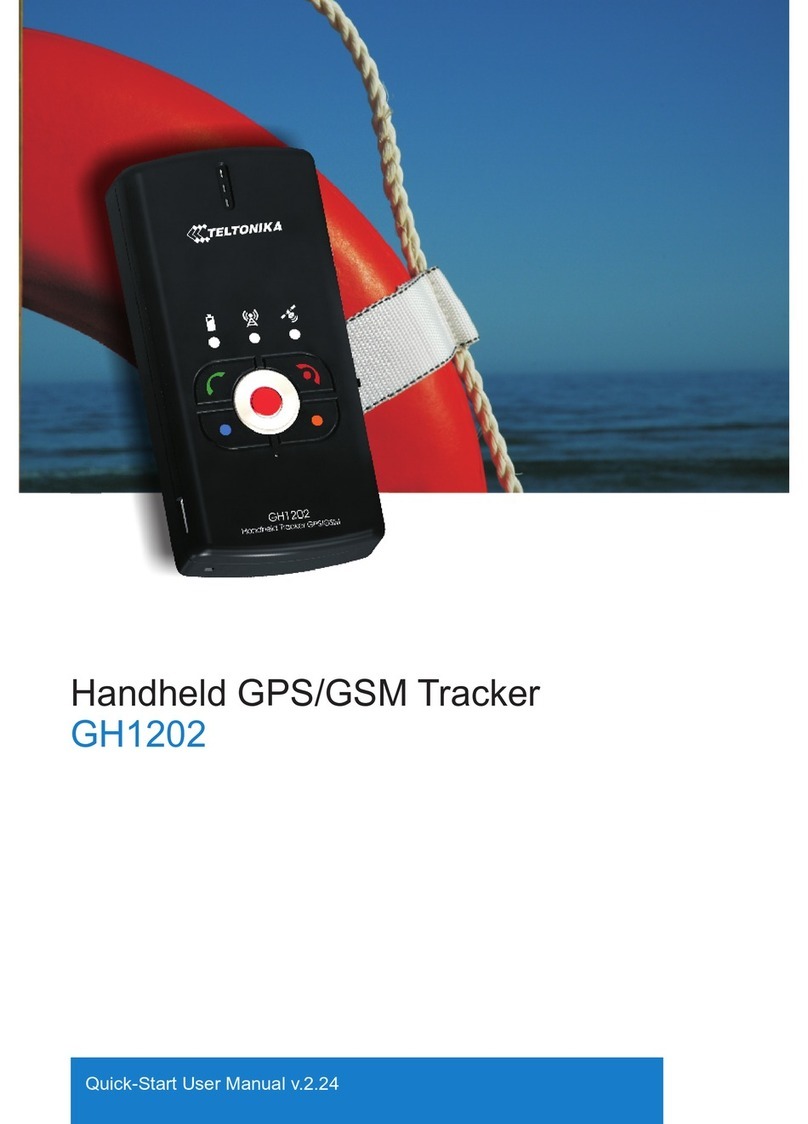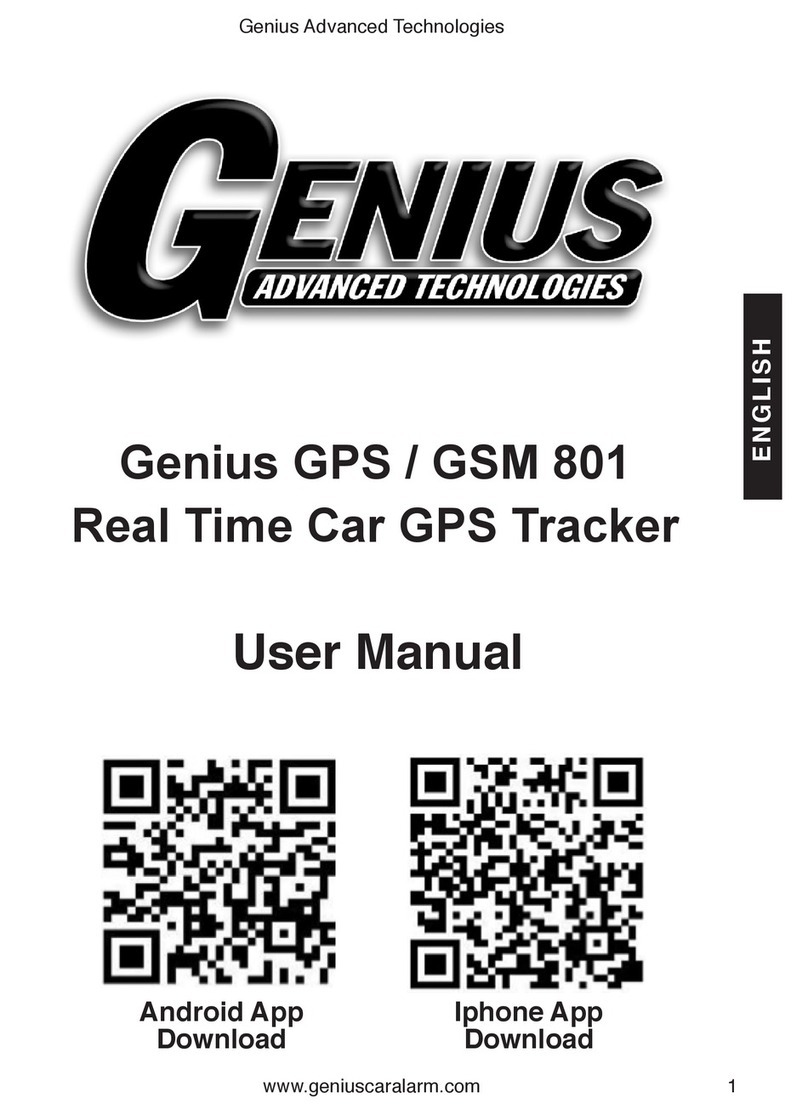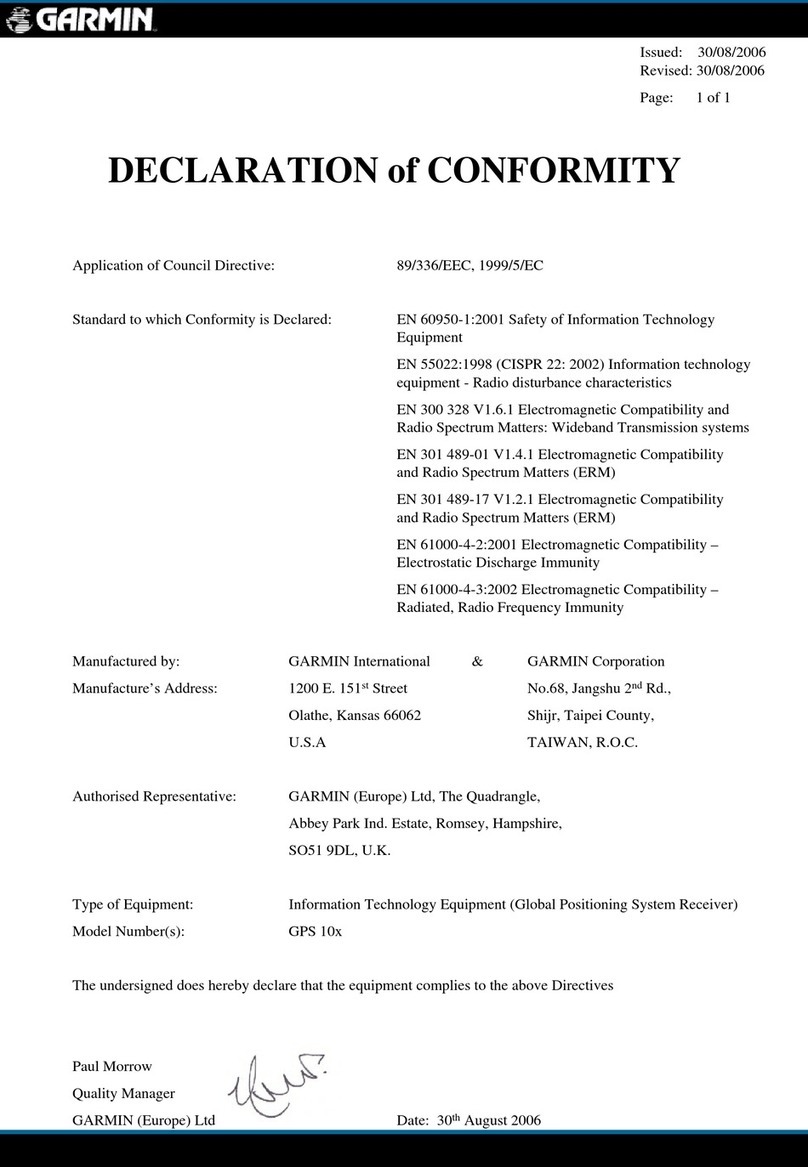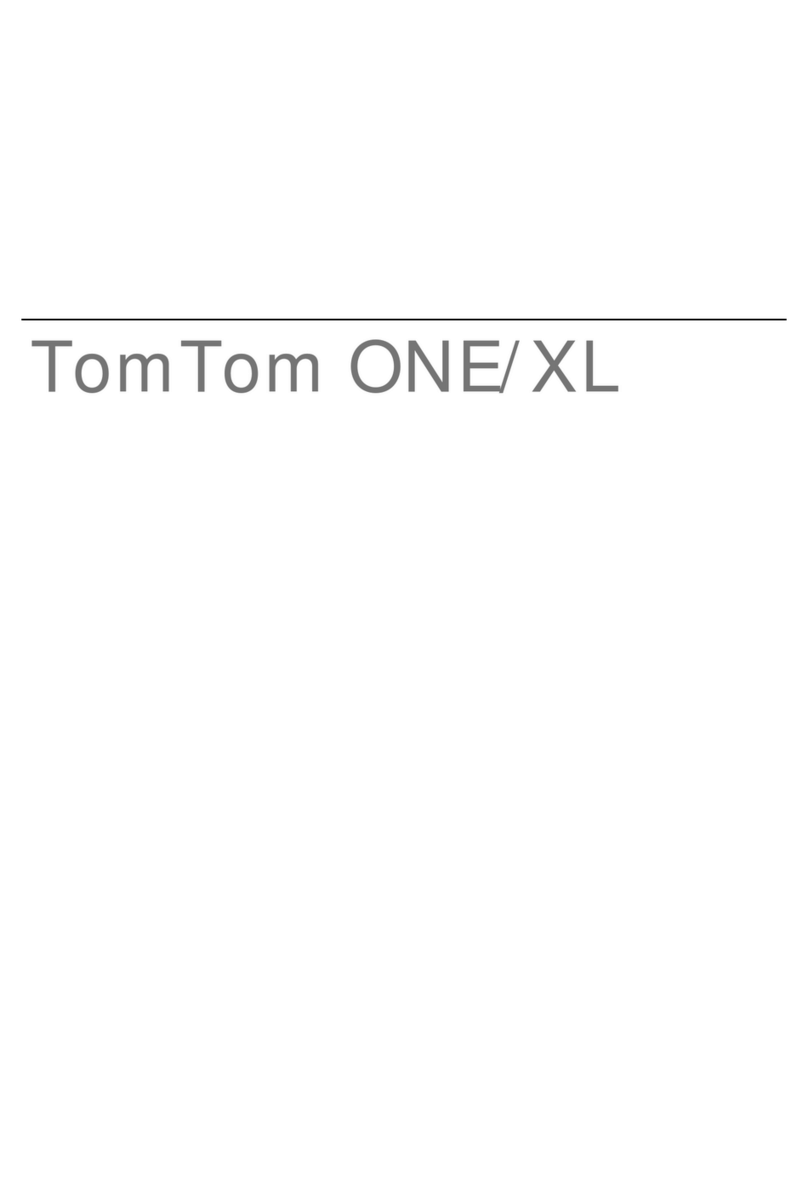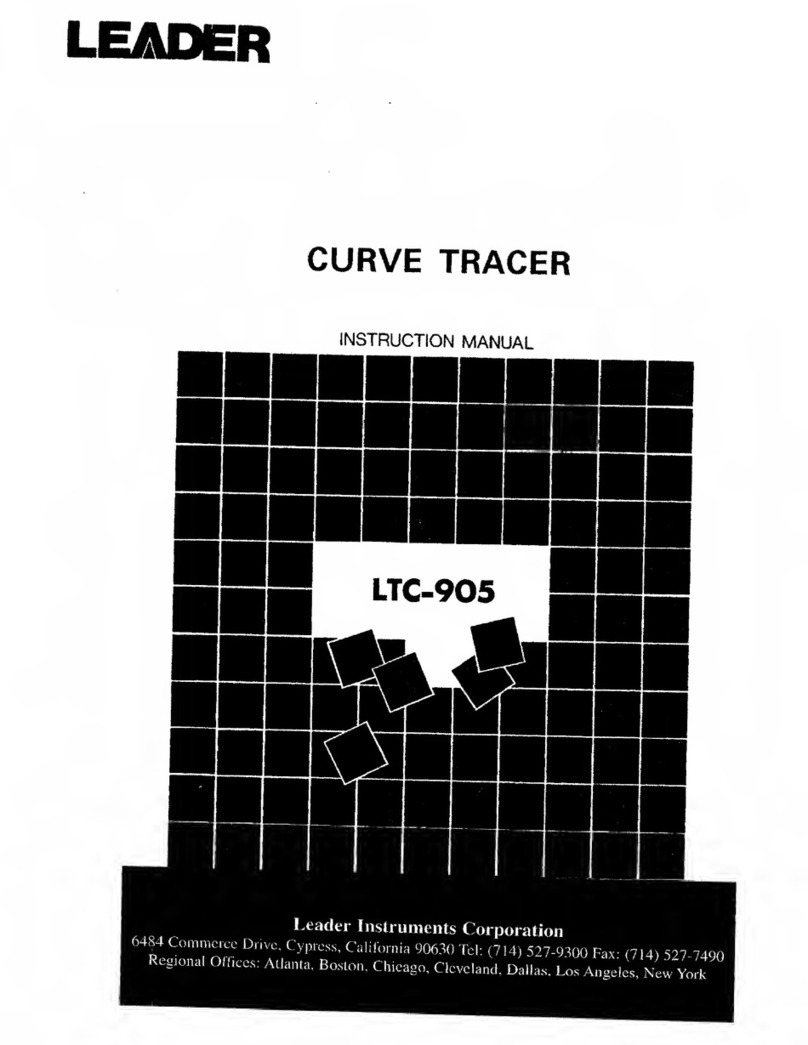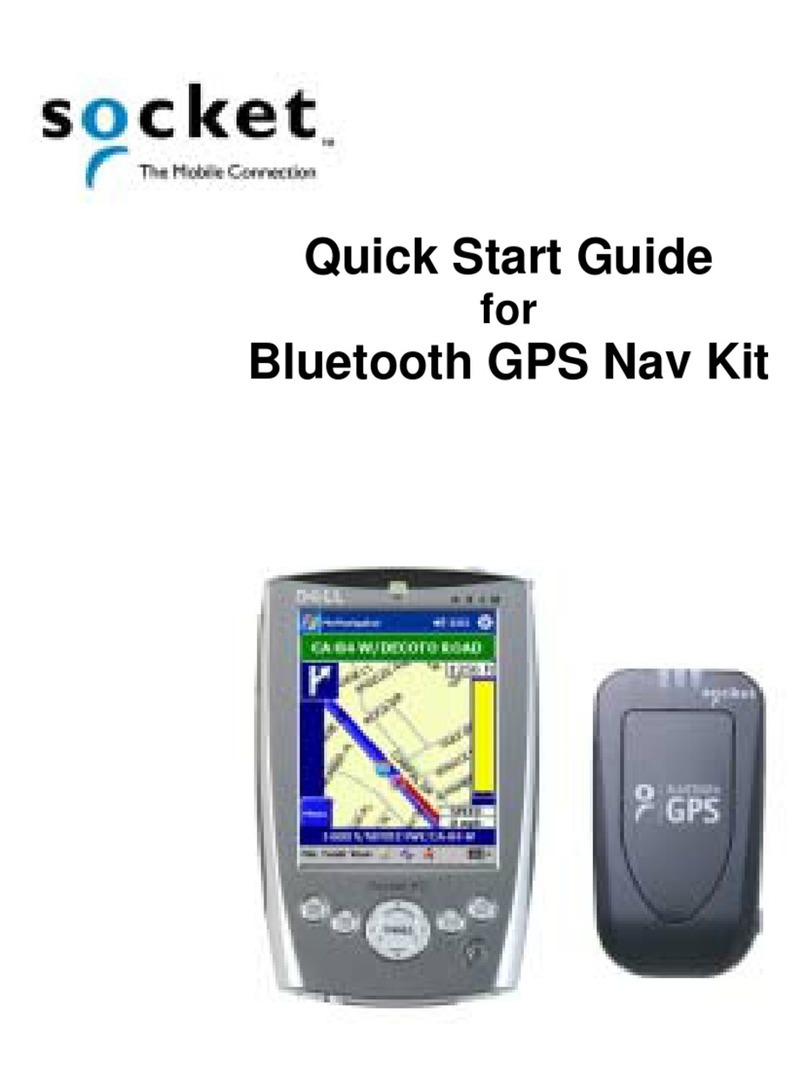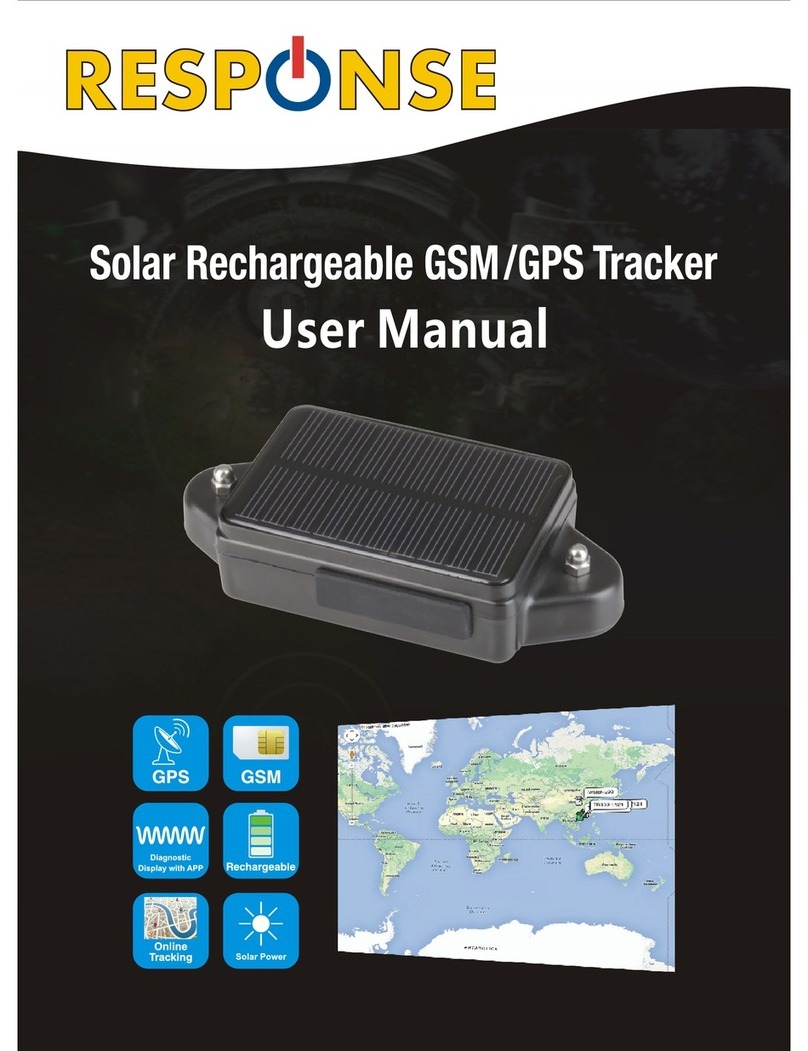Teltonica FMC001 Installation guide
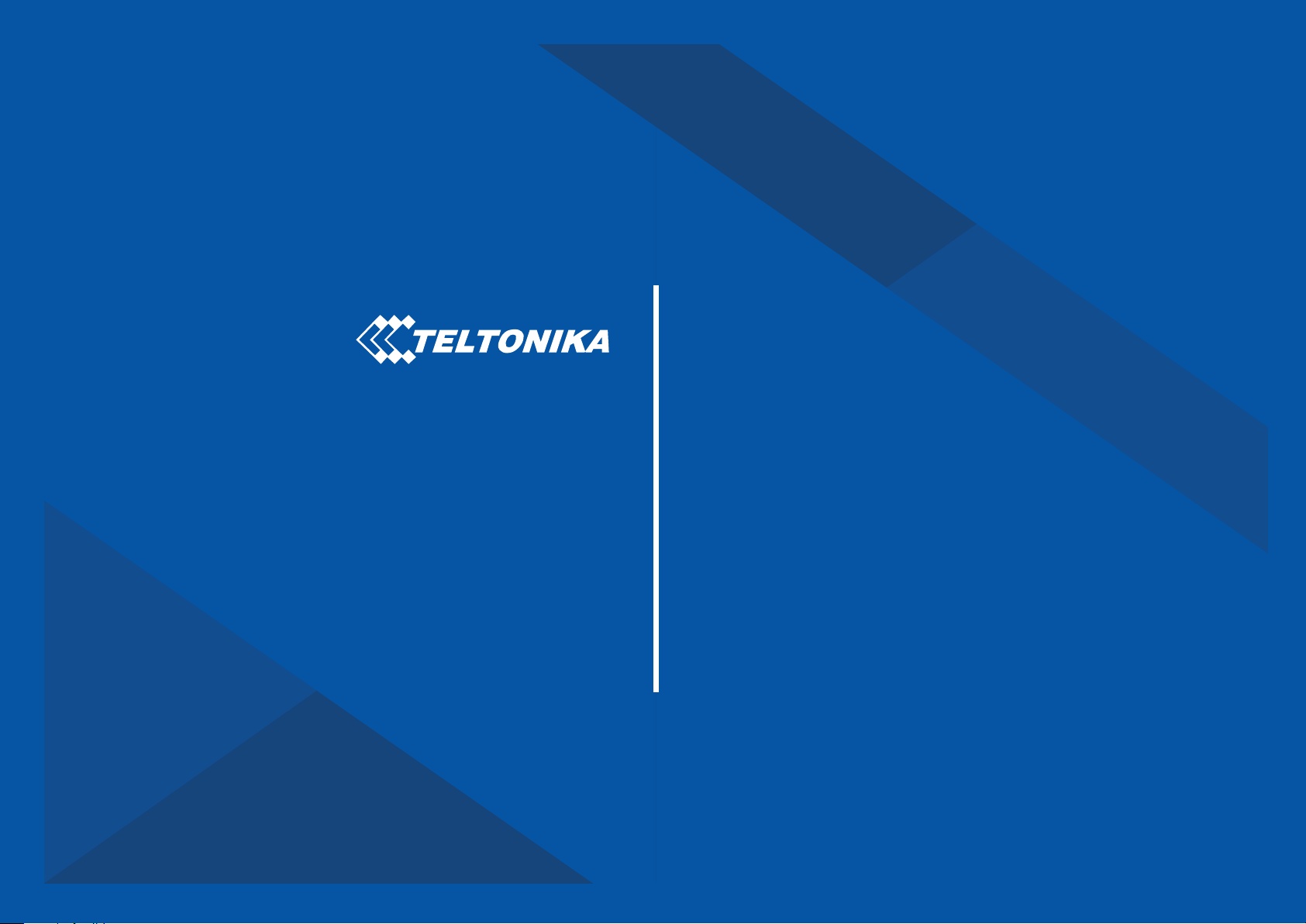
Quick Manual
v1.1
Advanced OBDII tracker
FMC001
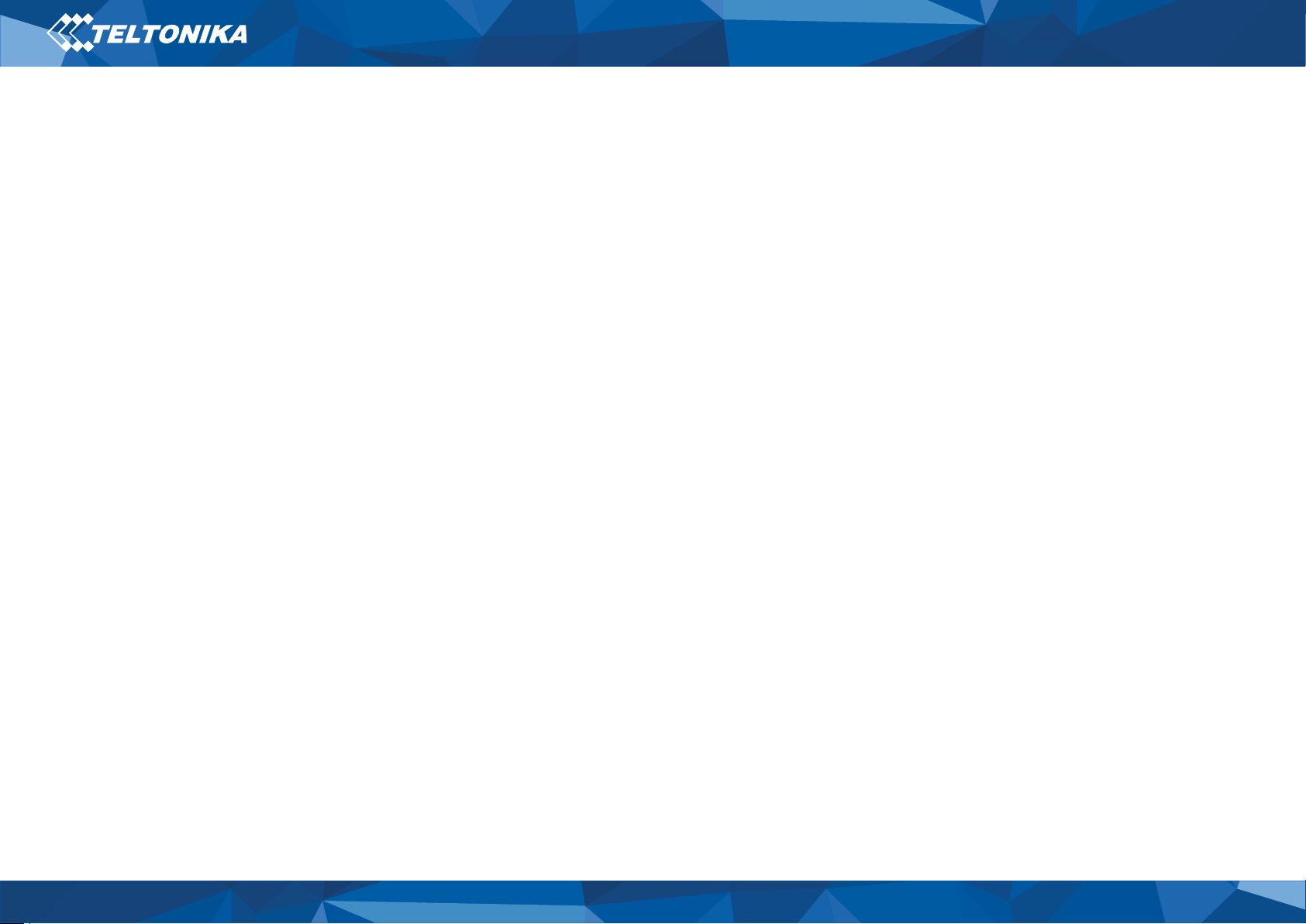
2
FMC001 |
Wiki
Table of Contents
Table of Contents .......................................................................... 2
Know your device .......................................................................... 3
Pinout................................................................................................. 4
Set up your device......................................................................... 5
How to insert Micro-SIM card and connect the battery................ 5
PC Connection (Windows)................................................................ 6
How to install USB drivers (Windows)............................................. 6
Configuration (Windows) ................................................................. 6
Quick SMS configuration.................................................................. 8
Mounting recommendations ....................................................... 9
LED indications............................................................................ 10
Basic characteristics ................................................................... 10
Safety information ...................................................................... 12
Certification and Approvals ....................................................... 13
Warranty ...................................................................................... 14
Warranty Disclaimer....................................................................... 14

5
FMC001 |
Wiki
Set up your device
How to insert Micro-SIM card and
connect the battery
1. Gently remove FMC001 cover using plastic pry tool from both
sides.
2. Insert Micro-SIM card as shown with PIN request disabled or
read our Wiki how to enter it later in Teltonika Configurator.
Make sure that Micro-SIM card cut-off corner is pointing
forward to slot.
3. Connect battery as shown to device. Position the battery in
place where it does not obstruct other components.’
4. Attach device cover back.
Device is ready to be connected.
Figure 3 Cover removal Figure 4 Micro-SIM card insert
Figure 5 Battery connection Figure 6 Attaching cover back

6
FMC001 |
Wiki
PC Connection (Windows)
1. Power-up FMC001 with DC voltage (10 – 30 V) power supply
using supplied power cable. LED’s should start blinking, see
“LED indications”.
2. Connect device to computer using Micro-USB cable or
Bluetooth connection:
•Using Micro-USB cable
▬You will need to install USB drivers, see “How to install
USB drivers (Windows)”
•Using Bluetooth
▬FMC001 Bluetooth is enabled by default. Turn on
Bluetooth on your PC, then select Add Bluetooth or
other device > Bluetooth. Choose your device named –
“FMC001_last_7_imei_digits”, without LE in the end.
Enter default password 5555, press Connect and then
select Done.
3. You are now ready to use the device on your computer.
How to install USB drivers
(Windows)
1. Please download COM port drivers from here.
2. Extract and run TeltonikaCOMDriver.exe.
3. Click Next in driver installation window.
4. In the following window click Install button.
Setup will continue installing the driver and eventually the
confirmation window will appear. Click Finish to complete the
setup.
Configuration (Windows)
At first FMC001 device will have default factory settings set. These
settings should be changed according to the user's needs. Main
configuration can be performed via Teltonika Configurator
software. Get the latest Configurator version from here.
Configurator operates on Microsoft Windows OS and uses
prerequisite MS .NET Framework. Make sure you have the correct
version installed.
Table 2 MS .NET requirements
MS .NET REQUIREMENTS
Operating
system
MS .NET Framework
version Version Links
Windows Vista
Windows 7
Windows 8.1
Windows 10
MS .NET Framework
4.6.2 32 and 64 bit www.microsoft.com
Downloaded Configurator will be in compressed archive. Extract it
and launch Configurator.exe. After launch software language can
be changed by clicking in the right bottom corner (Figure 7
Language selection).
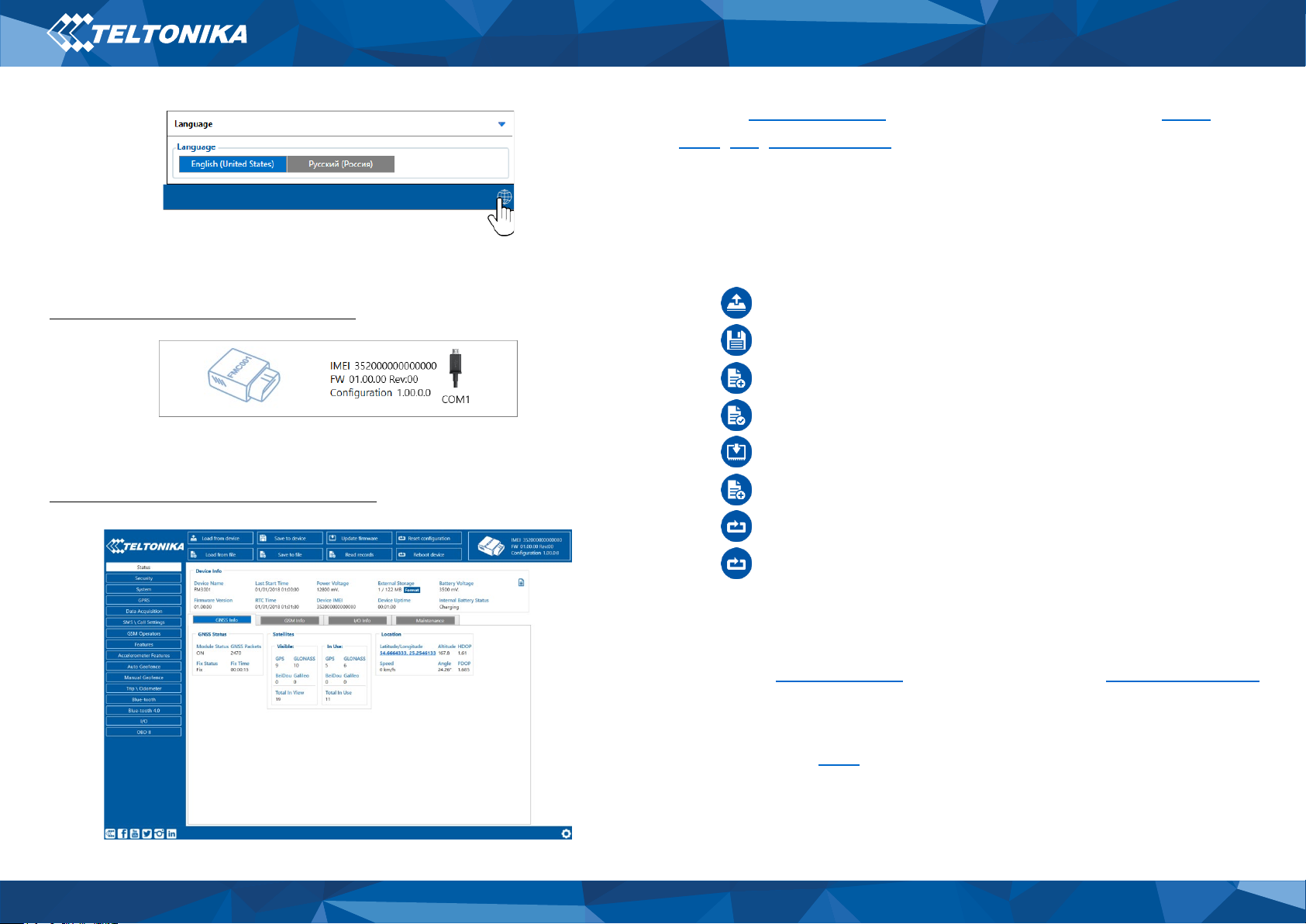
7
FMC001 |
Wiki
Configuration process begins by pressing on connected device
(Figure 8 Device connected via USB).
After connection to Configurator Status window will be displayed
(Figure 9 Configurator Status window).
Various Status window tabs display information about GNSS,
GSM,I/O, Maintenance and etc. FMC001 has one user editable
profile, which can be loaded and saved to the device. After any
modification of configuration the changes need to be saved to
device using Save to device button. Main buttons offer following
functionality:
1. Load from device – loads configuration from device.
2. Save to device – saves configuration to device.
3. Load from file – loads configuration from file.
4. Save to file – saves configuration to file.
5. Update firmware – updates firmware on device.
6. Read records – reads records from the device.
7. Reboot device – restarts device.
8. Reset configuration – sets device configuration to
default.
Most important configurator section is GPRS – where all your
server and GPRS settings can be configured and Data Acquisition
–where data acquiring parameters can be configured.
More details about FMC001 configuration using Configurator can
be found in our Wiki.
Figure 8 Device connected via USB
Figure 7 Language selection
Figure 9 Configurator Status window

8
FMC001 |
Wiki
Quick SMS configuration
Default configuration has optimal parameters present to ensure
best performance of track quality and data usage.
Quickly set up your device by sending this SMS command to it:
Note: Before SMS text, two space symbols should be inserted.
GPRS settings:
•2001 – APN
•2002 – APN username (if there
are no APN username, empty
field should be left)
•2003 – APN password (if there
are no APN password, empty
field should be left)
Server settings:
•2004 – Domain
•2005 – Port
•2006 – Data sending protocol
(0 – TCP, 1 – UDP)
Default configuration settings
Movement and ignition detection:
Vehicle movement will
be detected by
accelerometer
Ignition will be detected
by vehicle power voltage
between 13,2
– 30 V
Device makes a record
On Moving if one of these events happen:
300 seconds passes
Vehicle turns 10 degrees
Vehicle drives 100
meters
Speed difference
between last coordinate
and current position is
greater than 10 km/h
Device makes a record
On Stop if:
1 hour passes while
vehicle is stationary
and ignition is off
Records sending to server:
If device has made a
record it is sent to the
server every 120
seconds
After successful SMS configuration, FMC001 device will
synchronize time and update records to configured server.
Time intervals and default I/O elements can be changed by using
Teltonika Configurator or SMS parameters.
" setparam 2001:APN;2002:APN_username;2003:APN_password;2004:Domain;2005:Port;2006;0"

9
FMC001 |
Wiki
Mounting recommendations
•Connecting the device to the vehicle:
▬Find OBDII connector in your vehicle (Figure 10. Most
common OBDII connector locations.).
▬Before connecting the device to the OBDII socket, make sure
that ≥3A fuse is present on OBD connector power supply.
Figure 10. Most common OBDII connector locations.

10
FMC001 |
Wiki
LED indications
Table 3 Navigation LED indications
BEHAVIOUR MEANING
Permanently switched on GNSS signal is not received
Blinking every second Normal mode, GNSS is working
Off
GNSS is turned off because:
Device is not working or Device is in
sleep mode
Blinking fast constantly Device firmware is being flashed
Table 4 Status LED indications
BEHAVIOUR MEANING
Blinking every second Normal mode
Blinking every two seconds Sleep mode
Blinking fast for a short time Modem activity
Off Device is not working or Device is in
boot mode
Basic characteristics
Table 5 Basic characteristics
MODULE
Name Quectel EG91-EX, Teltonika TM2500
Technology LTE(CAT1)/3G(UMTS/HSPA)/2G(GSM/GPRS)/GNSS/BLUETOOTH
GNSS
GNSS GPS, GLONASS, GALILEO, BEIDOU, SBAS, QZSS, DGPS, AGPS
Receiver 33 channel
Tracking
sensitivity -165 dBM
Accuracy < 3 m
Hot start < 1 s
Warm start < 25 s
Cold start
< 35 s
CELLULAR
Technology LTE CAT1, UMTS/HSPA+ and GSM/GPRS/EDGE
2G bands EG91-EX: GSM: B3/B8
3G bands EG91-EX: WCDMA: B1/B8
4G bands EG91-EX: LTE FDD: B1/B3/B7/B8/B20/B28
Data transfer
LTE: LTE FDD: Max 10Mbps (DL)/Max 5Mbps (UL)
UMTS: WCDMA: Max 384Kbps (DL)/Max 384Kbps (UL)
GSM: GPRS: Max 107Kbps (DL)/Max 85.6Kbps (UL)
Data support SMS (text/data)
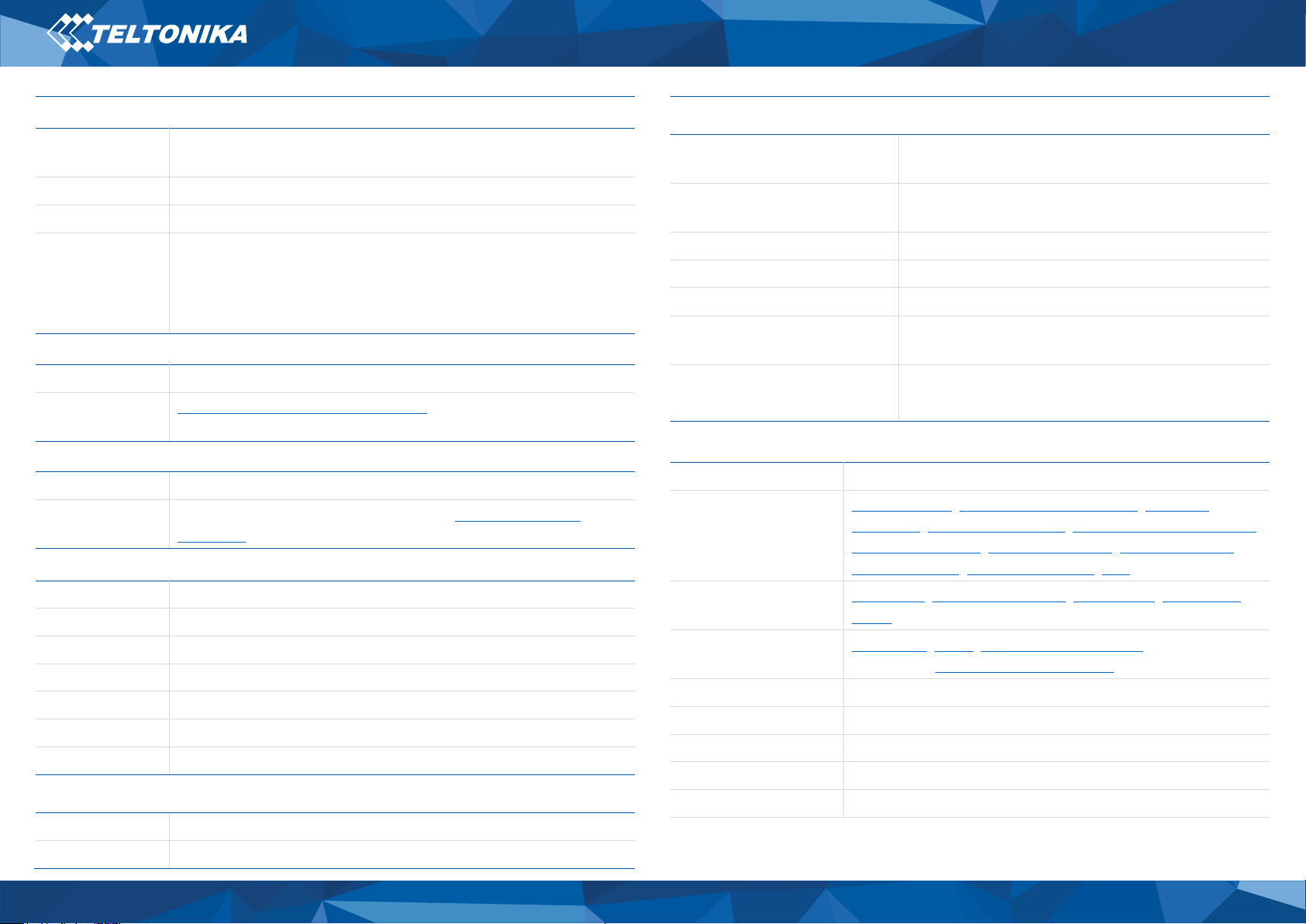
11
FMC001 |
Wiki
POWER
Input voltage
range 10 - 30 V DC with overvoltage protection
Back-up battery 170 mAh Li-Po battery 3.7 V (0.63 Wh)
Internal fuse 3A, 125V
Power
Consumption
GPRS: max 50 mA rms
Nominal with no load: average 35 mA rms
GPS sleep: average 12 mA
Deep Sleep: average 4.5 mA
BLUETOOTH
Specification 4.0 + LE
Supported
peripherals
Temperature and Humidity sensor, Inateck Barcode Scanner,
Universal BLE sensors support
OBD INTERFACE
Data K-Line, CAN Bus data
Data reading Up to 32 vehicle onboard parameters, 9 supported OBD
protocols
INTERFACE
Connection OBDII socket
GNSS antenna Internal High Gain
GSM antenna Internal High Gain
USB 2.0 Micro-USB
LED indication 2 status LED lights
SIM Micro-SIM
Memory 128MB internal flash memory
PHYSICAL SPECIFICATION
Dimensions 67,2 x 49,6 x 25 mm (L x W x H)
Weight 63 g
OPERATING ENVIRONMENT
Operating temperature
(without battery) -40 °C to +85 °C
Storage temperature
(without battery) -40 °C to +85 °C
Operating humidity 5% to 95% non-condensing
Ingress Protection Rating IP41
Battery charge temperature 0 °C to +45 °C
Battery discharge
temperature -20 °C to +60 °C
Battery storage temperature -20 °C to +45 °C for 1 month
-20 °C to +35 °C for 6 months
FEATURES
Sensors Accelerometer
Scenarios
Green Driving, Over Speeding detection, Jamming
detection, GNSS Fuel Counter, Excessive Idling detection,
Unplug detection, Towing detection, Crash detection,
Auto Geofence, Manual Geofence, Trip
Sleep modes GPS Sleep, Online Deep Sleep, Deep Sleep, Ultra Deep
Sleep
Configuration and
firmware update
FOTA Web, FOTA, Teltonika Configurator (USB,
Bluetooth), FMBT mobile application (Configuration)
SMS Configuration, Events, Debug
GPRS commands Configuration, Debug
Time Synchronization GPS, NITZ, NTP
Fuel monitoring OBDII
Ignition detection Accelerometer, External Power Voltage, Engine RPM
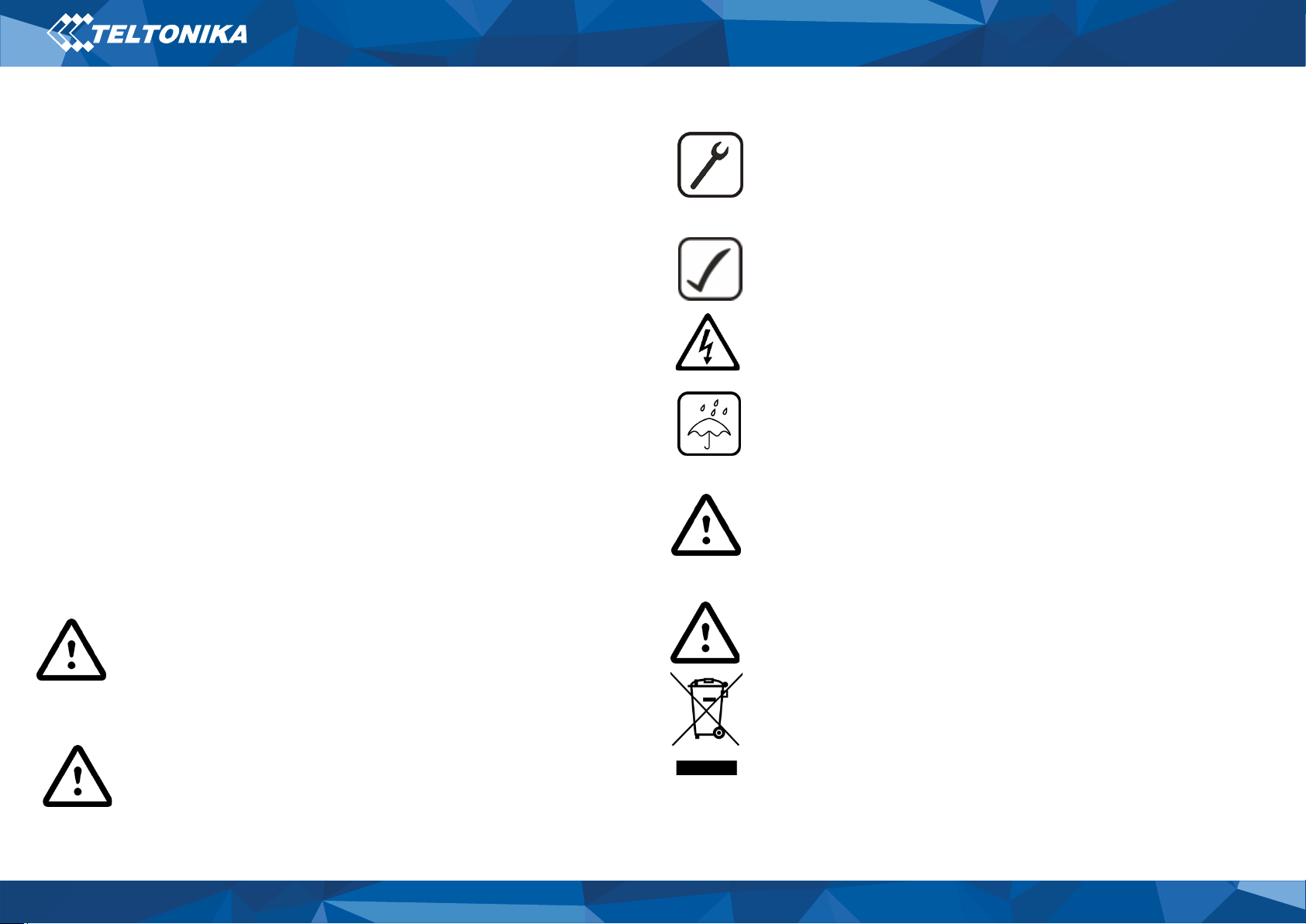
12
FMC001 |
Wiki
Safety information
This message contains information on how to operate FMC001 safely. By
following these requirements and recommendations, you will avoid
dangerous situations. You must read these instructions carefully and
follow them strictly before operating the device!
•The device uses SELV limited power source. The nominal voltage is
+12 V DC. The allowed voltage range is +10…+30 V DC.
•To avoid mechanical damage, it is advised to transport the device in
an impact-proof package. Before usage, the device should be placed
so that its LED indicators are visible. They show the status of device
operation.
•Before mounting device make sure that a ≥3A fuse is present on OBD
connector power supply.
•Before unmounting the device from vehicle, ignition MUST be OFF.
Do not disassemble the device. If the device is
damaged, the power supply cables are not
isolated
or the isolation is damaged, DO NOT
touch the device before unplugging the power
supply.
All wireless data transferring devices produce
interference that may affect other devices which
are placed nearby.
Please consult representatives of your vehicle
model regarding OBDII location on your vehicle. In
case you are not sure about proper connection,
please consult qualified personnel.
The programming must be performed using a PC
with autonomic power supply.
Installation and/or handling during a lightning
storm is prohibited.
The device is susceptible to water and humidity.
Teltonika is not responsible for any harm caused
by wrong cables used for connection between PC
and FMC001
WARNING! Do not use FMC001 device if it distracts
driver or causes inconvenience due to OBDII
placement. Device must not interfere with driver.
Battery should not be disposed of with general
household waste. Bring damaged or worn-out
batteries to your local recycling center or dispose
them to battery recycle bin found in stores.

13
FMC001 |
Wiki
Certification and Approvals
•FMC001 RoHS
This sign on the package means that it is
necessary to read the User ‘s Manual before
your start using the device. Full User ‘s
Manual version can be found in our Wiki.
This sign on the package means that all used
electronic and electric equipment should not
be mixed with general household waste.

14
FMC001 |
Wiki
Warranty
TELTONIKA guarantees its products to be free of any
manufacturing defects for a period of 24 months. With additional
agreement we can agree on a different warranty period, for more
detailed information please contact our sales manager.
Contact us teltonika.lt/company/contacts
All batteries carry a reduced 6 month warranty period.
If a product should fail within this specific warranty time, the
product can be:
•Repaired
•Replaced with a new product
•Replaced with an equivalent repaired product fulfilling the same
functionality
•TELTONIKA can also repair products that are out of warranty at
an agreed cost.
Warranty Disclaimer
TELTONIKA PRODUCTS ARE INTENDED TO BE USED BY PERSONS
WITH TRAINING AND EXPERIENCE. ANY OTHER USE RENDERS
THE LIMITED WARRANTIES EXPRESSED HEREIN AND ALL
IMPLIED WARRANTIES NULL AND VOID AND SAME ARE HEREBY
EXCLUDED. ALSO EXCLUDED FROM THIS LIMITED WARRANTY
ARE ANY AND ALL INCIDENTAL OR CONSEQUENTIAL DAMAGES
INCLUDING BUT NOT LIMITED TO, LOSS OF USE OR REVENUE,
LOSS OF TIME, INCONVENIENCE OR ANY OTHER ECONOMIC
LOSS.
More information can be found at teltonika.lt/warranty-repair
Table of contents
Other Teltonica GPS manuals