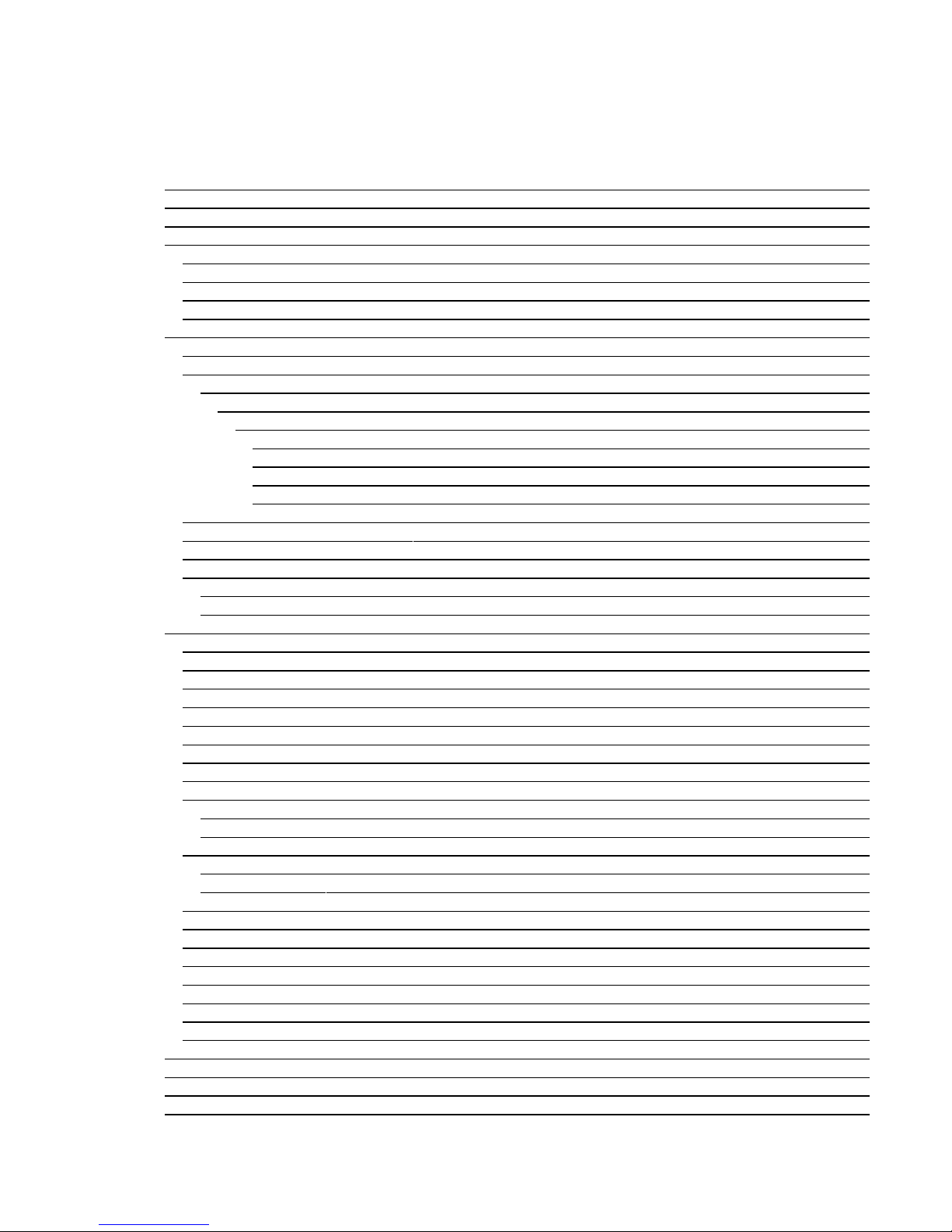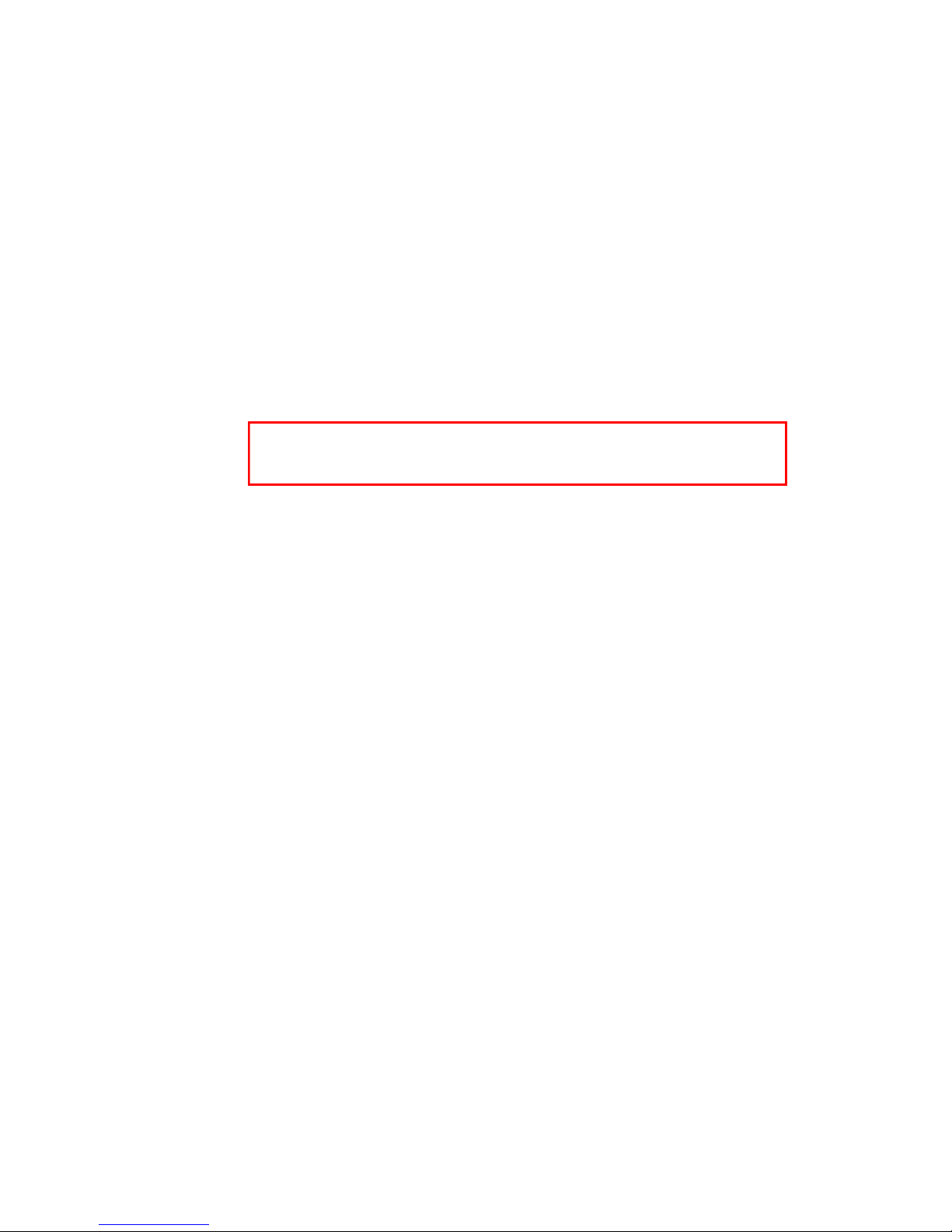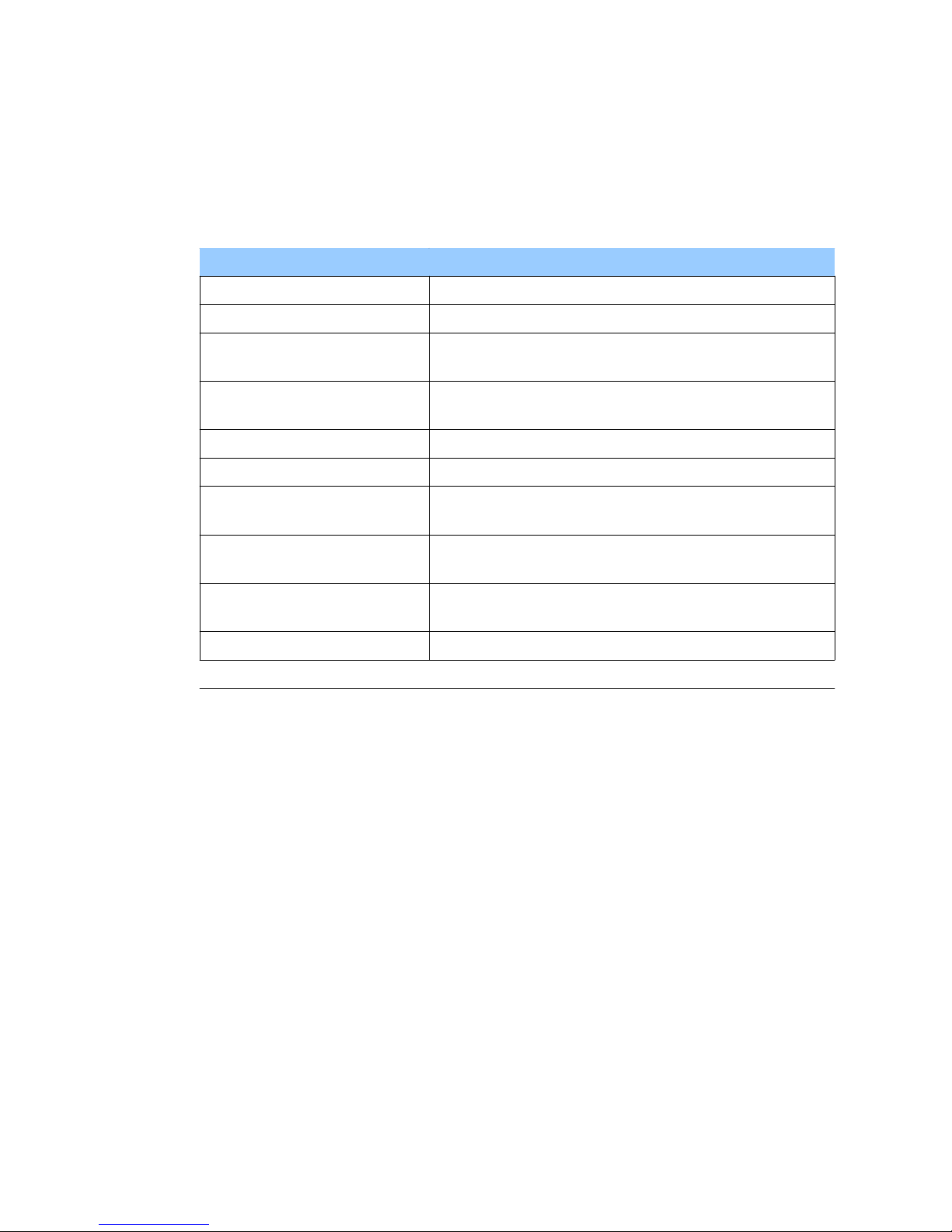Voice Fax User Manual
Table of Contents
TTENTION.....................................................................................................................................................5
GENER L S FETY REQUIREMENTS.........................................................................................................6
1 BOUT THE DOCUMENT ............................................................................................................................ 8
2 INTRODUCTION ............................................................................................................................................ 8
3 P CK GE CONTENTS ................................................................................................................................. 9
4 TECHNIC L CH R CTERISTCS ............................................................................................................... 9
4.1 Data Transfer ............................................................................................................................................ 9
4.2 Mechanical characteristics ...................................................................................................................... 10
4.3 Operating characteristics ........................................................................................................................ 10
4.4 Indication ................................................................................................................................................ 11
5 VOICE F X PREP R TION TO WORK .................................................................................................. 12
5.1 Connecting antenna and inserting SIM card .......................................................................................... 12
5.2 Devices connection to Voice Fax ........................................................................................................... 12
5.2.1 Trunk mode ................................................................................................................................... 14
5.2.1.1 Connecting phone or fax to Voice Fax .................................................................................... 14
5.2.1.1.1 Call examples ................................................................................................................... 15
5.2.1.1.1.1 Phone call from phone to a mobile phone ................................................................. 15
5.2.1.1.1.2 Phone call from mobile phone to phone .................................................................... 16
5.2.1.1.1.3 Sending Fax call from Voice Fax to a Voice Fax or PSTN Fax. .............................. 16
5.2.1.1.1.4 Receiving Fax call from PSTN or Voice Fax to Voice Fax ...................................... 16
5.3 Connecting Voice Fax to the PC ............................................................................................................ 19
5.4 Connection of the power supply ............................................................................................................. 20
5.5 THE ST RT .......................................................................................................................................... 21
5.6 Entering the PIN code ............................................................................................................................ 21
5.6.1 Manual PIN code entering ............................................................................................................... 21
5.6.2 utomatic PIN code entering .......................................................................................................... 21
6 Voice Fax Service menu ................................................................................................................................ 22
6.1 Interval Between Dial nd Connection ................................................................................................. 23
6.2 Prefix ...................................................................................................................................................... 23
6.3 GPRS Inactivity Timeout ...................................................................................................................... 24
6.4 Caller ID Display .................................................................................................................................. 24
6.5 Calling line identification restriction ..................................................................................................... 24
6.6 Call Duration Indicating Signal ............................................................................................................. 25
6.7 Changing Service menu password ......................................................................................................... 26
6.8 PIN Code Entering Control ................................................................................................................... 26
6.9 Prefix Blocking ...................................................................................................................................... 26
6.9.1 Entry Supplement ........................................................................................................................... 27
6.9.2 Delete Entry ..................................................................................................................................... 27
6.10 Number Blocking ................................................................................................................................. 28
6.10.1 Entry Supplement .......................................................................................................................... 28
6.10.2 Delete Entry ................................................................................................................................... 29
6.11 Set Number of Rings ........................................................................................................................... 29
6.12 Set number of tries ............................................................................................................................... 29
6.13 Set delay between retries ..................................................................................................................... 30
6.14 Turning on/off allways answer as fax .................................................................................................. 30
6.15 Turning on/off delete facsimile from memory after retries ................................................................. 31
6.16 Show incomming number of pages ..................................................................................................... 31
6.17 Baby Call function ............................................................................................................................. 32
6.18 Restore Default Settings ...................................................................................................................... 33
7 Manufacturer parameters .............................................................................................................................. 34
8 Table of Parameters ....................................................................................................................................... 35
9 CRONYMS ................................................................................................................................................. 36
10 TECHNIC L SUPPORT ............................................................................................................................. 36