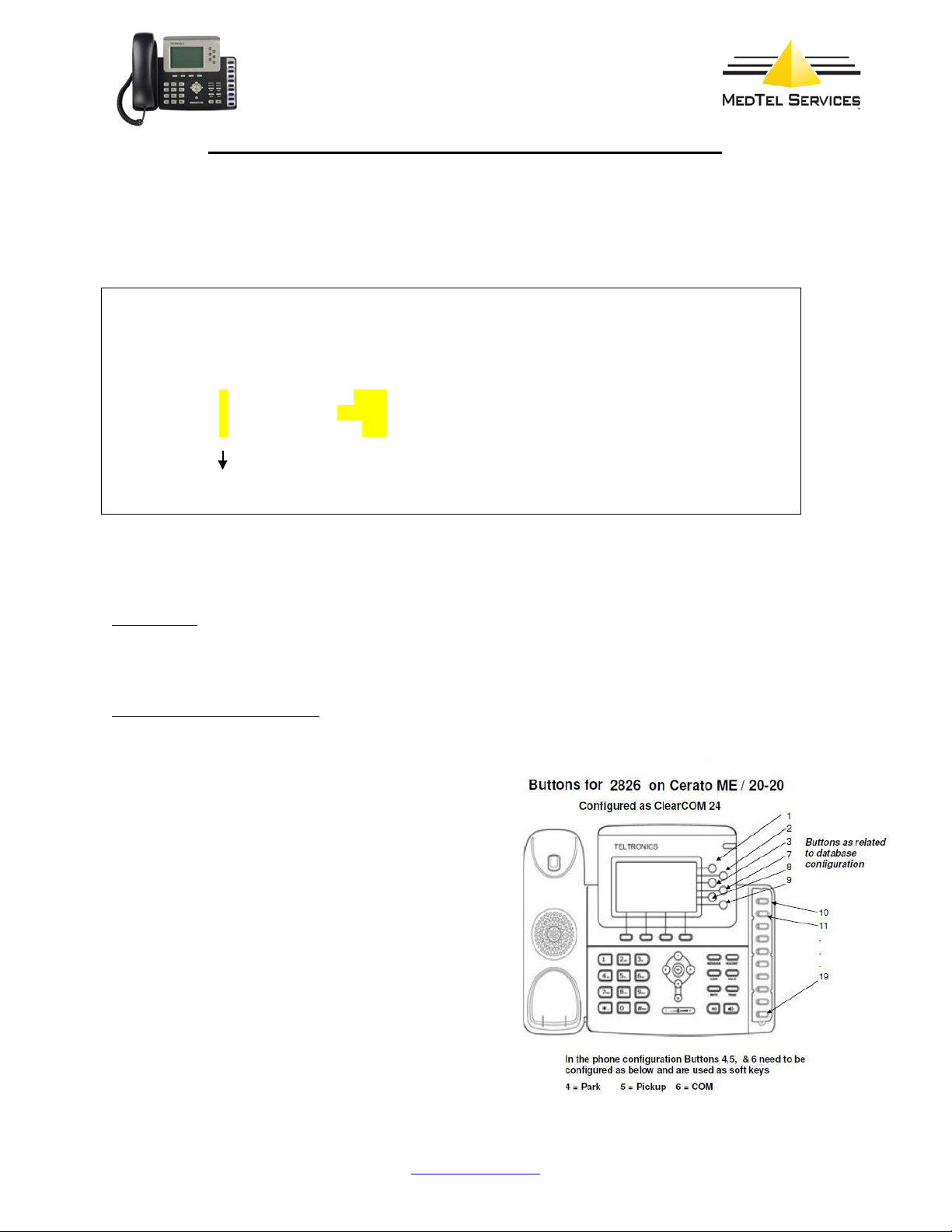
MedTel Services 2826 Endpoint Quick Setup Guide
Configuration on the 20-20 Database for the Arcata 2826 Phone
1. The phone should be configured as a CC-24 to be able to use all the Feature buttons on the phone.
2. The phone has 16 buttons instead of 24; the system also uses 3 softkeys (see example below). If more buttons are required,
you can use the ClearCom BEM option (BEM for the 2826 Phone) and you will be able to use up to 48 buttons.
3. When configuring the CC-24 on the 20-20 database, make sure that Feature key Positions 4, 5, and 6 are configured as
show below. The phone uses these soft keys to perform PARK, PICKUP and COM.
•NOTE: These soft keys do not appear physically on the phone – See Illustration below:
4. The Feature Class assigned to the 2826 phone must have the “Extension Status Inquiry” set to YES.
5. Connect the special cable (RJ11 to RJ45) provided with the 2826 Phone to the PC port on the back of the Phone and the
other end (RJ11) to the connection coming from an HDLU2. This will power up the phone.
6. When connecting the 2826 to an HDLU2 or HLDU card, the phone takes its power directly from the HDLU2 or HDLU card.
Don’t connect the phone to any other power supply like POE or external power supply, this might overload and damage the
phone.
7. Let the phone boot, and thenverify the CCDIG Firmware Version loaded on your phone. Press the Menu soft key followed by
the digit 2. The loaded version can be either 4.3.3:234:CCDig or 5.0.1:2091:CCDig.
8. Now you can proceed to use the phone as a ClearCom 24.
Additional Configuration Notes
1. The Arcata 2826 can be also configured on a HDLU card if the 20-20 switch is running release 4.1.3 or above.
2. Make sure the “Line Type” field on the phone matches the card type the phone is connected to. By default the “Line Type” is
set to HDLU2.
•Press MENU soft key
•Select "Modify settings" (option 3 down the list)
•Select "Phone Options" (option 3 down the list)
•Set "Line type" (option 3 down the list) to HDLU2 or HDLU
(Must match the card the phone is being connected to)
•Press OK to go back.
•Press SAVE
•Press SAVE again to reboot the phone.
Note: Leave Option (4) Switch Dwld = Disable.
Feature key (or command) [END]...?
Position Ext/Fea IBT Type DSEQ/DSS String
-------- ------------ --- ---- ---------------
2 ------------ --- ---- ---------------
3 ------------ --- ---- ---------------
4PARK --- ---- ---------------
5PICKUP --- ---- ---------------
6COM --- ---- ---------------
7 ------------ --- ---- ---------------
24 ------------ --- ---- ---------------
Feature key (or command) [END]...?
MedTel Services, LLC
2511 Corporate Way
Palmetto, Florida USA 34221
www.medtelservices.com