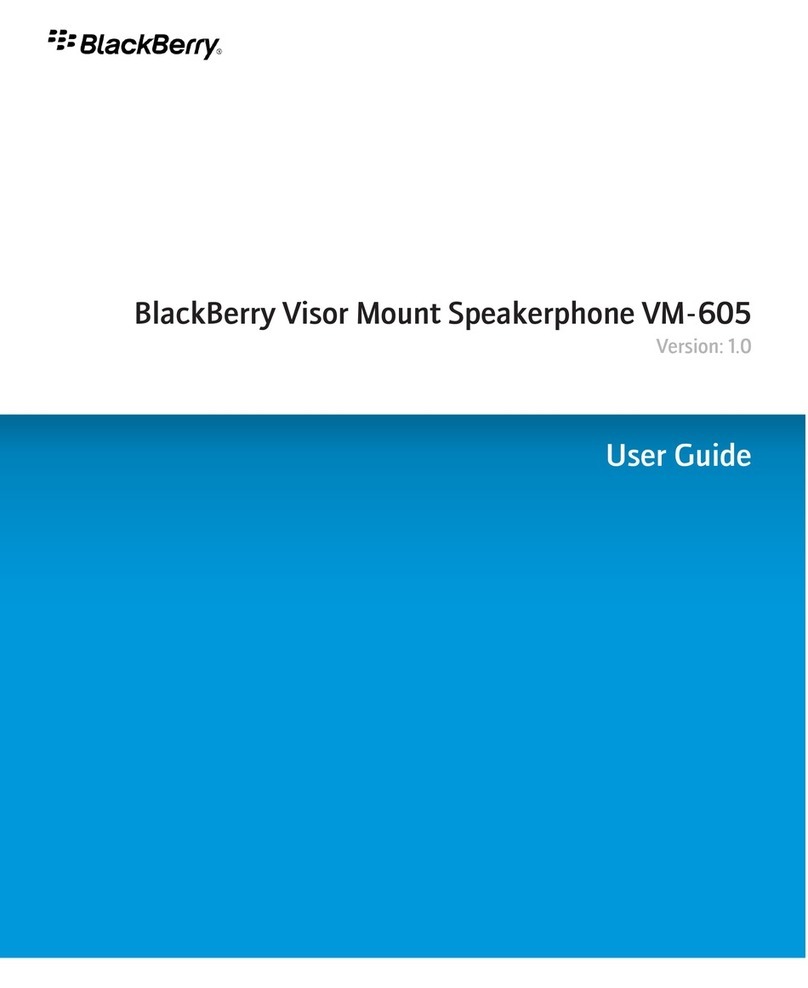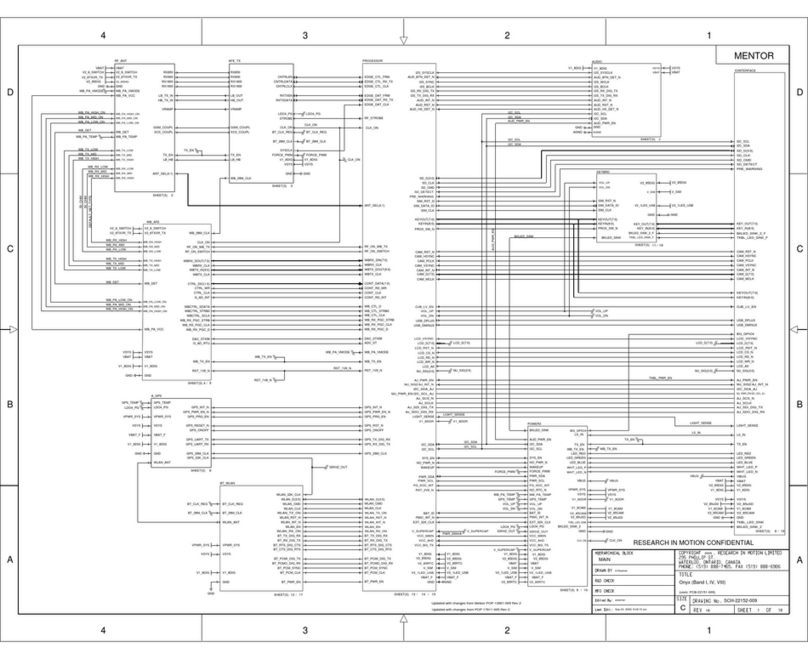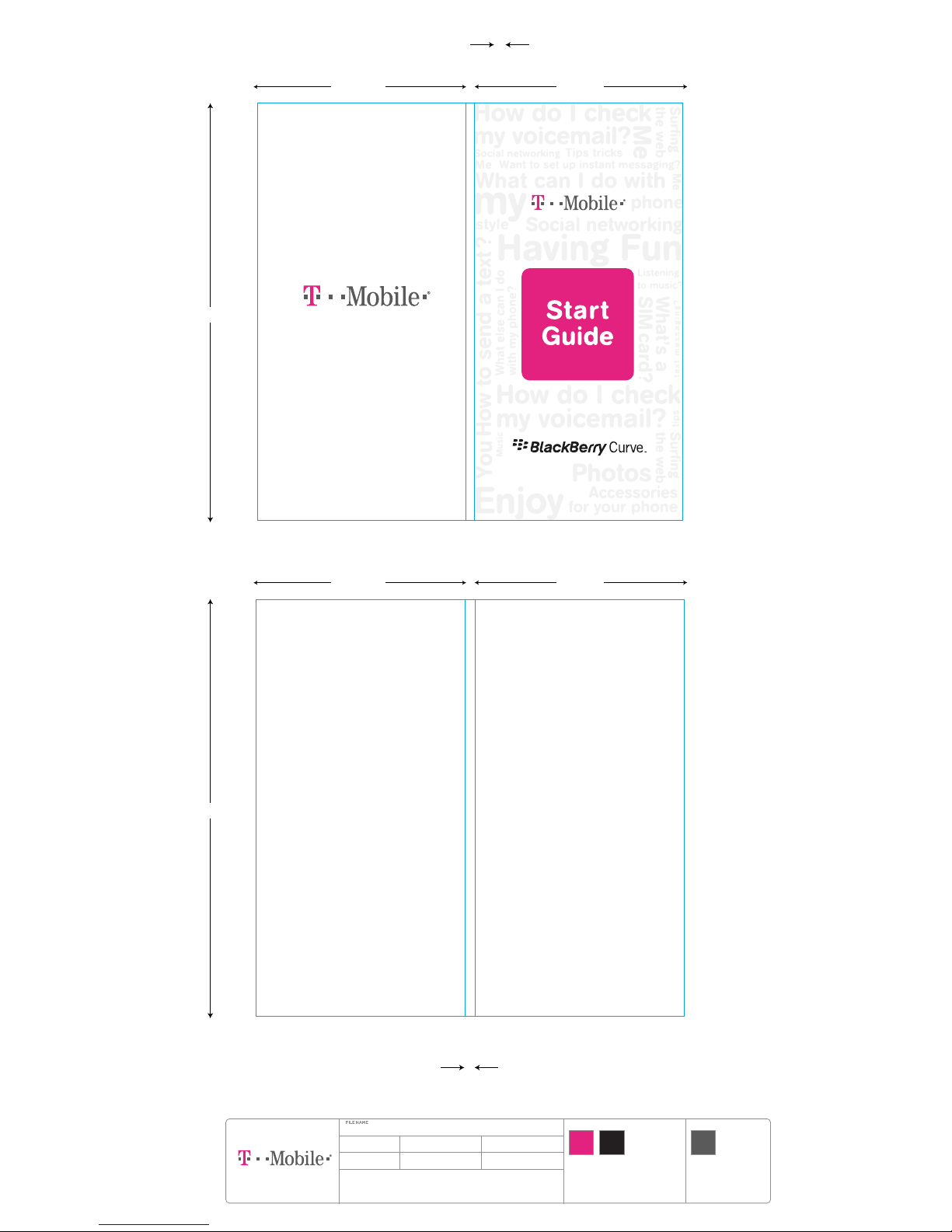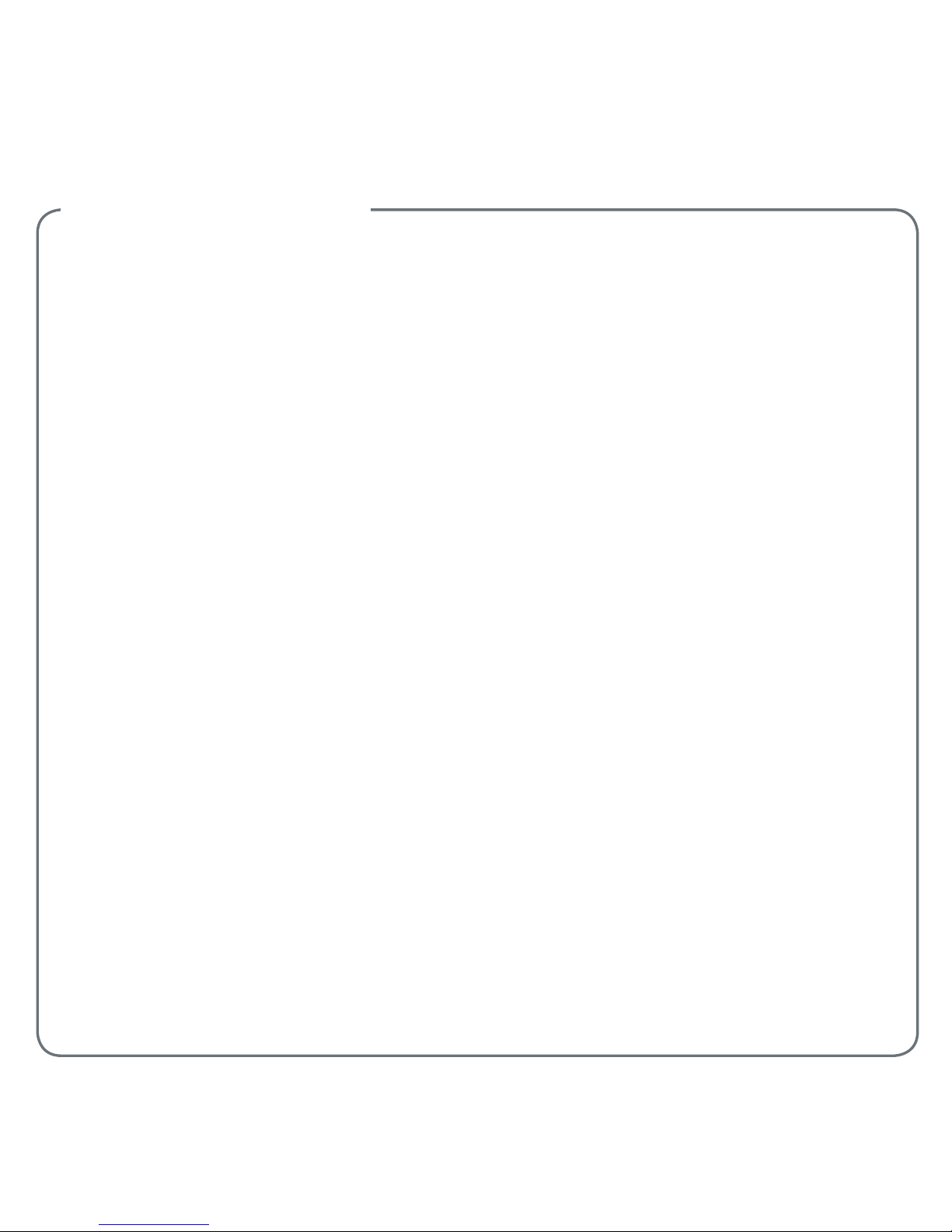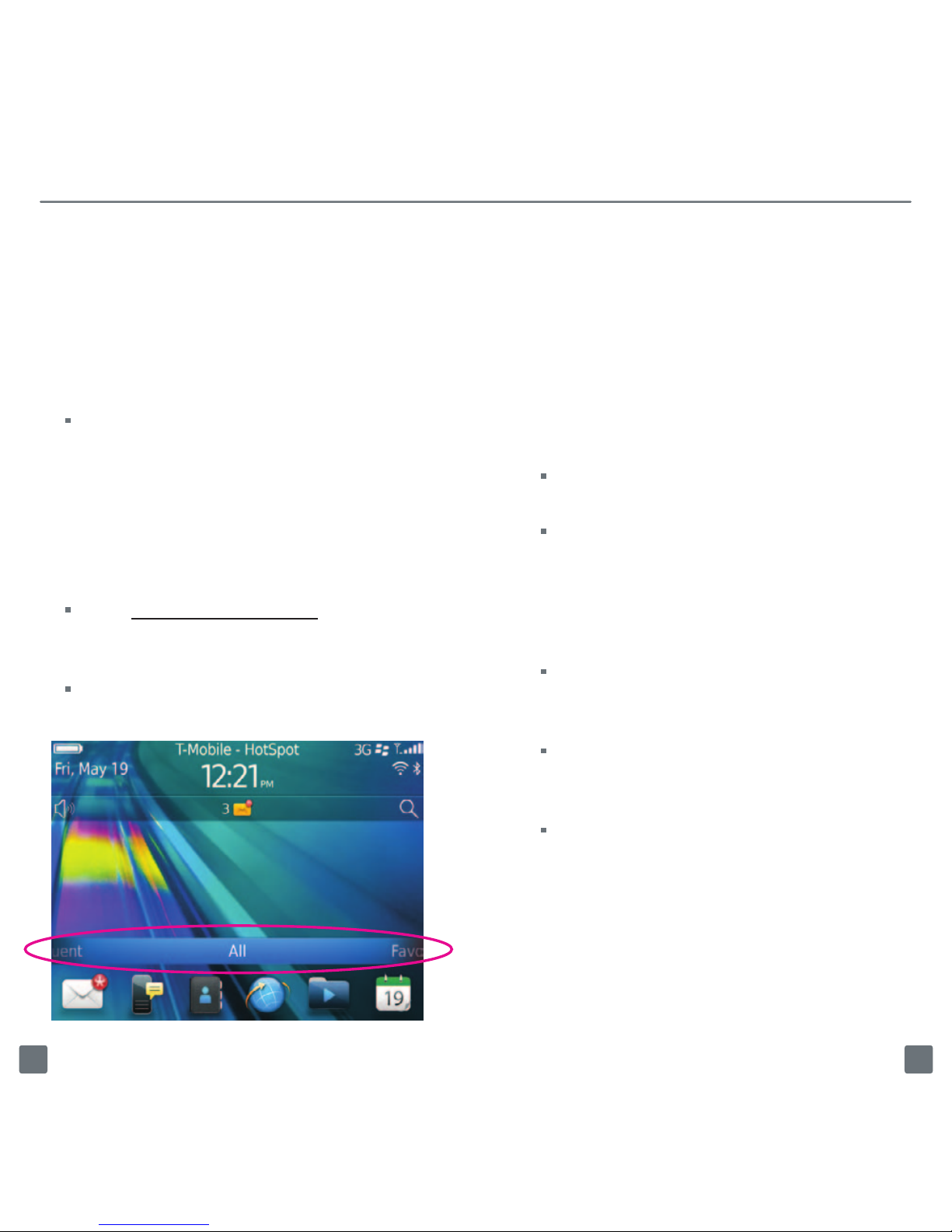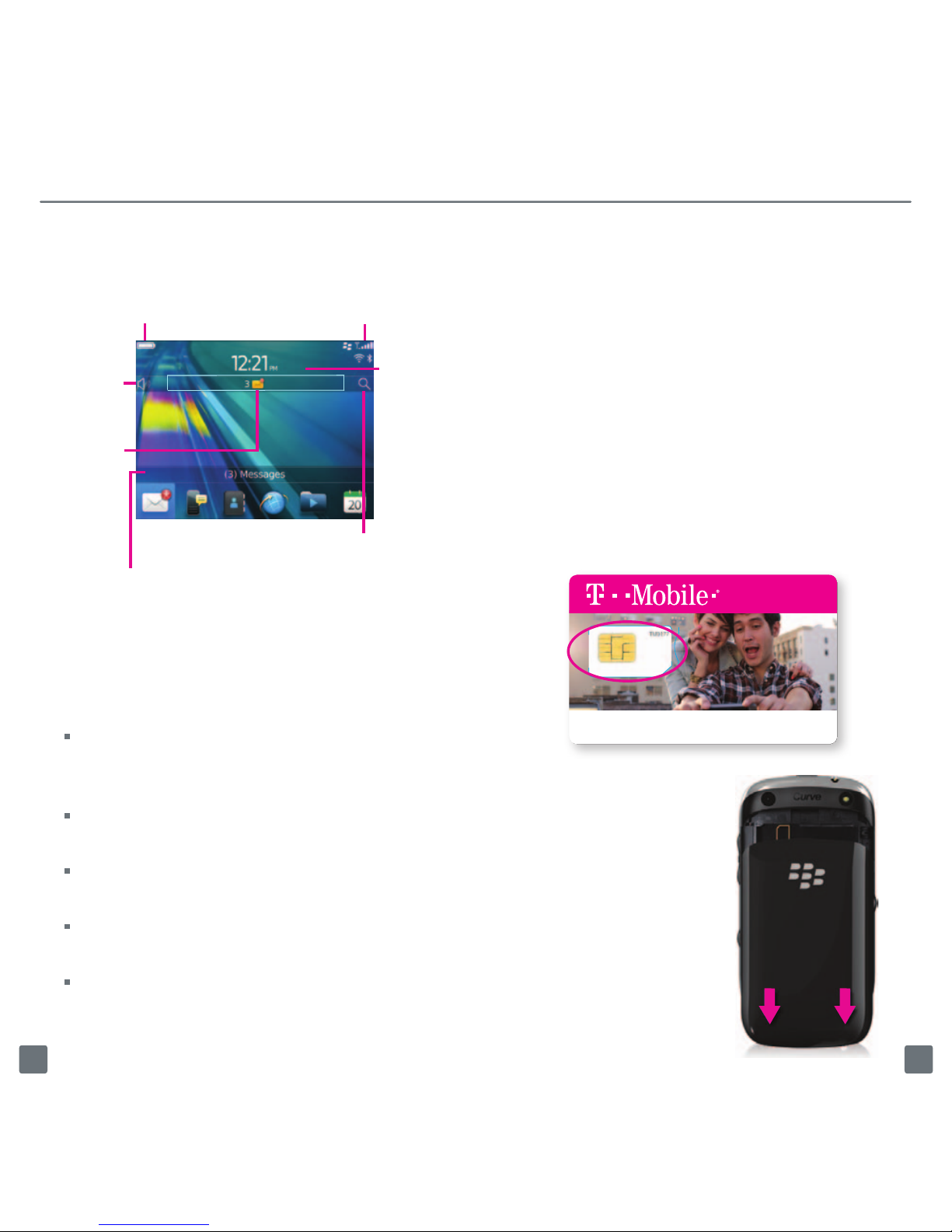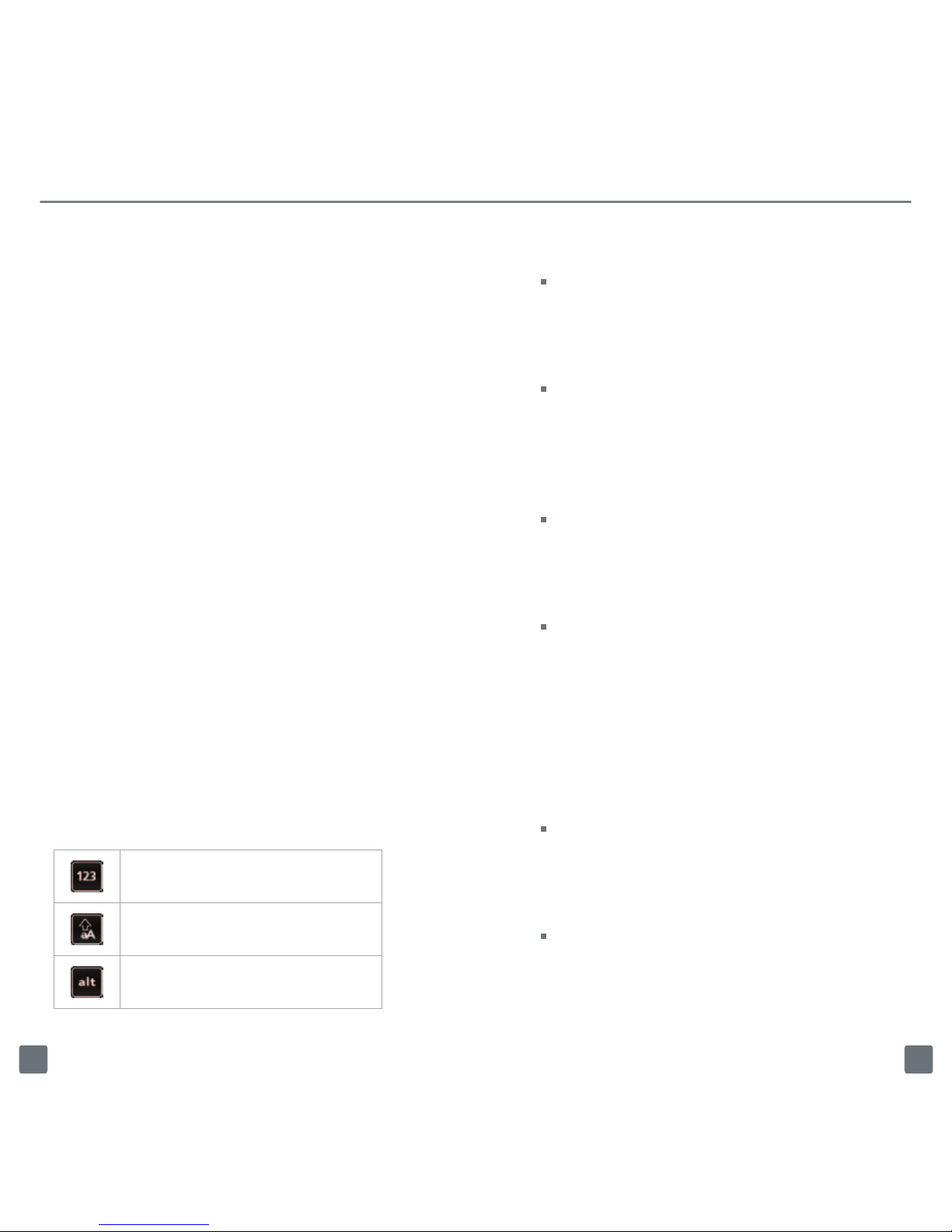OVERVIEW
This guide provides you with important
information you need to get started.
If you need additional information
on features and services, please
select one of these helpful options:
Use My Account to view your
balance, make a payment or
view help content.
To access:
1. On the Home screen, select All.
2. Select T-Mobile My Account.
3. Select I agree.
Visit www.T-Mobile.com to view
your user guide and additional
online help.
On the Home screen, select All and
then select Help.
SERVICE ACTIVATION
If you are a new T-Mobile®customer and
your service has not been activated, simply
call Customer Care at 1-800-937-8997
from your landline phone and a T-Mobile
Activations representative will assist you.
You will need the following information
when activating service:
Service Agreement and agent
code on your Agreement
Your name, home address, home
phone, and billing address
Note: For business and government
accounts, please provide the name
of your company or government
agency, address, and tax ID.
Your Social Security number, current
driver’s license number, and date of
birth for credit check purposes
Your choice of T-Mobile rate plan
and services (see www.t-mobile.
com for latest plan information)
SIM serial number and IMEI number
(located on the box bar code label)
By activating service, you acknowledge that
you have read, understand, and agree to be
bound by each of T-Mobile’s Terms and
Conditions and your Service Agreement.
21