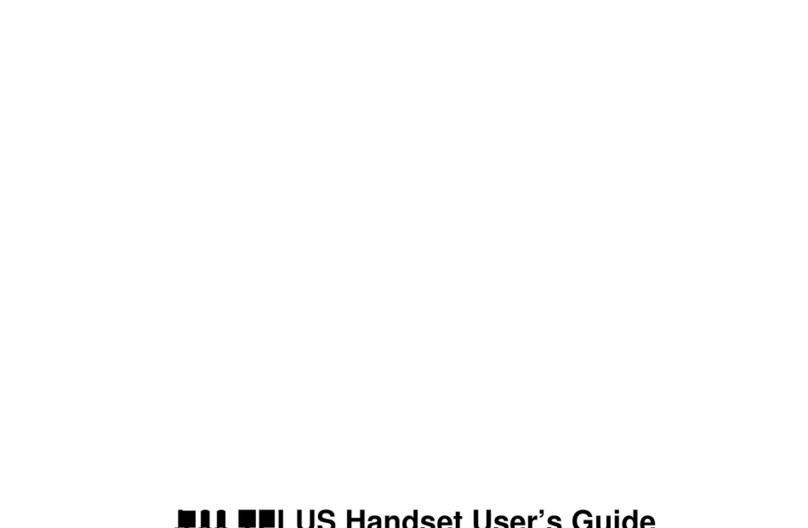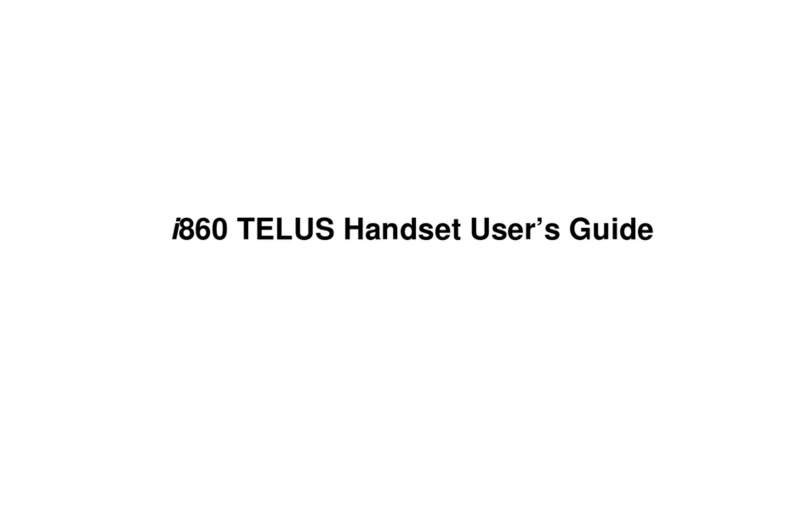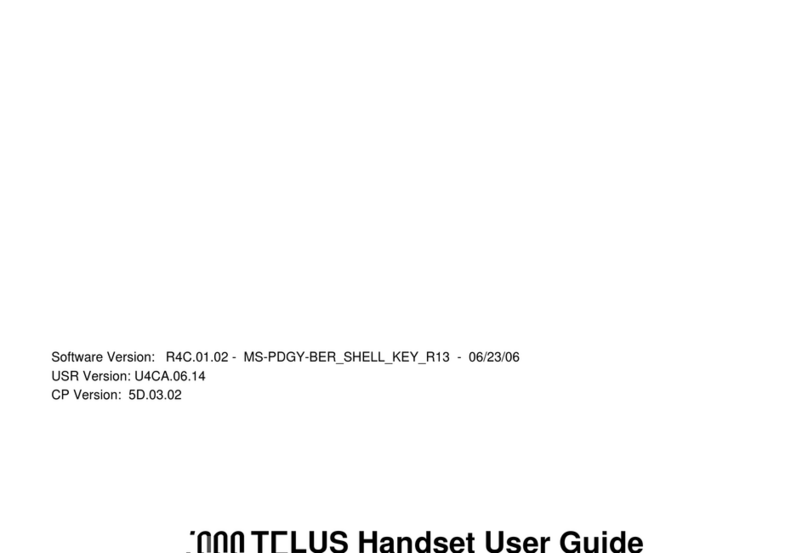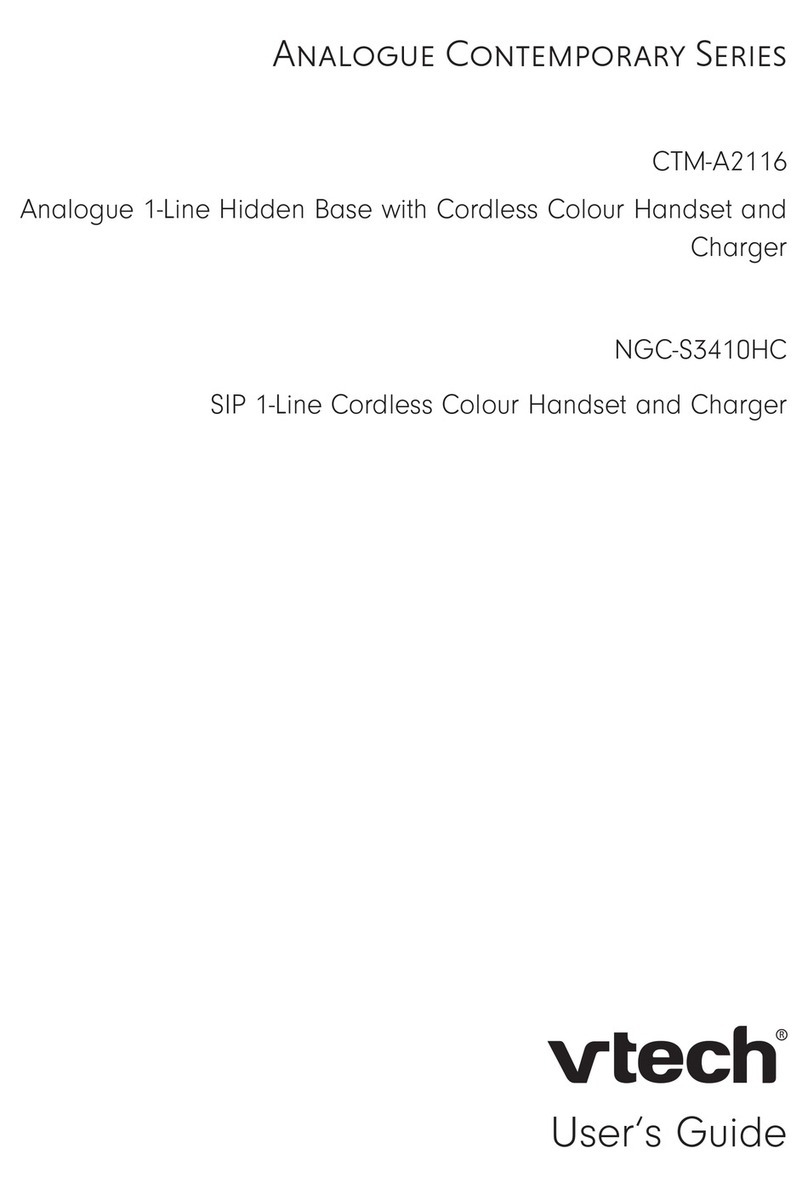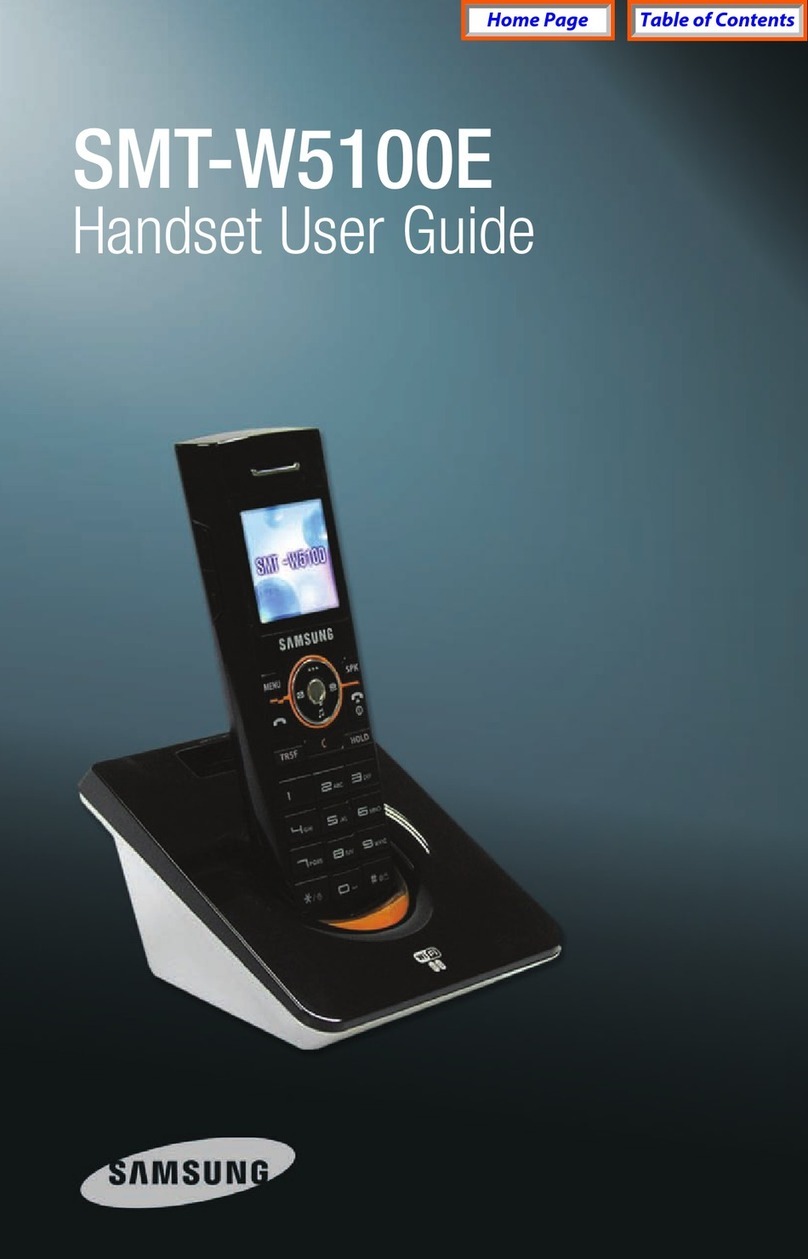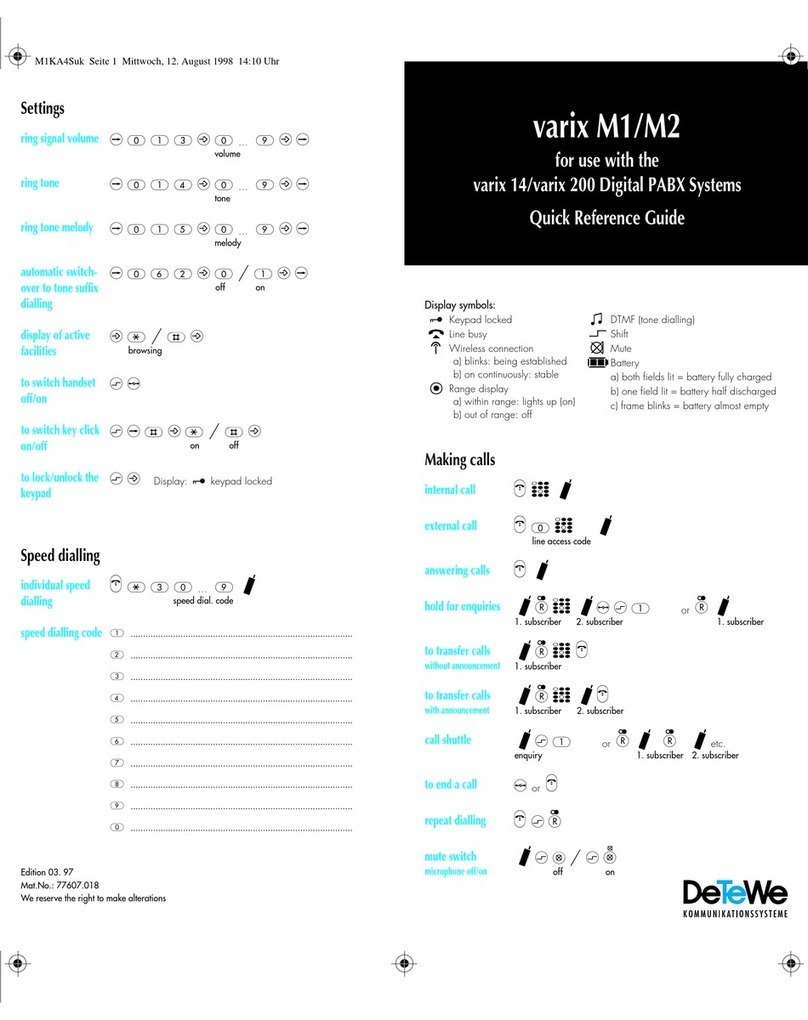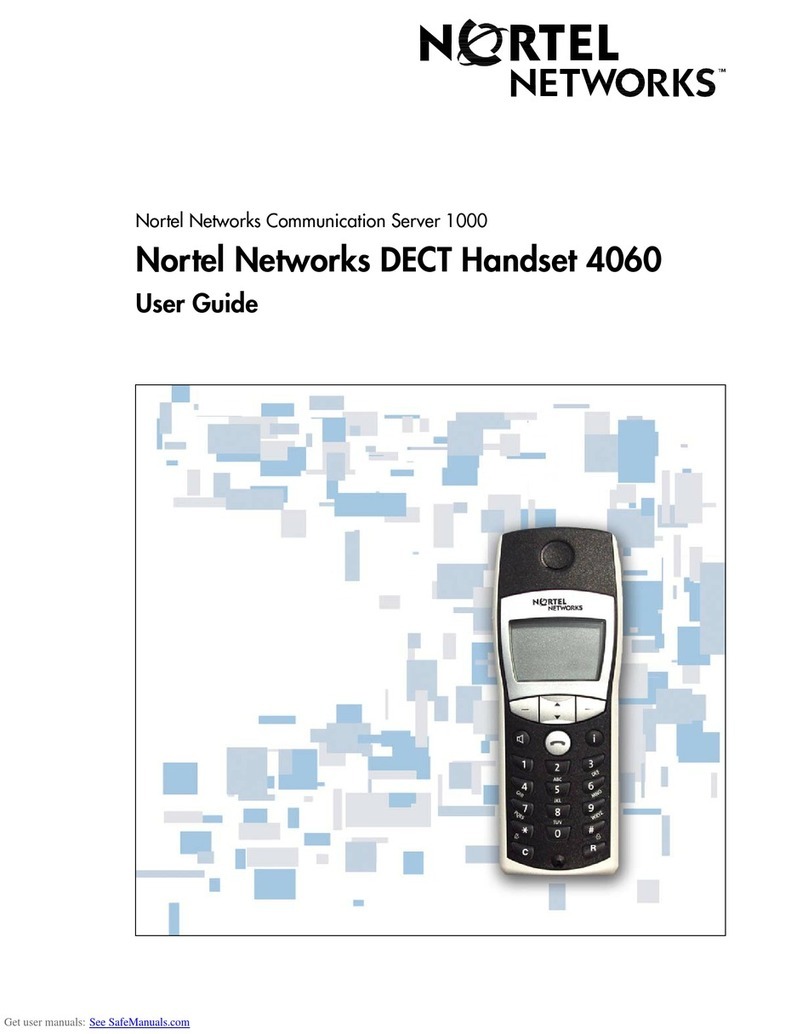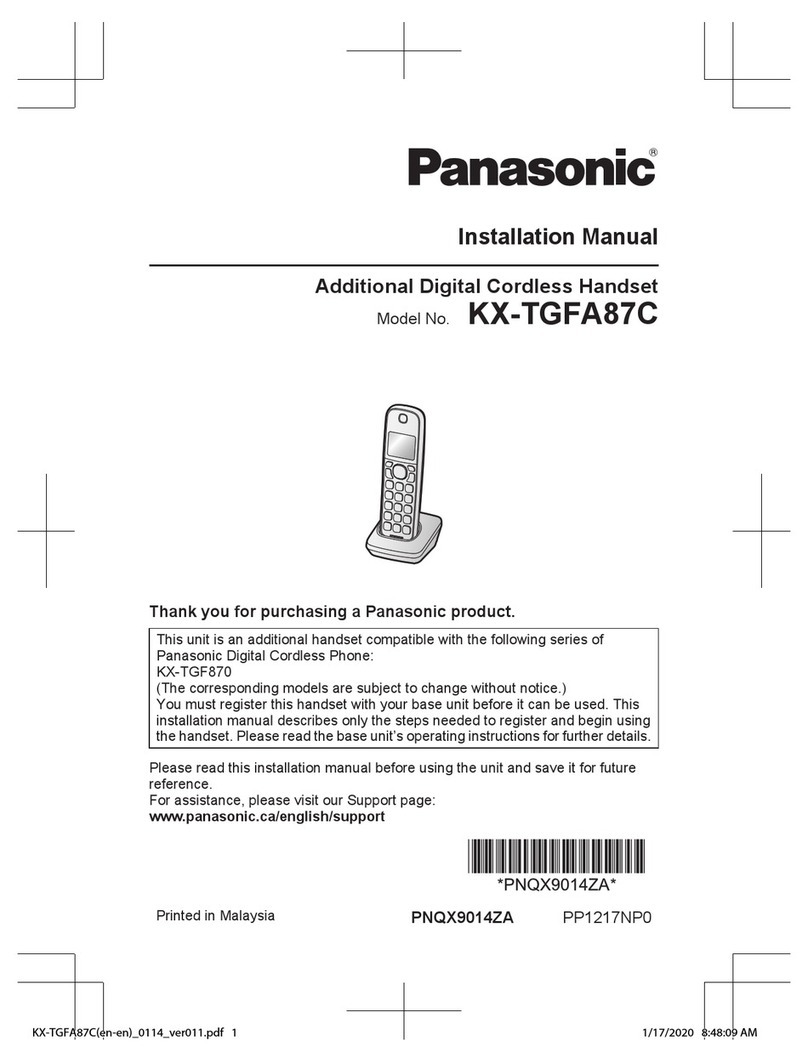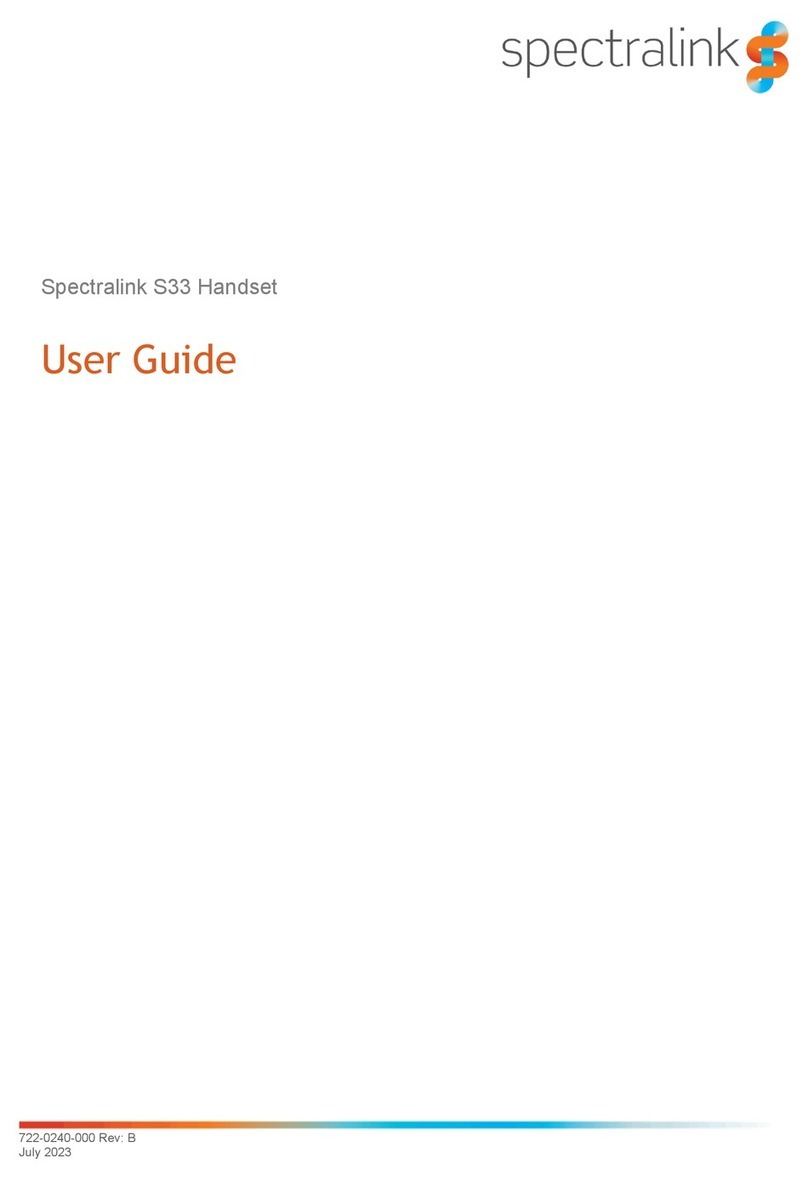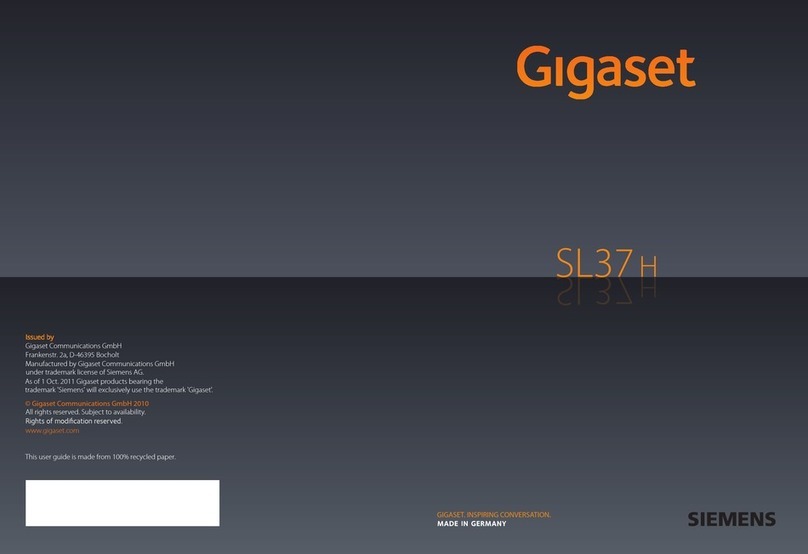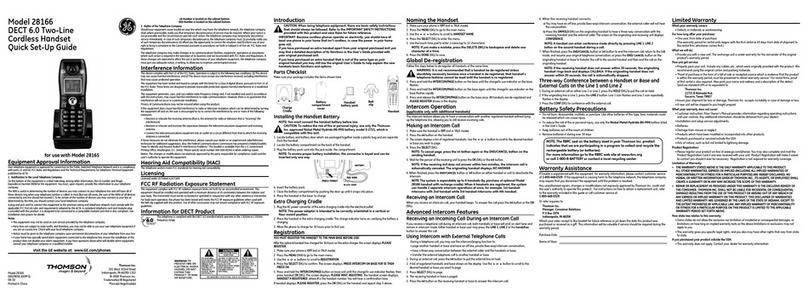TELUS i880 User manual
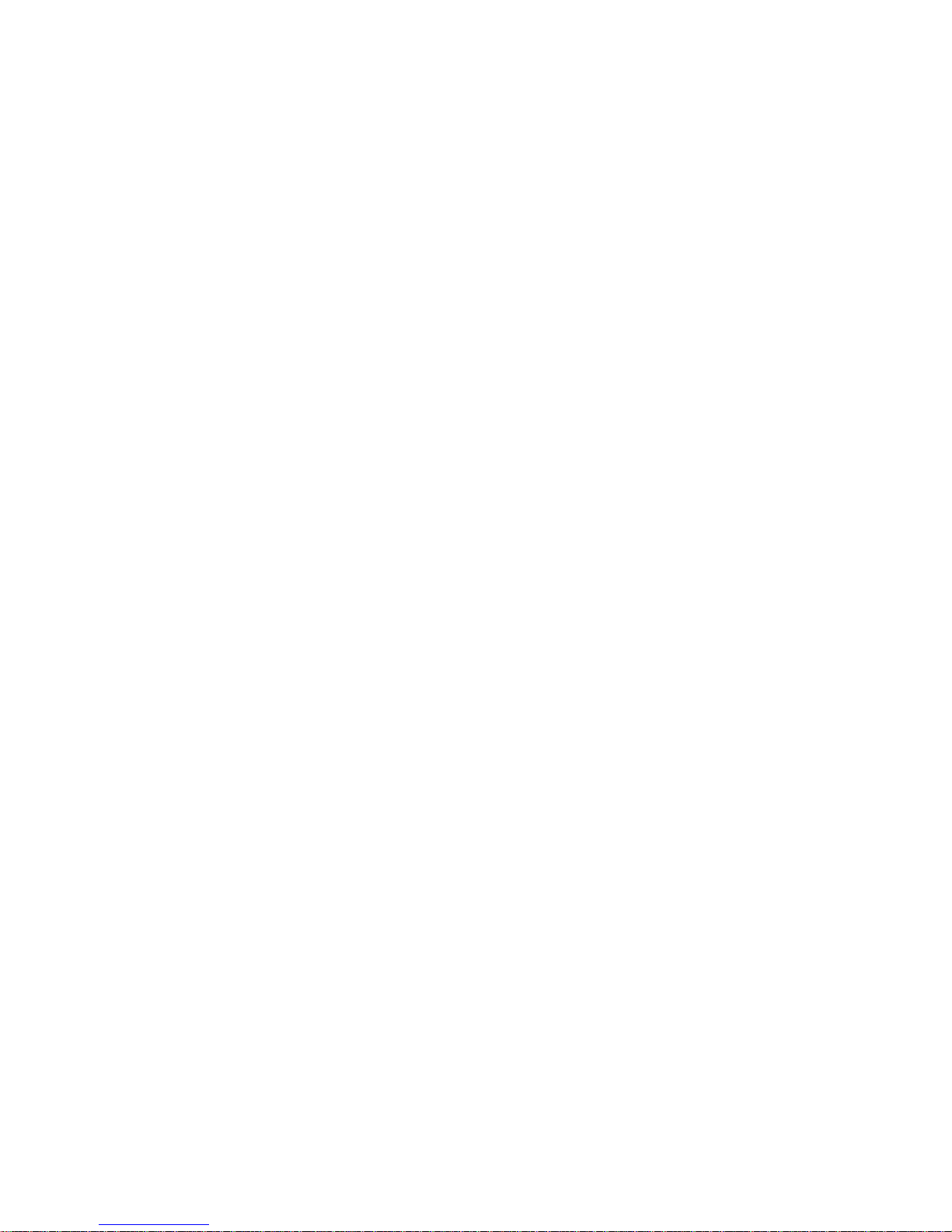
i880 TELUS Handset User’s Guide
@NVN5373A@
NVN5373A

i
Contents
Getting Started........................................... 1
Battery...............................................................3
Activating your Mike Account............................6
Powering On and Off.........................................7
Finding Your Phone Number and Private ID.....7
Handset Basics .................................................8
Locating Your SIM Card..................................12
SIM Card Security...........................................12
Memory Card Slot ...........................................17
Antenna...........................................................17
Accessories.....................................................18
For More Information.......................................18
Mike’s Direct Connect Service ............... 19
Call Alerts........................................................21
Using the Call Alert Queue..............................21
One-to-Many Group Calls ...............................22
Mike’s Talk AroundTM....................................... 24
Channels and Codes.......................................25
Private Mike’s Talk Around Calls.....................27
Making Emergency Calls while in Mike’s Talk
AroundTM Mode.........................................28
Setup Options .................................................28
Making Phone Calls .................................30
Receiving Phone Calls....................................30
Call Icons ........................................................31
Entering the Number to Call............................31
Missed Phone Calls ........................................33
Using Mute......................................................34
Making Emergency Phone Calls.....................34
Recent Calls..............................................36
Viewing the Recent Calls List..........................36
Calls and Call Alerts........................................36
PTV Items in Private Calls ..............................37
Contact Information From Other Handsets .....38
Storing Items to Contacts................................39
Deleting Items.................................................40
Making Calls From the Recent Calls List ........40
Contacts....................................................42
Accessing Contacts.........................................43
Creating Entries ..............................................43

ii
Storing Numbers Quickly.................................45
Editing Entries.................................................46
Viewing Entries................................................46
Deleting Entries...............................................48
Checking Capacity ..........................................49
Creating Pauses and Waits.............................49
Advanced Calling Features..................... 51
Call Waiting.....................................................51
Switching Between Calls.................................51
Putting a Call on Hold......................................52
Call Forwarding...............................................52
Forwarding All Calls ........................................52
Turning Off Call Forwarding............................53
Forwarding Missed Calls.................................53
Calling 2 People..............................................54
Creating Pauses and Waits While Dialing.......55
Making International Calls...............................55
Setting Flip Actions..........................................55
Call Timers......................................................56
Entering Text............................................ 57
Using Word Mode............................................57
Special Function Keys.....................................58
Message Center........................................60
Accessing the Message Center ......................60
Message Center Options ................................60
Receiving Messages.......................................61
Message Notifications.....................................61
Voice Mail........................................................62
Advanced Voice Mail with Fax ........................62
Net Alerts ........................................................63
Text and Numeric Messages...................64
Receiving a Message......................................64
Reading from the Message Center .................64
Creating and Sending Messages....................65
Quick Notes.....................................................66
Drafts...............................................................67
Text Outbox.....................................................67
Sorting Messages ...........................................69
Managing Memory ..........................................69
Multimedia Messages ..............................71
Navigating the MMS Inbox, Drafts Folder, and
Outbox........................................................71
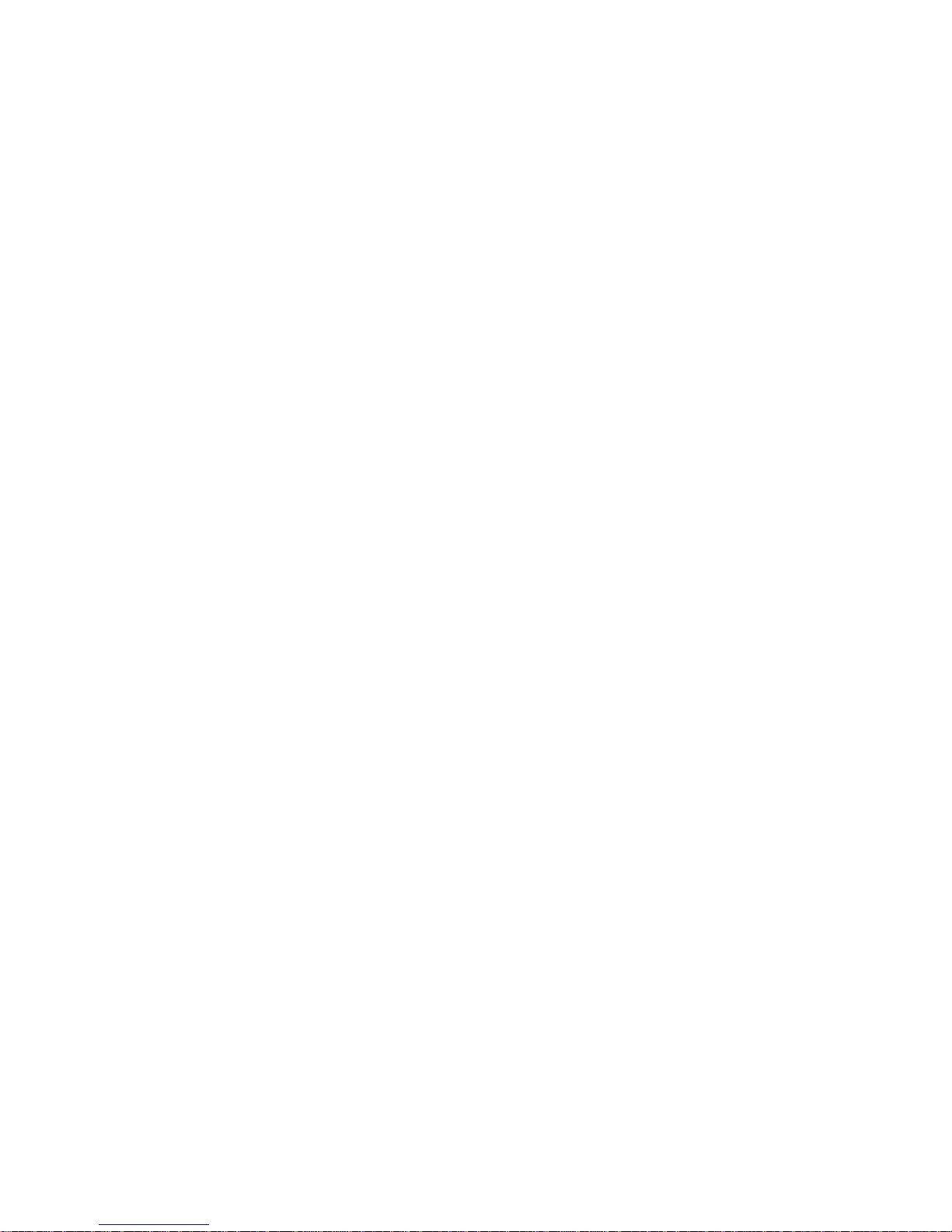
iii
Creating and Sending Messages....................71
Drafts...............................................................81
MMS Outbox ...................................................82
Receiving a Message......................................83
Navigating a Message.....................................84
Viewing Received Messages
From the Message Center..........................85
Actions for Received Messages......................86
Message Transmission ...................................90
Customizing MMS...........................................90
Managing Memory...........................................93
Mike’s Wireless Web Services................ 94
Launching the Microbrowser...........................94
Navigating the Microbrowser...........................94
Accessing the Browser Menu..........................94
Ending the Microbrowser Session...................95
Using Your Handset as a Modem ...................95
Using PTV Features................................. 97
PTV Icons........................................................97
Send Pictures..................................................98
Send Datebook Events..................................101
Send My Info.................................................104
Send Contact Information .............................106
PT Manager.............................................108
Accessing PTV Features
From PT Manager.....................................108
Turning PTV Features On and Off ................108
Setting One Touch PTT ................................108
Setting My Info Sending Option ....................110
My Info.....................................................111
Viewing My Info.............................................111
Editing My Info ..............................................111
Setting Sending Options ...............................112
Camera ....................................................113
Accessing the Camera..................................113
Taking Pictures .............................................113
More Actions for Captured Pictures ..............115
Recording Videos..........................................116
Changing Storage Preference.......................117
Accessing the Media Center .........................118
Customizing the Camera...............................118
Managing Memory ........................................119
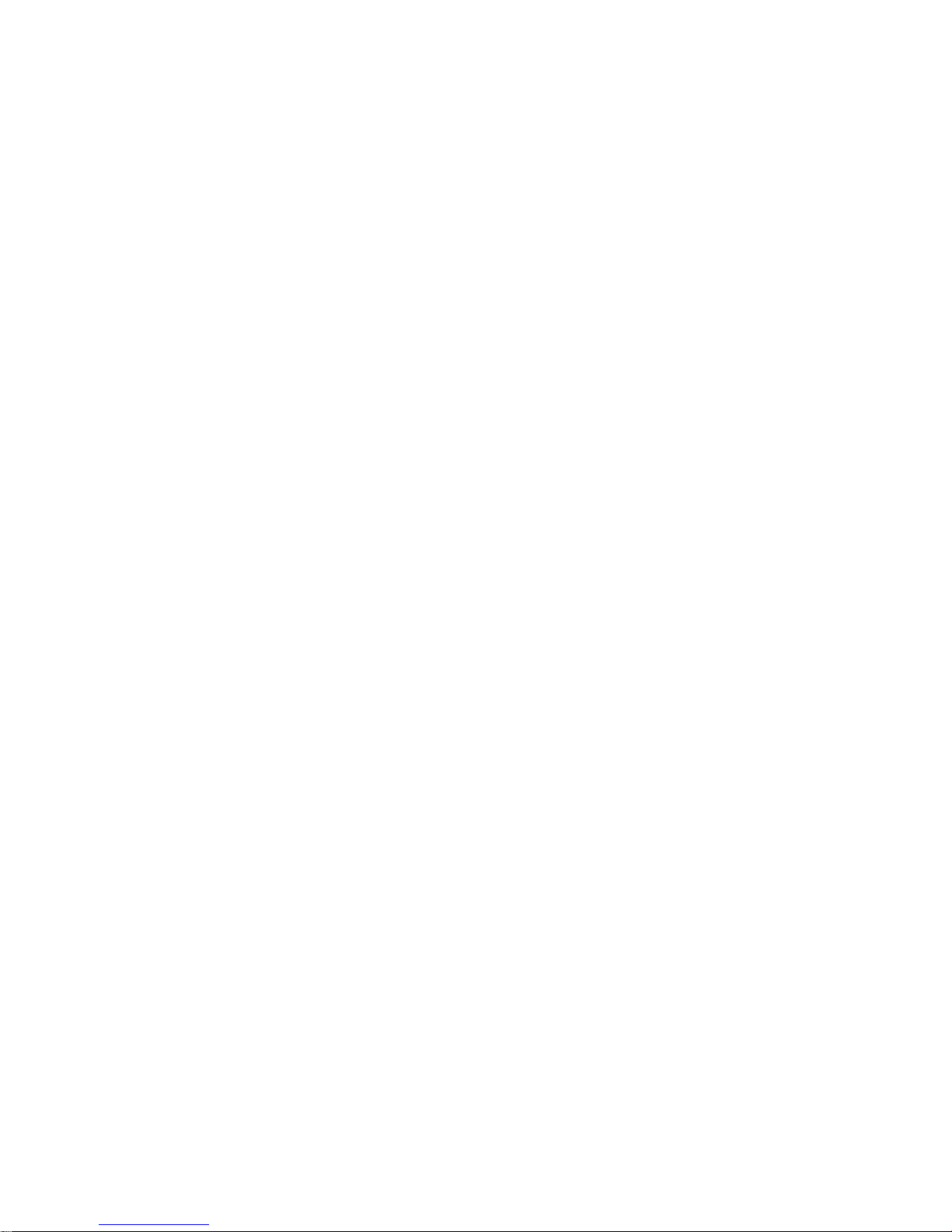
iv
Media Center.......................................... 120
Viewing the Media Center.............................121
Forward Locked Items...................................122
DRM Items ....................................................123
Pictures .........................................................123
Videos ...........................................................124
Audio Recordings..........................................125
Renaming Items............................................126
Locking Items................................................126
Deleting Items ...............................................126
Accessing the Camera..................................127
Accessing the Audio Player...........................127
Copying and Moving Items............................127
Changing Storage Preference.......................128
Managing Memory.........................................128
Audio Player........................................... 129
Playing Audio Files with the Flip Closed .......129
Playing Audio Files with the Flip Open..........130
Adjusting the Volume ....................................131
How Your Audio Files Are Organized............131
Playing Music While Files Are Loading.........132
Searching By First Letter...............................132
Playing a List and Using Repeat and Shuffle132
Working With Playlists...................................133
Working With Podcast...................................136
Deleting Audio Files ......................................139
DRM Items ....................................................139
Setting Audio and Visual Options..................140
Memory Card ..........................................141
Ensuring Files on a Memory Card Are
Compatible With Your Handset ................141
Using a Memory Card With Your Handset....144
Using the USB Mass Storage Feature..........146
Memory Cards Compatible With Your Handset ..
148
Ring Tones..............................................149
Setting Your Handset to Vibrate....................149
Assigning Ring Tones to Contacts................150
Ring and Vibrate ...........................................150
Viewing Ring Tone Assignments ..................151
Managing Memory ........................................151
Deleting Custom Ring Tones ........................151

v
Datebook ................................................ 152
Viewing Datebook .........................................152
Creating Events.............................................153
Editing Events ...............................................155
Deleting Events.............................................155
Receiving Reminders....................................156
Making Calls From Datebook and Datebook
Reminders ................................................156
Customizing Datebook Setup........................157
Java Applications.................................. 159
Installing Applications....................................159
Running Applications.....................................159
Suspending Applications...............................159
Resuming Applications..................................160
Ending Applications.......................................160
Deleting Applications.....................................160
Managing Memory.........................................160
Storing Java Applications on the Memory Card..
161
Shortcuts on the Main Menu .........................162
Java Applications and GPS Enabled.............162
Bluetooth®..............................................166
Understanding Bluetooth®Access Settings..166
Setting Your Handset for Bluetooth®................. 167
Accessing Bluetooth®...................................168
Making a Bluetooth®Connection..................168
Setting Device Details...................................171
Sending Contacts, Datebook Events, and Media
Center Items.............................................172
Receiving Items.............................................173
Digital Rights Management ...................175
Installing Items..............................................175
Understanding DRM Status Icons.................175
Sharing Items................................................175
Managing DRM Items ...................................176
GPS Enabled...........................................178
IMPORTANT: Things to Keep in Mind ..........178
Making an Emergency Call ...........................179
Viewing Your Approximate Location.............180
Enhancing GPS Performance.......................181
Updating Satellite Almanac Data ..................182
Setting Privacy Options.................................183
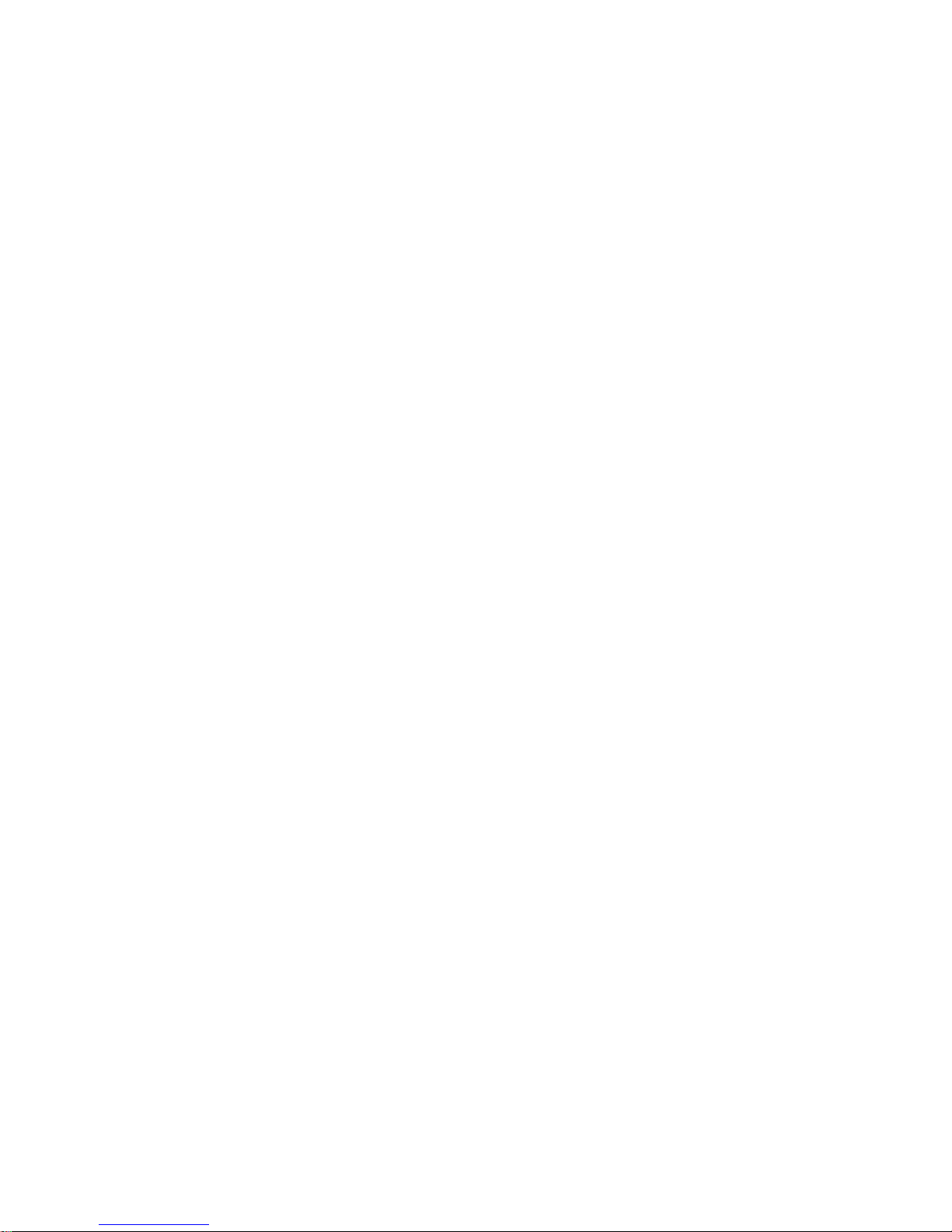
vi
Using GPS with Map Software......................184
Voice Records........................................ 187
Creating Voice Records ................................187
Playing Voice Records..................................187
Labeling Voice Records ................................187
Viewing Voice Records .................................187
Locking Voice Records..................................188
Deleting Voice Records.................................188
Managing Memory.........................................189
Memo ...................................................... 190
Shortcuts................................................ 191
Creating a Shortcut .......................................191
Using a Shortcut............................................191
Editing a Shortcut..........................................191
Deleting Shortcuts.........................................192
Customizing Your Handset................... 193
Setting the Volume........................................193
Setting Your Handset to Vibrate....................193
Changing the Look of Your Handset.............194
Temporarily Turning Off Transmissions........197
Using Settings...............................................197
Profiles ....................................................203
Viewing Profiles.............................................203
Switching Profiles..........................................203
How Changing Settings Affects Profiles........203
Temporary Profiles........................................204
Creating Profiles............................................205
Editing Profiles ..............................................205
Deleting Profiles............................................205
Setting Call Filtering......................................206
Setting a Profile for Use With a Car Kit.........207
Using a Headset .....................................208
Using a Bluetooth Headset ...........................208
Attaching a Headset......................................208
Using a Remote PTT Button .........................208
Understanding Status Messages..........210
Safety and General Information............213
RF Operational Characteristics.....................213
Portable Radio Product Operation and EME
Exposure...................................................213

vii
Electromagnetic Interference/Compatibility...216
Medical Devices............................................216
Operational Warnings....................................217
Operational Cautions.....................................218
Accessory Safety Information........................219
MOTOROLA LIMITED WARRANTY ...... 221
Limited Warranty
Motorola Communication Products
(International)..................................... 225
Index ....................................................... 229

viii
DECLARATION OF CONFORMITY
Per FCC CFR 47 Part 2 Section 2.1077(a)
Responsible Party Name: Motorola, Inc.
Address: 8000 West Sunrise Boulevard
Plantation, FL 33322 USA
Phone Number: 1 (800) 453-0920
Hereby declares that the product:
Product Name: i880
Model Number: H94XAH6RR4AN
Conforms to the following regulations:
FCC Part 15, subpart B, section 15.107(a),
15.107(d) and section 15.109(a)
Class B Digital Device
As a personal computer peripheral, this device
complies with Part 15 of the FCC Rules. Operation
is subject to the following two conditions: (1) this
device may not cause harmful interference, and (2)
this device must accept any interference received,
including interference that may cause undesired
operation.
Note: This equipment has been tested and
found to comply with the limits for a Class
B digital device, pursuant to part 15 of the
FCC Rules. These limits are designed to
provide reasonable protection against
harmful interference in a residential
installation. This equipment generates,
uses and can radiate radio frequency
energy and, if not installed and used in
accordance with the instructions, may
cause harmful interference to radio
communications. However, there is no
guarantee that interference will not occur
in a particular installation.
If this equipment does cause harmful
interference to radio or television reception,
which can be determined by turning the
equipment off and on, the user is
encouraged to try to correct the interference
by one or more of the following measures:
• Reorient or relocate the receiving
antenna.
• Increase the separation between the
equipment and receiver.
• Connect the equipment into an outlet on
a circuit different from that to which the
receiver is connected.
• Consult the dealer or an experienced
radio/TV technician for help.

1
Getting Started
volume
controls
stereo
headset jack
retractable
antenna
mirror
memory
card slot
external
display
PTT button
camera
lens
spotlight
accessory
connector
flip open
button
backlit
logo
audioplayer
keys
light sensor
microphone
power
button
speaker speaker
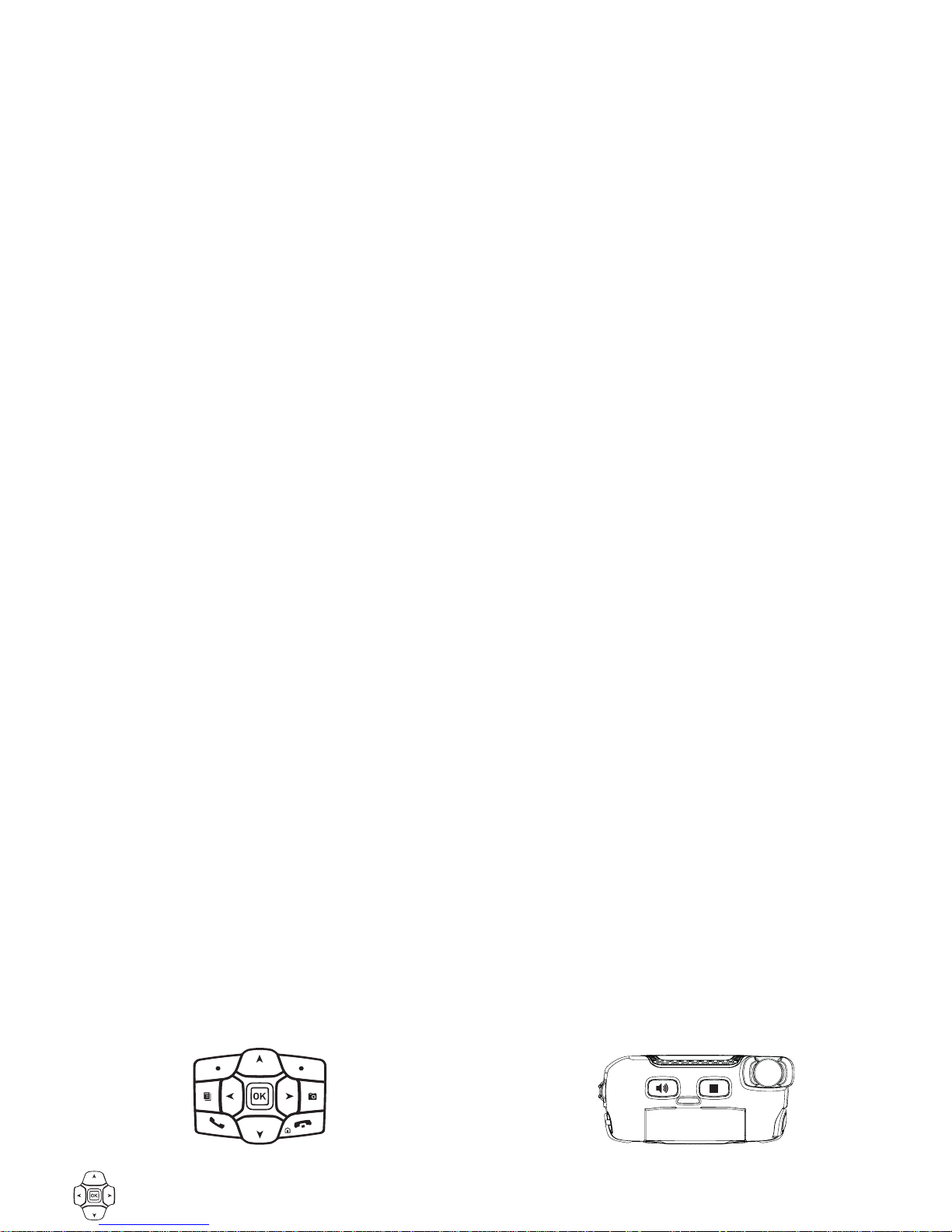
2
Getting Started
To start using your i880 handset:
•Make sure your SIM card is in place.
•Charge the battery.
•Activate your service.
Navigation key — press the arrows to scroll
through menus and lists.
OOK Key — selects highlighted item; places
and answers calls.
mMenu Key — accesses context-sensitive
menus.
AOption Key — selects the option appearing
above it on the display.
sSend Key — places phone calls.
eEnd Key — ends phone calls; returns to
idle screen.
cCamera Key — accesses camera;
captures picture.
tSpeakerphone Key — acts like swhen
the flip is closed; turns speakerphone on;
used with voice names and voice records.
. Smart Key — acts like ewhen the flip is
closed; accesses recent calls; sends
incoming calls to voice mail; suspends and
resumes the audio player.

3
Battery
Battery
Your handset comes with a high performance
battery.
Removing the Battery Door
1Make sure the handset is powered off. See
“Powering On and Off” on page 7.
2Slide the release button back until it releases the
battery door.
yAccesses the audio player when the flip is
closed; plays audio files; pauses audio
files.
zWhen an audio file is playing,
fast-forwards and skips to the next audio
file.
xWhen an audio file is playing, rewinds and
skips to the previous audio file.
release
button
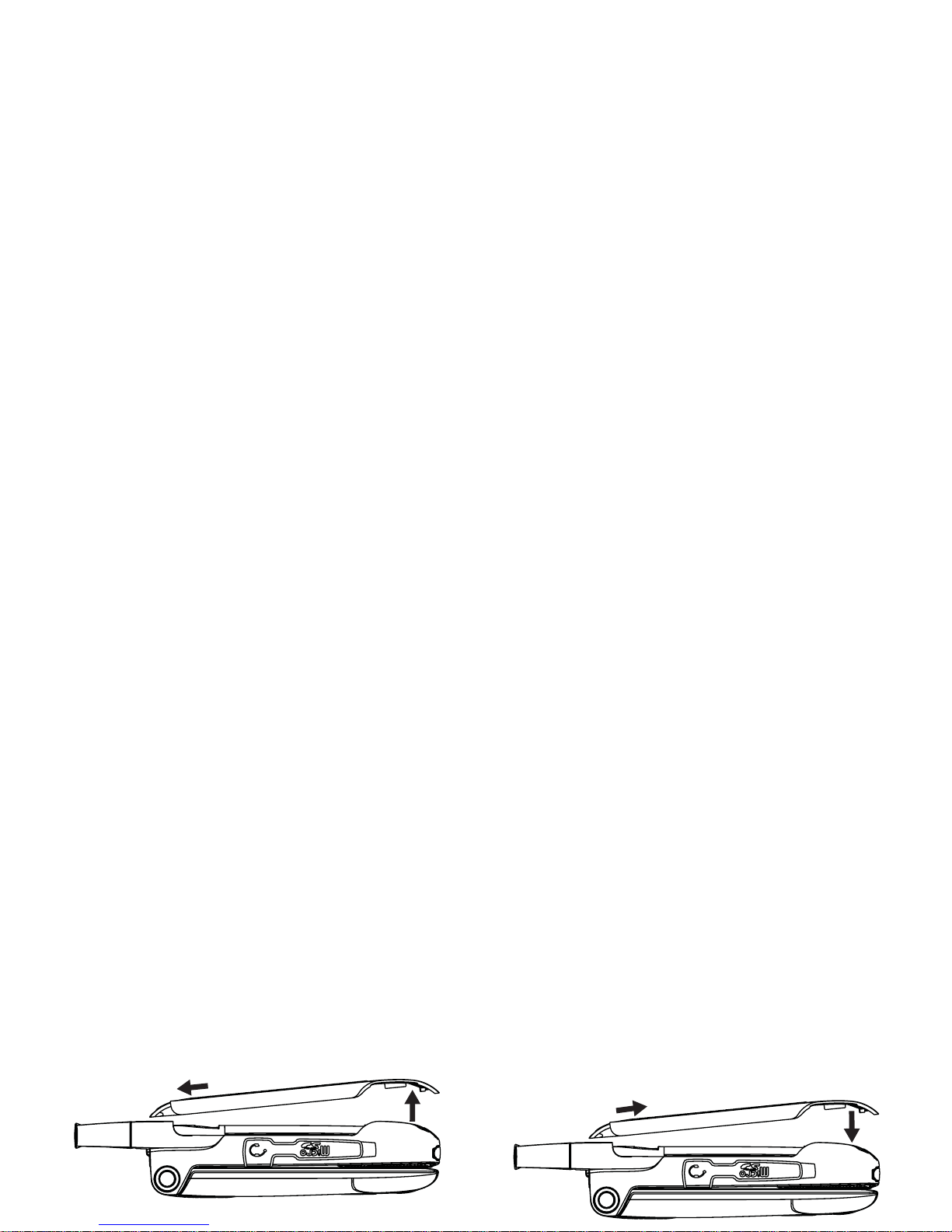
4
Getting Started
3Allow the battery door to pop, slide it forward
and remove it from the back of the handset.
Inserting the Battery
1Remove the battery door.
2Insert the top of the battery into the battery area.
Press the bottom of the battery down to secure
it.
3Replace the battery door and press it gently until
you hear a click.
Charging the Battery
Your handset comes with a battery charger.
1Plug the charger into an electrical outlet.
2Open the connector cover.
connector
cover
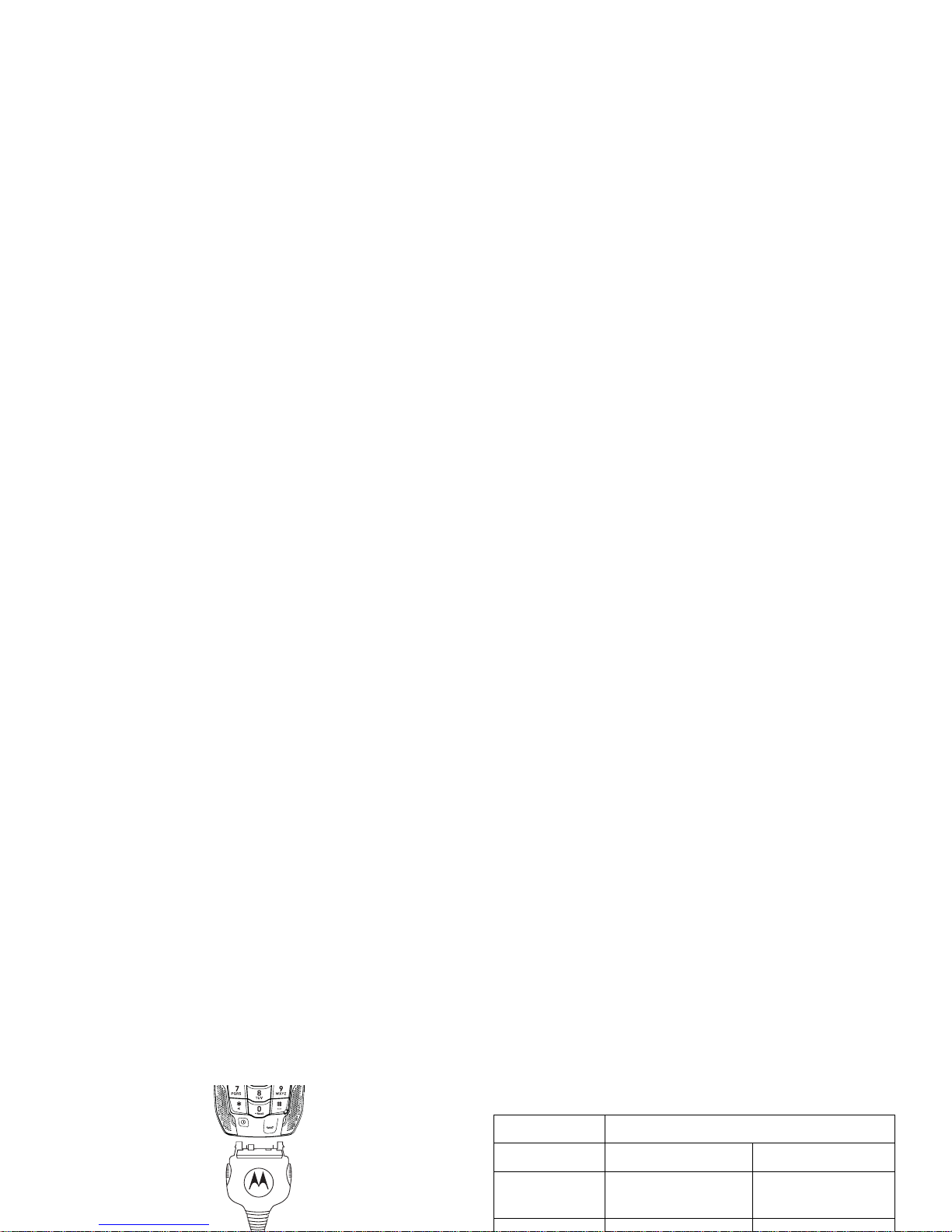
5
Battery
3Plug the other end of the charger into the
accessory connector.
Tip: To remove the charger from the accessory
connector: Press the buttons on the sides
of the plug. Pull the plug straight out.
4When charging the battery for the first time,
charge for 30 minutes longer than the time
shown in “Charging Times”.
Charging Times
Check your battery and charger type against the
grid to determine the appropriate charging times.
For best results, charge the batteries within the
temperature range of 10°C to 40°C (50°F to
104°F).
Prolonged charging is not recommended.
Battery Charger
Rapid Mid-Rate
High
Performance 2 hours 5 hours
Maximum
Capacity 3 hours 6 hours

6
Getting Started
Removing the Battery
1With the handset powered off, remove the
battery door.
2Remove the battery by pushing it toward the
antenna and lifting it out.
Battery Use and Maintenance
•The Motorola Approved Lithium Ion chargers
provide optimum performance. Other chargers
may not fully charge the iDEN Lithium Ion
battery or may yield a reduced number of
lifetime charge cycles.
•Extreme temperatures degrade battery
performance. Do not store the battery where
temperatures exceed 60°C (140°F) or fall below
-20°C (-4°F).
•Lithium Ion batteries have a self discharge rate
and without use, lose about 1% of their charge
per day.
•The battery capacity is degraded if the battery is
stored for long periods while fully charged. If
long term storage is required, store at half
capacity.
Activating your Mike Account
Before you can begin using your i880 handset, you
need to activate your Subscriber Identity Module
(SIM) card on The Mike Network. Your SIM card
holds the information required to enable your
handset to connect to The Mike Network. It also
stores your user information, language preference
and contact list entries.
•If you purchased your handset through an
Authorized Mike Network Dealer, your SIM
should already be active.
•If you purchased your handset at another
location, follow the “Getting Activated”
instructions in the Mike Services User’s Guide.

7
Powering On and Off
Powering On and Off
The first time you power your handset on, a screen
may appear asking you to update your browser
information. This means you must enable security.
To power your handset on:
1Open the flip.
2Press p.
Note: When powering on, if you press pfor
more than 5 seconds, you will turn off
calls and other transmissions. See
“Temporarily Turning Off Transmissions”
on page 197.
To power your handset off:
1Open the flip.
2Press and hold p.
When You Power On For the First
Time
If the Enter SIM PIN Code screen appears, enter
your SIM PIN. See “Entering the PIN” on page 12.
Press Aunder Ok.
Note: When you receive your handset, the SIM
PIN is 0000. Change your PIN to prevent
fraudulent use of the SIM card (see
“Changing the PIN” on page 13).
As your handset connects to the network, you will
see a welcome message and a connecting
message. When the idle screen appears, the
handset is ready to use.
Finding Your Phone Number
and Private ID
My Info lets you view your phone number, Private
ID, and other handset information:
1Press mto access the main menu.
2Scroll to My Info.
3Press O.
4Scroll to see your information.
TELUS
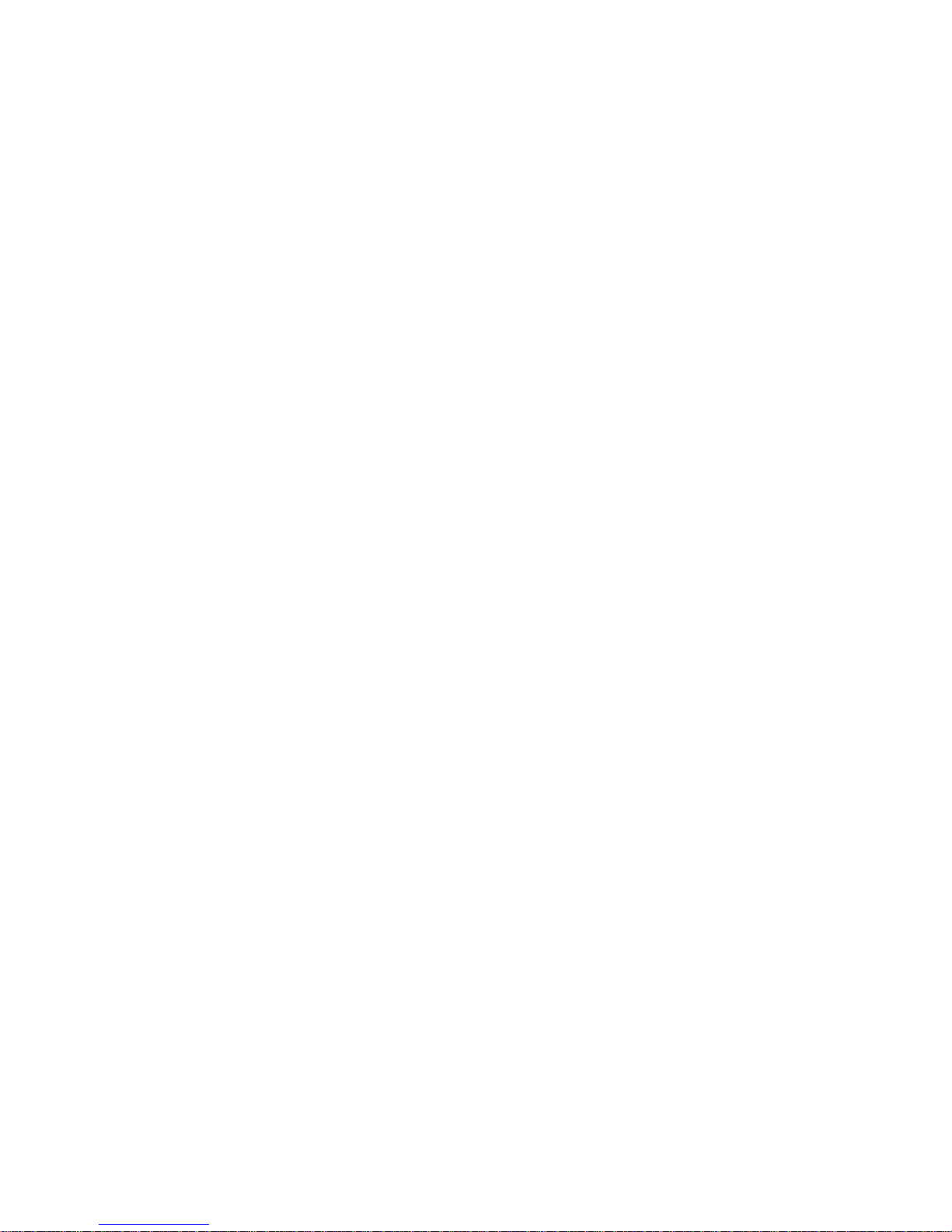
8
Getting Started
See “My Info” on page 111 for more information
about this feature.
Handset Basics
Display
Any time your handset is powered on, the display
provides you with information and options.
The external display shows a shortened version of
the full-sized display. To see more information,
open the flip.
The screen shown above is the idle screen. The
idle screen appears when your handset is on, but
not engaged in any activity.
Text Area
This area displays menus, messages, names,
phone numbers, and other information.
Display Options
Two display options appear at the bottom of most
screens. You select a display option by pressing
the option key below it.
Menus and Lists
Your handset’s features are arranged in menus,
submenus, and lists.
To access the items in a menu or list, scroll using
the navigation key at the top of your keypad. This
key lets you scroll up, down, left, or right. Holding
down the appropriate part of the navigation key
speeds up scrolling.
In this guide, this symbol >tells you to select a
menu or list item. For example, Settings >
Security means:
1Scroll to Settings on the main menu.
2Press Oto see the Settings screen.
3Scroll to Security.
TELUS
status icons
text area
menu icon
display options

9
Handset Basics
4Press Oto see the Security screen.
OK Key
Pressing O:
•Selects the highlighted menu item or list item
•Sets options
•Confirms actions
•Places and answer calls
Menu Key
Many of the handset’s features have menu options
that will change depending on the currently
highlighted menu option. These context-sensitive
menus are available any time Sappears. Press m
to access the menu.
Main Menu
All your handset’s features can be accessed
through the main menu. You can set the main
menu to appear as a list or as large icons.
aBrowser Browse Mike’s Wireless
Web Services. See
page 94.
qJava Apps Java applications on your
handset. See page 159.
bSettings Customize your handset.
See page 193.
mRing Tones Assign ring tones and turn
ringer off. See page 149.
mCamera Take pictures. See
page 113.
cMedia Center Access stored pictures and
audio recordings. See
page 120.
*Music Player Access the MP3 audio
player. See page 129.
MMike’s Talk
Around Launch/Exit Mike’s Talk
Around.Access Mike’sTalk
Around Setup and Help.
See page 24.
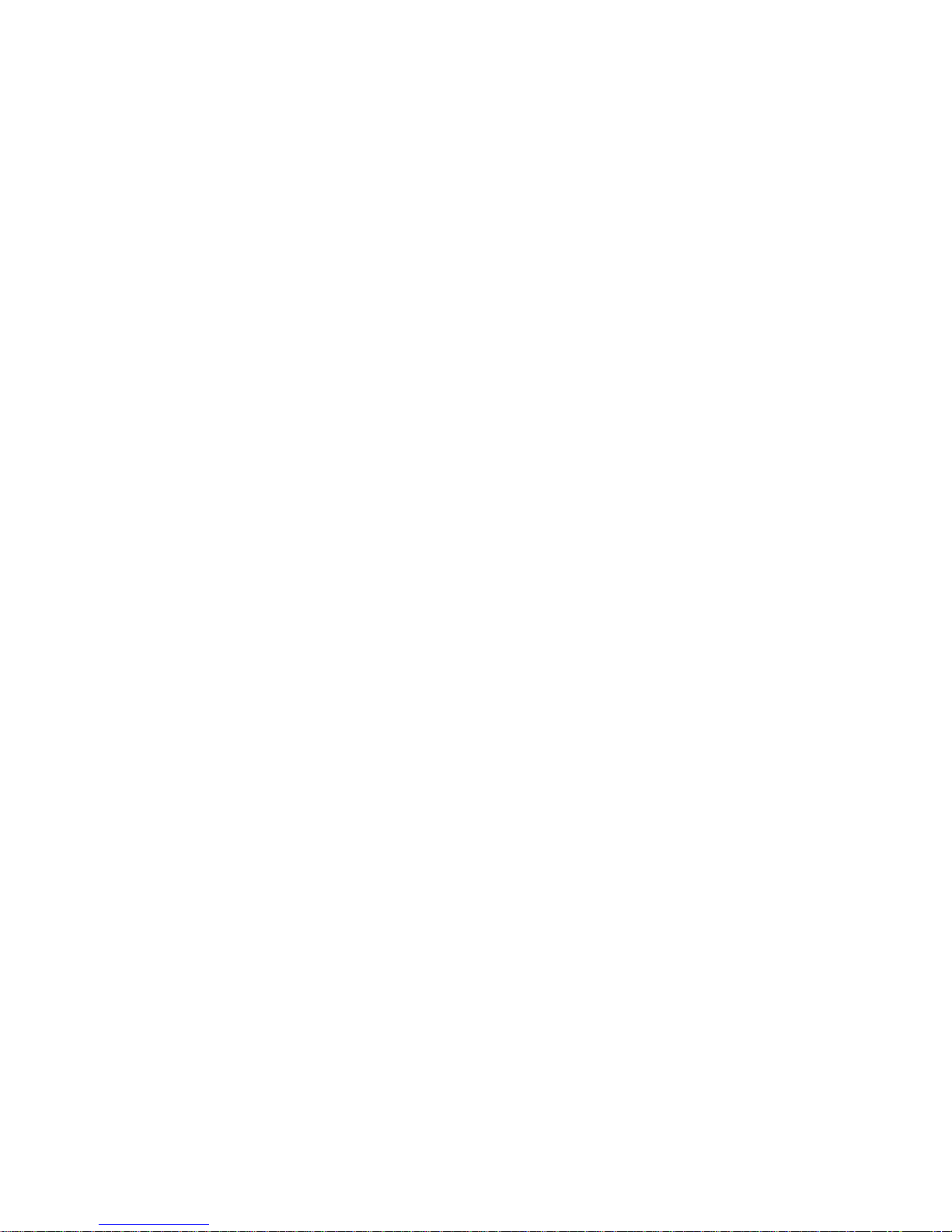
10
Getting Started
Status Icons
Status icons appear at the top of the display. Some
appear at all times. Others appear only when your
handset is engaged in certain activities or when
you have activated certain features.
CVoiceRecord Record and play audio
messages. See page 187.
jMy Info View personal handset
information, including
phone number and Private
ID. See page 111.
lGPS Find your approximate
geographical location. See
page 180.
dContacts View, store, edit contacts.
See page 42.
eMessages Access messages. See
page 60.
fCall Forward Set call forwarding options.
See page 52.
oDatebook Schedule appointments.
See page 152.
gMemo Store a number to access
later. See page 190.
hCall Timers Handsetusageinformation.
See page 56.
iRecent Calls Lists recent calls. See
page 36.
sShortcuts Create shortcuts to
screens. See page 191.
pProfiles Apply groups of settings.
See page 203.
kCall Alert Lists call alerts. See
page 21.
&PT Manager Access and set options
related to Private calls. See
page 108.
bbcd
efgd
Battery Strength — More bars on
the battery indicate a greater
charge.
opqrsSignal Strength — More bars
next to the antenna indicate a
stronger signal.
6No Service — Your handset is
without service. You cannot make
or receive any type of call.
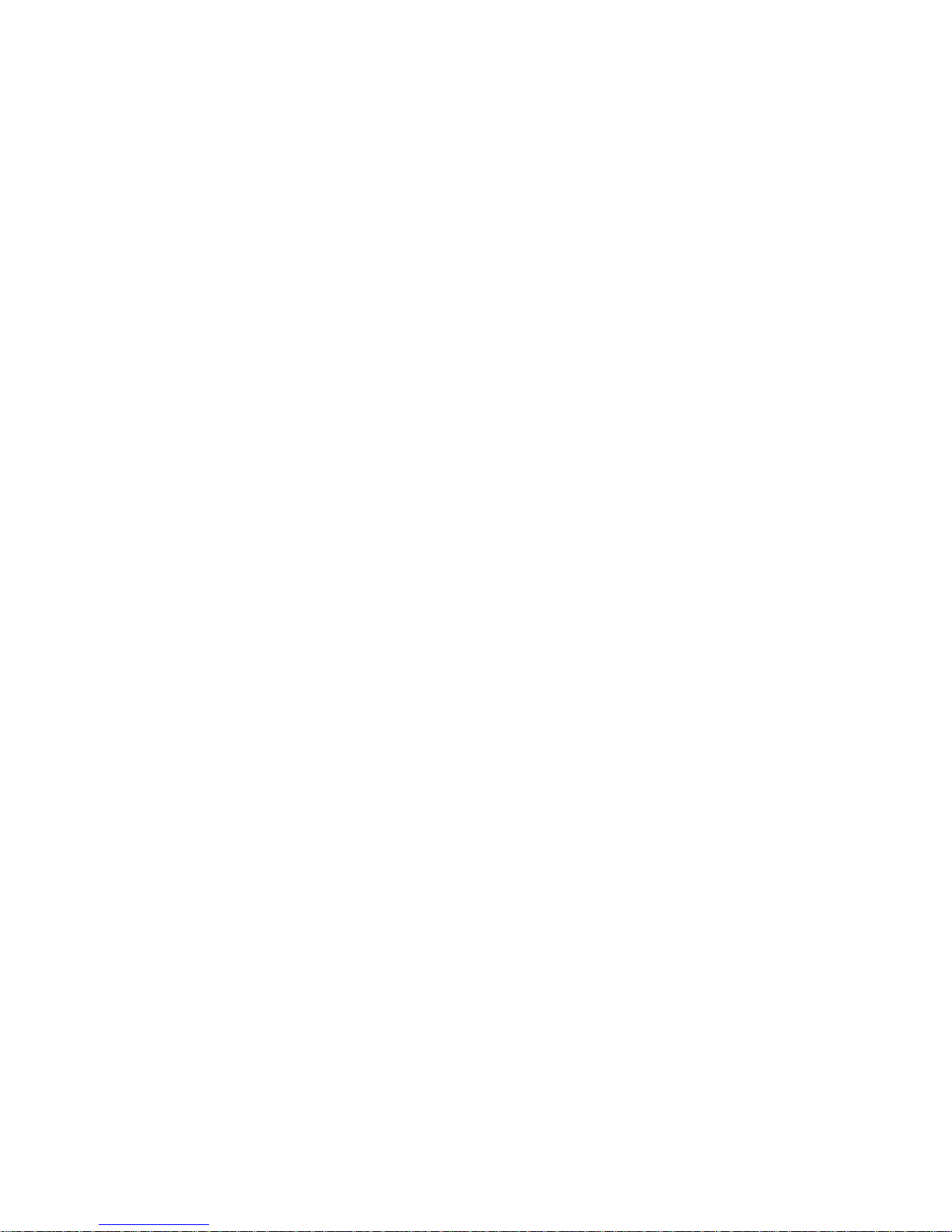
11
Handset Basics
APhone In Use — Your handset is
active on a phone call.
BPrivate In Use — Your handset is
active on a Private call.
CTalkgroup In Use — Your
handset is active on a group call.
MMike’s Talk Around — Your
handset is set to Mike’s Talk
Around mode.
12Active Phone Line — 1 indicates
phone line 1 is ready to make
calls; 2 indicates phone line 2 is
ready to make calls.
BBluetooth In Use — Your
handset is using Bluetooth. If this
icon is blinking, then your handset
is in discoverable mode. If this
icon is static, your handset is
active in a Bluetooth connection.
GJ
H
K
I
L
Call Forward — Your handset is
set to forward calls. See “Call
Forwarding” on page 52.
QRMRinger Off — Your handset is set
to not ring. See page 150.
u Speaker Off — Sounds
associated with Private calls and
group calls are set to come
through the earpiece rather than
through the speaker.
wxT
y
Messages — You have one or
more messages. See page 60.
DE\ Internet — You are ready to
browse the Internet.
435Music Player — The audio player
is active.
cVoice Record — You have one or
more voice records stored. See
page 187.
9Transmitters — Your handset is
set to not receive calls and other
transmissions. See page 197.
YZPacket Data — You are ready to
transfer packet data or are
transferring packet data.
Table of contents
Other TELUS Handset manuals