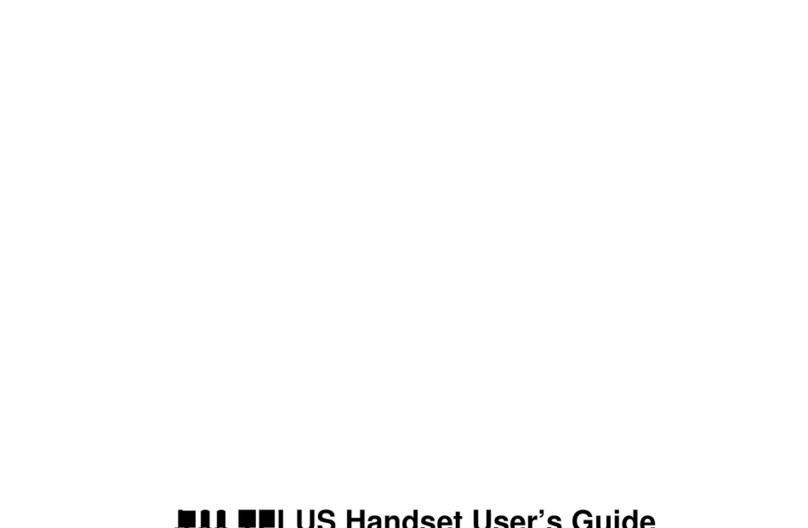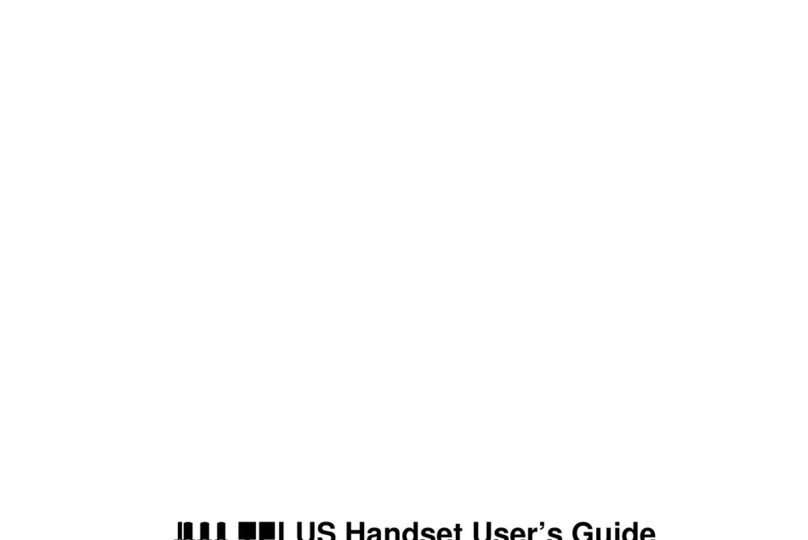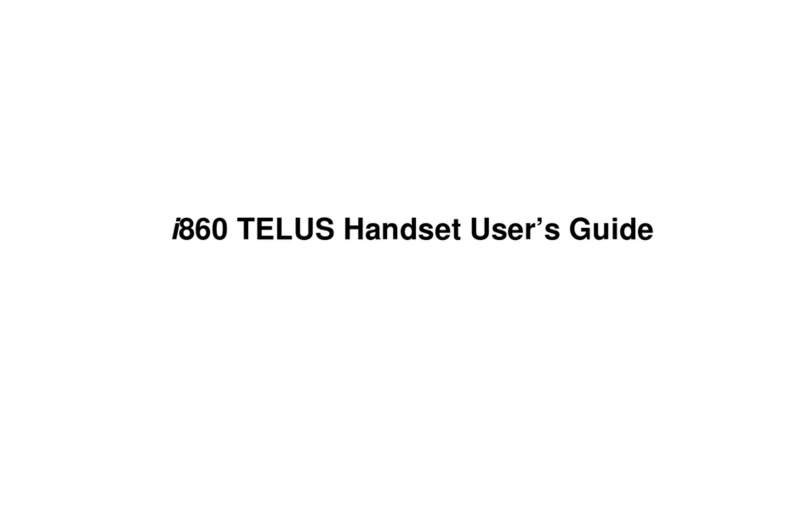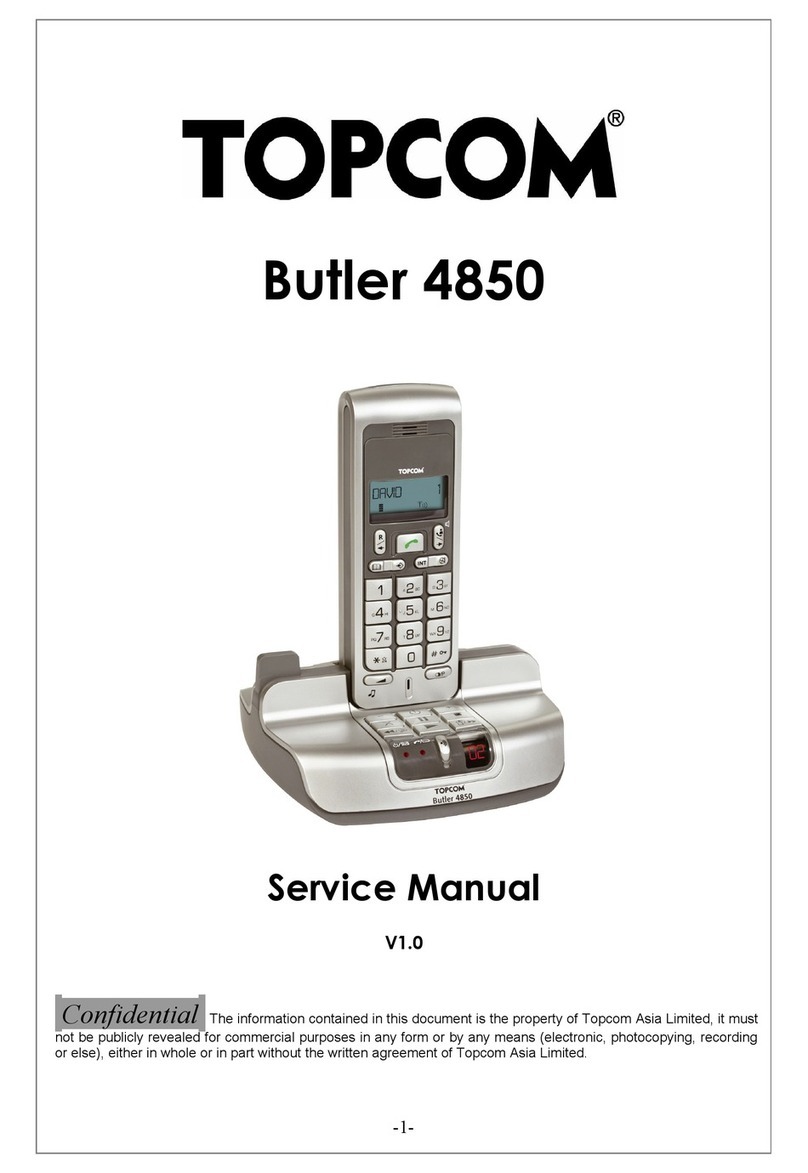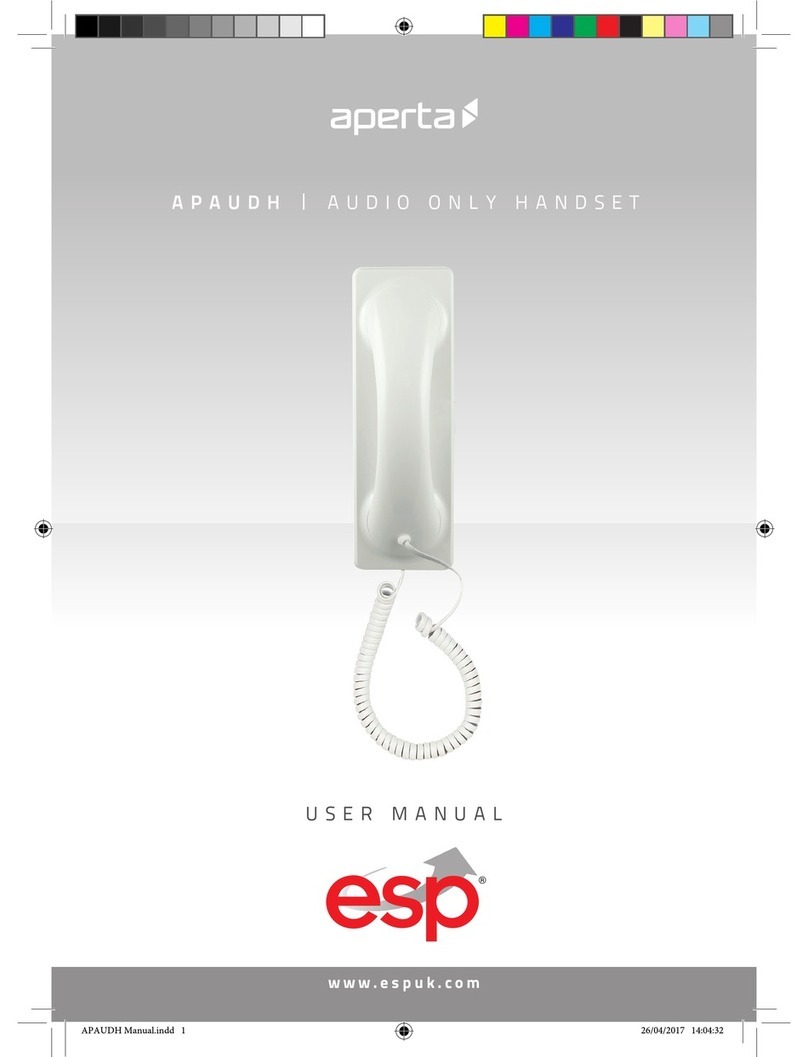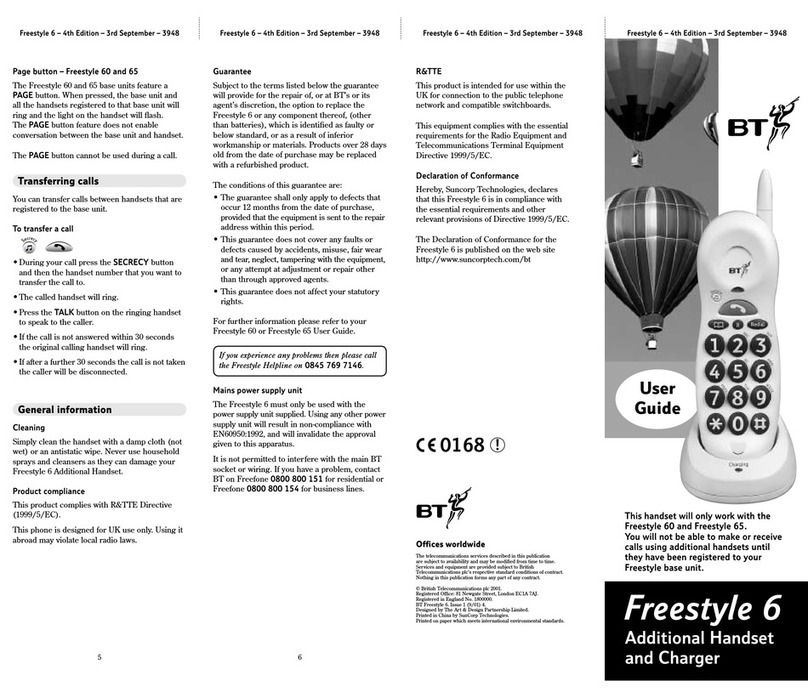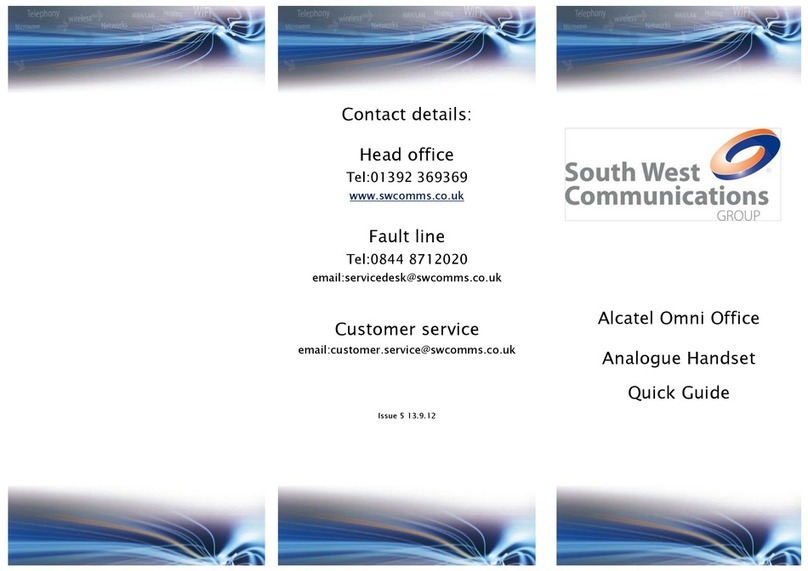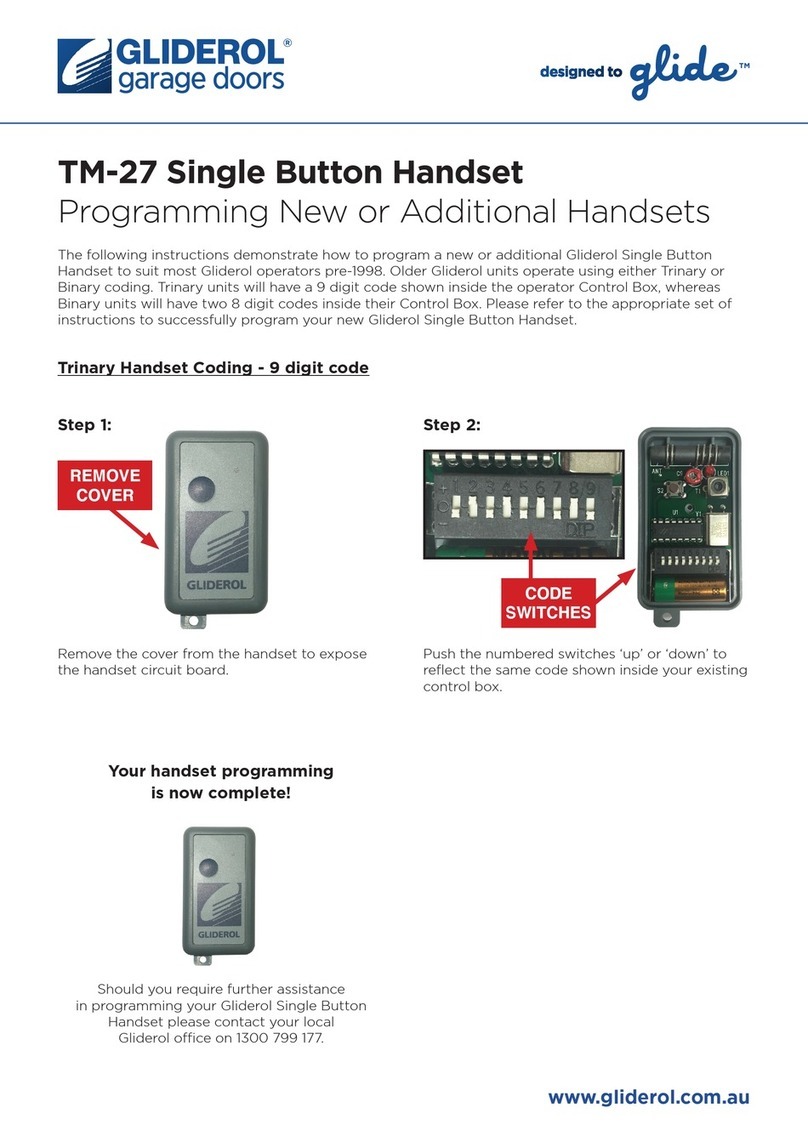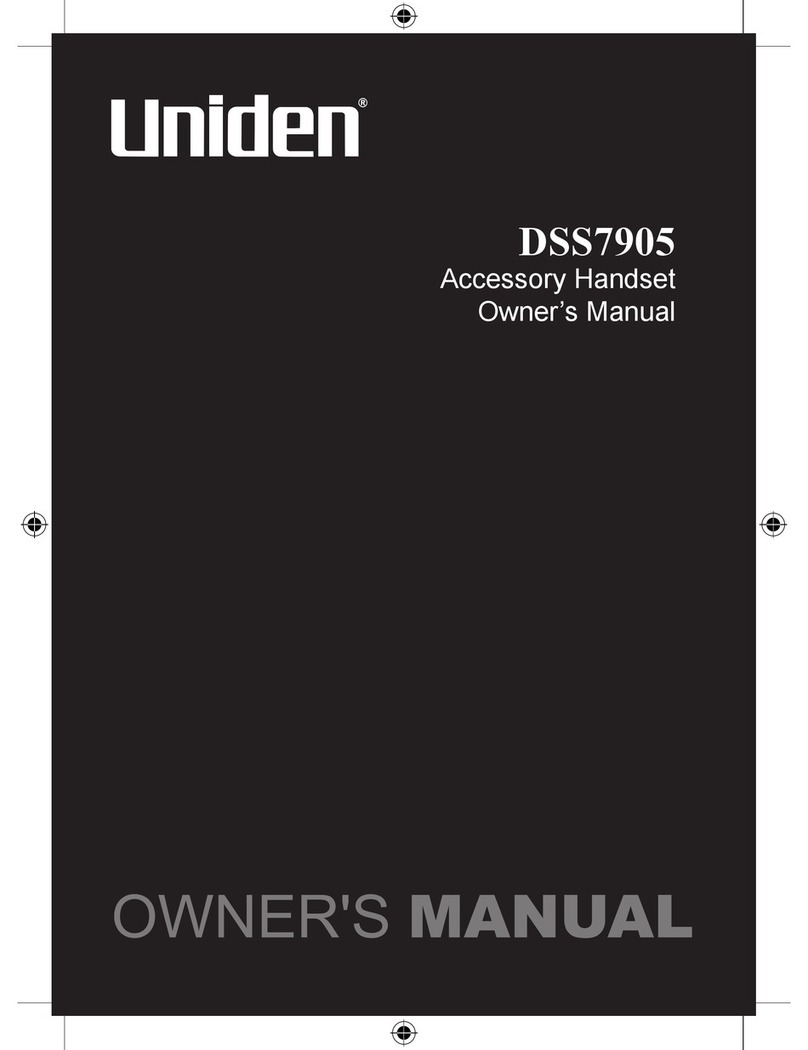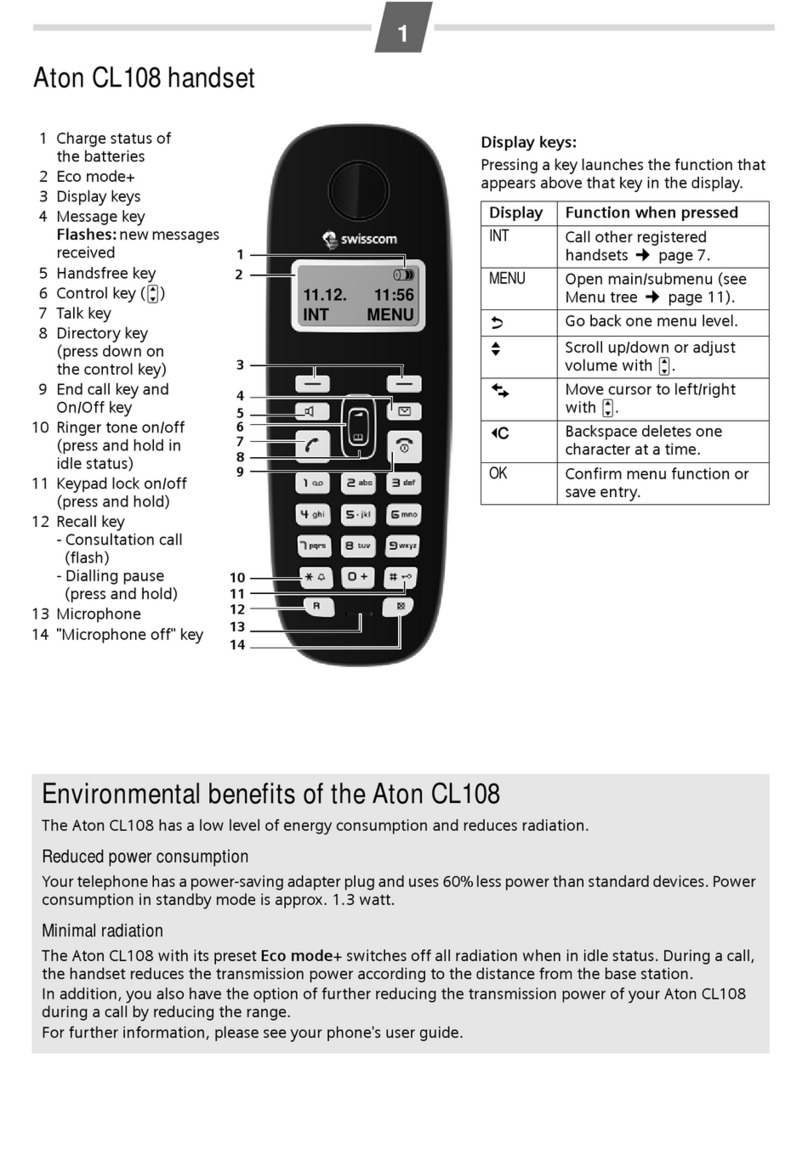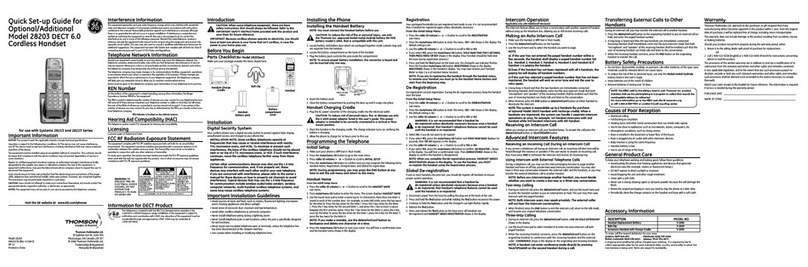TELUS i690 User manual

Software Version: R4C.01.02 - MS-PDGY-BER_SHELL_KEY_R13 - 06/23/06
USR Version: U4CA.06.14
CP Version: 5D.03.02
i690 TELUS Handset User Guide
@NNTN7134A@
NNTN7134A


i
Contents
Getting Started...........................................1
Battery .............................................................3
Activating your Mike Account...........................6
Powering On and Off.......................................6
Finding Your Phone Number and Private ID ...7
Handset Basics................................................8
Locating Your SIM Card ..................................9
SIM Card Security..........................................10
Antenna .........................................................14
Accessories ...................................................15
For More Information .....................................15
Mike’s Direct Connect Service ...............16
One-to-One Private Calls...............................16
One Touch PTT .............................................17
Call Alerts ......................................................18
Using the Call Alert Queue ............................19
One-to-Many Group Calls..............................20
Mike’s Talk AroundTM.......................................22
Channels and Codes .....................................23
Private Mike’s Talk Around Calls ...................25
Emergency Calls Using Mike’s Talk Around..26
Setup Options ................................................26
Making Phone Calls................................ 28
Receiving Phone Calls...................................28
Call Icons .......................................................29
Entering the Number to Call...........................29
Missed Phone Calls .......................................31
Using Mute.....................................................32
Making Emergency Phone Calls....................32
Recent Calls............................................. 34
Calls and Call Alerts.......................................34
My Info From Other Handsets........................34
Contact Information From Other Handsets....35
Viewing the Recent Calls List ........................35
Storing Items to Contacts...............................36
Deleting Items................................................36
Making Calls From the Recent Calls List.......37
Contacts................................................... 39
Accessing Contacts .......................................40
Creating Entries .............................................40

ii
Storing Numbers Quickly...............................41
Editing Entries................................................42
Viewing Entries..............................................42
Deleting Entries .............................................44
Checking Capacity.........................................44
Creating Pauses and Waits ...........................44
Advanced Calling Features.....................46
Call Waiting....................................................46
Switching Between Calls ...............................46
Putting a Call on Hold....................................47
Call Forwarding .............................................47
Forwarding All Calls.......................................47
Turning Off Call Forwarding...........................48
Forwarding Missed Calls ...............................48
Calling 2 People.............................................49
Creating Pauses and Waits While Dialing .....50
Making International Calls .............................50
Setting Flip Actions........................................50
Call Timers.....................................................51
Features for the Hearing Impaired.................52
Entering Text........................................... 55
Using Word Mode ..........................................55
Special Function Keys ...................................56
Messages................................................. 57
Message Notifications....................................57
Voice Mail ......................................................58
Advanced Voice Mail with Fax.......................58
Text and Numeric Messages .........................59
Setting Up ......................................................59
Receiving Messages......................................60
Reading Messages From
the Message Center.......................................60
Creating and Sending Messages...................60
Managing Memory .........................................63
Net Alerts .......................................................63
My Info...................................................... 65
Viewing My Info..............................................65
Editing My Info ...............................................65
Setting Sending Options ................................66
My Pictures.............................................. 67
Viewing Pictures ............................................67

iii
Getting File Information .................................67
Deleting Pictures............................................67
Managing Memory.........................................67
Digital Rights Management (DRM).........68
Managing Items .............................................68
Mike’s Wireless Web Services................70
Launching the Microbrowser..........................70
Navigating the Microbrowser .........................70
Accessing the Browser Menu ........................70
Ending the Microbrowser Session .................71
Using Your Handset as a Modem..................71
Using Direct Send....................................73
Sending My Info and Contact Information .....73
Ring Tones...............................................75
Setting Your Handset to Vibrate ....................75
Assigning Ring Tones to Contacts.................76
Ring and Vibrate............................................76
Viewing Ring Tone Assignments...................76
Managing Memory.........................................77
Deleting Custom Ring Tones.........................77
Datebook.................................................. 78
Viewing Datebook..........................................78
Creating Events .............................................79
Editing Events................................................81
Deleting Events..............................................81
Receiving Reminders.....................................82
Making Calls From Datebook and Datebook
Reminders......................................................82
Customizing Datebook Setup ........................83
Java Applications.................................... 85
Installing Applications ....................................85
Running Applications .....................................85
Suspending Applications................................85
Resuming Applications ..................................85
Ending Applications .......................................86
Deleting Applications .....................................86
Managing Memory .........................................86
Shortcuts on the Main Menu..........................87
Java Applications and GPS Enabled .............87
GPS Enabled............................................ 90
IMPORTANT: Things to Keep in Mind...........90
Viewing Your Approximate Location..............91

iv
Enhancing GPS Performance........................92
Updating Satellite Almanac Data...................93
Setting Privacy Options .................................94
Using GPS with Map Software ......................95
Voice Records..........................................98
Creating Voice Records.................................98
Playing Voice Records...................................98
Labeling Voice Records.................................98
Viewing Voice Records..................................98
Locking Voice Records..................................99
Deleting Voice Records .................................99
Managing Memory.......................................100
Memo ......................................................101
Shortcuts................................................102
Creating a Shortcut......................................102
Using a Shortcut..........................................102
Editing a Shortcut ........................................102
Deleting Shortcuts .......................................103
Customizing Your Handset...................104
Setting the Volume ......................................104
Setting Your Handset to Vibrate ..................104
Changing the Look of Your Handset............105
Airplane Mode—Temporarily Turning Off Calls .
106
Using a Headset ..........................................107
Using Settings..............................................107
Profiles................................................... 112
Viewing Profiles ...........................................112
Switching Profiles.........................................112
How Changing Settings Affects Profiles ......112
Creating Profiles ..........................................113
Editing Profiles.............................................113
Deleting Profiles...........................................113
Setting Call Filtering.....................................113
Using a Headset.................................... 115
Attaching a Headset.....................................115
Using a Remote PTT Button........................115
Understanding Status Messages......... 116
Safety and General Information........... 118
RF Operational Characteristics....................118

v
Portable Radio Product Operation and EME
Exposure......................................................118
Electro Magnetic Interference/Compatibility 121
Medical Devices...........................................121
Operational Warnings..................................122
Operational Cautions...................................123
Accessory Safety Information......................124
Hearing Aid Compatibility.....................126
MOTOROLA LIMITED WARRANTY ...........128
Patent and Trademark Information..............131
Index .......................................................133

vi
DECLARATION OF CONFORMITY
Per FCC CFR 47 Part 2 Section 2.1077(a)
Responsible Party Name: Motorola, Inc.
Address: 8000 West Sunrise Boulevard
Plantation, FL 33322 USA
Phone Number: 1 (800) 453-0920
Hereby declares that the product:
Product Name: i690
Model Number: H65XAN6RR4BN
Conforms to the following regulations:
FCC Part 15, subpart B, section 15.107(a),
15.107(d) and section 15.109(a)
Class B Digital Device
As a personal computer peripheral, this device
complies with Part 15 of the FCC Rules. Operation
is subject to the following two conditions: (1) this
device may not cause harmful interference, and (2)
this device must accept any interference received,
including interference that may cause undesired
operation.
Note: This equipment has been tested and
found to comply with the limits for a Class
B digital device, pursuant to part 15 of the
FCC Rules. These limits are designed to
provide reasonable protection against
harmful interference in a residential
installation. This equipment generates,
uses and can radiate radio frequency
energy and, if not installed and used in
accordance with the instructions, may
cause harmful interference to radio
communications. However, there is no
guarantee that interference will not occur
in a particular installation.
If this equipment does cause harmful
interference to radio or television reception,
which can be determined by turning the
equipment off and on, the user is
encouraged to try to correct the interference
by one or more of the following measures:
• Reorient or relocate the receiving
antenna.
• Increase the separation between the
equipment and receiver.
• Connect the equipment into an outlet on
a circuit different from that to which the
receiver is connected.
• Consult the dealer or an experienced
radio/TV technician for help.

vii
Motorola, Inc.
Consumer Advocacy Office
1307 East Algonquin Road
Schaumburg, IL 60196
www.hellomoto.com
1-800-331-6456 (United States)
1-888-390-6456 (TTY/TDD US for hearing impaired)
1-800-461-4575 (Canada)
Certain mobile phone features are dependent on the
capabilities and settings of your service provider’s
network. Additionally, certain features may not be
activated by your service provider, and/or theprovider's
network settings may limit the feature’s functionality.
Always contact your service provider about feature
availability and functionality. All features, functionality,
and other product specifications, as well as the
information contained in this user's guide are based
upon the latest available information and are believed
to be accurate at the time of printing. Motorola reserves
the right to change or modify any information or
specifications without notice or obligation.
© Motorola, Inc., 2006. MOTOROLA and the Stylized M
Logo are registered in the US Patent & Trademark
Office. All other product or service names are the
property of their respective owners.
Software Copyright Notice
The Motorola products described in this manual may
include copyrighted Motorola and third-party software
stored in semiconductor memories or other media.
Laws in the United States and other countries preserve
for Motorola and third-party software providers certain
exclusive rights for copyrighted software, such as the
exclusive rights to distribute or reproduce the
copyrighted software. Accordingly, any copyrighted
software contained in the Motorola products may not be
modified, reverse-engineered, distributed, or
reproduced in any manner to the extent allowed by law.
Furthermore, the purchase of the Motorola products
shall not be deemed to grant either directly or by
implication, estoppel, or otherwise, any license under
the copyrights, patents, or patent applications of
Motorola or any third-party software provider, except for
the normal, non-exclusive, royalty-free license to use
that arises by operation of law in the sale of a product.
Printed in the United States of America.

1
Getting Started
This guide is designed to help you on your way to
using the i690 handset quickly and easily.
This guide contains information on:
•Your i690 Handset Features and Navigation
•Basic Functions of your i690 Handset
For more information about your i690 Handset,
please refer to the i690 Handset User’s Guide
located on the enclosed CD.
It is recommended that you read “Safety and
General Information” on page 18 in this guide
before using your handset.
volume
controls
Push-To-Talk
(PTT) button
audio jack
speaker
(in back)
retractable
antenna
external
display

2
Getting Started
microphone
light sensor
power button
option keys
earpiece
internal
display
back key space key
accessory
connector
pPower button.
Navigation key — press the arrows to scroll
through menus and lists.
OOK Key — selects highlighted item; places
and answers calls.
mMenu Key — accesses context-sensitive
menus.
AOption Key — selects the option appearing
above it on the display.
sSend Key — places phone calls.
eEnd Key — ends phone calls; returns to
idle screen.

3
Battery
To start using your i690 handset:
•Make sure your SIM card is in place.
•Charge the battery.
•Activate your service.
Battery
Removing the Battery Door
1Make sure the handset is powered off. See
“Powering On and Off” on page 6.
2Slide the release button back until it releases the
battery door.
tSpeakerphone Key — acts like swhen
the flip is closed; turns speakerphone on;
used with voice names and voice records.
. Smart Key — acts like ewhen the flip is
closed; accesses recent calls; sends
incoming calls to voice mail.
release
button

4
Getting Started
3Allow the battery door to pop, slide it forward
and remove it from the back of the handset.
Inserting the Battery
1Remove the battery door.
2Insert the top of the battery into the battery area.
Press the bottom of the battery down to secure
it.
3Replace the battey door and press it gently until
you hear a click.
Charging the Battery
Your handset comes with a battery charger.
1Plug the charger into an electrical outlet.
2Locate the accessory connector.
accesory connector

5
Battery
3Plug the other end of the charger into the
accessory connector.
Tip: To remove the charger from the accessory
connector: Press the buttons on the sides
of the plug. Pull the plug straight out.
4When charging the battery for the first time,
charge for 30 minutes longer than the time
shown in “Charging Times” on page 5.
Charging Times
Check your battery and charger type against the
grid to determine the appropriate charging times.
For best results, charge the batteries within the
temperature range of 10°C to 40°C (50°F to
104°F).
Prolonged charging is not recommended.
Battery Charger
Rapid Mid-Rate
High
Performance 3.5 hours 7 hours

6
Getting Started
Removing the Battery
1With the handset powered off, remove the
battery door.
2Remove the battery by pushing it toward the
antenna and lifting it out.
Battery Use and Maintenance
•The Motorola Approved Lithium Ion chargers
provide optimum performance. Other chargers
may not fully charge the iDEN Lithium Ion
battery or may yield a reduced number of
lifetime charge cycles.
•Extreme temperatures degrade battery
performance. Do not store the battery where
temperatures exceed 60°C (140°F) or fall below
-20°C (-4°F).
•Lithium Ion batteries have a self discharge rate
and without use, lose about 1% of their charge
per day.
•The battery capacity is degraded if the battery is
stored for long periods while fully charged. If
long term storage is required, store at half
capacity.
Activating your Mike Account
Before you can begin using your i690 handset, you
need to activate your Subscriber Identity Module
(SIM) card on The Mike Network. Your SIM card
holds the information required to enable your
handset to connect to The Mike Network. It also
stores your user information, language preference
and contact list entries.
•If you purchased your handset through an
Authorized Mike Network Dealer, your SIM
should already be active.
•If you purchased your handset at another
location, follow the “Getting Activated”
instructions in the Mike Services User’s Guide.
Powering On and Off
The first time you power your handset on, a screen
may appear asking you to update your browser
information. This means you must enable security.
To power your handset on:
1Open the flip.

7
Finding Your Phone Number and Private ID
2Press p.
Note: When powering on, if you press pfor
more than 5 seconds, you will turn on
Airplane mode. See “Airplane Mode—
Temporarily Turning Off Calls” in the i690
Handset User’s Guide located on the
enclosed CD.
To power your handset off:
1Open the flip.
2Press and hold p.
If the Enter SIM PIN Code screen appears, enter
your SIM PIN. See “Entering the PIN” on page 12.
Press Aunder Ok.
Note: When you receive your handset, the SIM
PIN is 0000. Change your PIN to prevent
fraudulent use of the SIM card (see
“Changing the PIN” on page 12).
As your handset connects to the network, you will
see a welcome message and a connecting
message. When the idle screen appears, the
handset is ready to use.
Finding Your Phone Number
and Private ID
My Info lets you view your phone number, Private
ID, and other handset information:
1Press mto access the main menu.
2Scroll to My Info.
3Press O.
4Scroll to see your information.
See “My Info” in the i690 Handset User’s Guide
located on the enclosed CD.
TELUS

8
Getting Started
Handset Basics
Any time your handset is powered on, the display
provides you with information and options.
The external display shows a shortened version of
the full-sized display. To see more information,
open the flip.
The screen shown above is the idle screen. The
idle screen appears when your handset is on, but
not engaged in any activity.
Text Area
This area displays menus, messages, names,
phone numbers, and other information.
Display Options
Two display options appear at the bottom of most
screens. You select a display option by pressing
the option key below it.
Menus and Lists
Your handset’s features are arranged in menus,
submenus, and lists.
To access the items in a menu or list, scroll using
the navigation key at the top of your keypad. This
key lets you scroll up, down, left, or right. Holding
down the appropriate part of the navigation key
speeds up scrolling.
In this guide, this symbol >tells you to select a
menu or list item. For example, Settings >
Security means:
1Scroll to Settings on the main menu.
2Press Oto see the Settings screen.
3Scroll to Security.
4Press Oto see the Security screen.
OK Key
Pressing O:
•Selects the highlighted menu item or list item
•Sets options
status icons
text area
menu icon
display options
TELUS

9
Locating Your SIM Card
•Confirms actions
•Places and answer calls
Menu Key
Many of the handset’s features have menu options
that will change depending on the currently
highlighted menu option. These context-sensitive
menus are available any time Sappears. Press m
to access the menu.
Locating Your SIM Card
Your SIM (Subscriber Identity Module) card is a
small piece of plastic located in the SIM card
holder in the back of your handset, underneath the
battery.
If your SIM card is not in the SIM card holder, it
may be in the box your handset came in, attached
to the SIM carrier. If this is the case, carefully
detach your SIM card from the surrounding plastic
and insert it as described in “Inserting Your SIM
Card” on page 14.
SIM card

10
Getting Started
SIM Card Security
YourSIMcardstores all your Contacts information.
Since this information is stored on your SIM card,
not in your handset, you can remove the
information by removing your SIM card.
Note: Except for making emergency calls, your
handset will not function without the SIM
card.
To prevent unauthorized use of your handset, your
SIM card can be protected by a PIN that you enter
each time the handset is powered on. You can
change the PIN or turn off the requirement that it
be entered.
Note: Your PIN is set to OFF by default.
Entering the PIN
You may be required to enter a SIM PIN when you
first use your handset.
When you receive your handset, the SIM PIN is
0000. Change your PIN to prevent fraudulent use
of the SIM card.
Important: If you enter your PIN incorrectly 5
times, your SIM card is blocked. To
unblock your SIM card, you must
contact TELUS Mobility Client Care.
See “Unblocking the PIN”.
1When the Enter SIM PIN Code screen appears,
enter your SIM PIN. An asterisk appears for
each character entered.
2Press Aunder Ok.
Changing the PIN
1From the main menu, select Settings >
Security > Change Password > SIM PIN.
2At the Enter Old SIM PIN screen, enter the
current SIM PIN.
3Press Aunder Ok.
4At the Enter New SIM PIN screen, enter the
new 4- to 8-digit SIM PIN.
5Press Aunder Ok.
6At the Re-enter New SIM PIN screen, re-enter
the new SIM PIN to confirm.
7Press Aunder Ok.

11
SIM Card Security
Turning the PIN Requirement On and
Off
When the SIM PIN requirement is on, you are
prompted to enter your PIN each time you turn on
your handset.
Note: If a SIM PIN is required, your handset will
not function until the SIM PIN is entered,
except for making emergency calls.
When the PIN requirement is off, your handset can
be used without entering a PIN.
Important: When the SIM PIN requirement is off,
the personal data on your SIM card is
not protected. Anyone can use your
handset and access your personal data.
1From the main menu, select Settings >
Security > SIM PIN.
2Select On or Off.
3Enter the current SIM PIN.
4Press Aunder Ok.
Unblocking the PIN
If you enter your PIN incorrectly 5 times, your SIM
card is blocked. To unblock your SIM card, you
must contact your TELUS Mobility Client Care to
get a PIN Unblock Key (PUK).
Important: If you unsuccessfully enter the PUK
code 10 times, your SIM card is
permanently blocked and must be
replaced. If this happens, all data is
lost. You will get a message to contact
TELUS Mobility Client Care. Except for
making emergency calls, your handset
will not function with a blocked SIM
card.
To unblock the PIN:
1Press *#m1.
2At your TELUS Mobility representative’s
request, provide the information needed to give
you a PUK code.
3Select Unblock PIN.
4Enter the PUK code.
5Enter a new 4- to 8-digit SIM PIN.
6Re-enter your SIM PIN.
If you entered the codes properly, SIM Unlocked
appears on the display.
Table of contents
Other TELUS Handset manuals