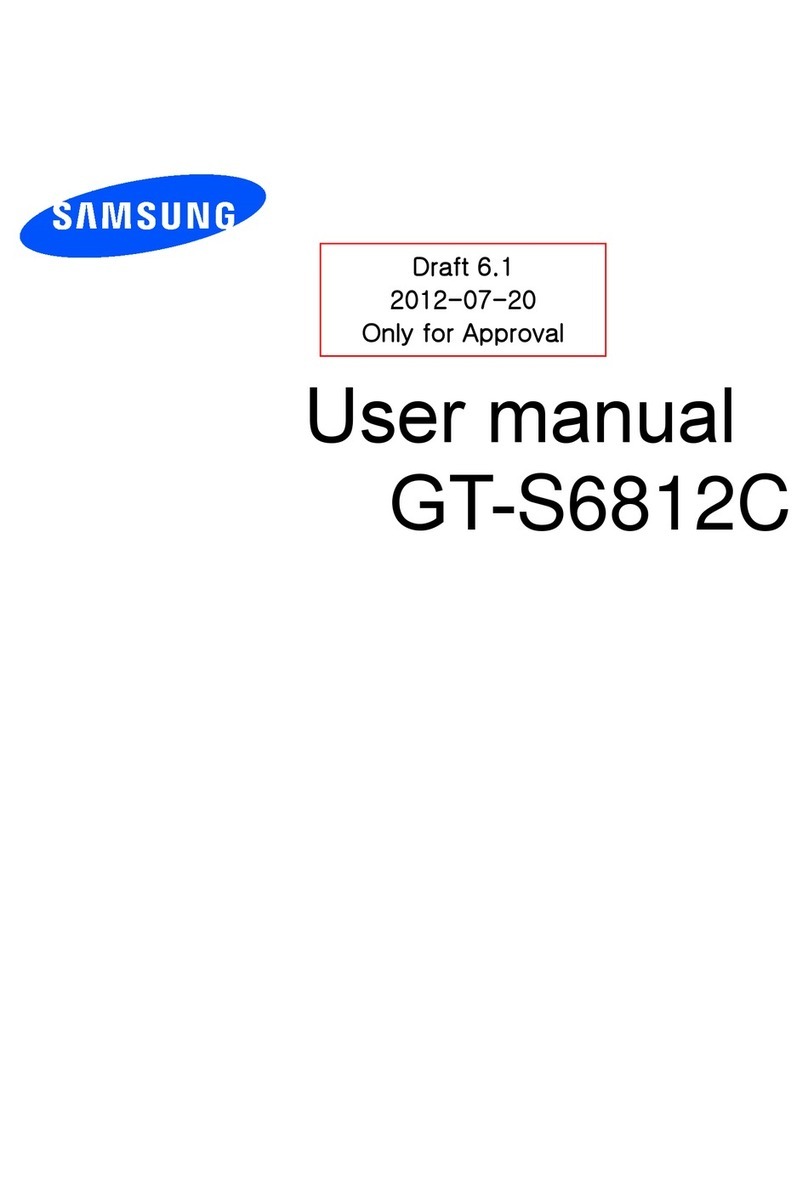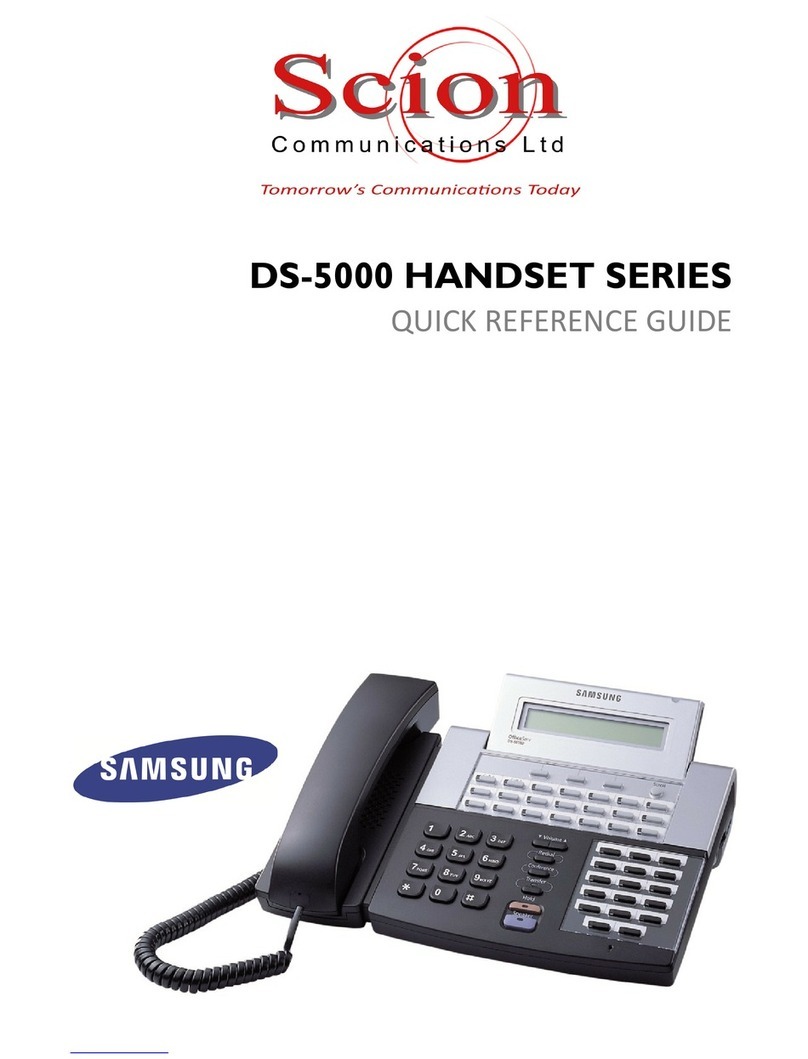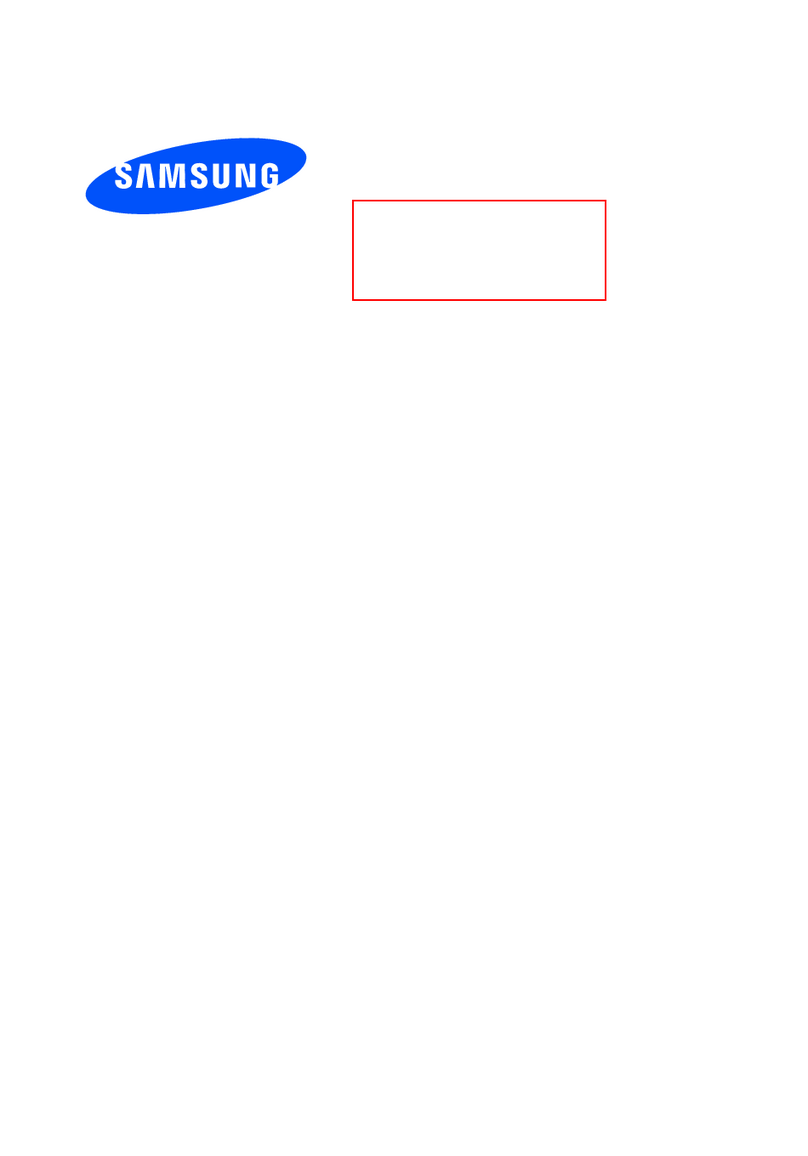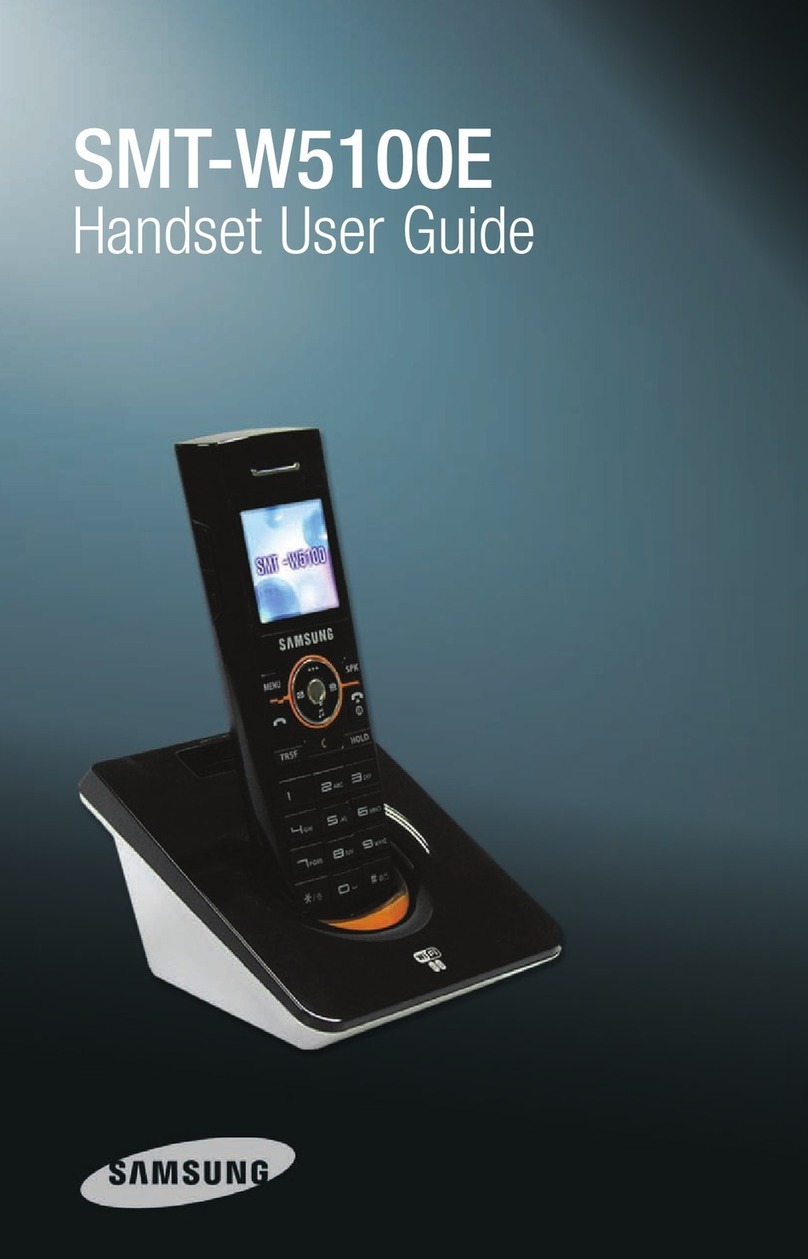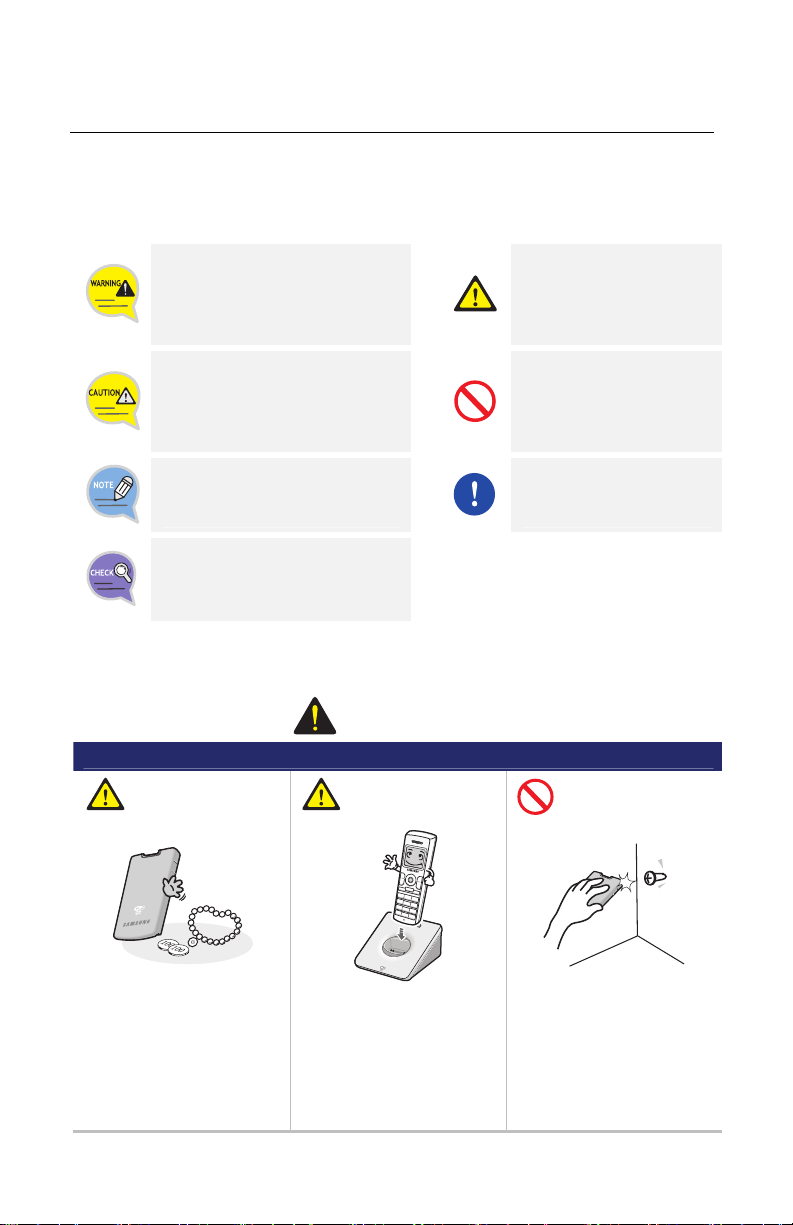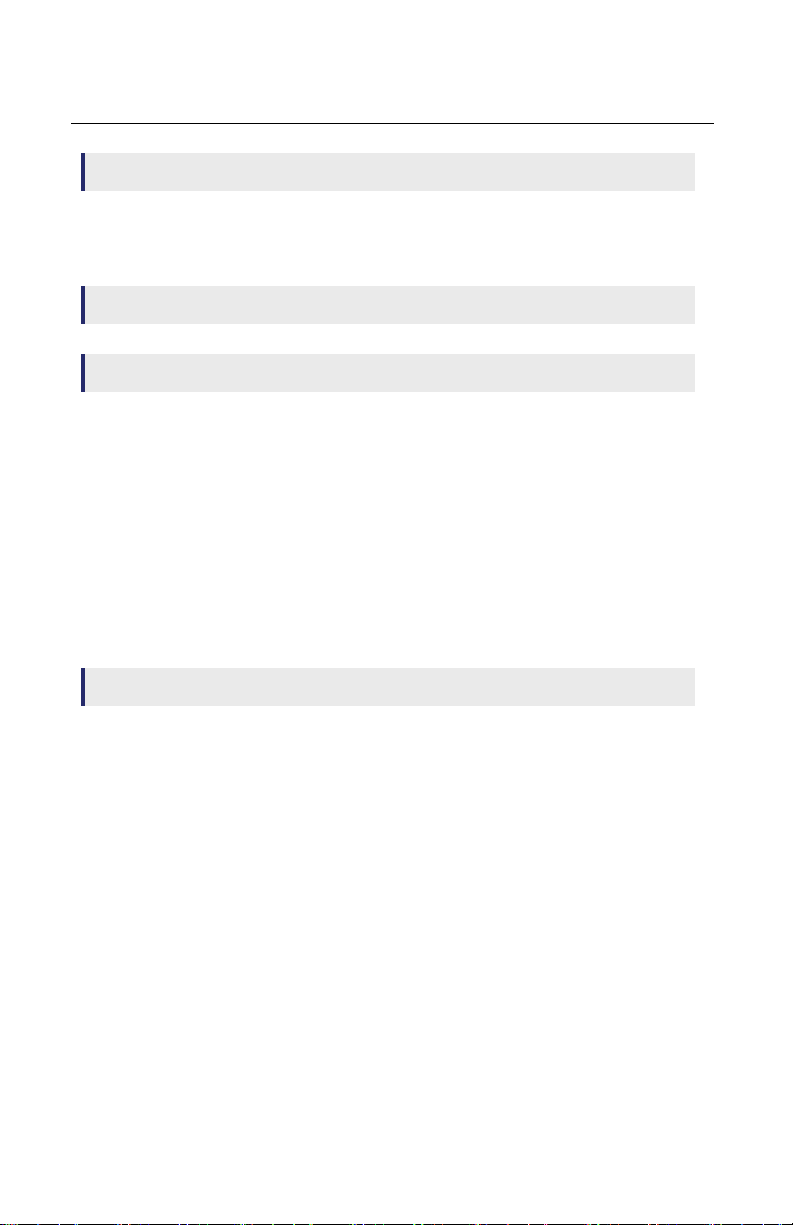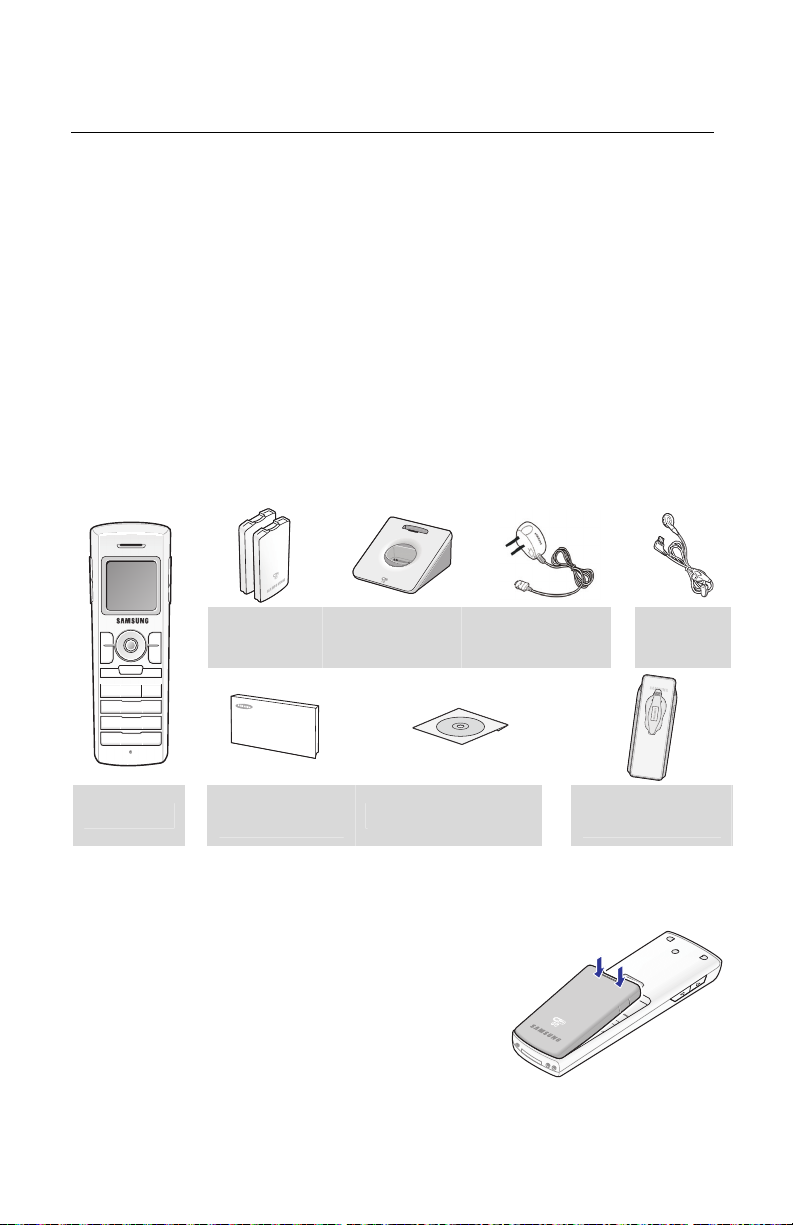5
CONVENIENT FEATURES 17
Features Used During a Call ....................................................................... 17
Mute on a Call.......................................................................................17
Conference Call while on the Phone.......................................................17
Call Transfer..........................................................................................18
Holding a Call........................................................................................18
Right Navigation Button.........................................................................18
Features on a Calling Failure ...................................................................... 19
Call Back...............................................................................................19
Station Message....................................................................................19
Camp On ..............................................................................................20
MENUS 21
Menu Structure ......................................................................................... 21
Phonebook................................................................................................ 22
Find Number.........................................................................................22
Outgoing Calls.......................................................................................24
Incoming Calls ......................................................................................24
Missed Calls ..........................................................................................24
New Entry.............................................................................................25
Delete List.............................................................................................25
Utilities ..................................................................................................... 26
Alarm....................................................................................................26
Schedule...............................................................................................26
Calculator .............................................................................................27
World Time ...........................................................................................27
Conversion............................................................................................28
Timer....................................................................................................28
Message ................................................................................................... 29
Station Message....................................................................................29
SMS (Short Message Service) ................................................................29
VMS (Voice Mail System) .......................................................................31
Volume/Ring ............................................................................................. 32
Incoming Calls Tone ..............................................................................32
Connection Tone ...................................................................................33
Key Tone...............................................................................................33
Warning Tone .......................................................................................33
Soft Menu ................................................................................................. 34
Station Message....................................................................................34
Direct Pickup.........................................................................................34
Do Not Disturb......................................................................................34
Page.....................................................................................................35
Conference ...........................................................................................35
Call Forward.............................................................................................. 37
Phone Settings .......................................................................................... 38