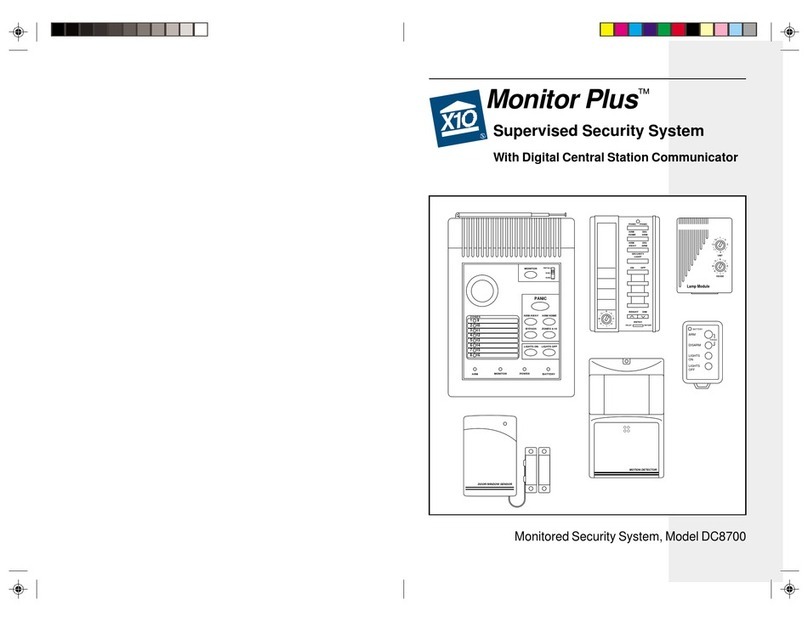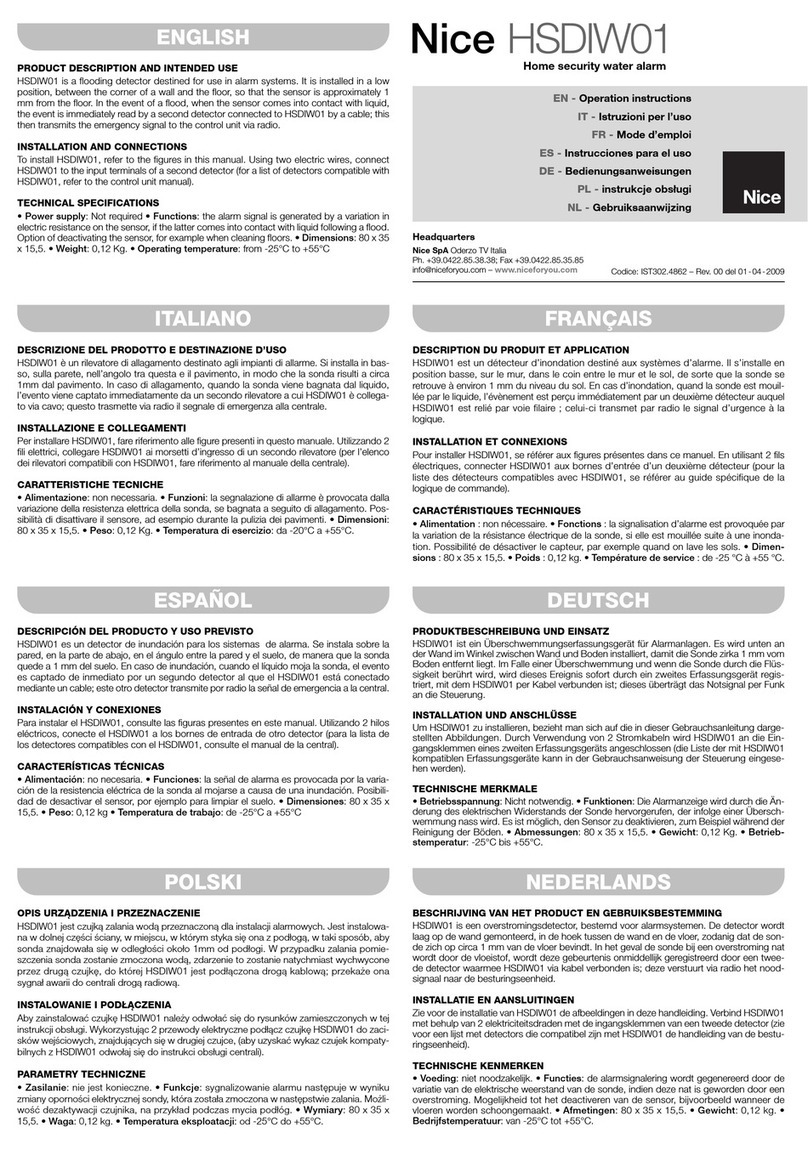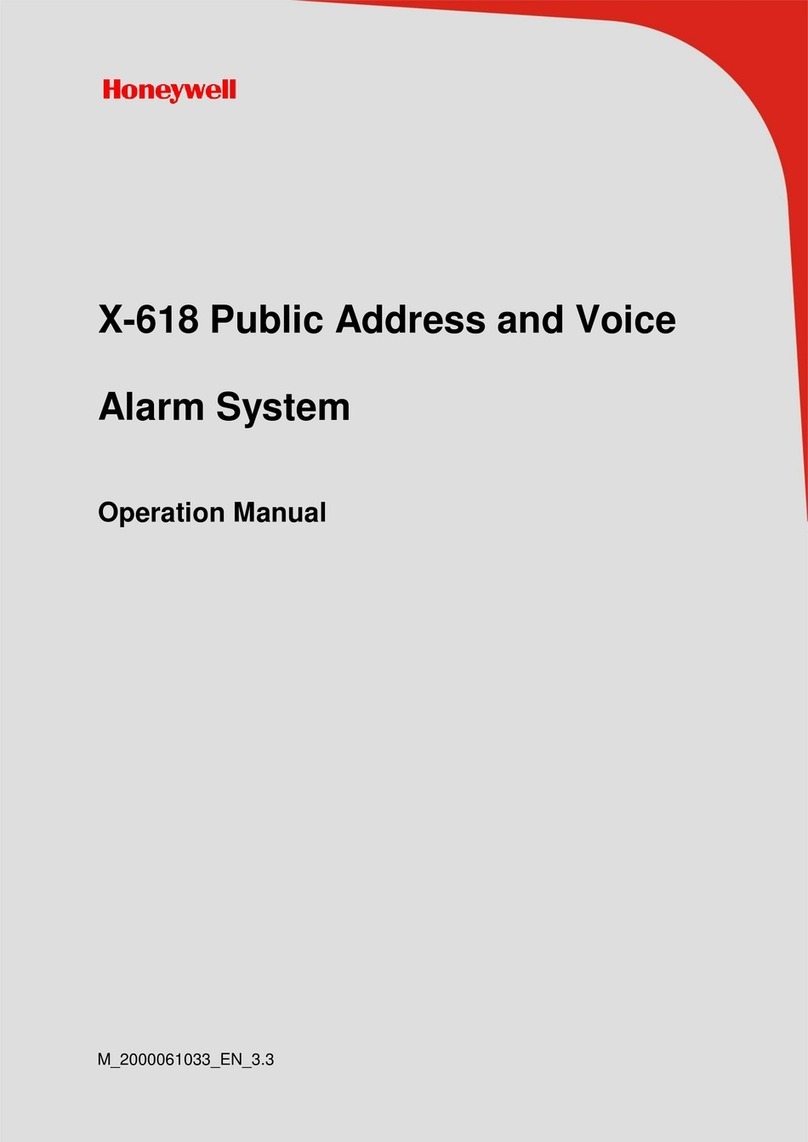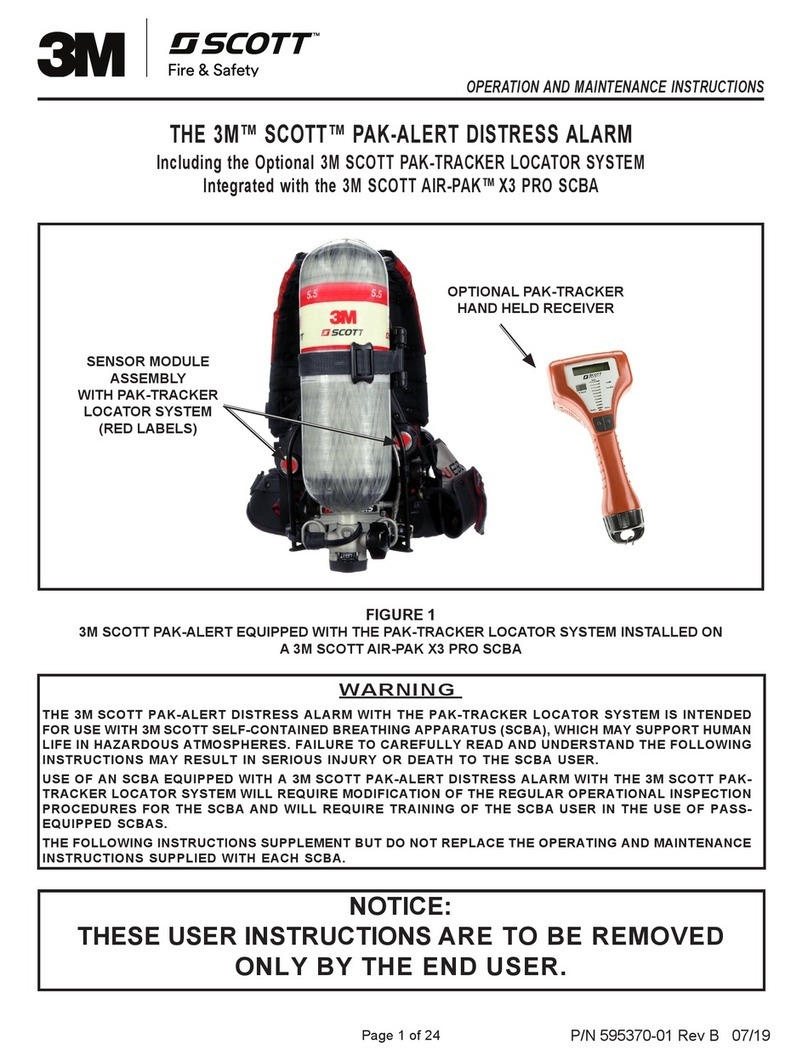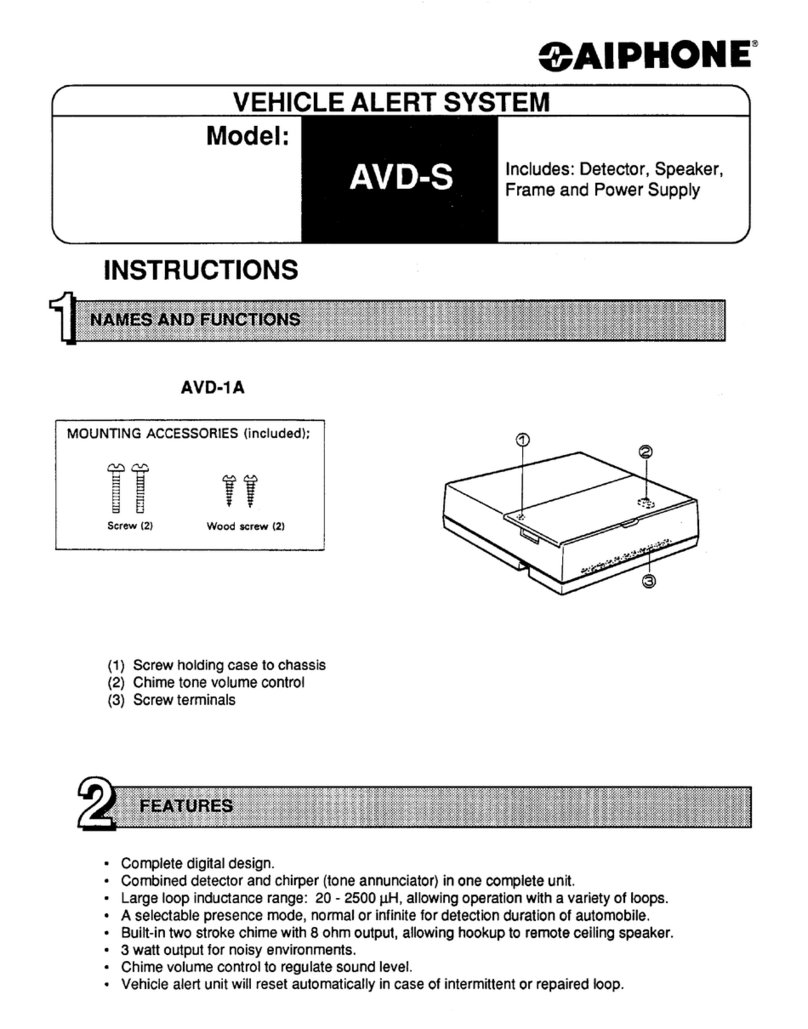TEMPerature Products RELALM007 User manual

Automatic Phone-Out
Home Monitoring System
Freeze Alarm Model Number: RELALM007
Product Description
This product is intended to monitor homes, cabins, and other premises for low temperature conditions. It is designed to
automatically call up to five telephone numbers—such as your cell phone, your cabin phone, your primary residence phone, or a
neighbor’s phone-- when the temperature drops below 42o. The temperature sensor is contained within the unit.
The control panel must be located where is has access to an active Touch Tone™ telephone line and a 120-Volt electrical outlet.
Parts List Tools & Supplies Required to Install
Automatic Phone-Out Unit AC/DC Wall Voltage Adapter #2 Phillips screwdriver
6- oot phone cord Plastic Wall Anchors (2) 3/16” drill bit and drill
Wall Anchor Screws (2) Telephone splitter adapter 9v alkaline battery
System Features
•Installs in minutes
•Audible tone played on any telephone alerts user to temperature problem
•Will call up to five programmed telephone numbers when an alert condition occurs
•Works on Touch Tone™ telephone lines
•Does not interfere with the use of answering machines
•Password-protected ON/O feature to disable unit when protection is not desired
•Alert condition indicator light and audible signal when an alert condition is detected
•Red LOW BATTERY indicator light on control panel
•Operates in an ambient temperature range of 32o to 104o (0oC to 40oC)
•CC Approved
•UL Listed wall outlet power adapter
Important Safety Information!
•Read and thoroughly understand the instructions and warranty prior to installation.
•Do not install the system where it would be exposed to rain, direct sunlight, or a heat source such as a radiator, heating
duct, or stove.
•The built-in alarm is very loud. Never place your ear close to the unit.
•Proper installation of this unit requires that the system be tested after installation to insure that the unit is compatible with
both the outgoing telephone line and the telephone(s) that will be called.
•This unit is an outgoing telephone device only and will not respond to any incoming telephone calls. It is only suitable for
single line telephone systems, and is not compatible with AX machines.
•To eliminate any risk of damage, replace the battery immediately upon activation of the low battery alarm, or after any
call-out event.
Control Panel Components
Installation Instructions
1. Remove all packaging.
2. Remove the screw from the battery compartment cover. Install a fresh 9v alkaline battery. Carbon batteries and
rechargeable batteries are not recommended.
3. Connect any hardwired accessory devices (sold separately) to the accessory terminal block.
4. Locate a suitable location for the unit, preferably within six feet of both an accessible telephone jack and a 120-Volt electrical
outlet. If installing beyond six feet from the telephone jack, you will need to purchase a longer telephone cord. Use anchors if
installing into drywall or plaster. or appearance, install as level as possible
5. Connect telephone cord from wall plate to socket marked “LINE”
6. Connect telephone or answering machine to the socket marked “TEL”. DO NOT connect a AX machine to this unit.
7. Plug AC adapter into a 120-Volt electrical outlet. Insert the plug on the AC adapter into the Wall Adapter Power Socket on
the side of the control panel housing.
ALARM
OUTPUT
WALL
ADAPTER
POWER
SOCKET
LCD
SCREEN
KEYPAD
LOW
BATTERY
INDICATOR
LINE IN
TERMINAL
BLOCK
COVER
TELEPHONE
(LINE OUT)
BATTERY
COMPARTMENT
COVER
A/C
POWER
INDICATOR

System Programming
When the unit is plugged into the AC adapter and the 9V battery is installed for the first time, a 10-digit display will appear on the
LCD screen. This LCD screen and keypad are used to program several of the functions of your alarm, including:
Setting yo r password
Setting the time and date
Programming the telephone n mbers to be called a tomatically
Deleting or changing a telephone n mber to be called
T rning the local siren ON or OFF
T rning the a tomatic calling feat re ON or OFF
Setting the n mber of calling cycles
Panic b tton operation
NOTE: W en programming any of t e alarm functions, if you do not press a key wit in 10
seconds, t e 10-digit display will reappear and you will need to start t e setting process over
for t at particular function.
1. Setting Yo r Password
It is recommended that the first thing you do is set your password. This is because entering your password is the first step
taken to change any of the alarm settings and to program outgoing telephone numbers: To set your password:
1. Enter the factory pre-set password of 0-0-0 on the keypad
2. Press the PROG button once
3. The word PASSWORD will flash on the top of the screen
4. Press the ARM/DISARM button to confirm that you want to set your password
5. Enter your new password on the keypad (up to 6 numbers)
6. Press the ARM/DISARM button to confirm your password.
7. Press the PROG button seven times to exit the password set-up mode
8. The 10-digit display (Date / Time) will reappear on the “LCD Home Screen”
Once you are finished setting your password, you can now program any of the alarm settings separately, they do not have to be
completed in any particular order. Once you enter your password and press the PROG button once, you will enter
“Programming Mode”. You will see the different words or icons of the various programmable alarm settings across the screen:
PASSWORD MEMORY CYCLE ENTRY TIME
While in “Programming Mode”, pressing the PROG button allows you to cycle through each setting word / icon, allowing you to
choose which alarm setting to customize. The 1st option, PASSWORD, will always start blinking when you enter “Programming
Mode”. Each time you press the PROG button, you will see each sequential word or icon start blinking, indicating you can
customize the blinking alarm setting. While in “Programming Mode”, once you cycle through all the options (pressing PROG
button 7 times) it will automatically exit “Programming Mode” and return to the “LCD Home Screen”. The “LCD Home Screen” is
simply the LCD display showing the date and time in a 10-digit format.
The LCD Home Screen DATE / TIME display format is as follows:
YEAR – MONTH – DAY HOUR – MINUTES (military)
The ARM/DISARM button is important during “Programming Mode”. It will usually function as a ‘select’ or ‘enter’ button.
Pressing the ARM/DISARM button while any of the words or icons are blinking will allow you to ‘select’ that setting to customize.
Referring above to step 1: Setting Your Password, the ARM/DISARM button was pressed to enter the PASSWORD setting. The
ARM/DISARM button was pressed again to ‘save’ the new password.
2. Setting the Time and Date (This is optional. The freeze monitor will still f nction if yo don't set the time and date)
1. Enter your password on the keypad
2. Press the PROG button seven times until the word TIME on the display starts blinking
3. Press the ARM/DISARM button to confirm that you want to set the TIME (and date)
4. The first two digits will flash (This is the year.)
5. Press the UP or DOWN buttons until the correct year appears.
6. Press the ARM/DISARM button again. The next two digits will flash. (This is the month.)
7. Press the UP or DOWN buttons until the correct month appears.
8. Press the ARM/DISARM button again. The next two digits will flash. (This is the day.)
9. Press the UP or DOWN buttons until the correct day appears.
10. Press the ARM/DISARM button again. The next two digits will flash. (This is the hour.)
11. Press the UP or DOWN buttons until the correct hour appears.
12. Press the ARM/DISARM button again. The next two digits will flash. (These are the minutes.)
13. Press the UP or DOWN buttons until the correct minutes appear.
14. Press the ARM/DISARM button to confirm the final date and time.
15. Press the PROG button once to exit the password set-up mode
16. The 10-digit display will reappear on the LCD screen with the date and time you have set.
3. Programming the Telephone N mbers to be Called A tomatically
IMPORTANT NOTE: The telephone numbers must be programmed into the monitoring system the exact
same way you would dial the number from your landline phone.

The dialing pattern will be 1 + area code + 7 digit number in most cases, especially for long distance
numbers. You must have long distance service with your landline telephone provider if you are
programming a long distance number into the monitoring system. or local calls, only 7 digits are needed in
most cases. Before you program the phone numbers into the THP217, it's a good idea to place a test call
(with your landline phone) to the phone number you wish you program, note the dialing pattern used, and
program the number into the monitoring system using the same dialing sequence.
1. Enter your password on the keypad
2. Press the PROG button two times, the word MEMORY on the display will flash
3. Press the ARM/DISARM button to confirm that you want to enter the MEMORY setting
4. The number “1” will appear in a black circle on the bottom of the screen. This is the first of 5 possible numbers to be
programmed. Pressing the UP or DOWN key on the keypad will cycle through the 5 memory slots.
5. Enter the phone number to be dialed (using the long distance code and area code if necessary). NOTE: A “Pause” can
be programmed between numbers if necessary, or when using certain PABX systems. To do this, press the PAUSE
button on the keypad before or after any number (example: 9 + PAUSE + phone number). Each “Pause” will delay the
dialing for 3.6 seconds. NOTE: The maximum number of programmed digits is 32 (with only the last 14 digits appearing
on the display).
6. Press the ARM/DISARM button to confirm and save the phone number.
NOTE: This will SAVE the phone number in memory location 1, and you will return to the main
programming menu with the word MEMORY blinking again. To exit the Programming Mode, press the
PROG button 6 times, or wait 10 seconds. At this time you can choose to program another phone
number, or move on to step 5. T rning the Local Siren ON or OFF.
7. To program a phone number into memory location 2, from the LCD Home Screen, enter your password and press the
PROG button twice, the word MEMORY will start blinking.
8. Press the ARM/DISARM button to enter MEMORY setting. The phone number previously programmed in memory
location 1 should be blinking. Do NOT press ARM/DISARM, as this will ERASE the number. Press UP or DOWN.
9. To cycle through the 5 different memory locations, use the UP or DOWN buttons on the keypad. As you press the UP
button, you will see the memory location number in a black circle at the bottom left corner of the screen (1 through 5).
You can now cycle to memory location 2 and enter the next phone number (see above step 5). When finished, press
the ARM/DISARM button to confirm the phone number.
10. Repeat step 9 for memory locations 3, 4 and 5 if applicable.
NOTE: Each time you confirm a phone number into a memory location successfully, you will return to the
Programming Menu with the word MEMORY blinking, and the DATE/TIME display across the screen. If the
DATE/TIME display is not present after you confirm a number, maybe the number didn't save. You may have to
repeat Steps 1 – 4, and when you see the number “1” in the black circle flashing, confirm if the phone number
is also flashing. If not, enter the phone number and press ARM/DISARM to save it.
11. Press the PROG button six times to exit the programmed numbers set up mode, or wait 10 seconds.
12. The 10-digit display will reappear on the LCD screen.
4. Deleting or Changing a Telephone N mber to be Called
1. Enter your password on the keypad
2. Press the PROG button two times until the word MEMORY on the display starts blinking
3. Press the ARM/DISARM button to confirm that you want to be in the MEMORY setting.
4. The number “1” will appear in a black circle on the bottom of the screen.
5. Use the UP and DOWN buttons to select the phone number to be deleted or changed.
6. Press the ARM/DISARM button once to delete the number. You may then enter a different number in that location if you
wish.
7. Press the ARM/DISARM button again when you are through deleting or changing the number.
8. Press the PROG button six times to exit the programmed numbers set up mode.
9. The 10-digit display will reappear on the LCD screen.
5. T rning the Local Siren ON or OFF
The unit has been pre-set at the factory with its integrated 110dB local siren (on the side of the unit) in the ON position.
To turn it O :
1. Enter your password on the keypad
2. Press the PROG button three times until the siren icon starts blinking on the display
3. Press the ARM/DISARM button to confirm that you want to be in the siren setting.
4. Use the UP and DOWN buttons to turn the speaker ON or O (O is designated by an “X” through the siren icon)..
5. Press the ARM/DISARM button once to confirm the selection.
6. Press the PROG button five times to exit the siren set up mode.
7. The 10-digit display will reappear on the LCD screen.
6. T rning the A tomatic Calling Feat re ON or OFF
NOTE: This feature should always be ON unless you do NOT want the monitoring system to place outgoing
calls. When this feature is O , the telephone icon with an X through it will appear on the LCD Home Screen.
When this feature is ON, this icon will not be visible on the LCD Home Screen. The telephone icon will always
have an X through it on in the Programming Menu, even if this feature is turned ON.
The unit has been pre-set at the factory ready to begin automatically calling the programmed telephone numbers when an
alarm condition exists, or when testing the unit. To turn this function ON or O :
1. Enter your password on the keypad
2. Press the PROG button four times until the telephone icon starts blinking on the display
3. Press the ARM/DISARM button to confirm that you want to be in the telephone setting.
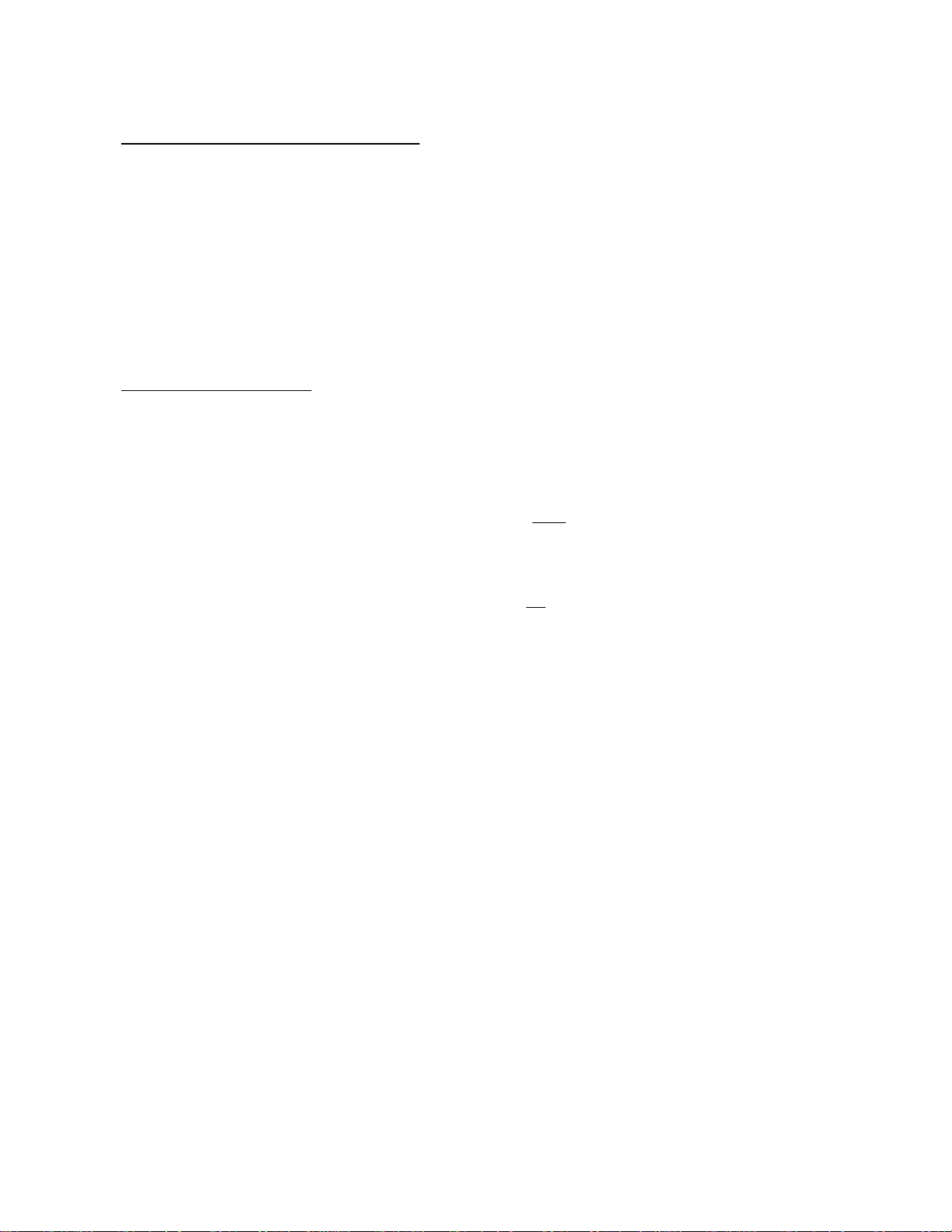
4. Use the UP and DOWN buttons to turn the telephone setting ON or O
5. Press the ARM/DISARM button once to confirm the selection.
6. Press the PROG button four times to exit the telephone set up mode.
7. Setting the N mber of Calling Cycles
NOTE: During an alarm condition, the monitoring system will call each user-programmed phone number, sound
a 30-second alarm tone, and repeat the sequence up to 5 total times (or cycles). This setting determines how
many times the monitoring system calls each number in the event of an alarm condition. After the unit calls
each phone number, it will cycle through the numbers again based on this CYCLE setting.
The unit has been pre-set at the factory to call the programmed telephone numbers for three cycles. To change to any
number of cycles from 1 to 5:
1. Enter your password on the keypad
2. Press the PROG button five times until the CYCLE icon starts blinking on the display
3. Press the ARM/DISARM button to confirm that you want to be in the CYCLE setting.
4. Use the UP and DOWN buttons to select the number of cycles to be called.
5. Press the ARM/DISARM button once to confirm the selection.
6. Press the PROG button three times to exit the cycle set up mode.
7. The 10-digit display will reappear on the LCD screen.
8. Panic B tton Operation
The unit’s temperature sensor can be overridden by pressing the red PANIC button on the keypad. Pressing this button will
sound the siren immediately and the calling cycle will commence after 30 seconds. To reverse the panic button and stop the
calling cycle:
1. Enter your password on the keypad
2. Press the ARM/DISARM button
Testing t e Programmed Outgoing Telep one Numbers
Once you are finished programming the outgoing phone numbers, you m st test the Home Monitoring System to confirm that you
have entered the telephone numbers correctly and that the unit is compatible with both your telephone line and the telephone(s)
being called.
1. Make sure the unit is NOT ARMED, or in “standby mode”. Unless you have previously ARMED the unit, it will already
be in standby mode. If the unit is ARMED, the word ARM will be displayed at the bottom of the LCD Home Screen. If
the unit is in standby mode (DISARMED), the word ARM will not be displayed on the bottom of the home screen.
2. Press and hold the “PROG” key until you hear a beep or click sound, usually it takes about 3-5 seconds. As SOON as
you hear the beep, RELEASE the PROG key immediately.
3. After you release the PROG key, quickly press the number of the memory location of the telephone number to be tested
(1, 2, 3, 4, or 5) on the keypad. You will see the phone number for that memory location start to dial across the screen,
and then begin to blink. This means the unit is calling the phone number that is blinking. That phone number should
receive a phone call shortly, and the alarm tone will be heard. The alarm tone will sound for about 30 seconds after the
number is dialed. It doesn't matter if the call is answered or a voice mail or answering machine picks up. The alarm is 30
seconds, and a message may or may not be recorded depending on the length of the recording and number of rings.
4. If the phone number is to a remote location, such as a friend or neighbor, notify that person to contact you with the
results and confirm the call was placed successfully.
* IMPORTANT NOTE: This test call is very time-sensitive regarding how long you hold down and release the PROG button when
forcing the test call. Please note, when you hold down the PROG button, as soon as you hear the beep you must release the
PROG button immediately. Then press the number key (1, 2, 3, 4 or 5) quickly after the PROG is released. If the PROG button is
not released right away, the test call might not work and the unit might ask for a password. If this happens, try holding the PROG
button again and releasing it right when you hear the beep. If it still doesn't work, check the MEMORY to confirm the phone
number wasn't deleted by accident.
To check the programmed number, enter the password, press PROG twice, if the word MEMORY is flashing, press
ARM/DISARM. You should now see the phone number in the first slot, and you can press UP or DOWN to cycle through the
memory slots. If the number does not appear, you will have to re-enter the phone number and press ARM/DISARM to save it
when finished. If you press ARM/DISARM any time other than right after you entered the phone number, it will ERASE the
number.
Arming t e System
Once all of the phone numbers have been successfully tested in the above step, the unit is ready to be ARMED and begin
monitoring your location. To ARM the system:
1. Enter your password on the keypad
2. Press the ARM/DISARM button.
3. Three short beeps will sound and the word ARM will be displayed on the LCD screen.
4. Another single beep will sound after 60 seconds signaling that the reeze Monitor is fully armed.
5. To DISARM the unit at any time, enter your password and press the ARM/DISARM button – the word ARM will
disappear from the bottom of the LCD Home Screen.

Answering t e Alarm
1. When the alarm calls a programmed telephone number and the call is answered, an alarm tone will be heard on the
receiving phone. The only way to stop the alarm from calling the remaining numbers is to disarm the unit in person.
Appropriate actions should be taken to identify and resolve the problem at the monitoring location.
2. To disarm the system, someone must manually enter your password on the alarm, followed by the DISARM button.
3. When the system is disarmed, one beep will be heard and the ARM icon will disappear on the screen.
4. After the problem is corrected, remember to ARM the unit again by entering the password and pressing the
ARM/DISARM button, so that the word ARM is displayed.
Trouble S ooting Guide
1. PASSWORD HAS BEEN ORGOTTEN:
•Press and hold the PROG button for 2 seconds
•After a beep, press the PAUSE button
•Remove the battery and unplug the alarm from the AC adapter
•After 2 minutes, re-insert the battery and re-connect the AC adapter
•The pre-programmed password will be erased and the factory set password 0-0-0 will be restored
•Go through the Setting Your Password steps 1-8 again
2. UNIT WILL NOT ARM OR DISARM:
•Make certain that the password has been entered properly. If not, reenter the password.
•If it still doesn’t work, reset the password by using the procedure above.
•When the unit is ARMED, you will see the word ARM on the bottom of the LCD Home Screen.
3. UNIT WILL NOT DIAL OR CONNECT TO A PHONE NUMBER THAT WAS PROGRAMMED
Confirm the phone line is properly connected. The phone line cable should run from the THP217 jack labeled “LINE”, directly
to the phone line wall jack. Another telephone can be connected to the THP217 in the jack labeled “TEL.”
•Confirm the setting AUTOMATIC CALLING EATURE is ON (STEP 6).
•Confirm the telephone line is in working order.
•Confirm the telephone number(s) are properly stored in the unit. (STEP 3)
•Confirm that the dialing pattern is correct for the programmed phone numbers.
•Try calling the phone number from the landline phone to confirm the dialing pattern and compatibility of the
phone number with the landline service.
•or most landline phone companies, you must use an 11-digit dialing pattern for long-distance numbers.
(1+area code+7-digit number). or local numbers, you are able to use 7-digits in most cases. Remember to
call the number from the landline phone first to check the compatibility.
Frequently Asked Questions
Q. How often s ould t e battery be c anged?
A. It depends on how much the system uses the battery for power. Under normal conditions when premises power is
available, the system operates solely from the AC adapter. When the power is out, the system will use the 9-volt
battery as its power source to make outgoing calls, and will expire sooner. Even a battery that is not used at all
will have to be replaced periodically. The battery should be changed when the low battery led is lit, before leaving
the premises for extended periods of time, or after any dial out event has occurred.
Q. Can t e control panel be set on a table or floor, rat er t an mounting it on a wall?
A. Yes, but care must be taken to assure that it is located where there will be adequate air flow for the temperature
sensor to respond to temperature changes.
Q. Can t e temperature sensor be remotely located from t e unit?
A. No, the temperature sensor is located internally, the unit itself must be located where the temperature is to be
monitored.
Q. W o can I contact if I’m aving problems installing or programming t e THP217?
A. Call Reliance Controls @ 800-439-5745, we will be happy to answer any questions and help with any problems.
FCC Conformance
The CC requires that you connect this device to the nationwide telephone network through a modular telephone jack
(USOCRJ11C or RJ11W)
You telephone company may discontinue your service if your equipment causes harm to the telephone network. They will notify
you in advance of disconnection, if possible. During notification, you will be informed of your right to file a complaint with the CC.
If it is determined that your telephone equipment is malfunctioning, the CC requires that it not be used and that it be unplugged
from the modular jack until the problem has been corrected. Repairs to this device can only be made by the manufacturer or its
authorized agents or by others who may be authorized by the CC. or repair procedures, follow the instructions outlined under
the Reliance Controls Corporation Warranty.
The REN is useful in determining the number or devices you may connect to your telephone line and still enable the devices to
ring when you receive a call. The general rule is that the REN value should not exceed a total of 5.0: however, contact your local
telephone company for the specific number in your area. The REN for this device is 0.
TIP TEMPerature Products - 340 W Broad Street, Burlington, NJ 08016 - 1(800)TIP-TEMP (847-8367)
www.tiptemp.com
Table of contents
Popular Security System manuals by other brands

Swann
Swann SWIFI-ISIREN quick start guide
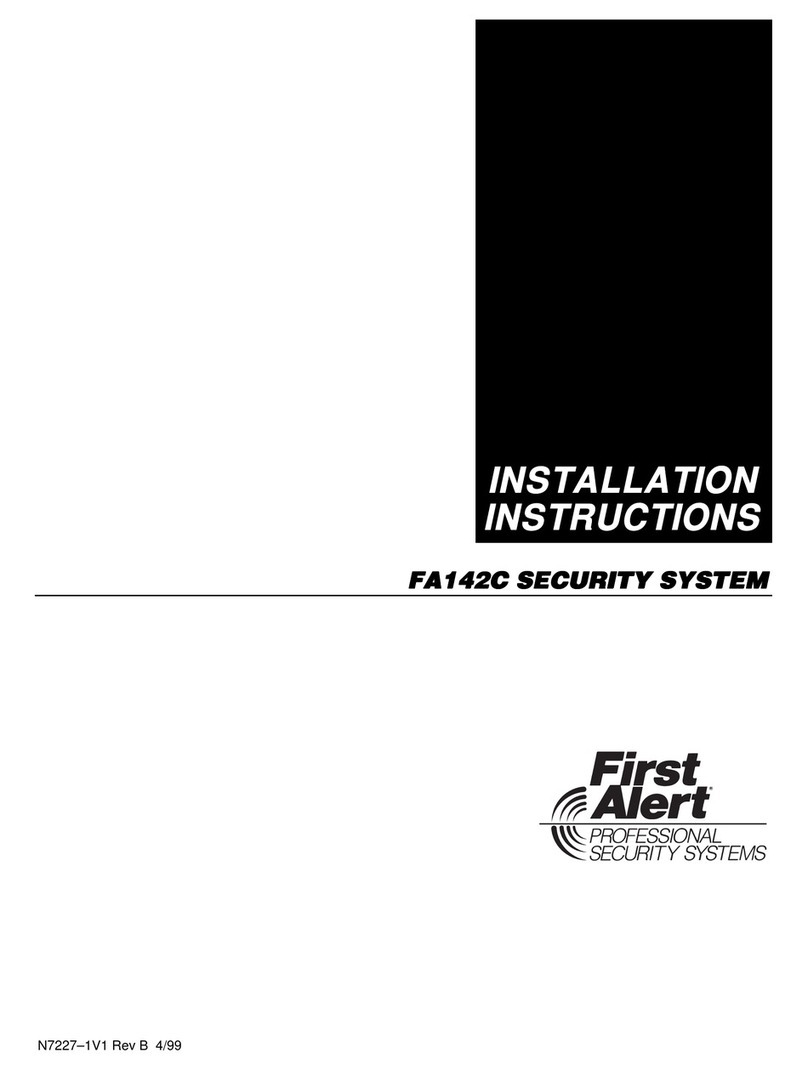
First Alert
First Alert FA142C installation instructions

Traxmate
Traxmate TM100 QBIT quick start guide
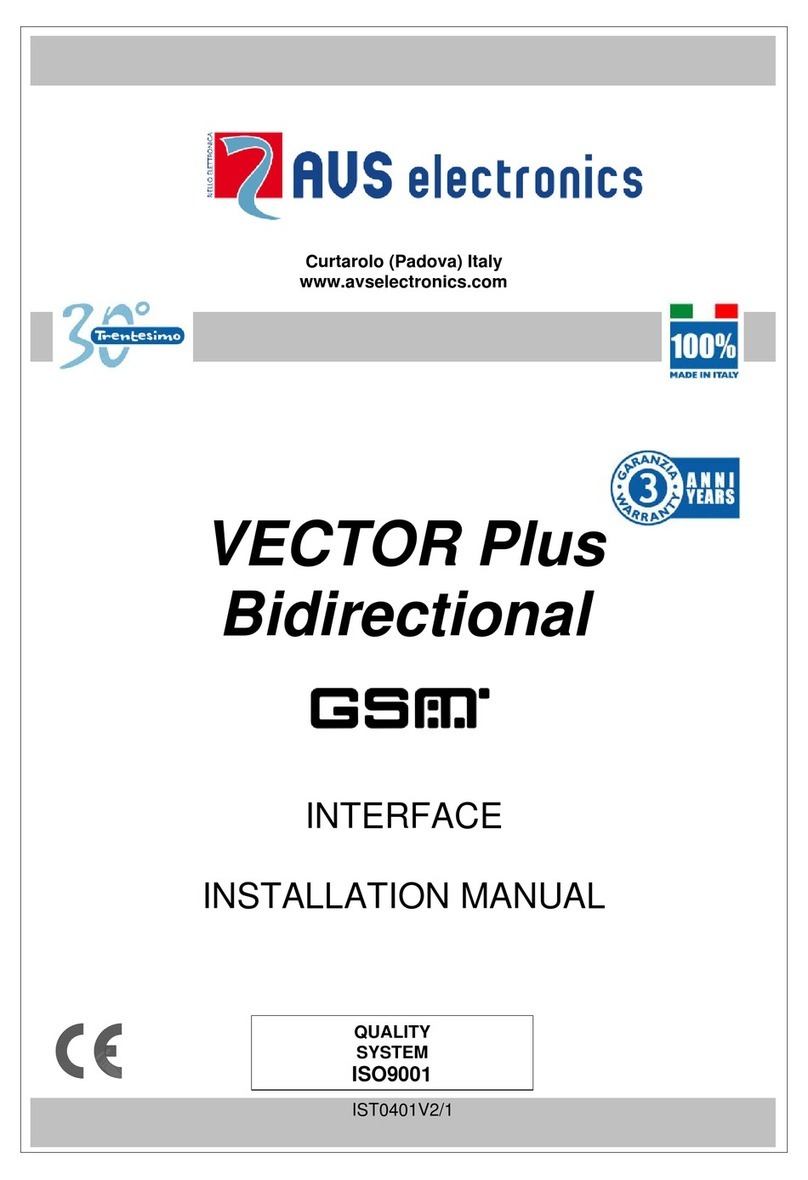
AVS Electronics
AVS Electronics VECTOR Plus installation manual

Innovatek
Innovatek IN-432BTS owner's manual

Whelen Engineering Company
Whelen Engineering Company 295HFS5 Series Installation & operating manual